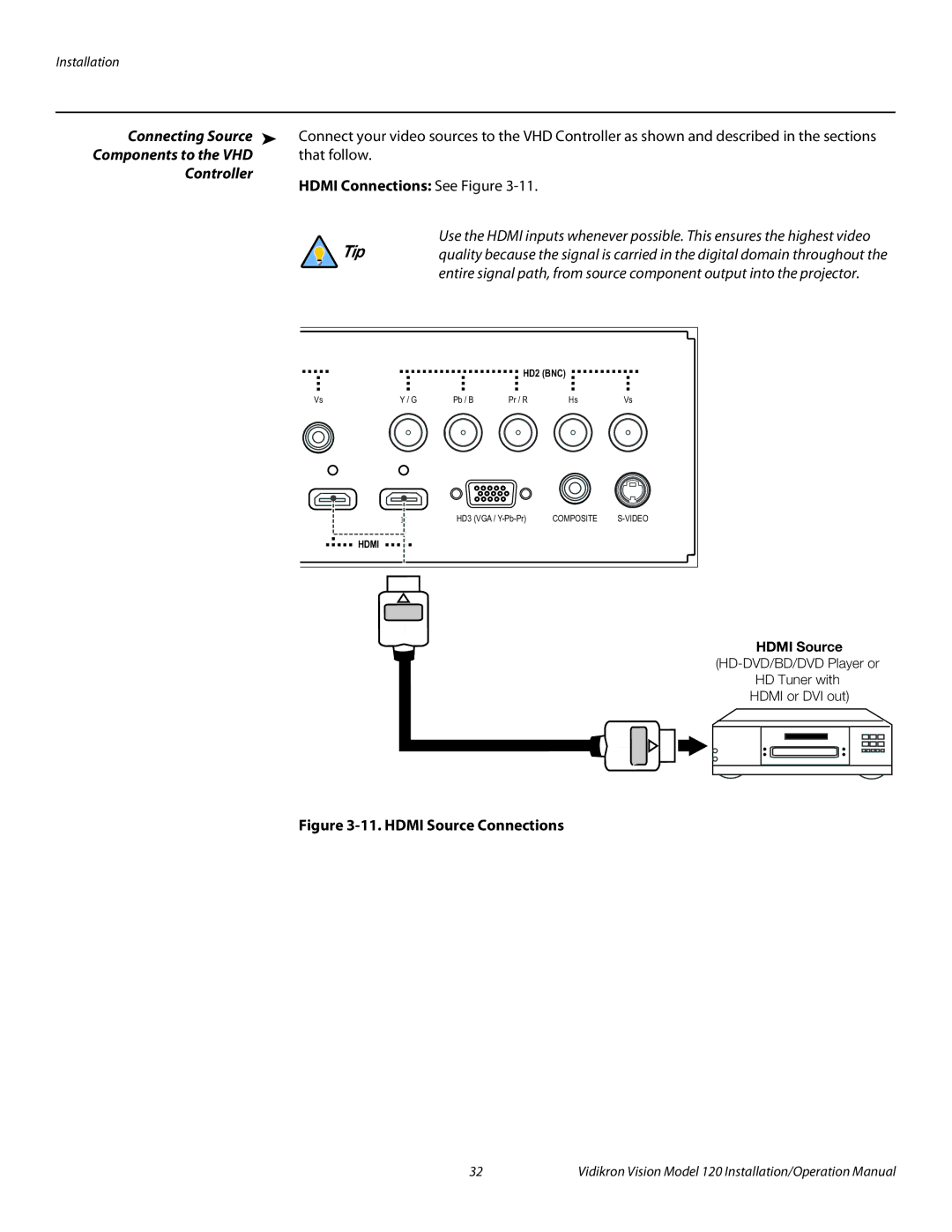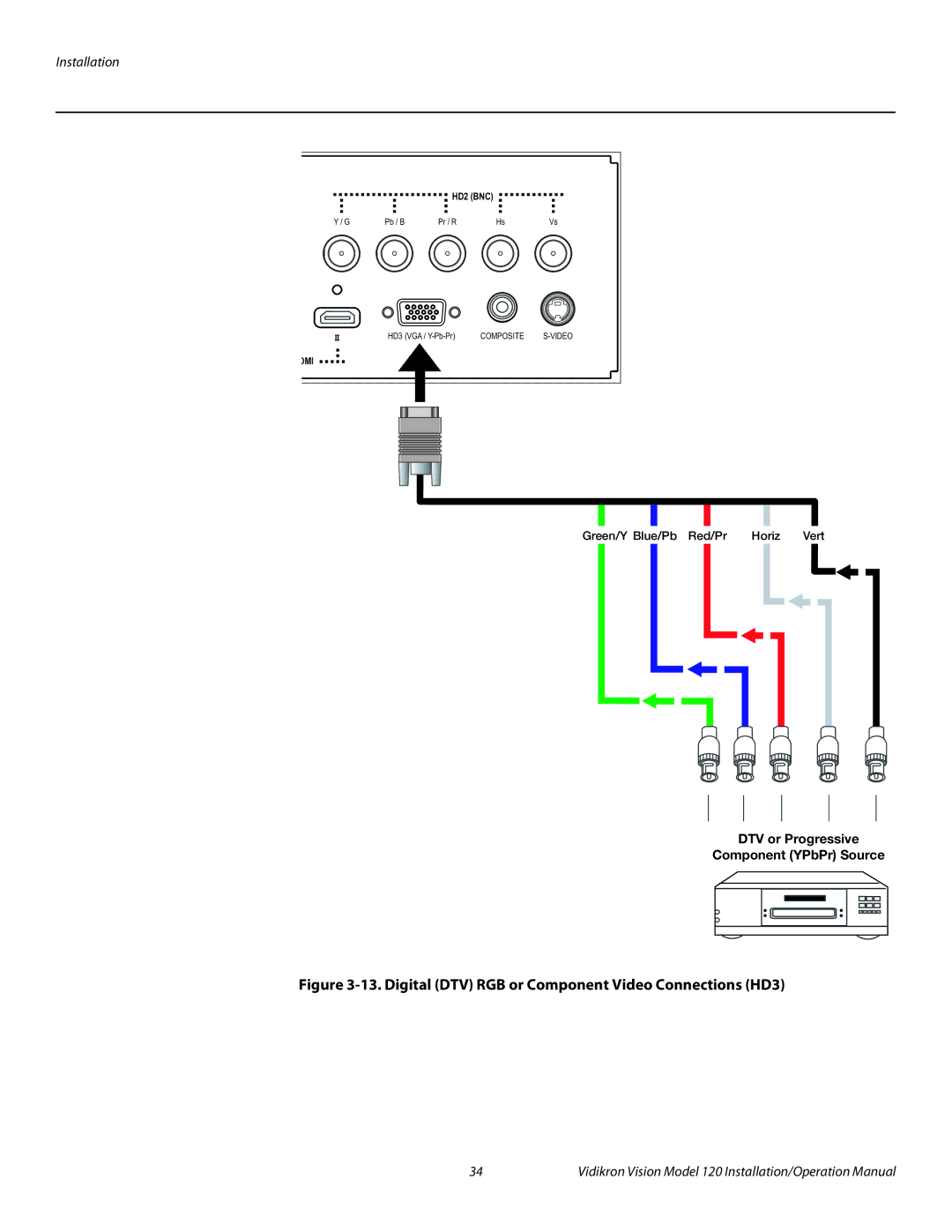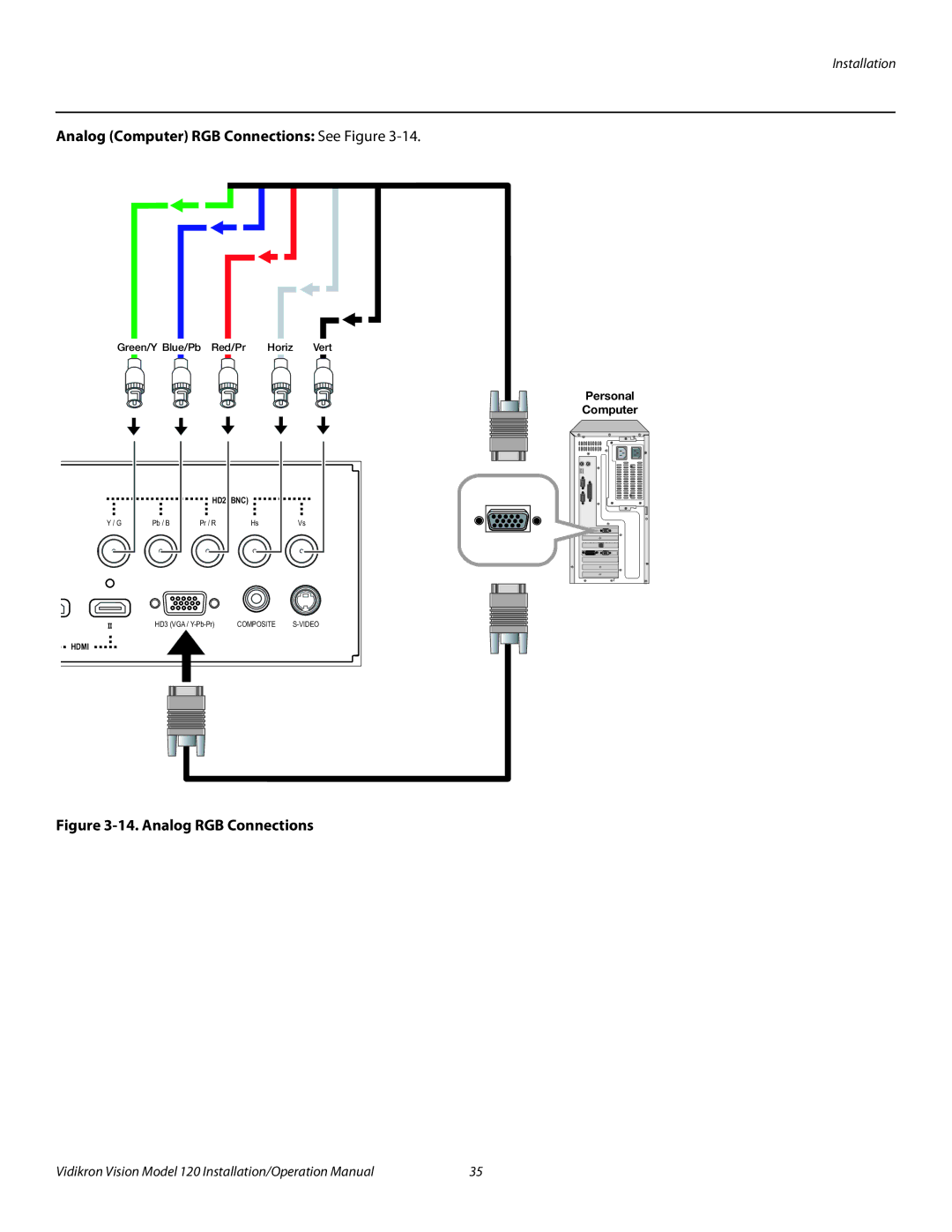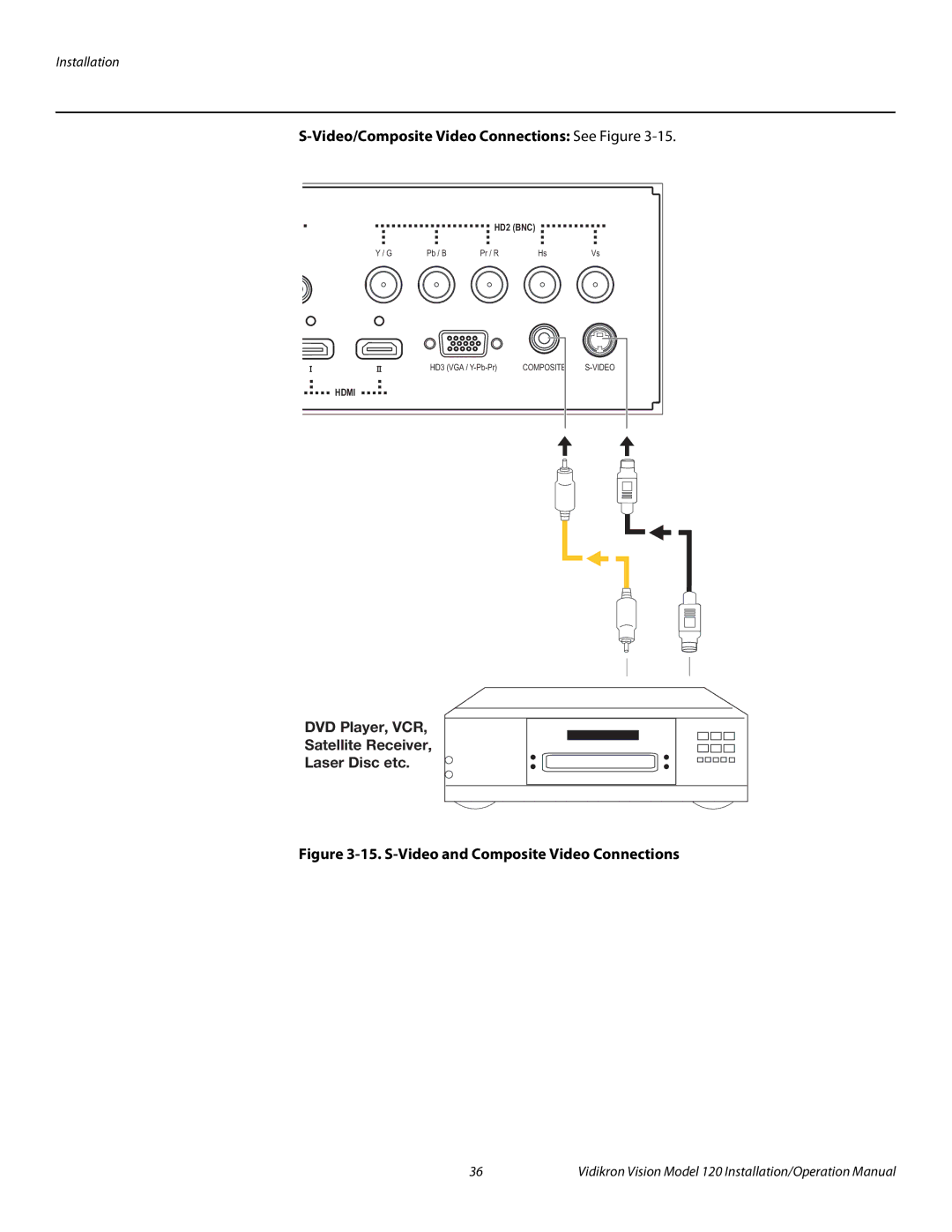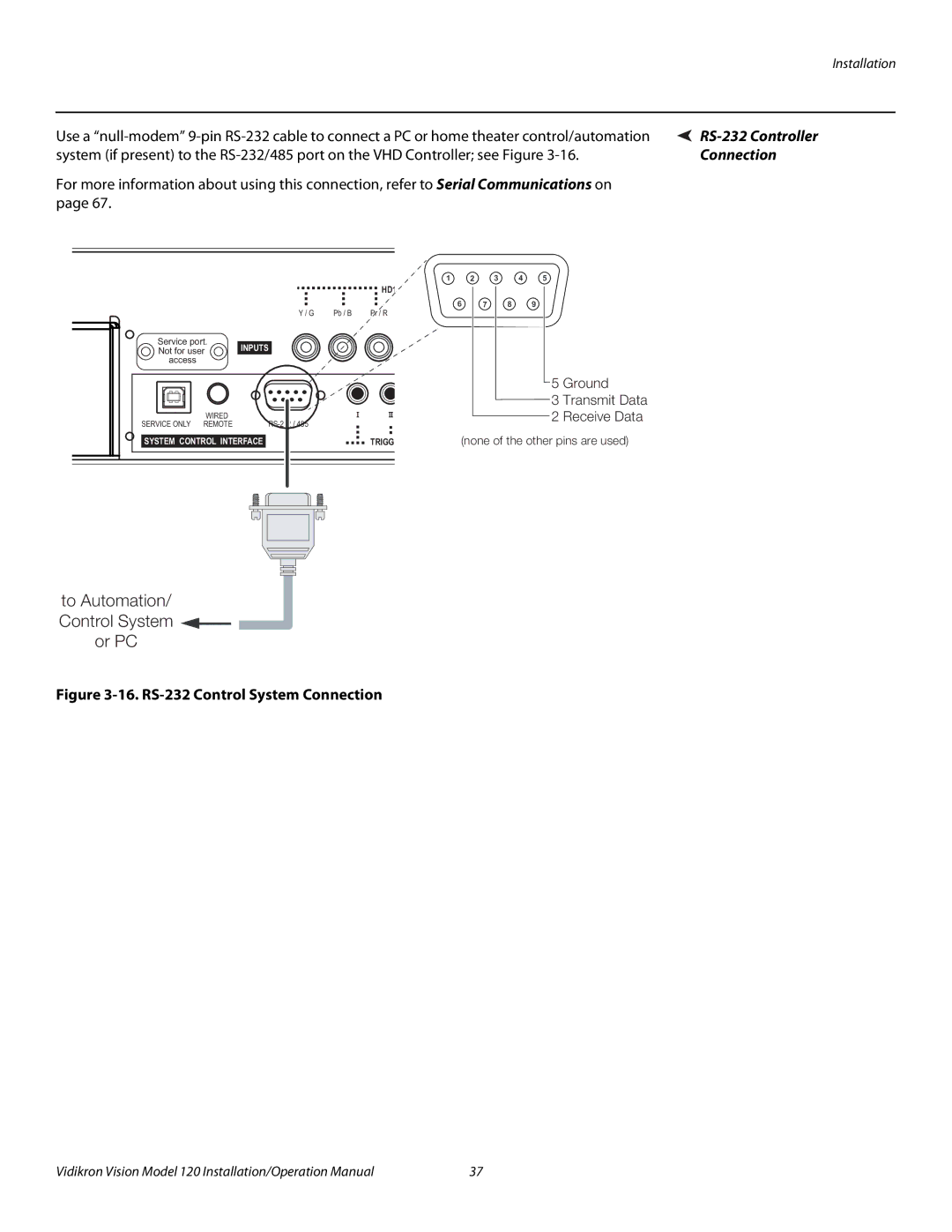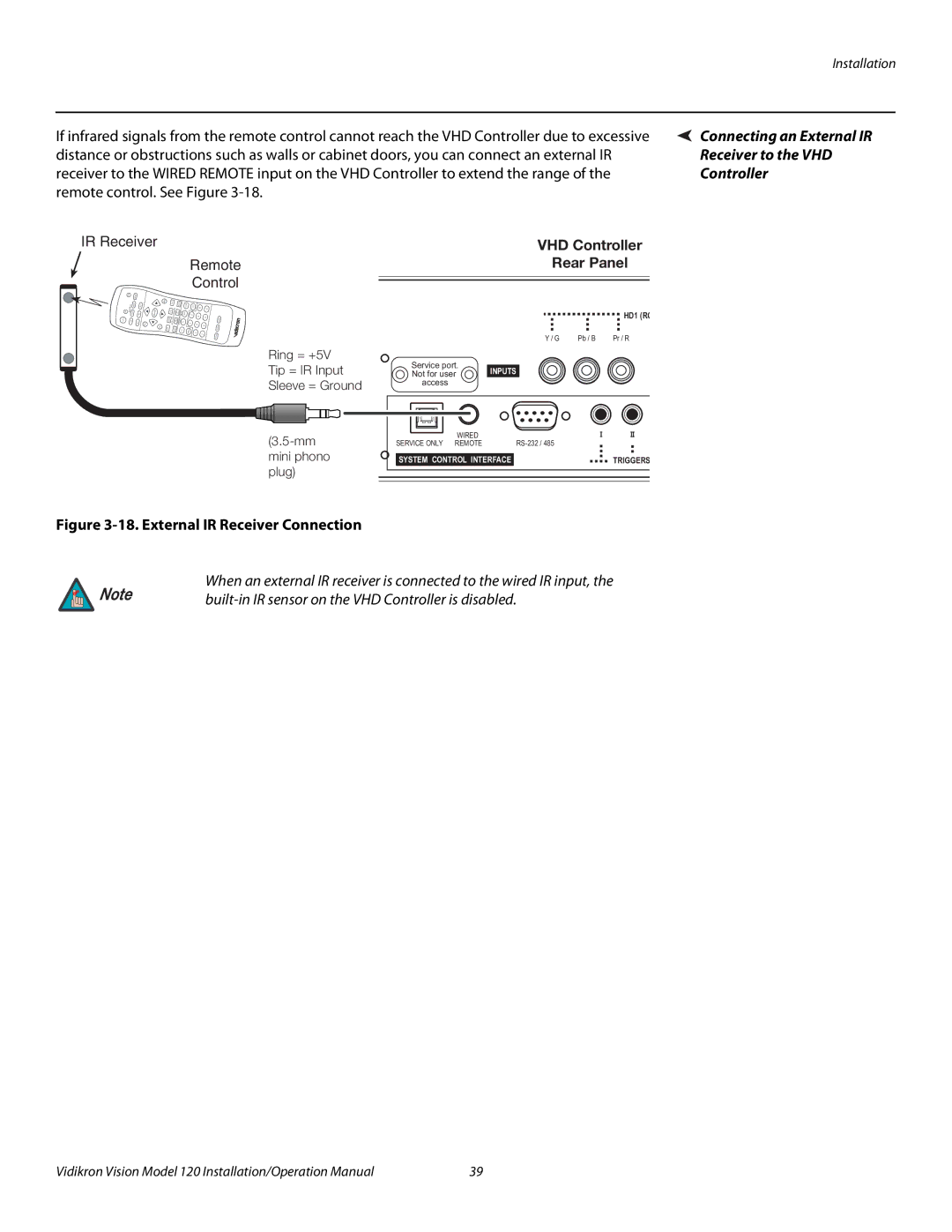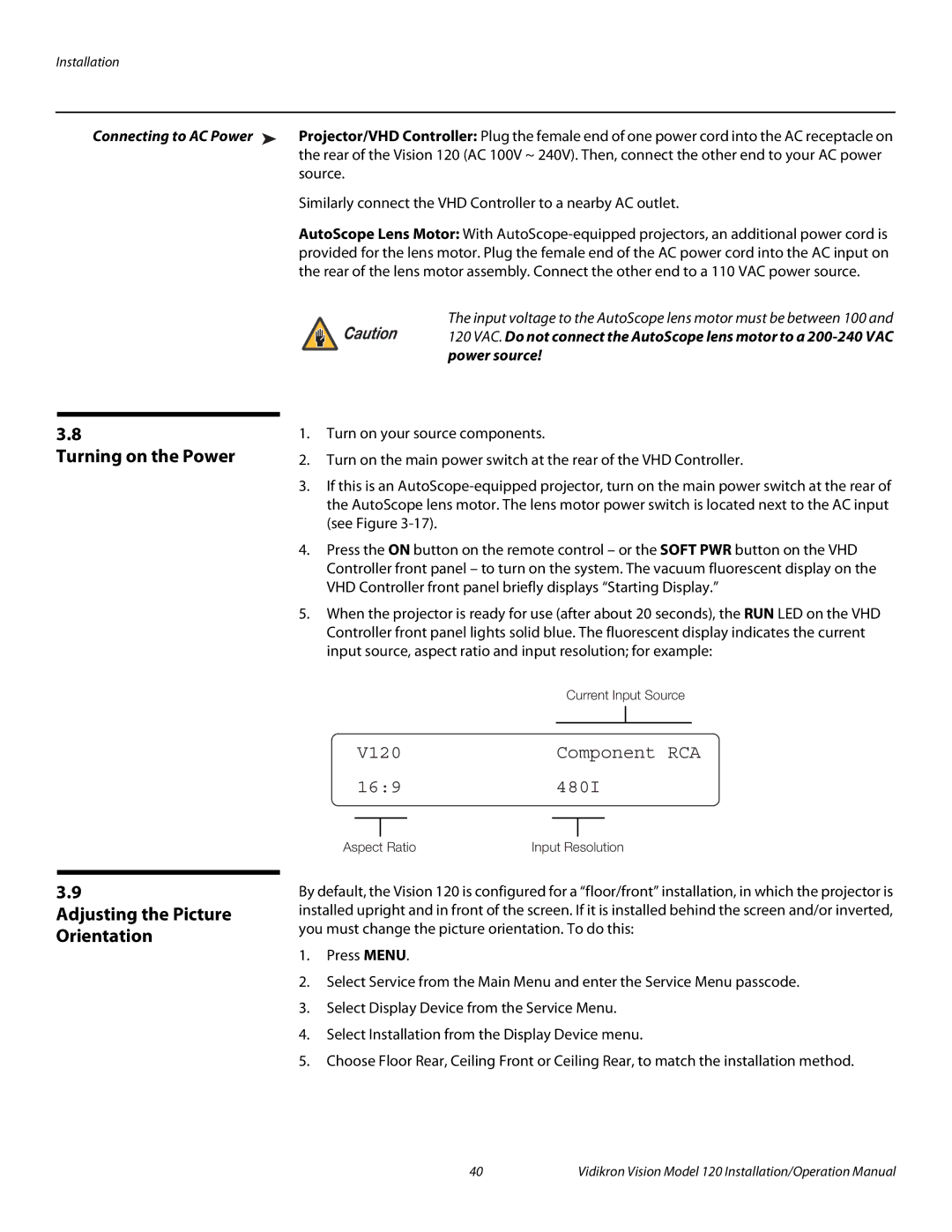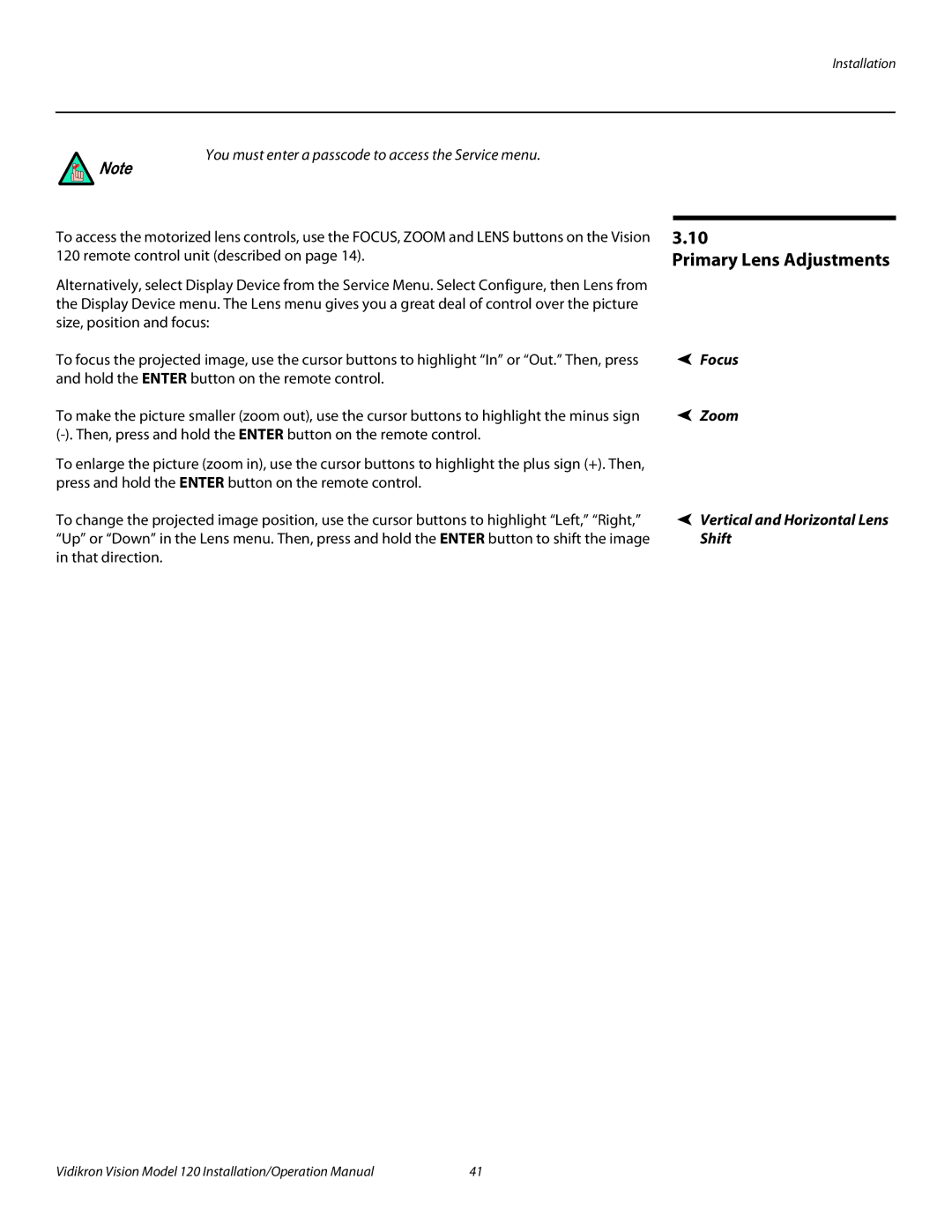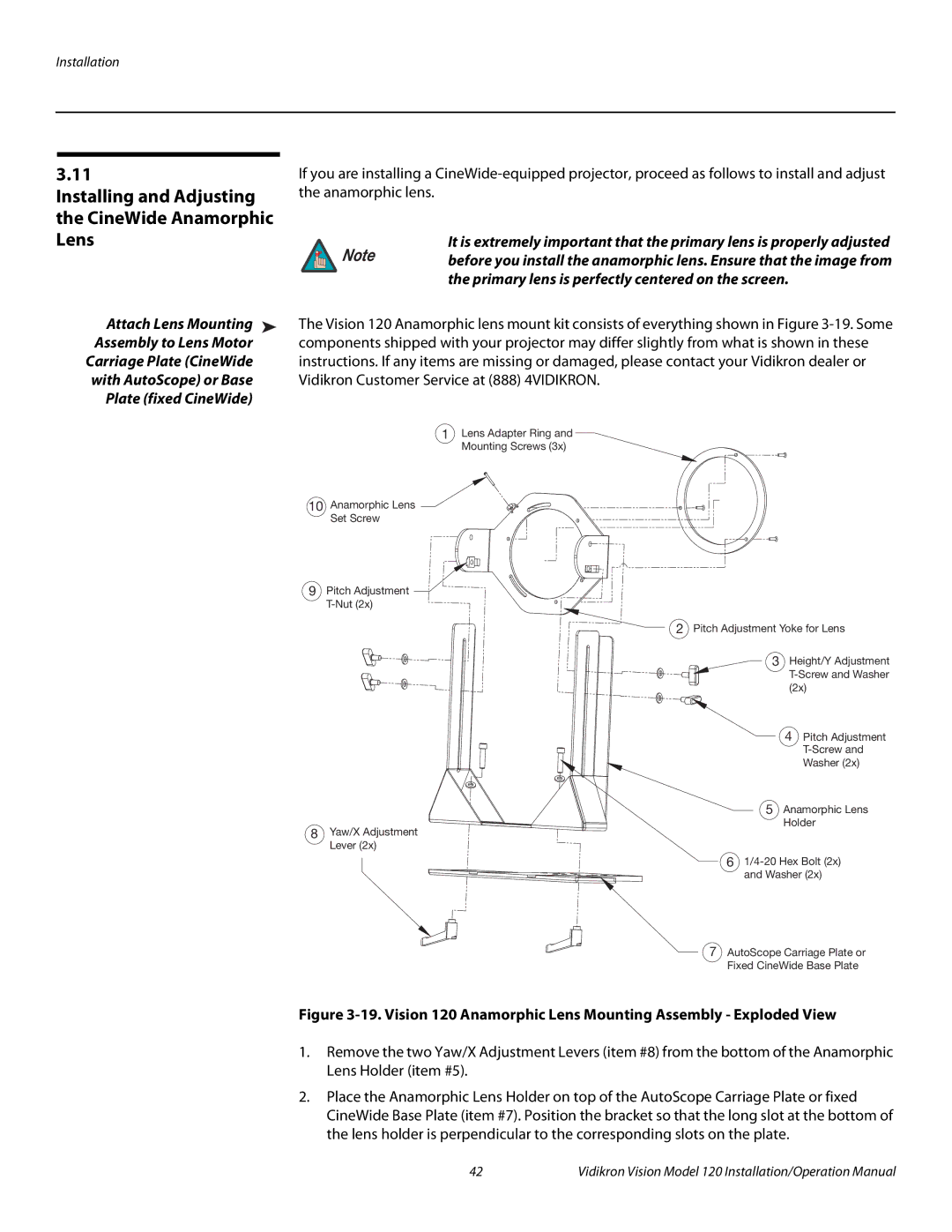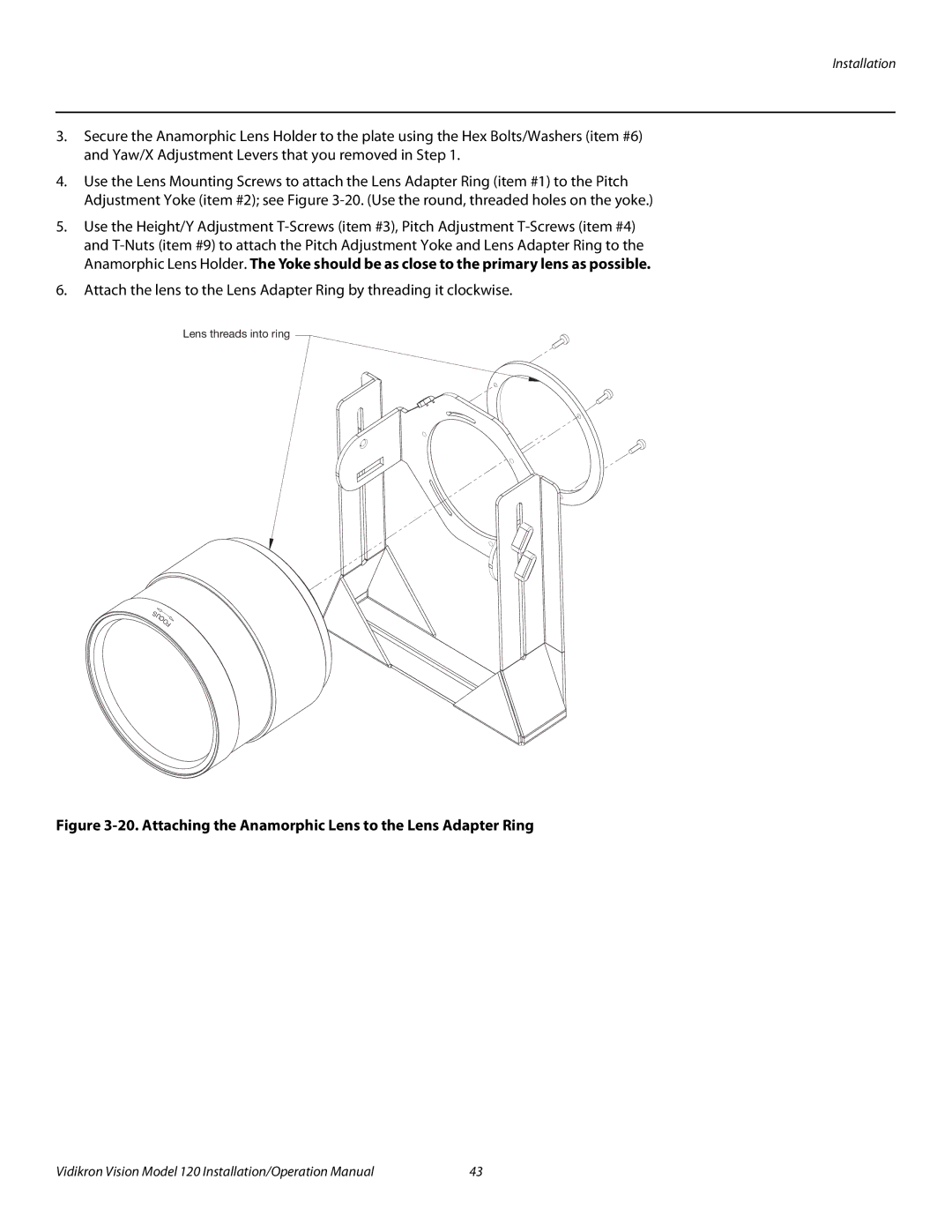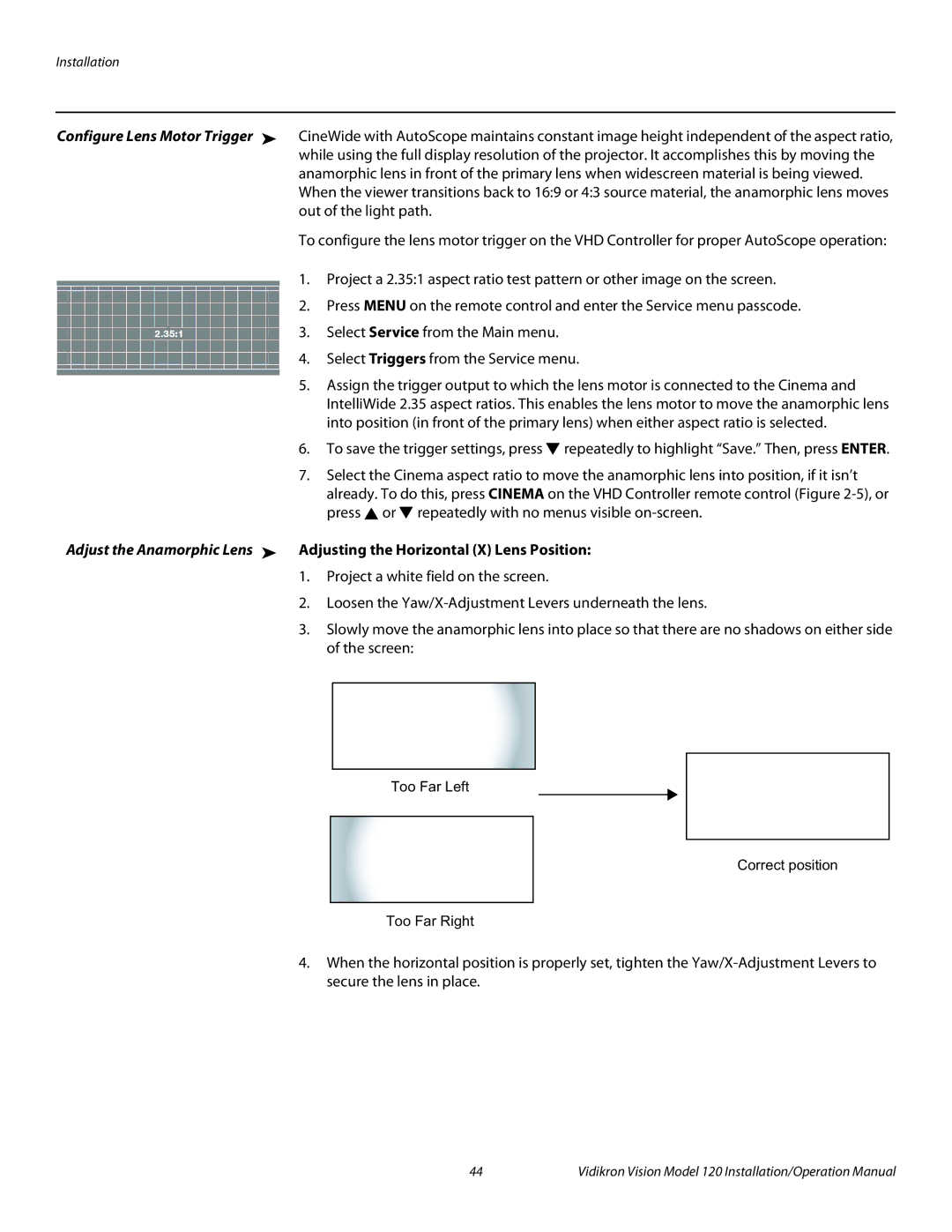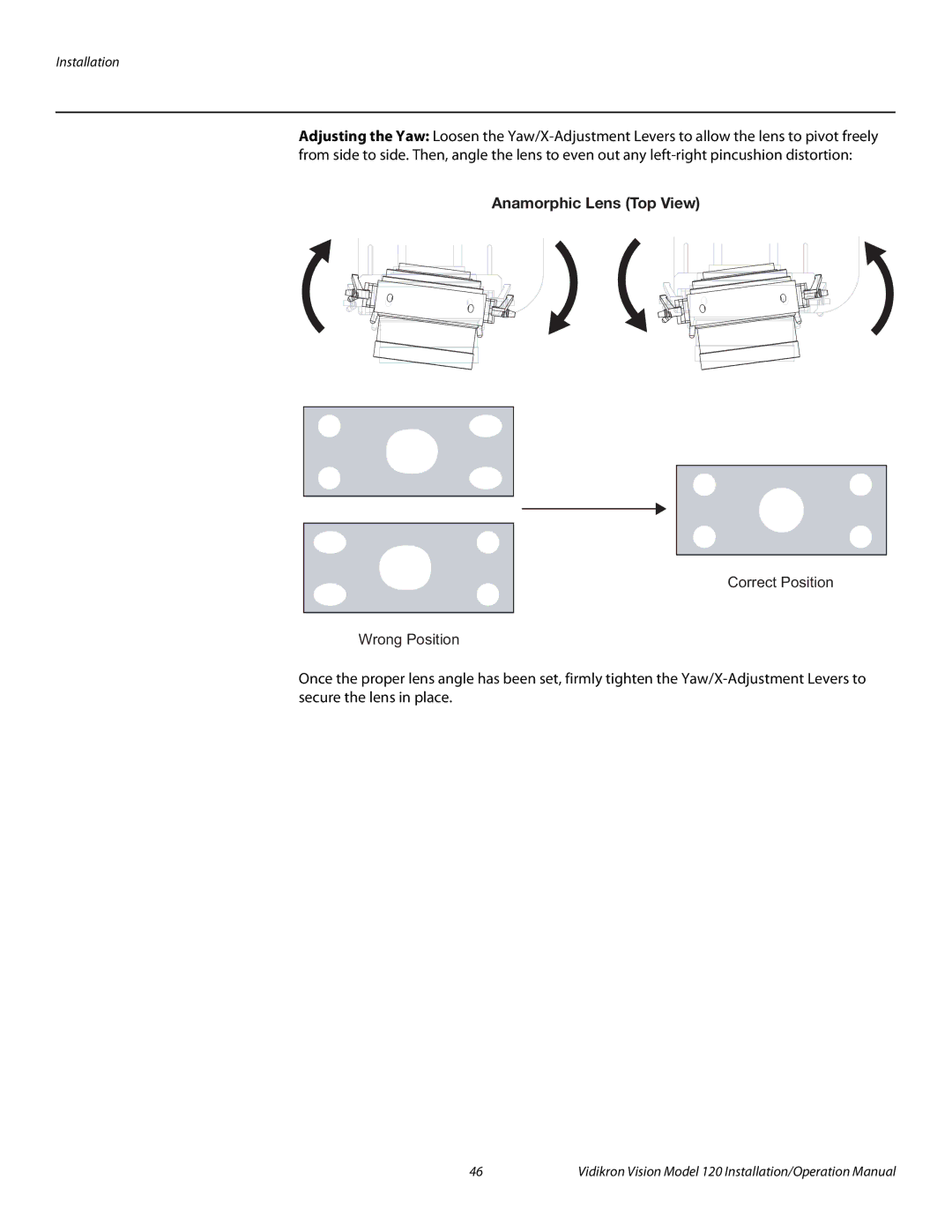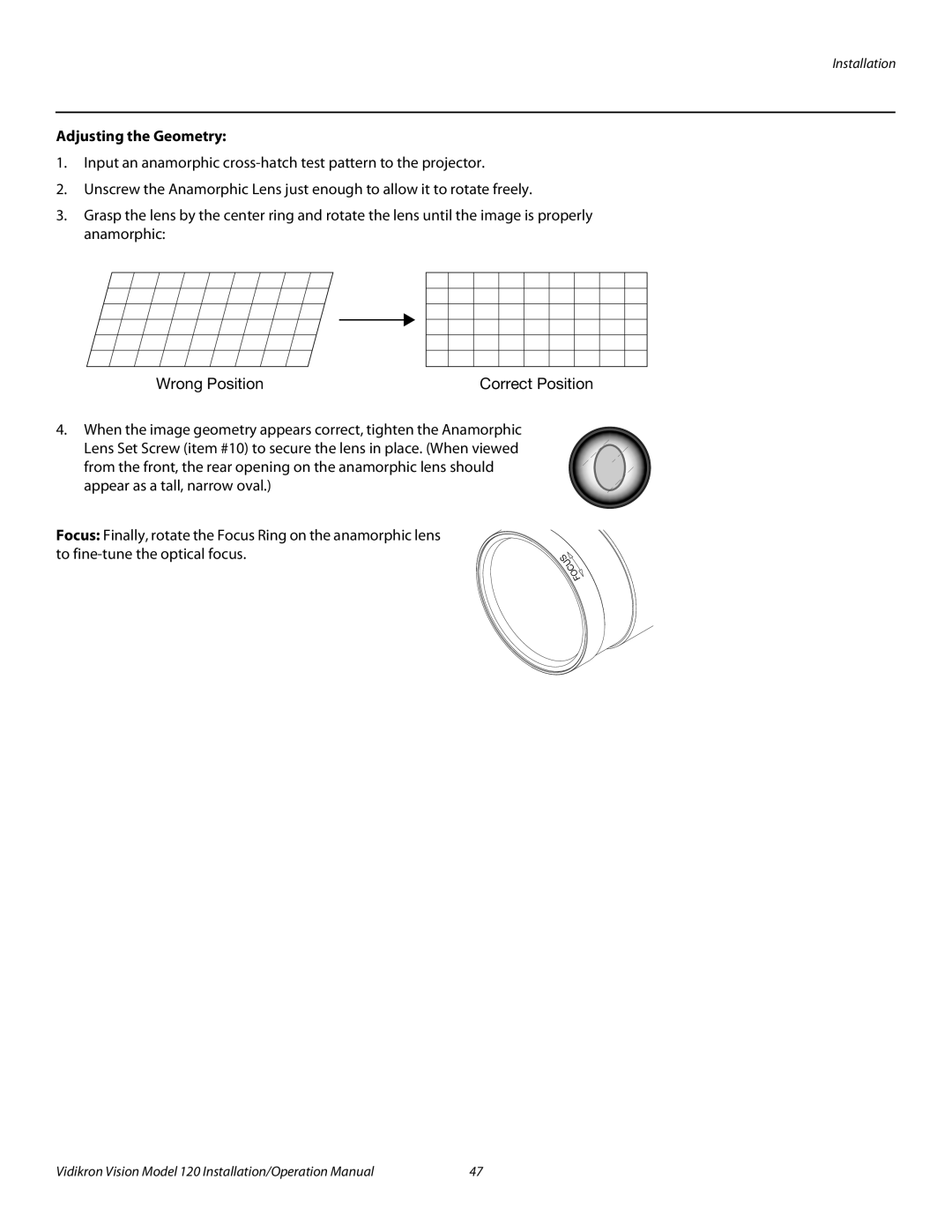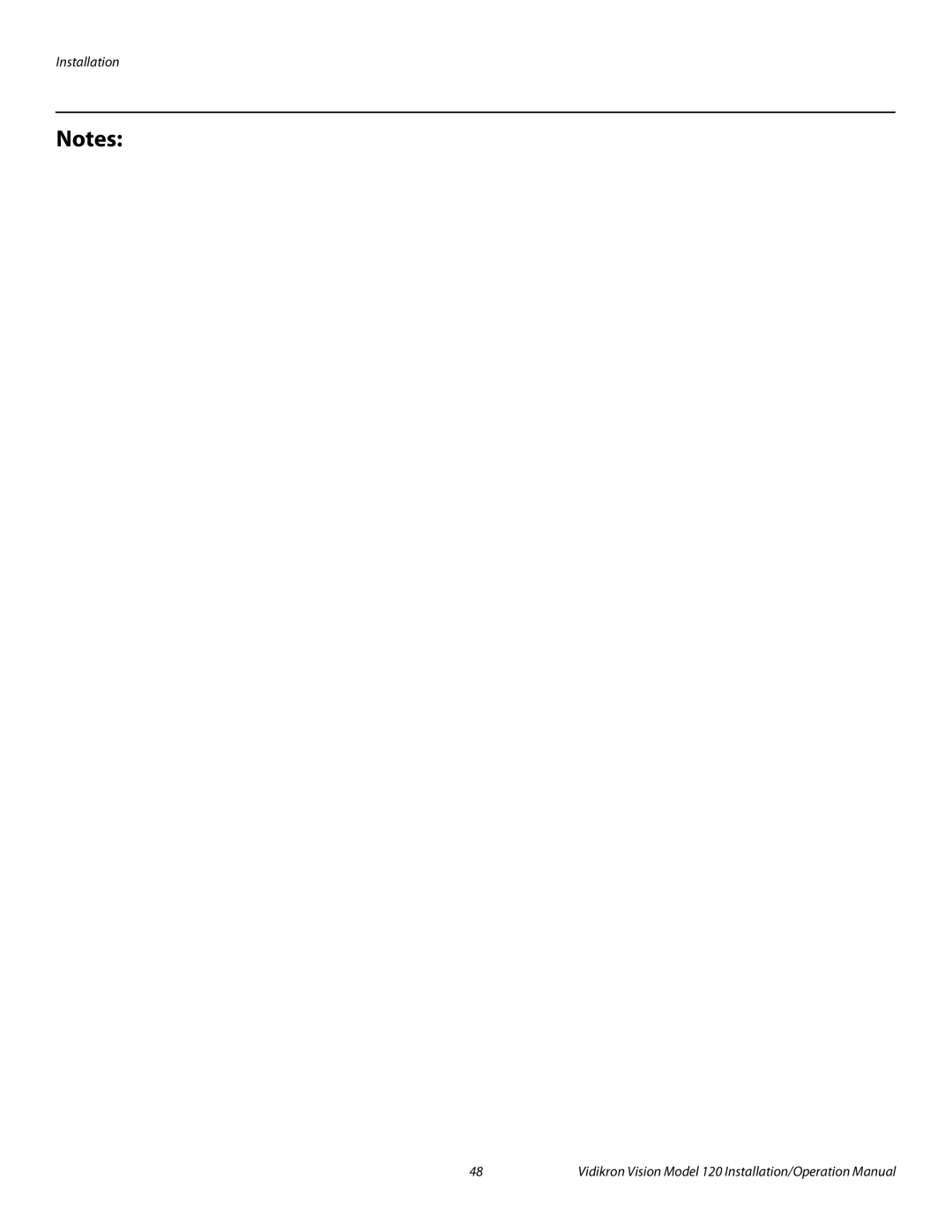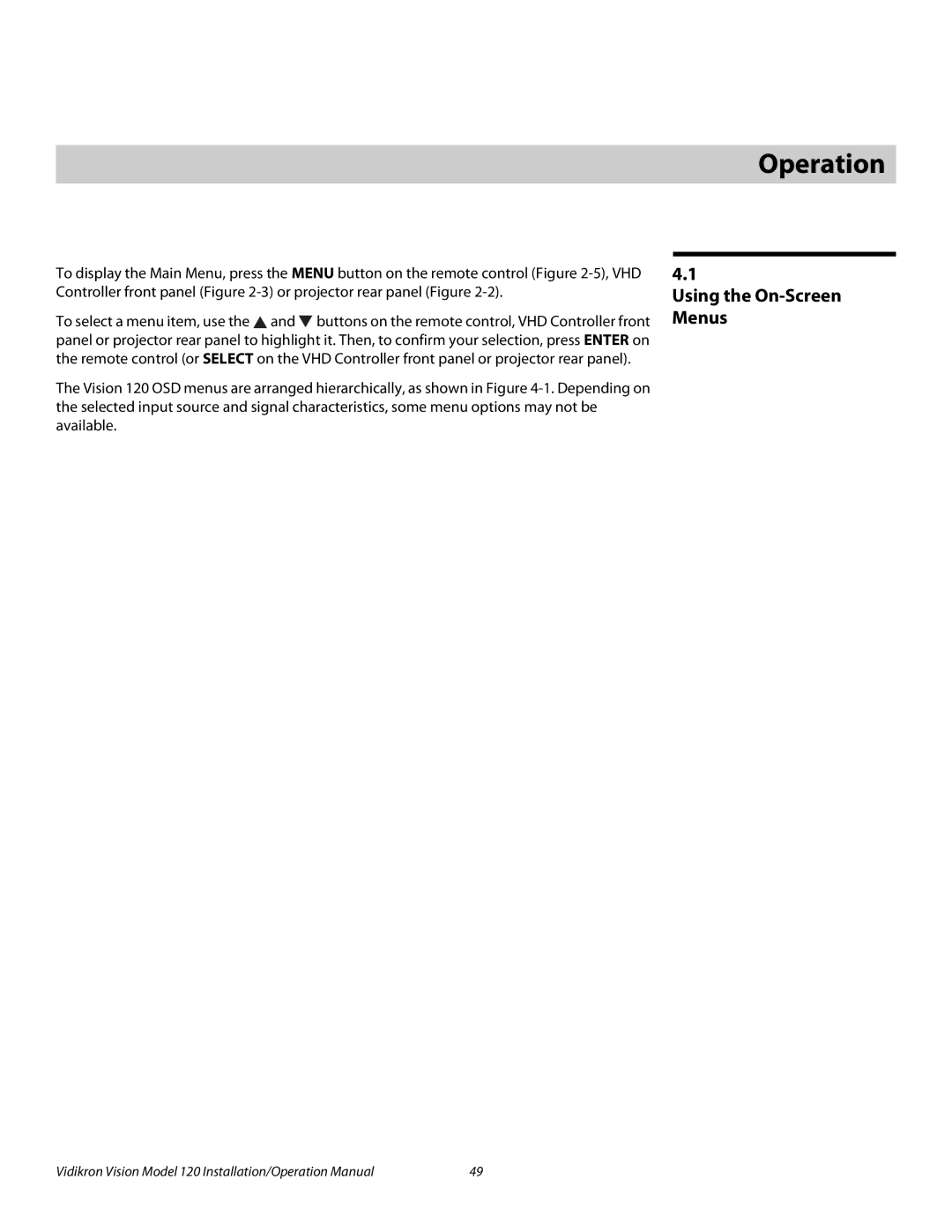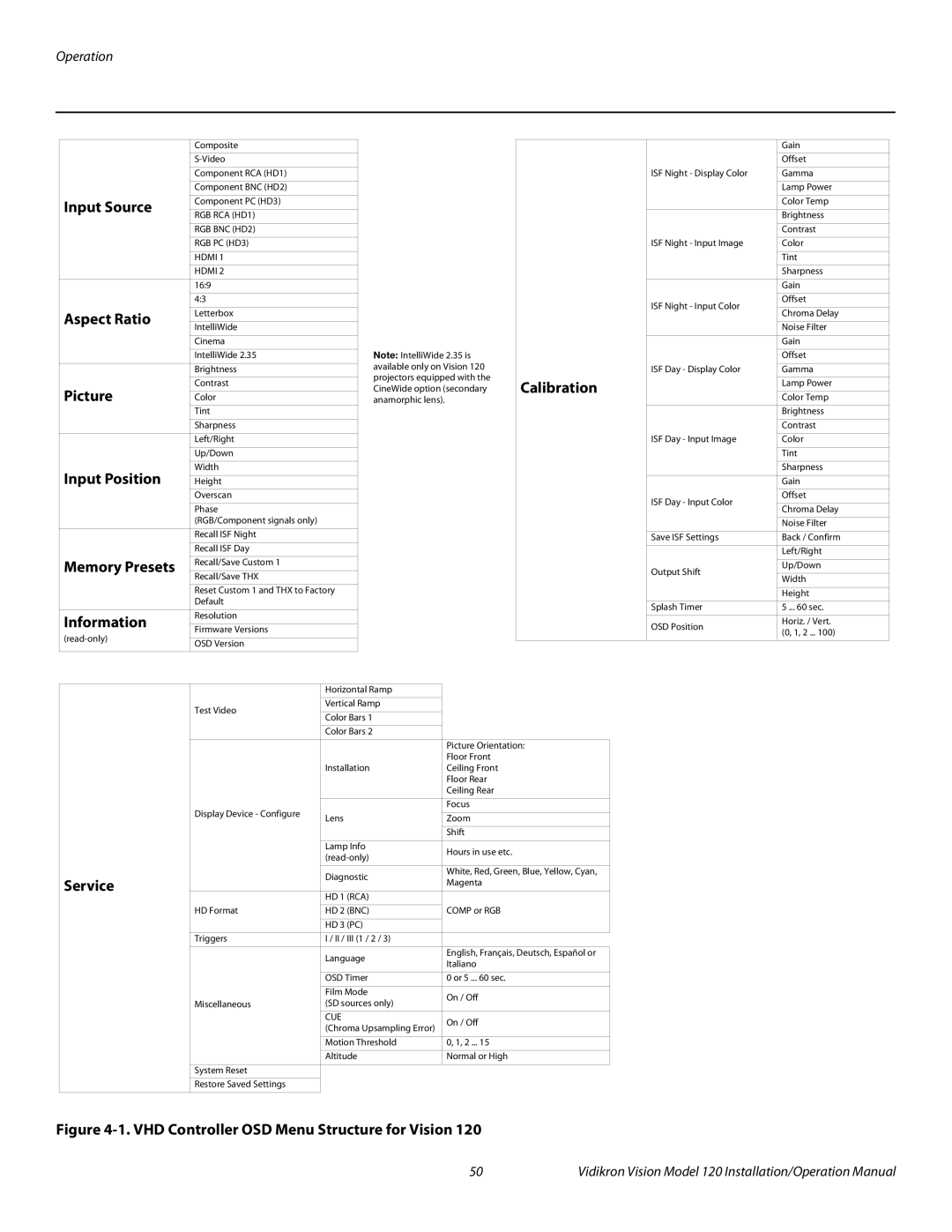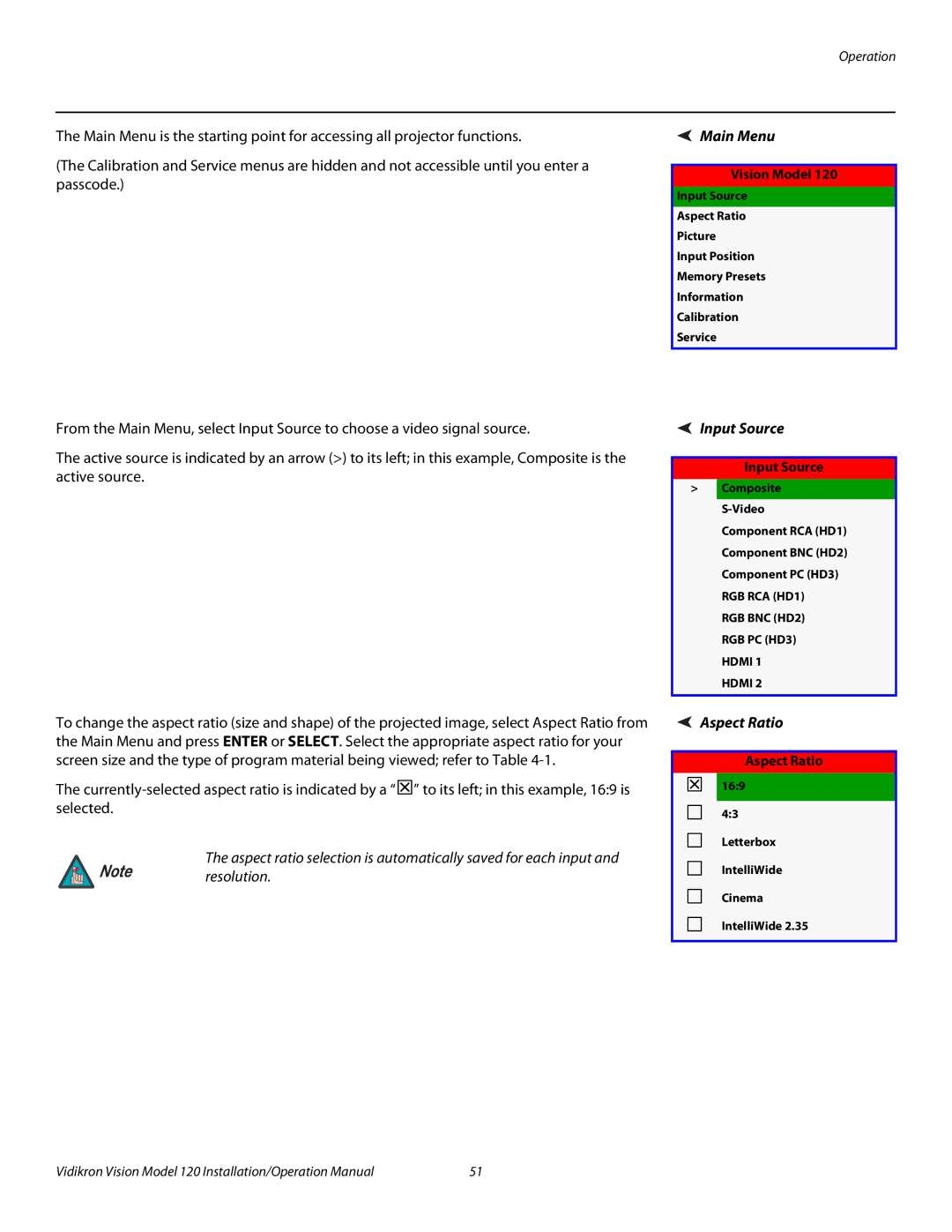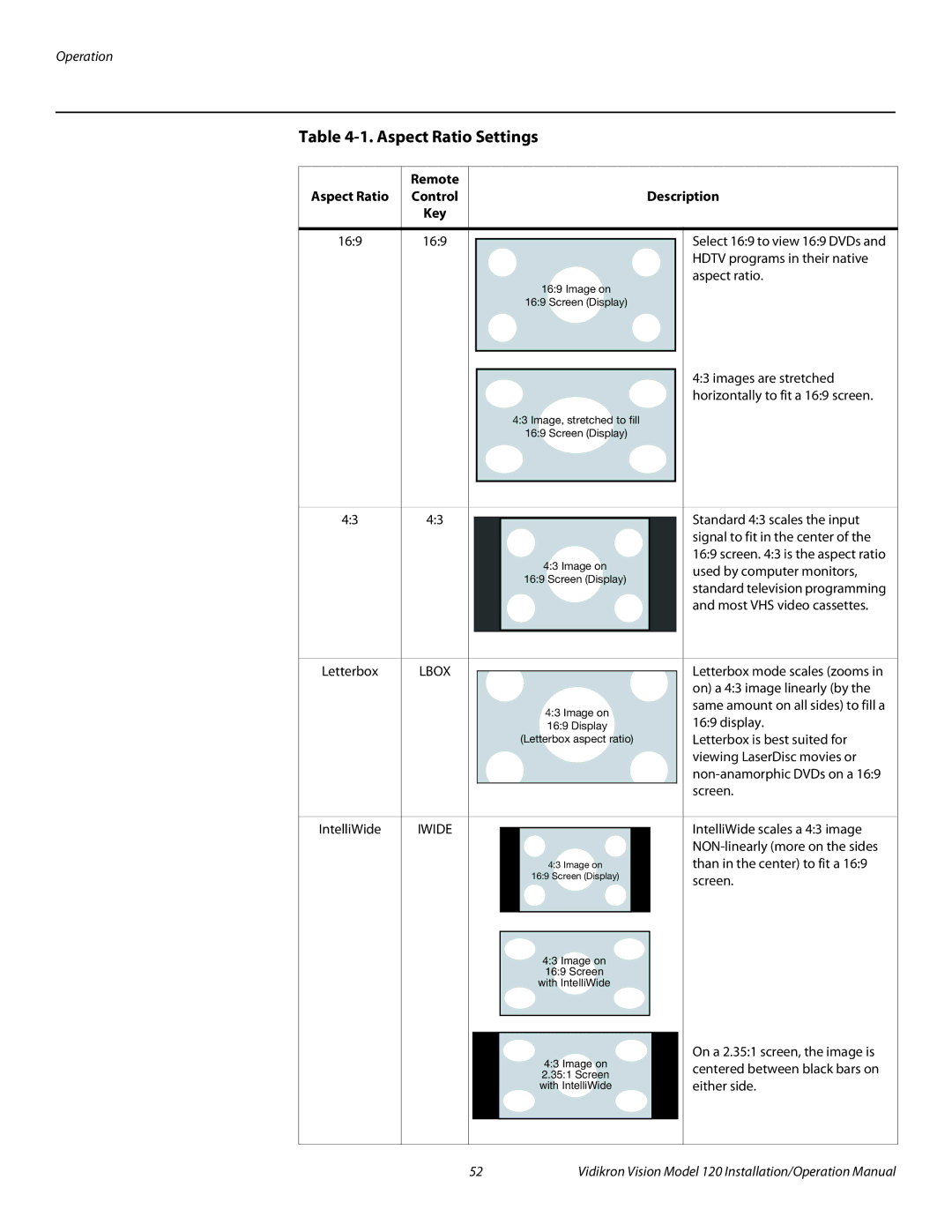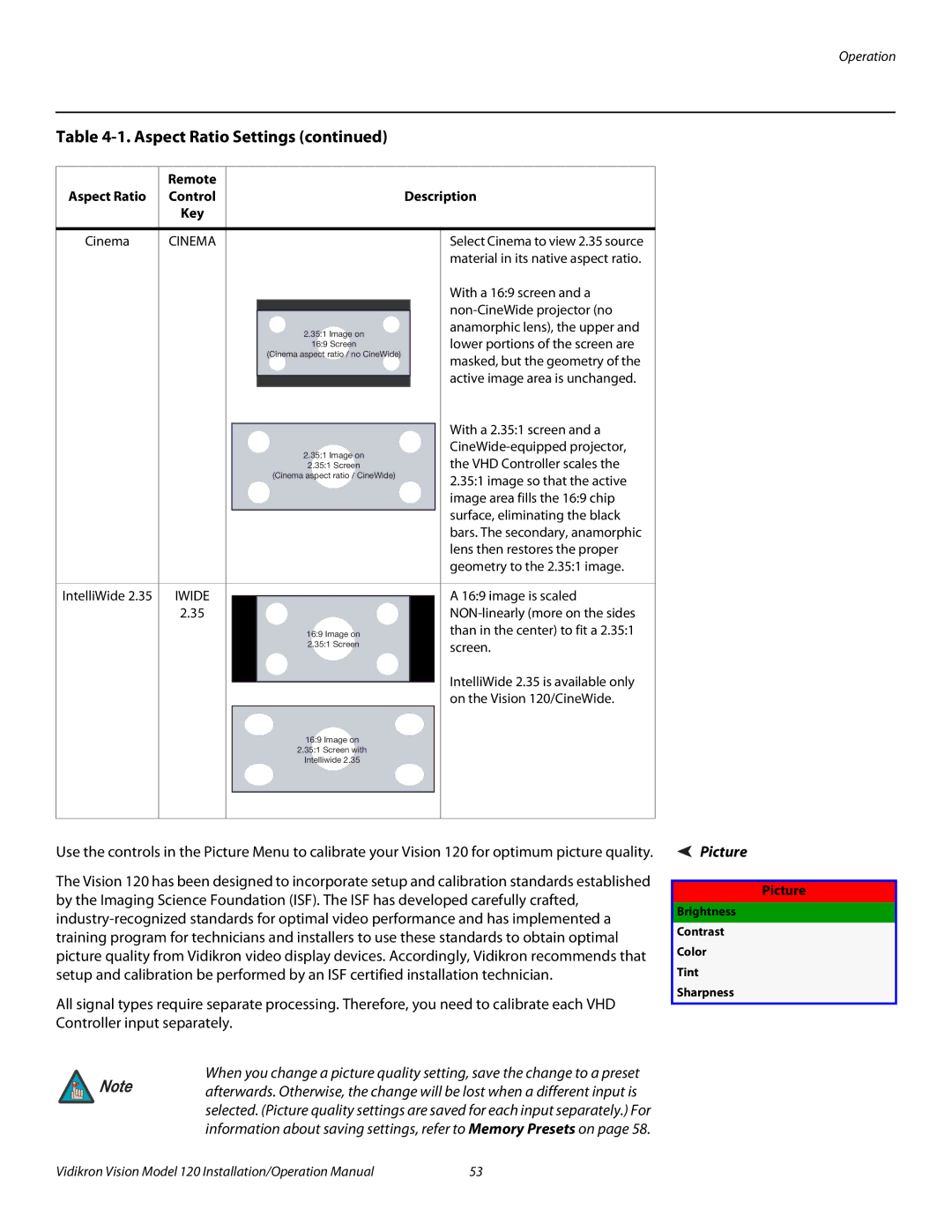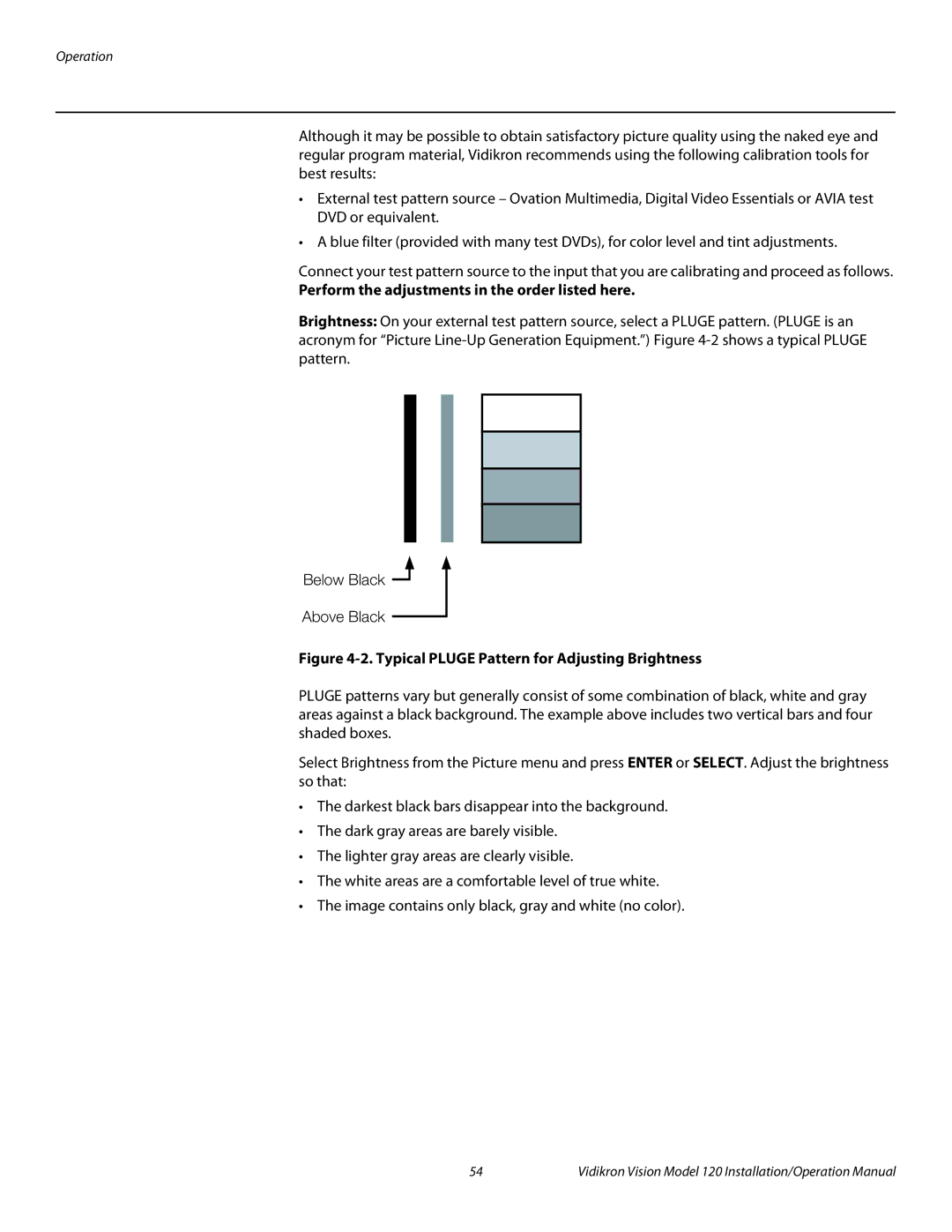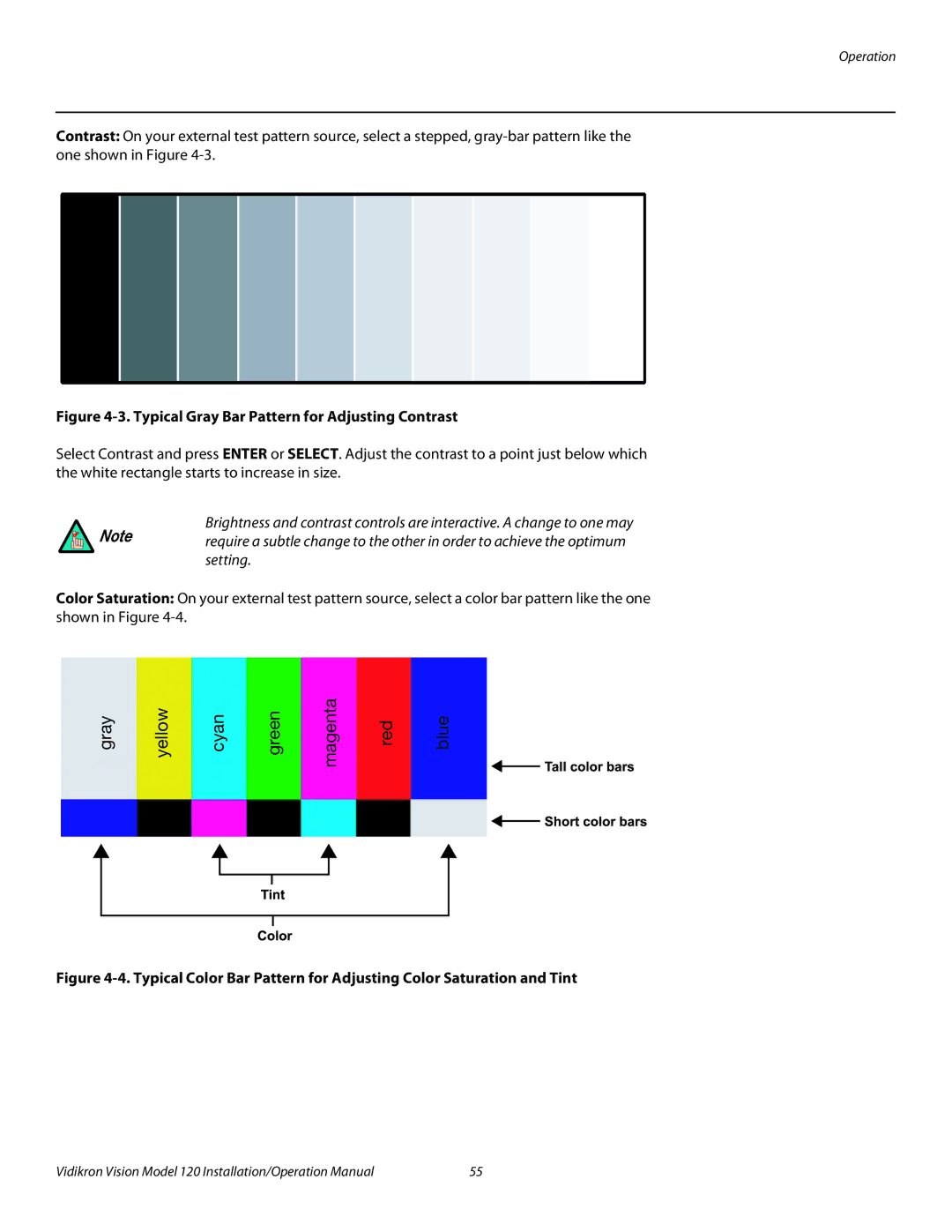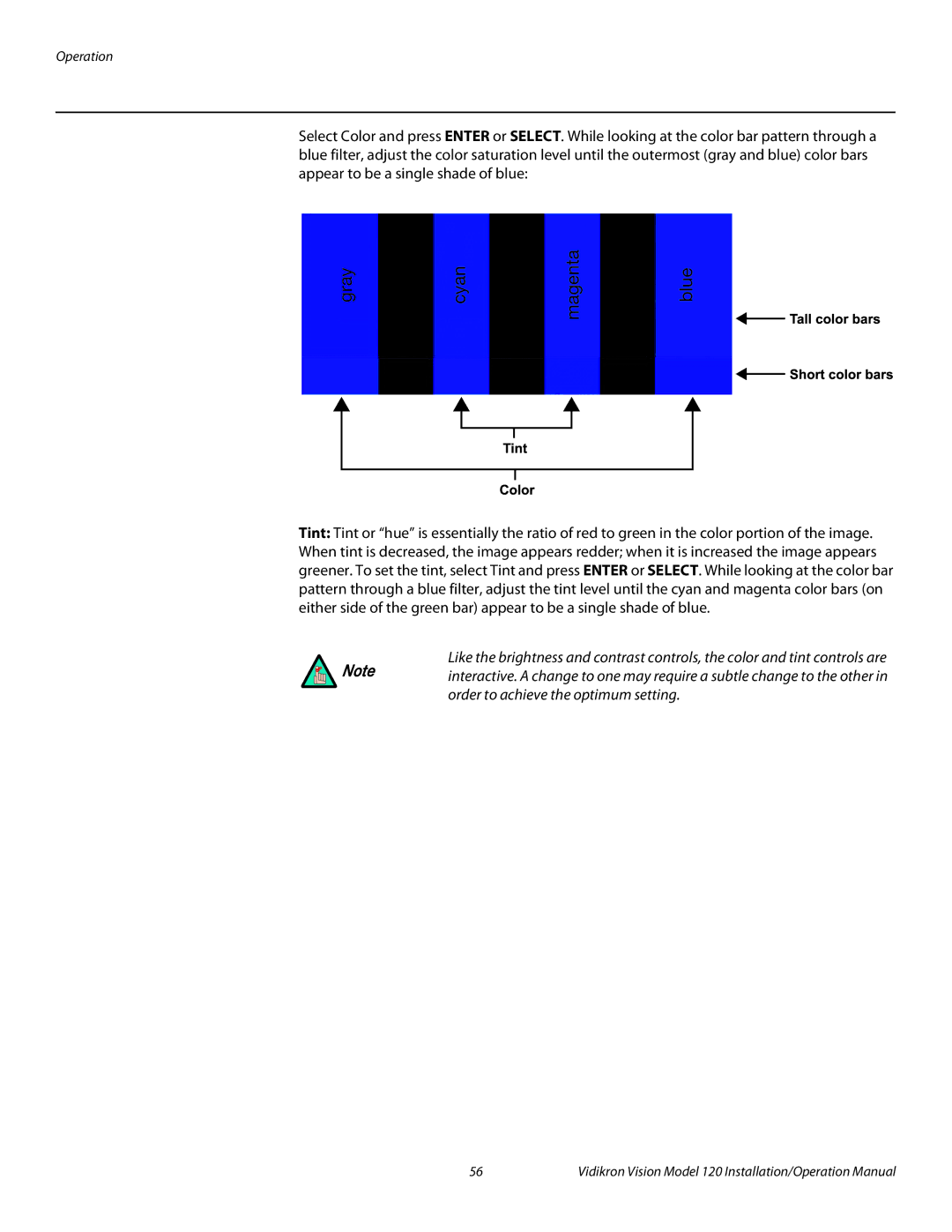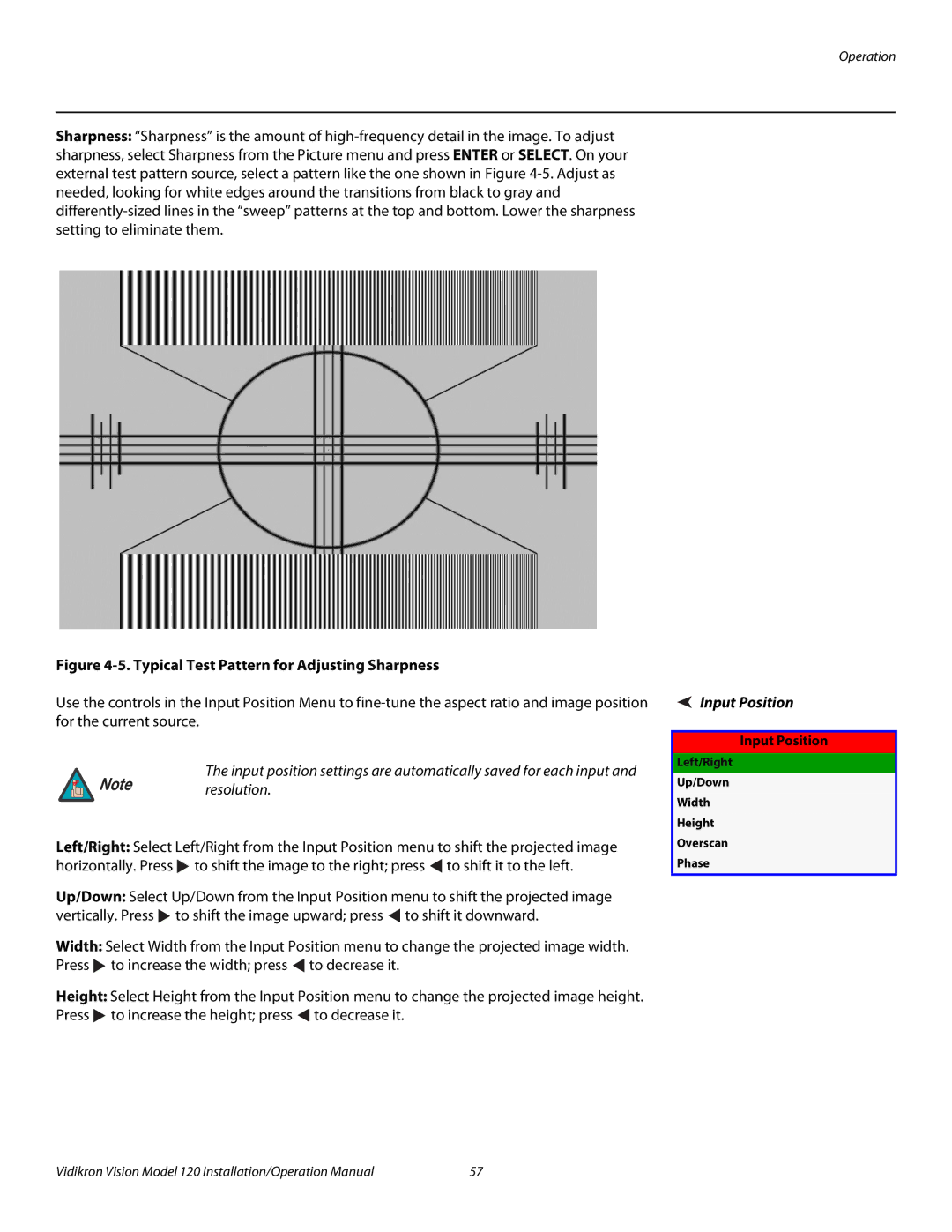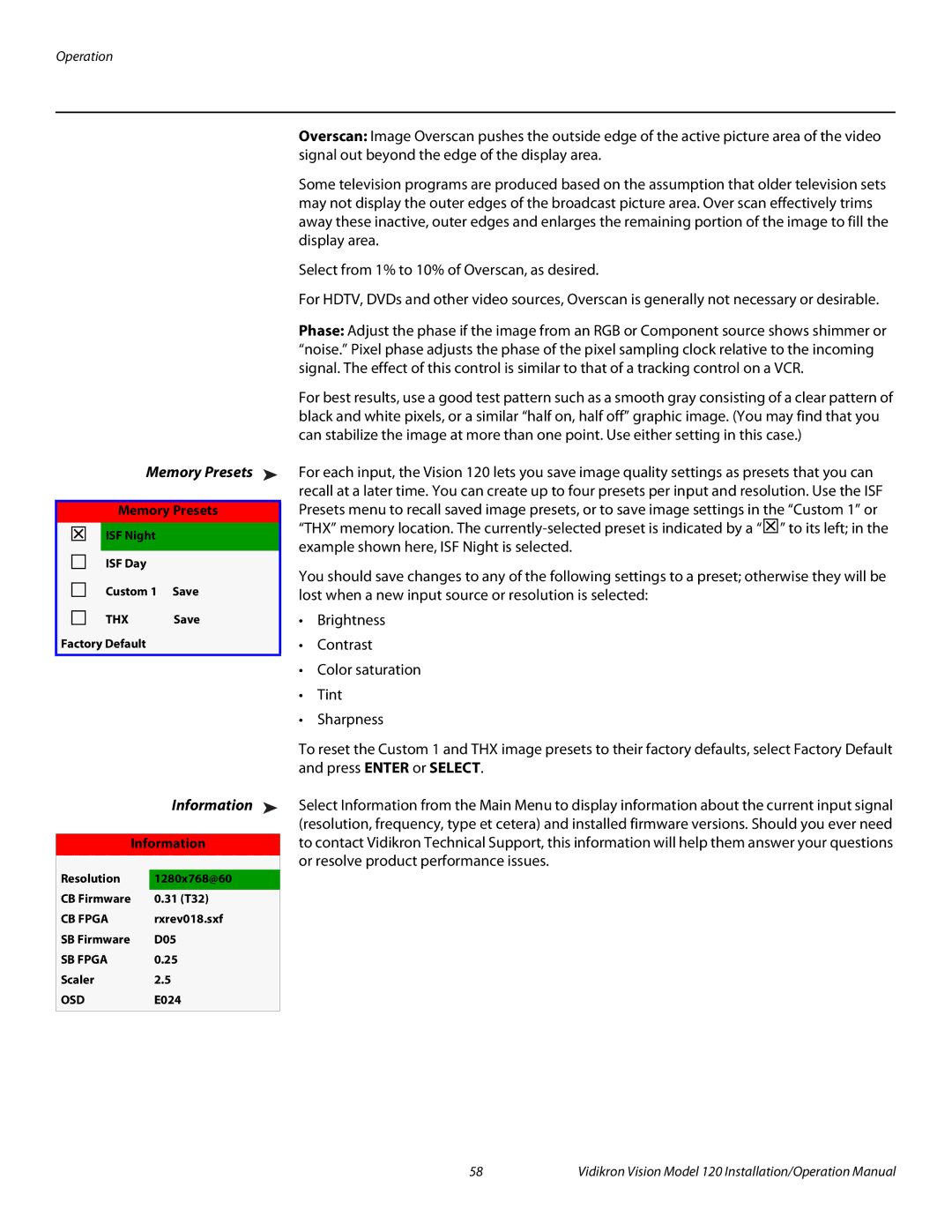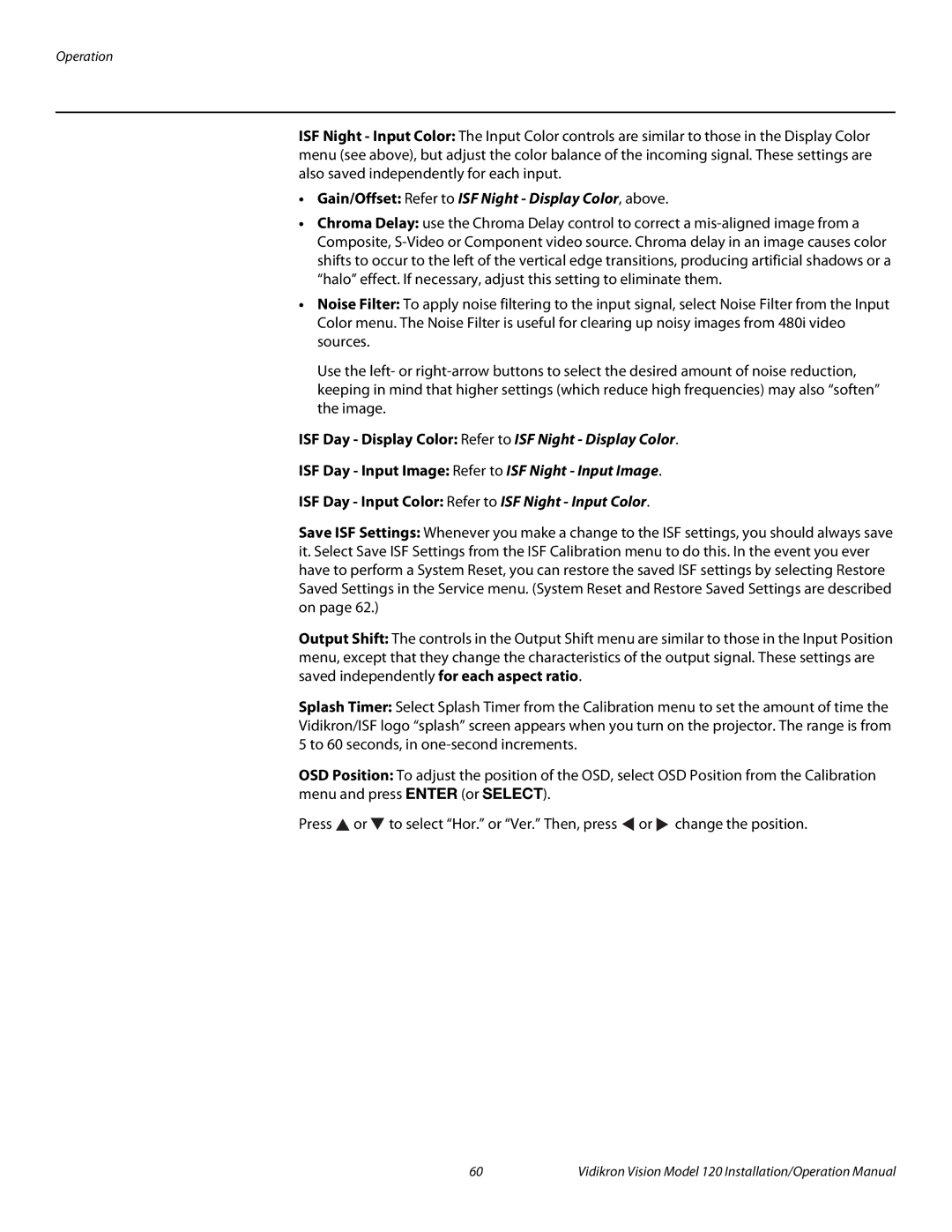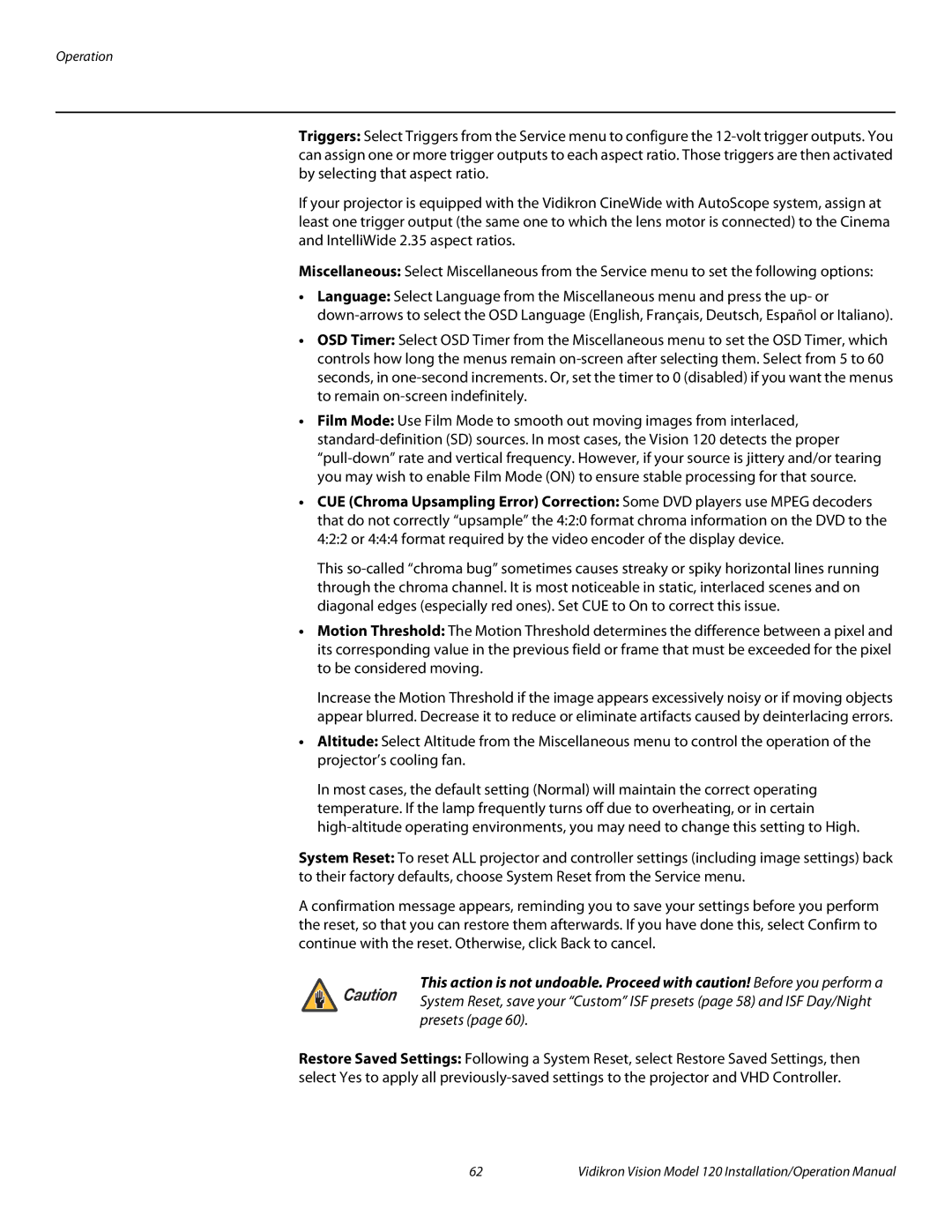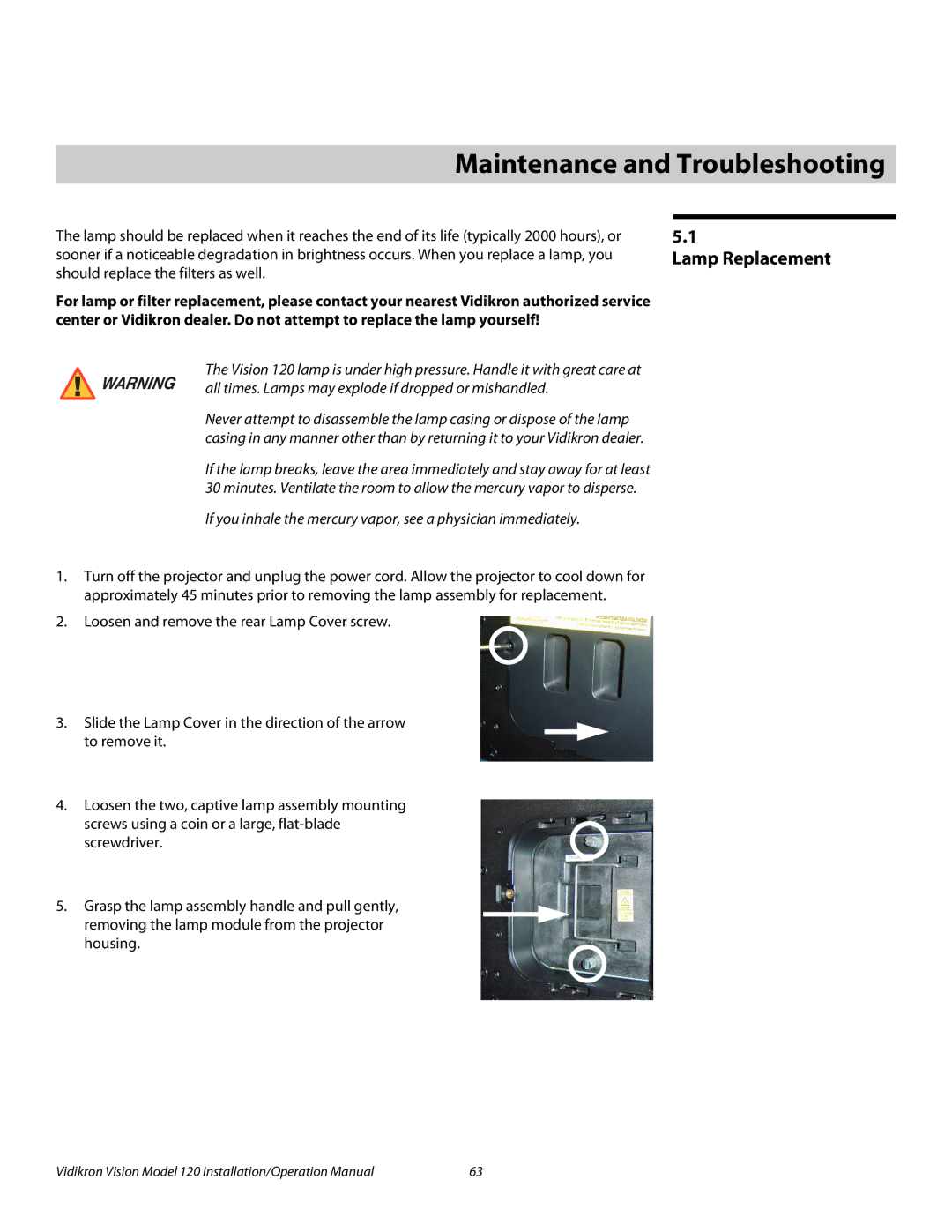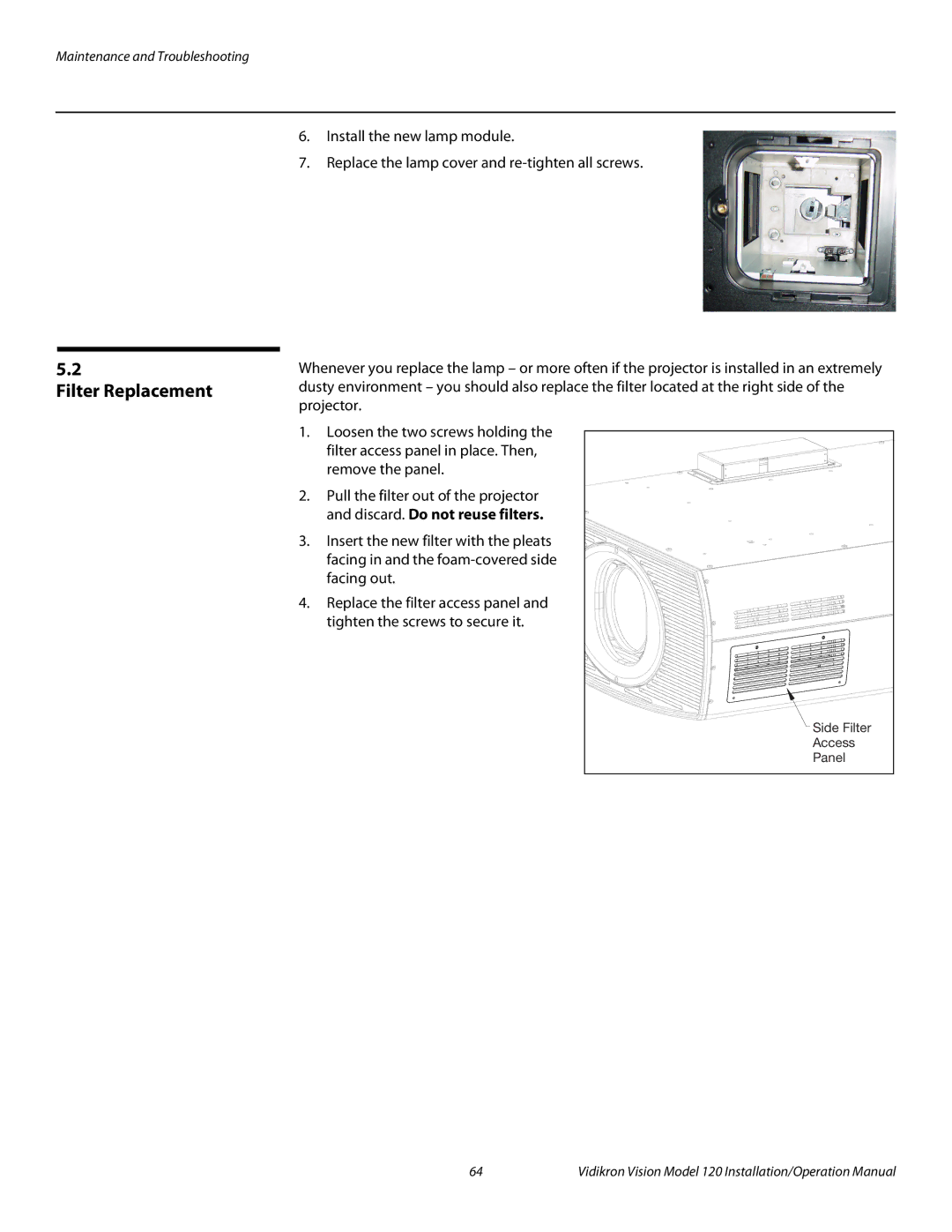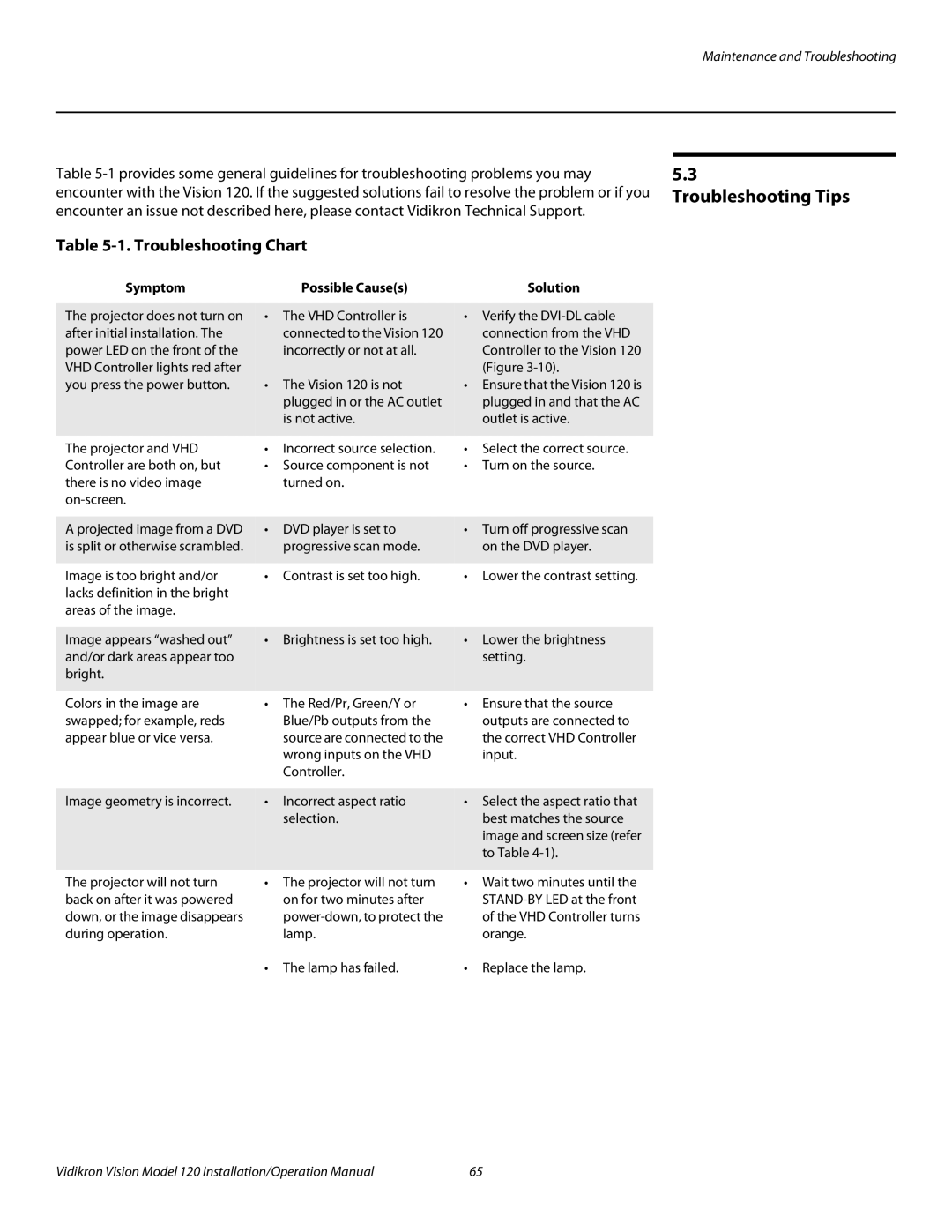Installation
3.11
Installing and Adjusting the CineWide Anamorphic Lens
If you are installing a
It is extremely important that the primary lens is properly adjusted
Note before you install the anamorphic lens. Ensure that the image from
the primary lens is perfectly centered on the screen.
Attach Lens Mounting ➤ | The Vision 120 Anamorphic lens mount kit consists of everything shown in Figure |
Assembly to Lens Motor | components shipped with your projector may differ slightly from what is shown in these |
Carriage Plate (CineWide | instructions. If any items are missing or damaged, please contact your Vidikron dealer or |
with AutoScope) or Base | Vidikron Customer Service at (888) 4VIDIKRON. |
Plate (fixed CineWide) |
|
1 Lens Adapter Ring and
Mounting Screws (3x)
10 Anamorphic Lens ![]()
Set Screw
9 Pitch Adjustment ![]()
2 Pitch Adjustment Yoke for Lens
3 Height/Y Adjustment
(2x)
4 Pitch Adjustment
Washer (2x)
5 Anamorphic Lens
Holder
8 Yaw/X Adjustment
Lever (2x)
6
and Washer (2x)
7 AutoScope Carriage Plate or Fixed CineWide Base Plate
Figure 3-19. Vision 120 Anamorphic Lens Mounting Assembly - Exploded View
1.Remove the two Yaw/X Adjustment Levers (item #8) from the bottom of the Anamorphic Lens Holder (item #5).
2.Place the Anamorphic Lens Holder on top of the AutoScope Carriage Plate or fixed CineWide Base Plate (item #7). Position the bracket so that the long slot at the bottom of the lens holder is perpendicular to the corresponding slots on the plate.
42 | Vidikron Vision Model 120 Installation/Operation Manual |