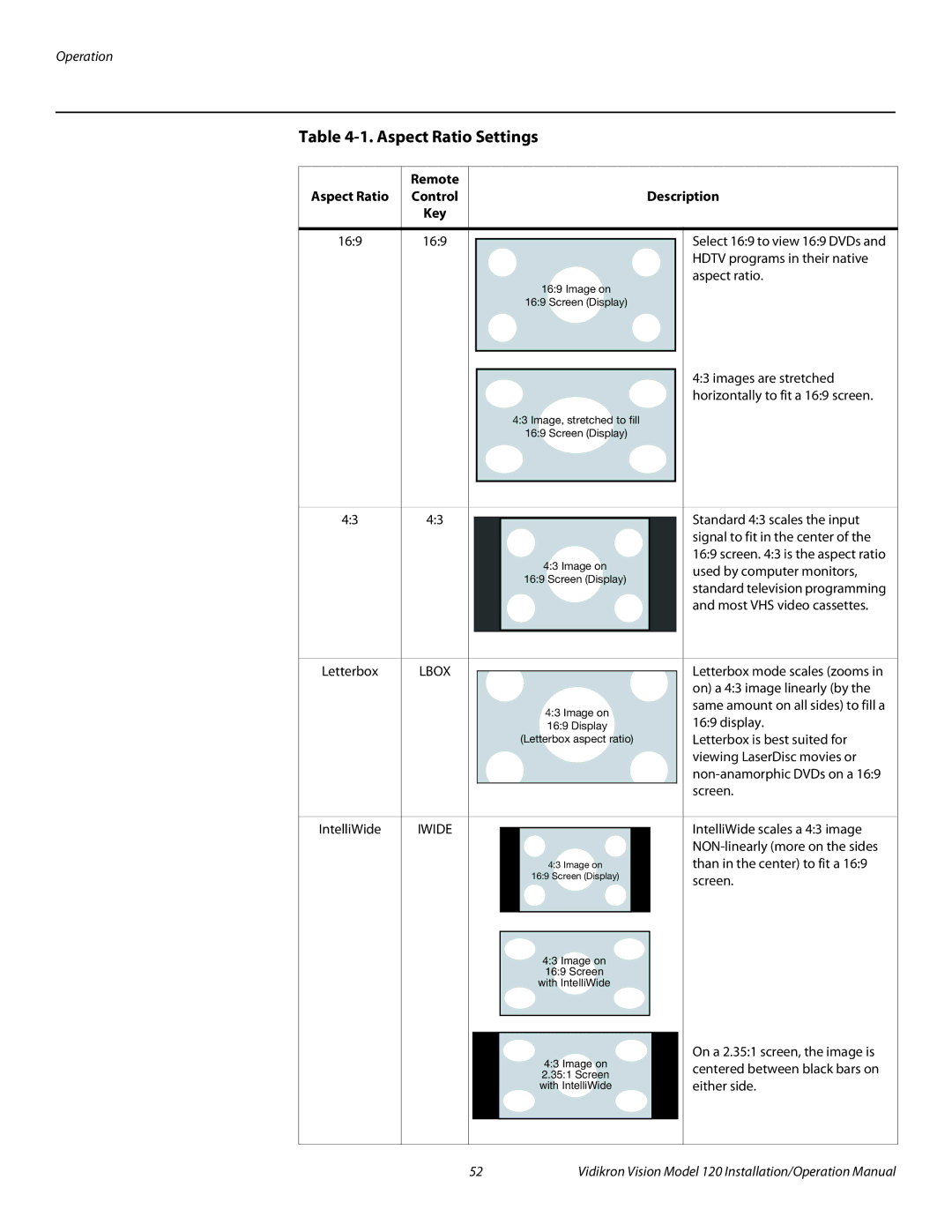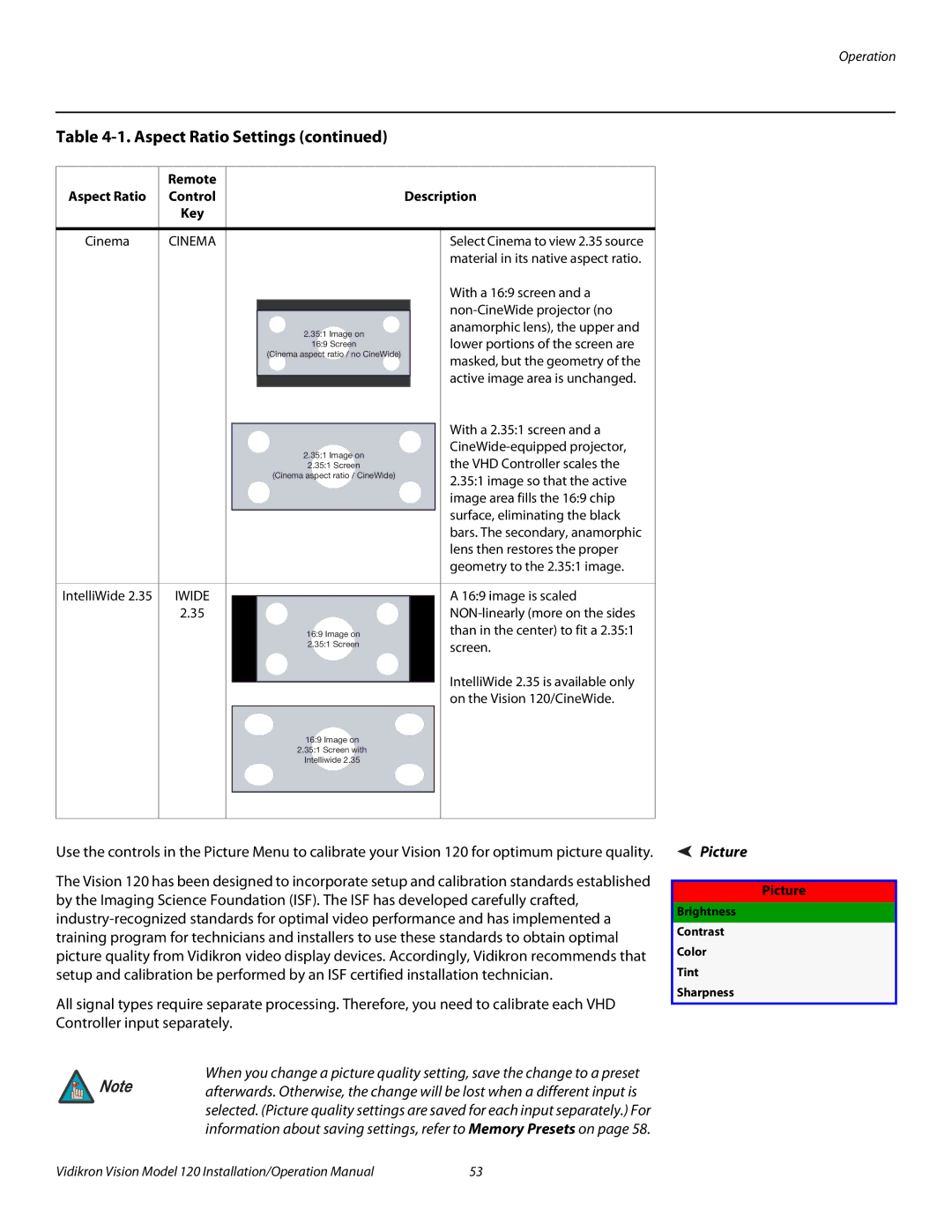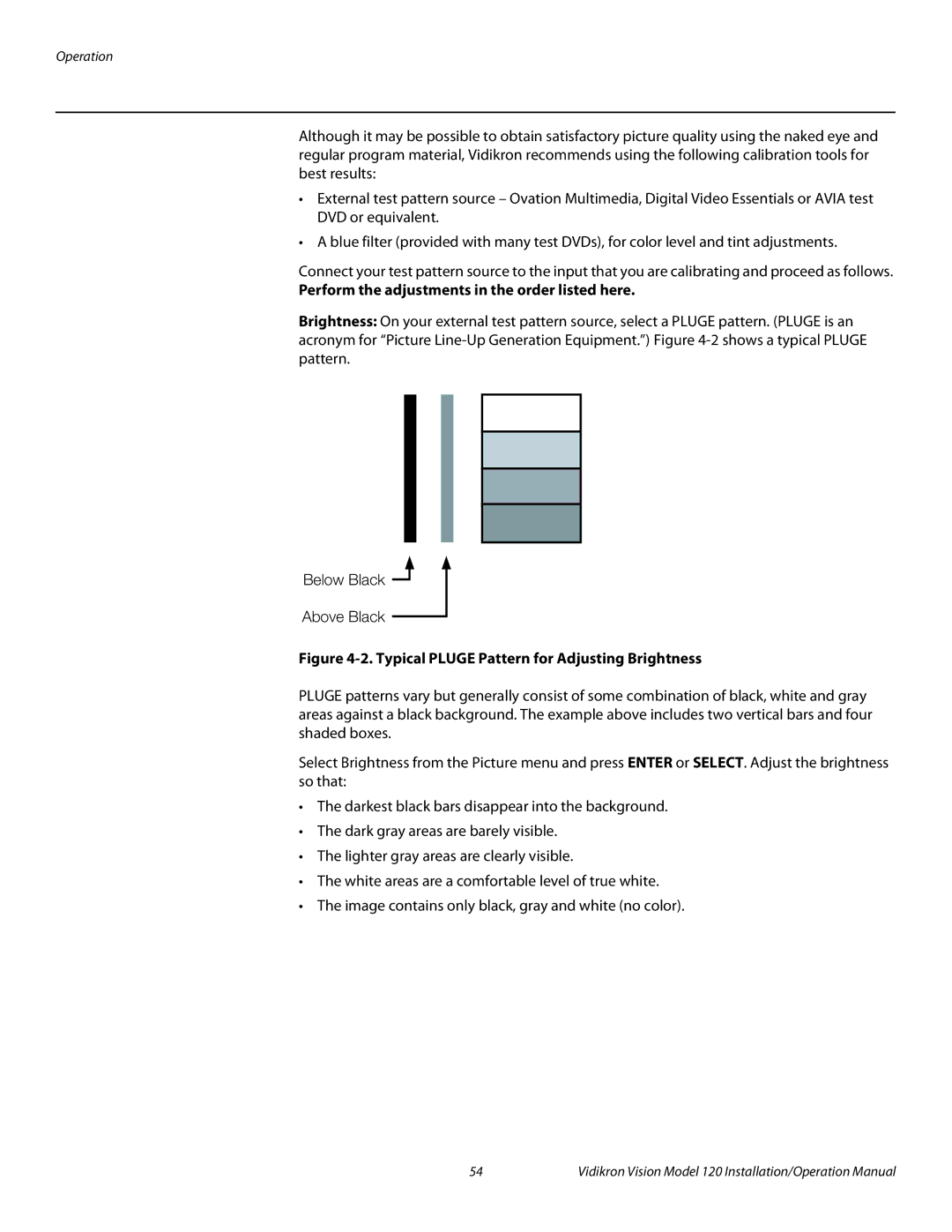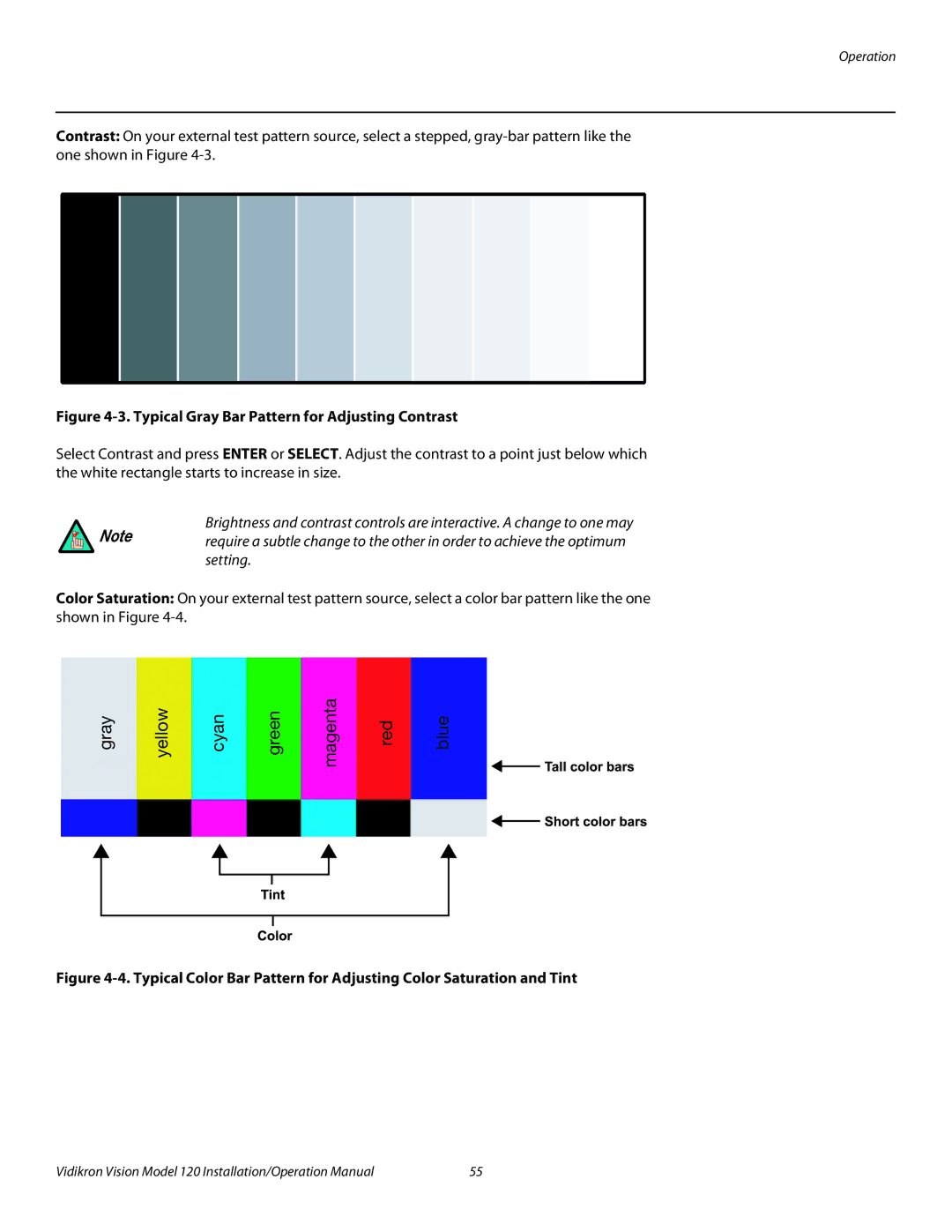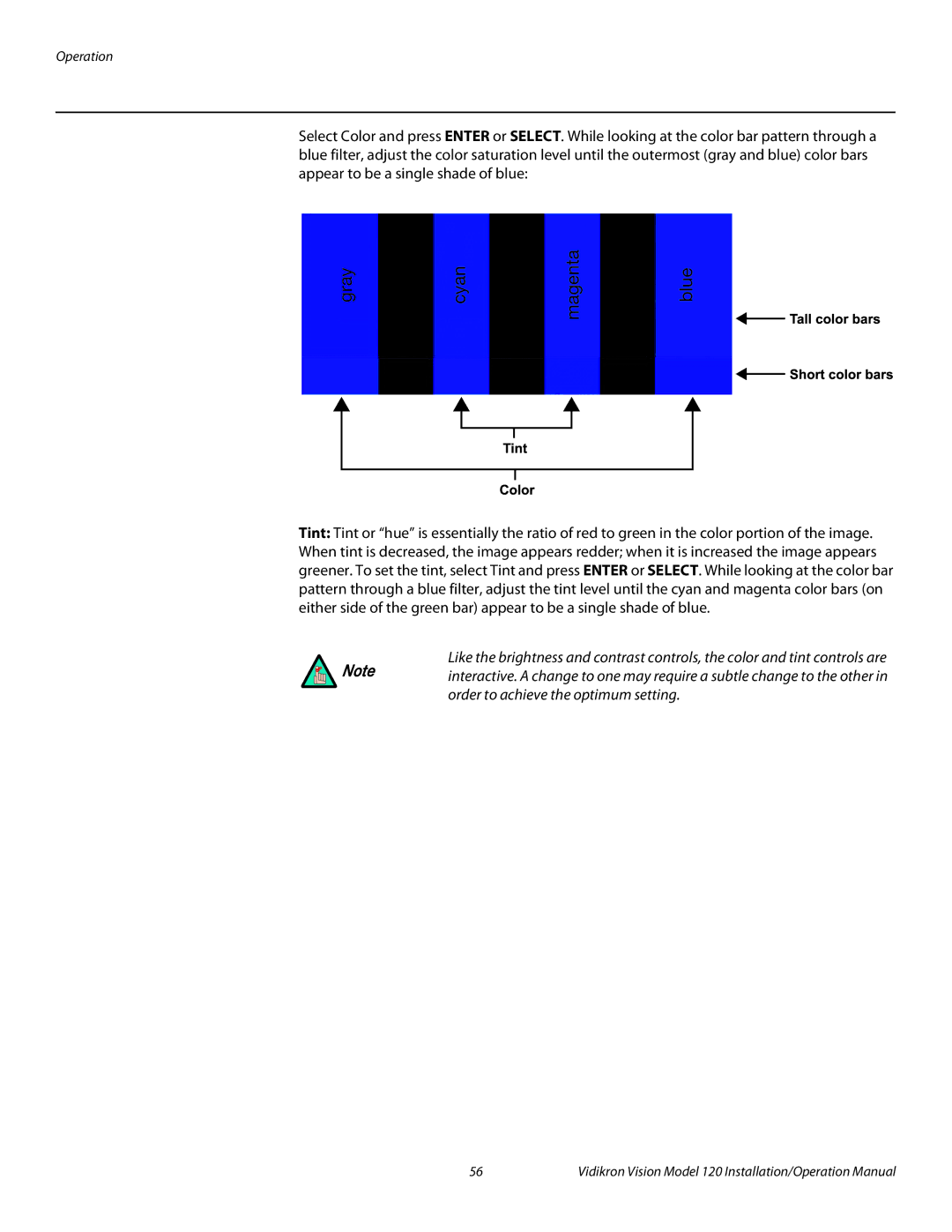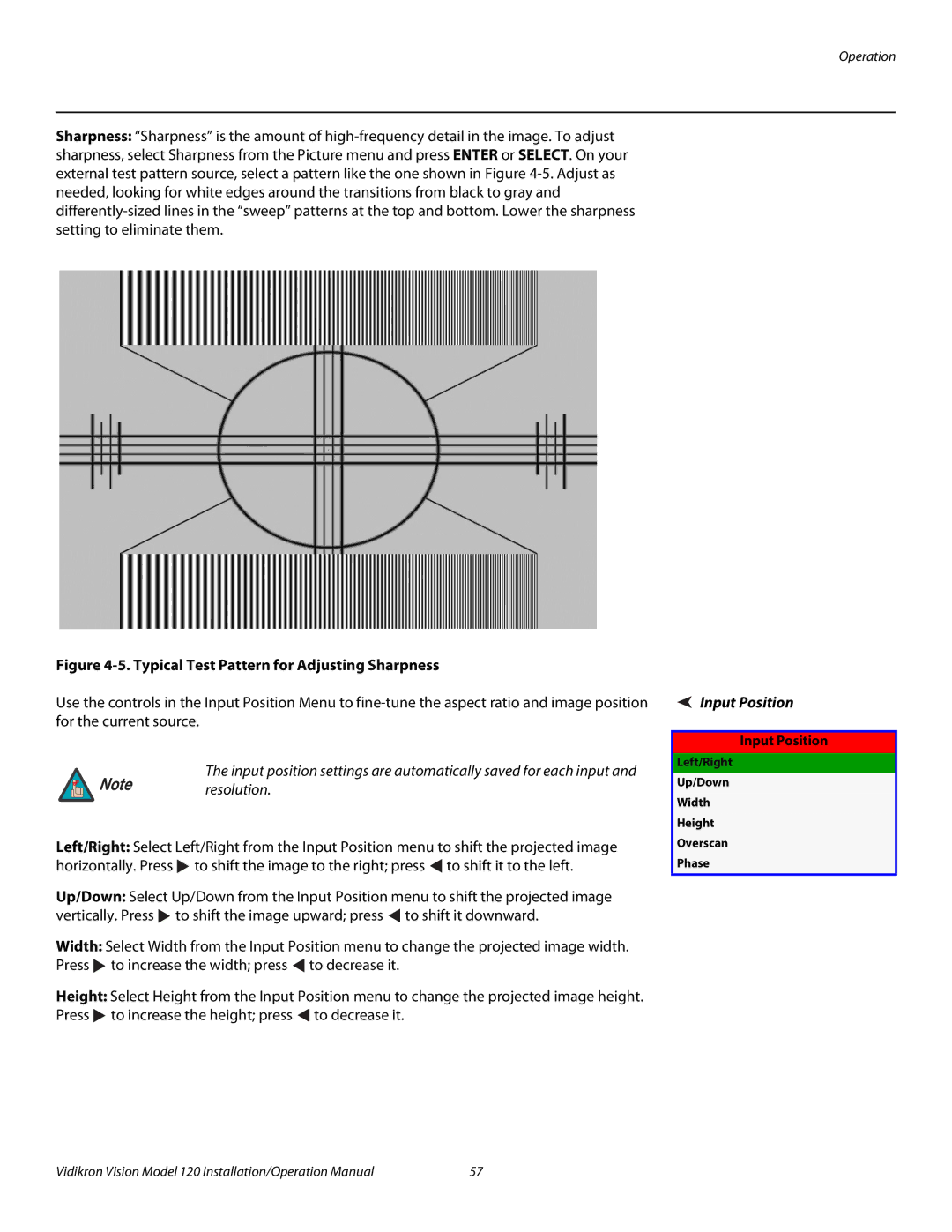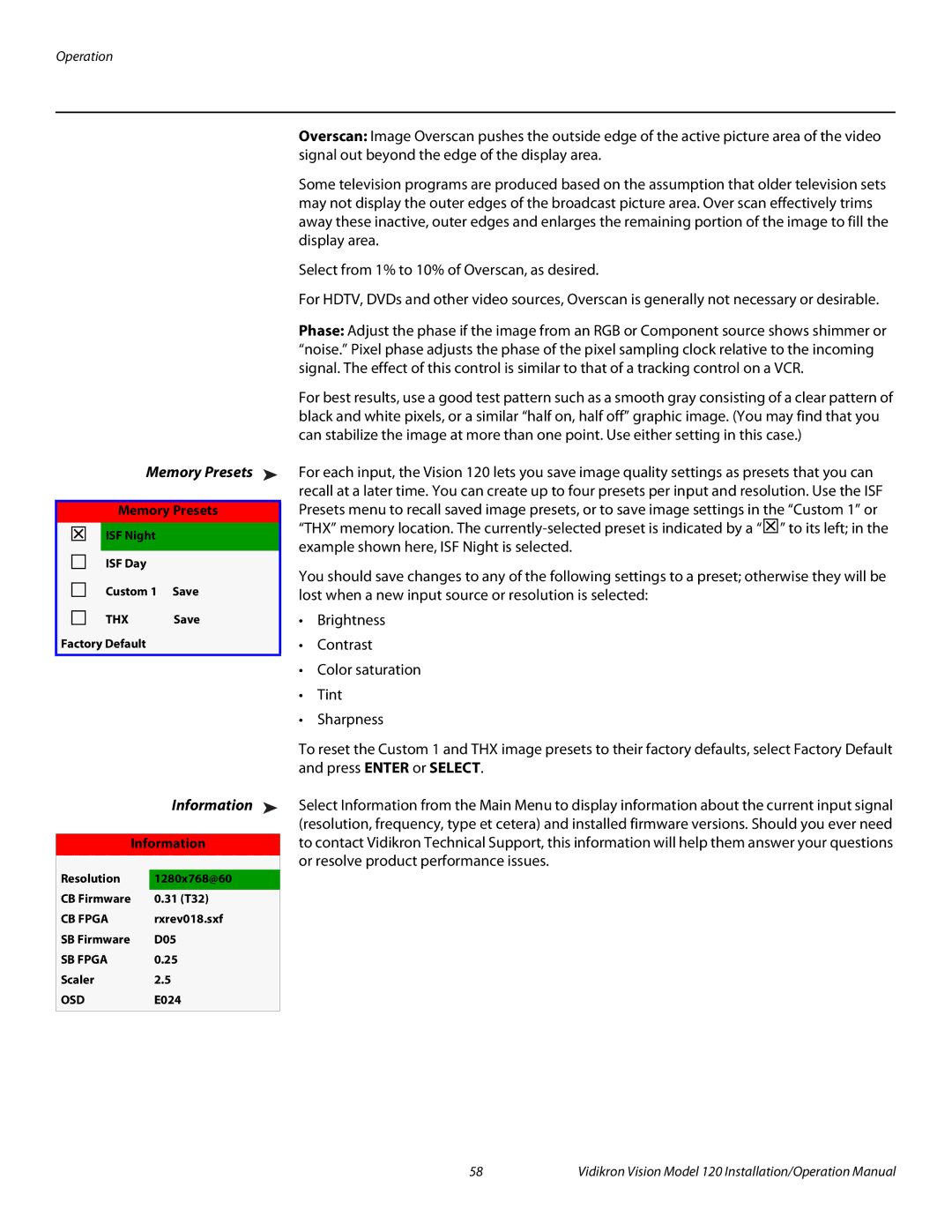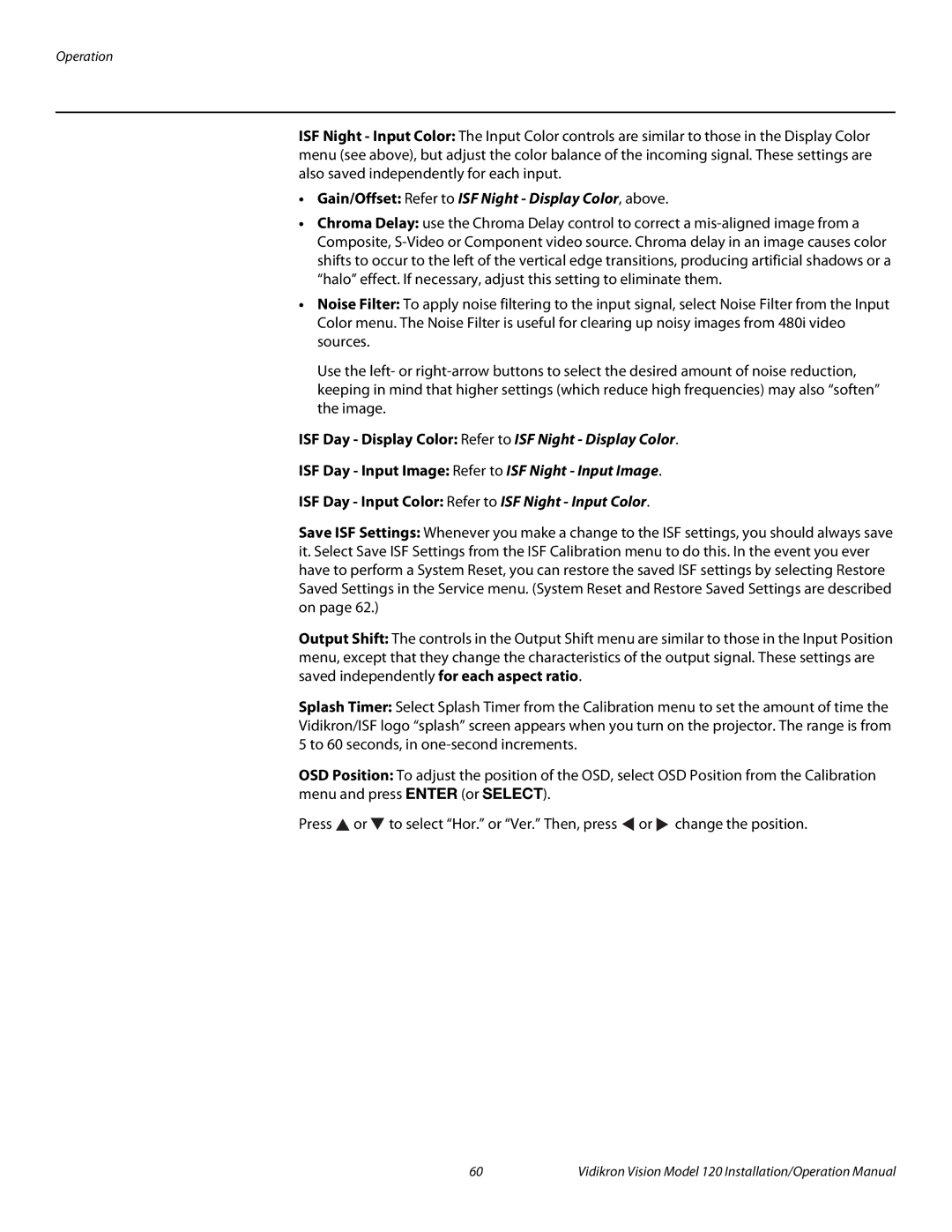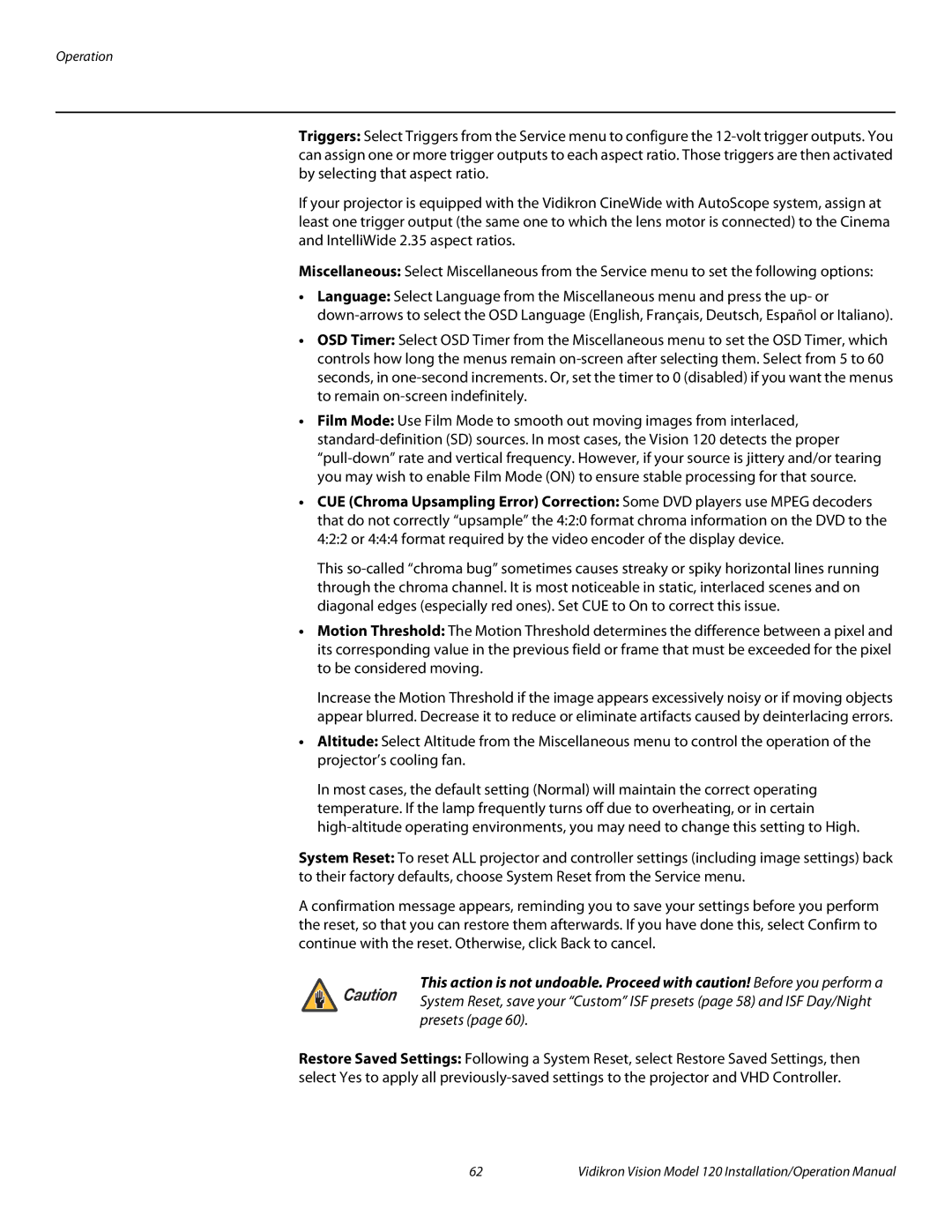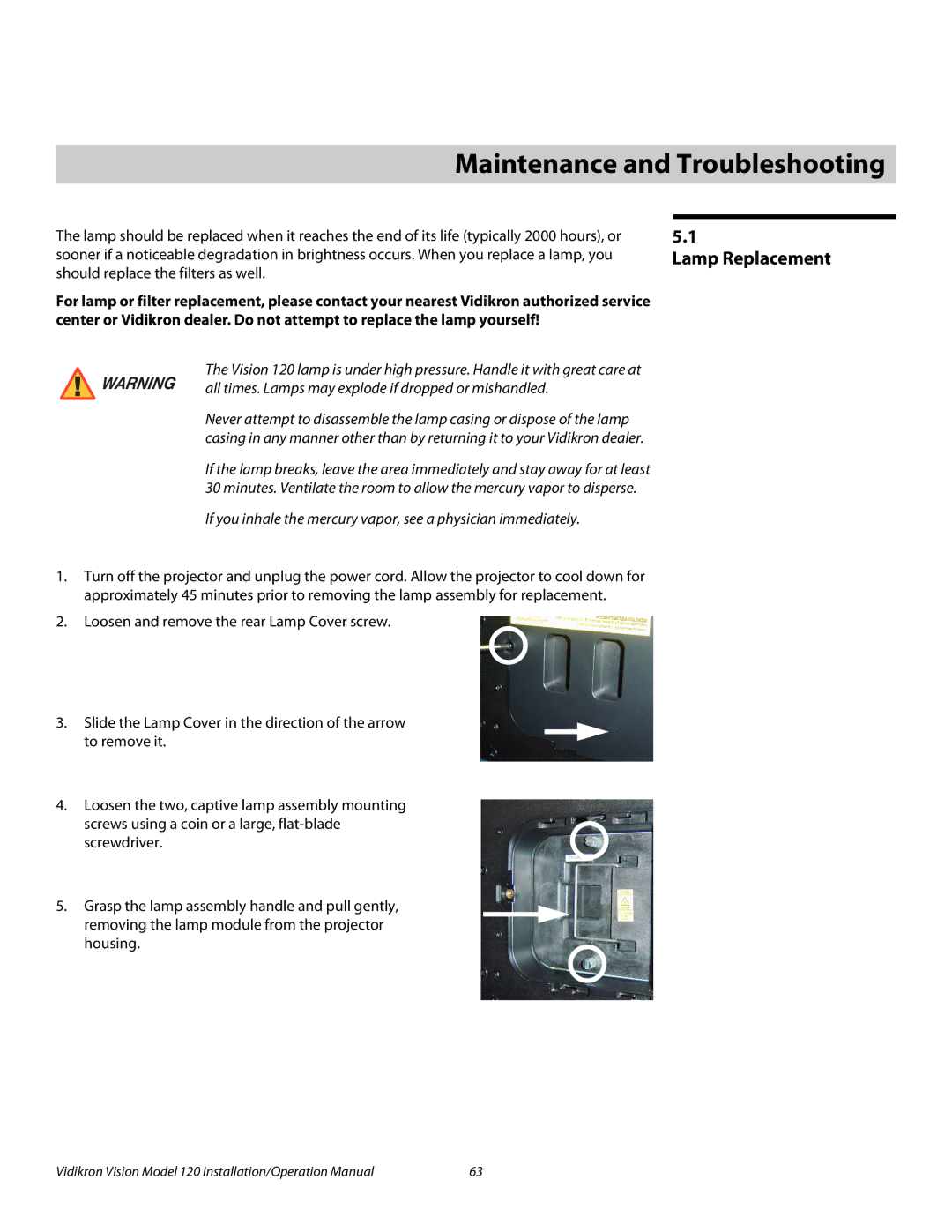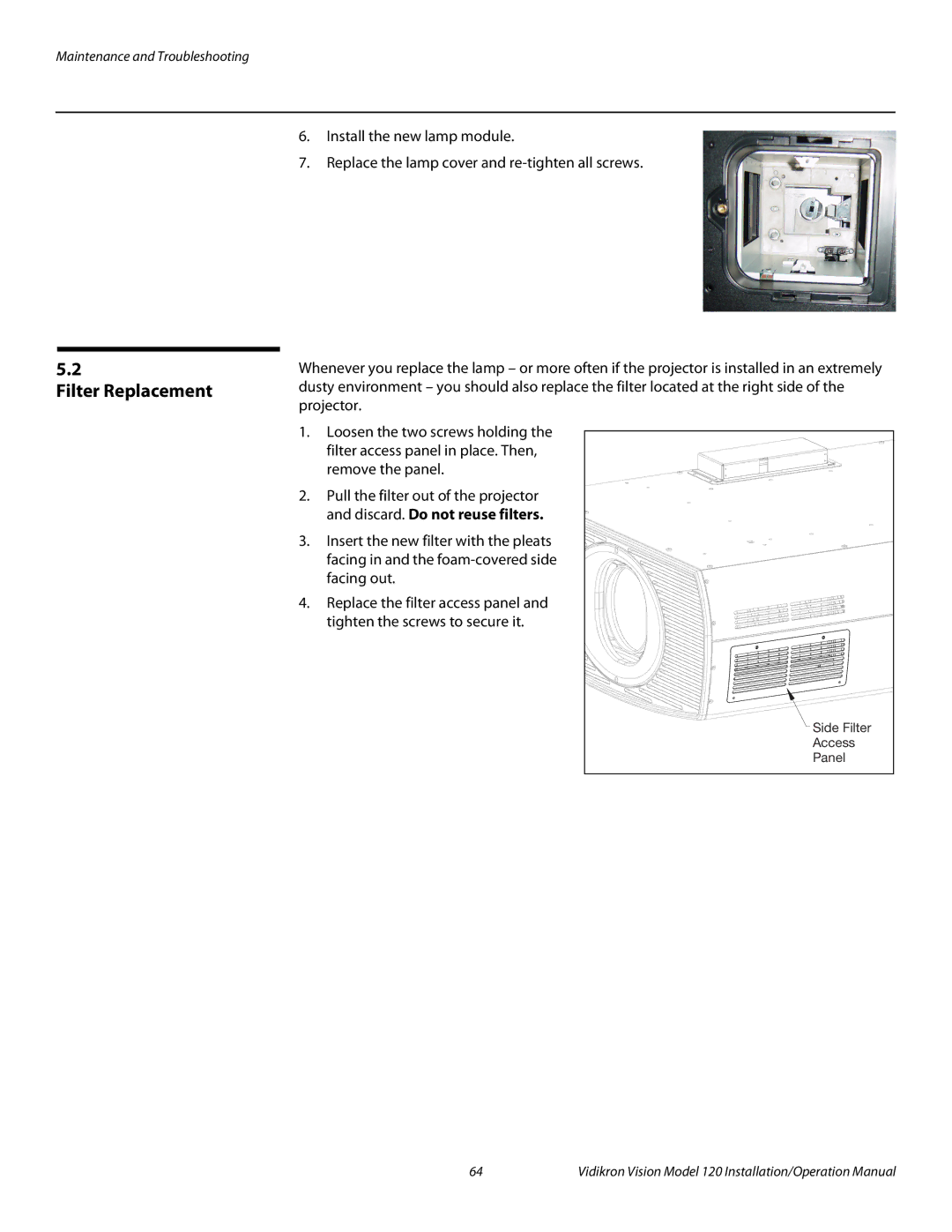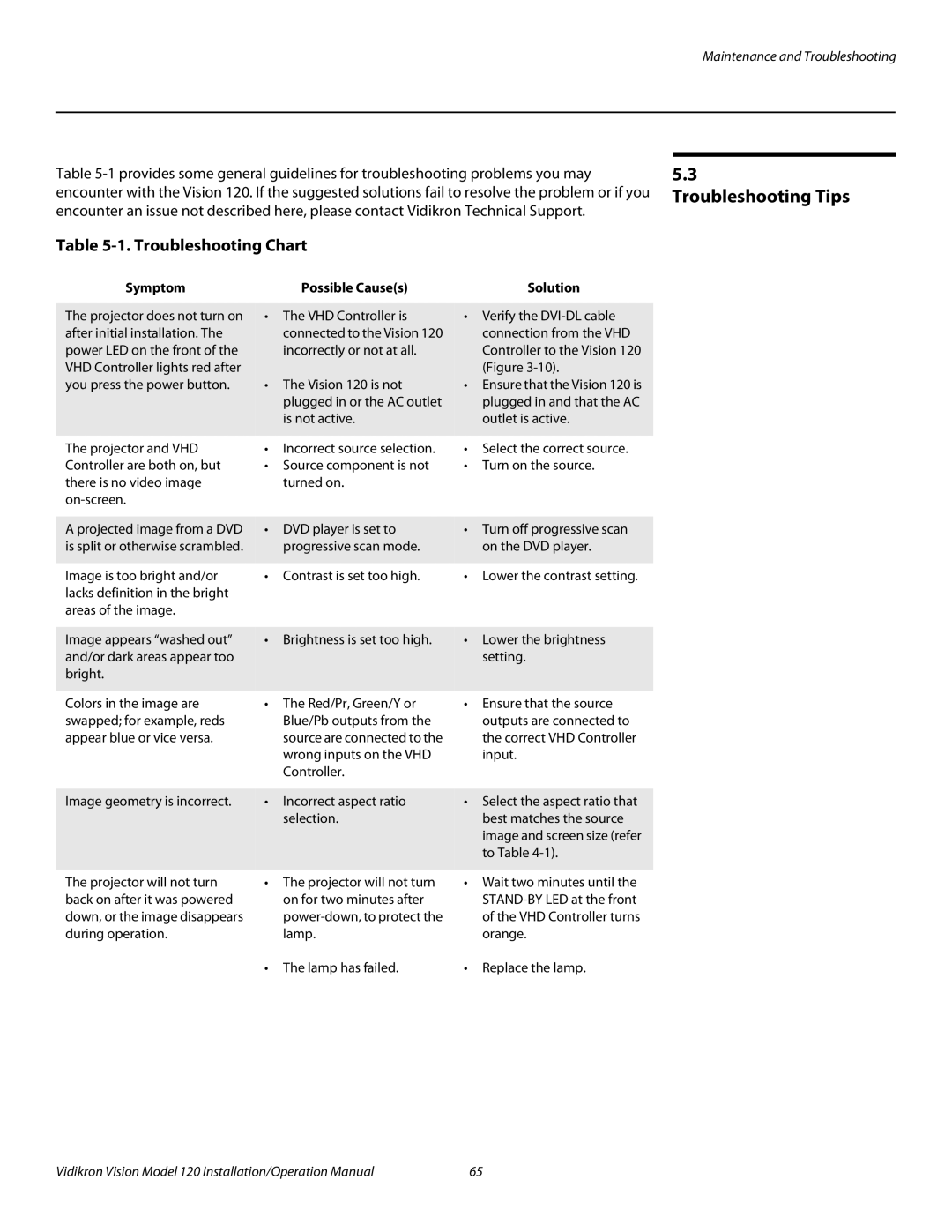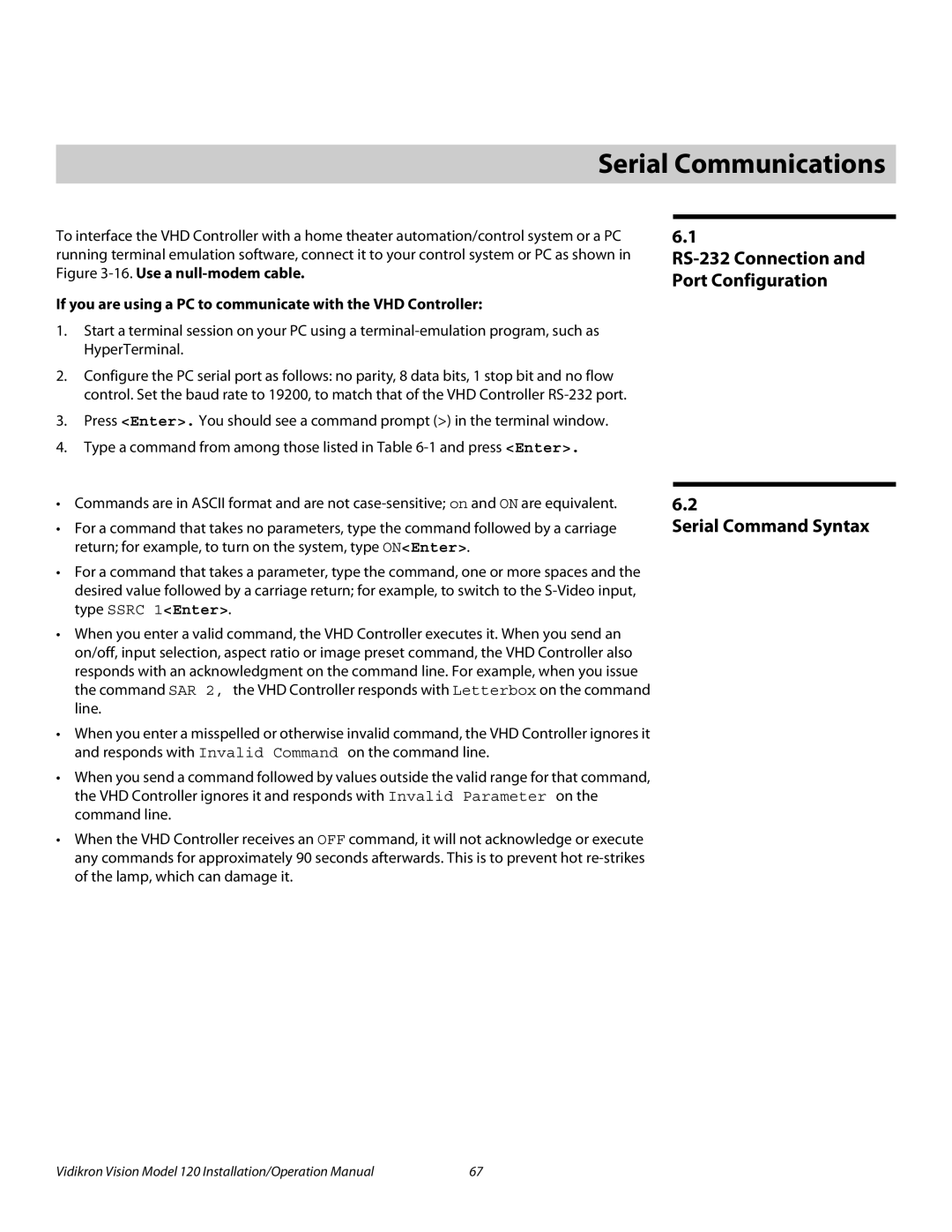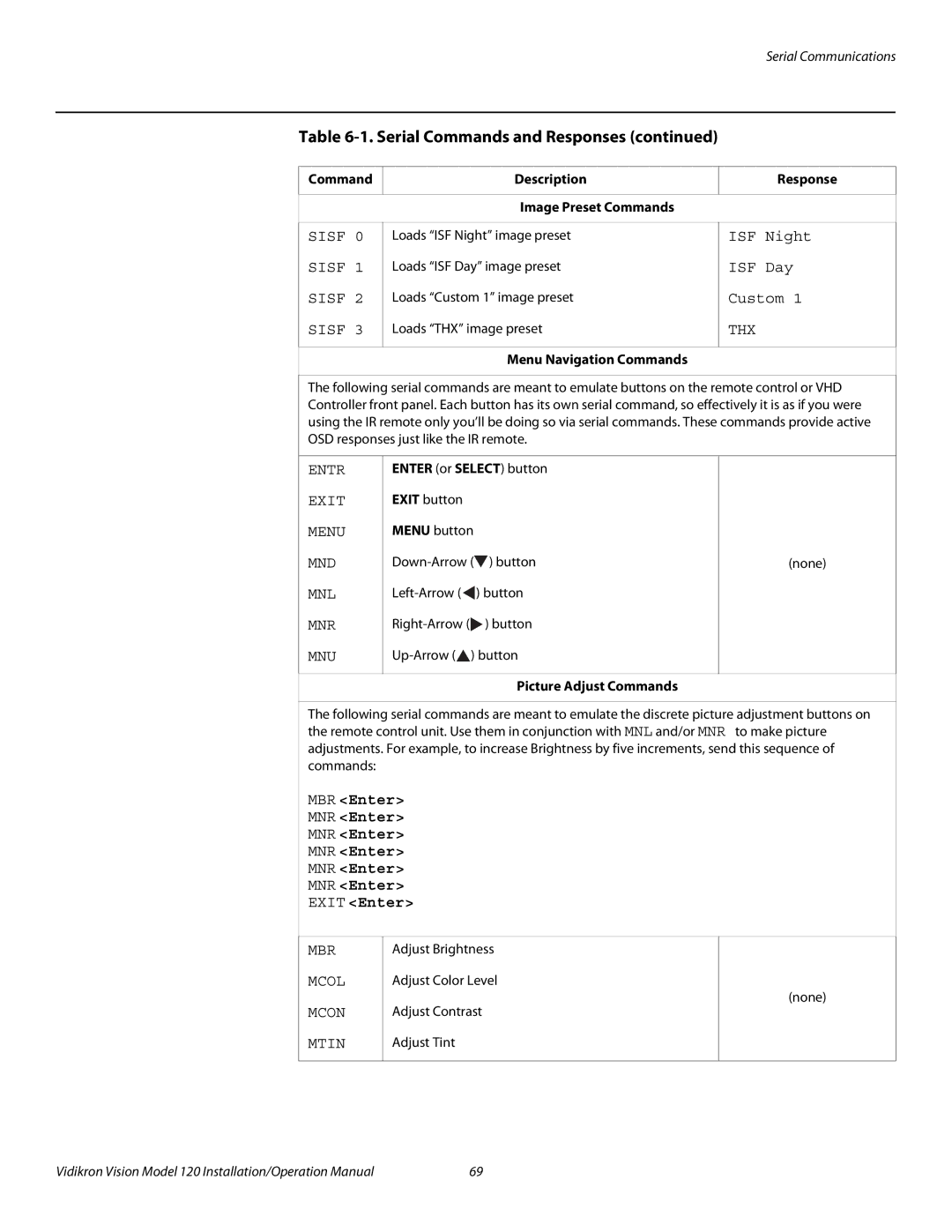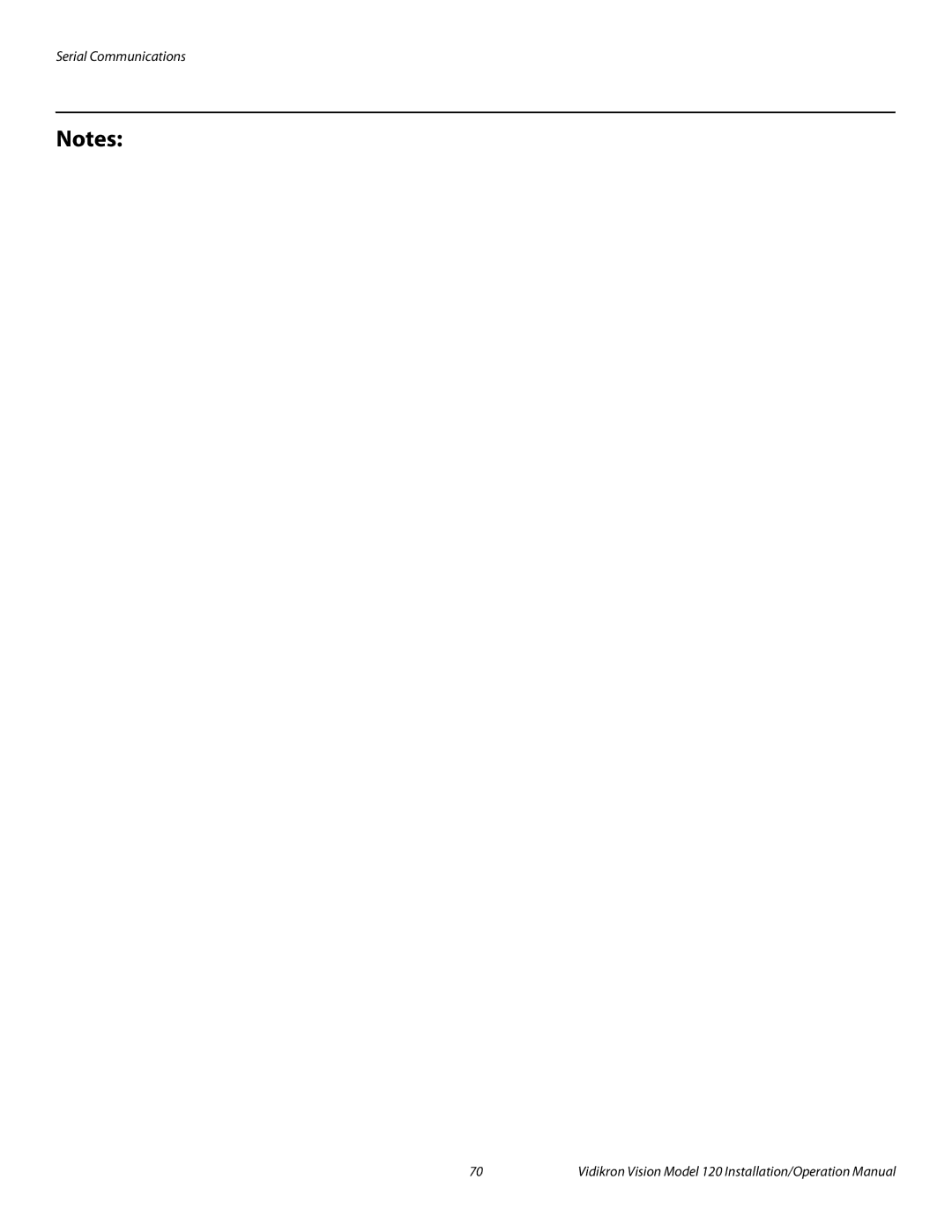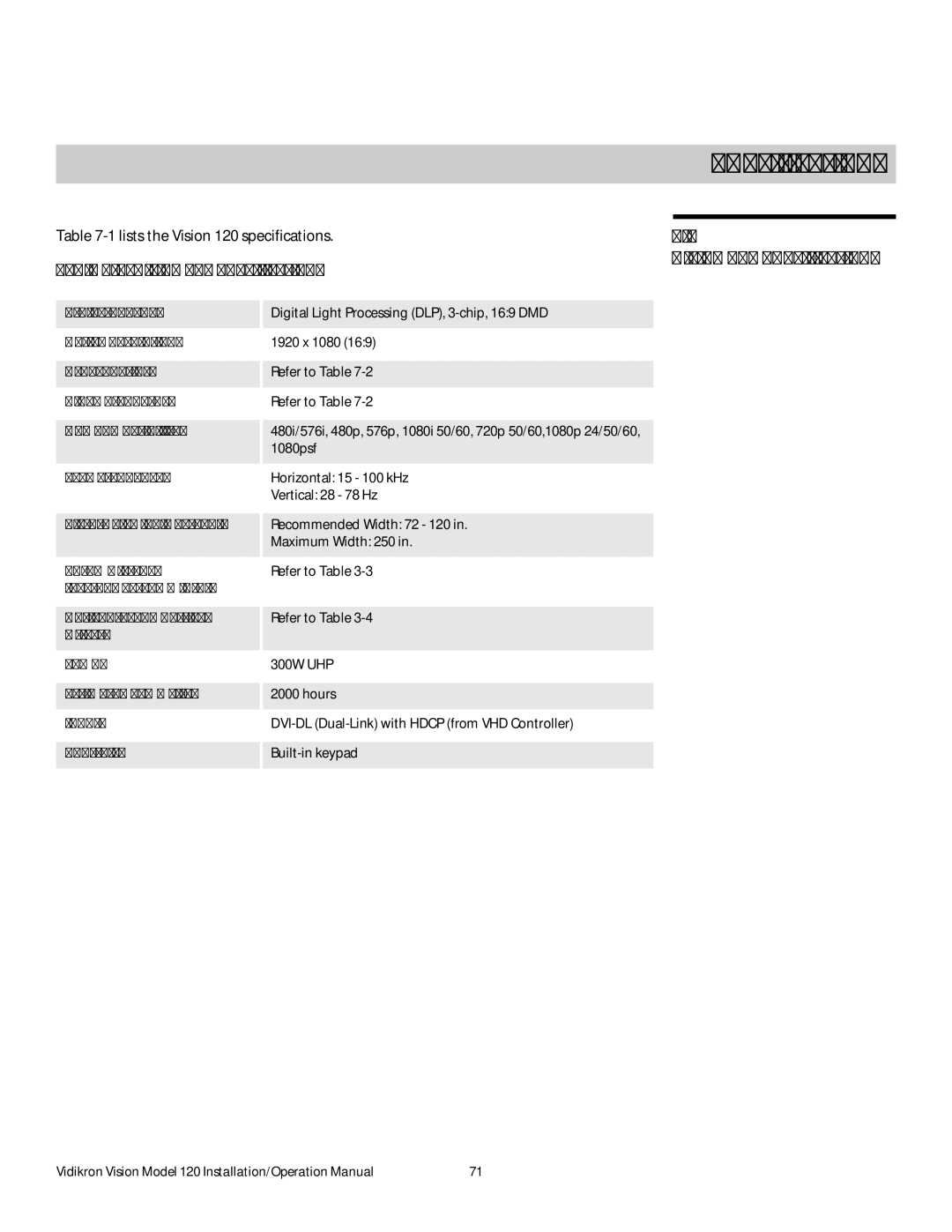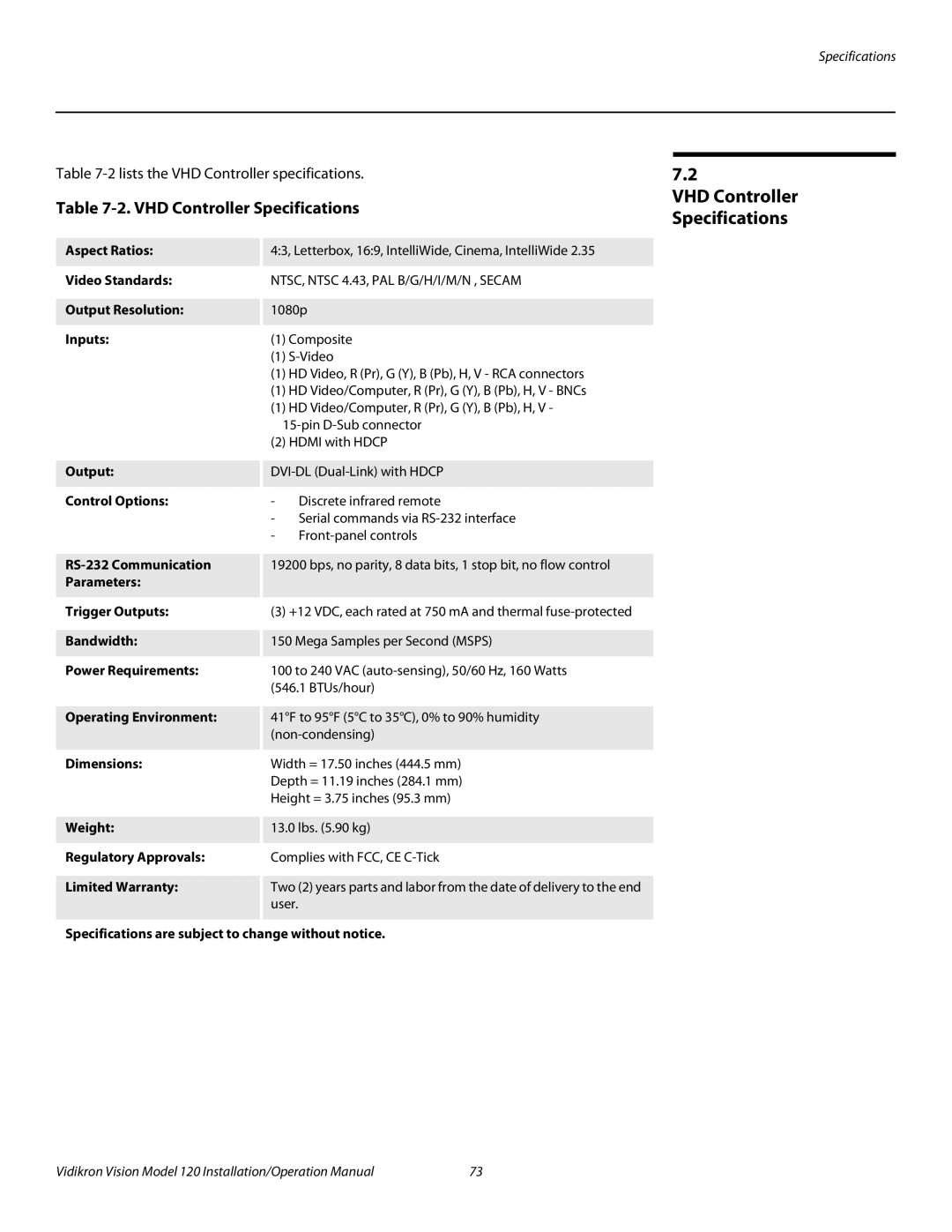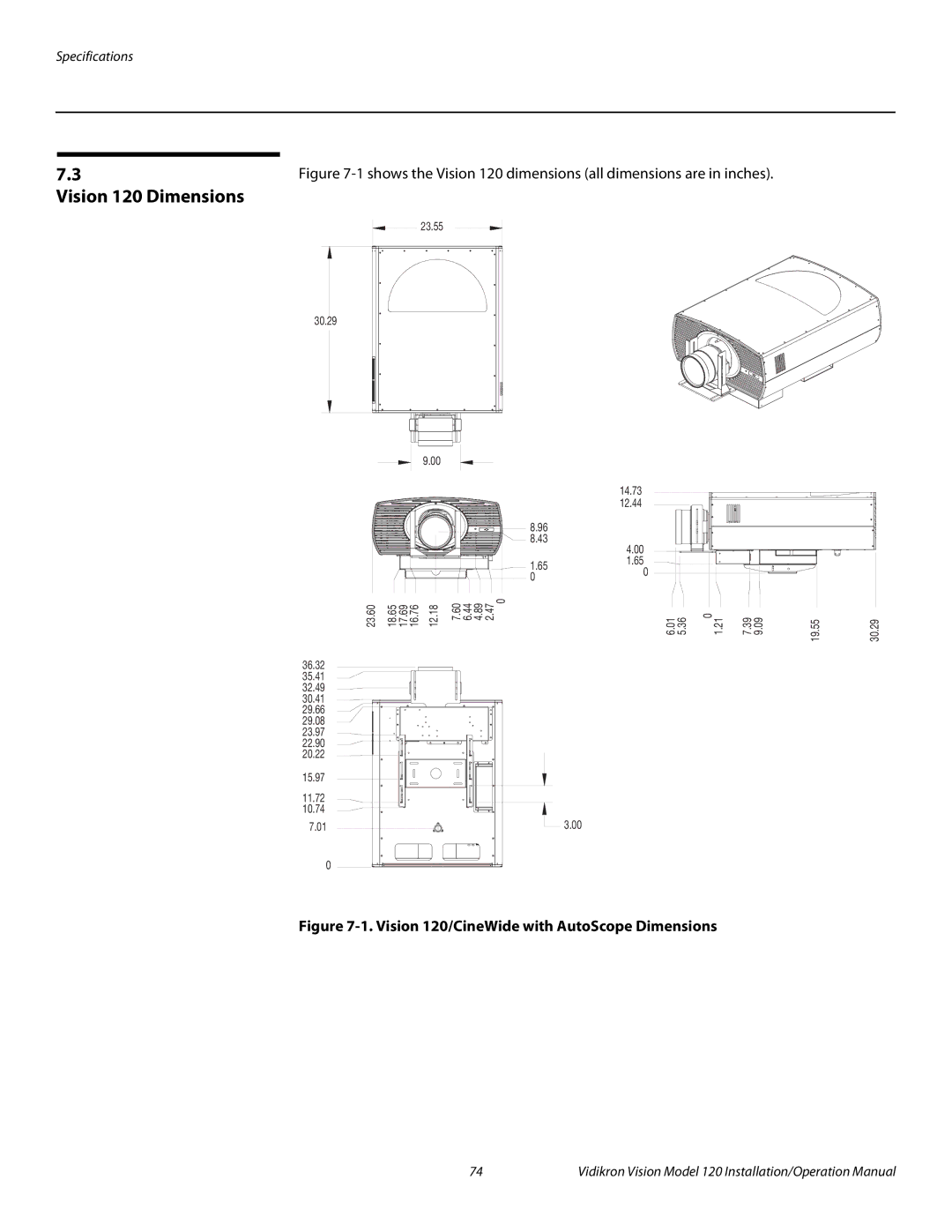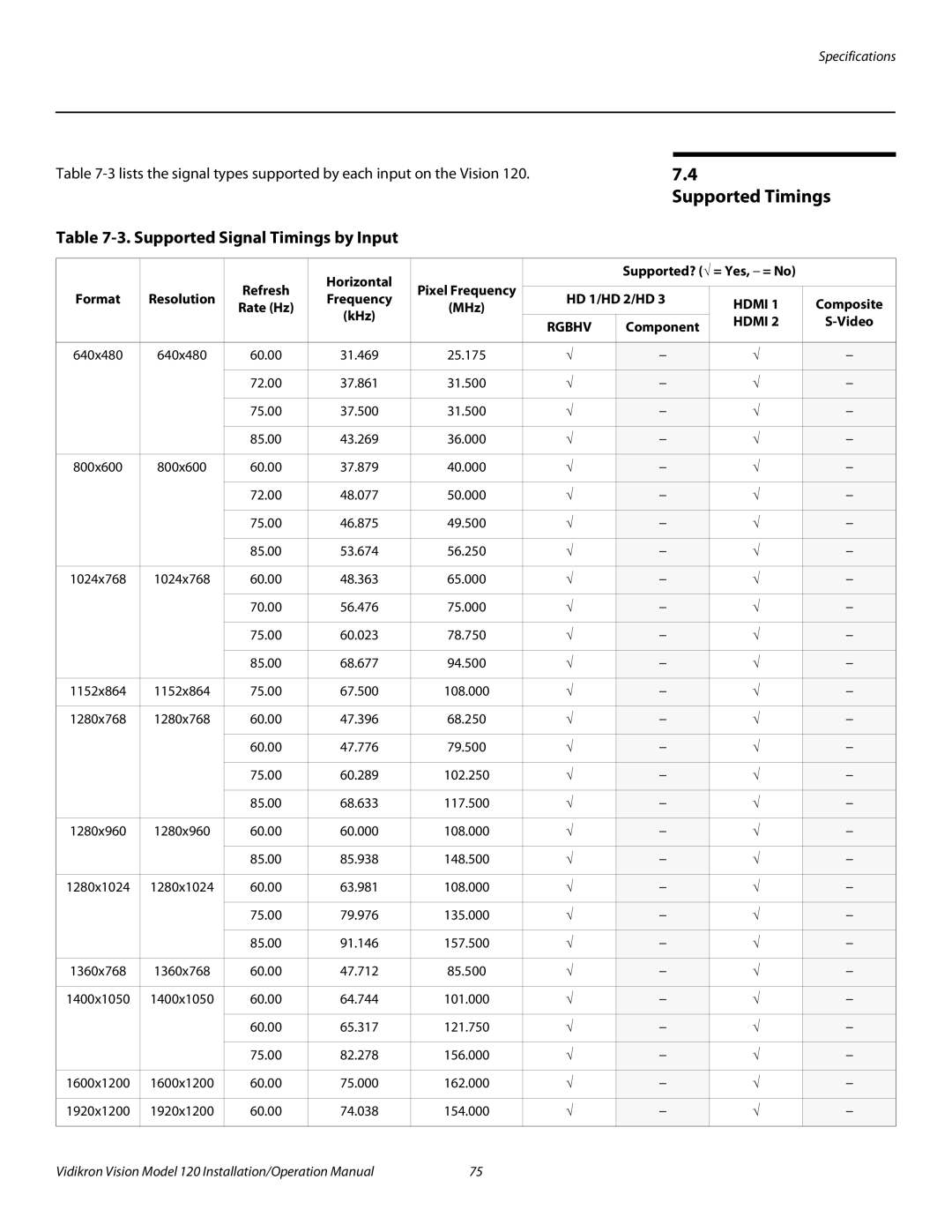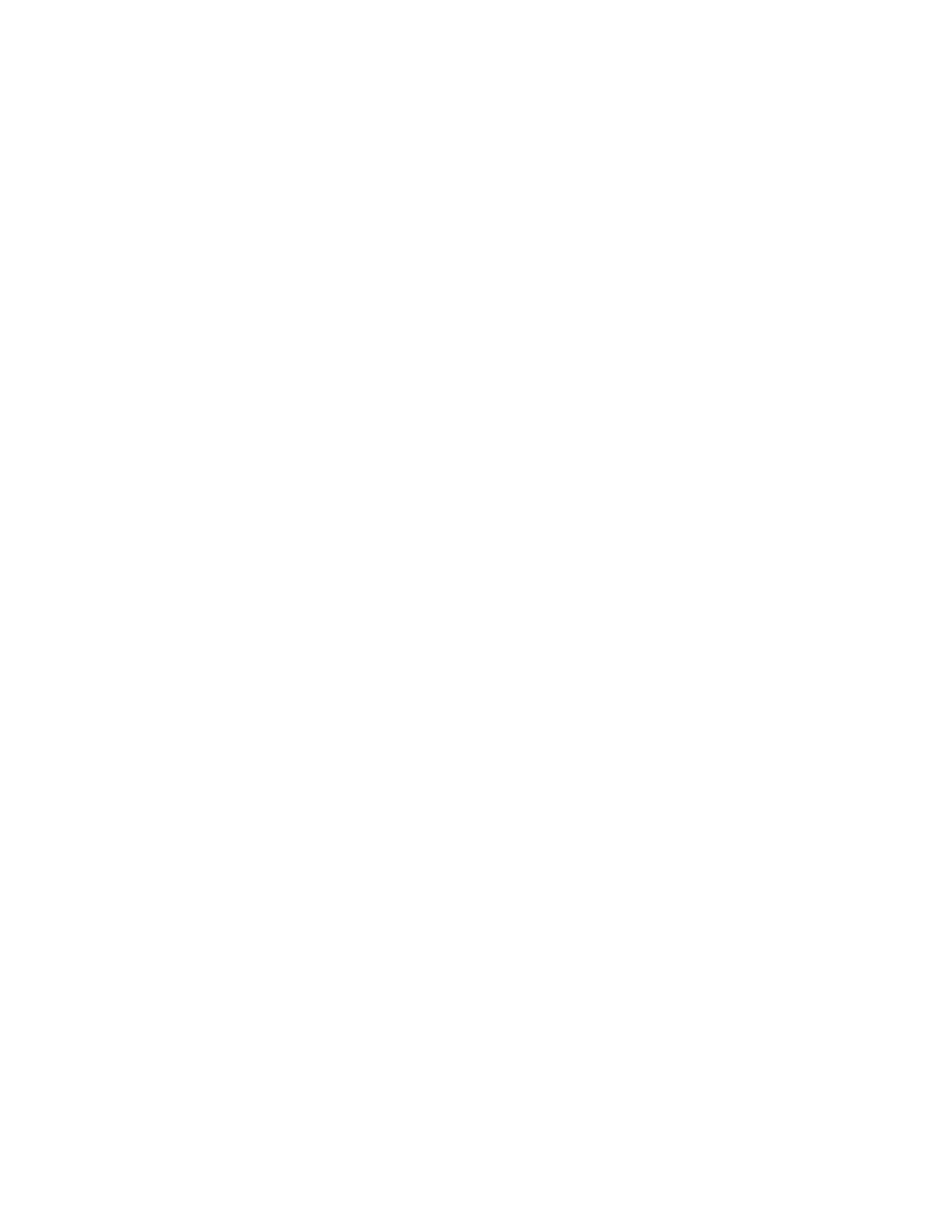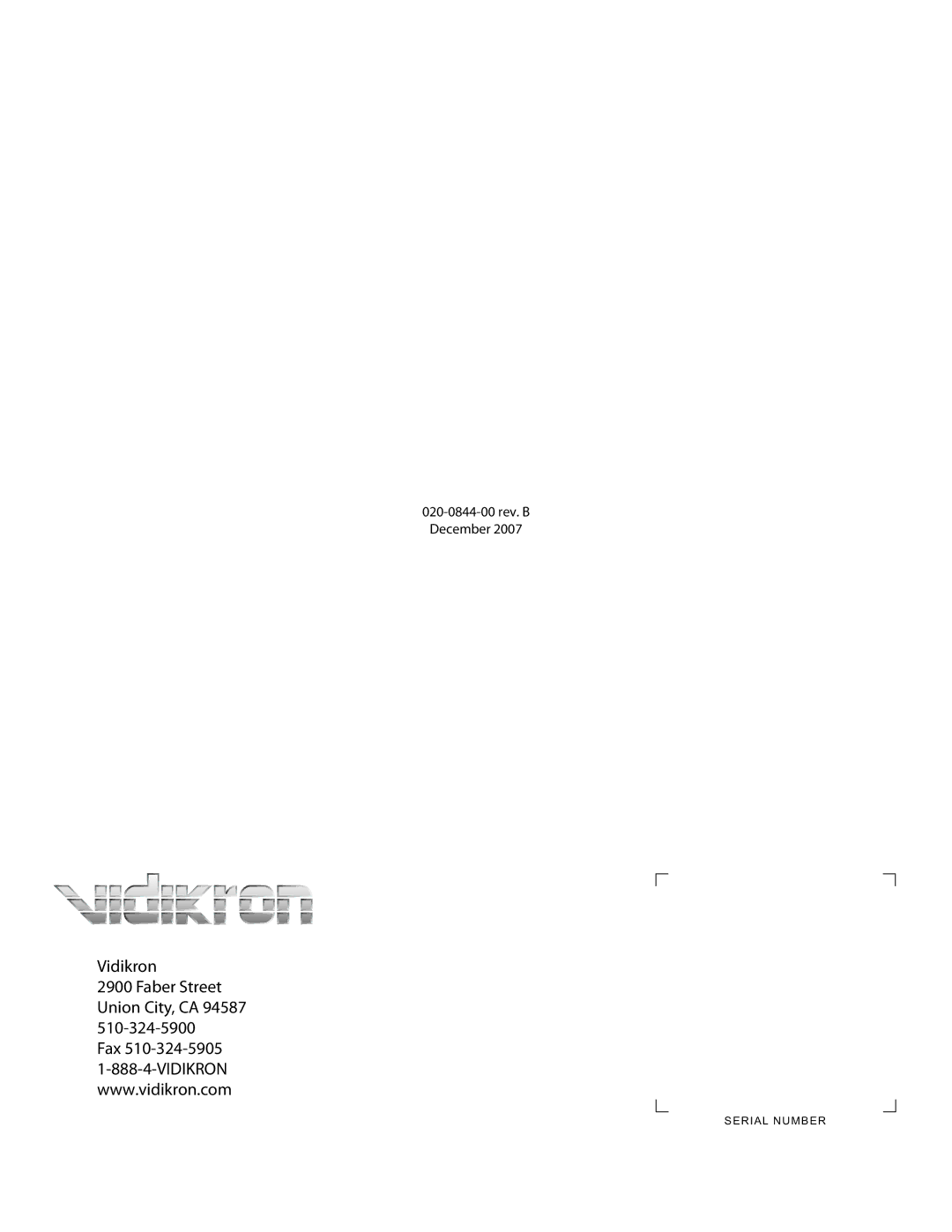Maintenance and Troubleshooting
6.Install the new lamp module.
7.Replace the lamp cover and
5.2
Filter Replacement
Whenever you replace the lamp – or more often if the projector is installed in an extremely dusty environment – you should also replace the filter located at the right side of the projector.
1.Loosen the two screws holding the filter access panel in place. Then, remove the panel.
2.Pull the filter out of the projector and discard. Do not reuse filters.
3.Insert the new filter with the pleats facing in and the
4.Replace the filter access panel and tighten the screws to secure it.
Side Filter |
Access |
Panel |
64 | Vidikron Vision Model 120 Installation/Operation Manual |