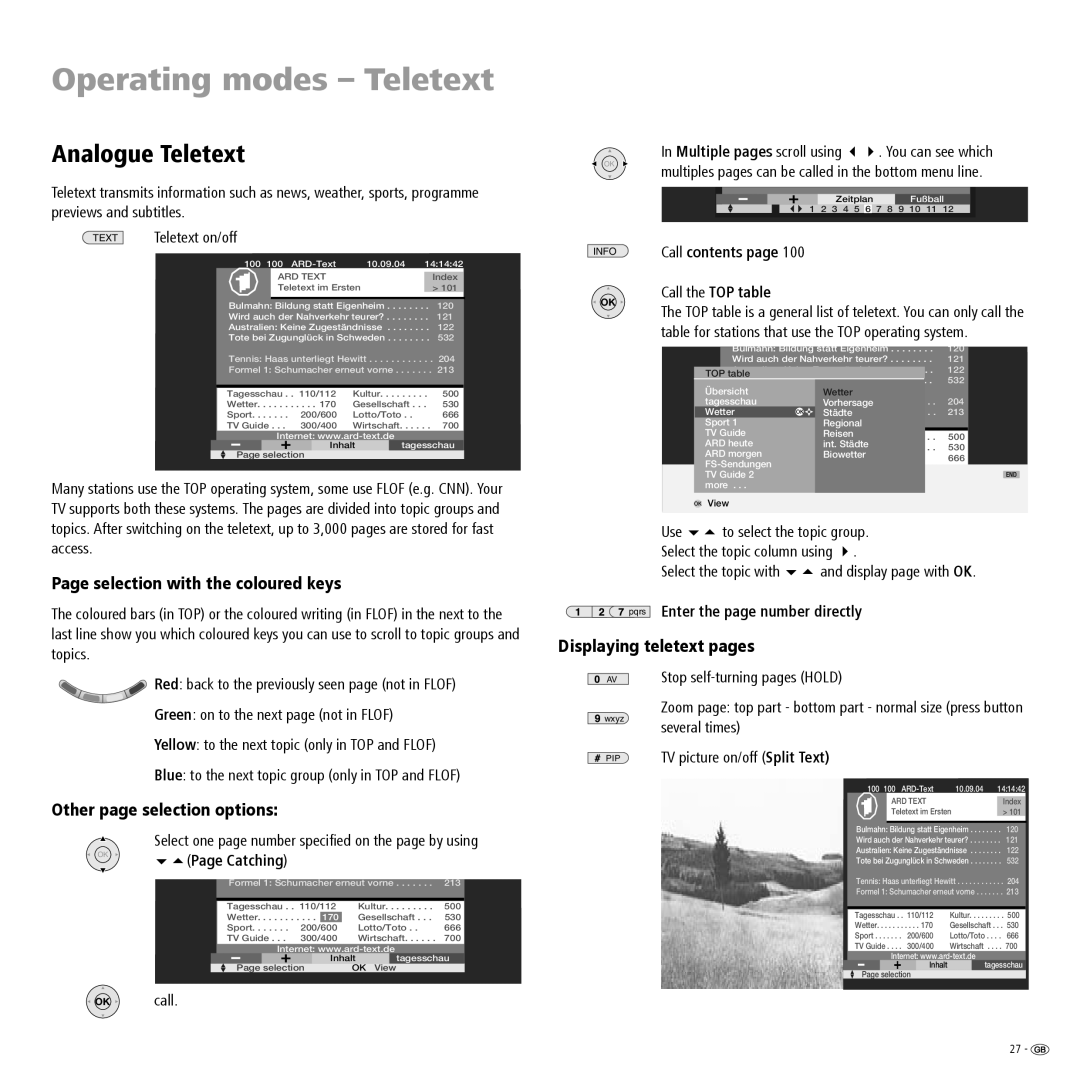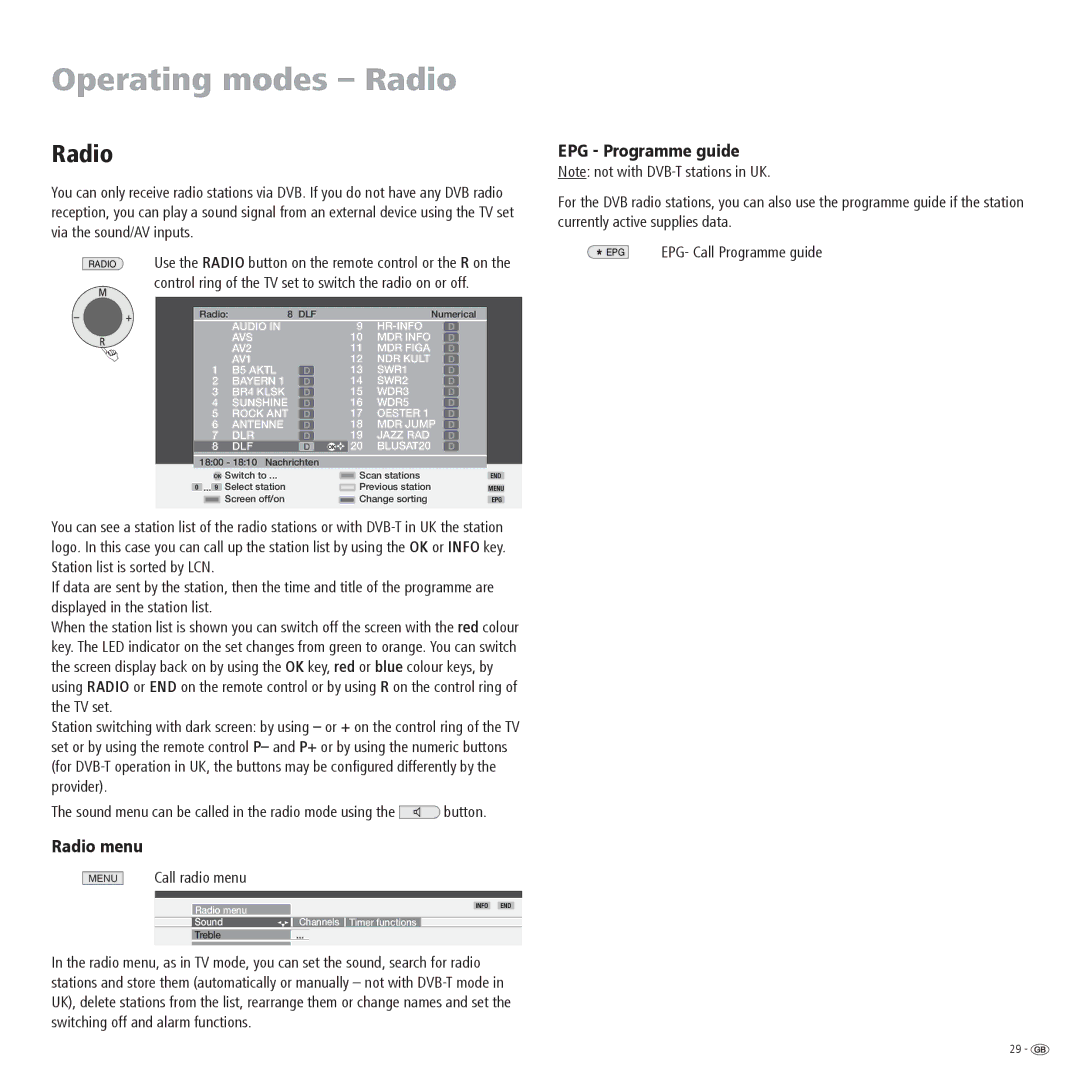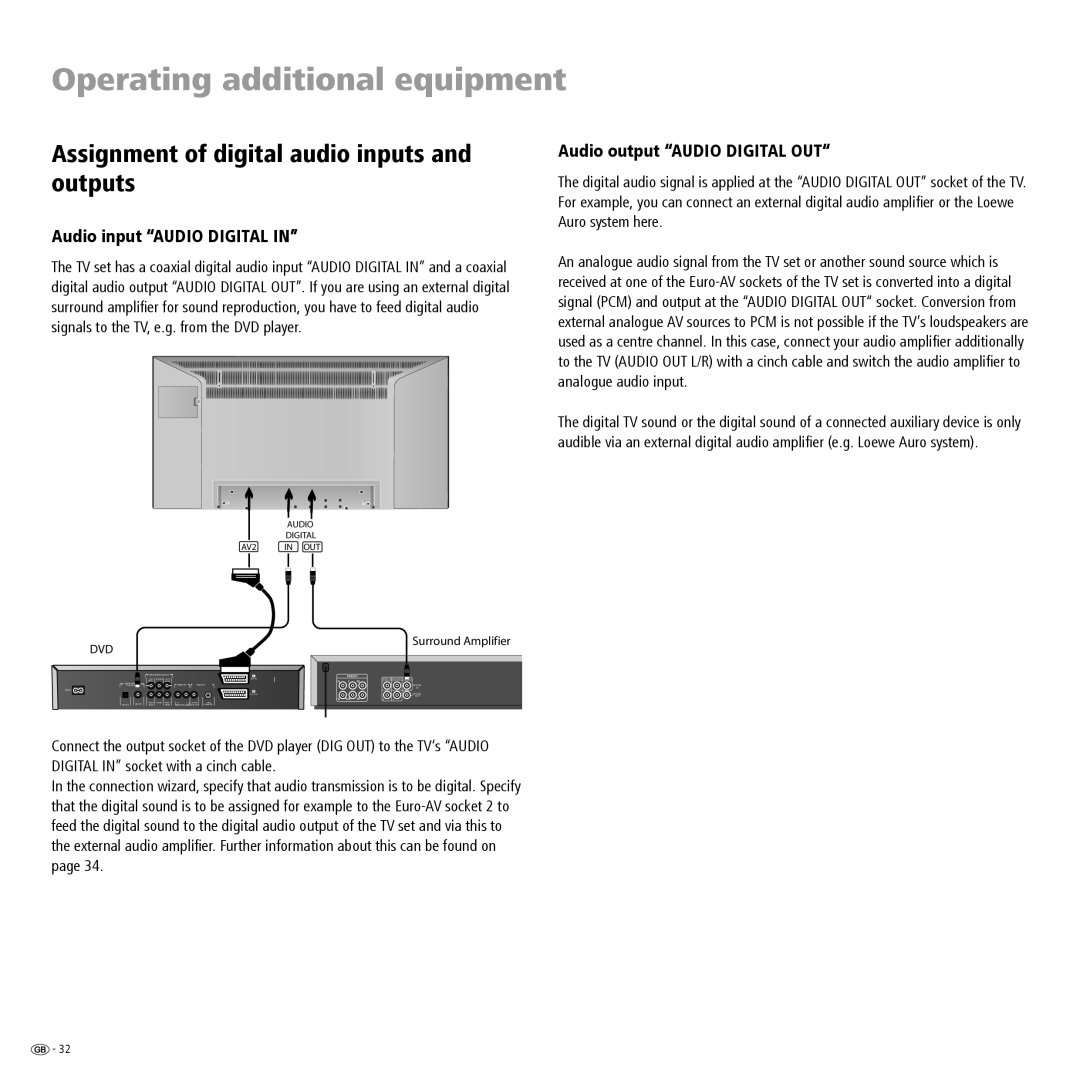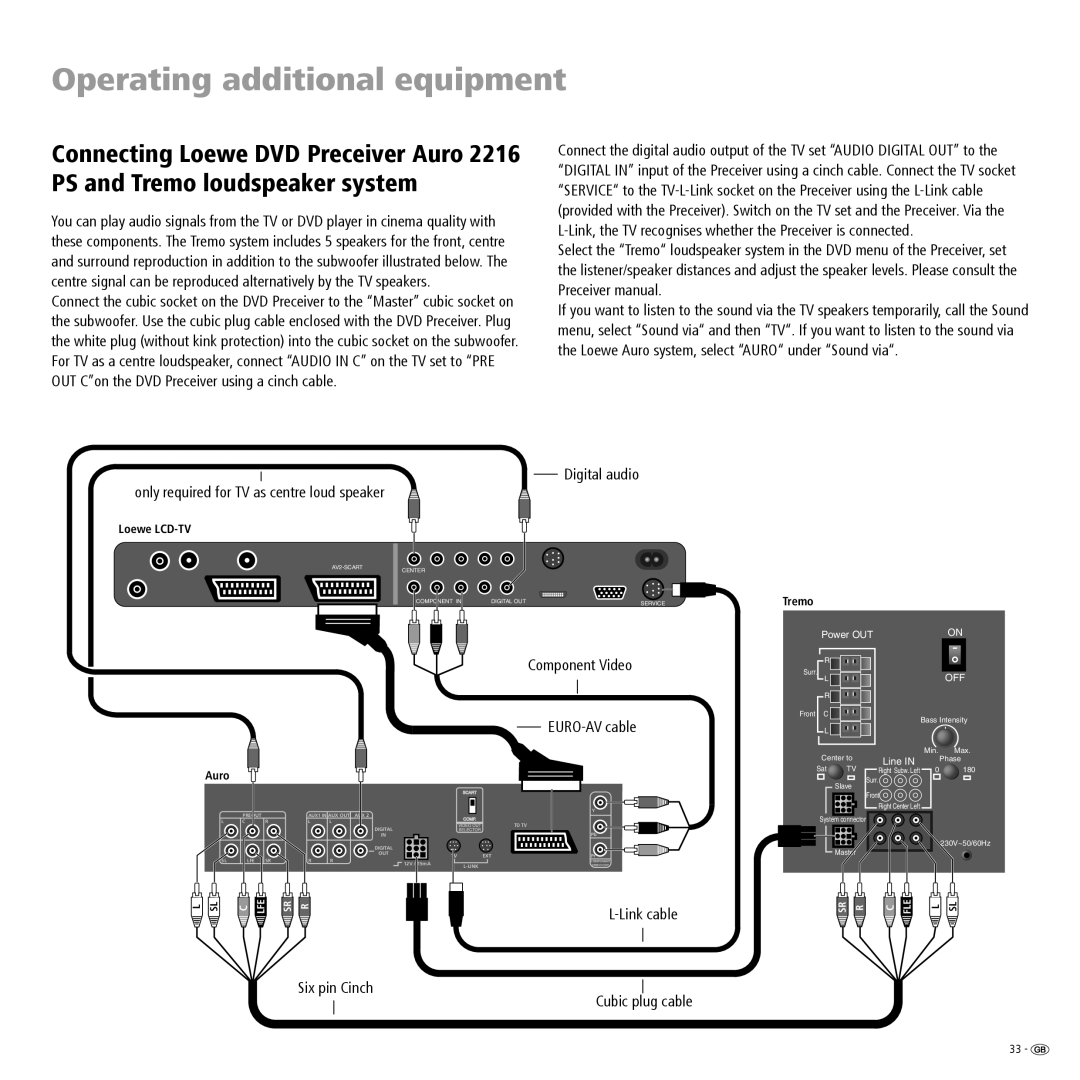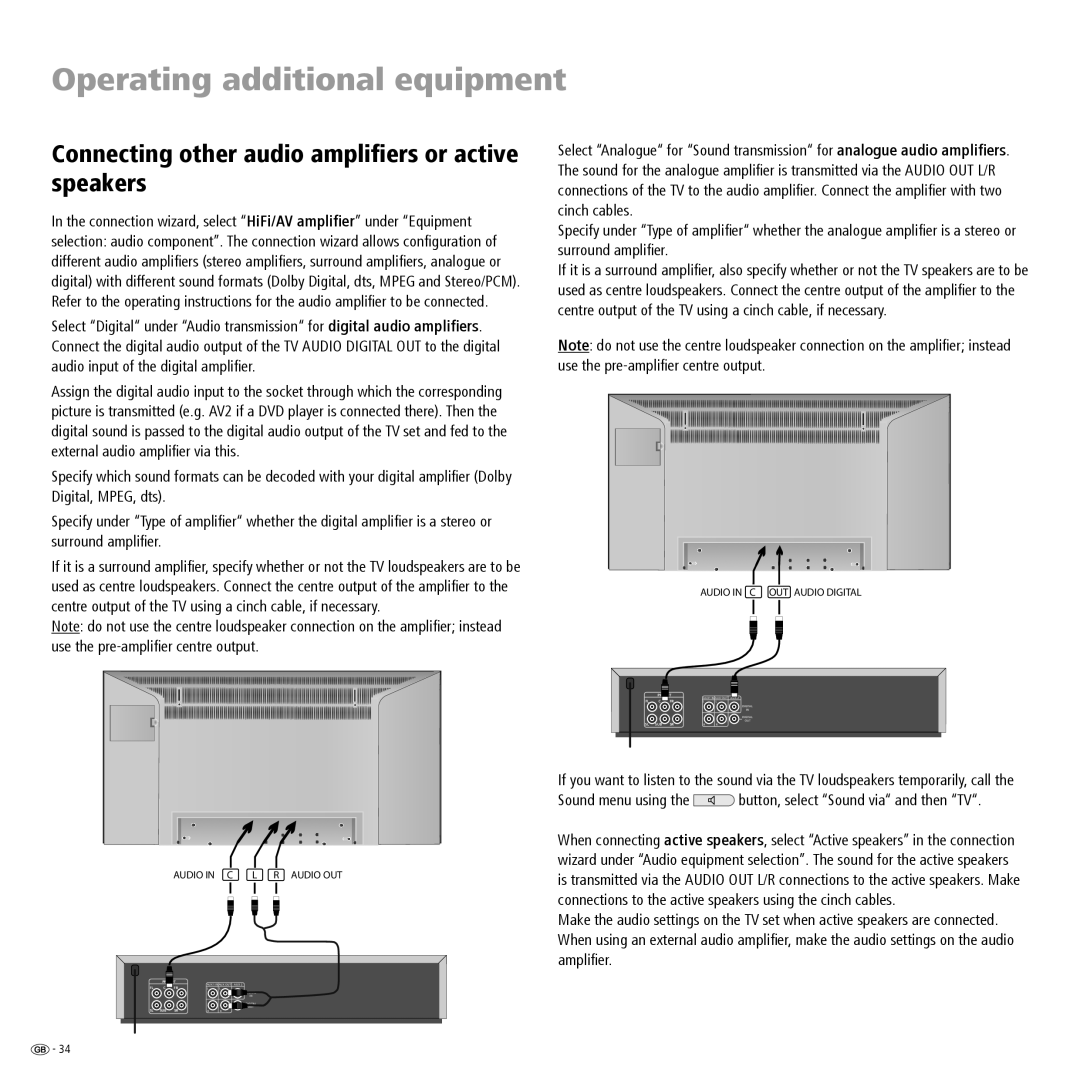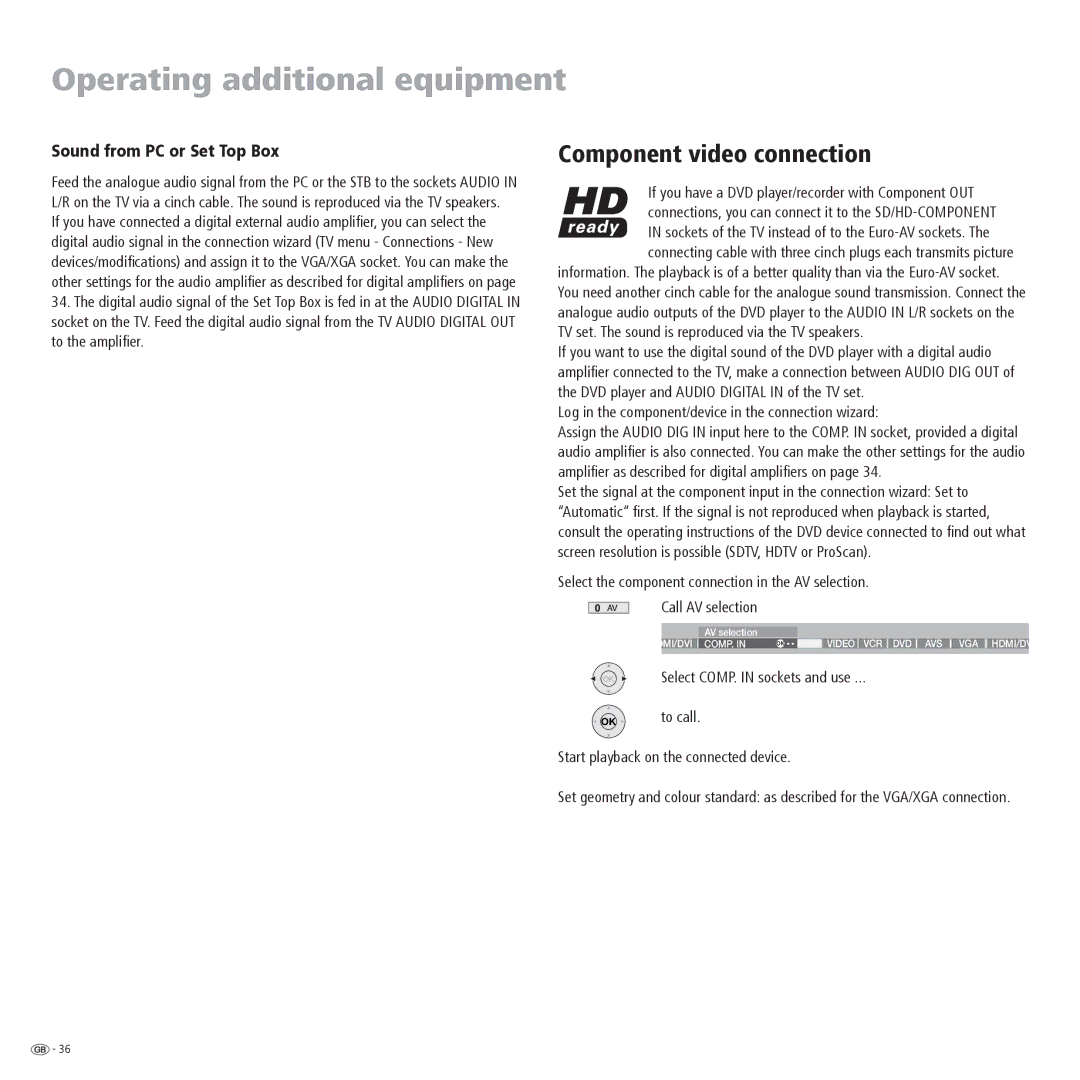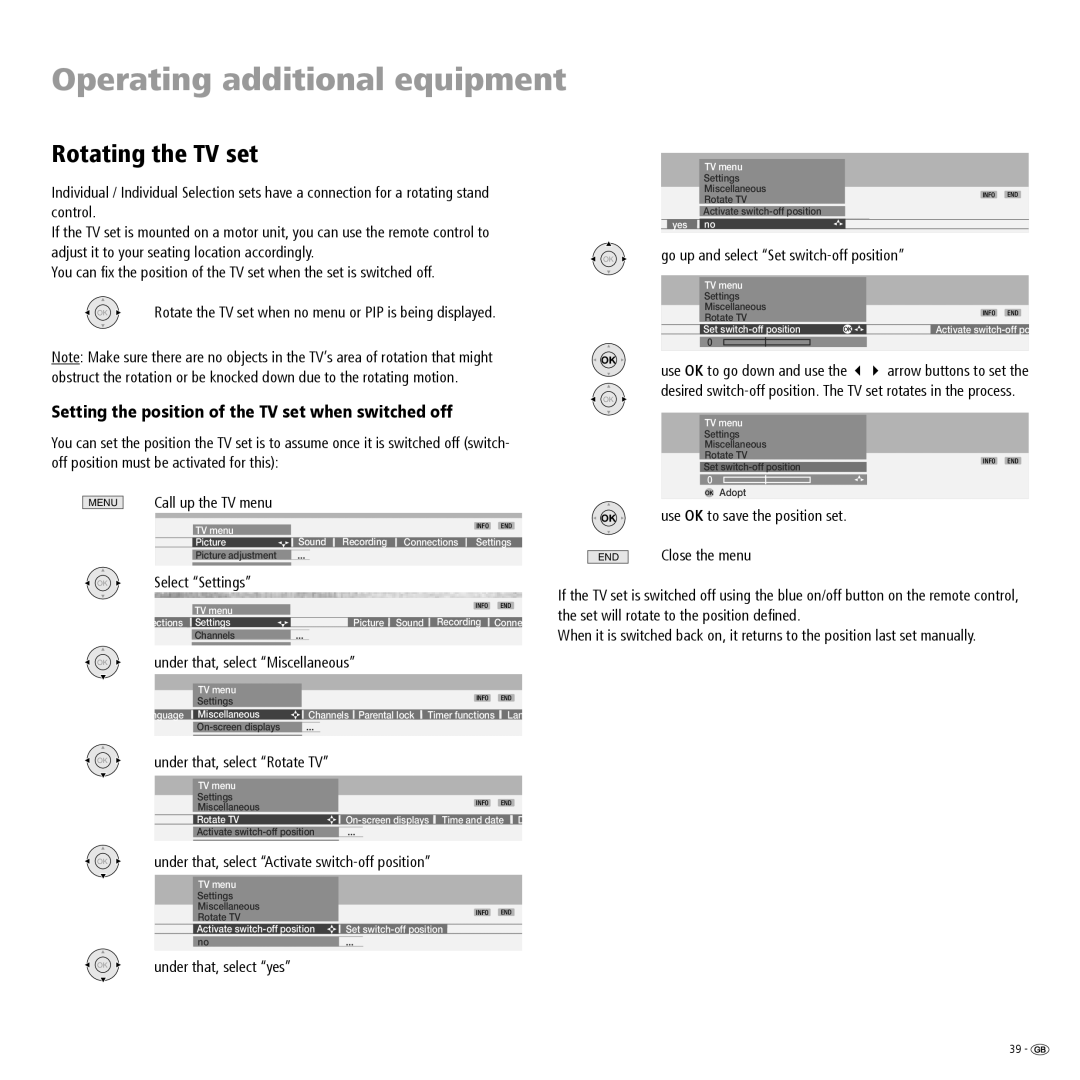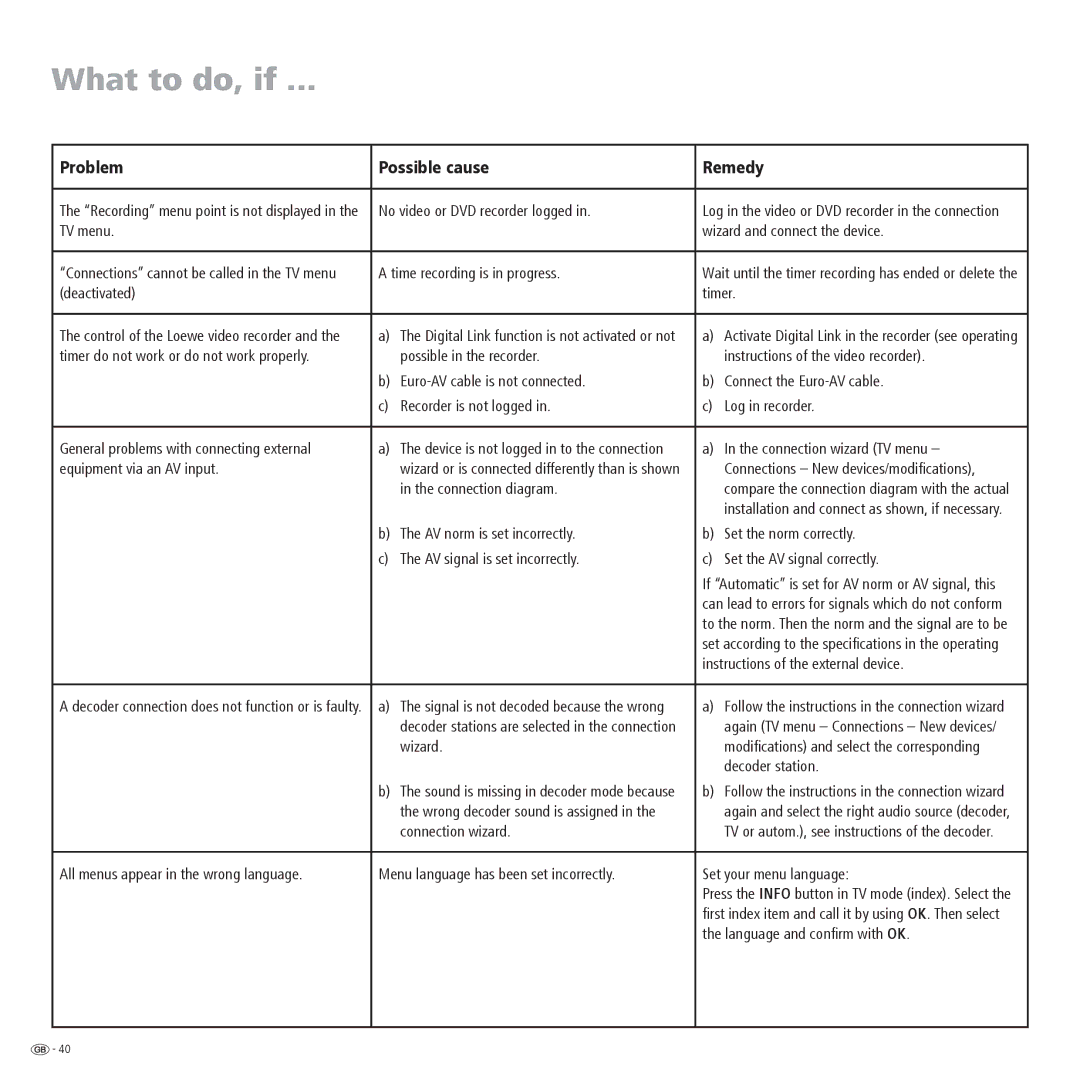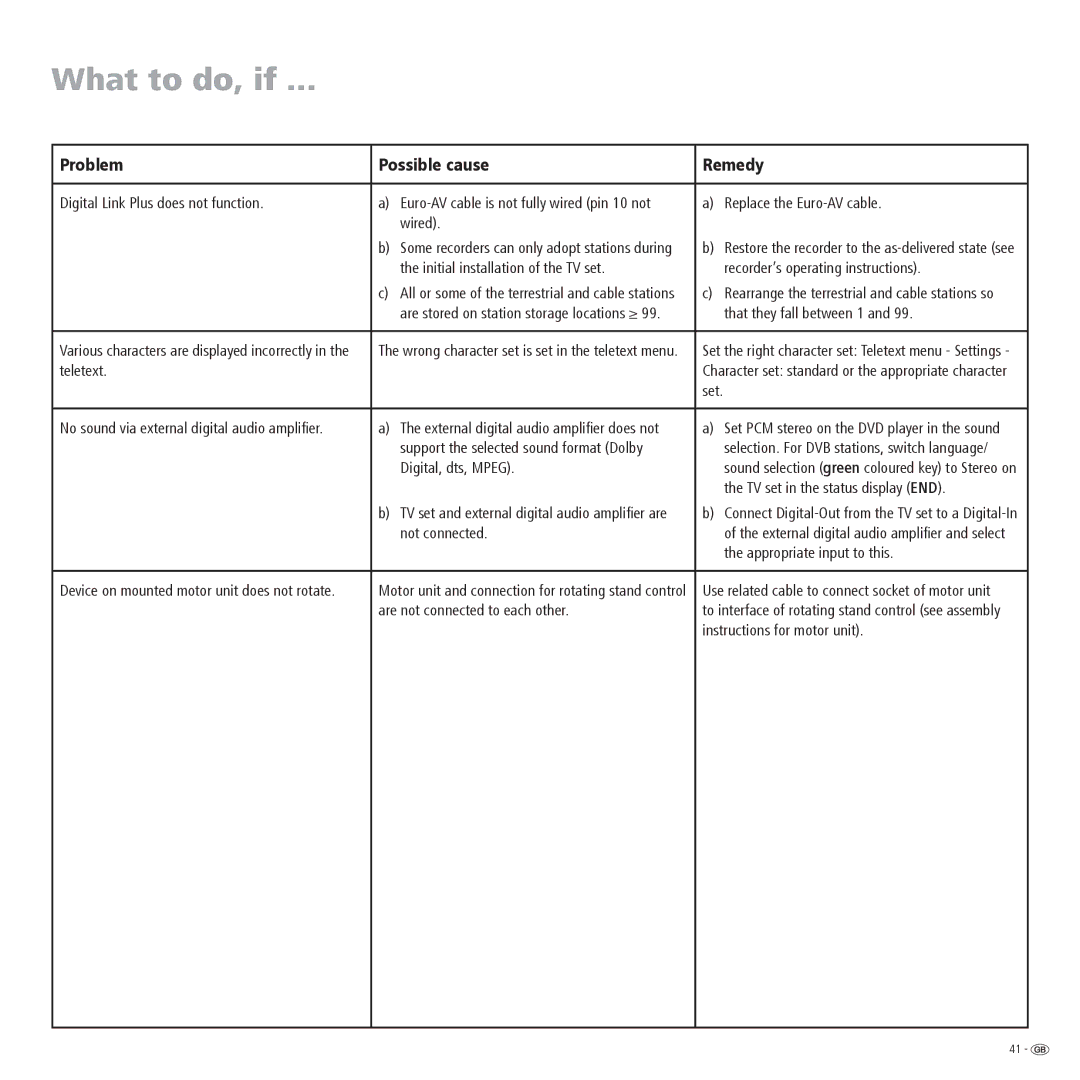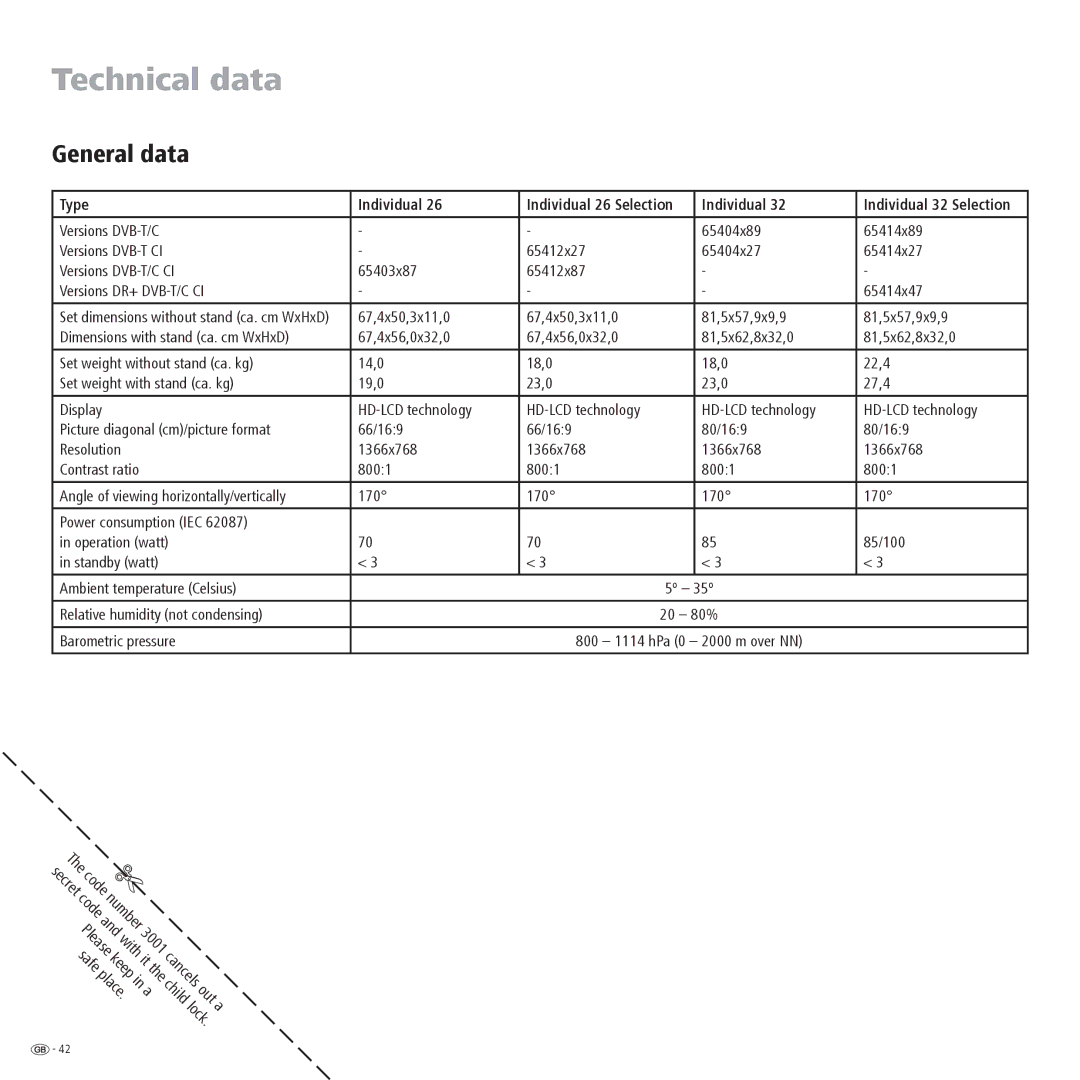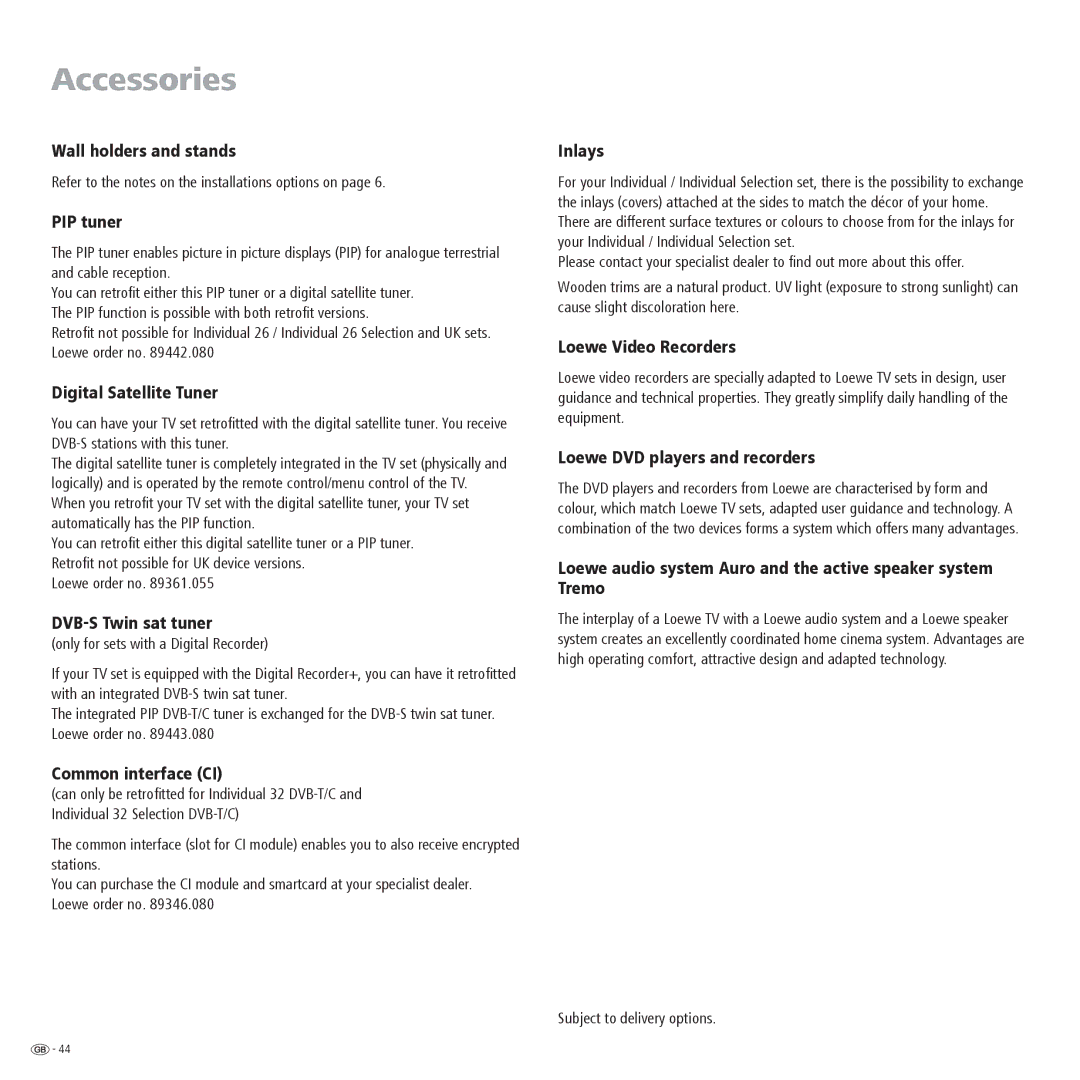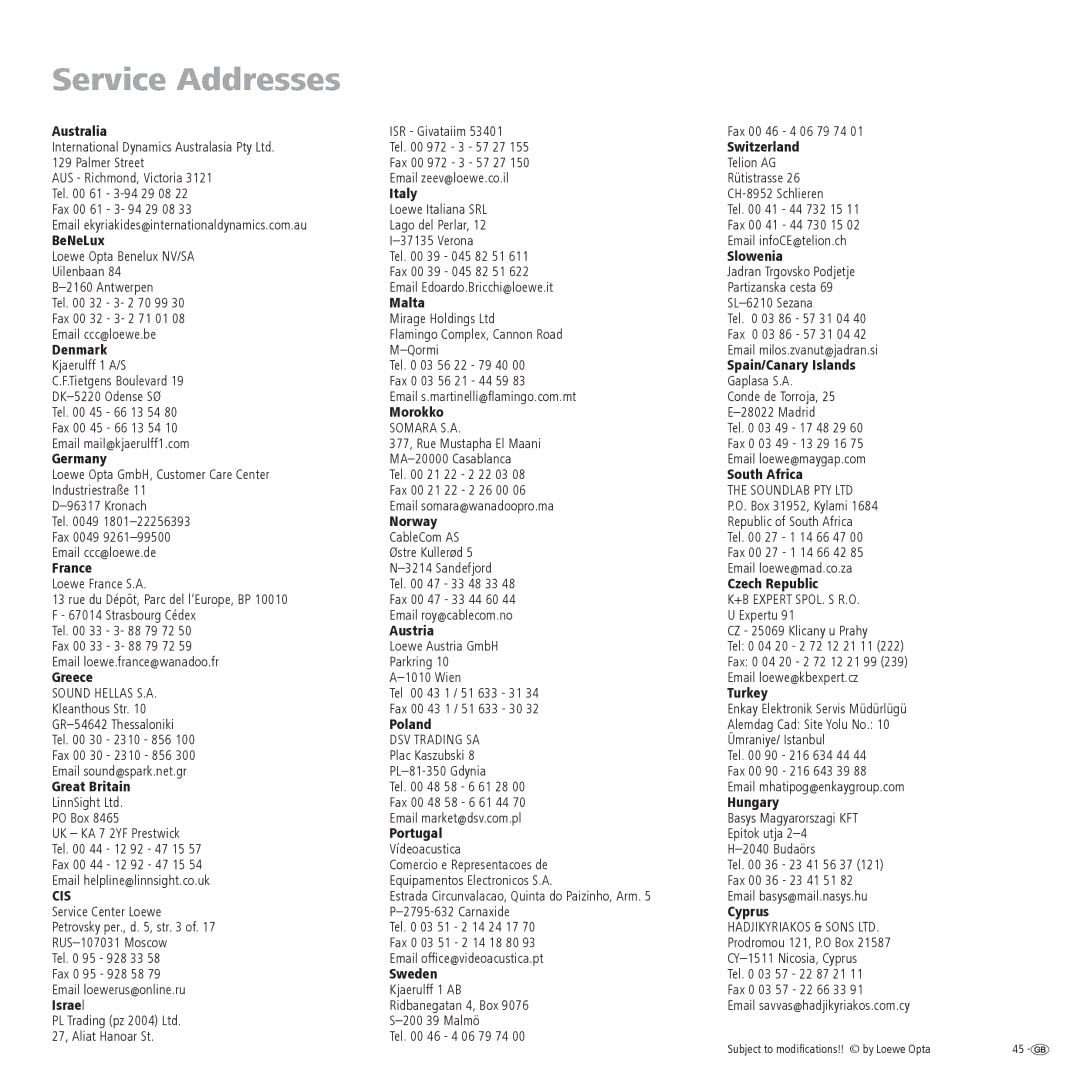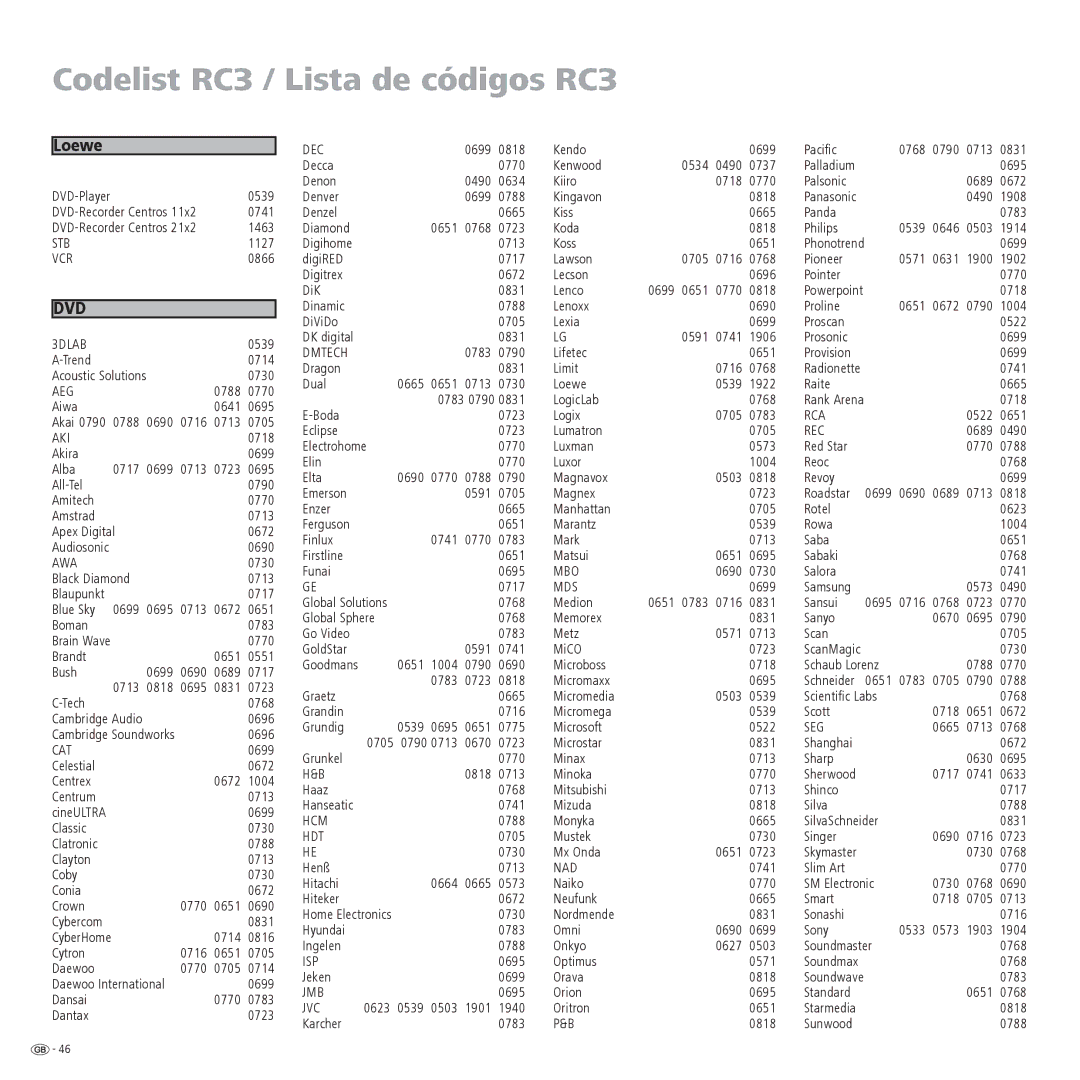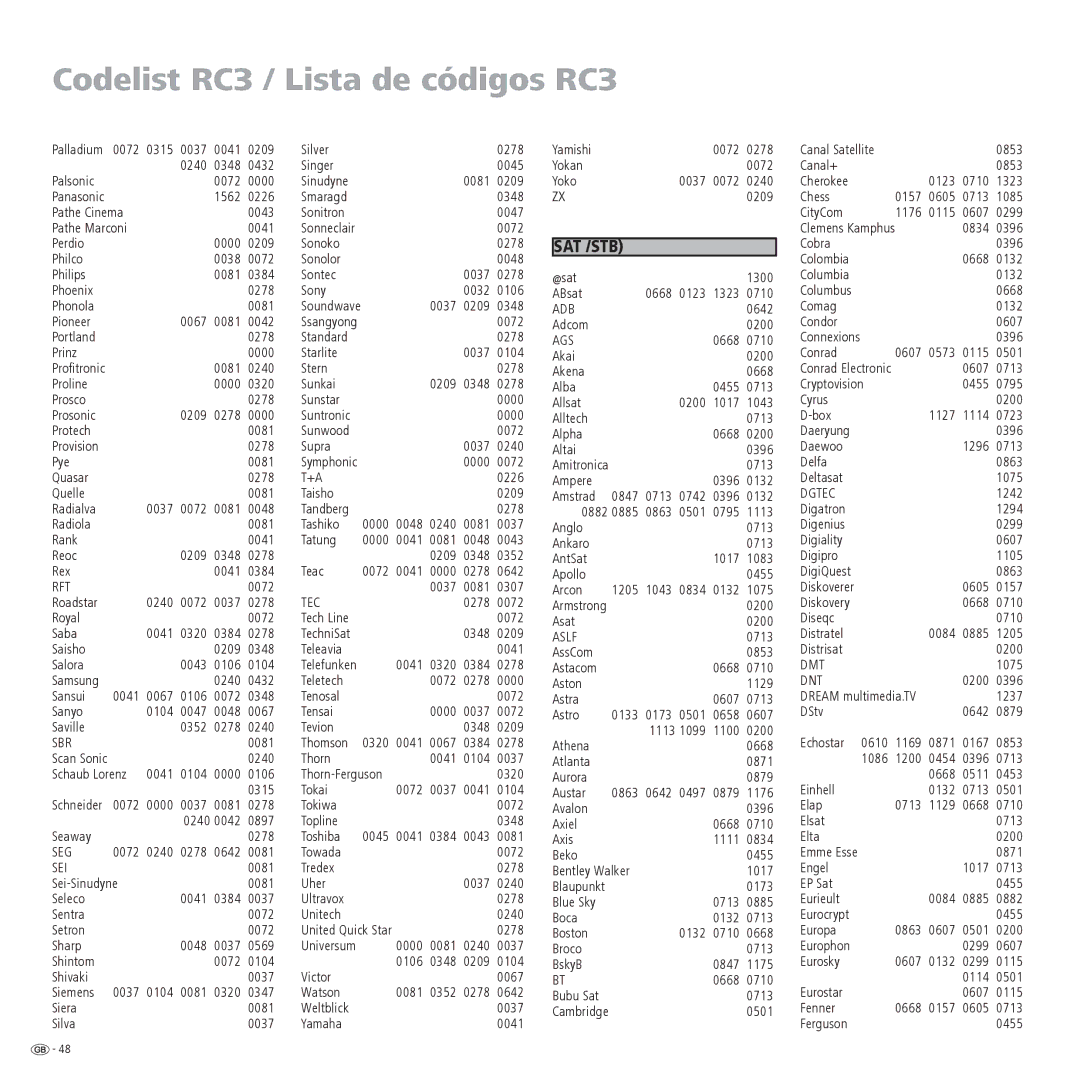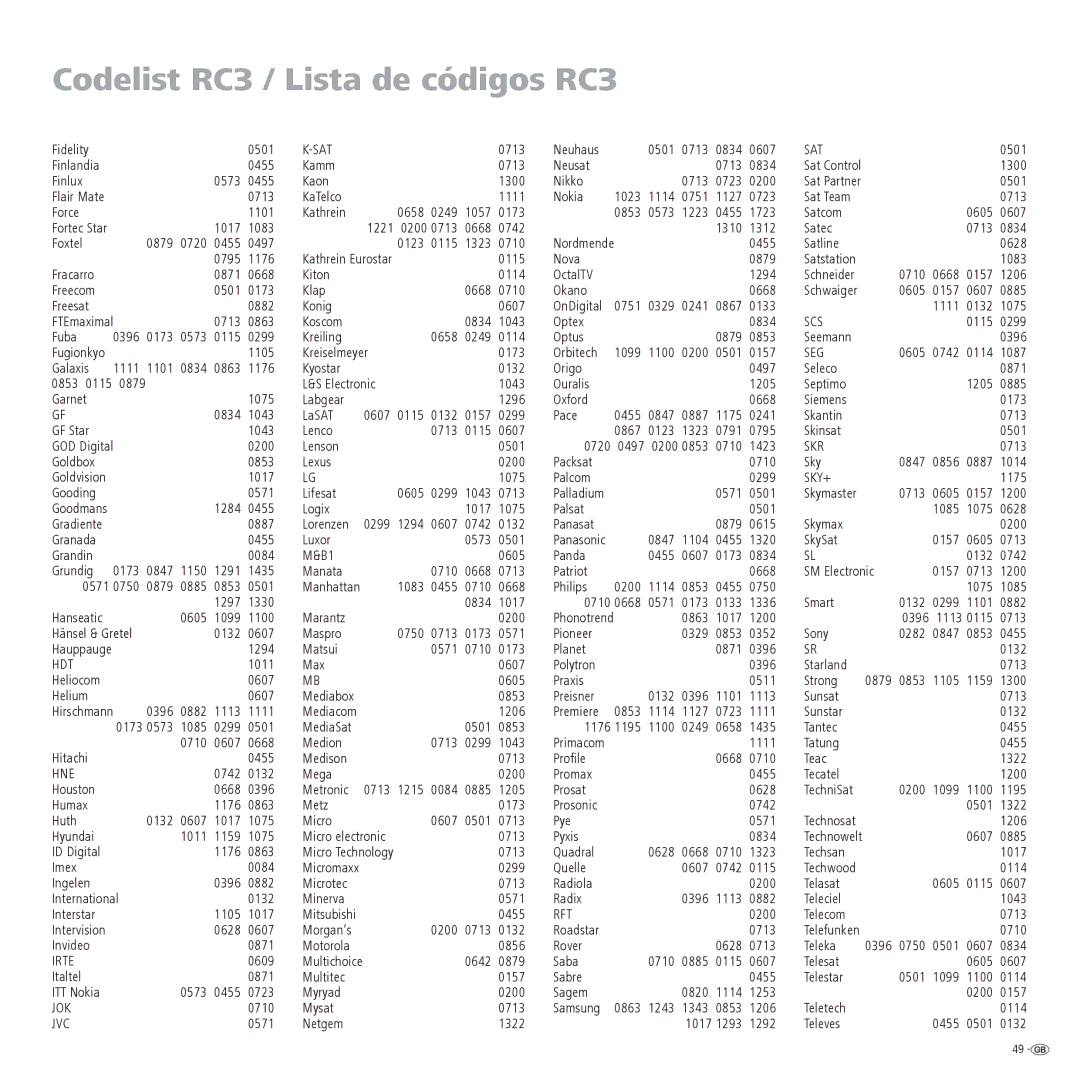Operating additional equipment
Rotating the TV set
Individual / Individual Selection sets have a connection for a rotating stand control.
If the TV set is mounted on a motor unit, you can use the remote control to adjust it to your seating location accordingly.
You can fix the position of the TV set when the set is switched off.
OK | Rotate the TV set when no menu or PIP is being displayed. |
Note: Make sure there are no objects in the TV’s area of rotation that might obstruct the rotation or be knocked down due to the rotating motion.
Setting the position of the TV set when switched off
You can set the position the TV set is to assume once it is switched off (switch- off position must be activated for this):
| Call up the TV menu |
|
|
|
|
|
|
|
|
| ||
MENU |
|
|
|
|
|
|
|
|
| |||
|
|
|
|
|
|
|
|
|
|
|
|
|
|
|
|
|
|
|
|
|
|
|
| INFO | END |
|
|
| TV menu |
|
|
|
|
|
|
|
|
|
|
|
| Picture | Sound | Recording | Connections Settings | ||||||
|
|
| Picture adjustment | ... |
|
|
|
|
|
|
| |
|
|
|
|
|
|
|
|
|
|
|
|
|
OK | Select “Settings” |
|
|
|
|
|
|
|
|
| ||
|
|
|
|
|
|
|
|
|
|
|
|
|
|
|
|
|
|
|
|
|
|
|
| INFO | END |
|
|
| TV menu |
|
|
|
|
|
|
|
|
|
|
| ections | Settings |
|
|
|
| Picture | Sound | Recording Conne | ||
|
|
| Channels | ... |
|
|
|
|
|
|
| |
|
|
|
|
|
|
|
|
|
|
|
|
|
OK | under that, select “Miscellaneous” |
|
|
| ||||||||
|
|
|
|
|
|
|
|
|
|
|
|
|
|
|
|
|
|
|
|
|
|
|
|
|
|
|
|
| TV menu |
|
|
|
|
|
|
| INFO | END |
|
|
| Settings |
|
|
|
|
|
|
| ||
|
| nguage | Miscellaneous |
| Channels Parental lock Timer functions | Lan | ||||||
|
|
|
| ... |
|
|
|
|
|
| ||
|
|
|
|
|
|
|
|
|
|
|
|
|
OK | under that, select “Rotate TV” |
|
|
|
|
| ||||||
|
|
|
|
|
|
|
|
|
|
|
|
|
|
|
| TV menu |
|
|
|
|
|
|
|
|
|
|
|
| Settings |
|
|
|
|
|
|
| INFO | END |
|
|
| Miscellaneous |
|
|
|
|
|
|
| ||
|
|
| Rotate TV |
|
|
|
| Time and date D | ||||
|
|
| Activate | ... |
|
|
|
| ||||
|
|
|
|
|
|
|
|
|
|
|
|
|
OK | under that, select “Activate |
|
| |||||||||
|
|
|
|
|
|
|
|
|
|
|
|
|
|
|
| TV menu |
|
|
|
|
|
|
|
|
|
|
|
| Settings |
|
|
|
|
|
|
|
|
|
|
|
| Miscellaneous |
|
|
|
|
|
|
| INFO | END |
|
|
| Rotate TV |
|
|
|
|
|
|
| ||
|
|
| Activate | Set |
| |||||||
|
|
| no |
|
|
|
| ... |
|
|
|
|
|
|
|
|
|
|
|
|
|
|
|
|
|
OK | under that, select “yes” |
TV menu
Settings
Miscellaneous
|
| Rotate TV |
| INFO | END | ||||
|
|
|
|
| |||||
|
| Activate |
|
|
| ||||
|
|
|
|
|
|
|
|
| |
| yes | no |
|
|
| ||||
OK | go up and select “Set |
| |||||||
|
|
|
|
|
|
|
|
| |
|
| TV menu |
|
|
| ||||
|
| Settings |
|
|
| ||||
|
| Miscellaneous |
| INFO | END | ||||
|
| Rotate TV |
| ||||||
|
| Set | OK | Activate | |||||
OK |
| 0 |
|
|
|
|
|
| |
|
|
|
|
|
|
|
| ||
use OK to go down and use the | arrow buttons to set the | ||||||||
| |||||||||
OK | desired | ||||||||
|
|
|
|
|
|
|
| ||
|
|
|
|
|
|
|
|
| |
|
| TV menu |
|
|
| ||||
|
| Settings |
|
|
| ||||
|
| Miscellaneous |
|
|
| ||||
|
| Rotate TV |
| INFO | END | ||||
|
| Set |
|
|
| ||||
|
| 0 |
|
|
|
|
|
| |
|
| OK Adopt |
|
|
| ||||
OK | use OK to save the position set. |
|
| ||||||
END Close the menu
If the TV set is switched off using the blue on/off button on the remote control, the set will rotate to the position defined.
When it is switched back on, it returns to the position last set manually.
39 - ![]()