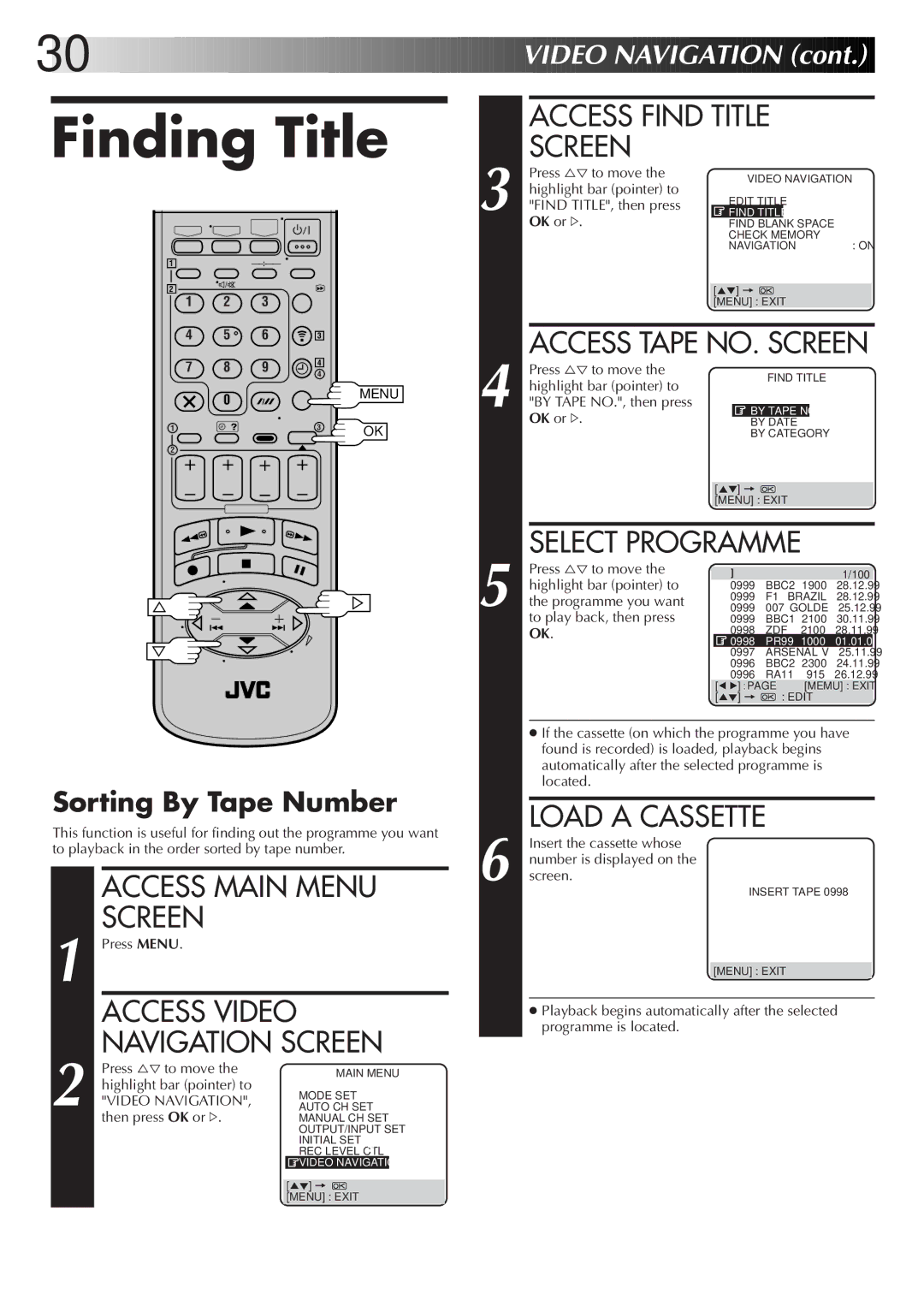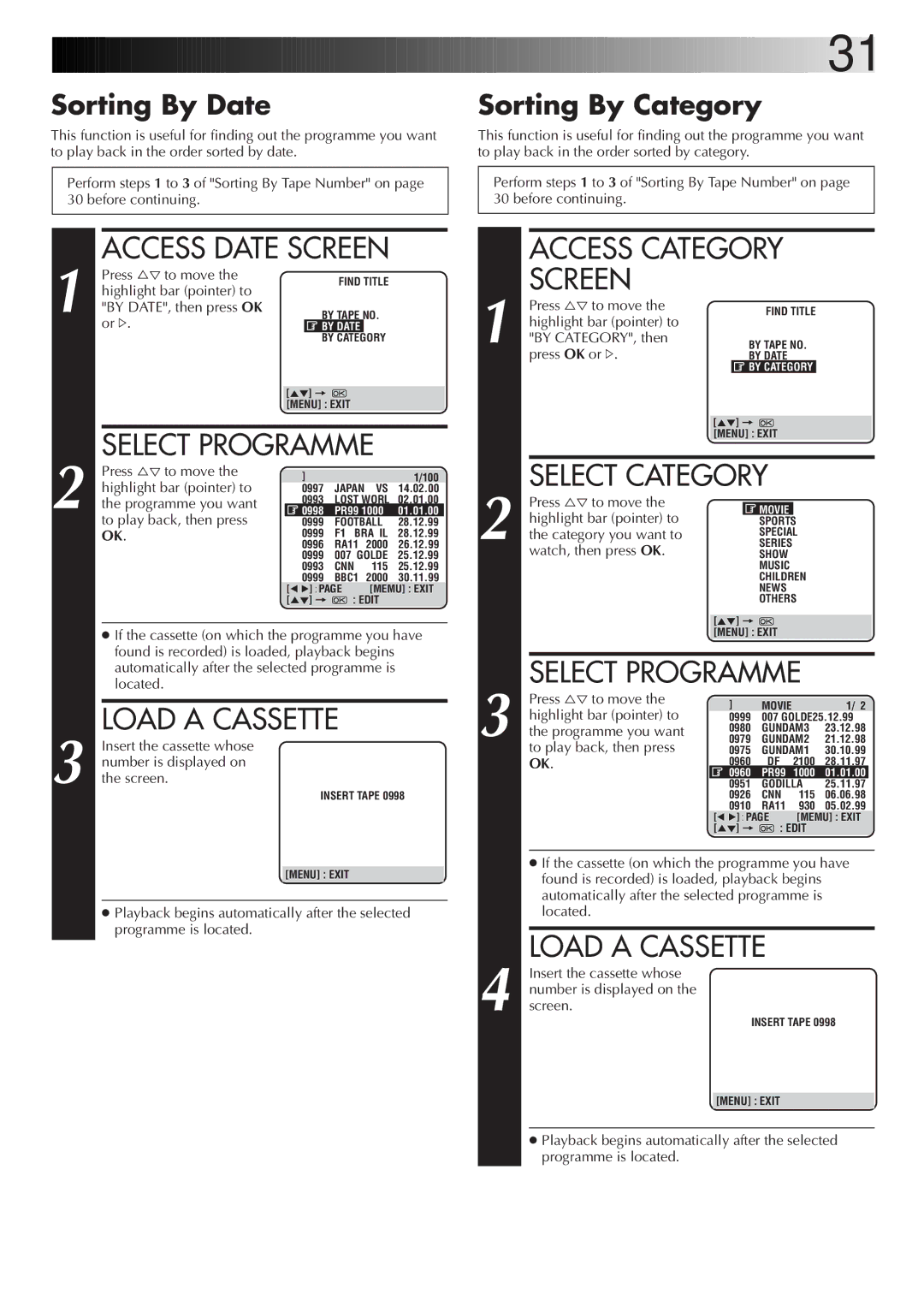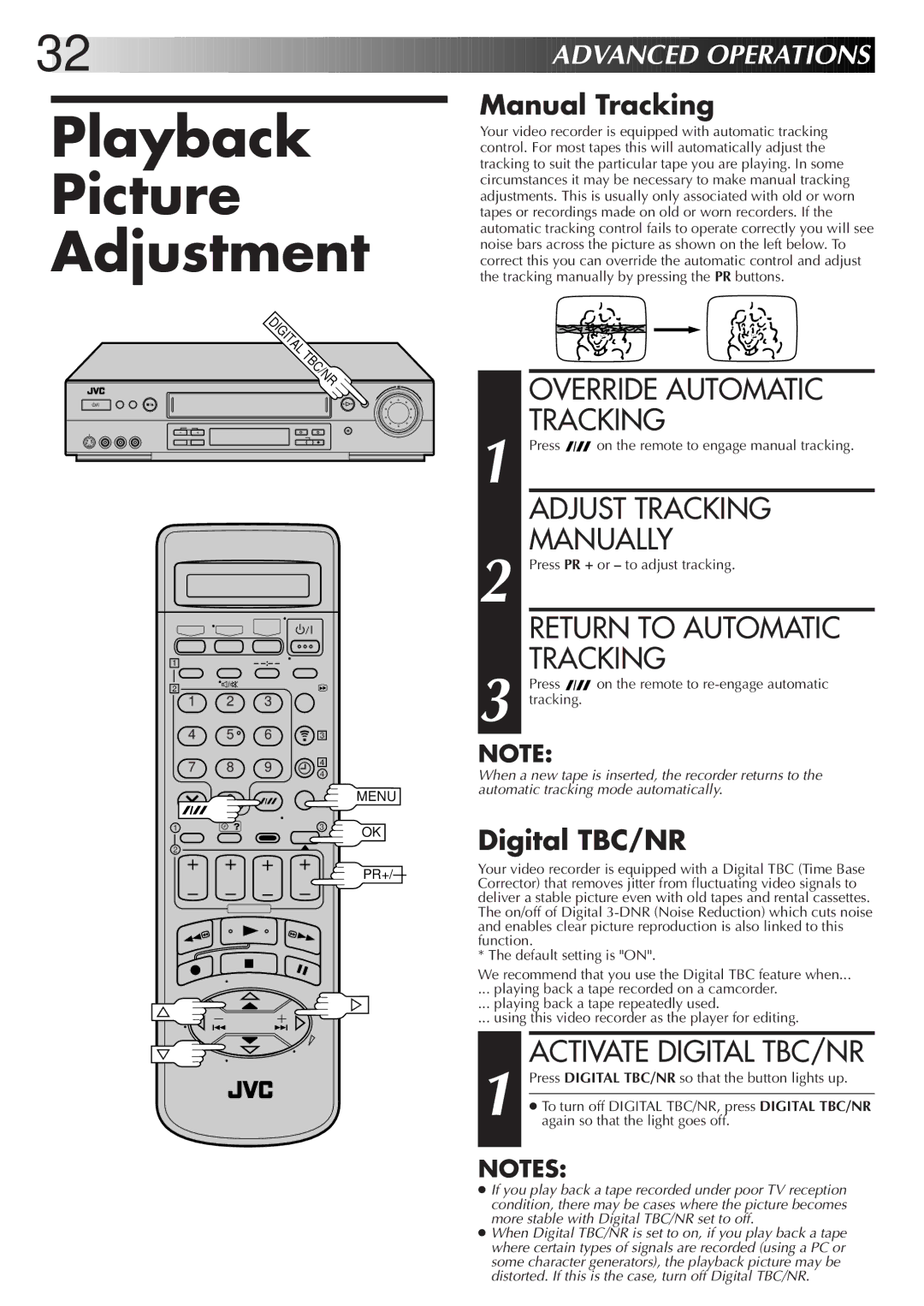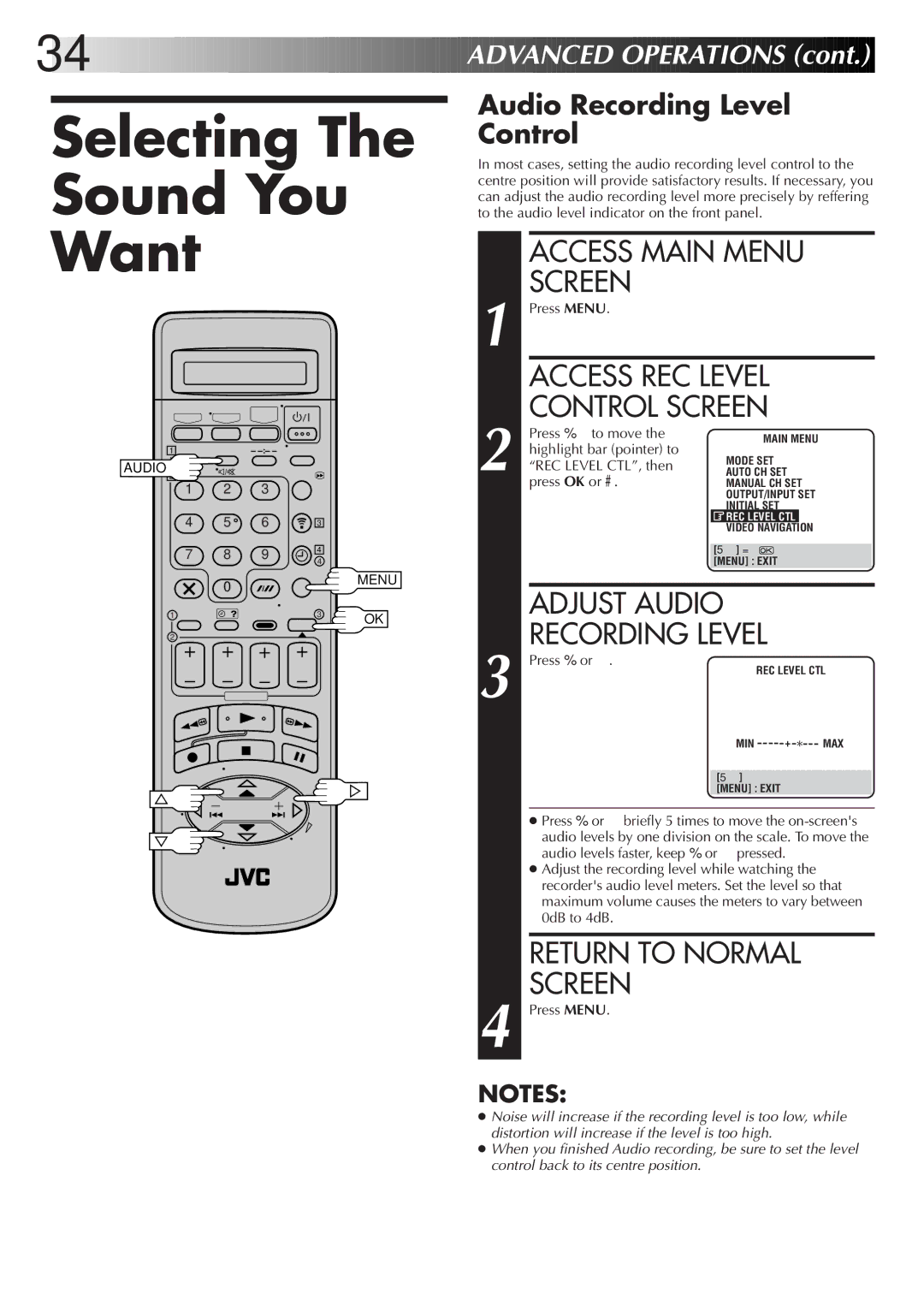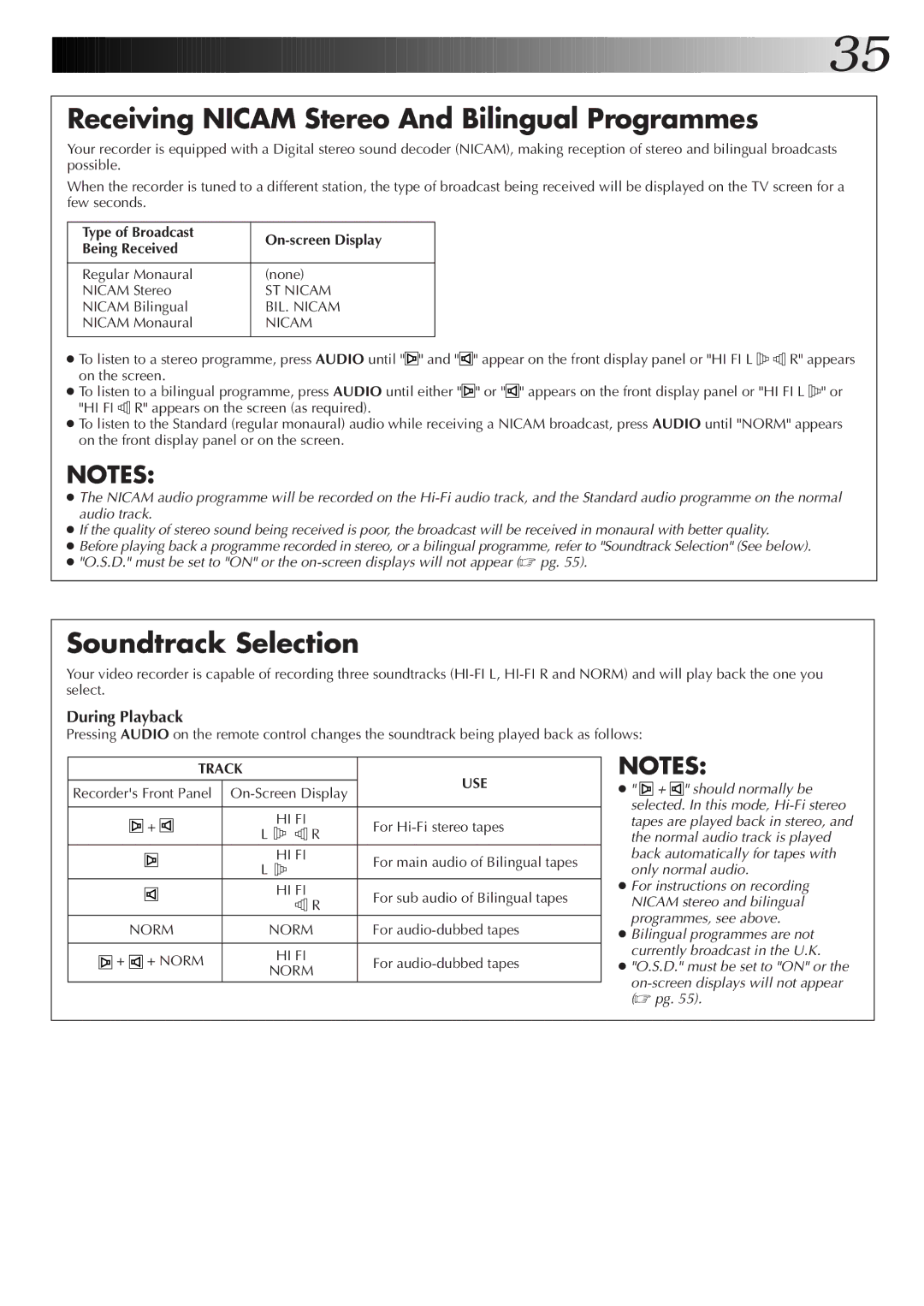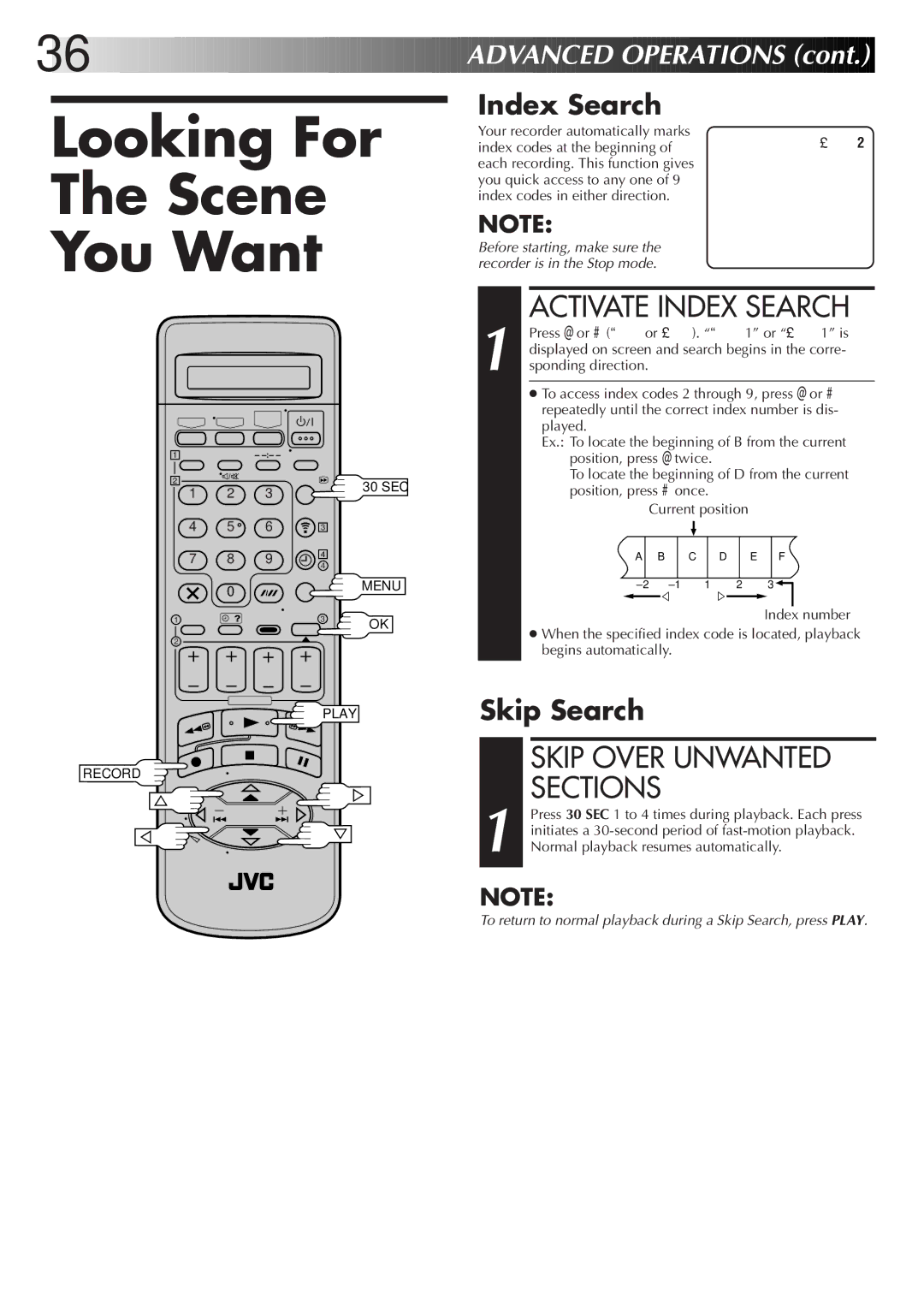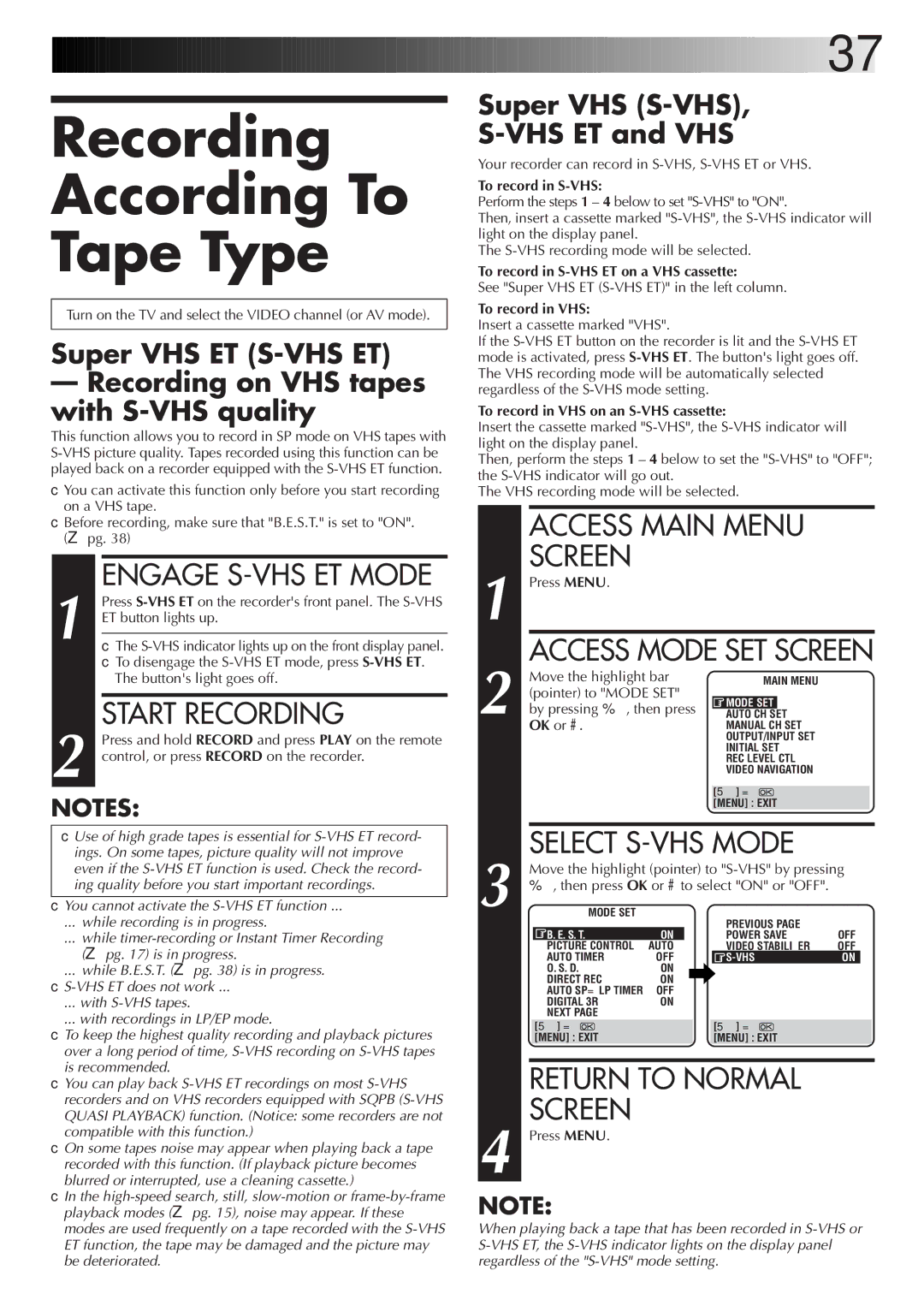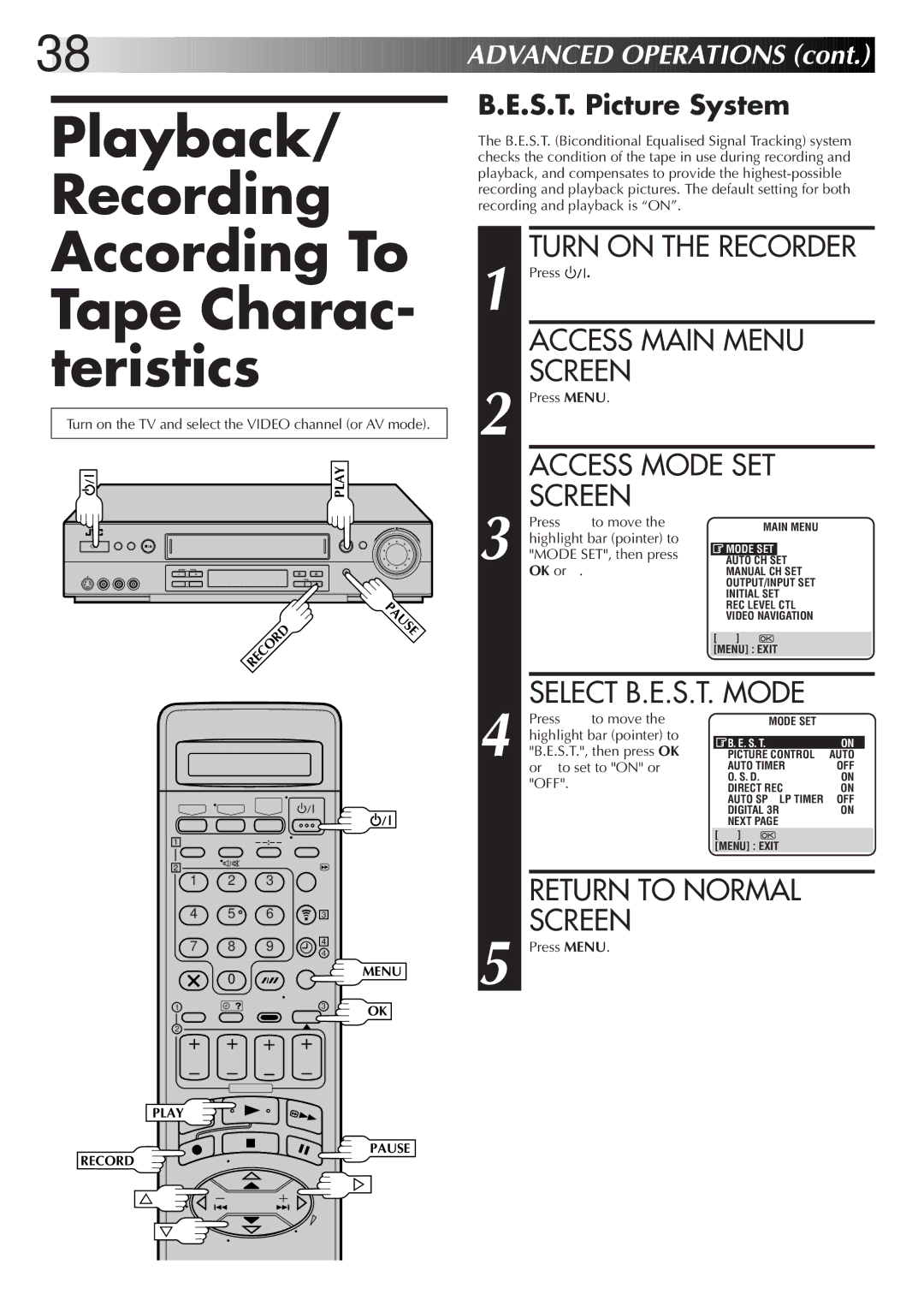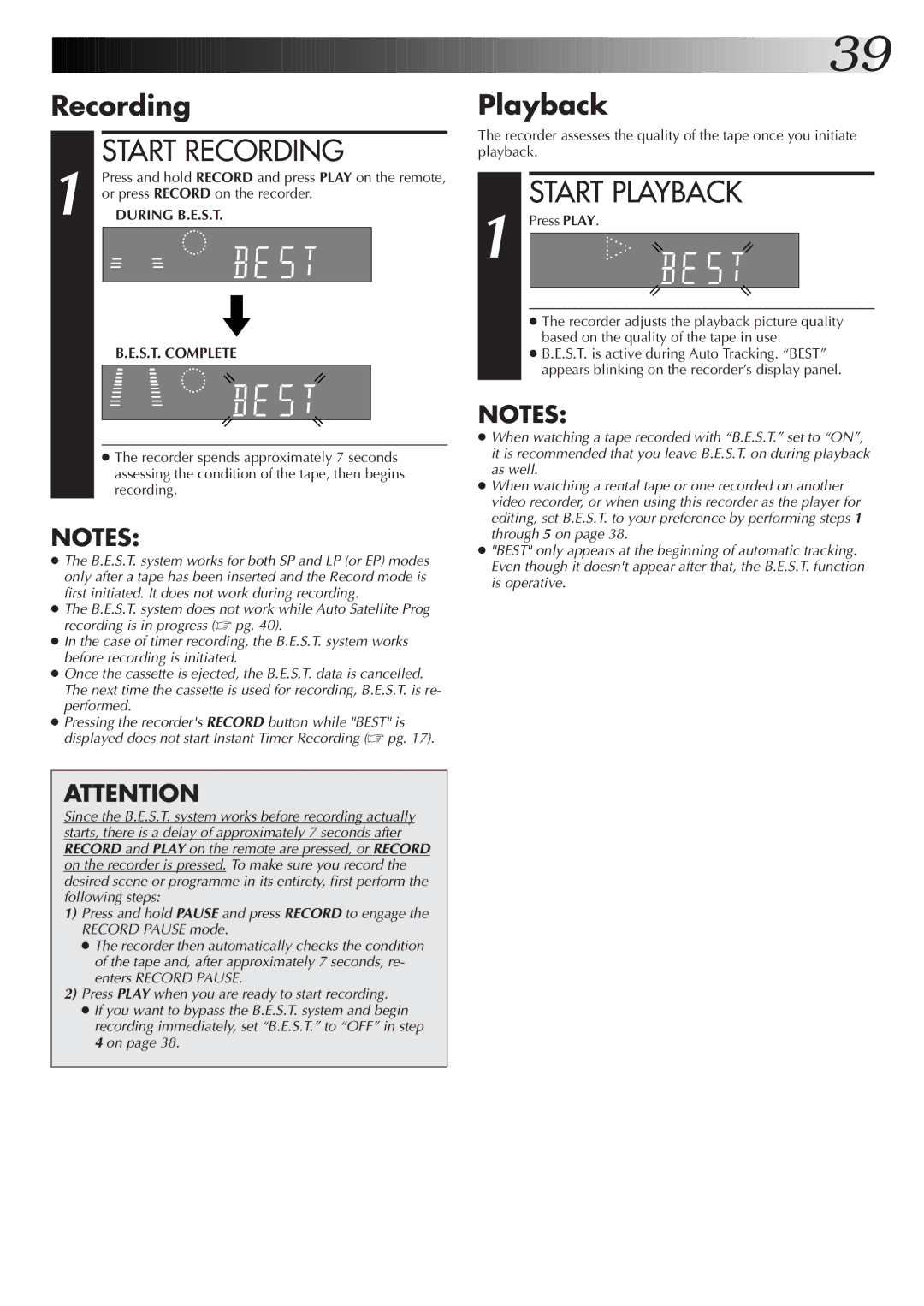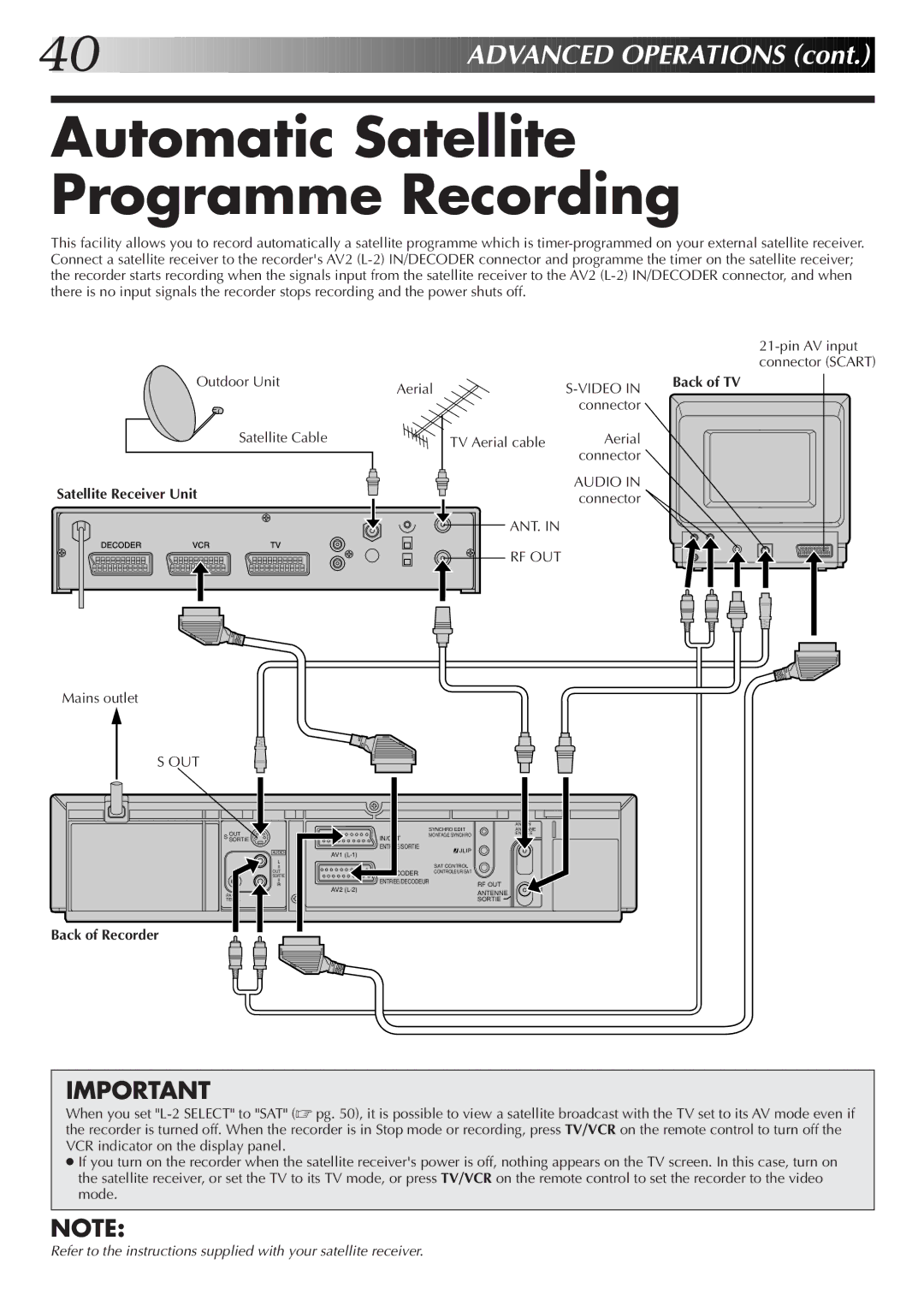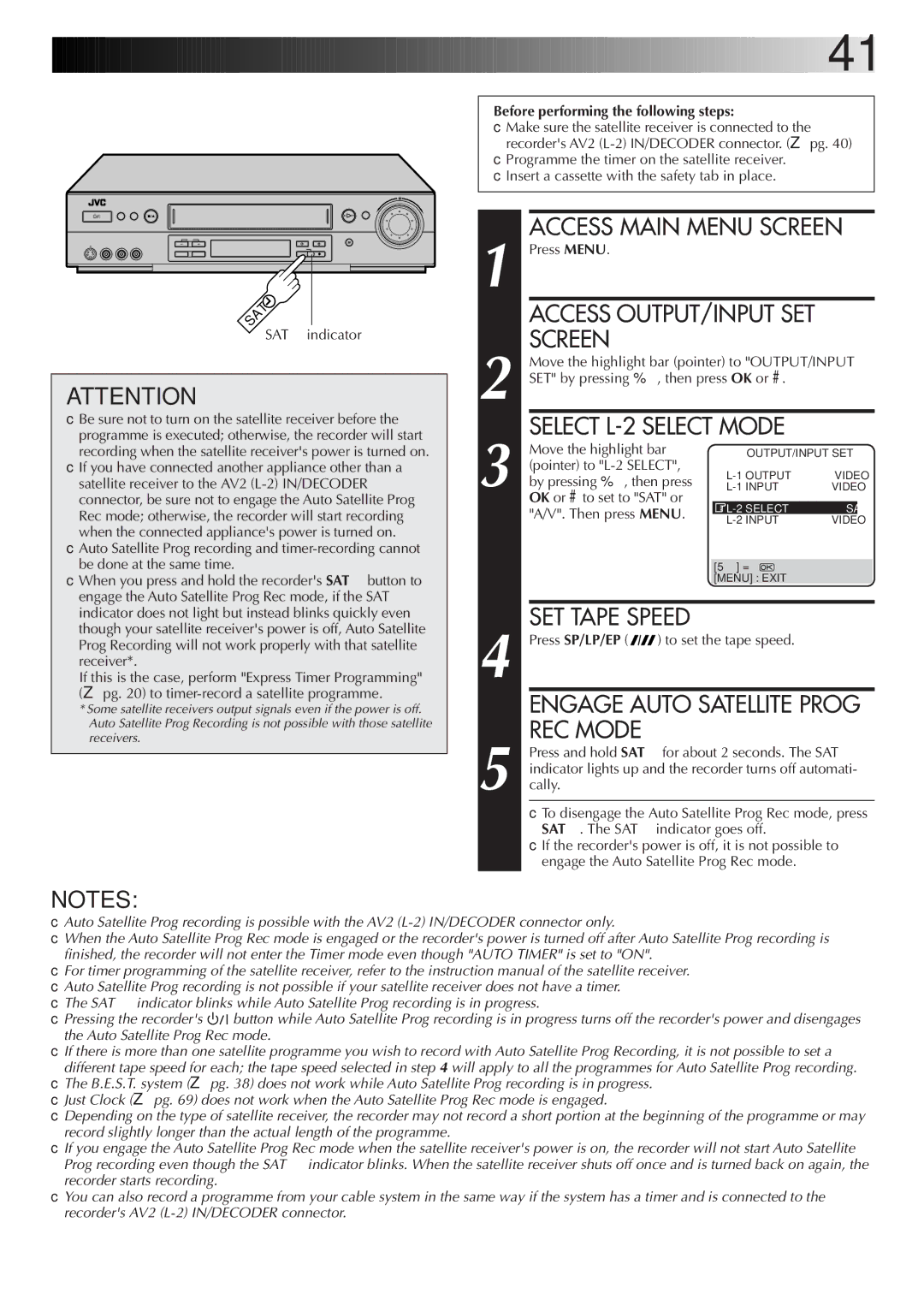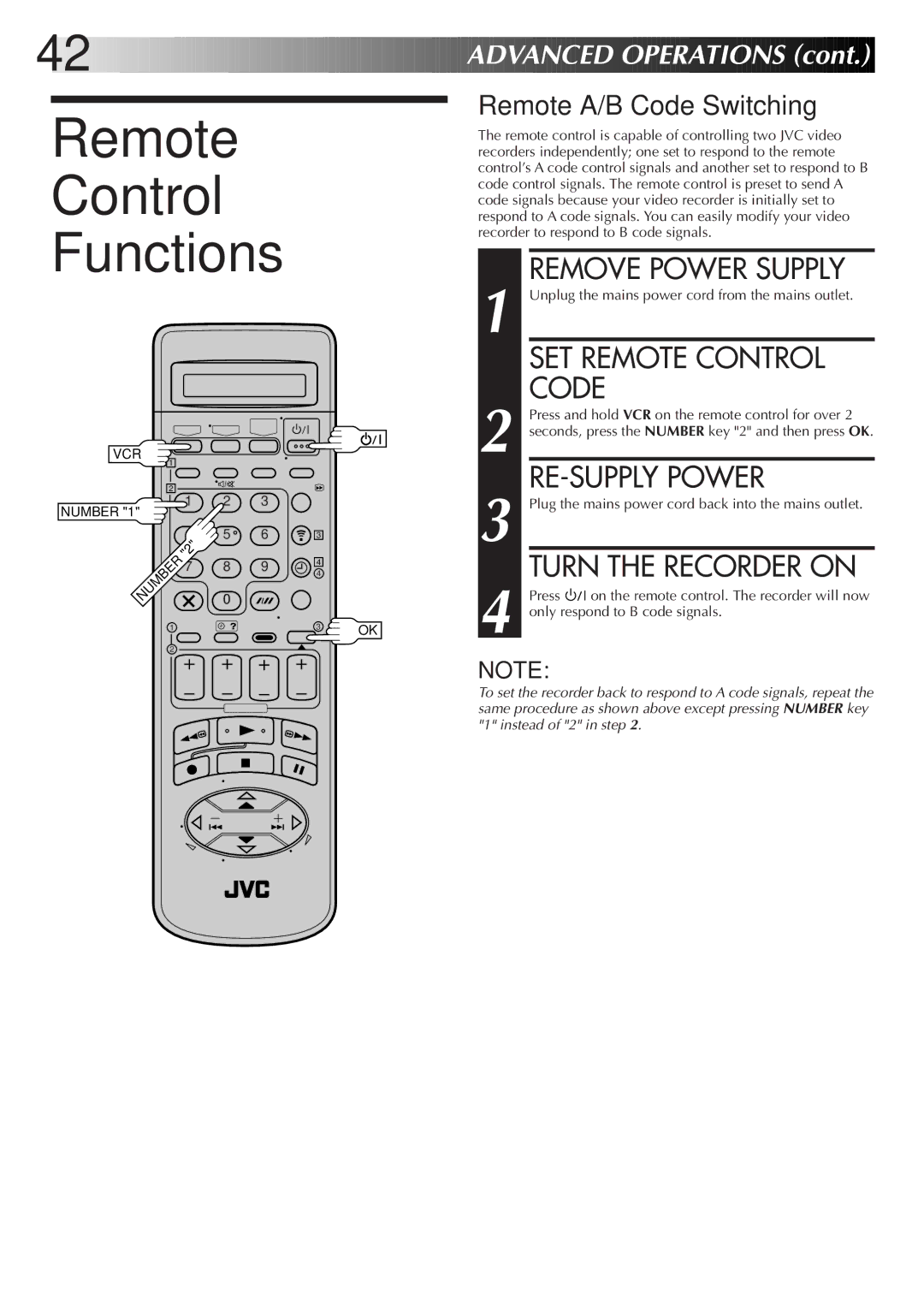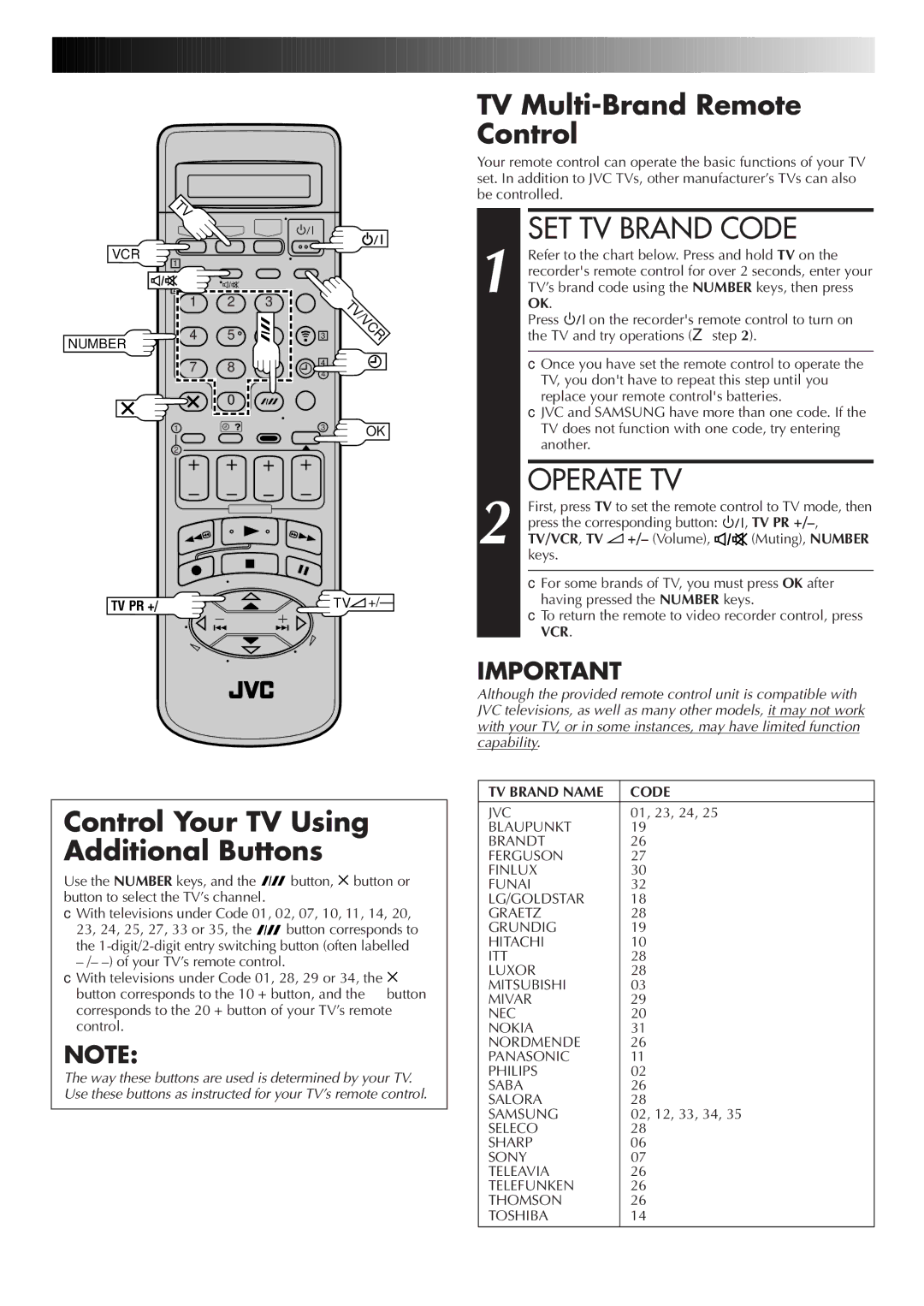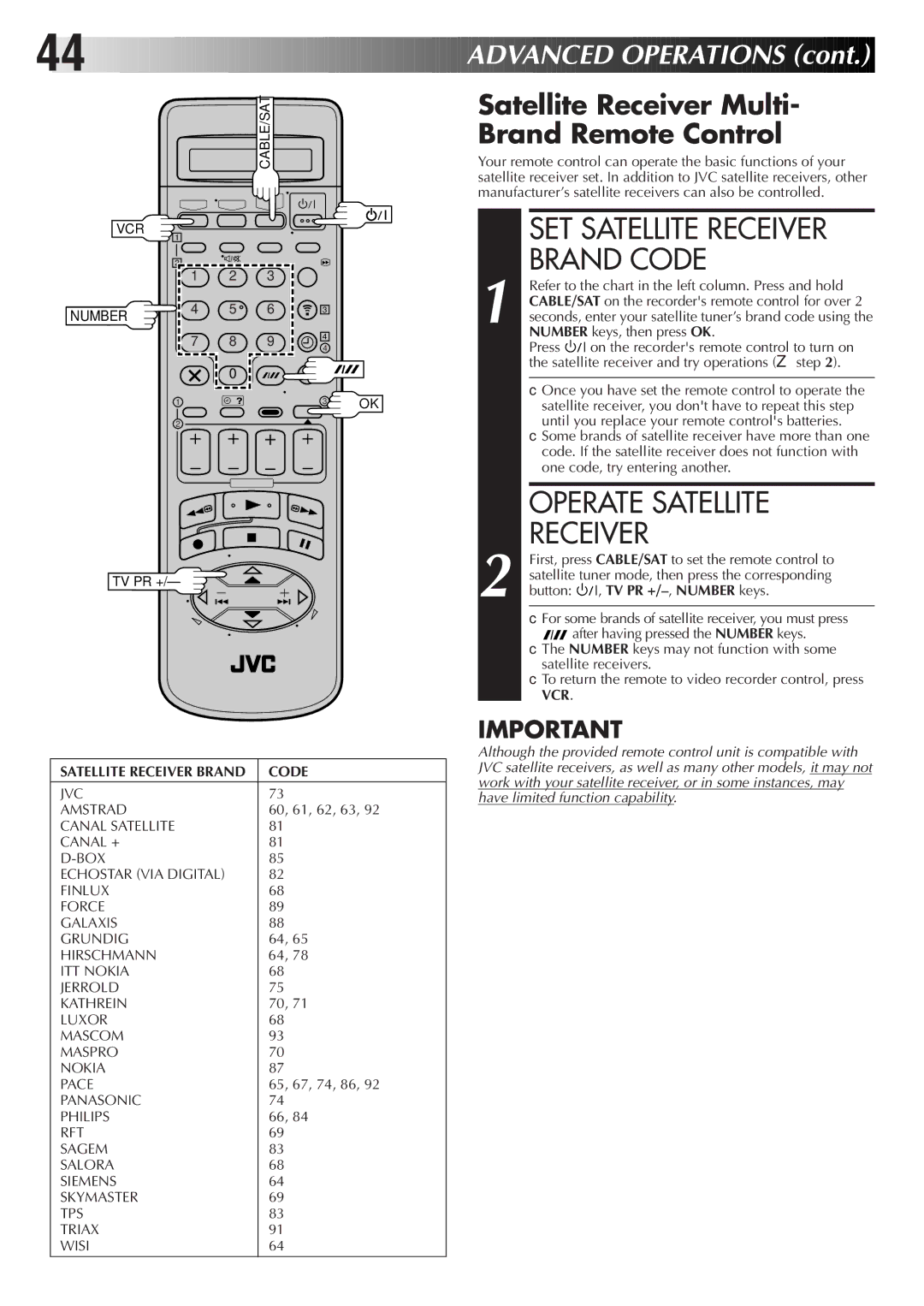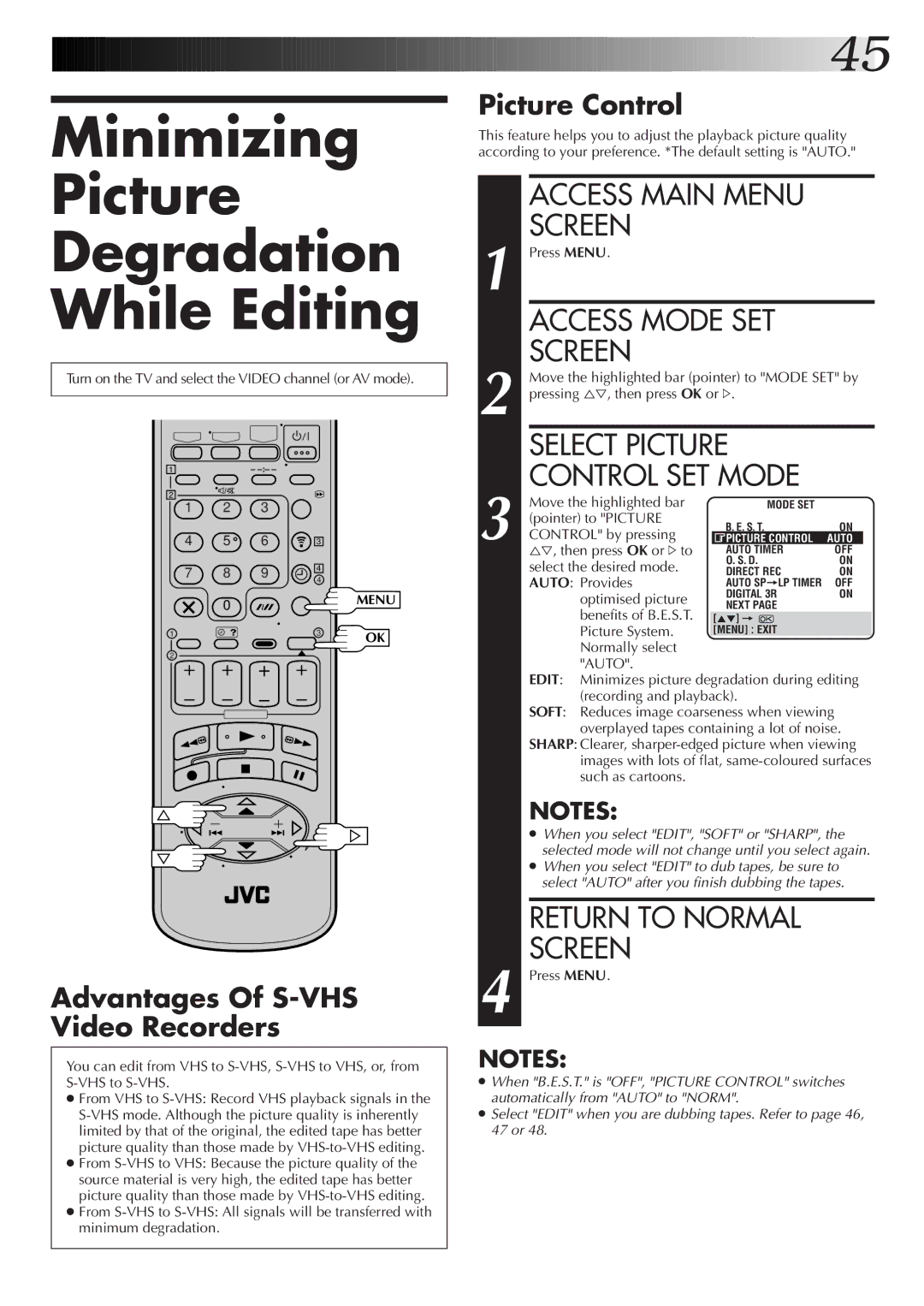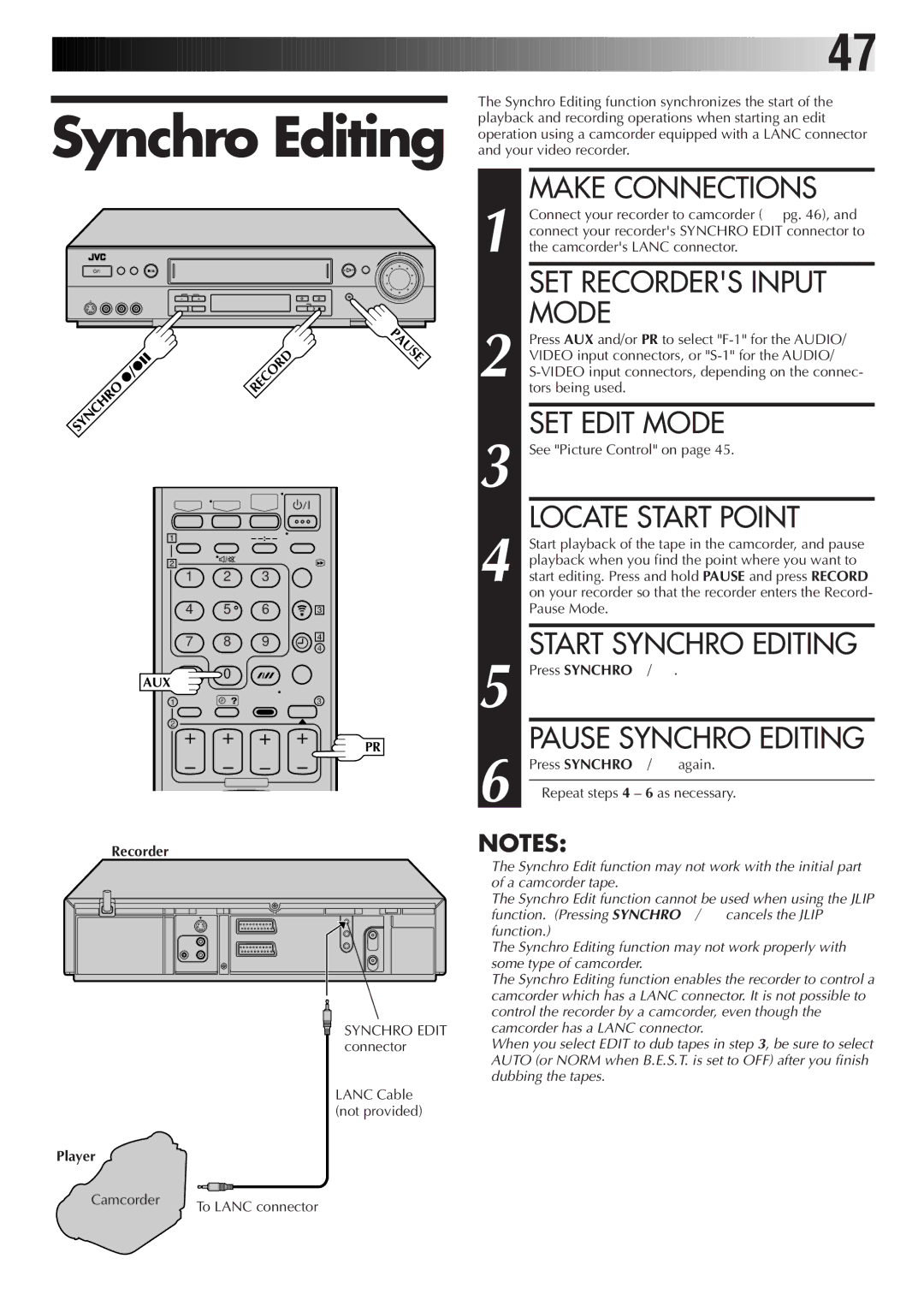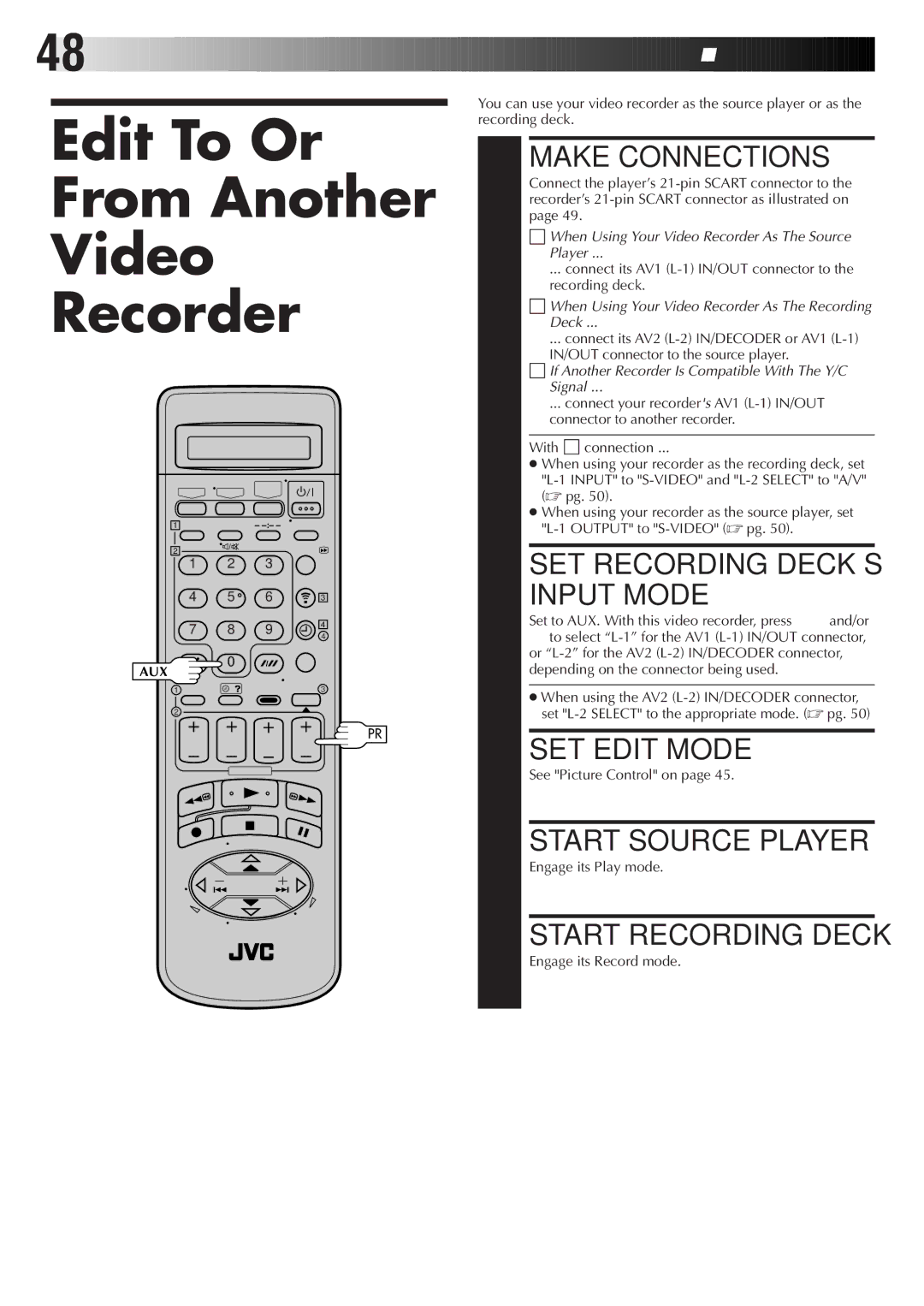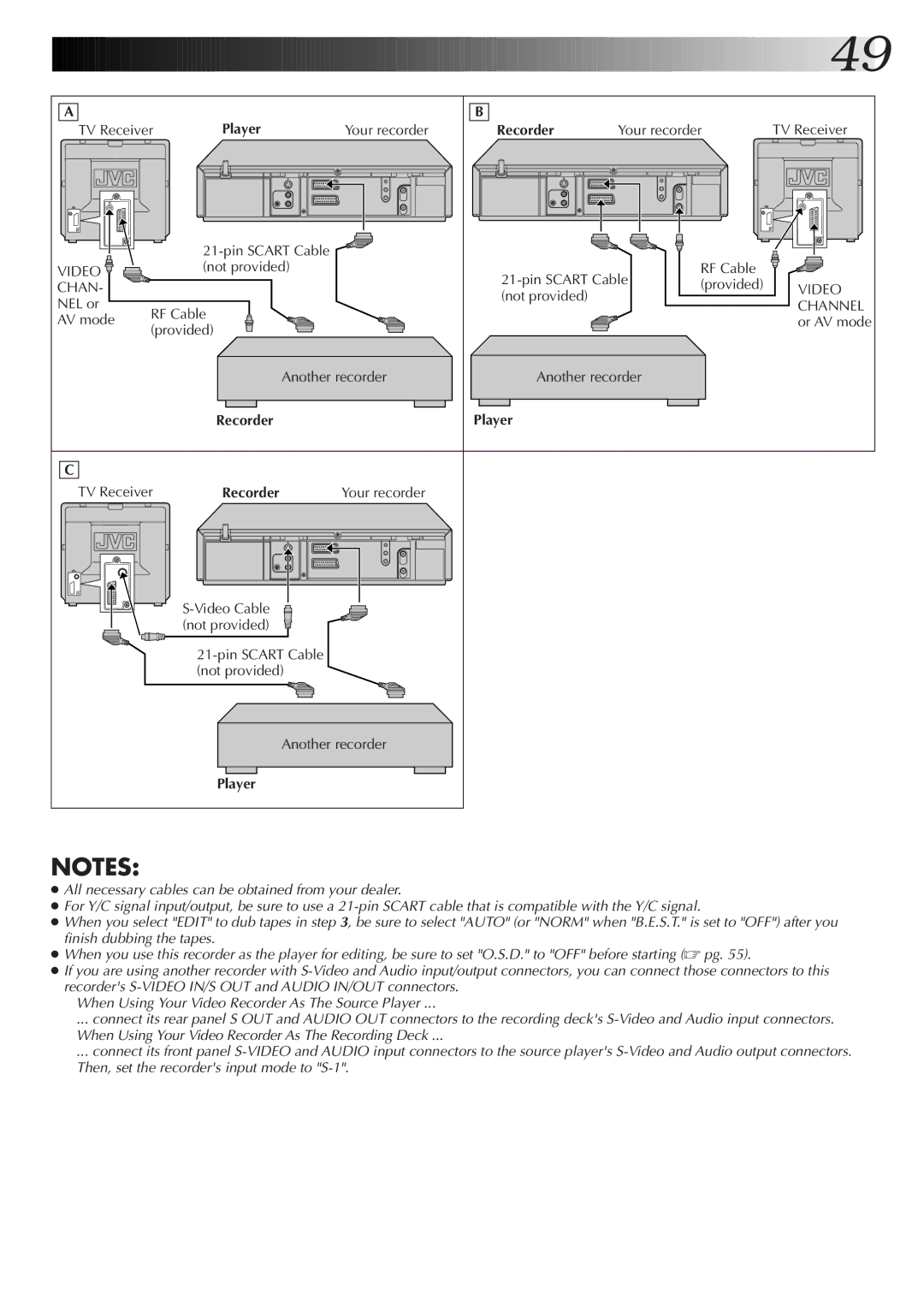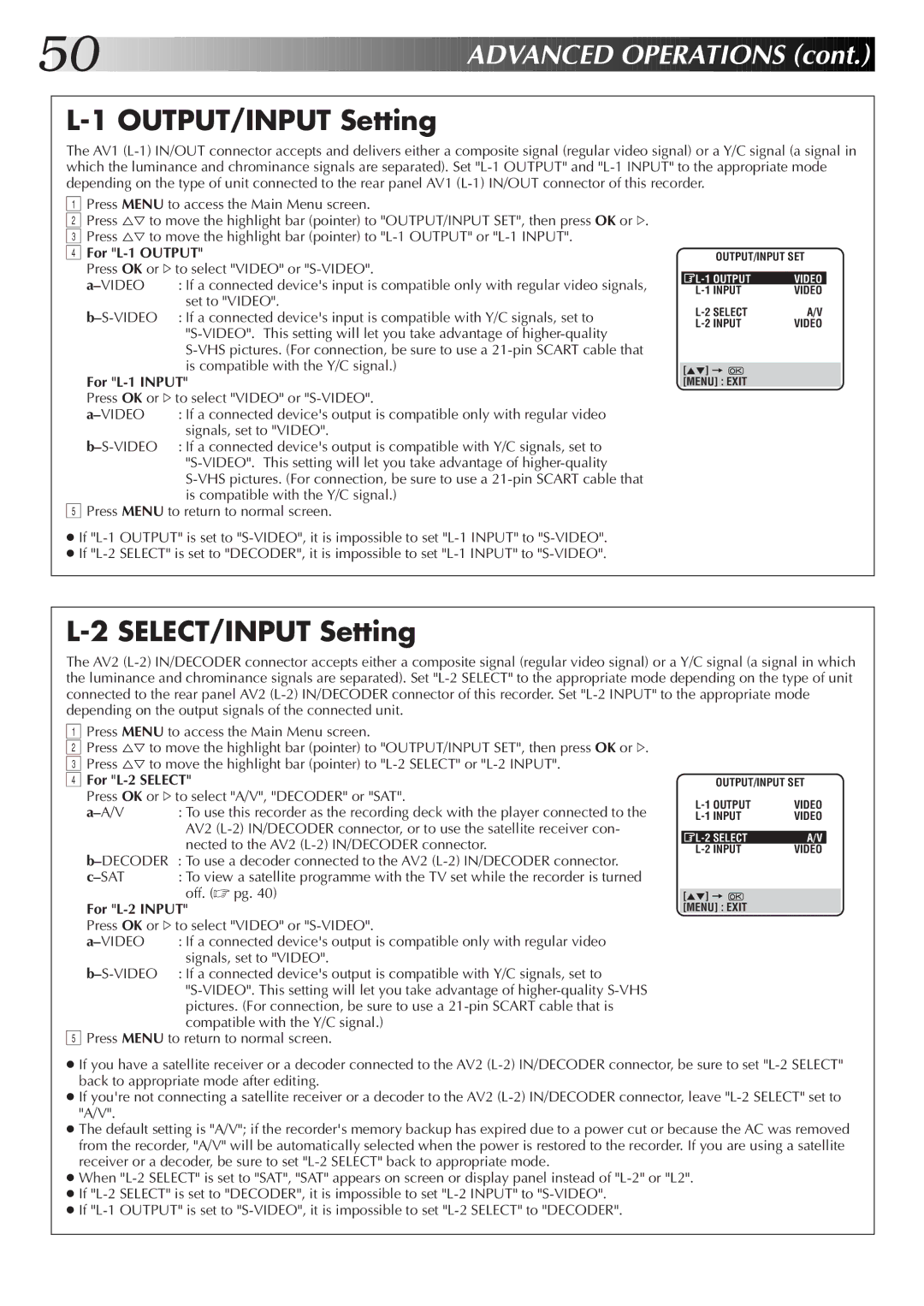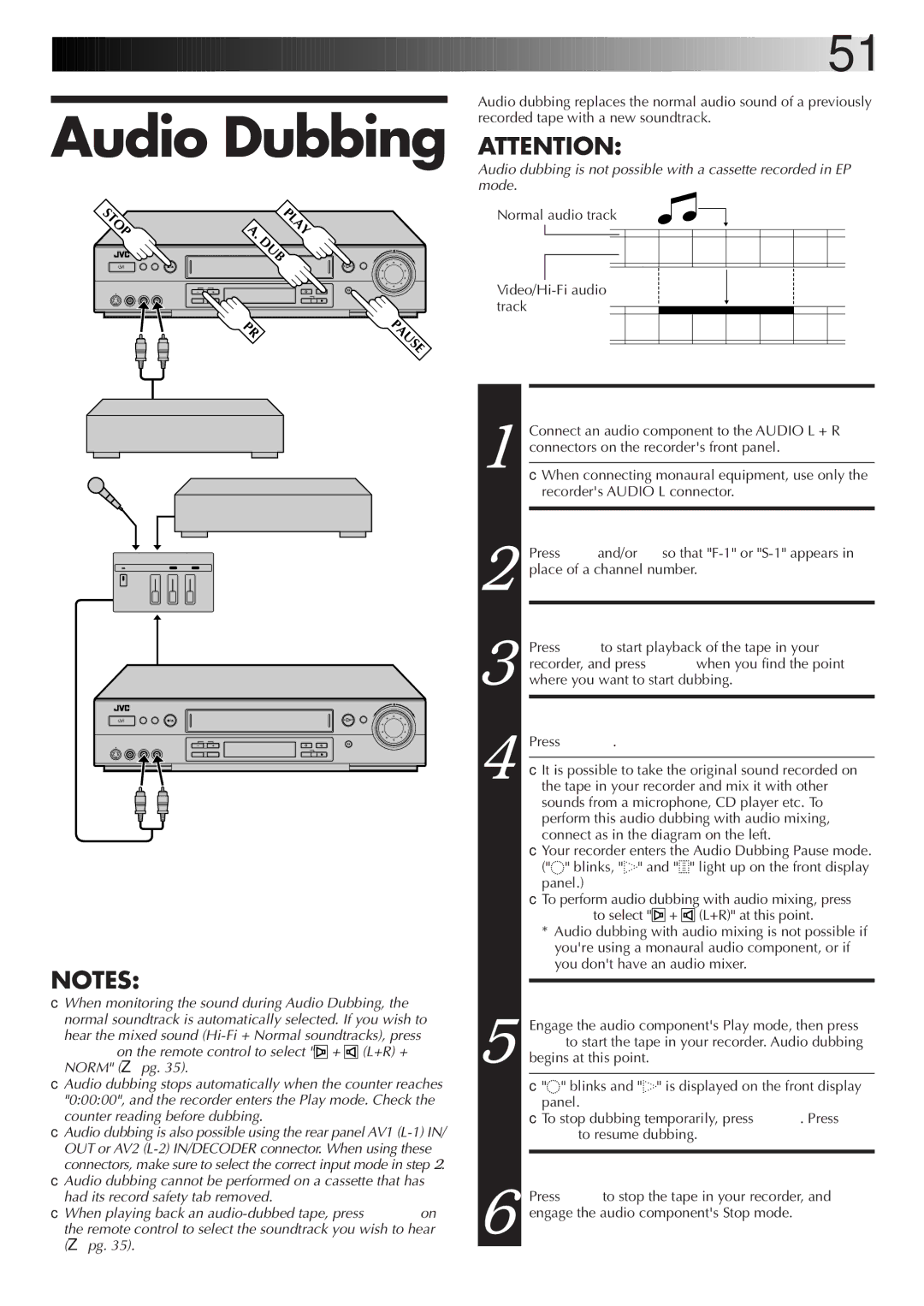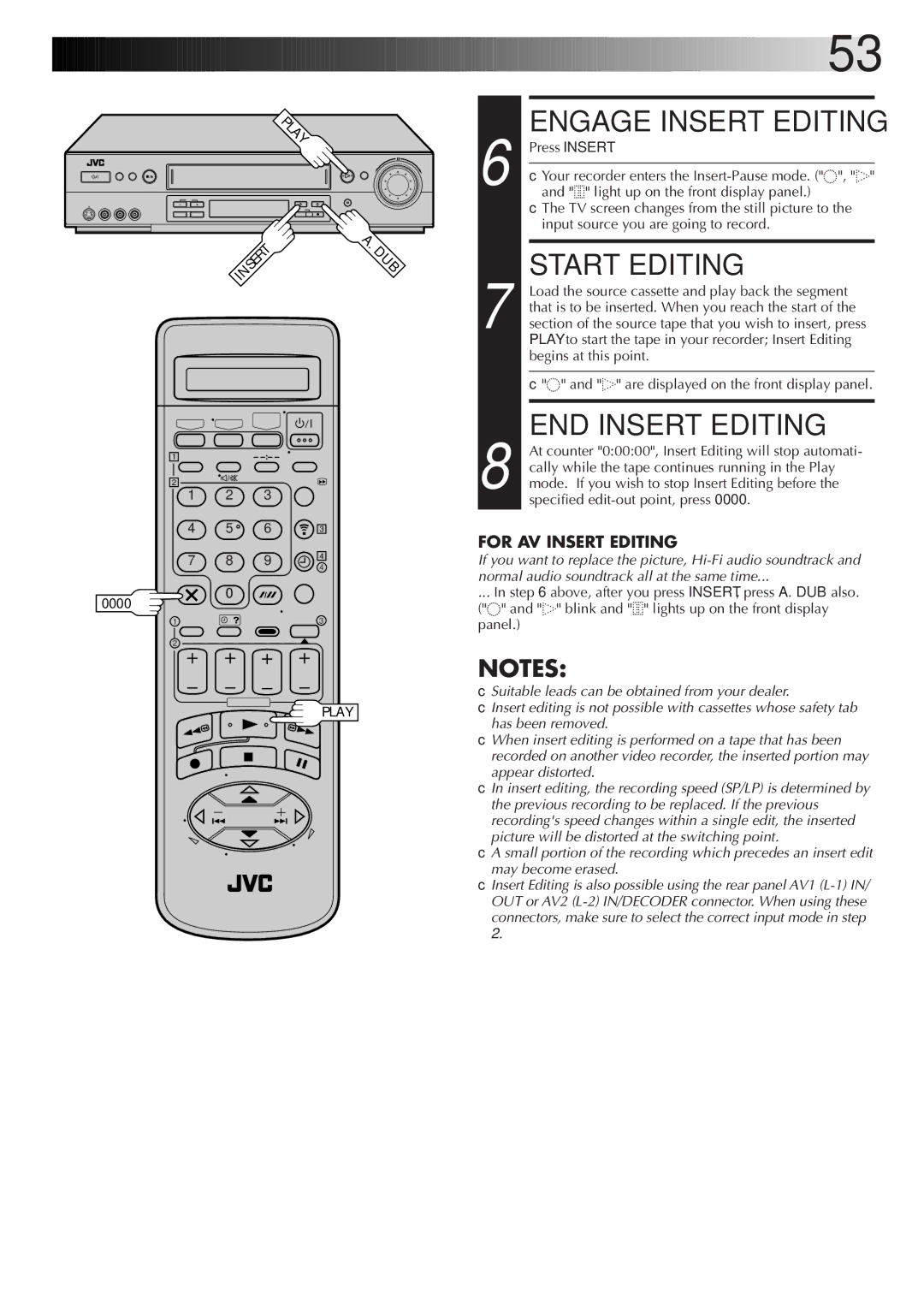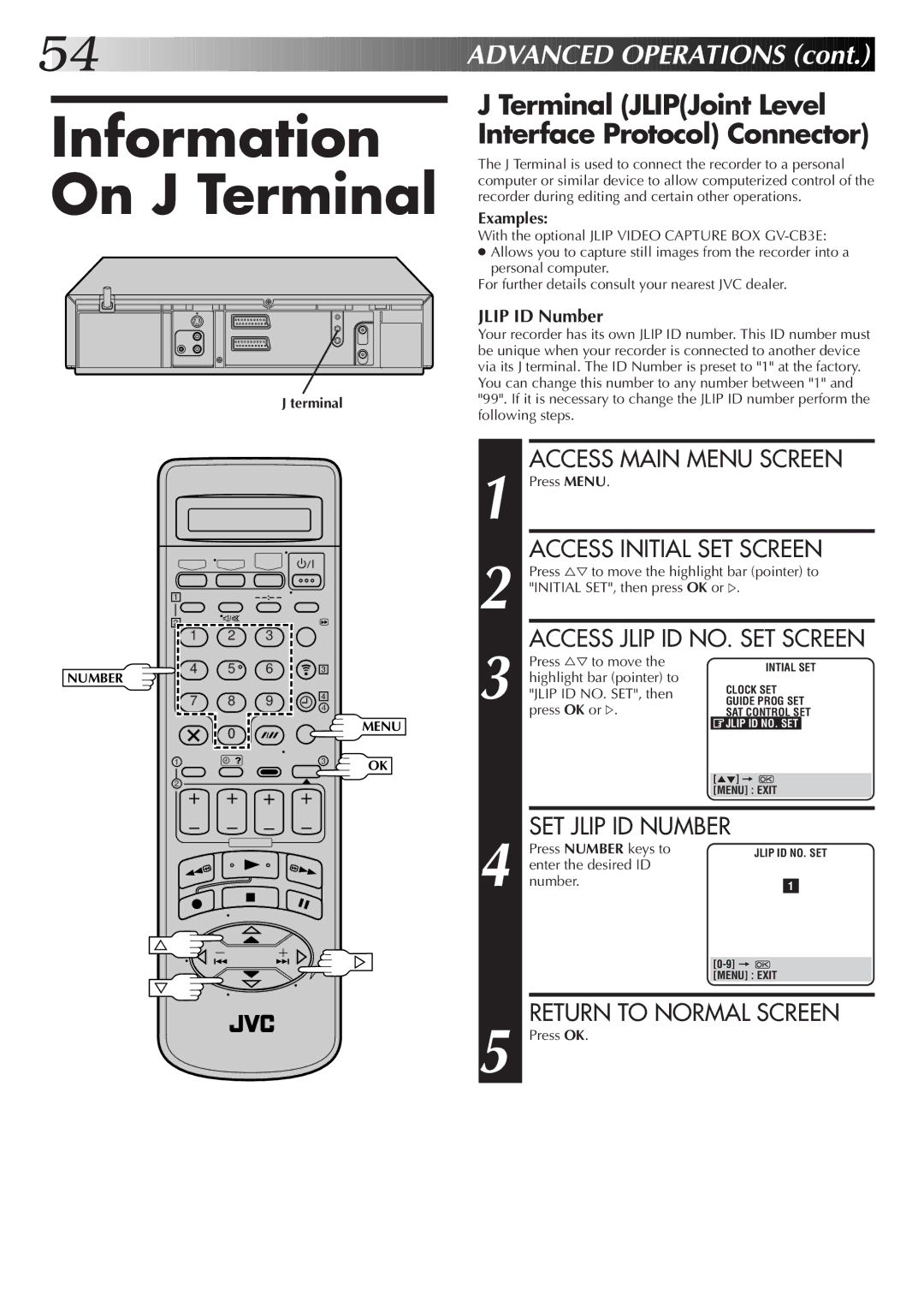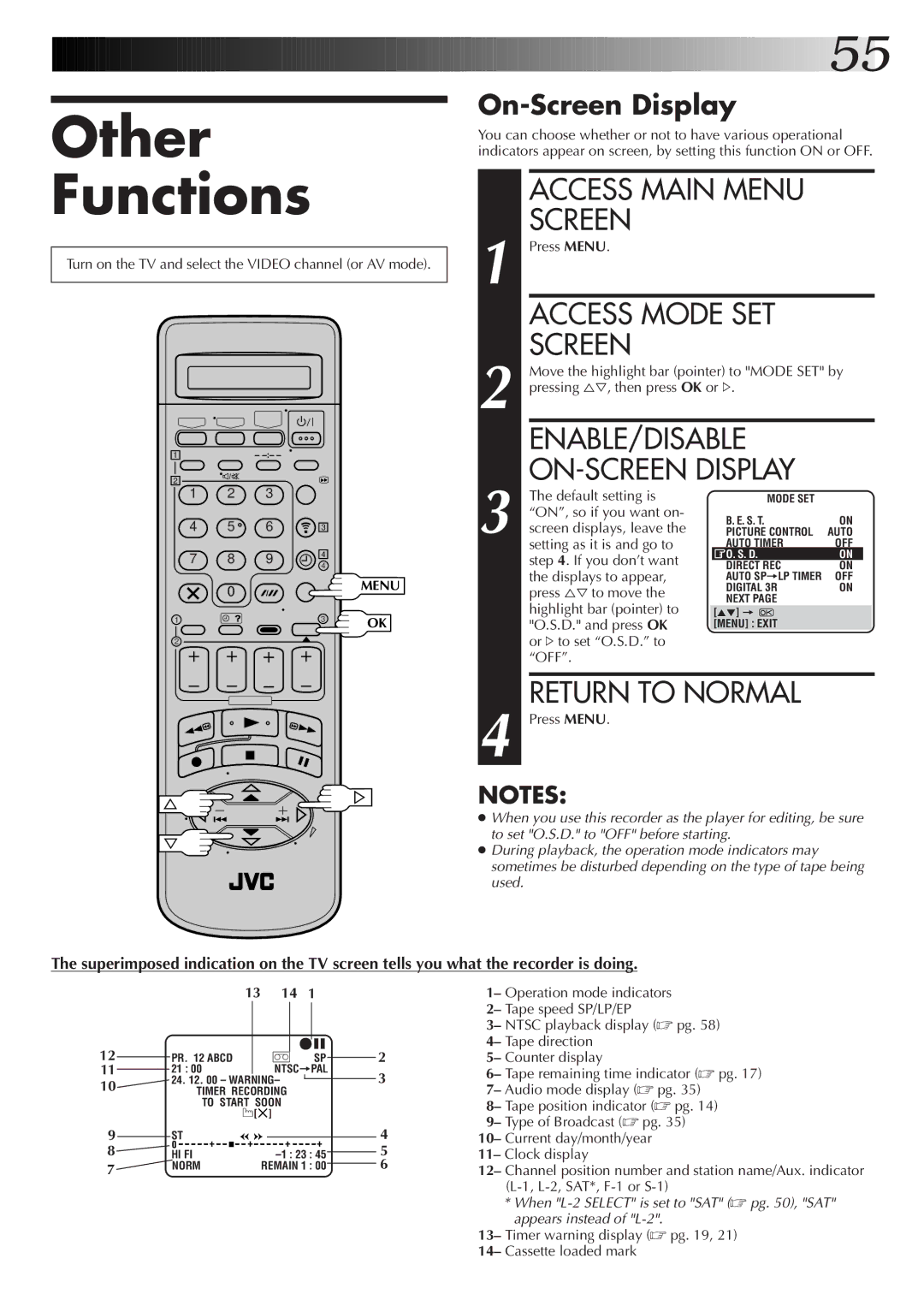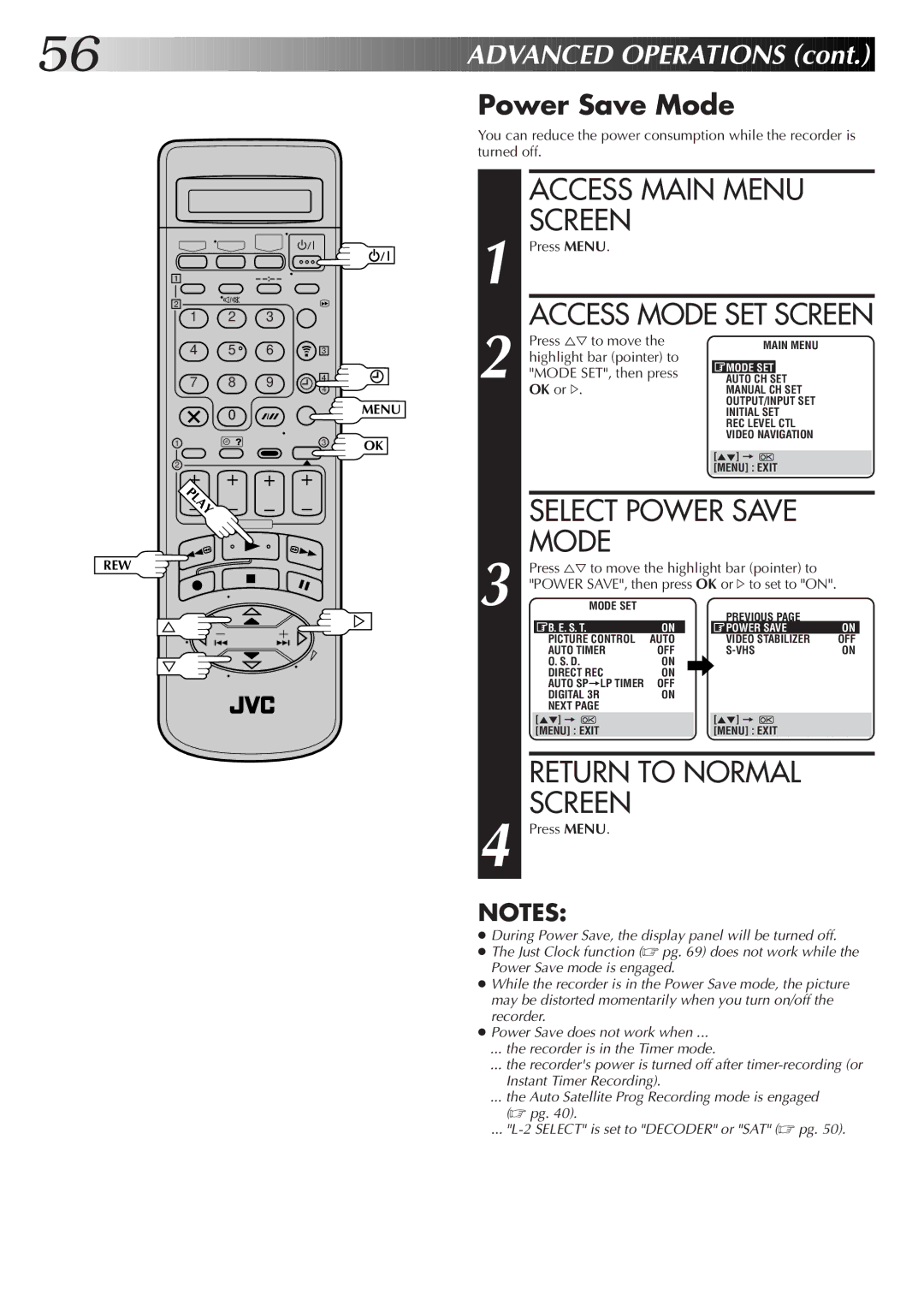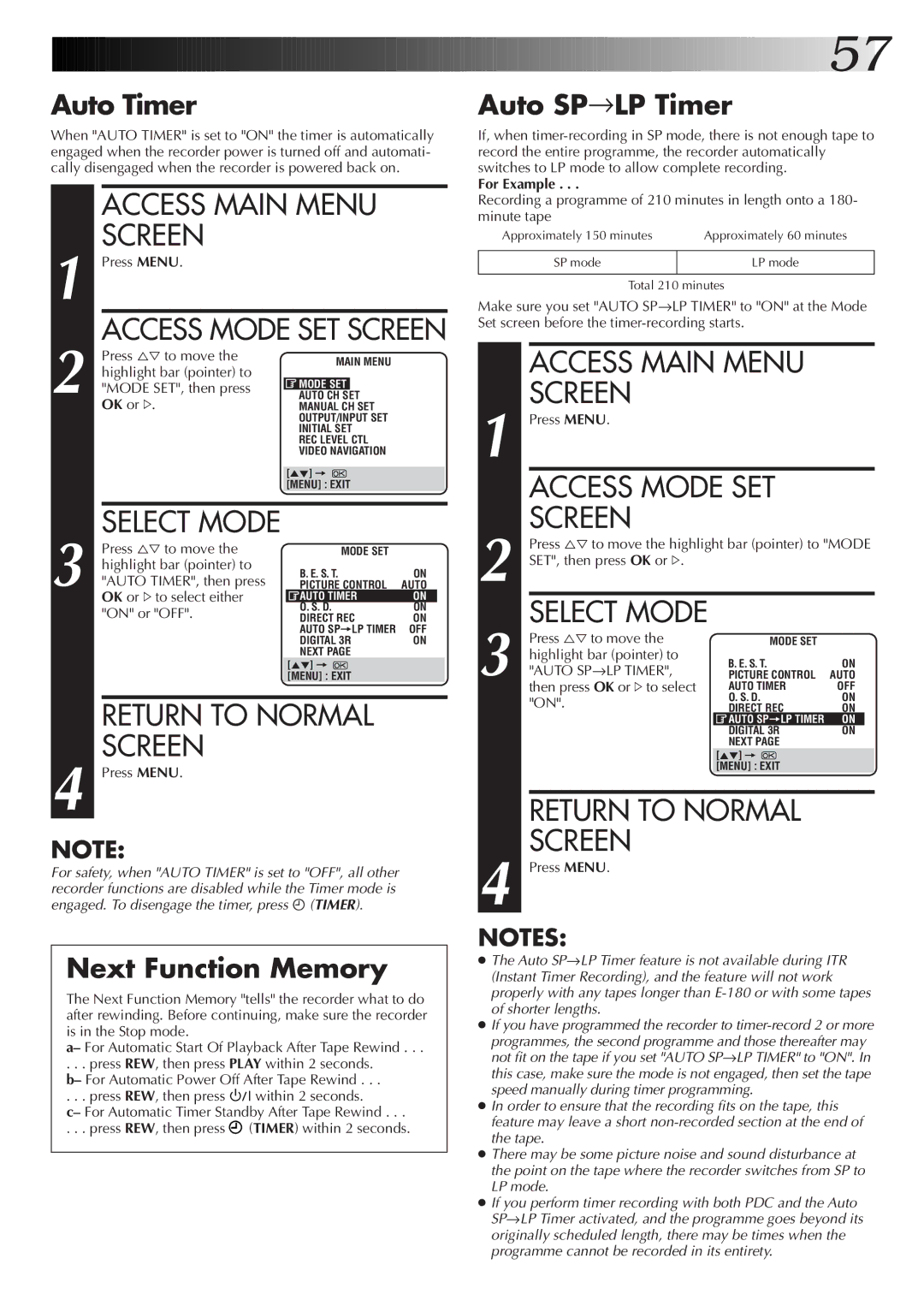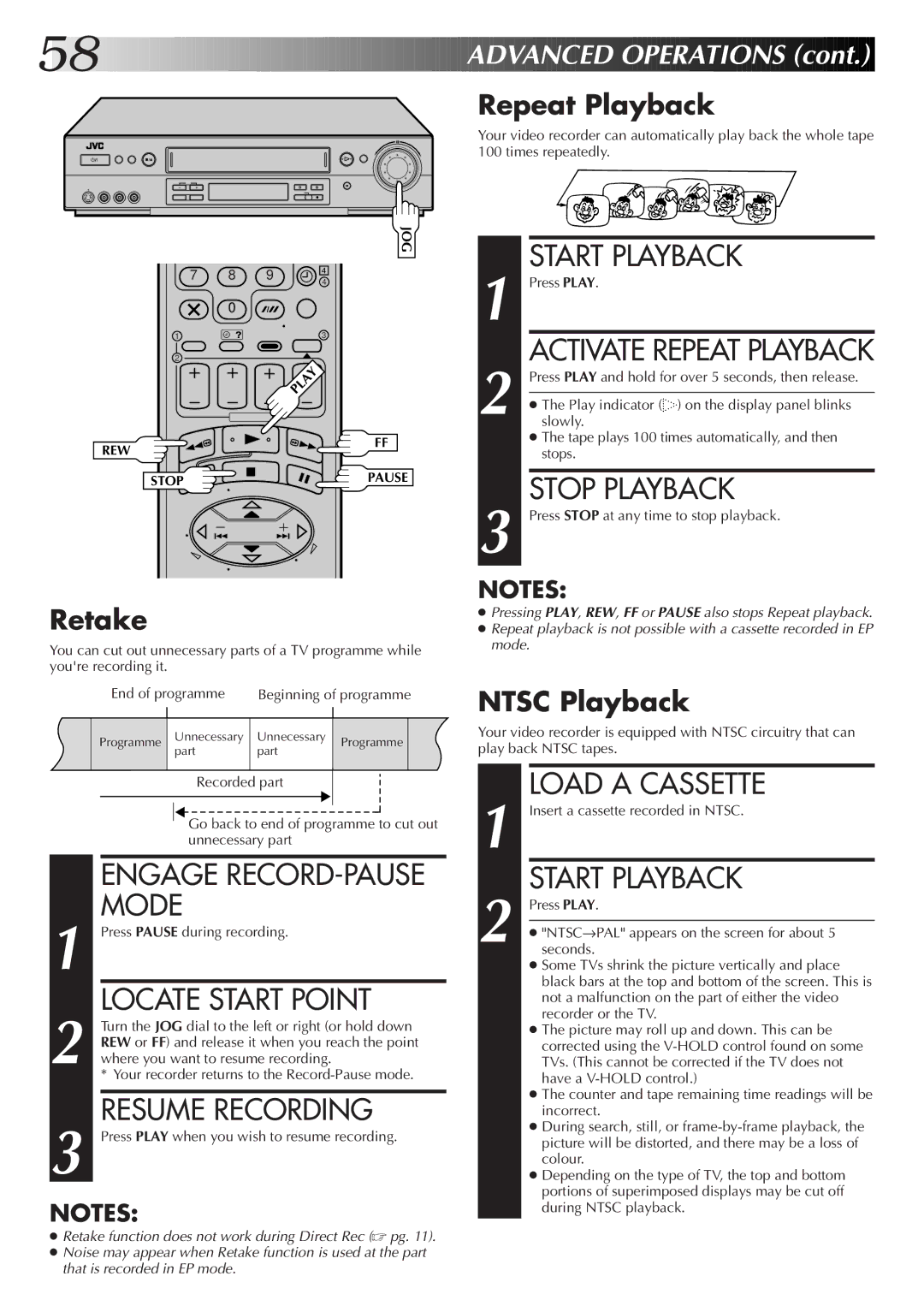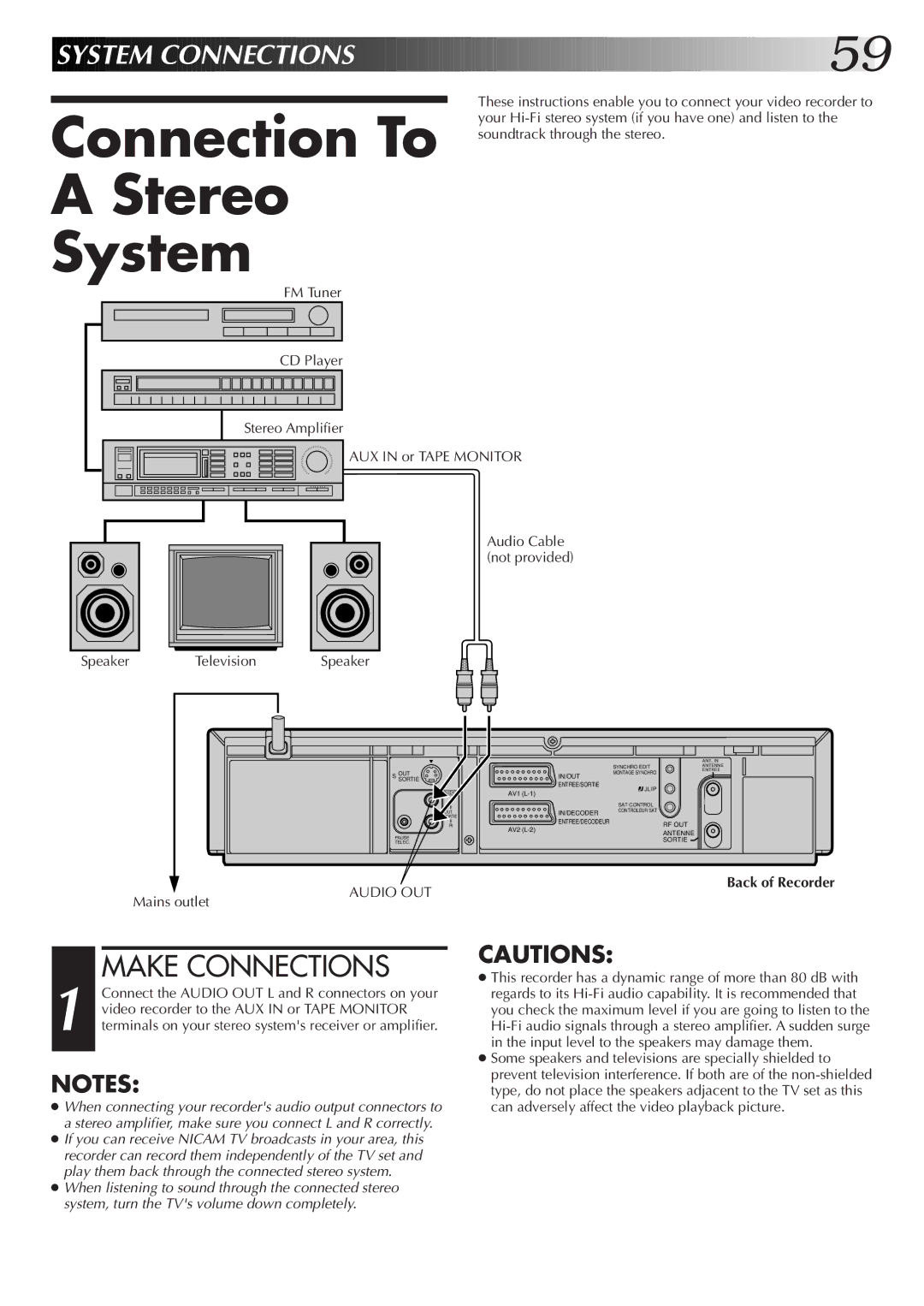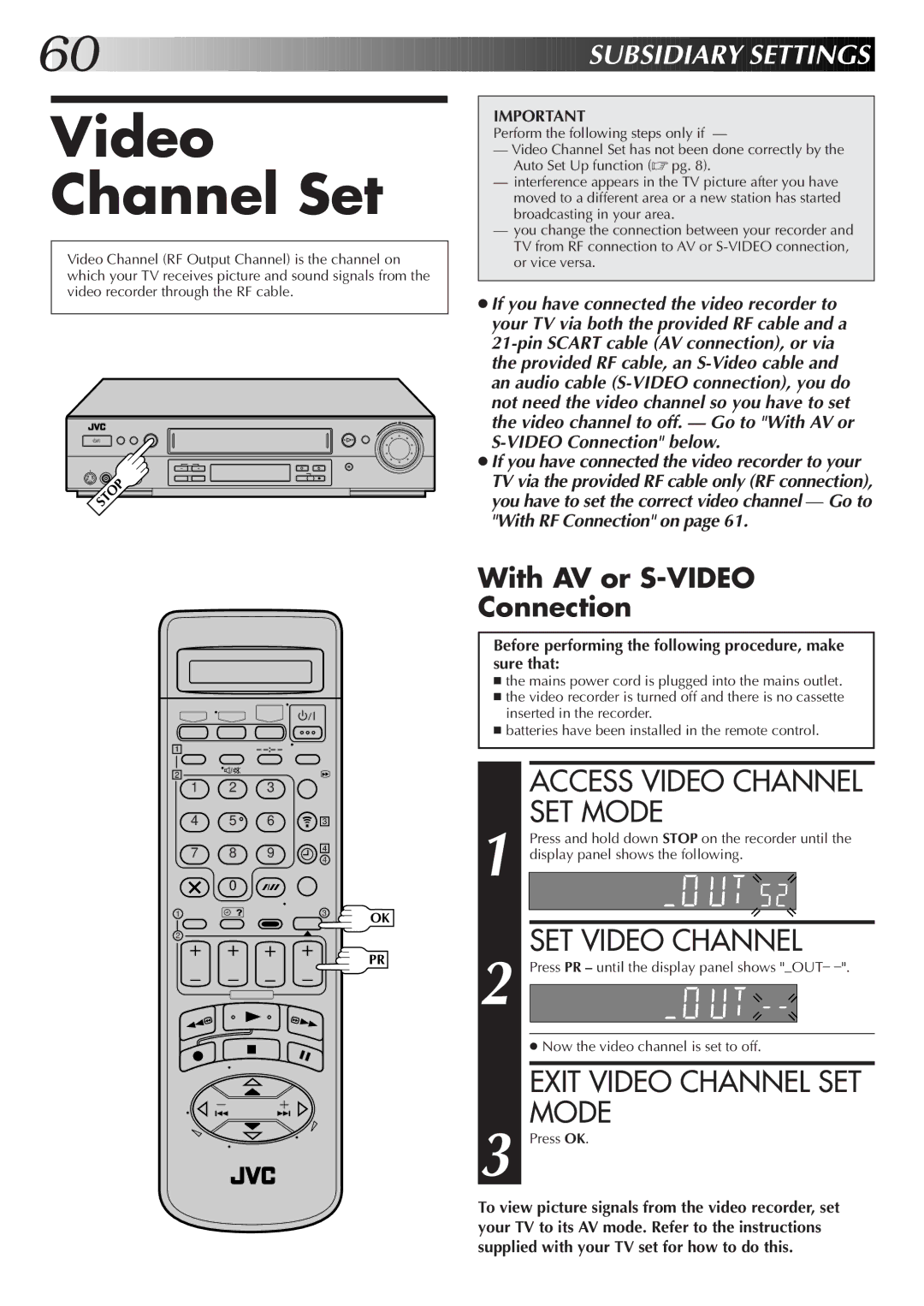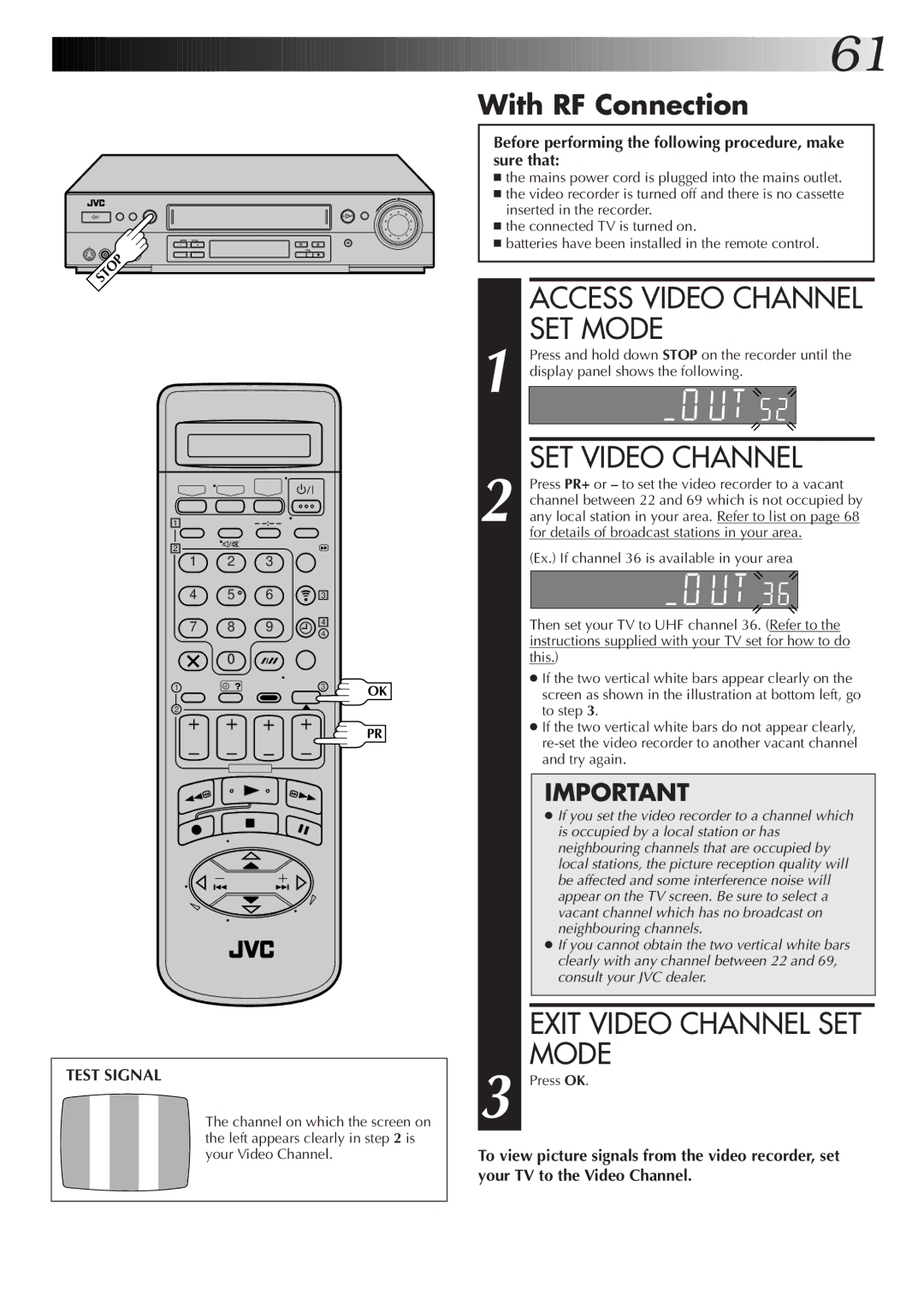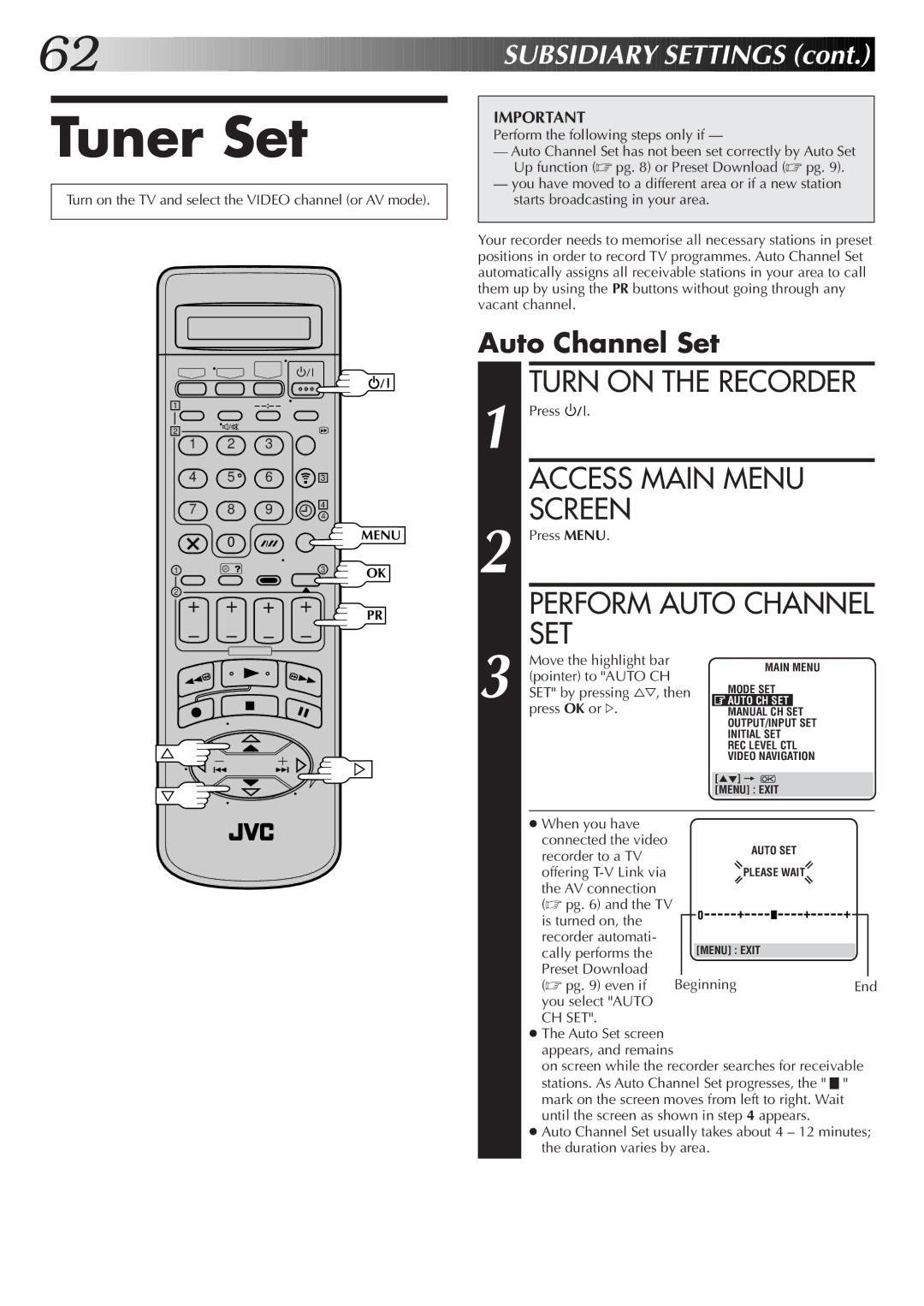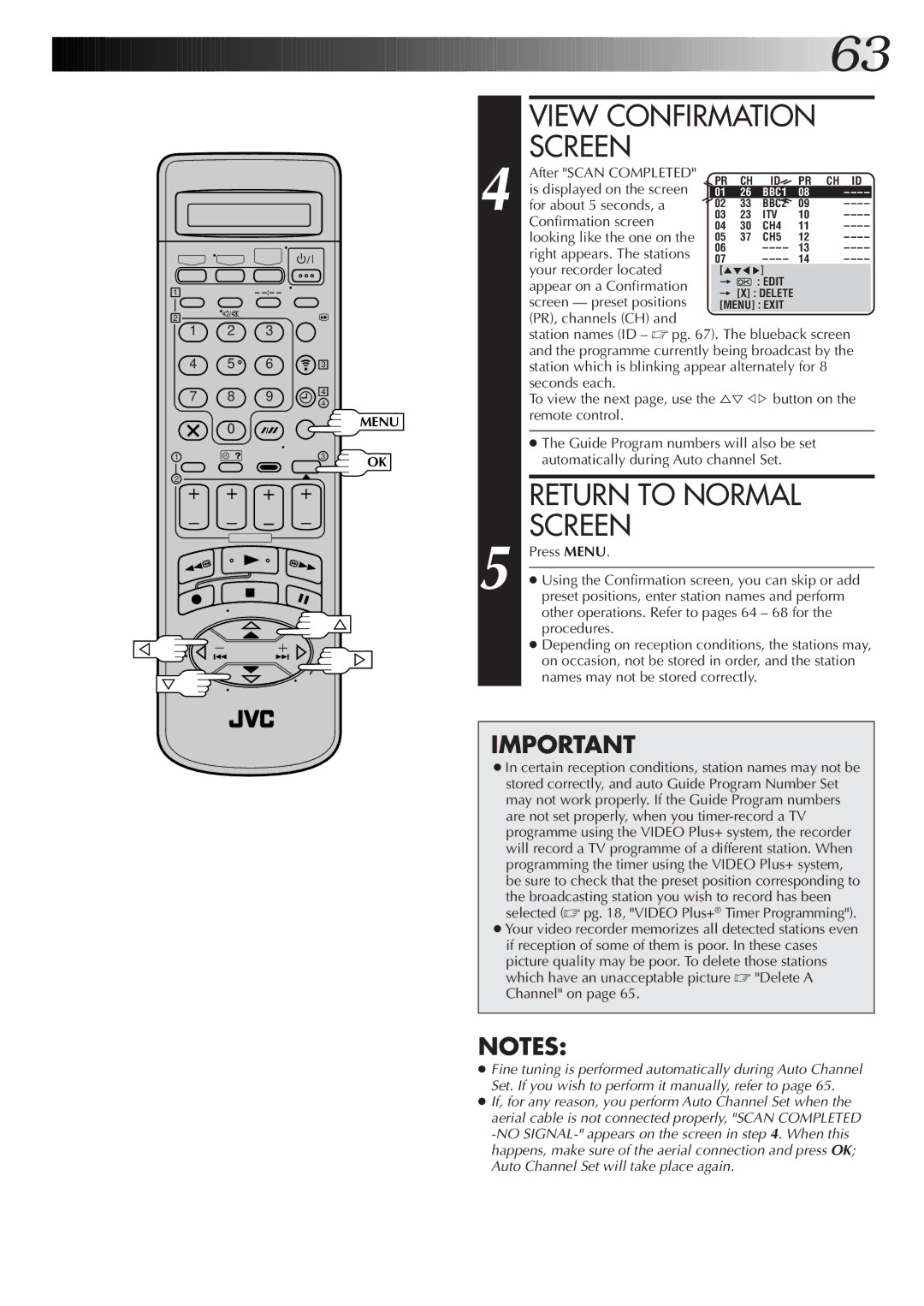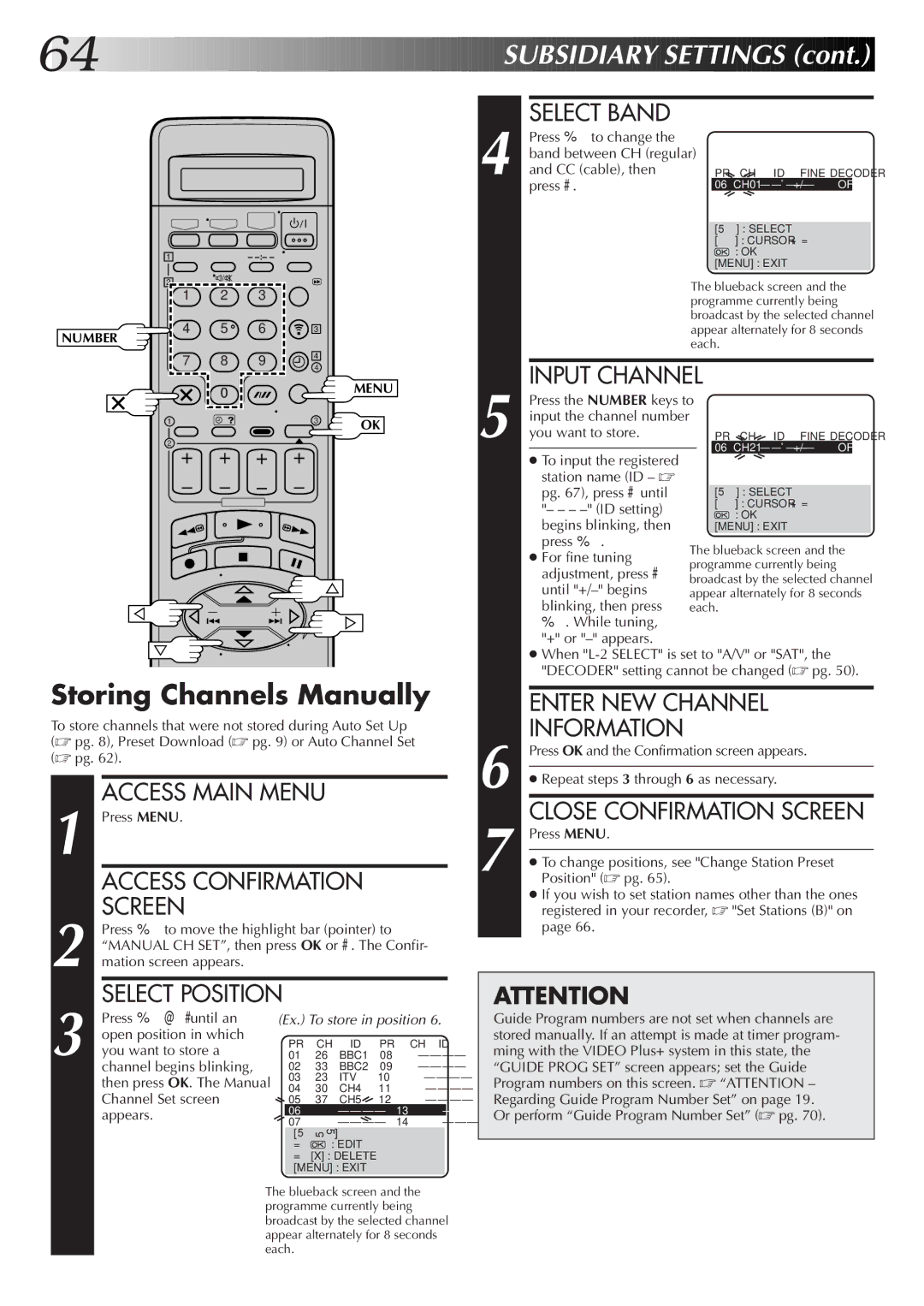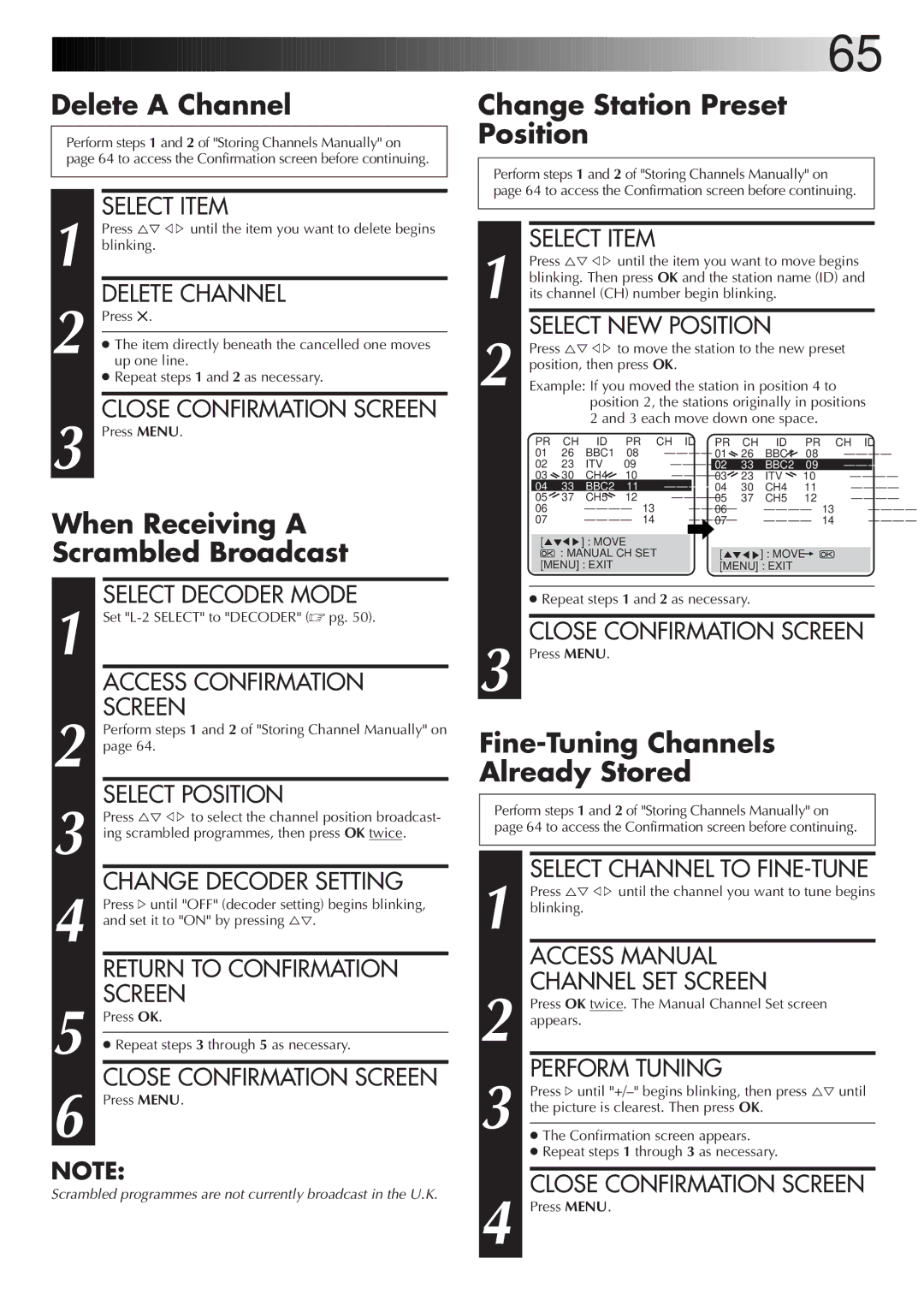42![]()
![]()
![]()
![]()
![]()
![]()
![]()
![]()
![]()
![]()
![]()
![]()
![]()
![]()
![]()
![]()
![]()
![]()
![]()
![]()
![]()
![]()
![]()
![]()
![]()
![]()
![]()
![]()
![]()
![]()
![]()
![]()
![]()
![]()
![]()
![]()
![]()
![]()
![]()
![]()
![]()
![]()
![]()
![]()
![]()
![]()
![]()
![]()
![]()
![]()
![]() ADVAN
ADVAN![]()
![]() CED
CED![]()
![]() OPERATIONS
OPERATIONS![]() (cont.)
(cont.)![]()
![]()
![]()
Remote
Control
Functions
Remote A/B Code Switching
The remote control is capable of controlling two JVC video recorders independently; one set to respond to the remote control’s A code control signals and another set to respond to B code control signals. The remote control is preset to send A code signals because your video recorder is initially set to respond to A code signals. You can easily modify your video recorder to respond to B code signals.
1
2 |
REMOVE POWER SUPPLY
Unplug the mains power cord from the mains outlet.
SET REMOTE CONTROL CODE
Press and hold VCR on the remote control for over 2 seconds, press the NUMBER key "2" and then press OK.
VCR
NUMBER "1"
1
2
|
| – |
1 | 2 | 3 |
4 | 5 | 6 |
7 | 8 | 9 |
| 0 |
|
3
4
4
3 |
4 |
RE-SUPPLY POWER
Plug the mains power cord back into the mains outlet.
TURN THE RECORDER ON
Press ![]()
![]()
![]() on the remote control. The recorder will now only respond to B code signals.
on the remote control. The recorder will now only respond to B code signals.
1 | 3 |
2
OK |
NOTE:
To set the recorder back to respond to A code signals, repeat the same procedure as shown above except pressing NUMBER key "1" instead of "2" in step 2.