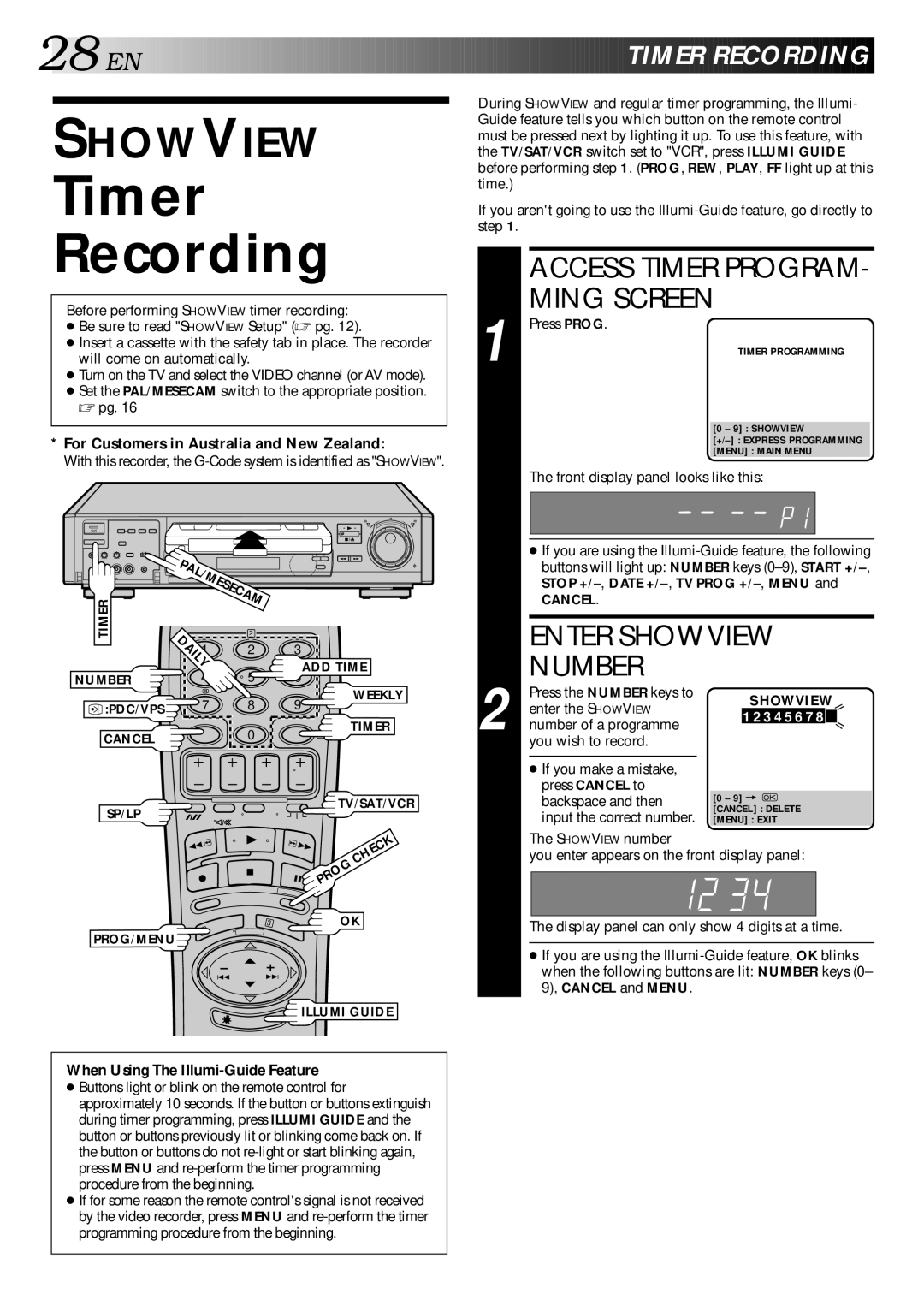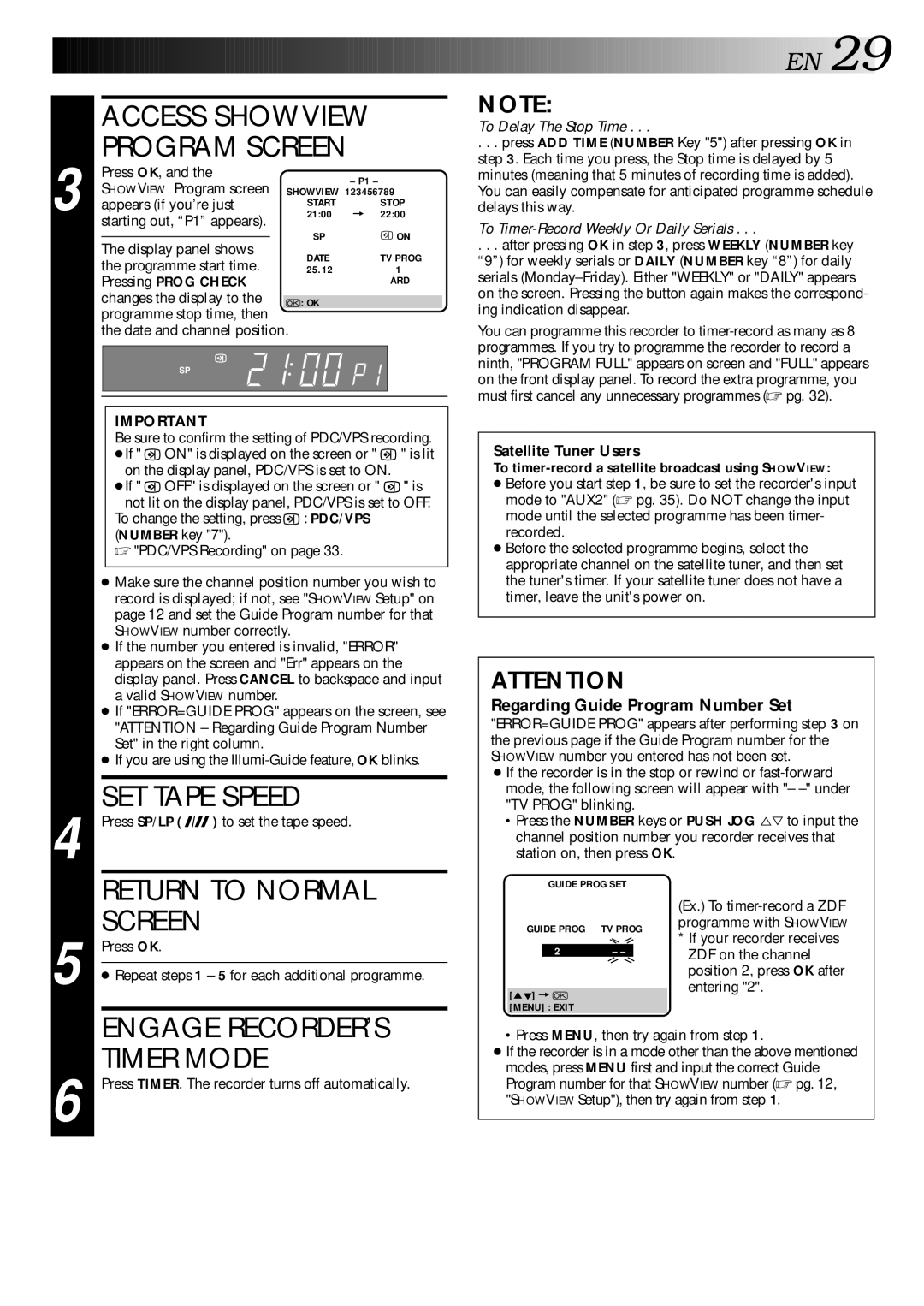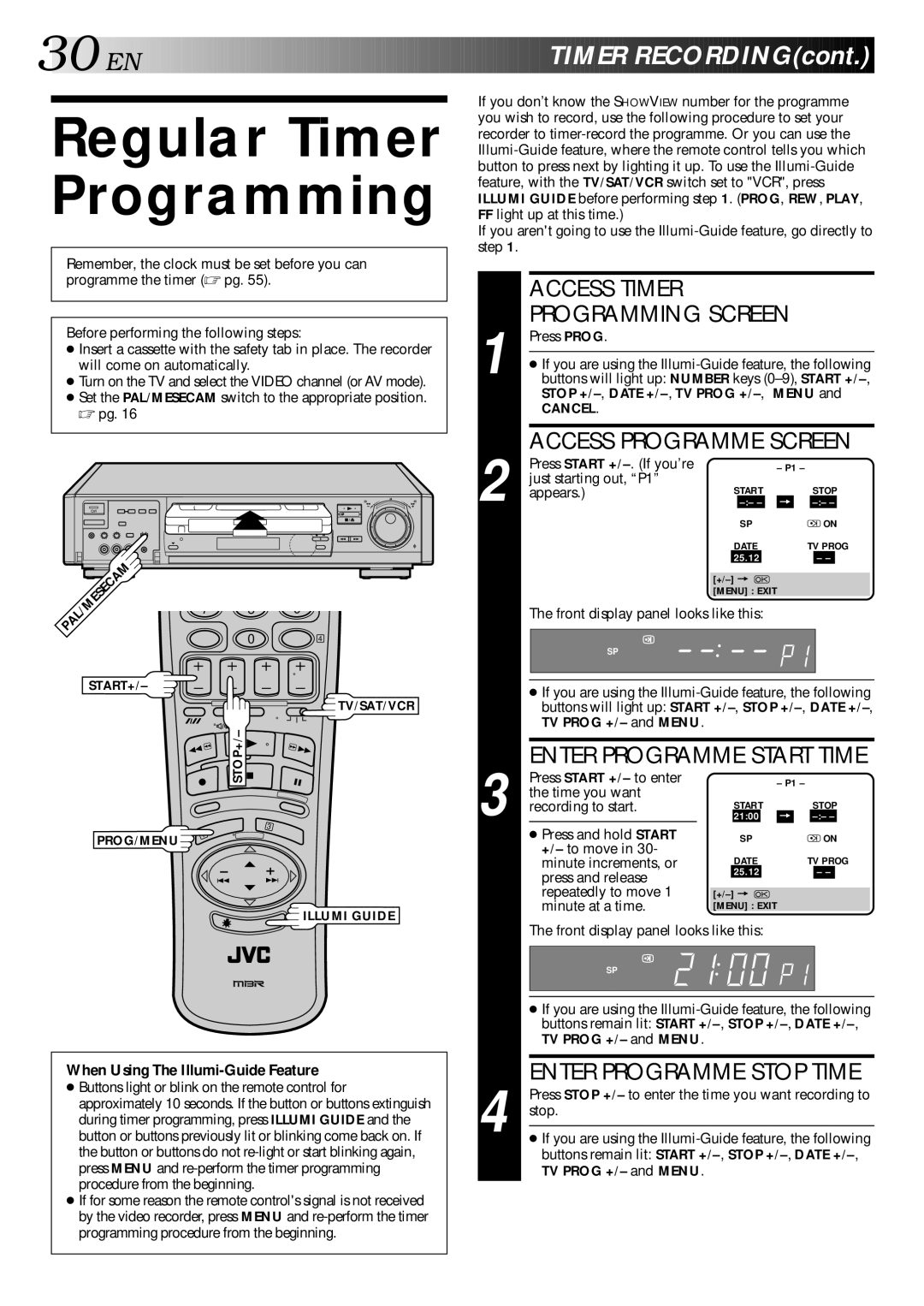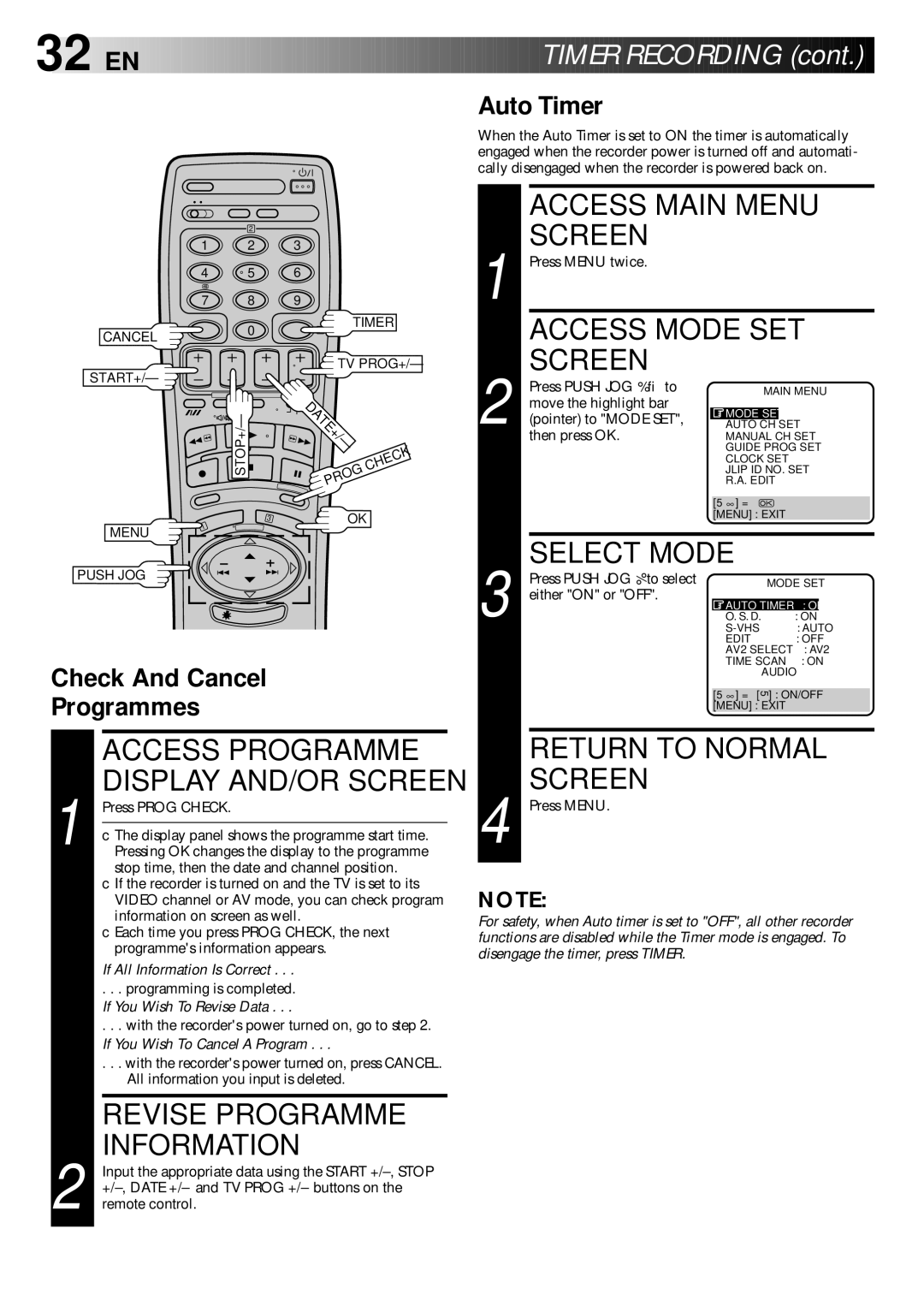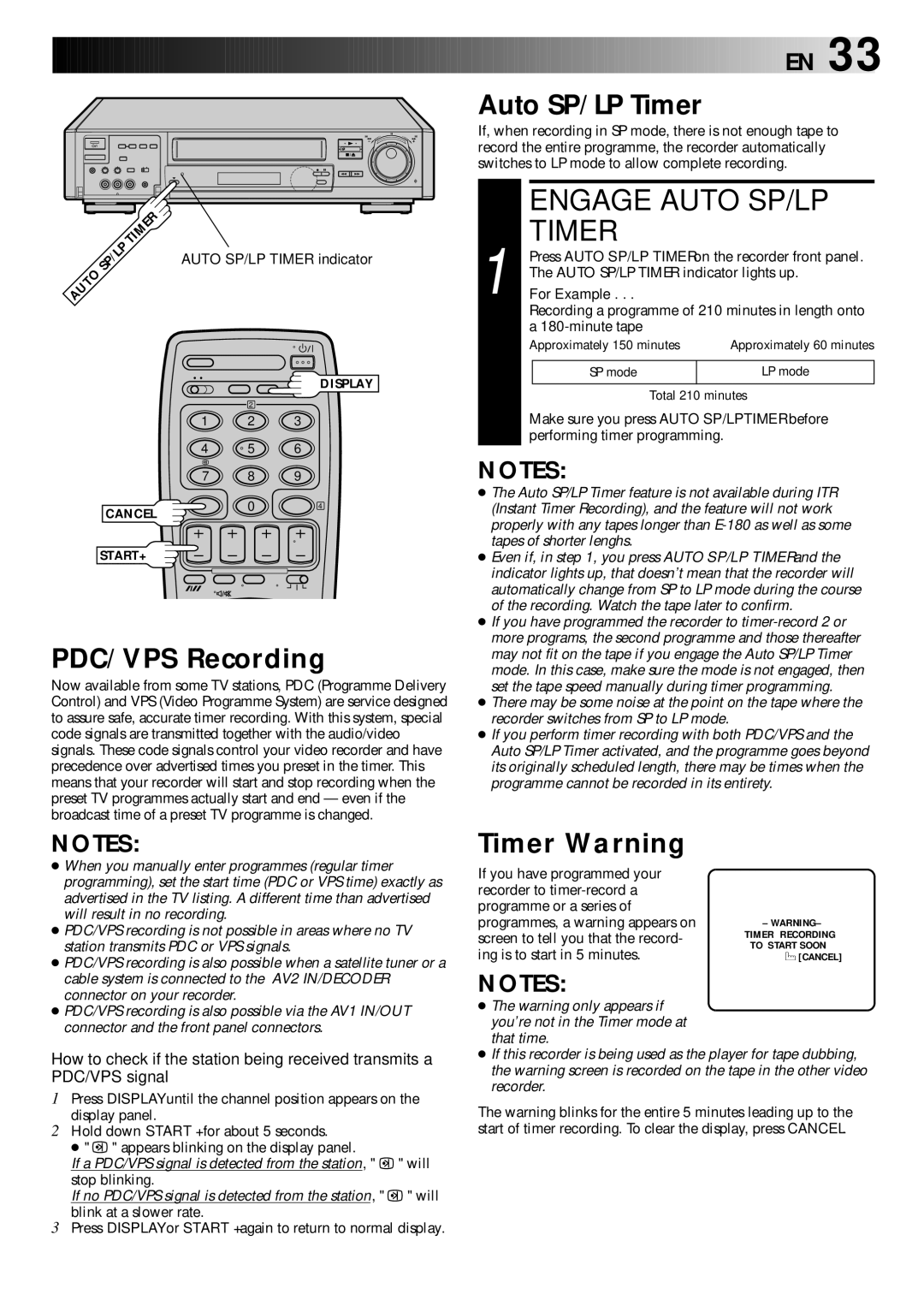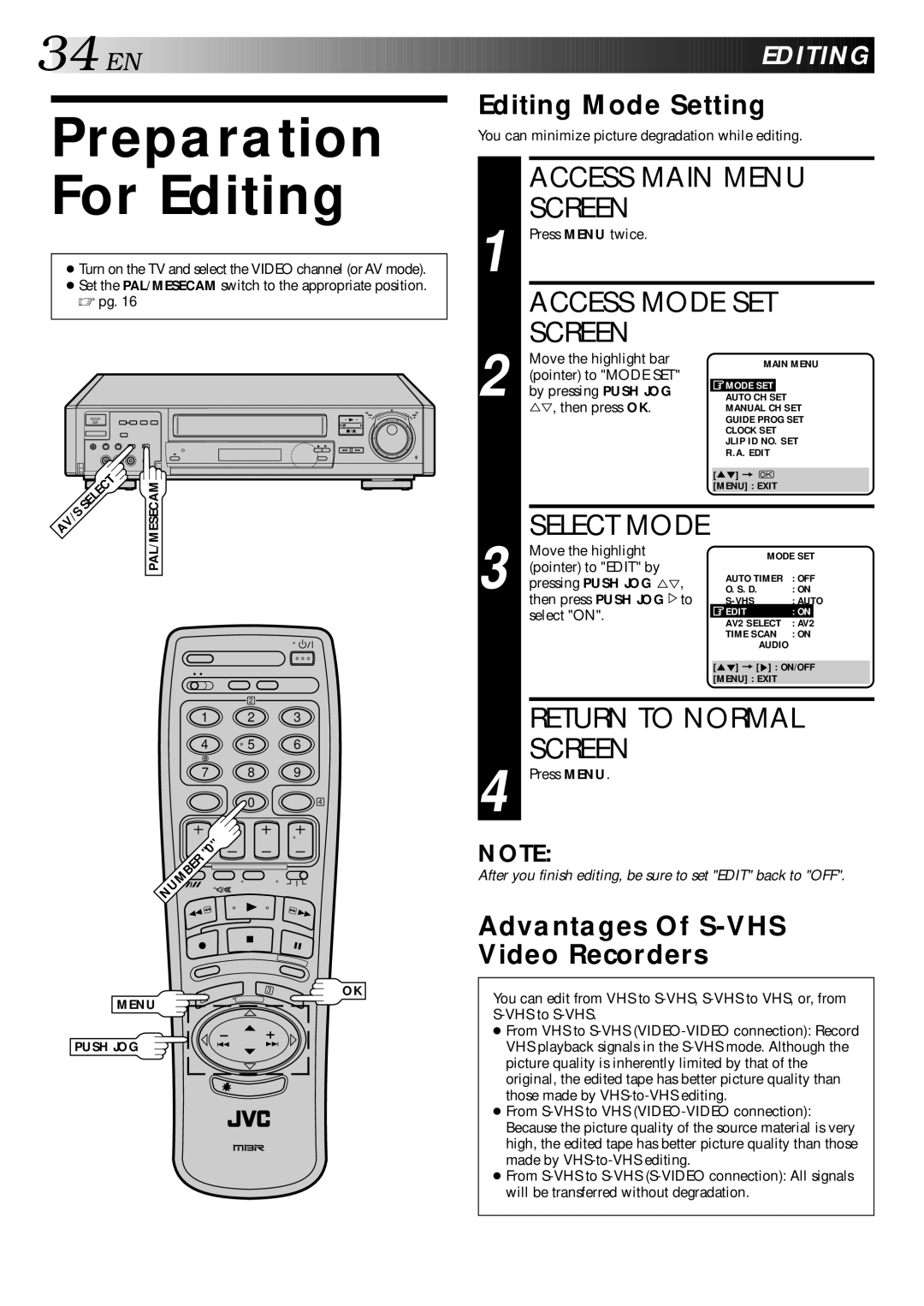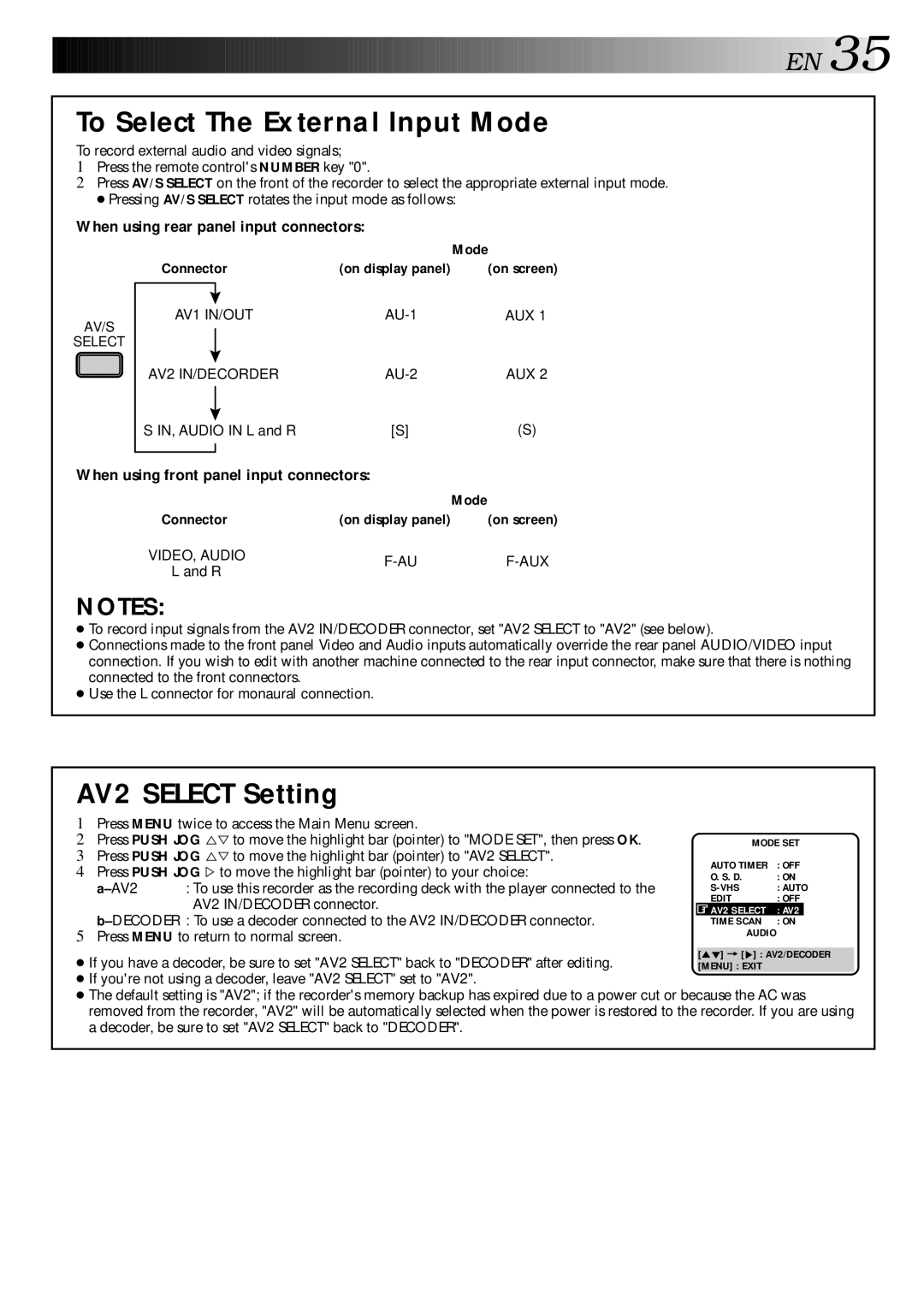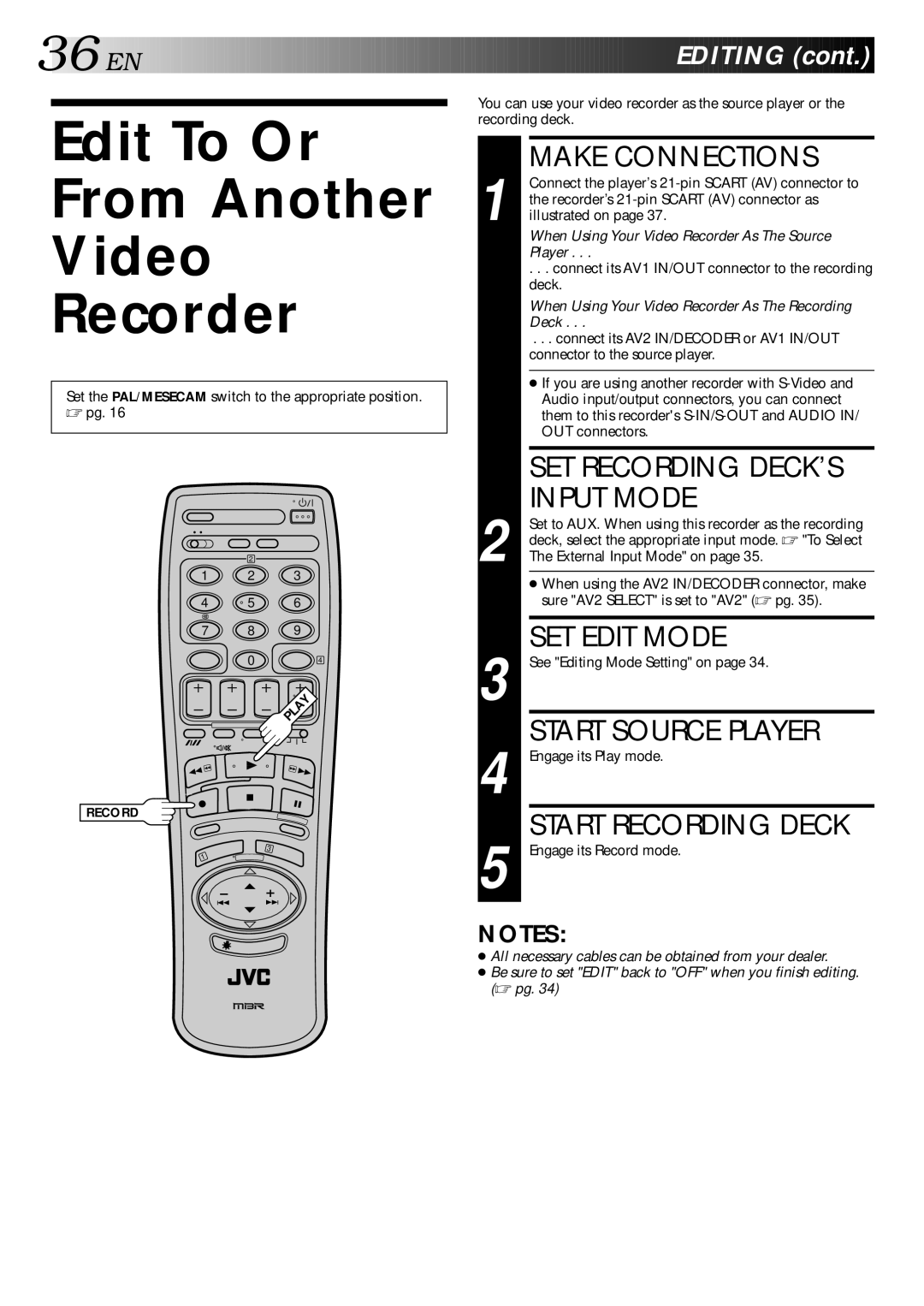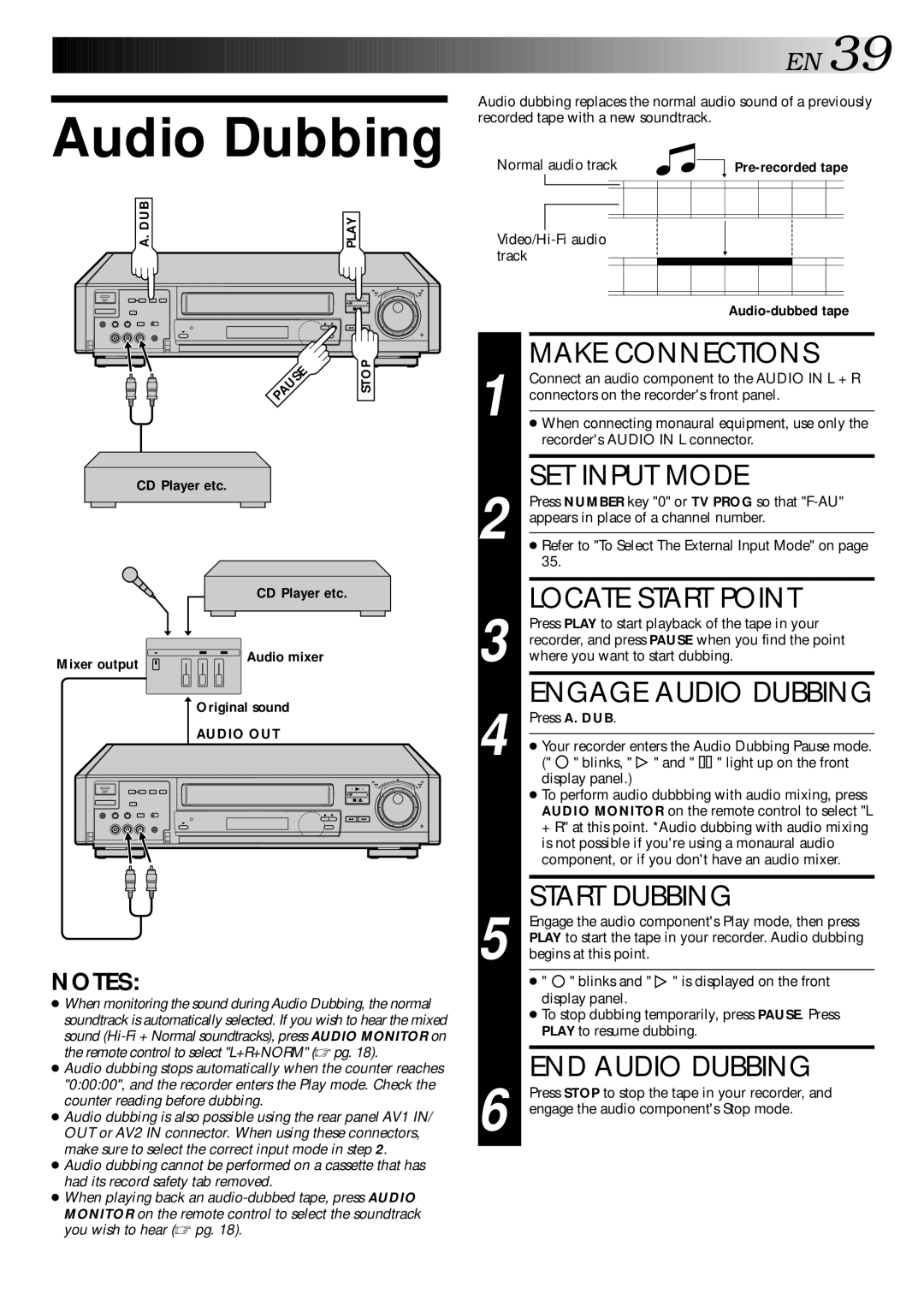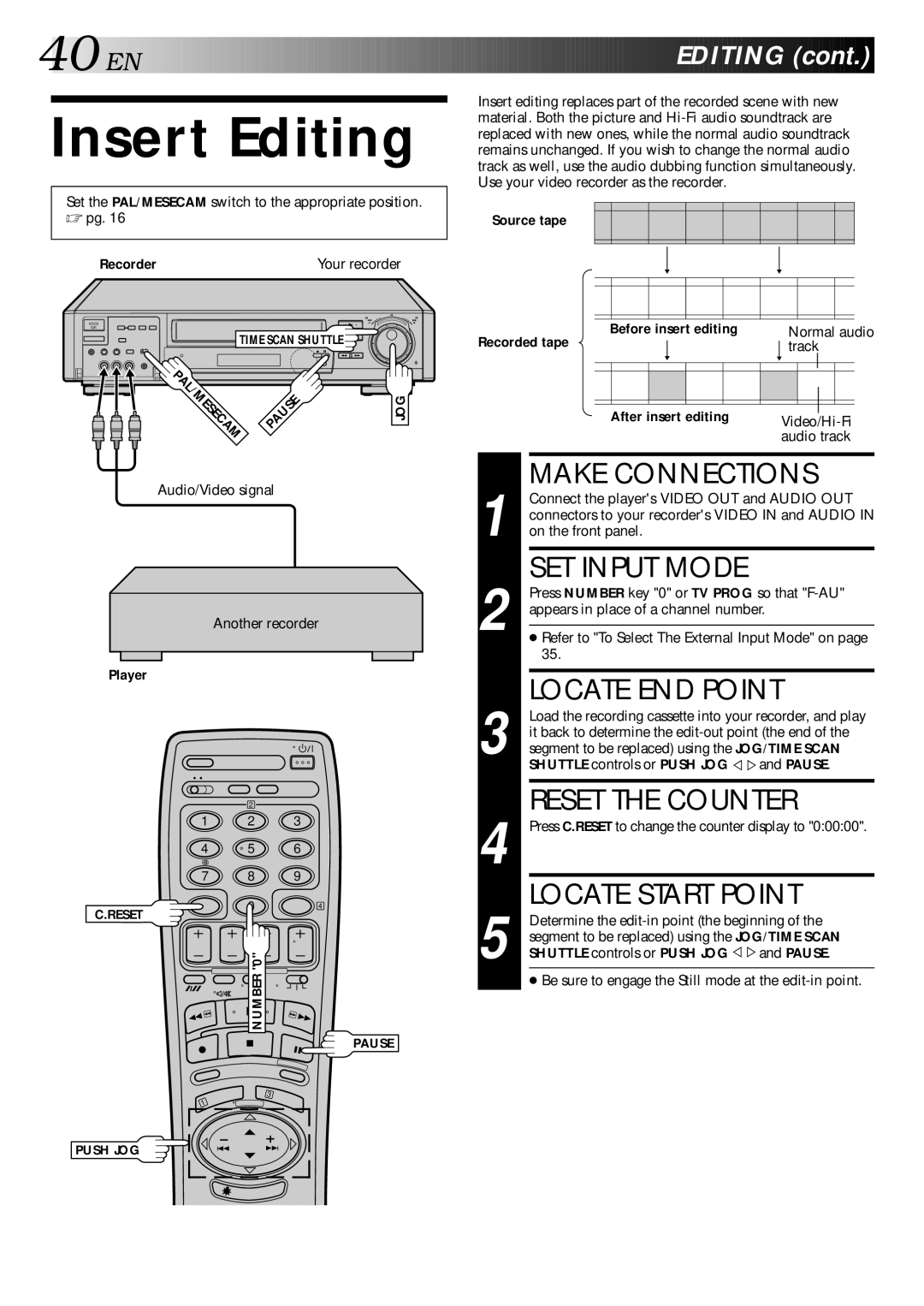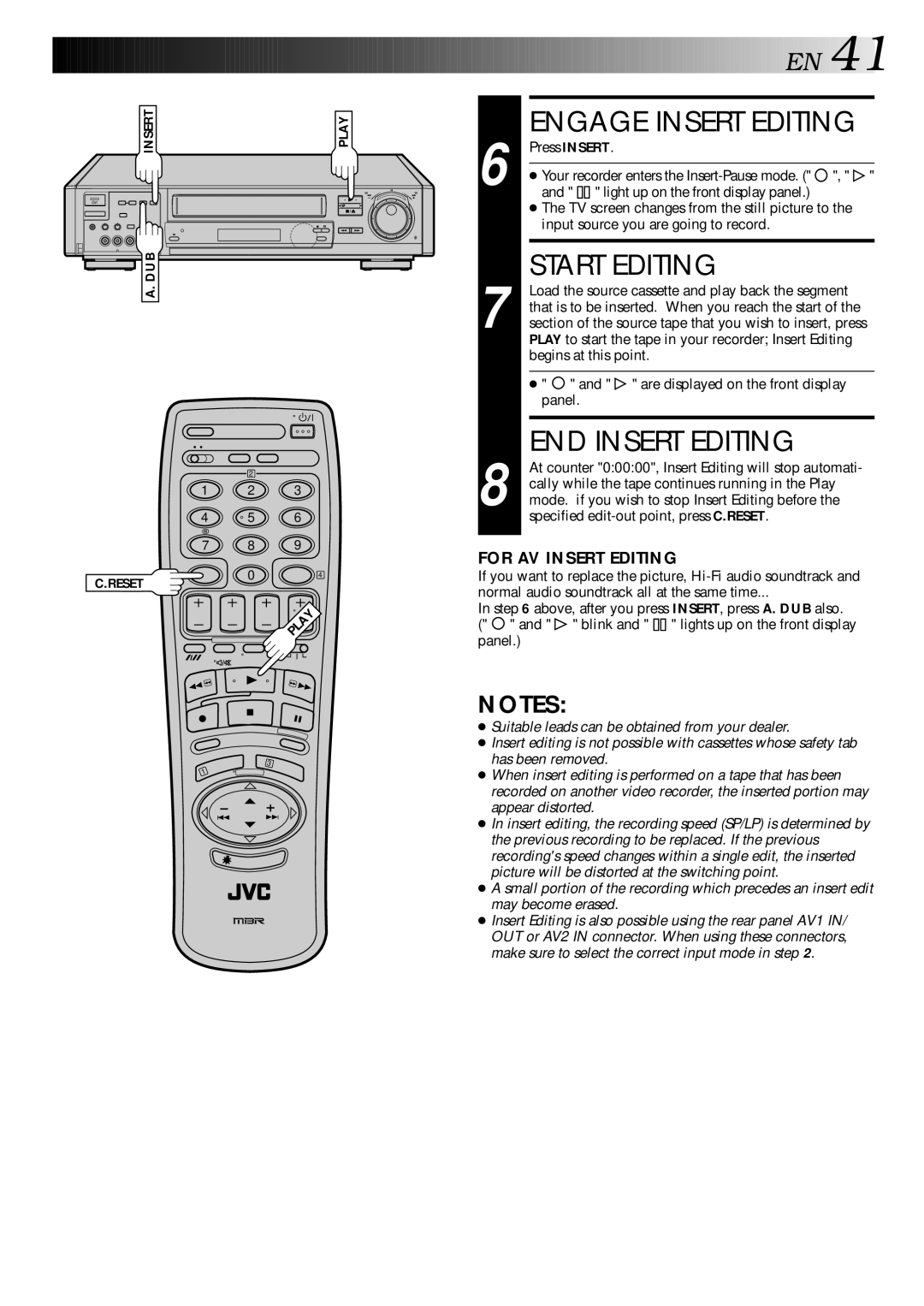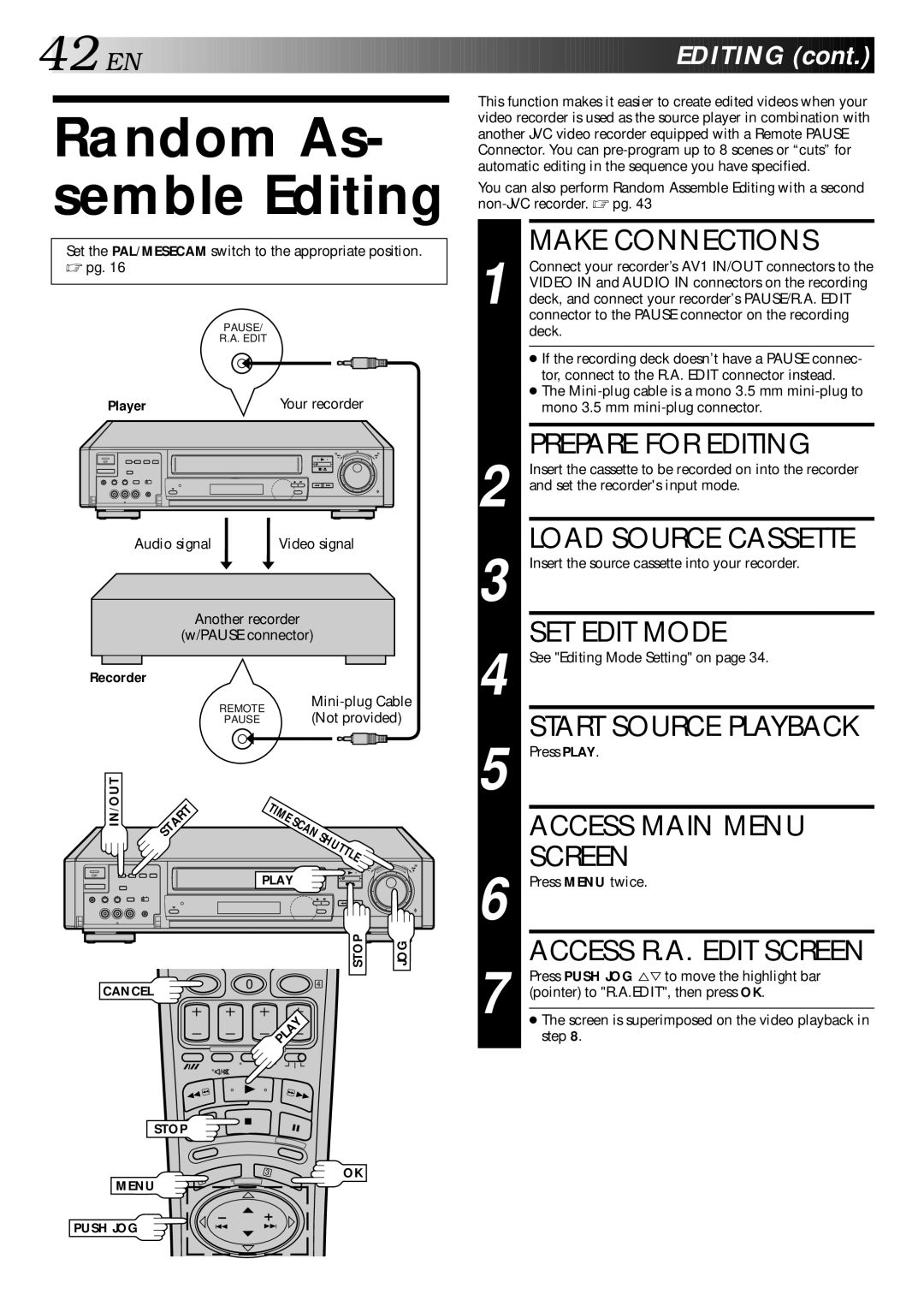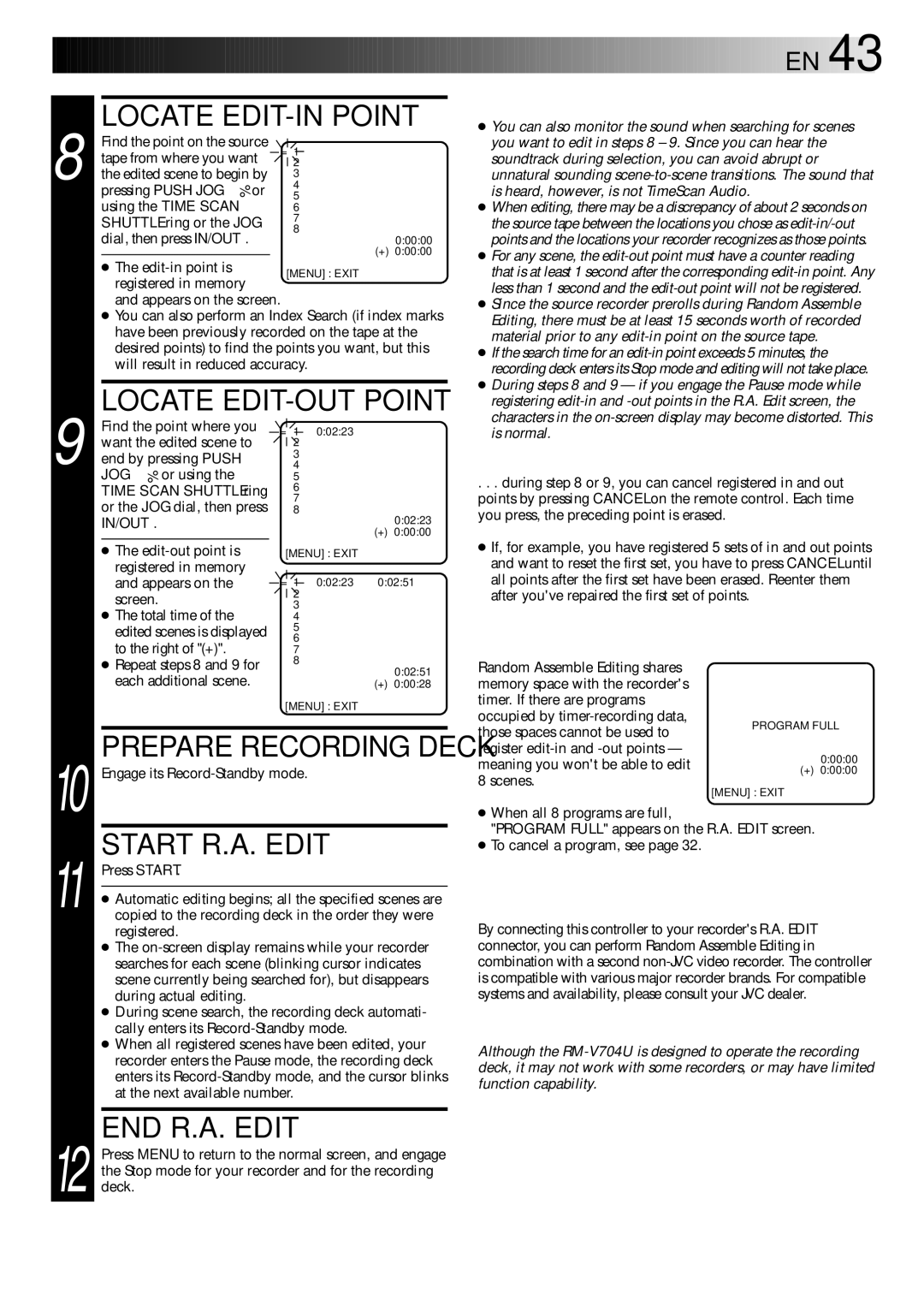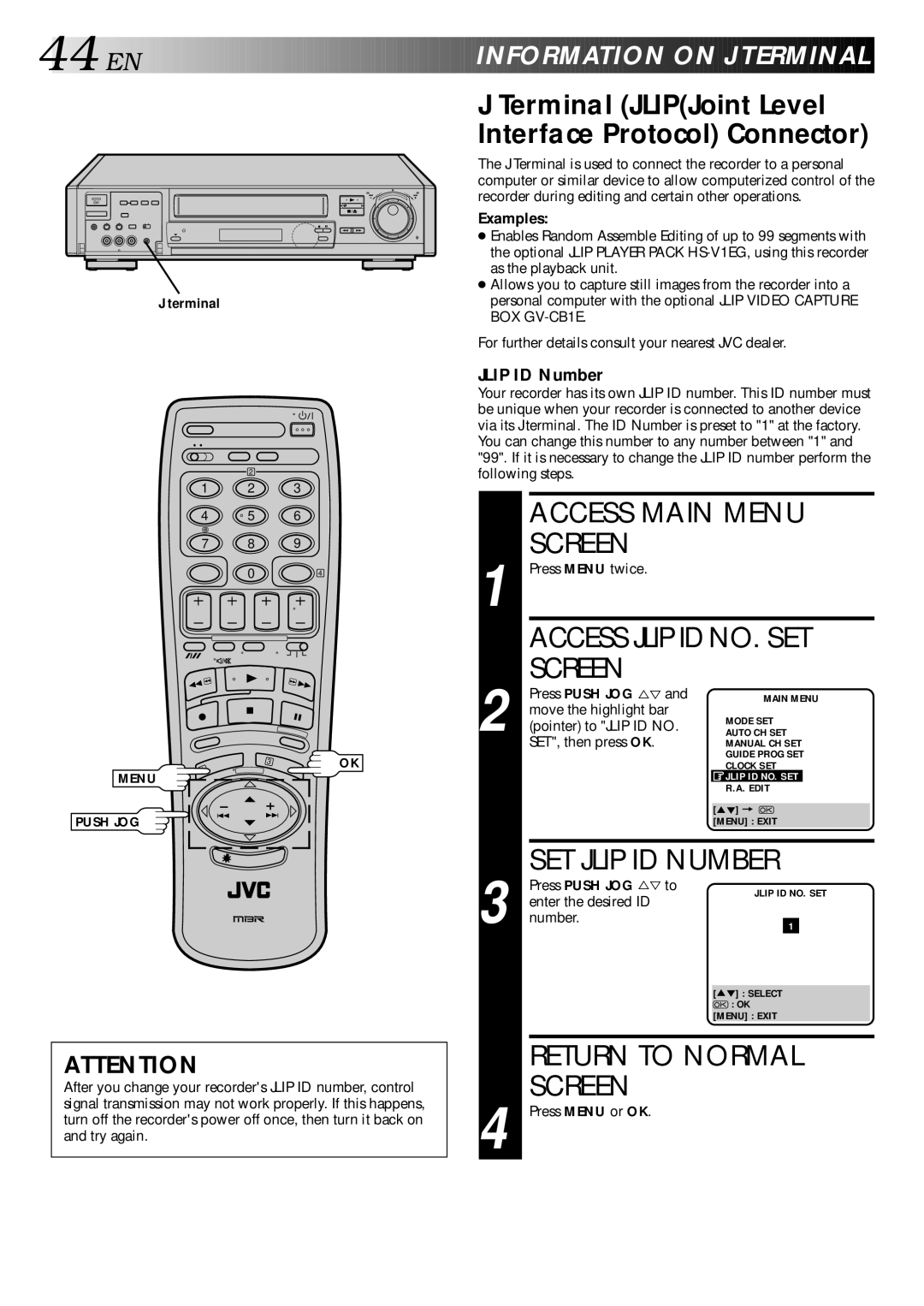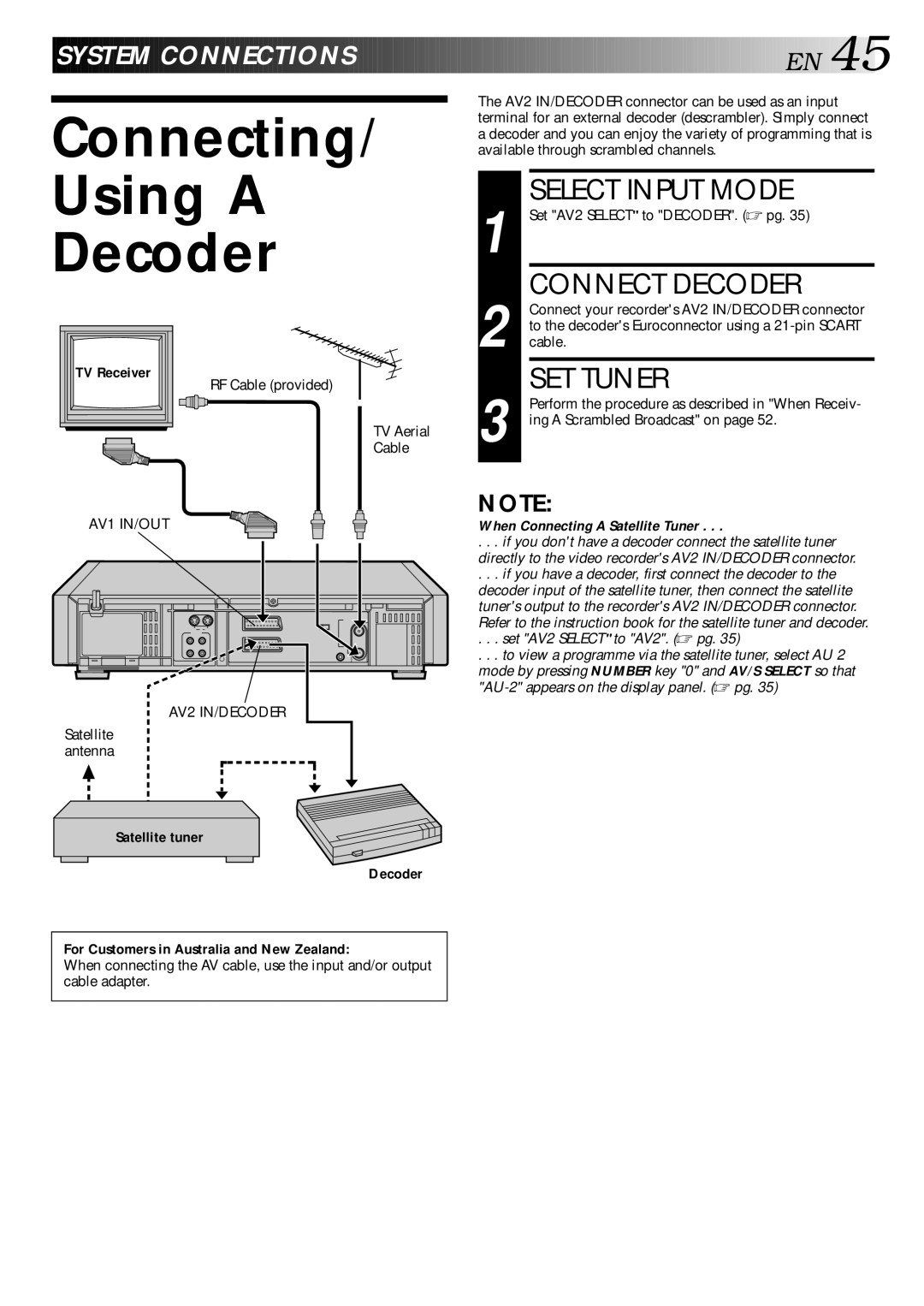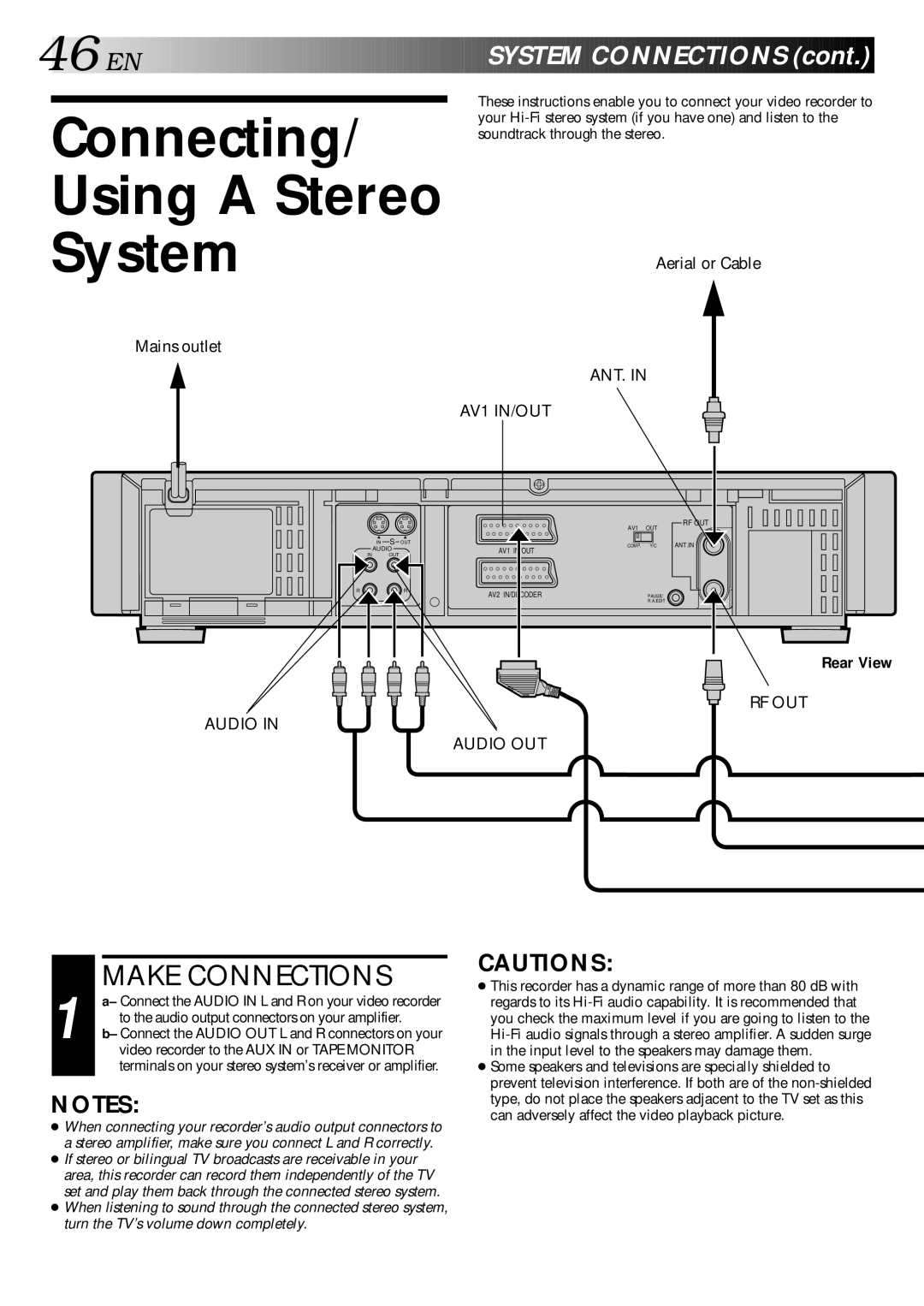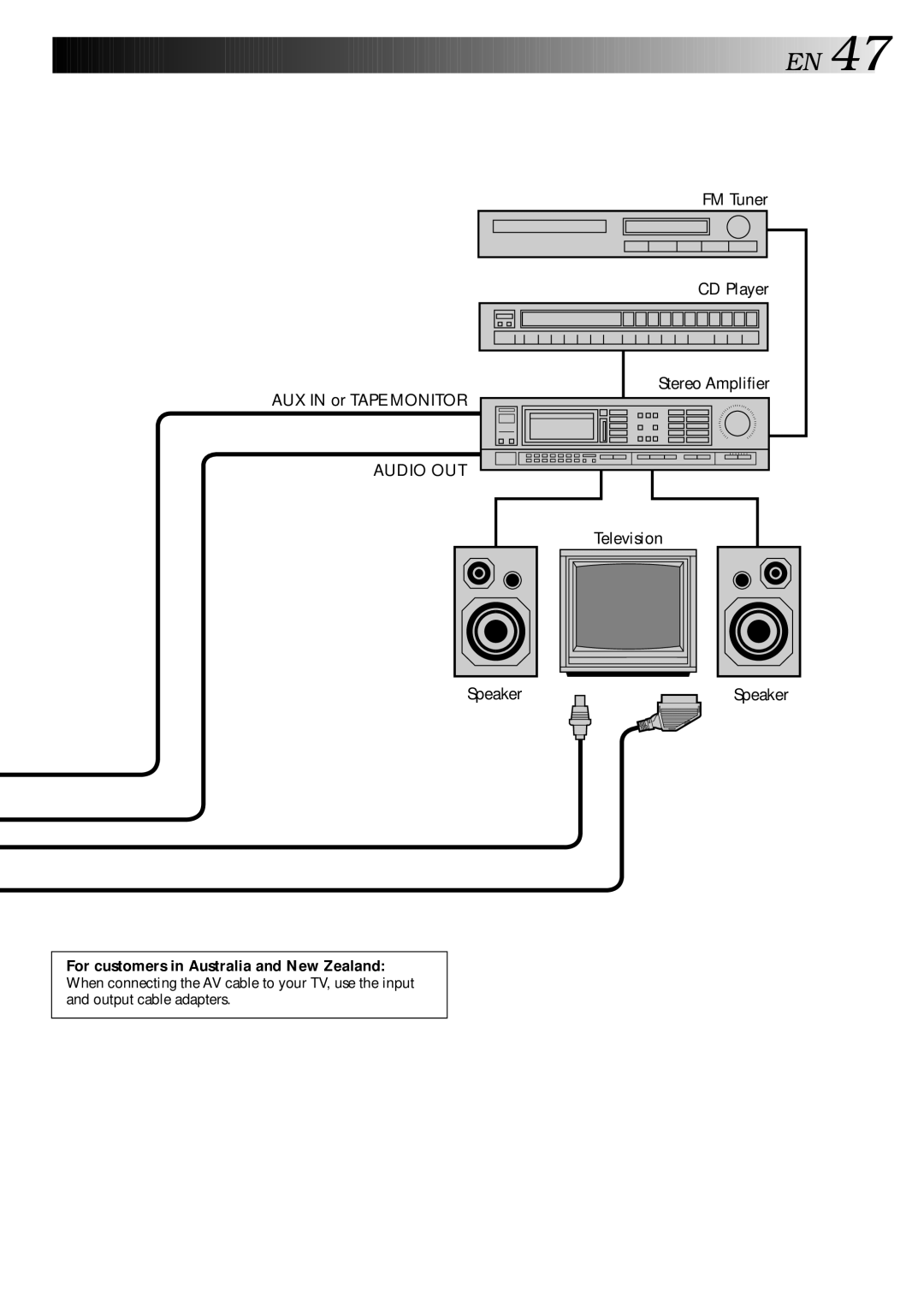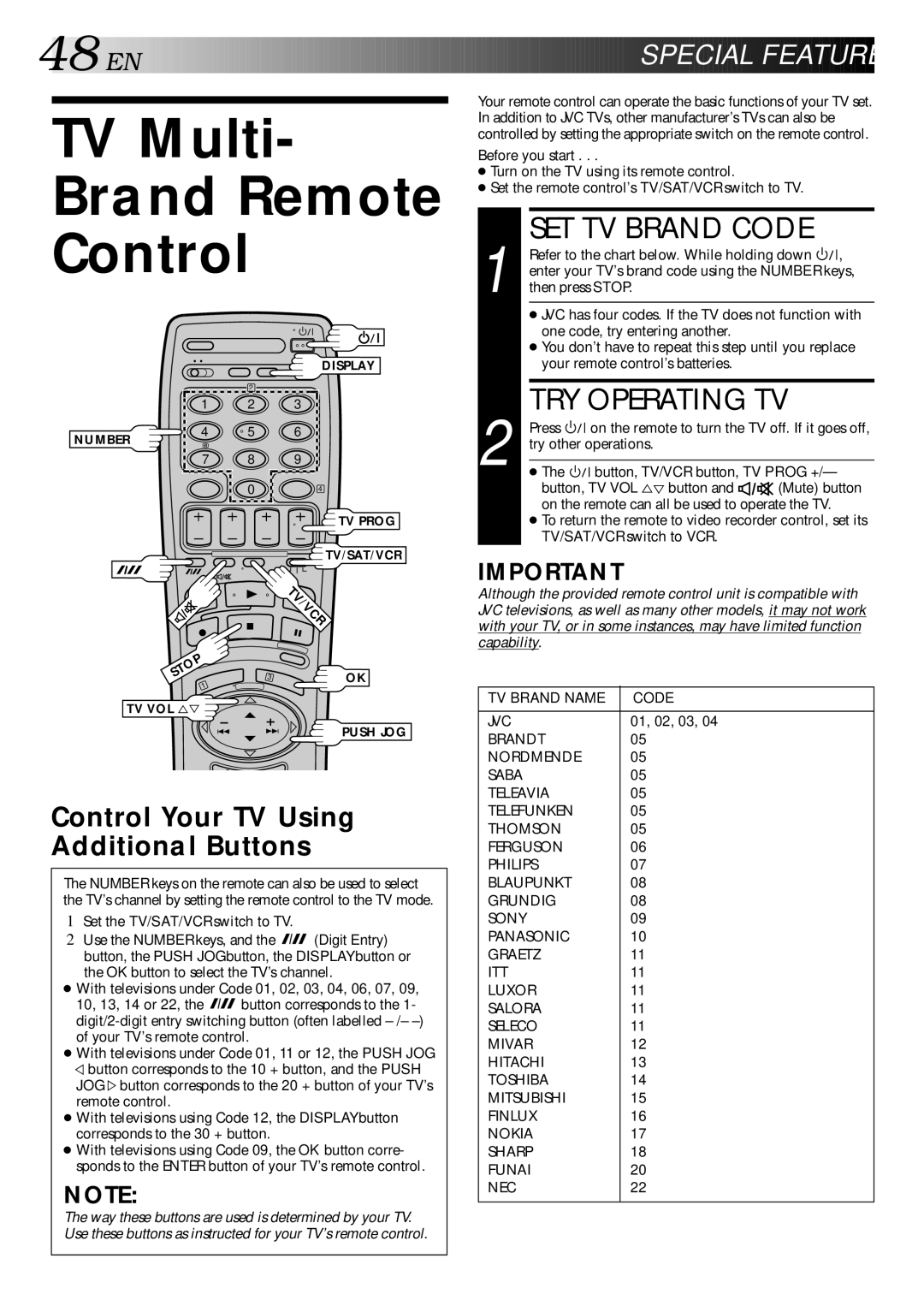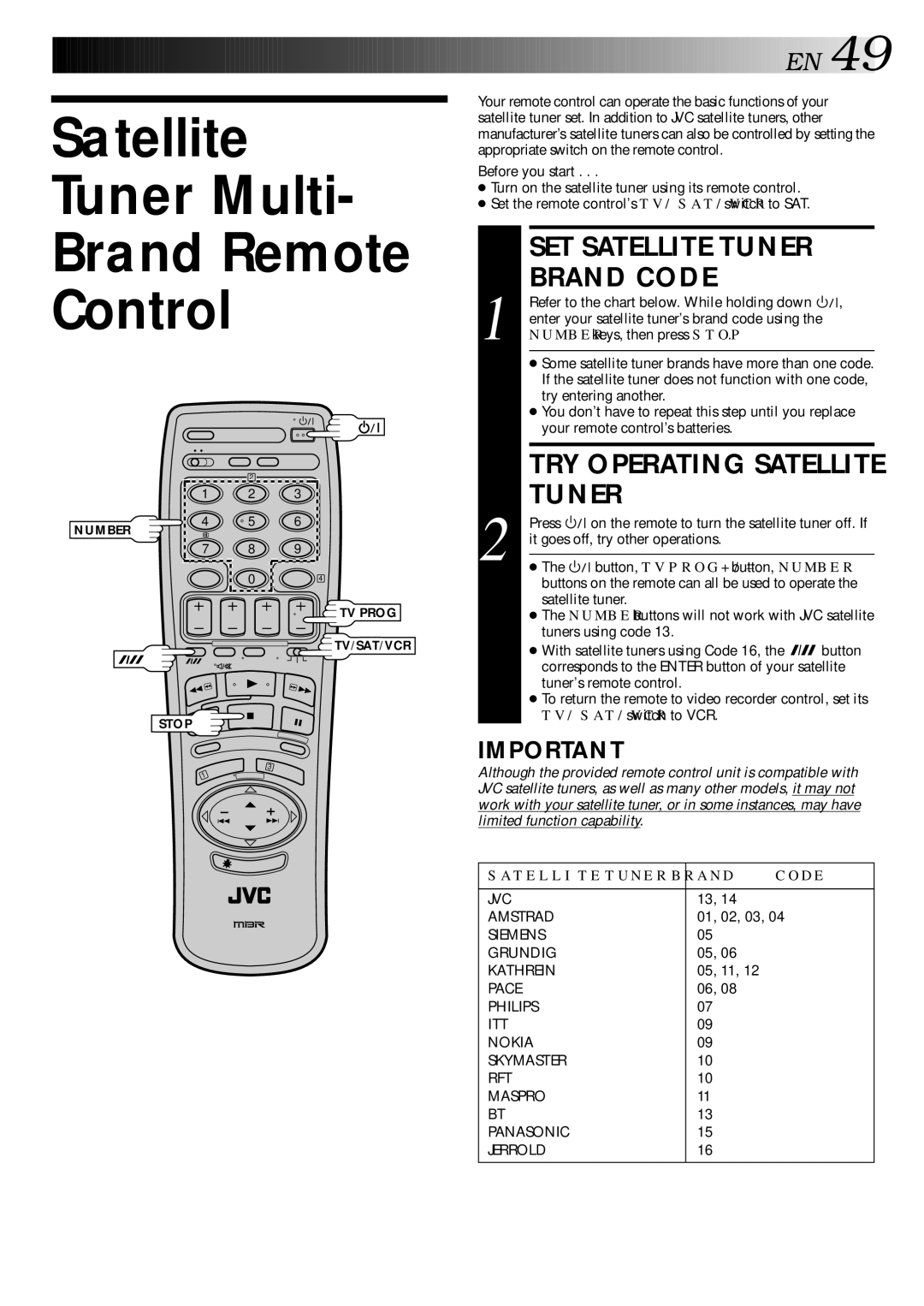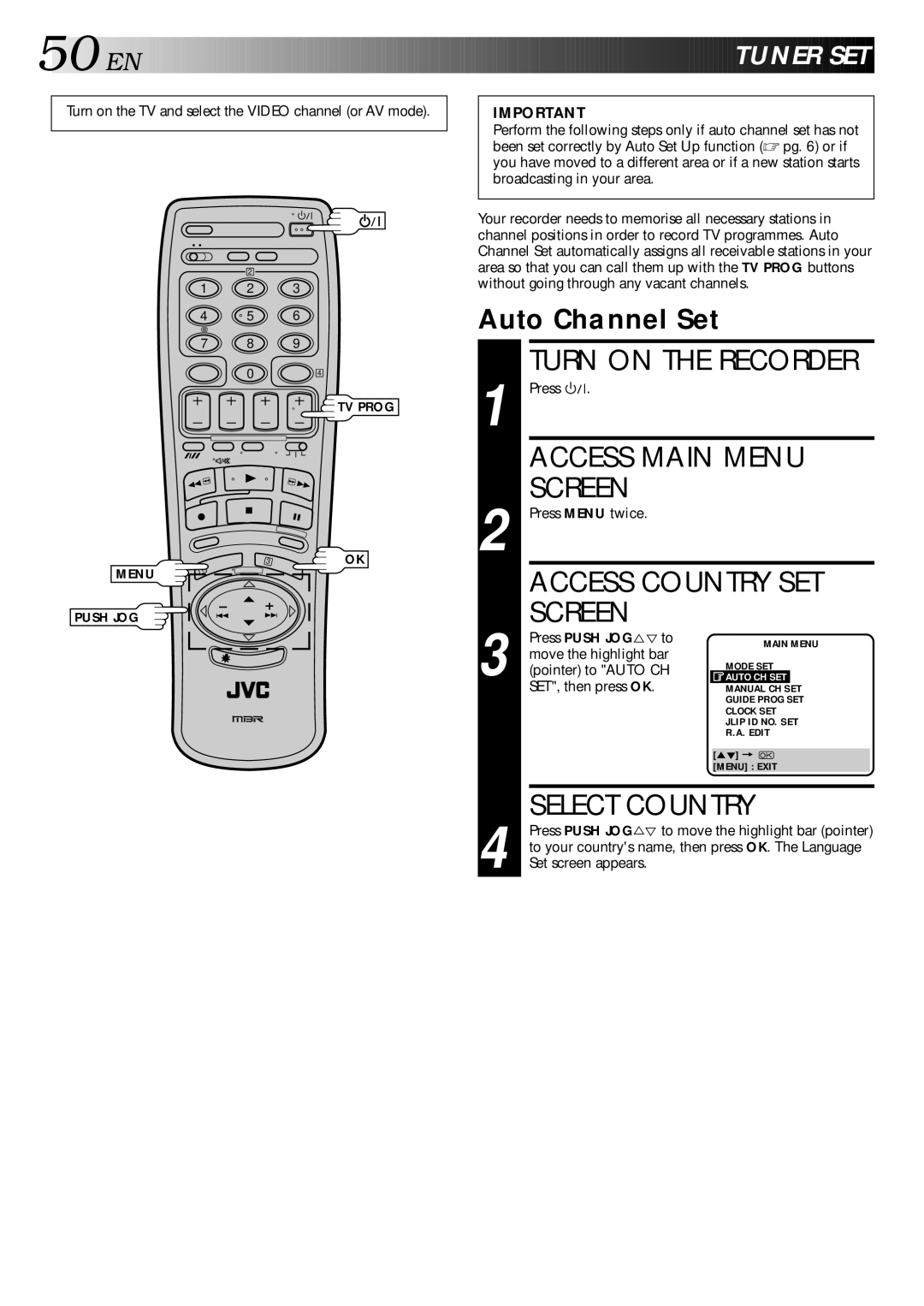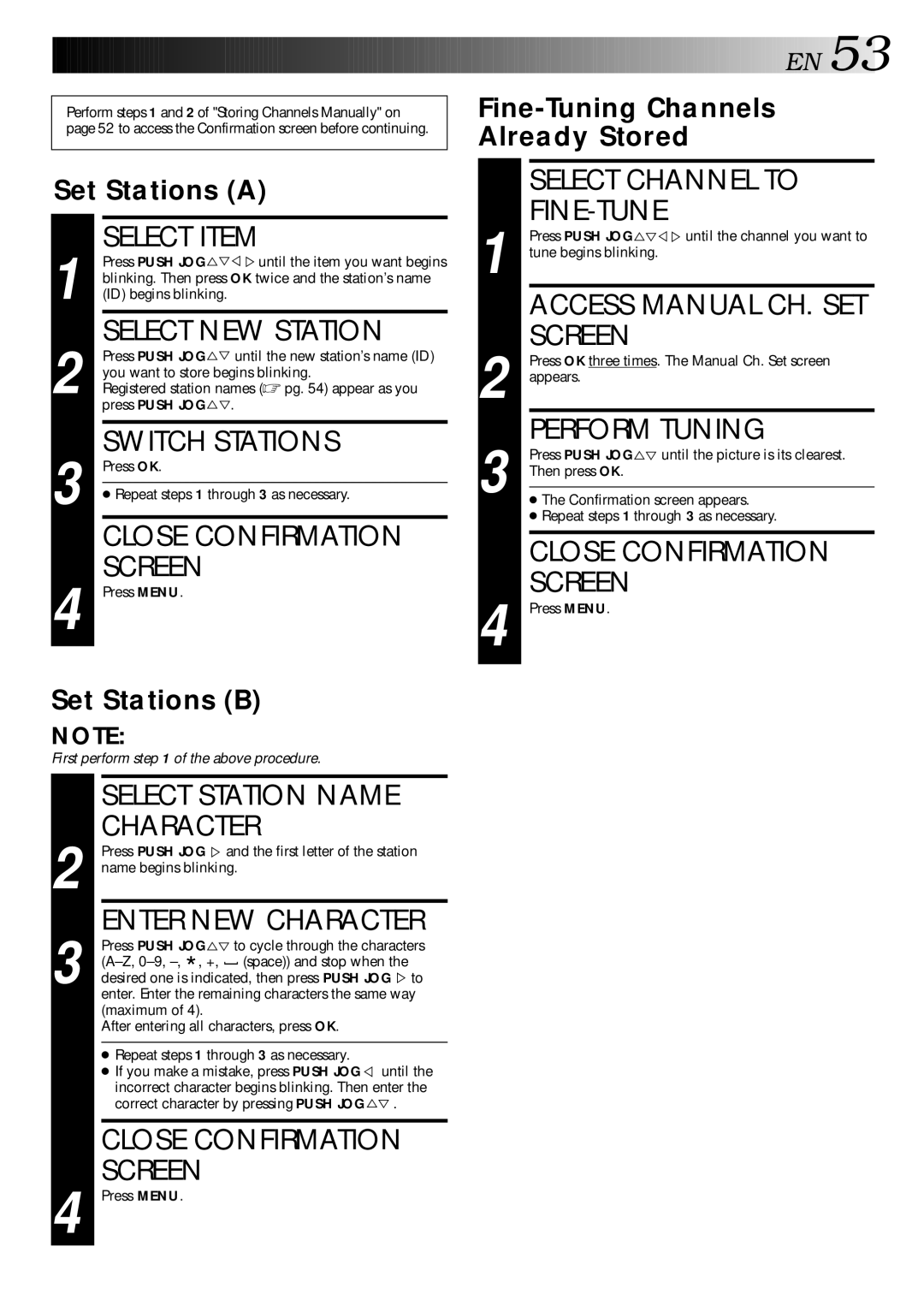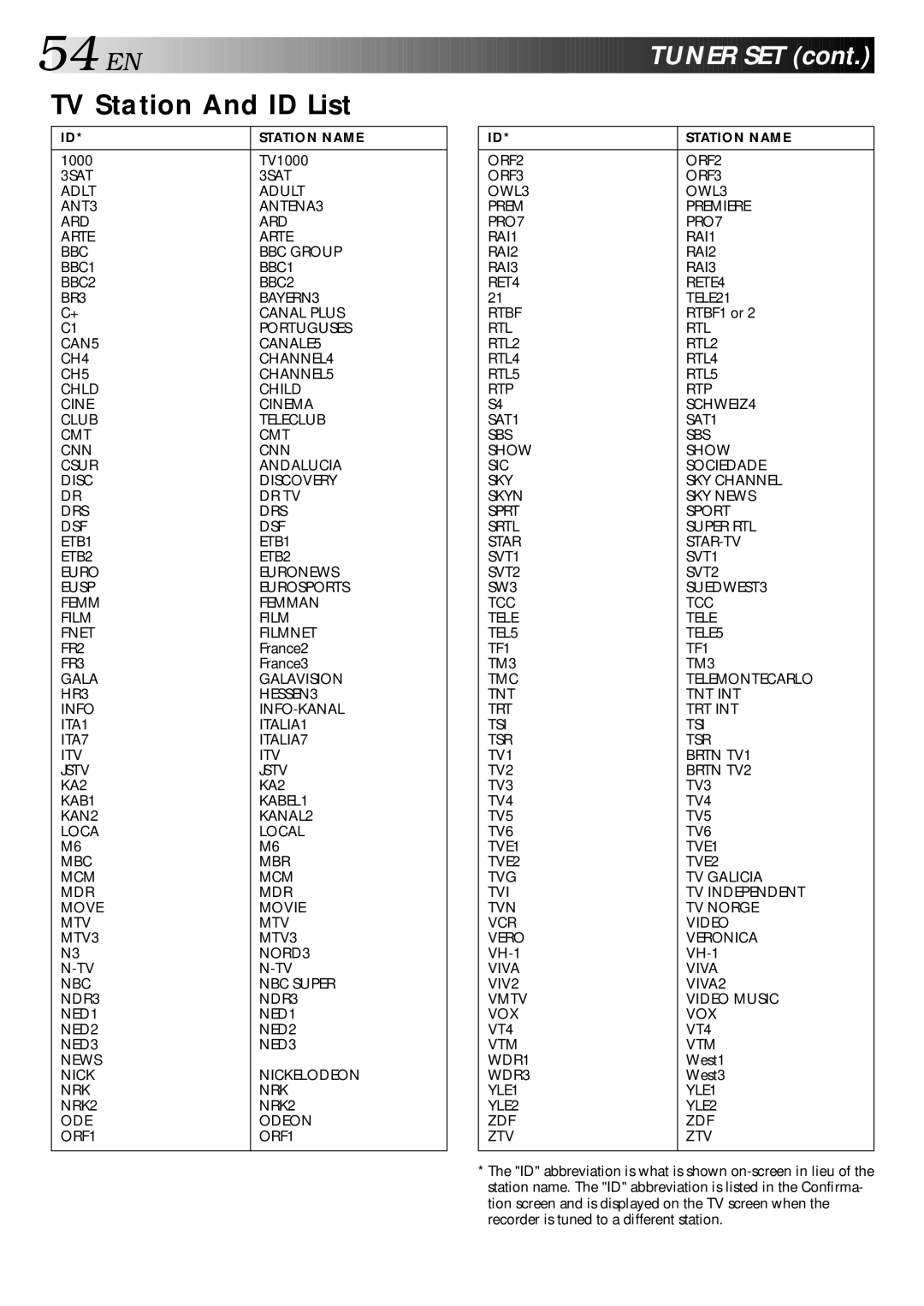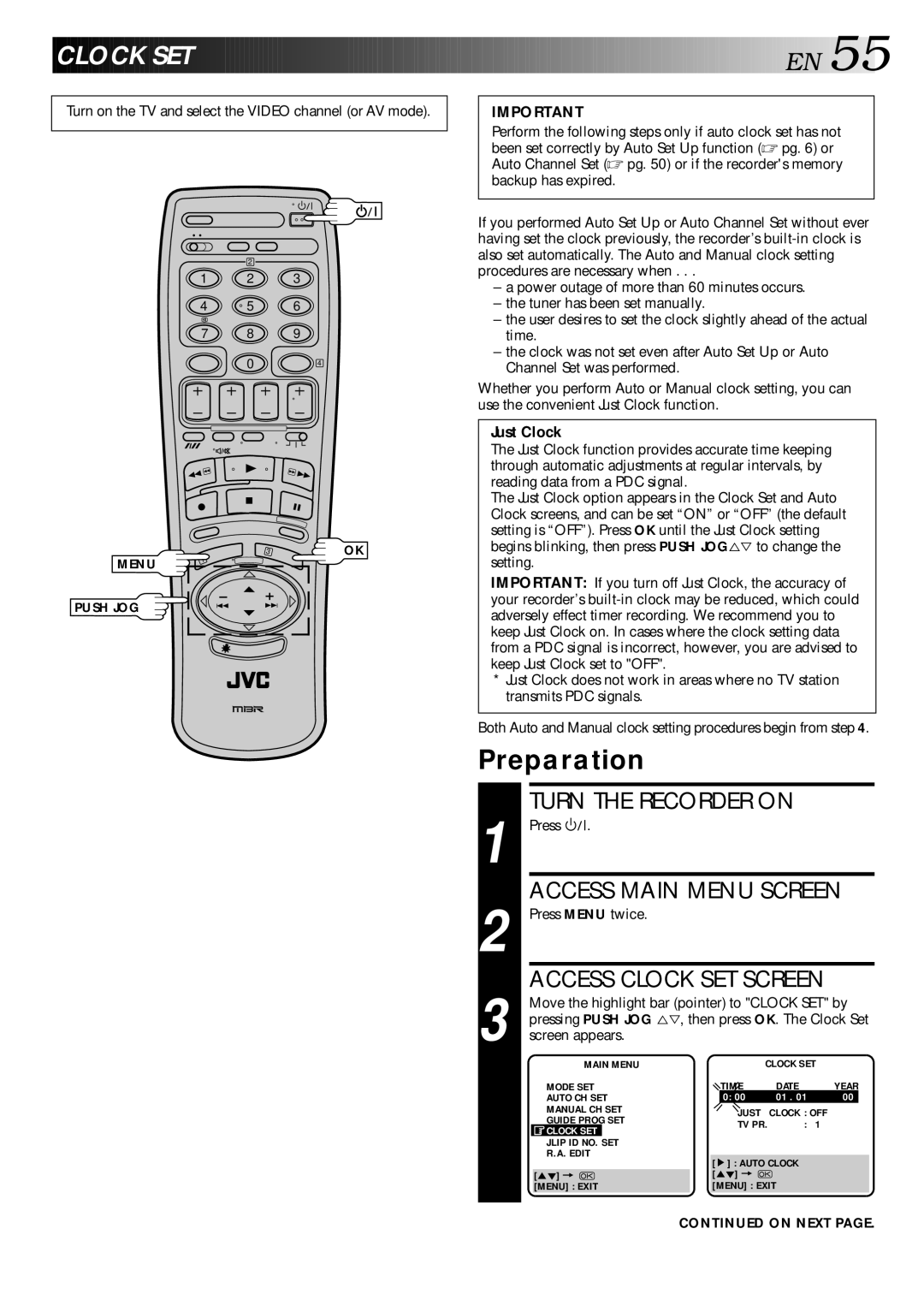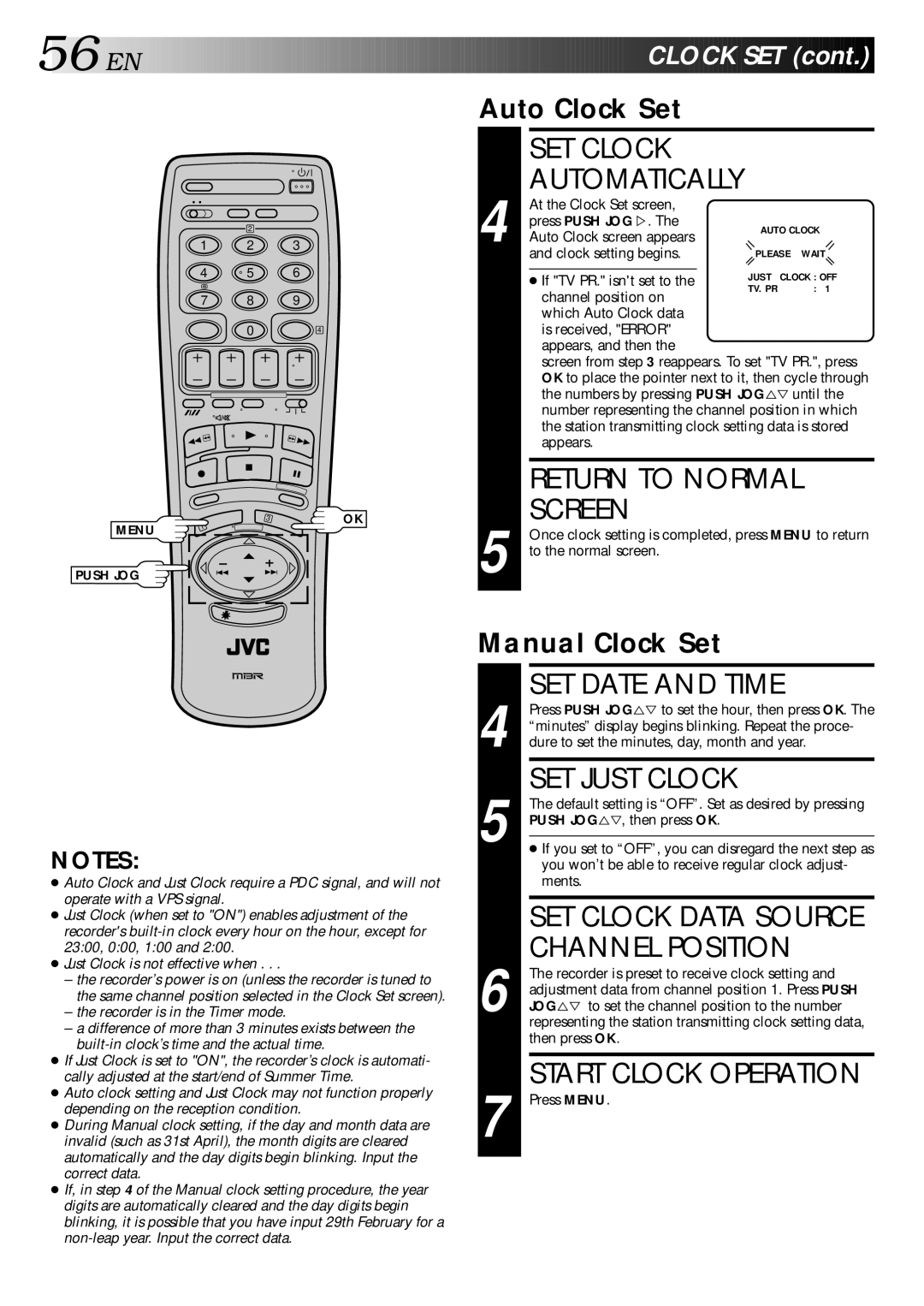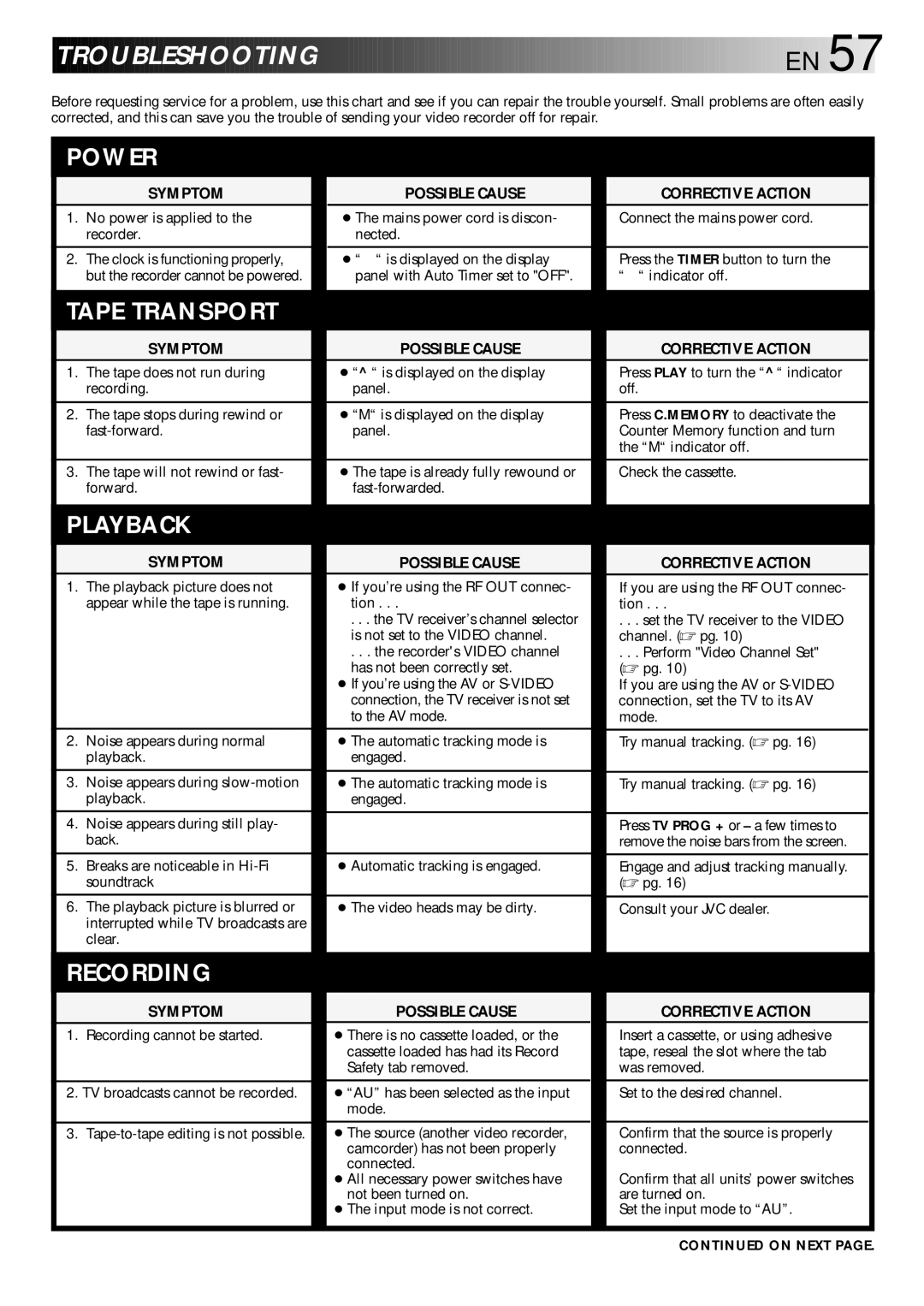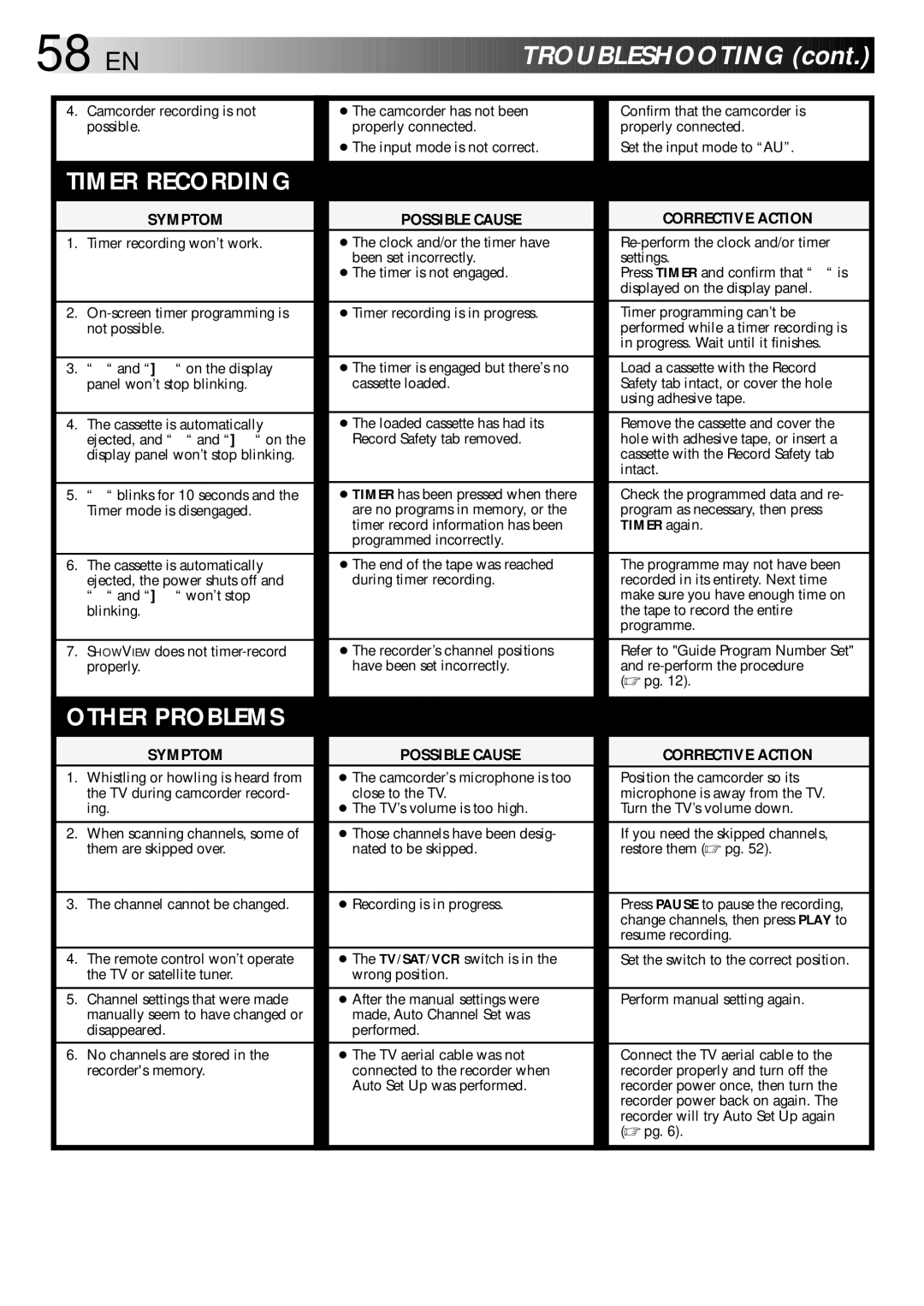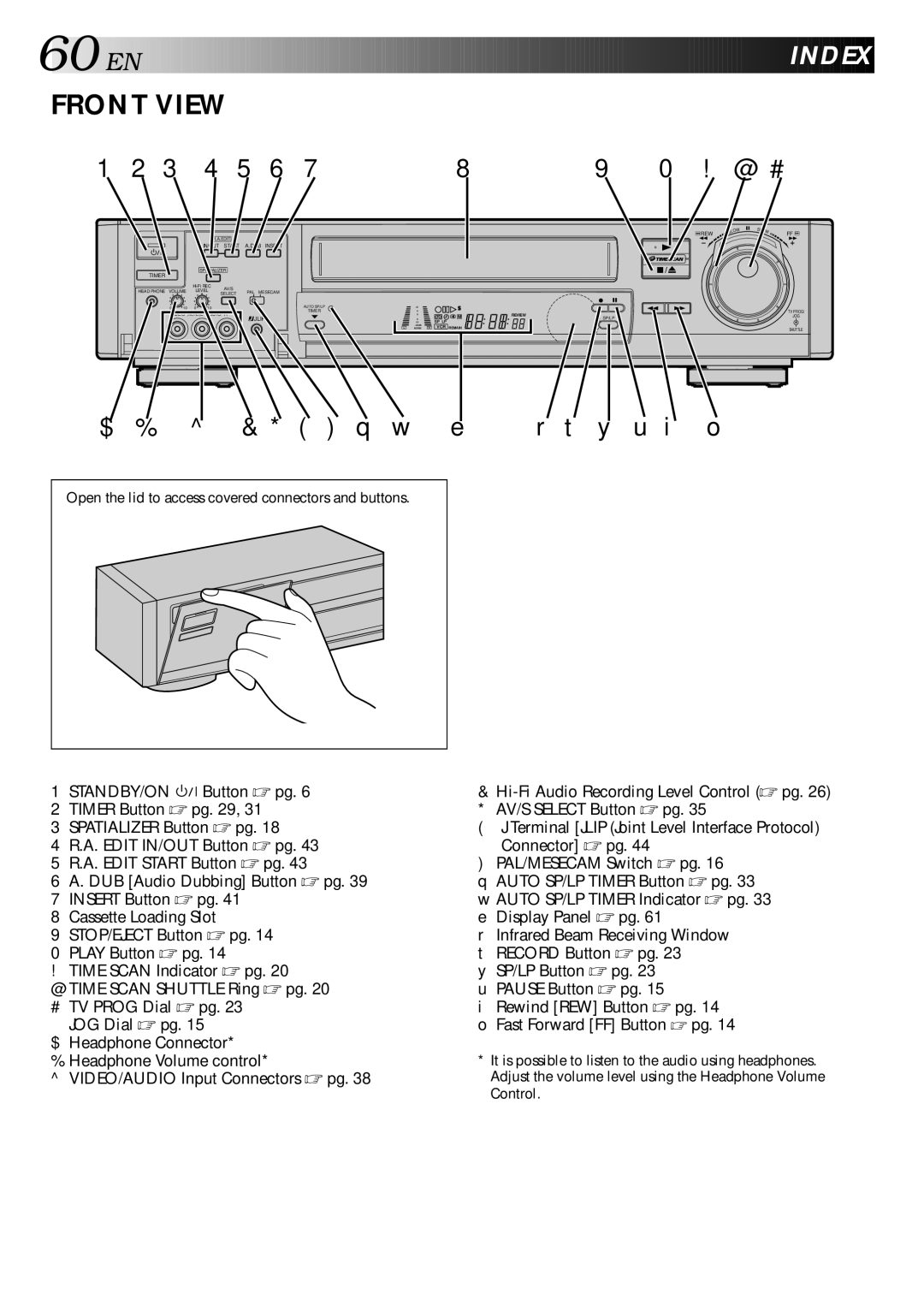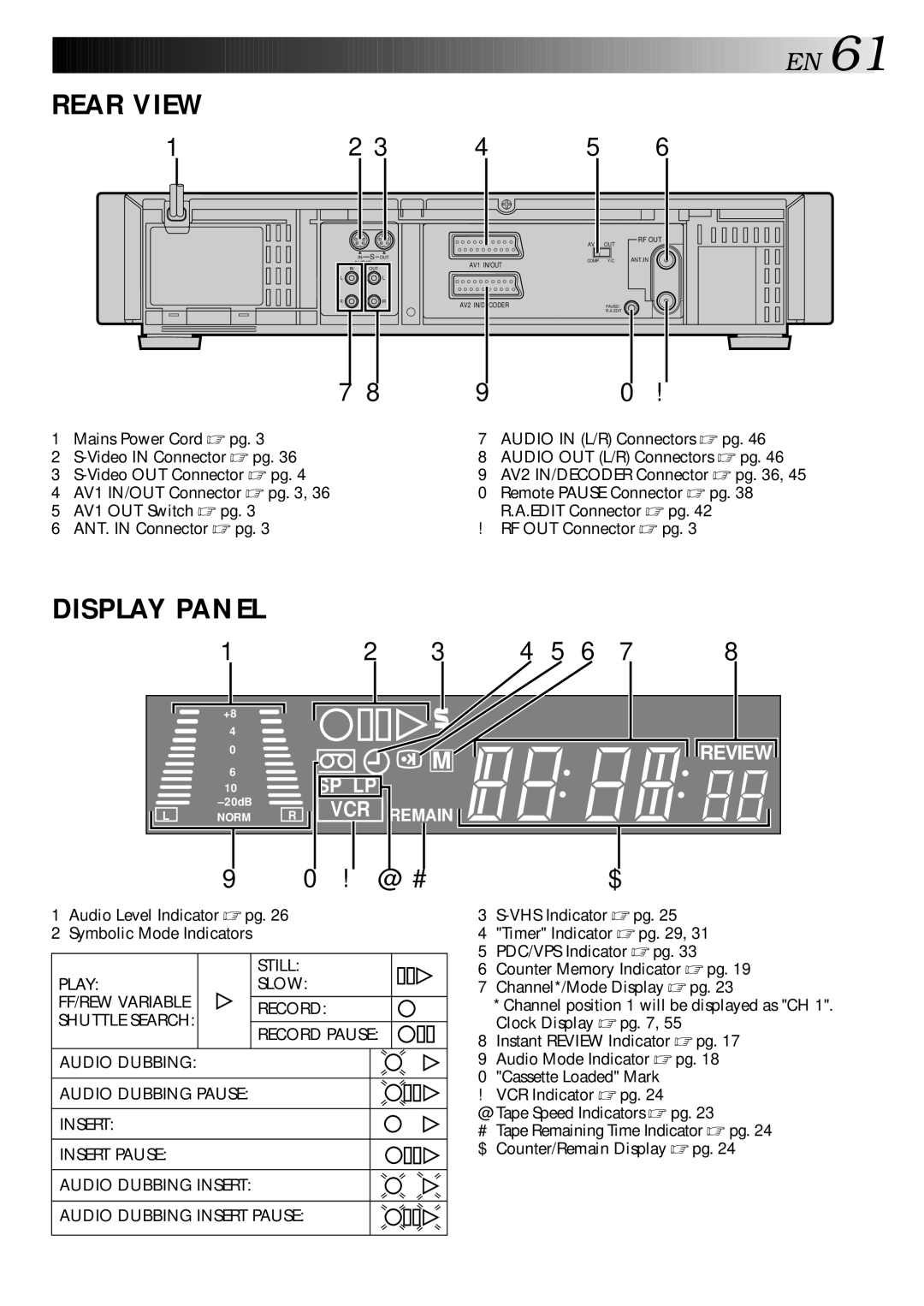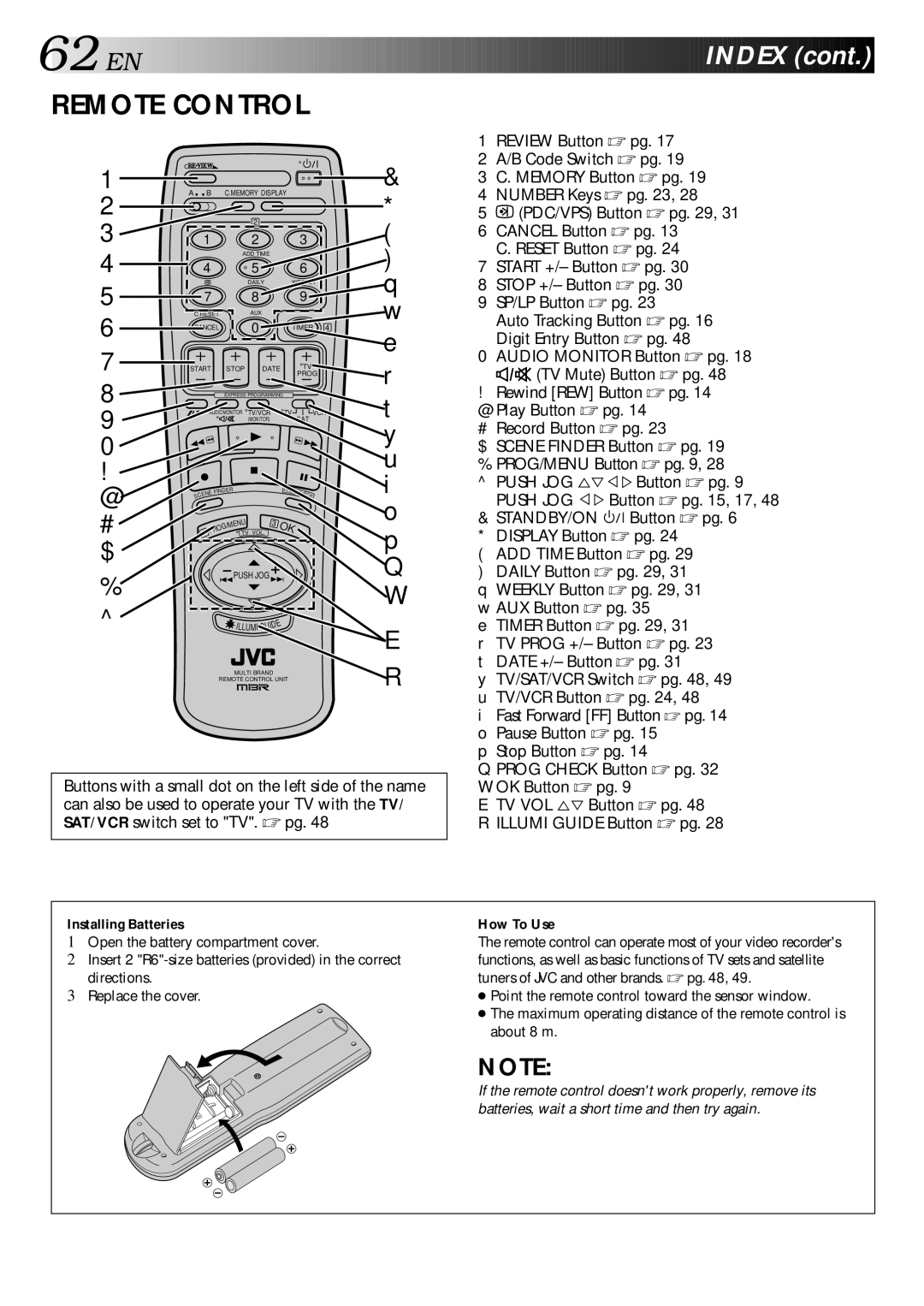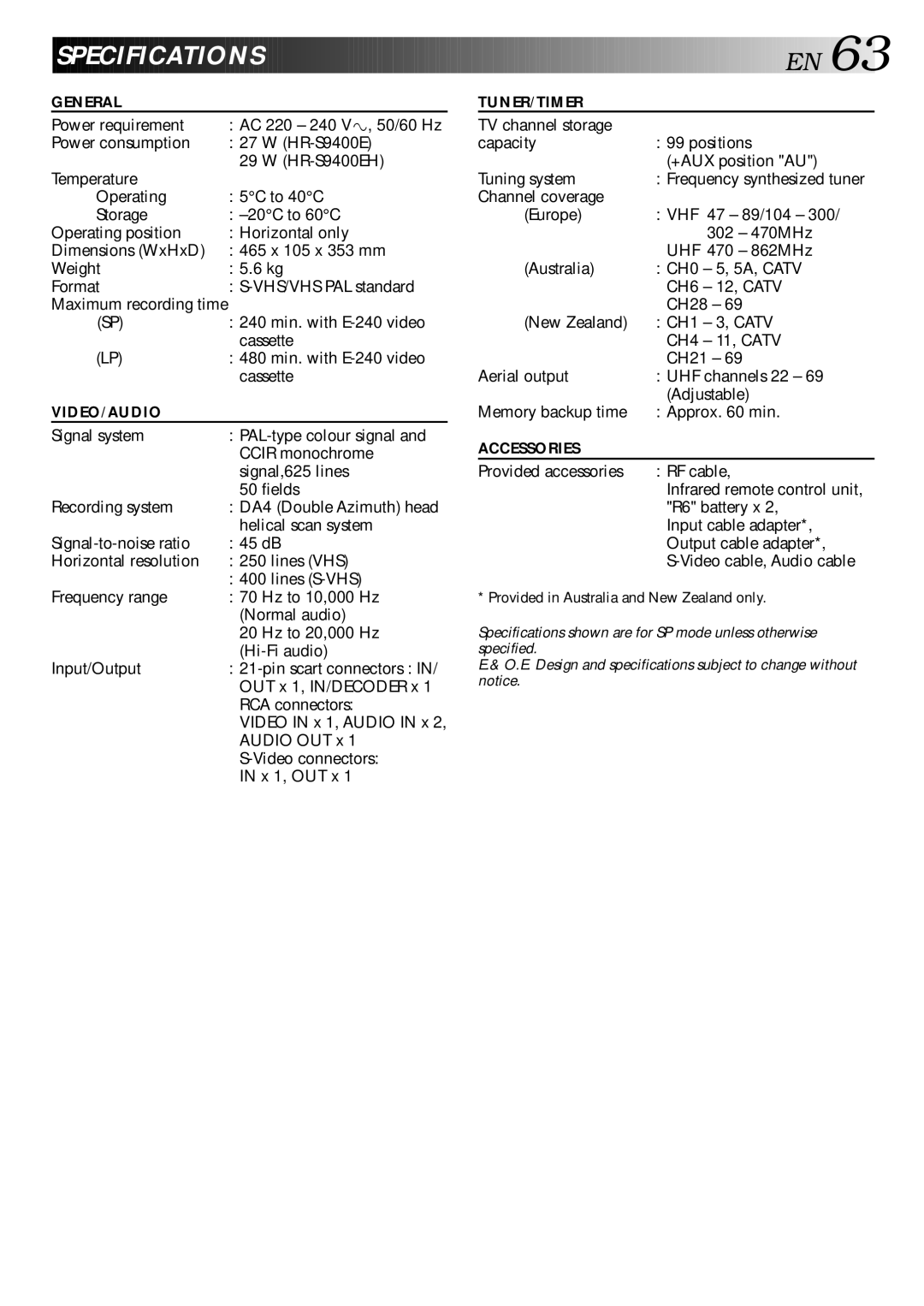40![]()
![]()
![]() EN
EN![]()
![]()
![]()
![]()
![]()
![]()
![]()
![]()
![]()
![]()
![]()
![]()
![]()
![]()
![]()
![]()
![]()
![]()
![]()
![]()
![]()
![]()
![]()
![]()
![]()
![]()
![]()
![]()
![]()
![]()
![]()
![]()
![]()
![]()
![]()
![]()
![]()
![]()
![]()
![]()

































 EDITING
EDITING (cont.)
(cont.)


Insert Editing
Set the PAL/MESECAM switch to the appropriate position.
☞pg. 16
Insert editing replaces part of the recorded scene with new material. Both the picture and
Source tape
Recorder | Your recorder |
|
|
| 8 |
| TIME SCAN SHUTTLE |
| |
•• • • • •• •• • • • •• |
|
| |
• • • • | • • • • |
|
|
| PAL/MESECAM | PAUSE | JOG |
|
| ||
| Before insert editing |
| Normal audio | |||||||||
Recorded tape |
|
| track | |||||||||
|
|
|
| |||||||||
|
|
|
|
|
|
|
| |||||
|
|
|
|
|
|
|
|
|
|
|
|
|
|
|
|
|
|
|
|
|
|
|
|
|
|
|
|
|
|
|
|
|
|
|
|
|
|
|
|
|
|
|
|
|
|
|
|
|
|
|
|
| After insert editing |
|
|
|
|
|
| |||||
|
| |||||||||||
|
|
|
|
|
|
|
| |||||
|
|
|
|
|
|
|
| audio track | ||||
Audio/Video signal
Another recorder
Player
2
1 2 3
4 | 5 | 6 |
7 8 9
1
2
3
4
MAKE CONNECTIONS
Connect the player's VIDEO OUT and AUDIO OUT connectors to your recorder's VIDEO IN and AUDIO IN on the front panel.
SET INPUT MODE
Press NUMBER key "0" or TV PROG so that
●Refer to "To Select The External Input Mode" on page 35.
LOCATE END POINT
Load the recording cassette into your recorder, and play it back to determine the
RESET THE COUNTER
Press C.RESET to change the counter display to "0:00:00".
LOCATE START POINT
C.RESET
04
5
Determine the
![]()
![]()
![]() "0"NUMBER
"0"NUMBER![]()
![]()
![]()
![]()
![]()
![]()
![]() PAUSE
PAUSE
3
1
● Be sure to engage the Still mode at the
PUSH JOG