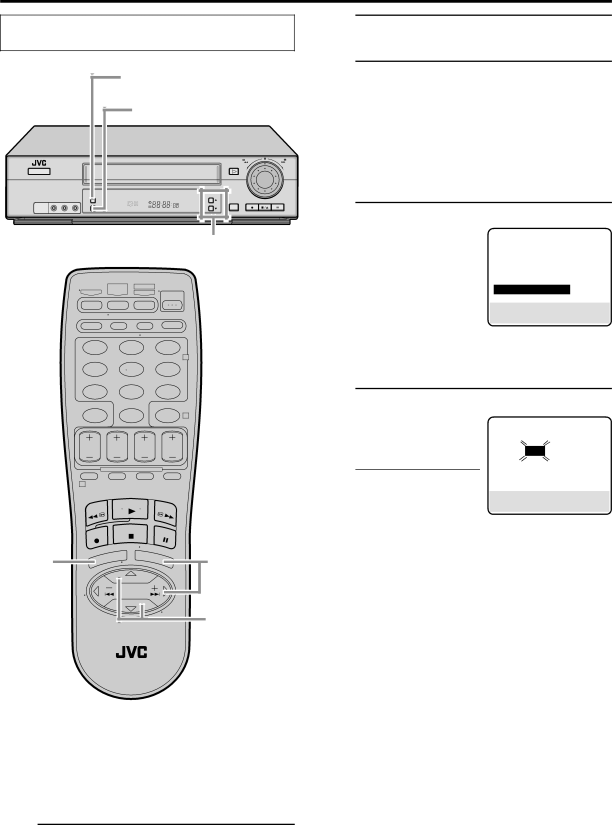
|
| EN 19 |
Turn on the VCR and the TV, and select the VCR |
| 2Access Main Menu screen on VCR |
channel 3 or 4 (or AV mode) on the TV. |
| 3Press MENU. |
2 |
| Access Initial Set screen |
34 |
| On the front panel: |
| Press CH 5∞ to move the highlight bar (arrow) to | |
| “INITIAL SET”, then press OK. | |
|
| On the Remote: |
REW | FF | Press SHUTTLE PLUS %fi to move the highlight |
PLAY |
| bar (arrow) to “INITIAL SET”, then press OK or |
| 4SHUTTLE PLUS #. | |
POWER |
| |
|
|
VIDEO |
|
|
|
|
OK | SP EP | 3CH |
|
|
VCR | REC | STOP/EJECT PAUSE | ||
|
|
| SP/EP | Access DBS Receiver Set screen |
– 5
1 2 3
2
On the front panel: Press CH 5∞ to move the highlight bar (arrow) to “DBS RECEIVER SET”, then press OK.
On the Remote:
Press SHUTTLE PLUS
%fi to move the highlight bar (arrow) to “DBS RECEIVER SET”, then press OK or SHUTTLE
4 5 6
7 8 9
0
4
5PLUS #.
Select DBS receiver output channel
Your selection depends on how your DBS receiver is connected to your VCR.
1
2![]() 34
34
– 5
Setting DBS receiver output channel & brand
After installation, set the DBS receiver’s output channel and its brand correctly; otherwise, the Controller cannot work1correctly.
●If your DBS receiver
is connected to your VCR’s ANT. IN terminal on the rear
Press CH 5∞ on the front panel or SHUTTLE PLUS %fi on the Remote until the channel number representing the DBS receiver’s output (CH3 or CH4) appears on the screen.
●If your DBS receiver is connected to your VCR’s AUDIO/VIDEO IN connectors on the front panel Press CH 5∞ on the front panel or SHUTTLE PLUS %fi on the Remote until “ON
●If your DBS receiver is connected to your VCR’s AUDIO/VIDEO IN connectors on the rear panel Press CH 5∞ on the front panel or SHUTTLE PLUS %fi on the Remote until “ON
●If you do not use a DBS receiver
Press CH 5∞ on the front panel or SHUTTLE PLUS %fi on the Remote until “OFF” appears on the screen.
CONTINUED ON NEXT PAGE \
Turn on DBS receiver
Select a channel other than channel 55, 100 or 205 on your DBS receiver.