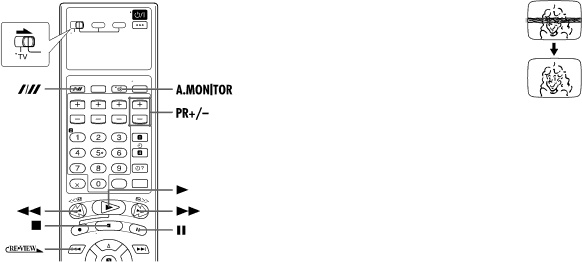
20 EN | OPERATIONS ON VHS DECK (cont.) |
Instant ReView
Simply by pressing a single button, the unit power comes on, rewinds, and begins playback of the last
NOTE:
Before starting, make sure that the unit is off and that the Timer mode is disengaged.
Activate Instant ReView.
Press ![]() . The unit power comes on and the unit searches for the index code indicating the start of the last
. The unit power comes on and the unit searches for the index code indicating the start of the last
●To watch the first of the 3 programmes, press ![]() three times. The unit searches and begins playback automatically. You can access a programme as far as 9 index codes away from the current tape position.
three times. The unit searches and begins playback automatically. You can access a programme as far as 9 index codes away from the current tape position.
Repeat Playback
Your unit can automatically play back the whole tape 100 times repeatedly.
1Start playback.
Press 4.
2Activate Repeat Playback.
Press 4 and hold for over 5 seconds, then release.
●The Play indicator ($) on the front display panel blinks slowly.
●After playing back a tape 100 times, the unit stops automatically.
3Stop Repeat Playback.
Press 8 at any time.
Manual Tracking
Your unit is equipped with automatic tracking control. During playback, you can override this and adjust the tracking manually by pressing the PR buttons.
1 Override automatic tracking.
During playback, press p on the remote control.
2Adjust the tracking manually.
Press PR + or – on the remote control.
●Press p again to return to automatic tracking.
NOTE:
When a new tape is inserted, the unit enters the automatic tracking mode automatically.
Soundtrack Selection
Your unit is capable of recording three soundtracks
During Playback
Pressing A.MONITOR changes the soundtrack as follows:
TRACK | USE | |
| ||
| ||
|
| |
HI FI | For | |
L j h R | ||
| ||
|
| |
HI FI | For main audio of Bilingual tapes | |
L j | ||
| ||
|
| |
HI FI | For sub audio of Bilingual tapes | |
h R | ||
| ||
|
| |
NORM | For | |
|
| |
HI FI | For | |
NORM | ||
| ||
|
|
NOTES:
●“HIFI L j h R” should normally be selected. In this mode,
●For instructions on recording stereo and bilingual programmes, refer to page 23.
●“O.S.D.” must be set to “ON” or the
●Pressing 4, 3, 5 or 9 also stops Repeat Playback.