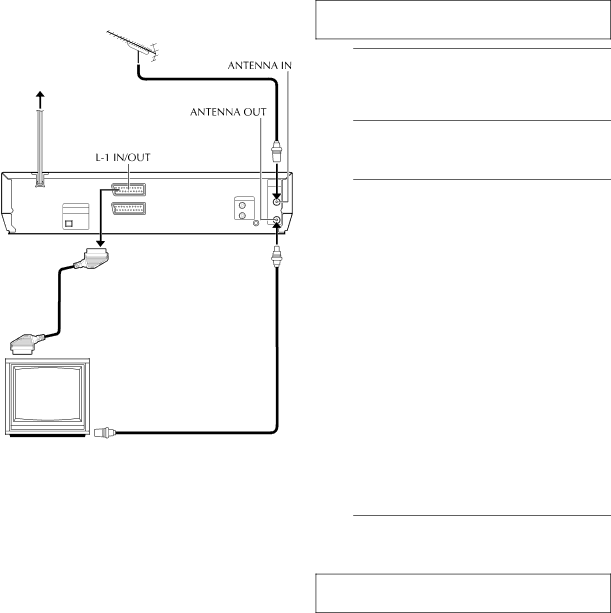
INSTALLING YOUR NEW UNIT | EN 9 |
Basic Connections
It’s essential that your unit be properly connected.
THESE STEPS MUST BE COMPLETED BEFORE ANY VIDEO OPERATION CAN BE PERFORMED.
A Check the contents.
Mains outlet | TV aerial cable | Make sure the package contains all of the accessories |
| ||
|
| listed in “SPECIFICATIONS” on page 79. |
Mains power cord
B Situate the unit.
Back of unit
Place the unit on a stable, horizontal surface.
C Connect the unit to TV.
The connection method you use depends on the type of TV you have.
TV |
RF cable (provided)
RF Connection
8To connect to a TV with NO AV input connectors —
ADisconnect the TV aerial cable from the TV.
BConnect the TV aerial cable to the ANTENNA IN connector on the rear panel of the unit.
CConnect the provided RF cable between the ANTENNA OUT connector on the rear panel of the unit and the TV’s aerial connector.
AV Connection
8To connect to a TV with AV input connectors —
If your TV is equipped with a
AConnect the aerial, unit and TV as per “RF Connection”.
BConnect an optional
D Connect the unit to mains.
Plug the end of the mains power cord into a mains outlet.
After the connection is completed, perform “Auto Set Up” on page 10.