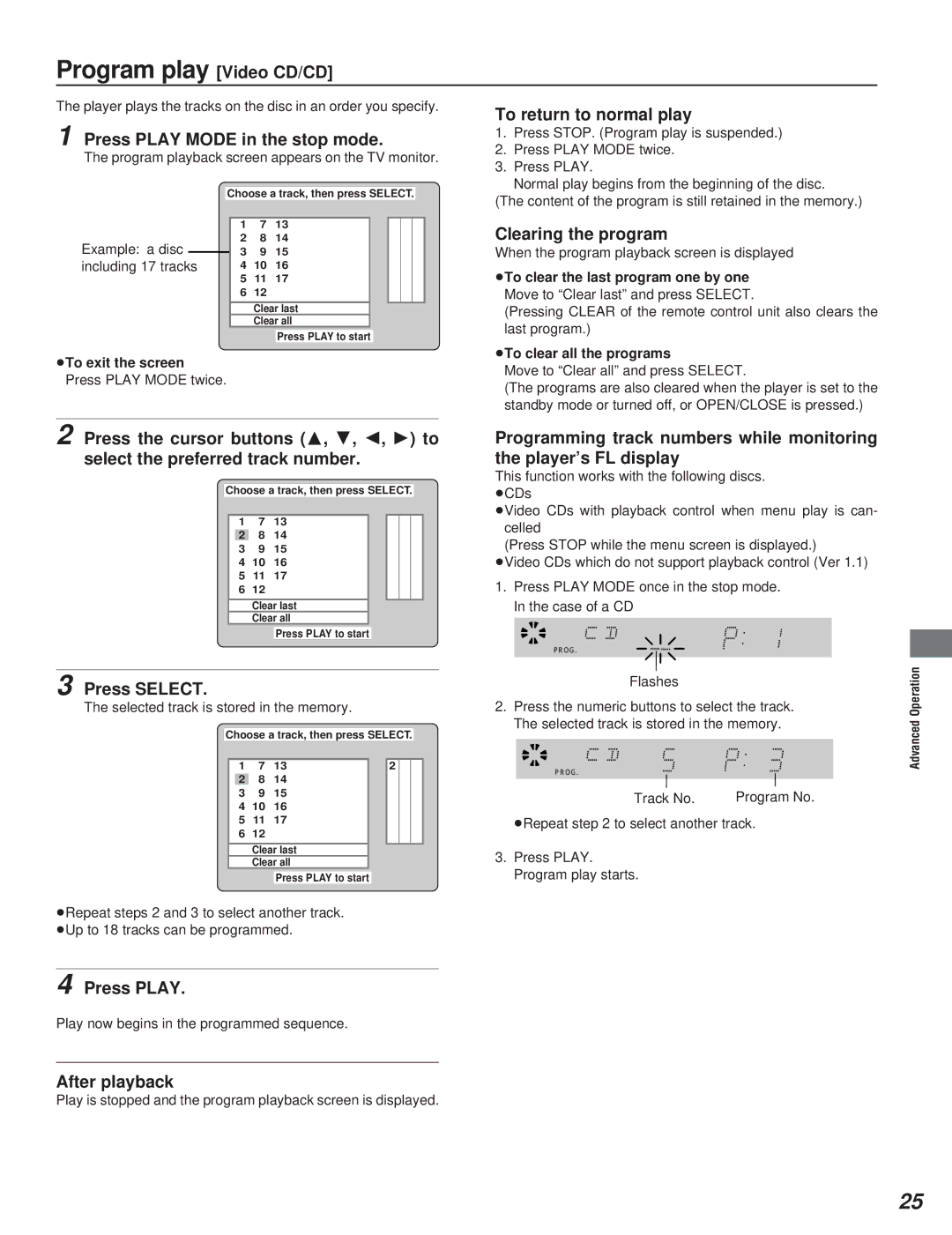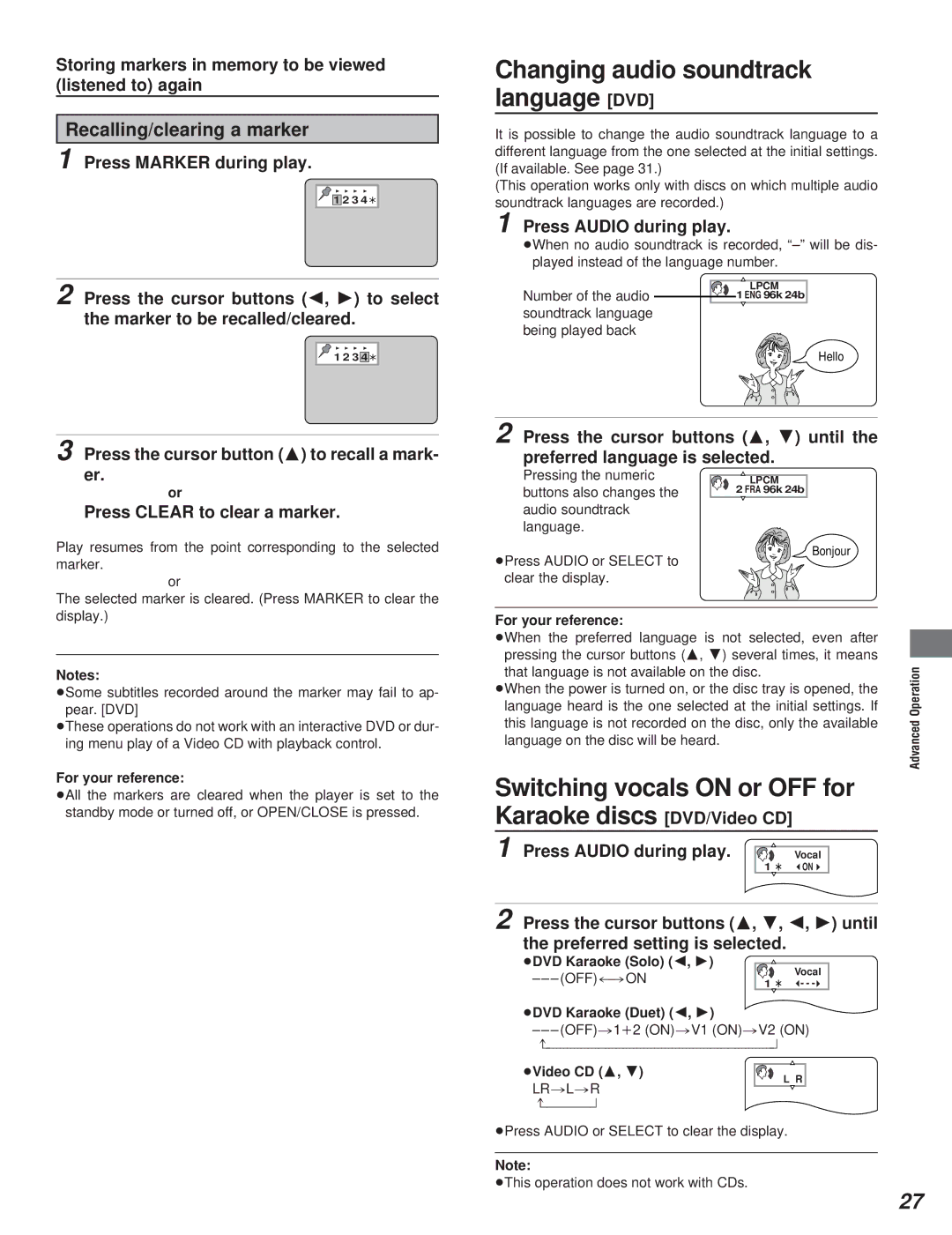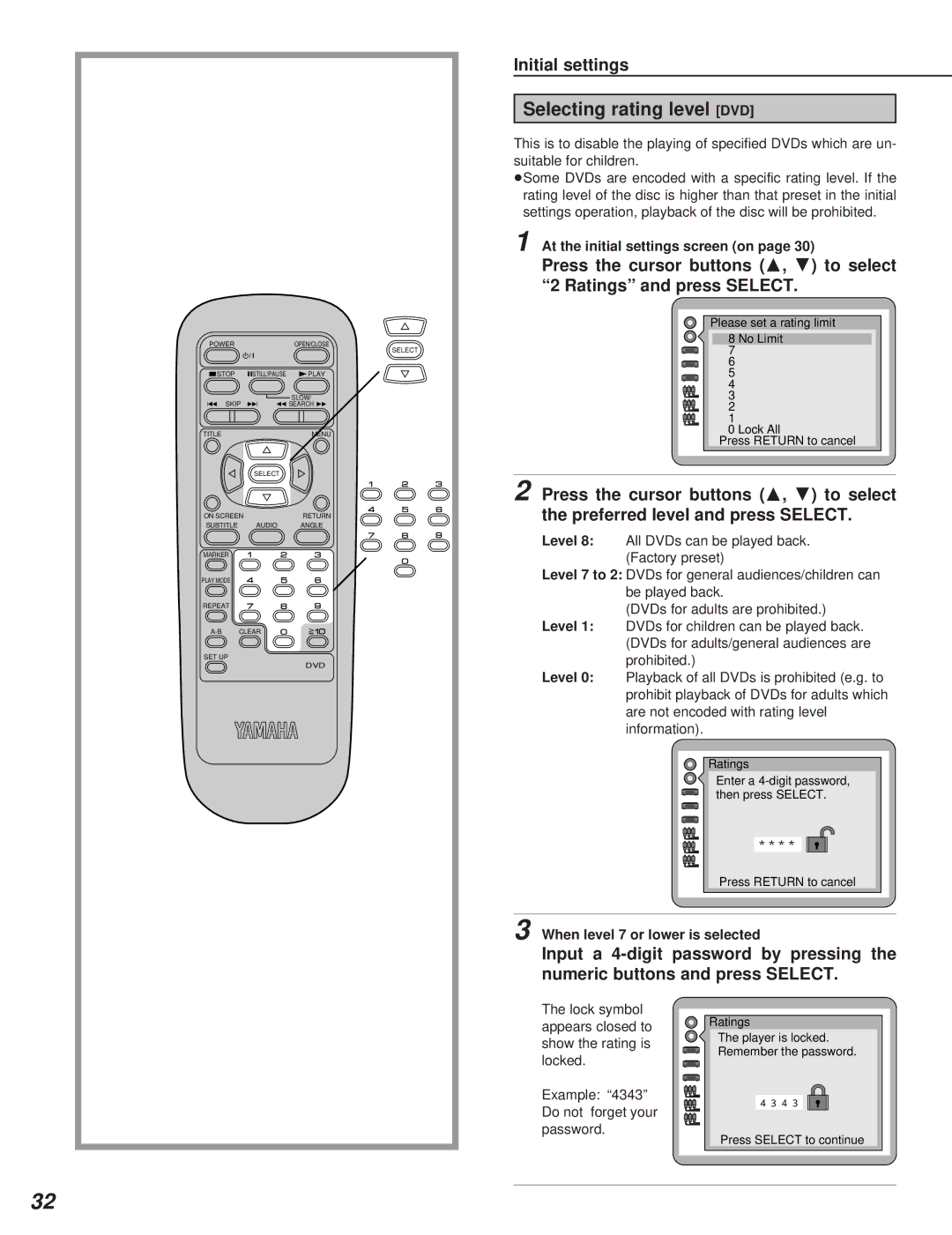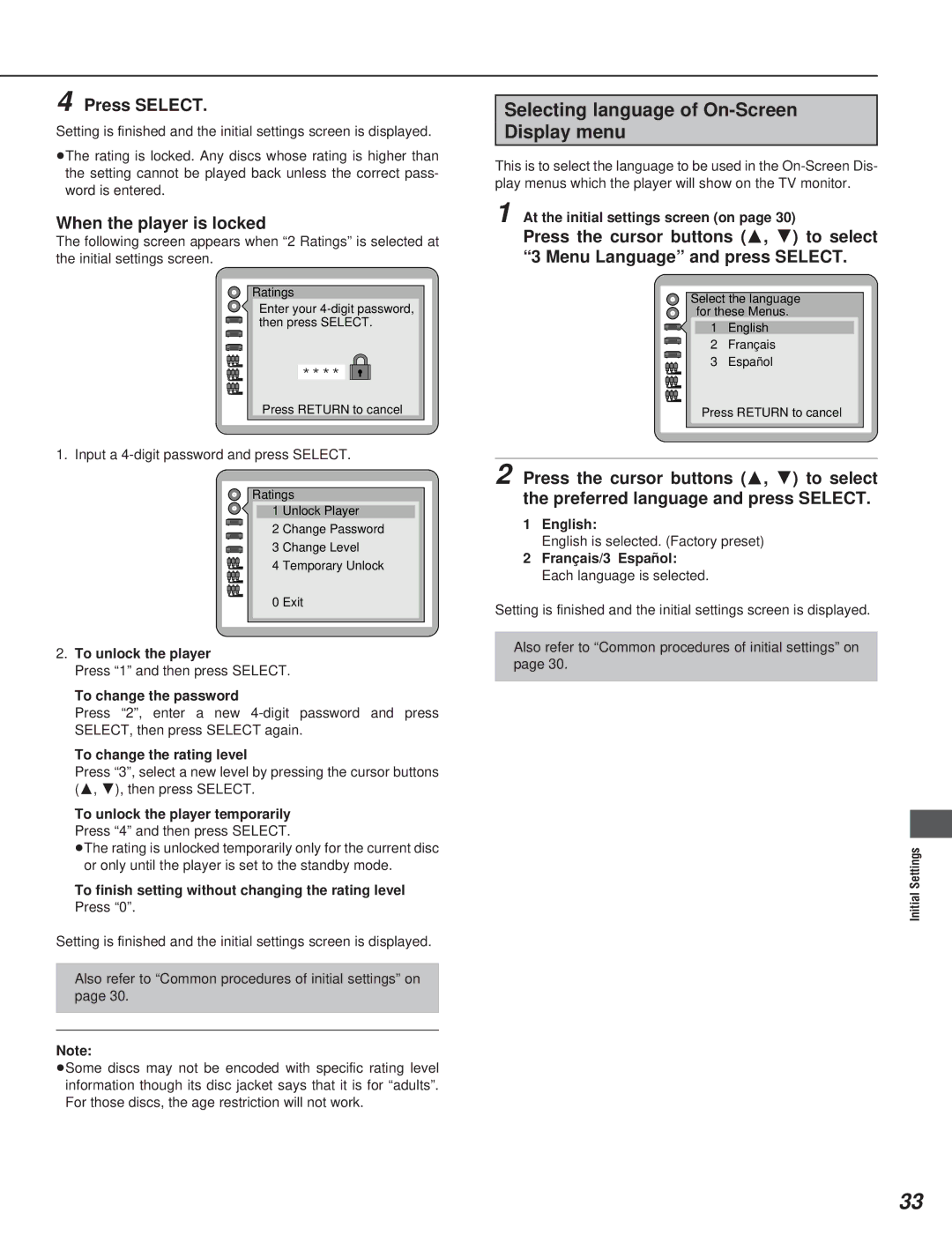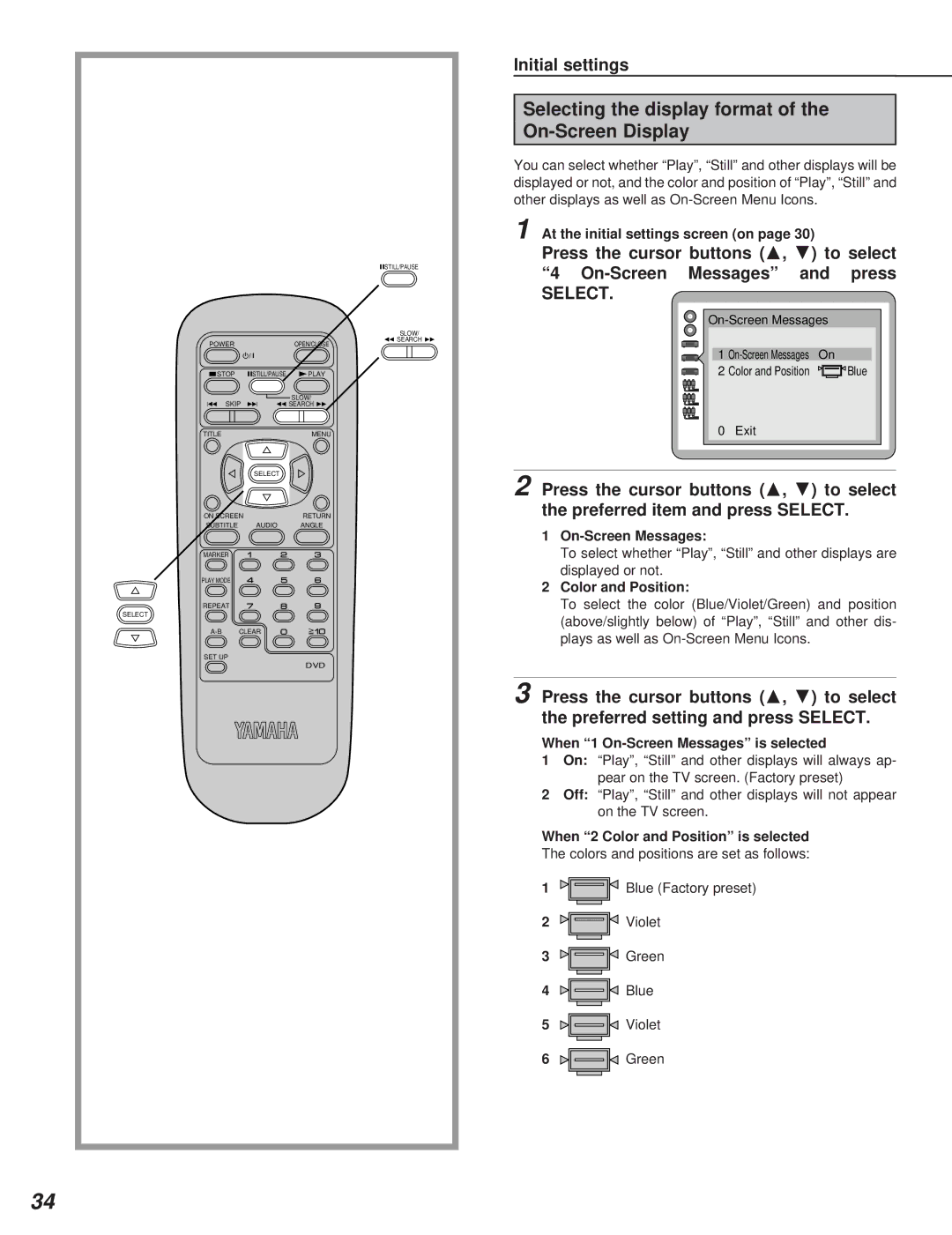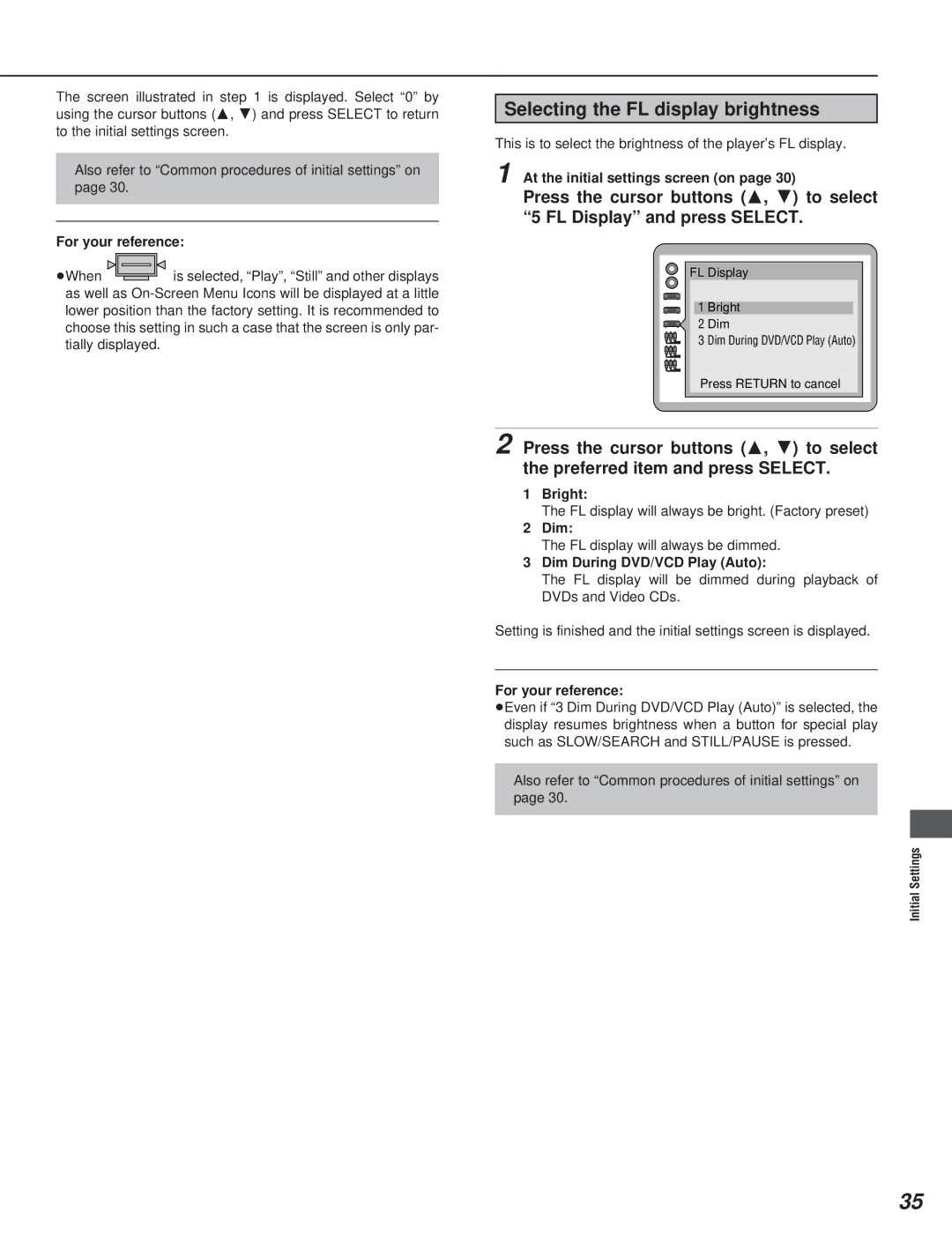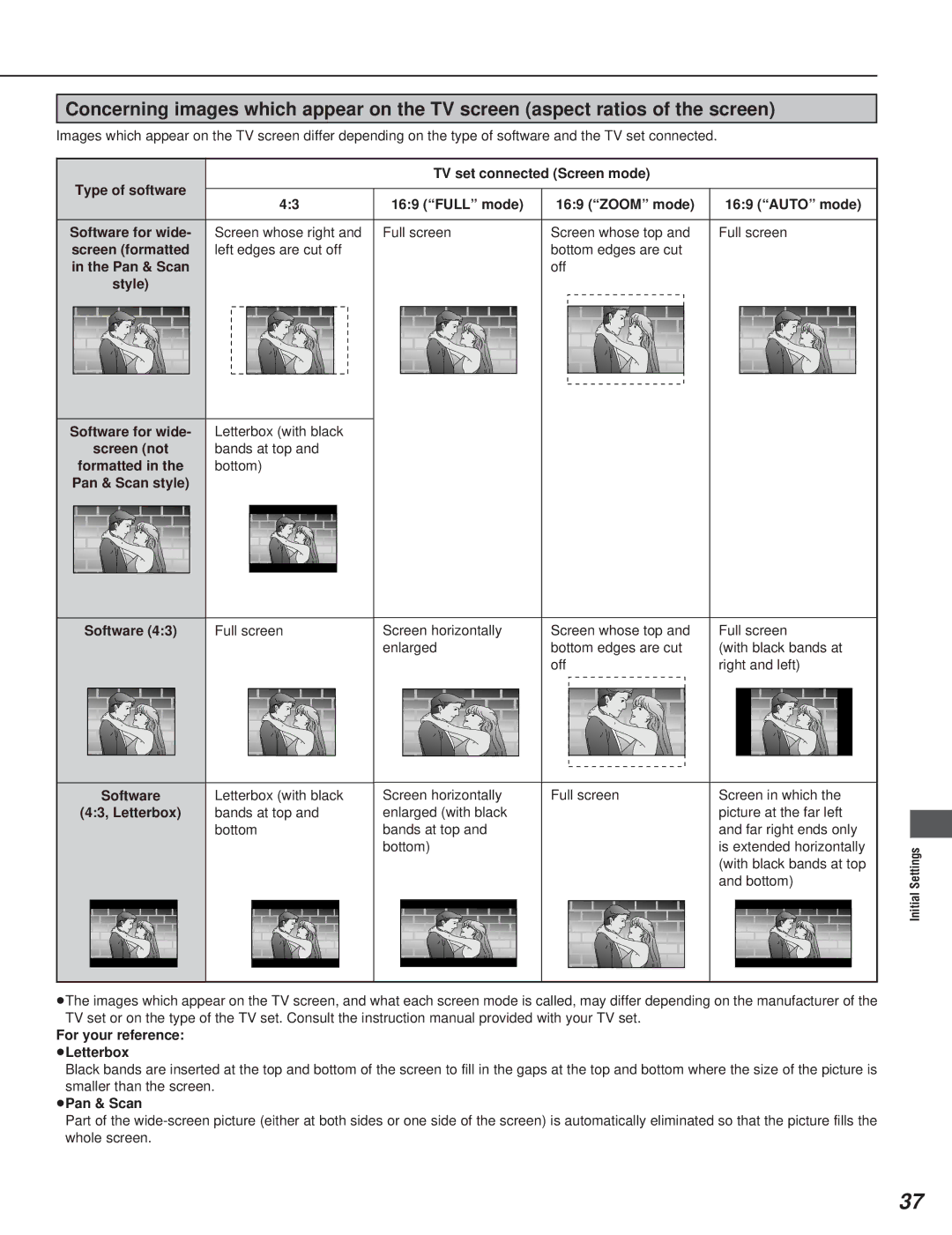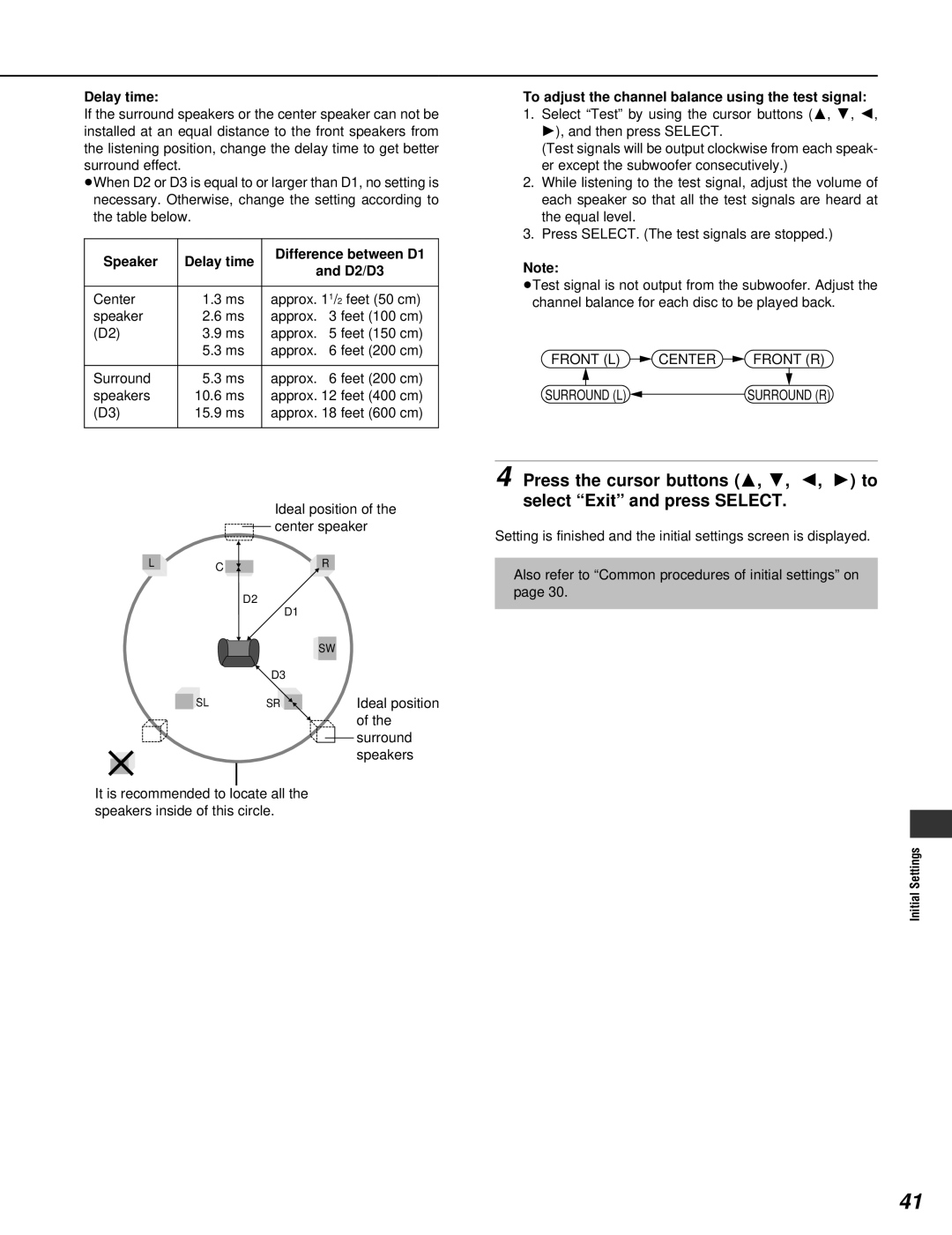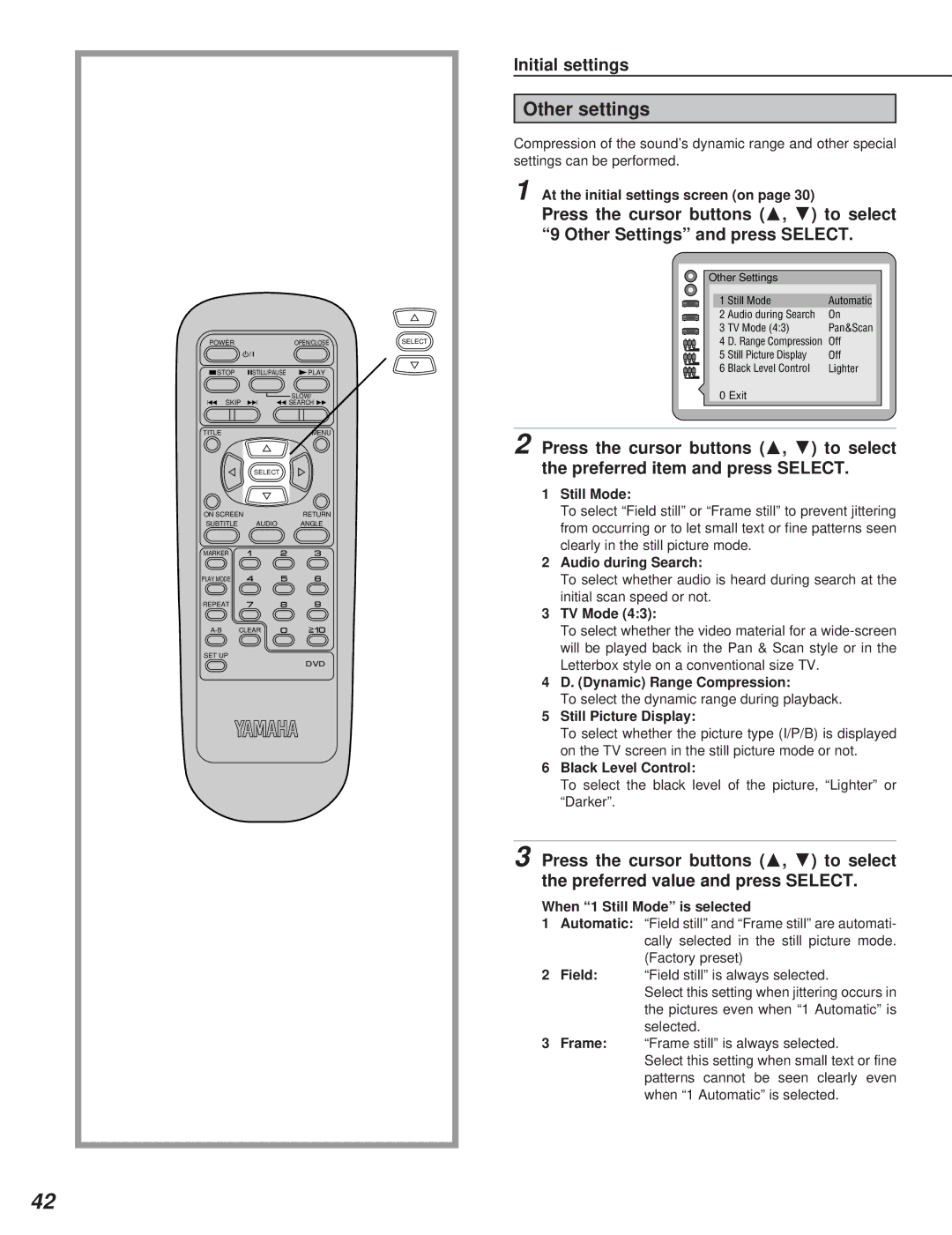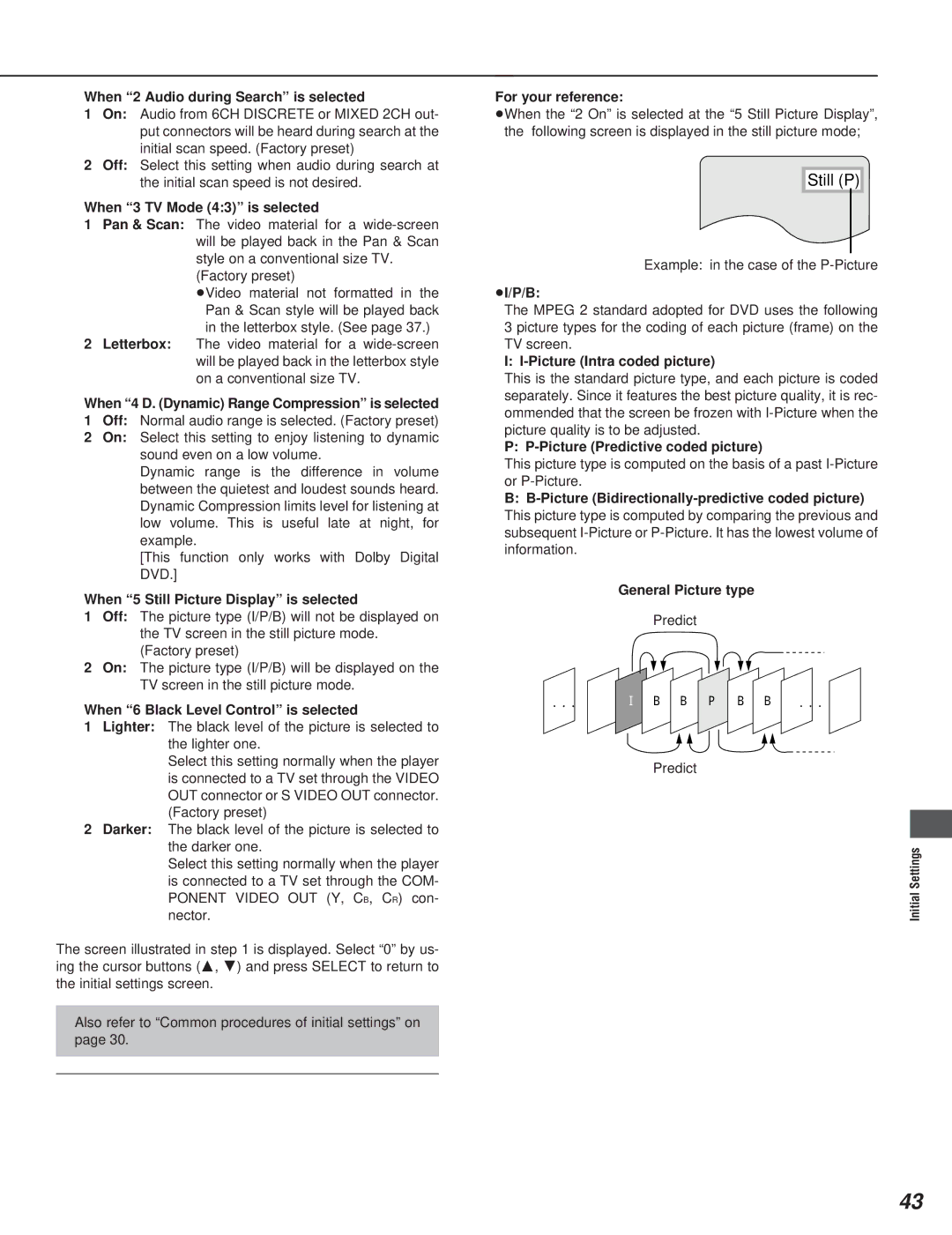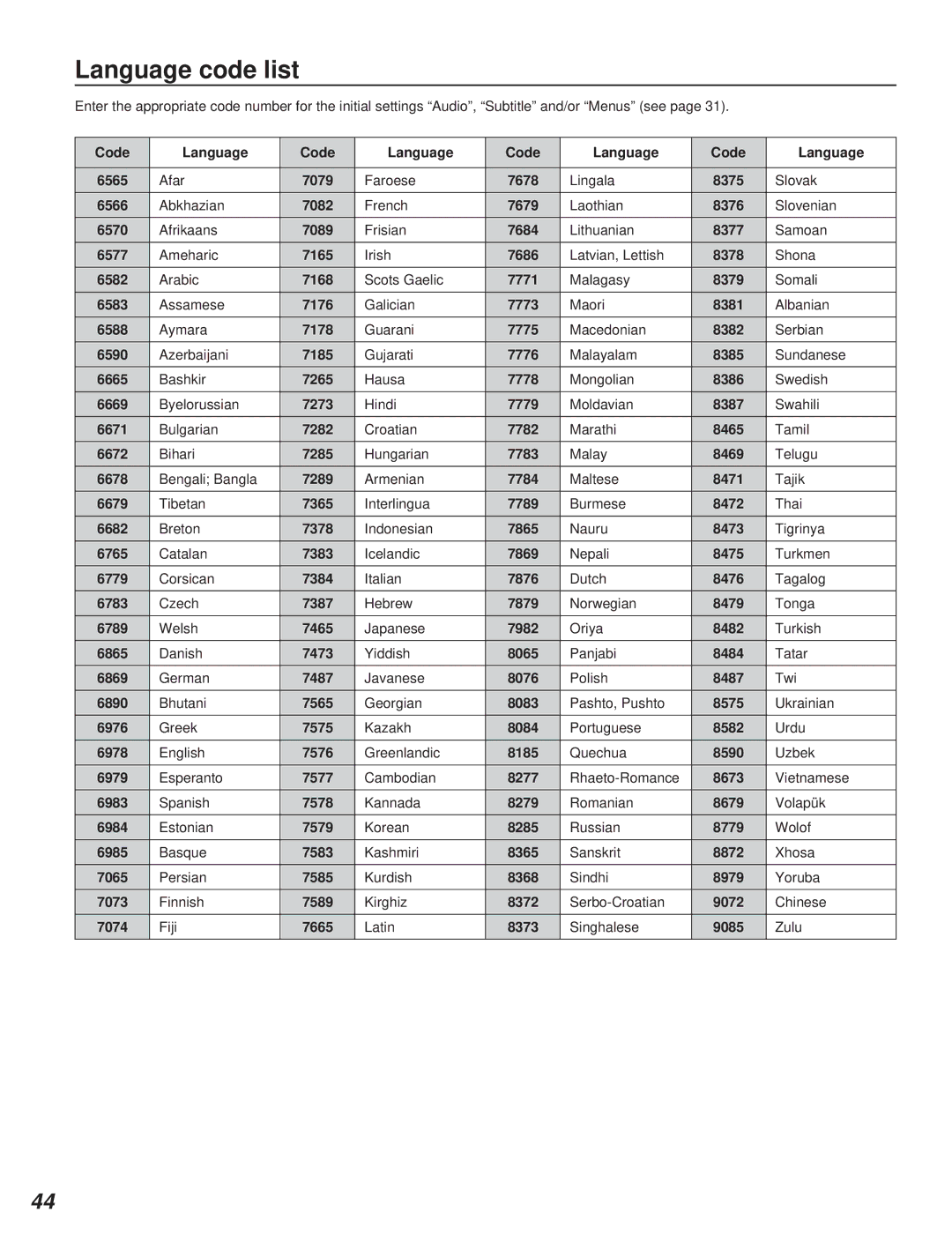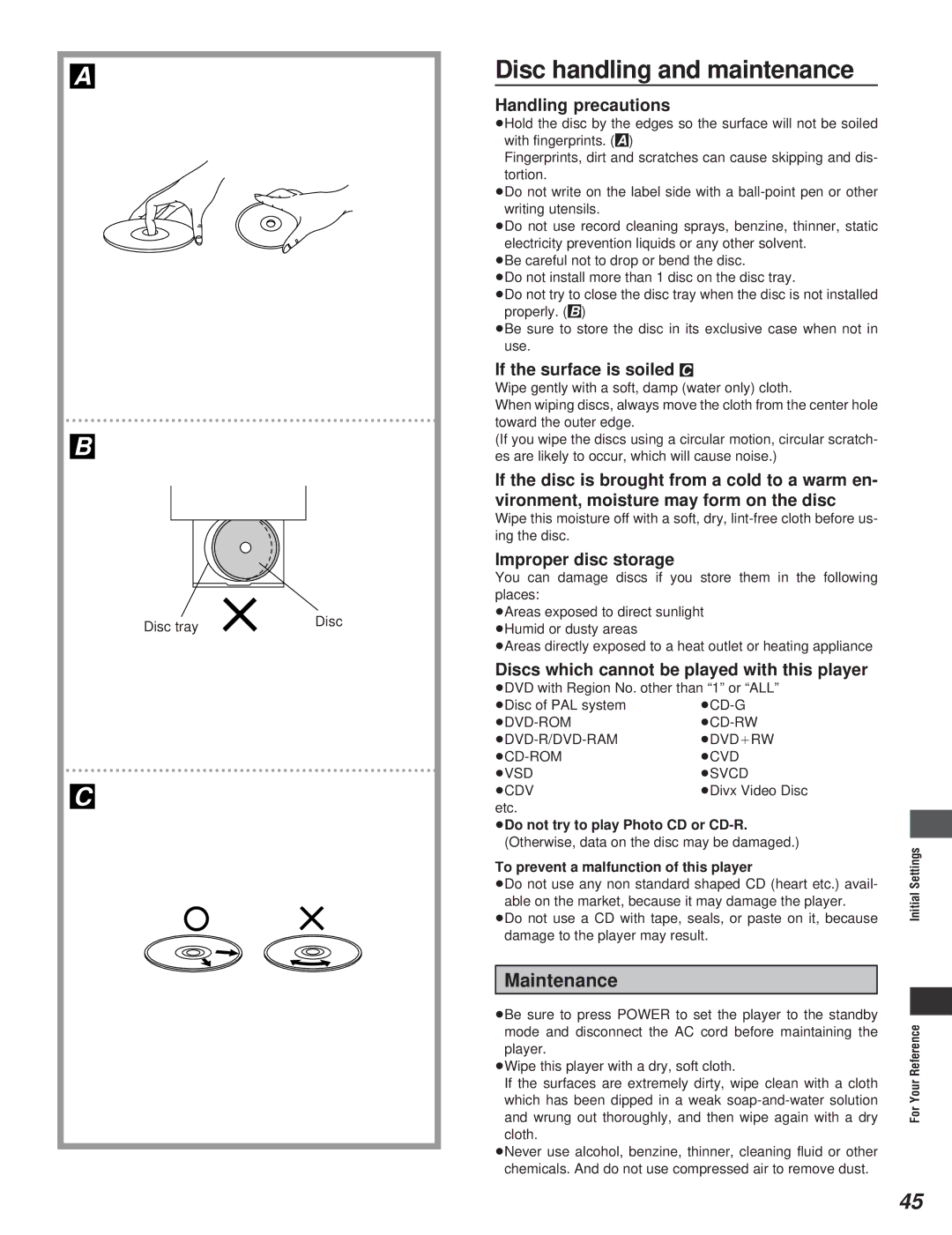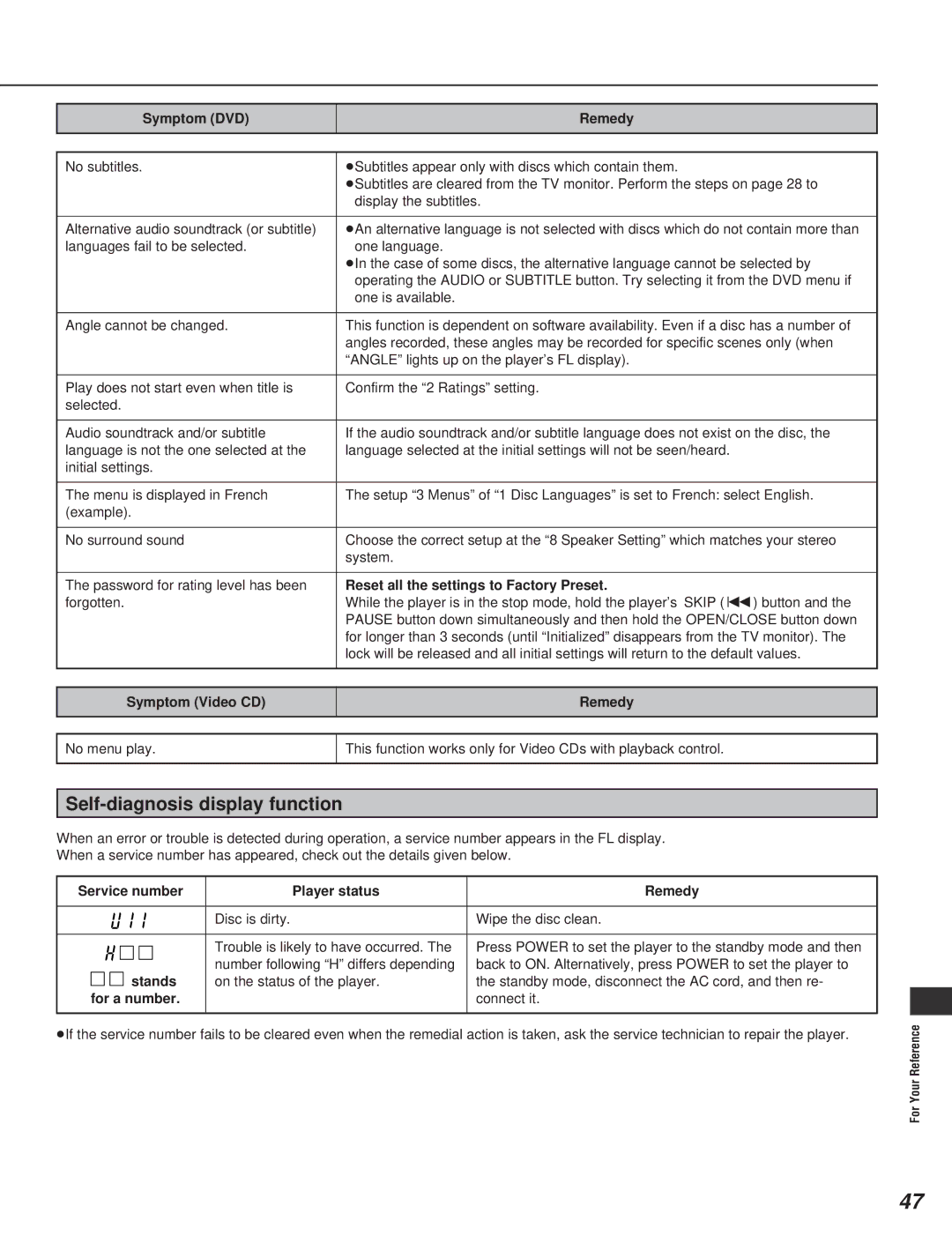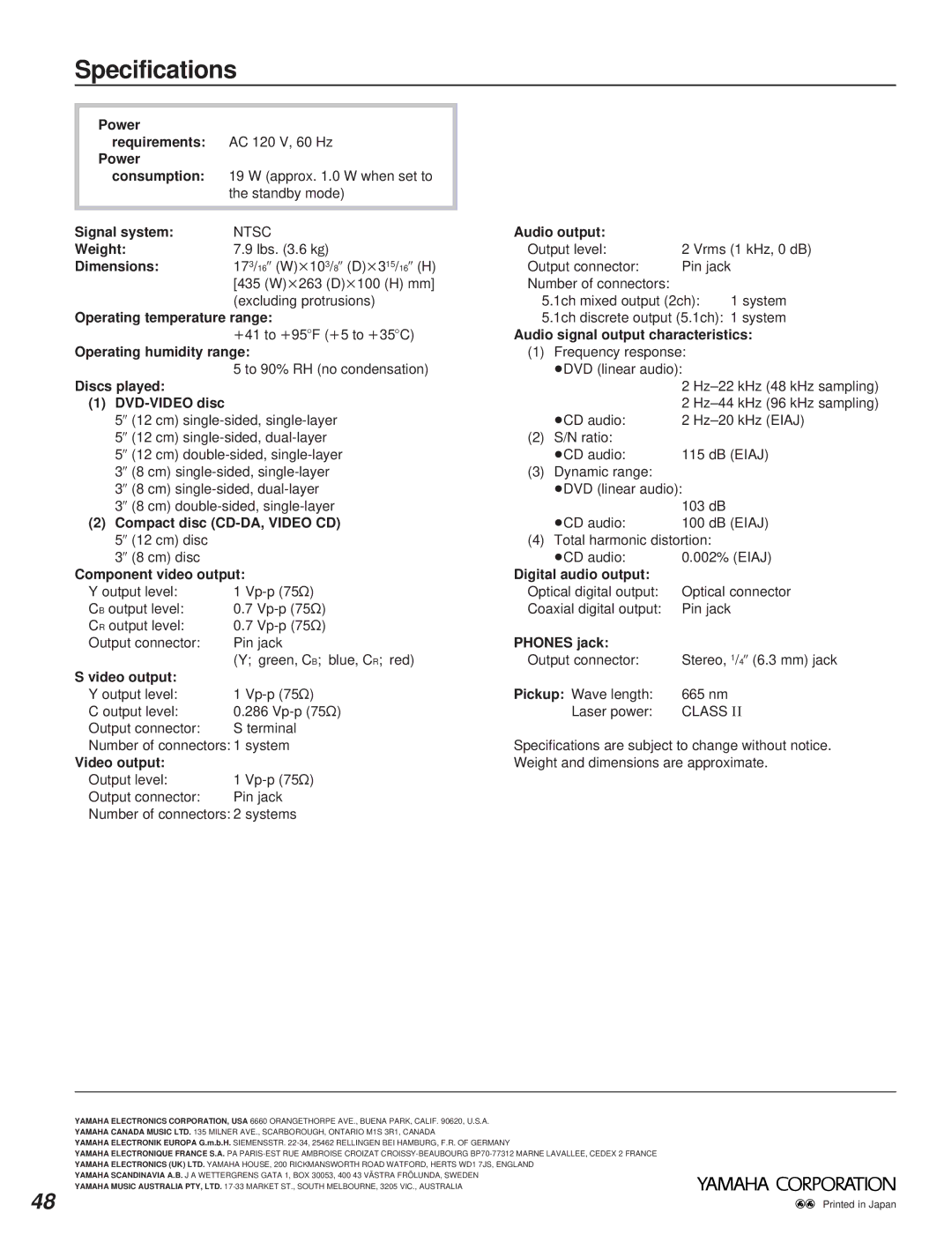Initial settings
Selecting TV screen type
Select the TV aspect, conventional size screen (4:3) or wide- screen (16:9), and the TV type according to your TV set.
1 At the initial settings screen (on page 30)
Press the cursor buttons (A, B) to select “6 TV Aspect” and press SELECT.
POWER |
| OPEN/CLOSE | SELECT |
| */ I |
|
|
@STOP | gSTILL/PAUSE DPLAY |
| |
H SKIP |
| SLOW/ |
|
I | F SEARCH G |
| |
Select your TV aspect
1 | 4 | : 3 |
|
|
|
2 | 16 | : 9 |
|
|
|
|
|
| |||
|
|
|
|
|
|
Press RETURN to cancel
TITLE | MENU |
| SELECT |
|
ON SCREEN |
| RETURN |
SUBTITLE | AUDIO | ANGLE |
MARKER
PLAY MODE
REPEAT
SET UP
DVD
2 Press the cursor buttons (A, B) to select the TV aspect and press SELECT.
1 4:3:
Select when a conventional TV set is connected. (Factory preset)
216:9:
Select when a
3 Press the cursor buttons (A, B) to select the TV type and press SELECT.
When “4:3” is selected
When “16:9” is selected
Following TV types can be selected in both cases.
1Standard (Direct View TV):
Select when a standard TV (Direct view) is connected. (Factory preset)
2CRT Projector:
Select when a CRT projector is connected.
3LCD Projector:
Select when a LCD projector is connected.
4Projection TV:
Select when a projection TV is connected.
Setting is finished and the initial settings screen is displayed.
Also refer to “Common procedures of initial settings” on
page 30.
For your reference:
ÁFor further details on the images which appear on the TV screen (aspect ratios of the screen), see page 37.
36