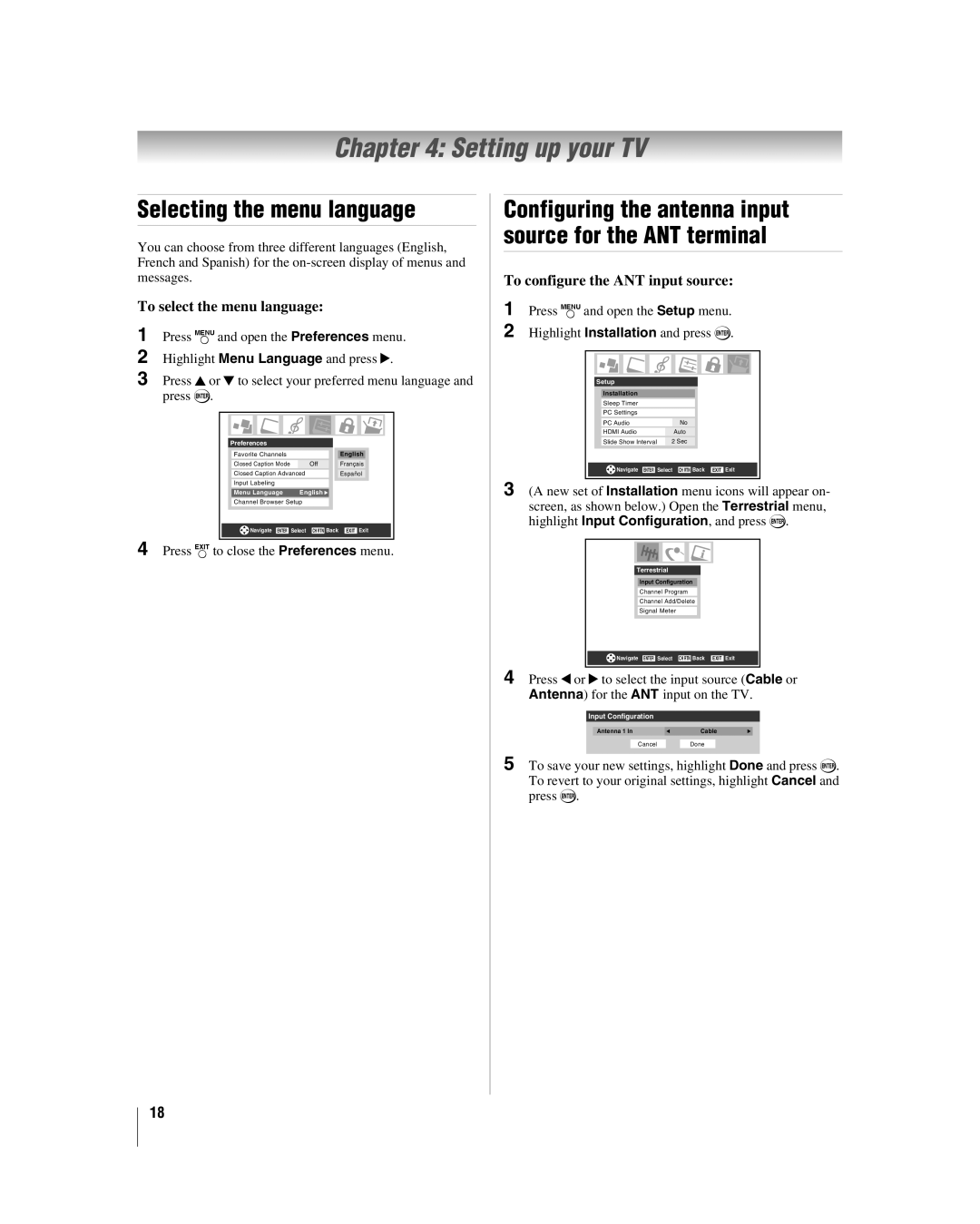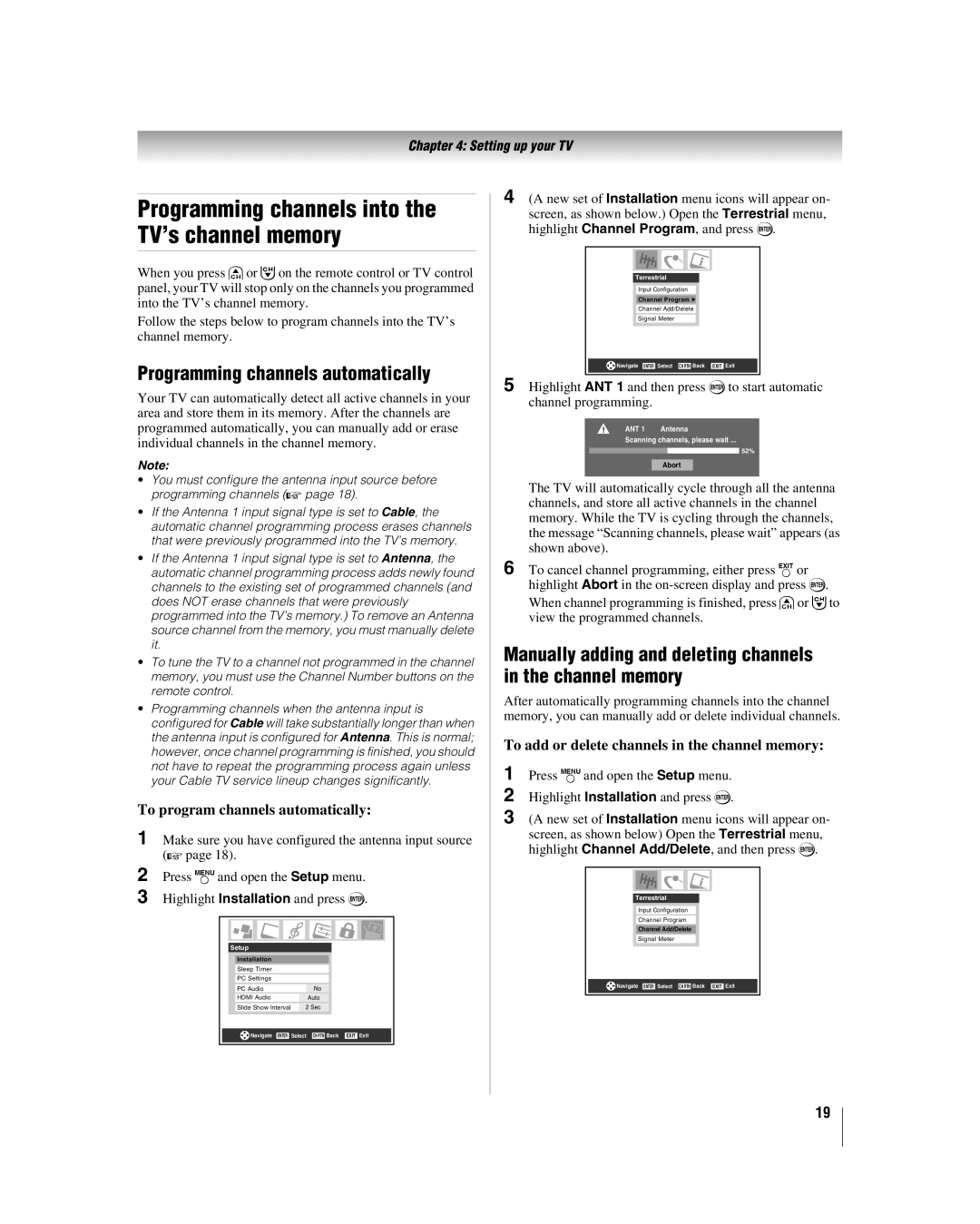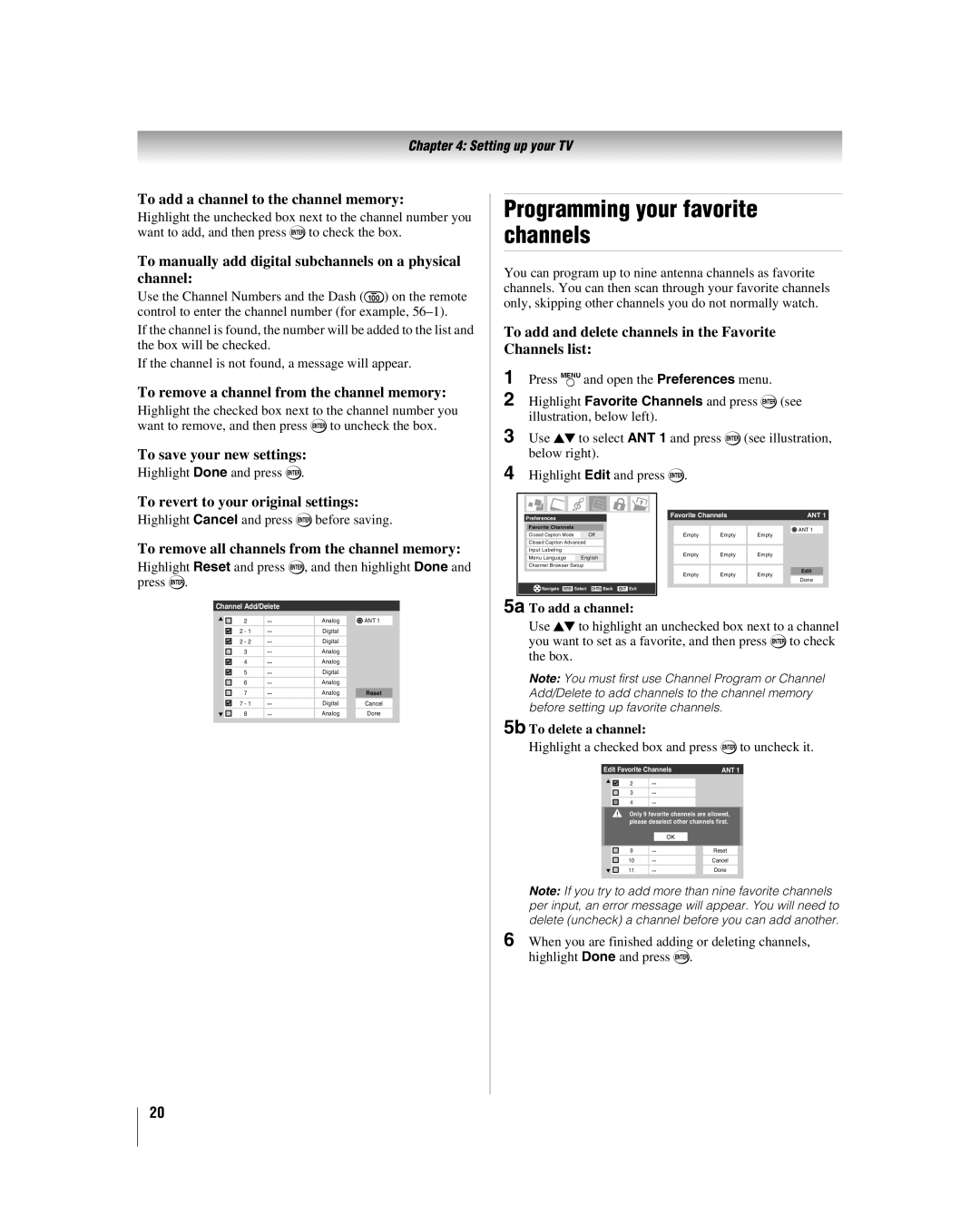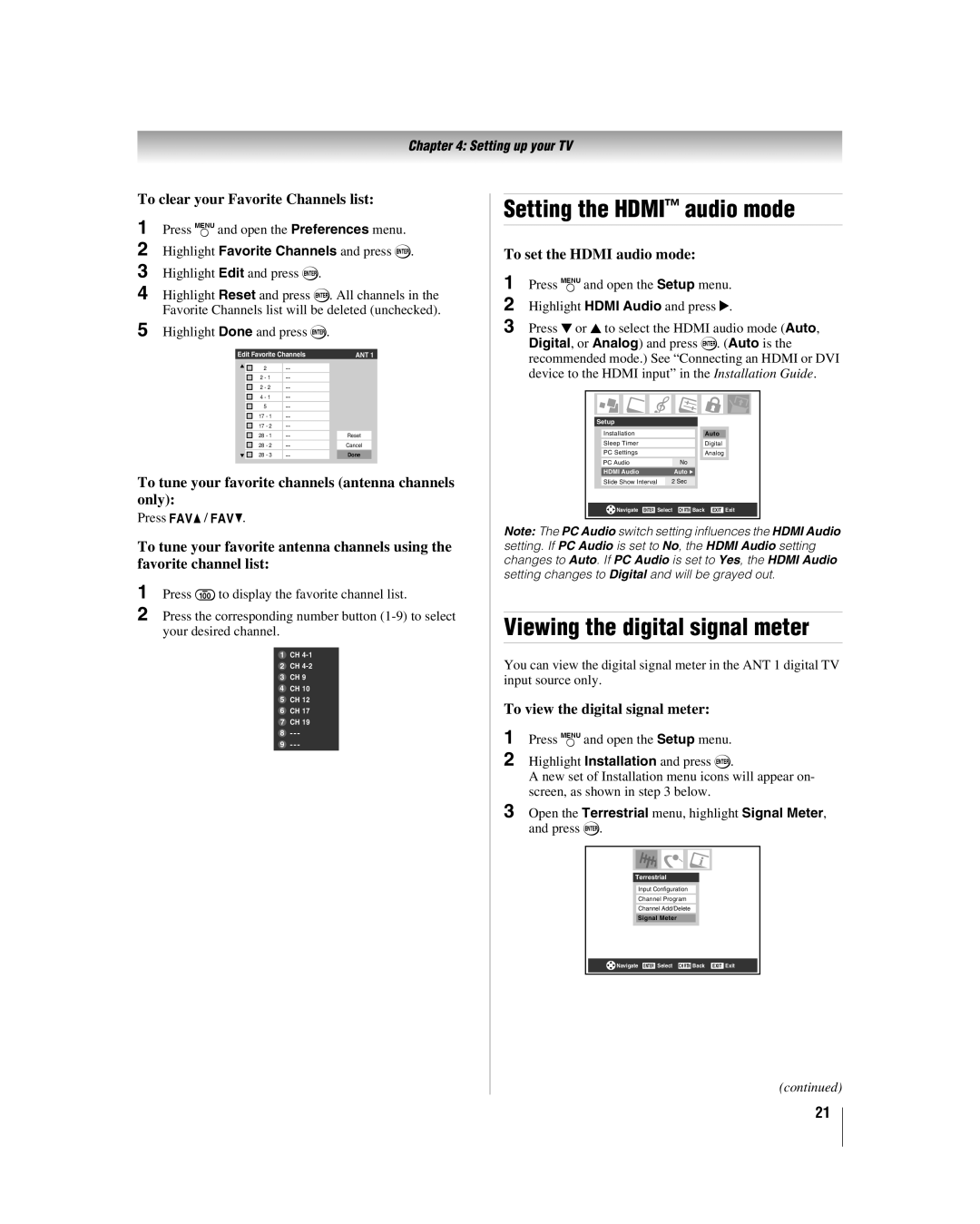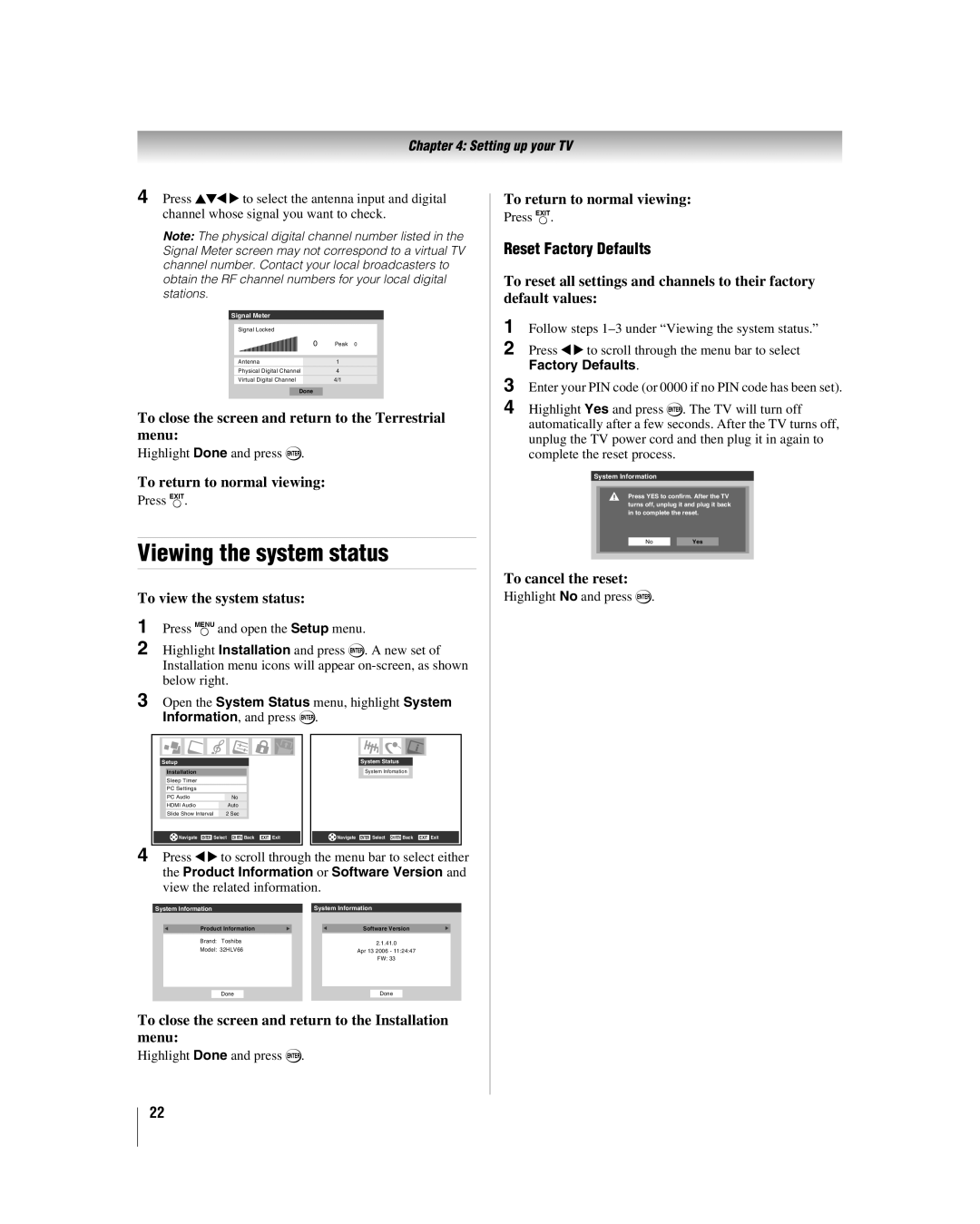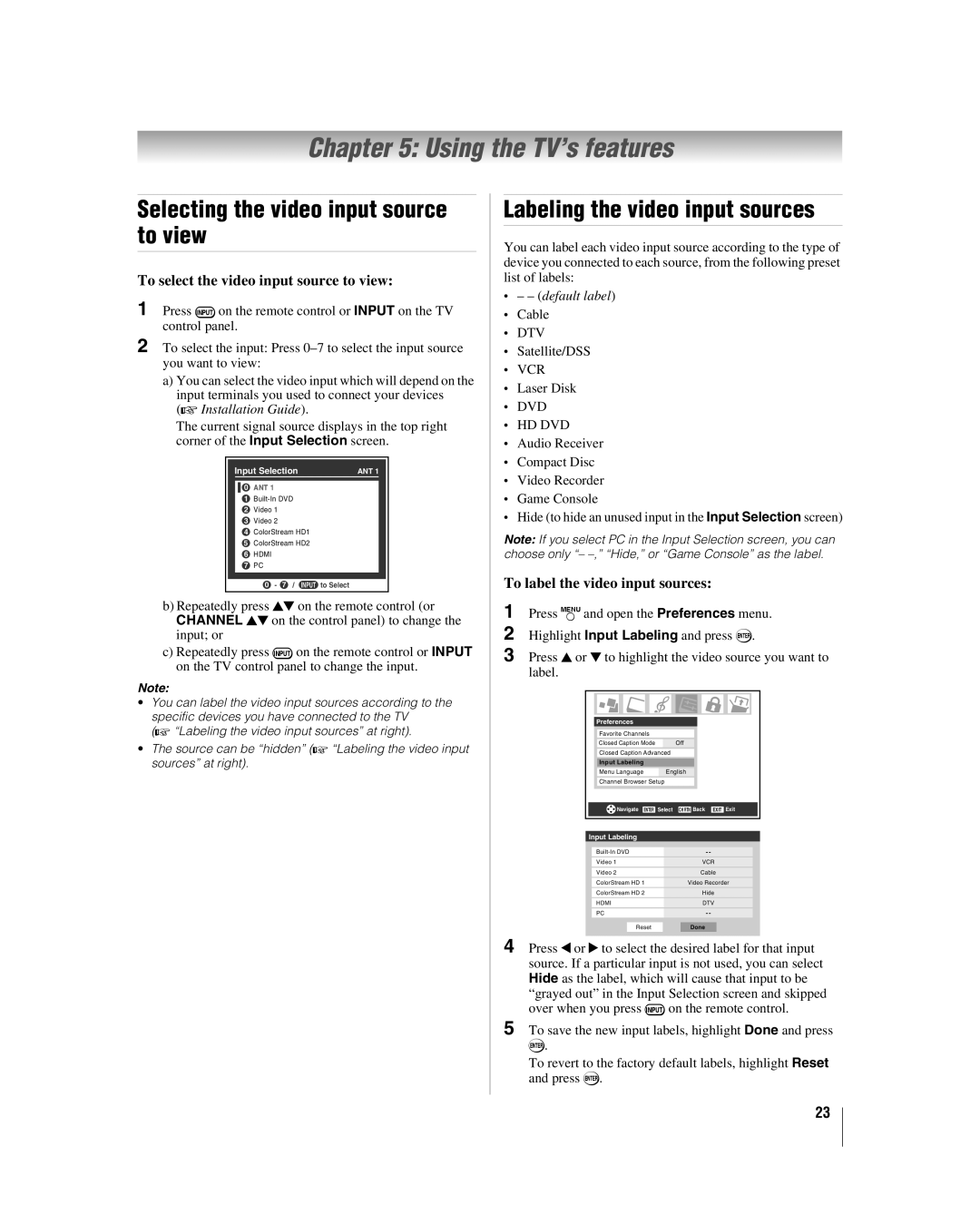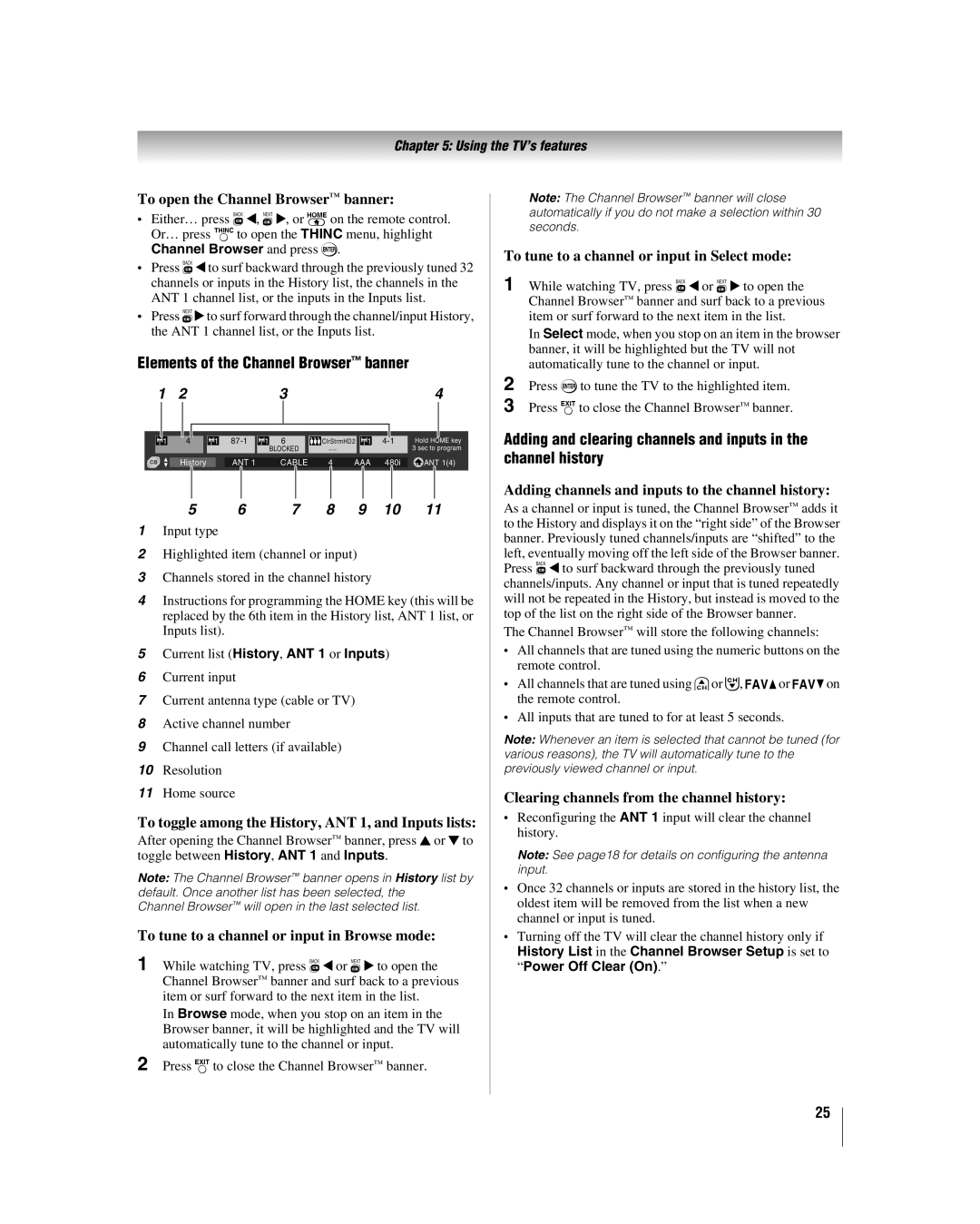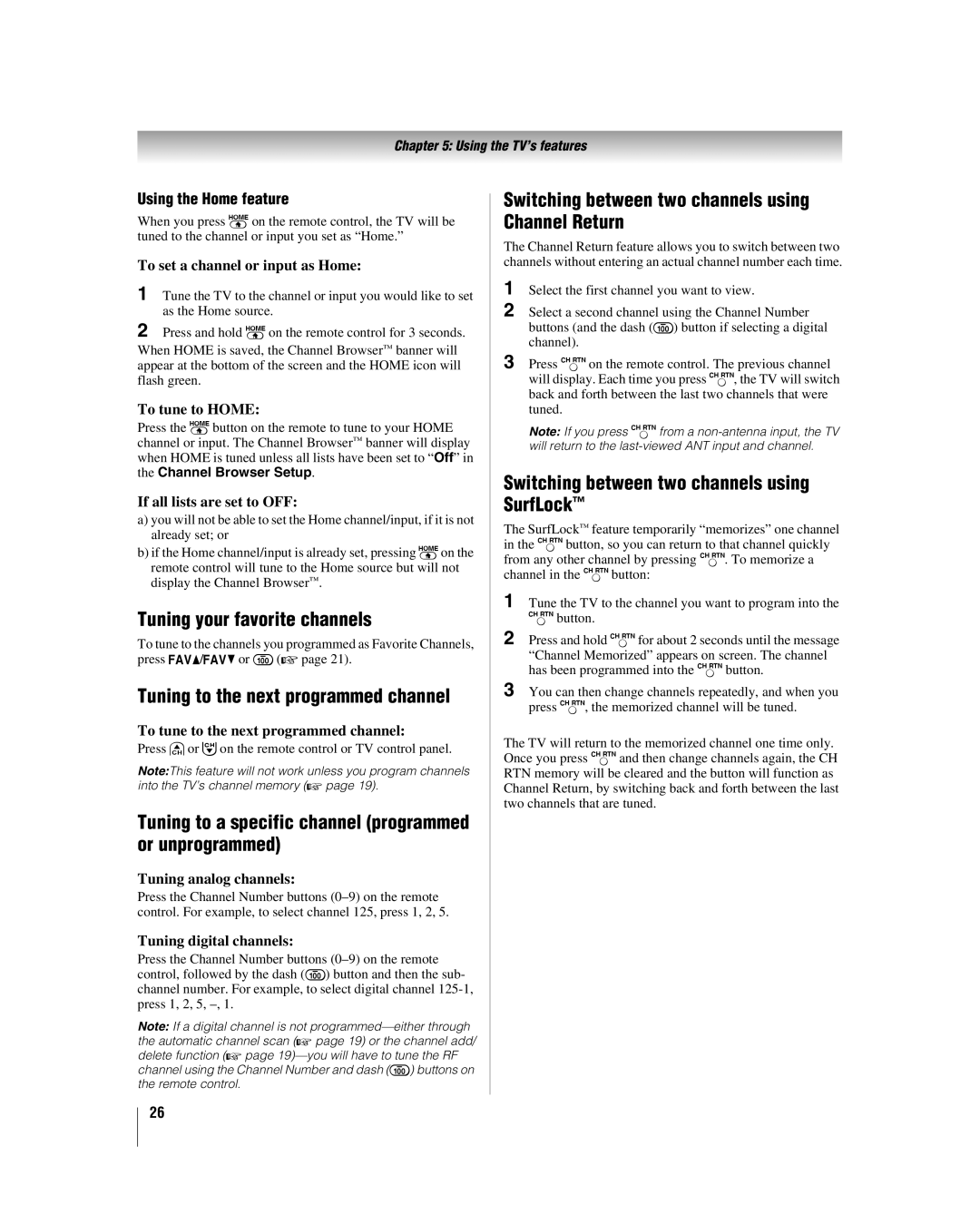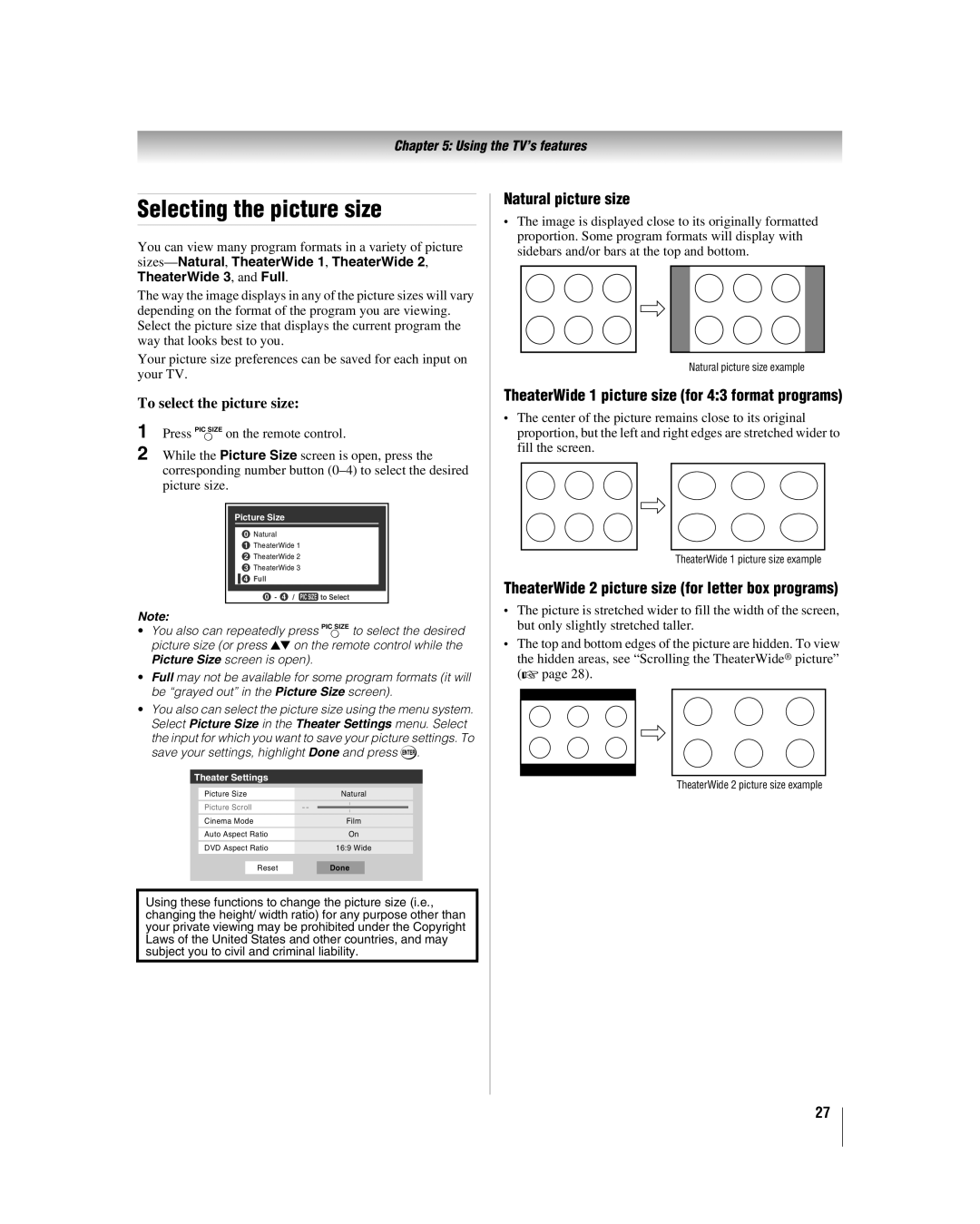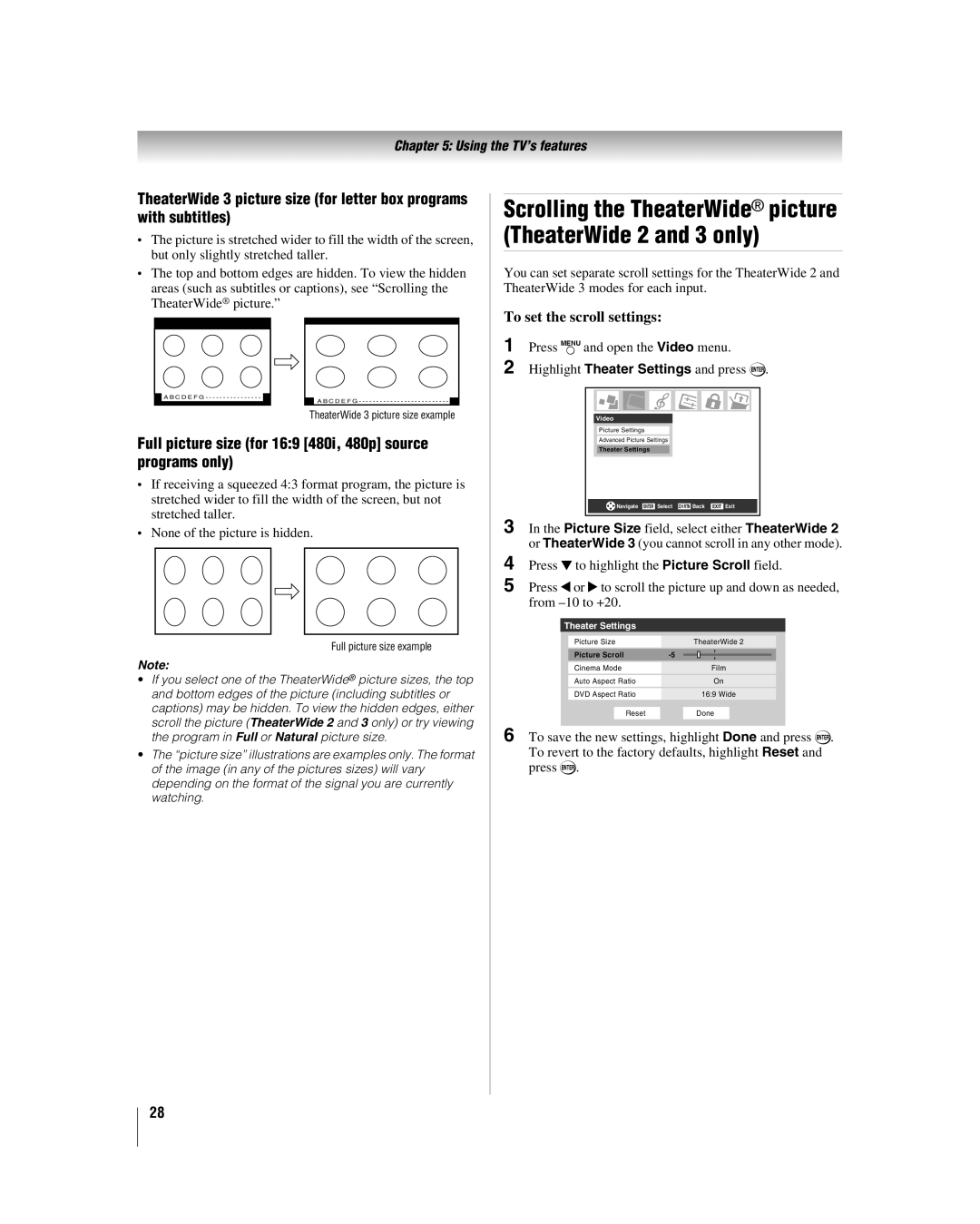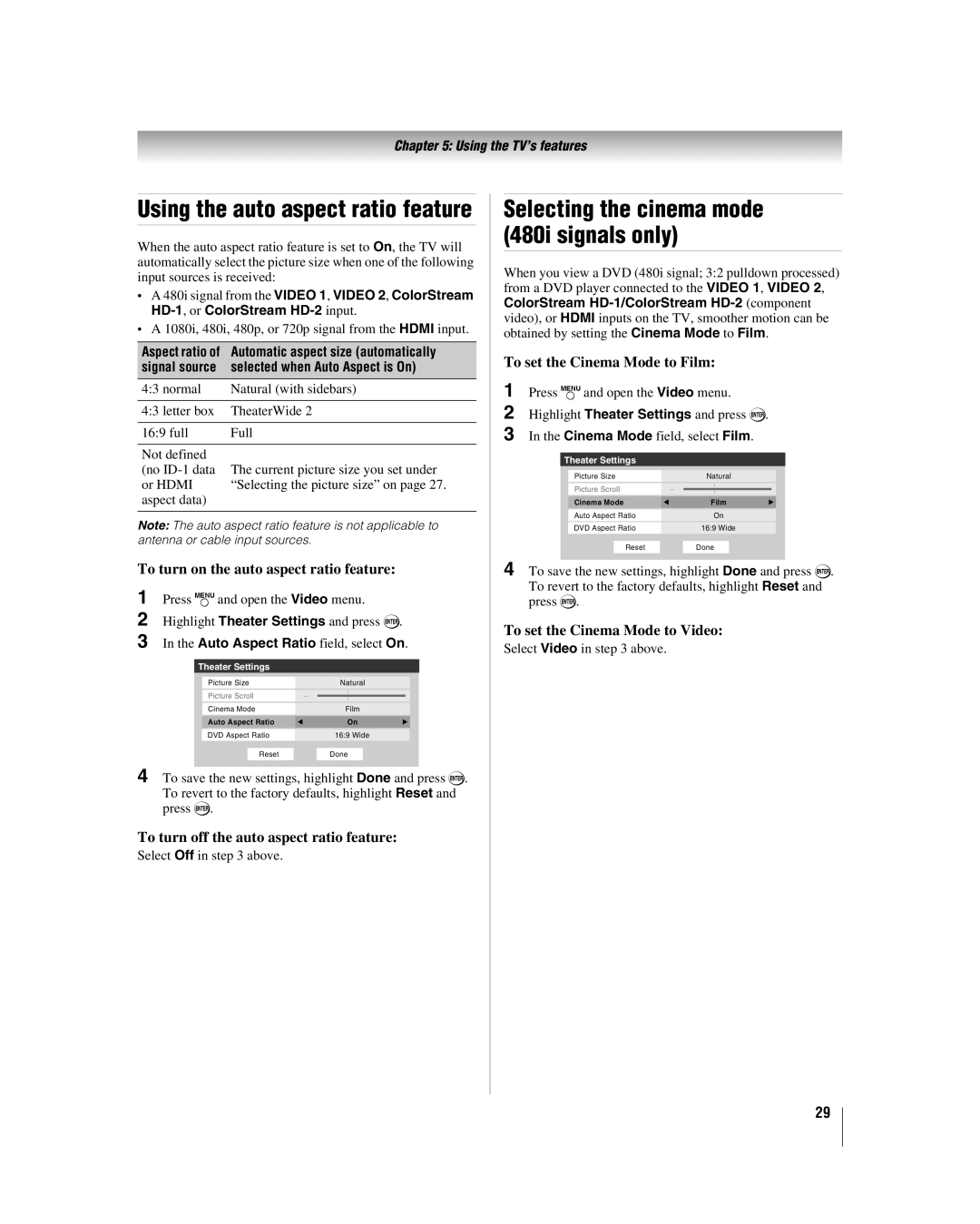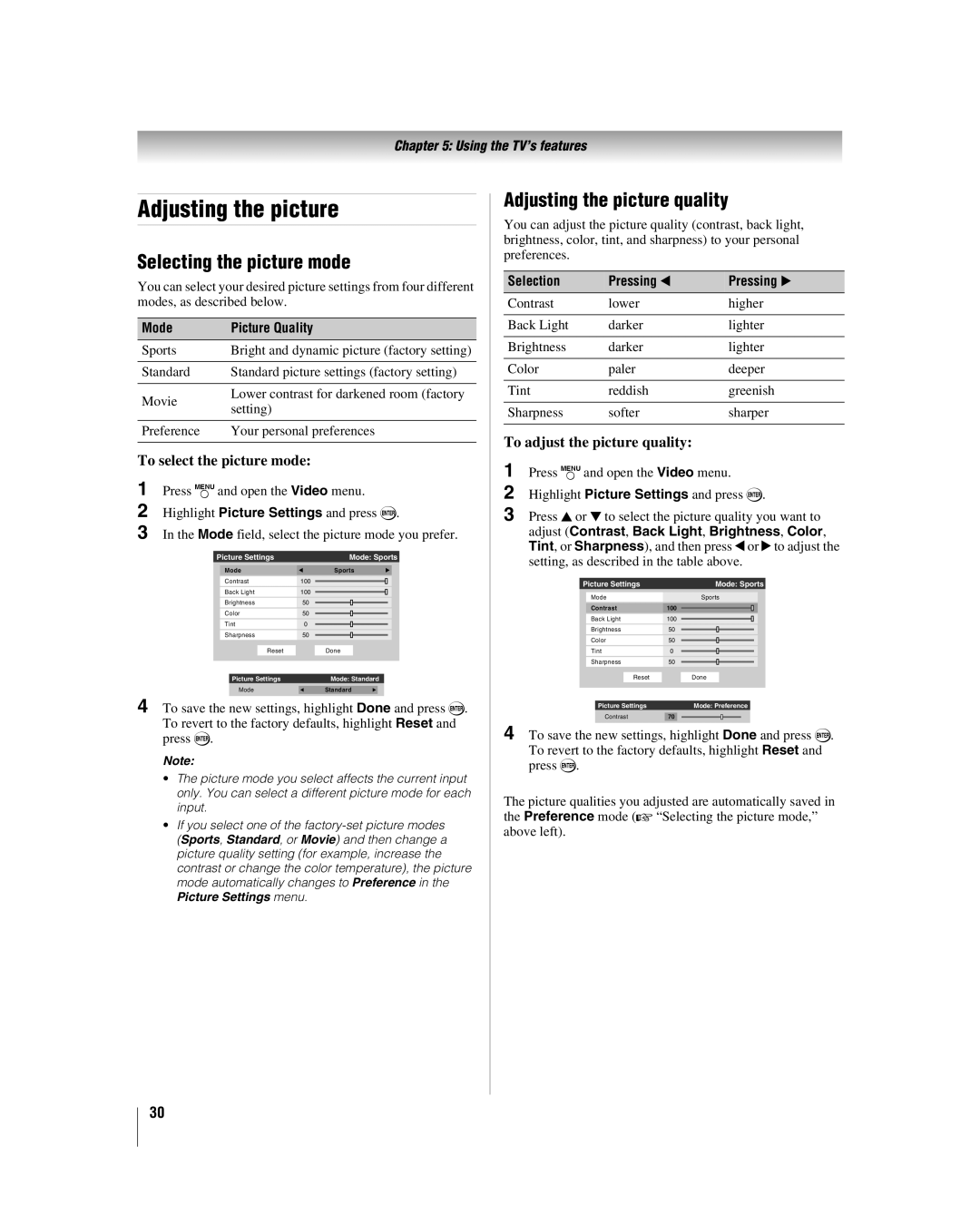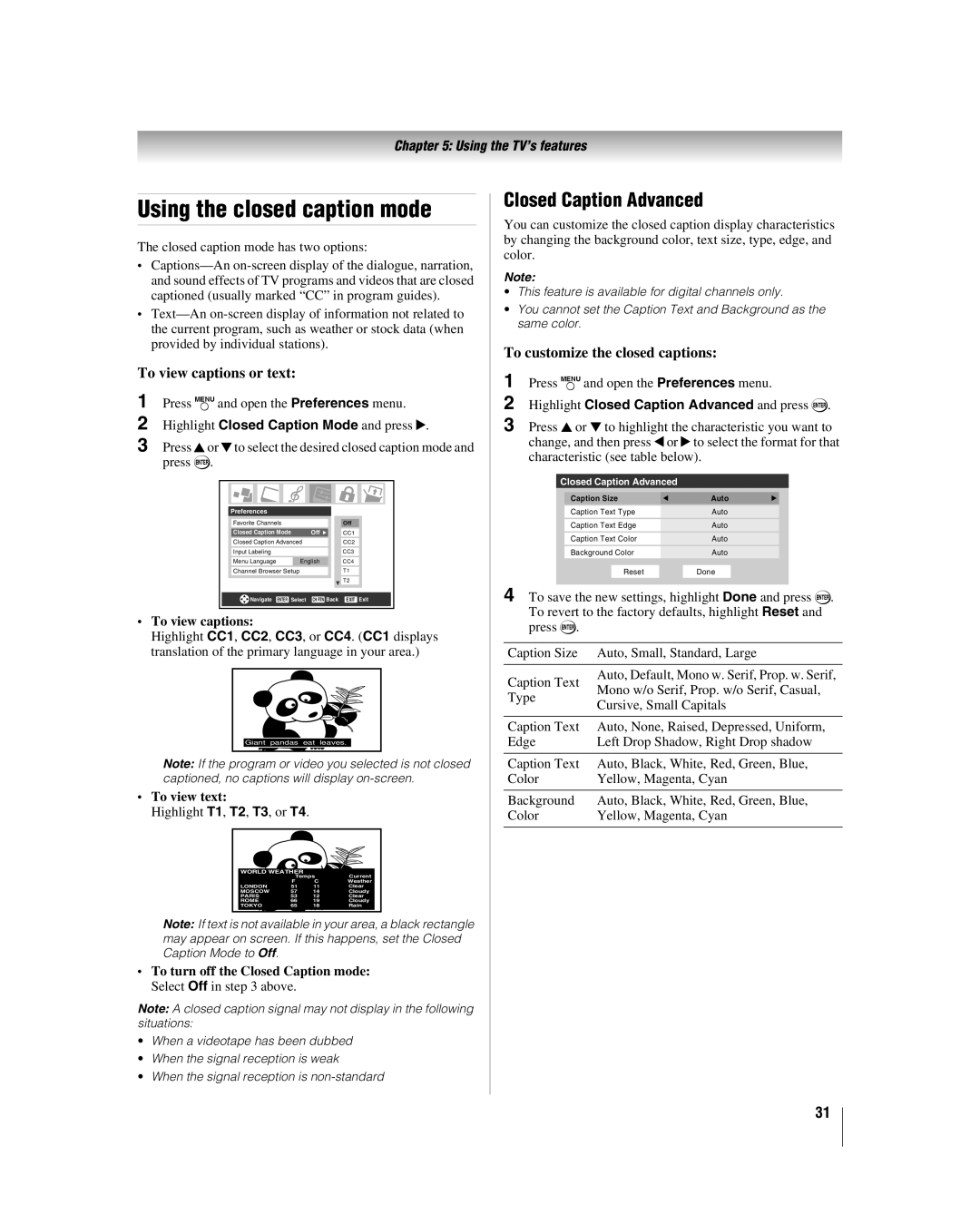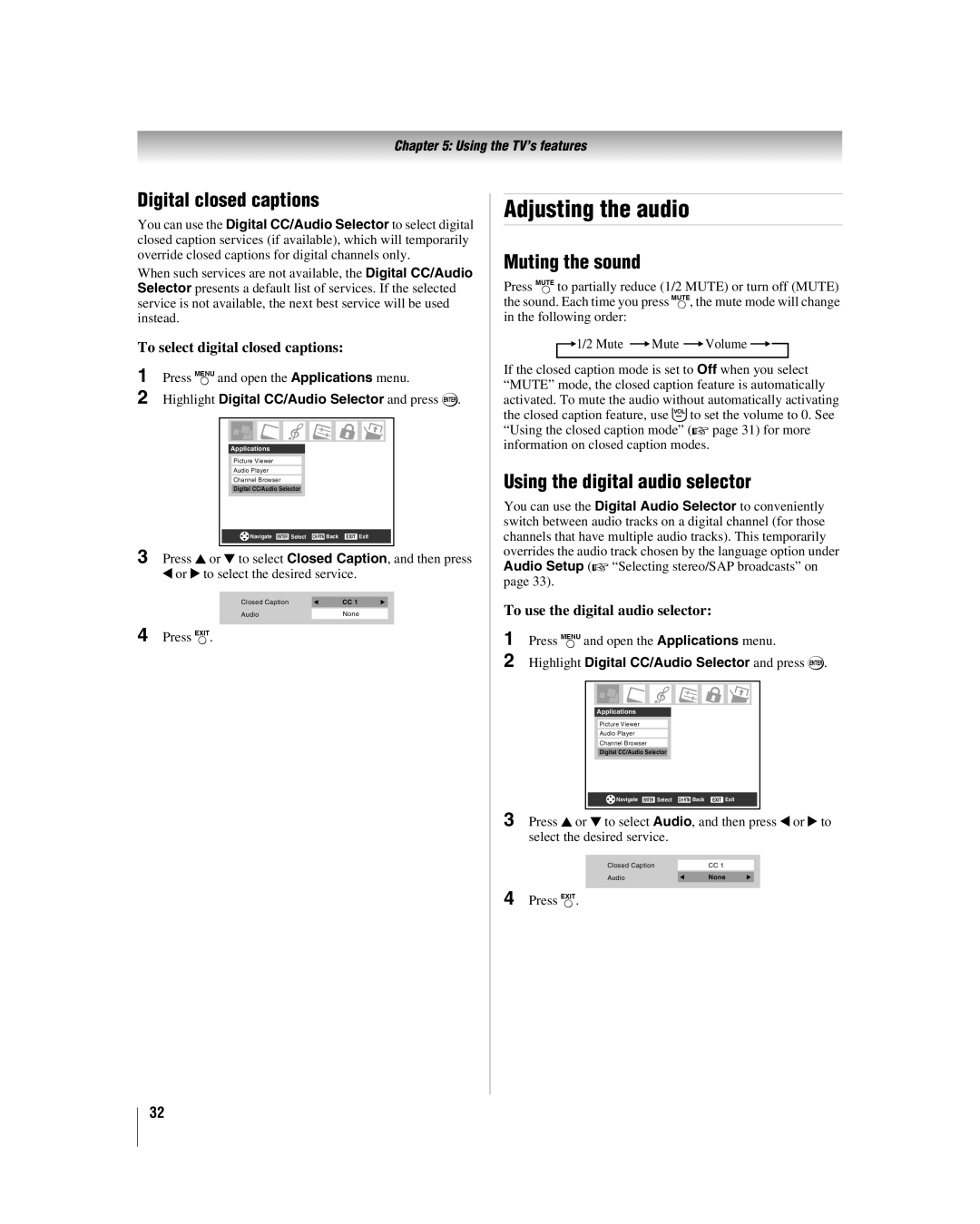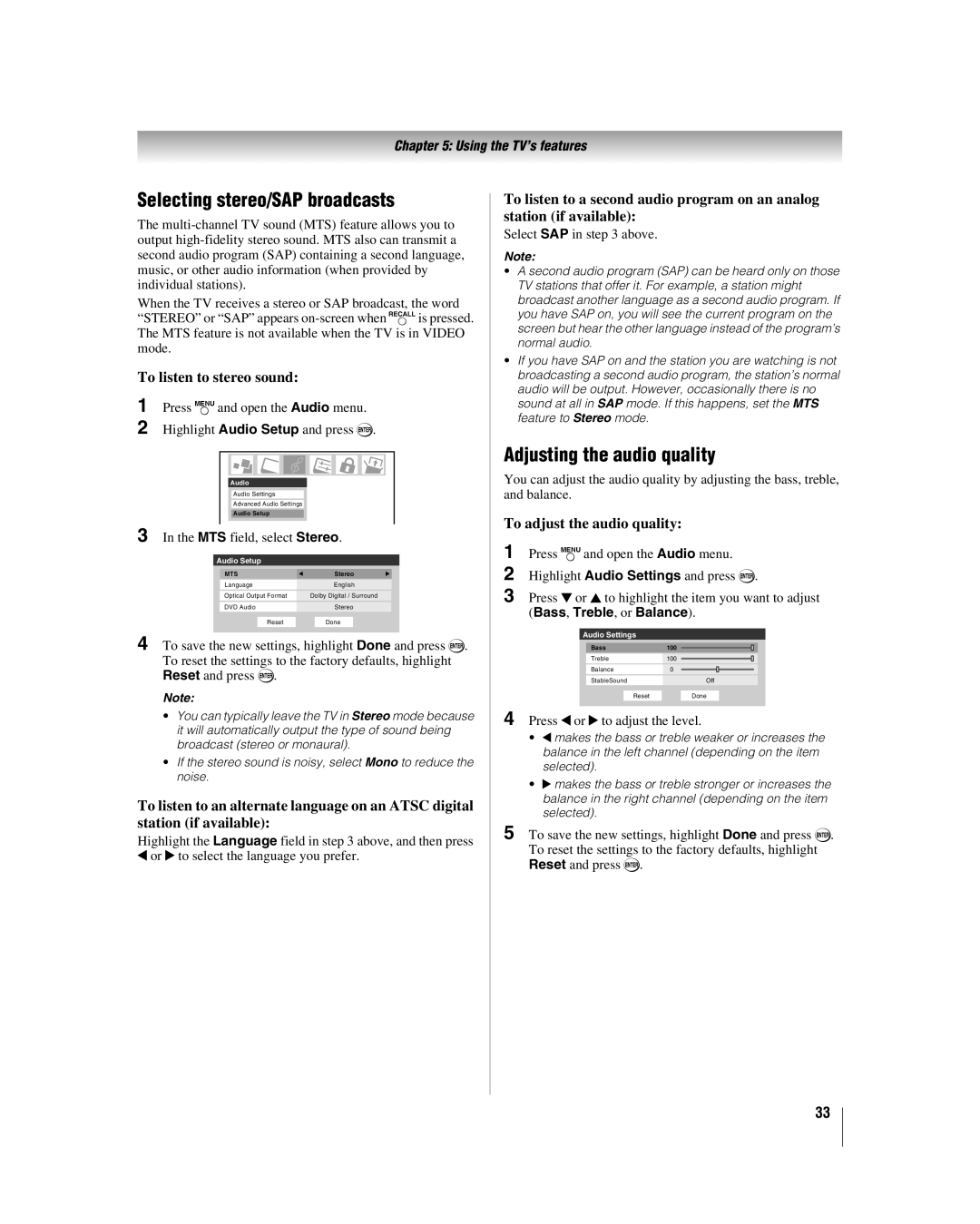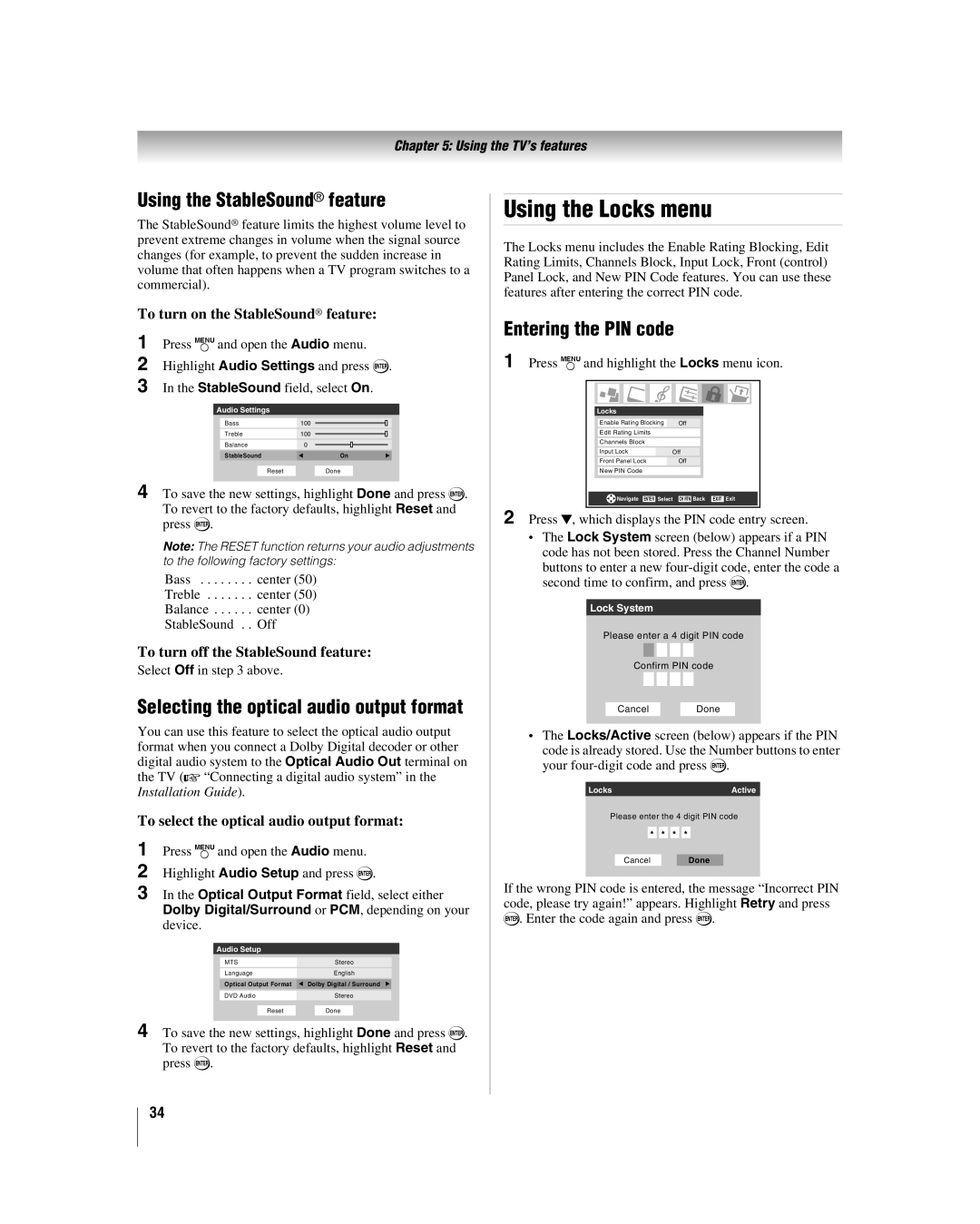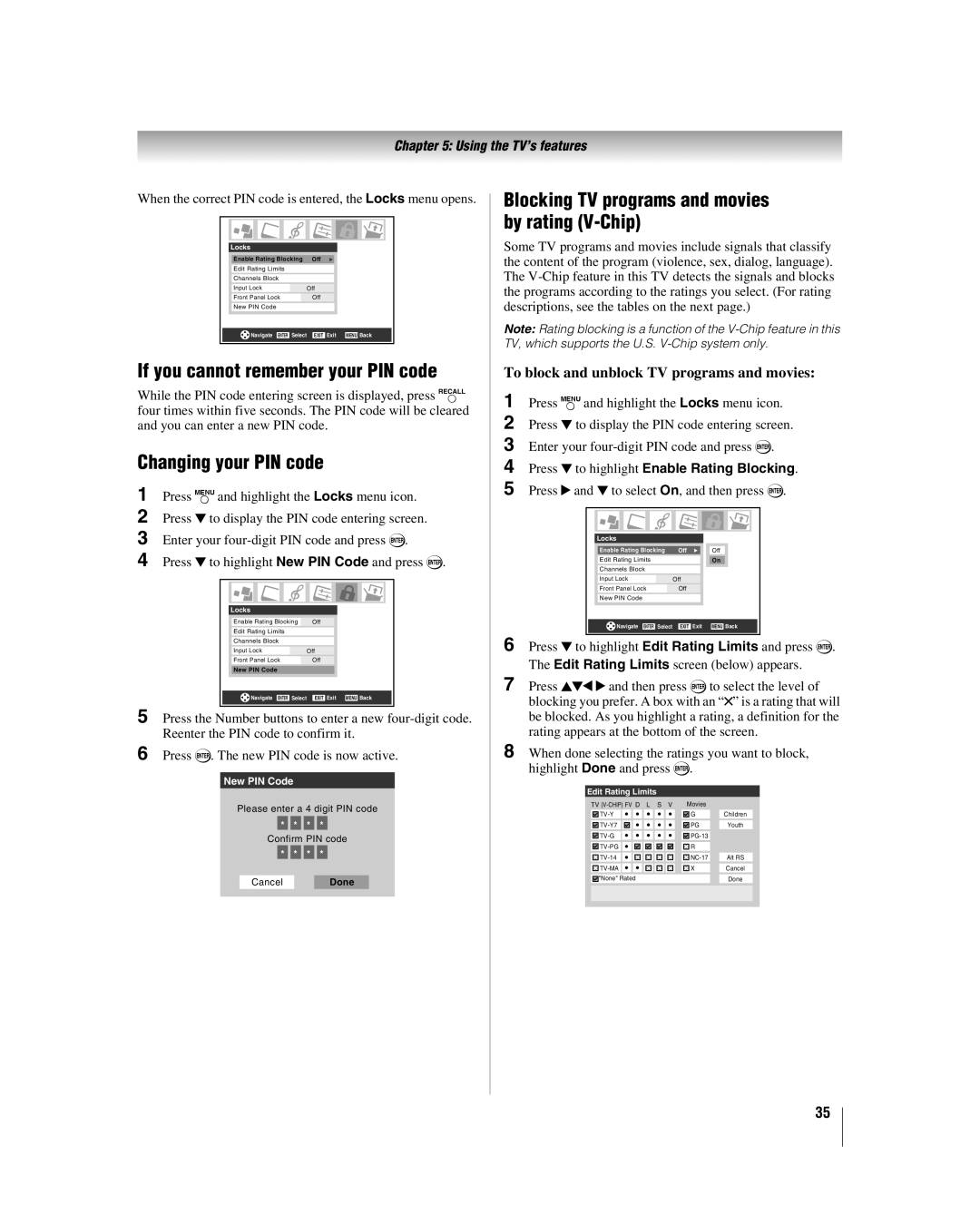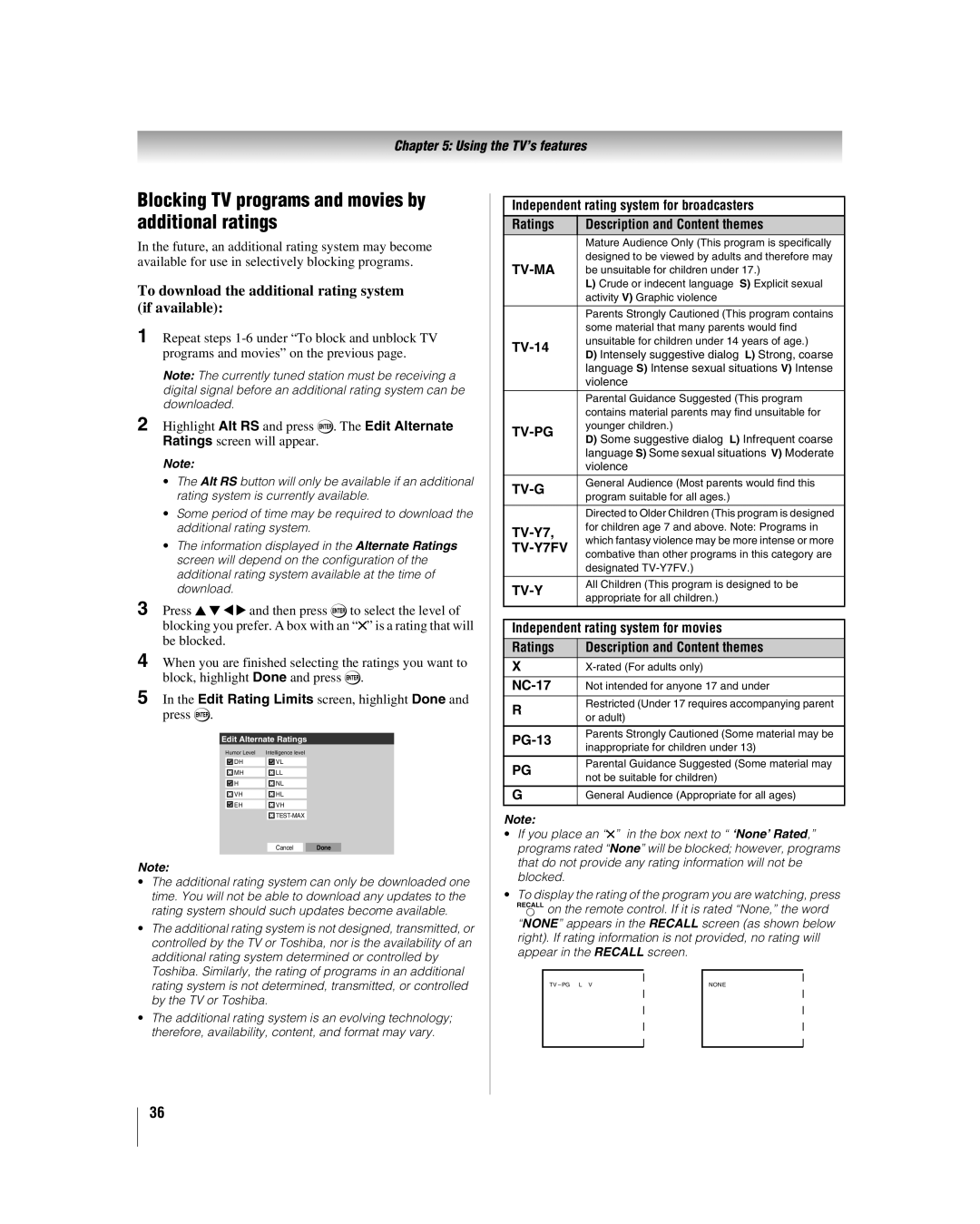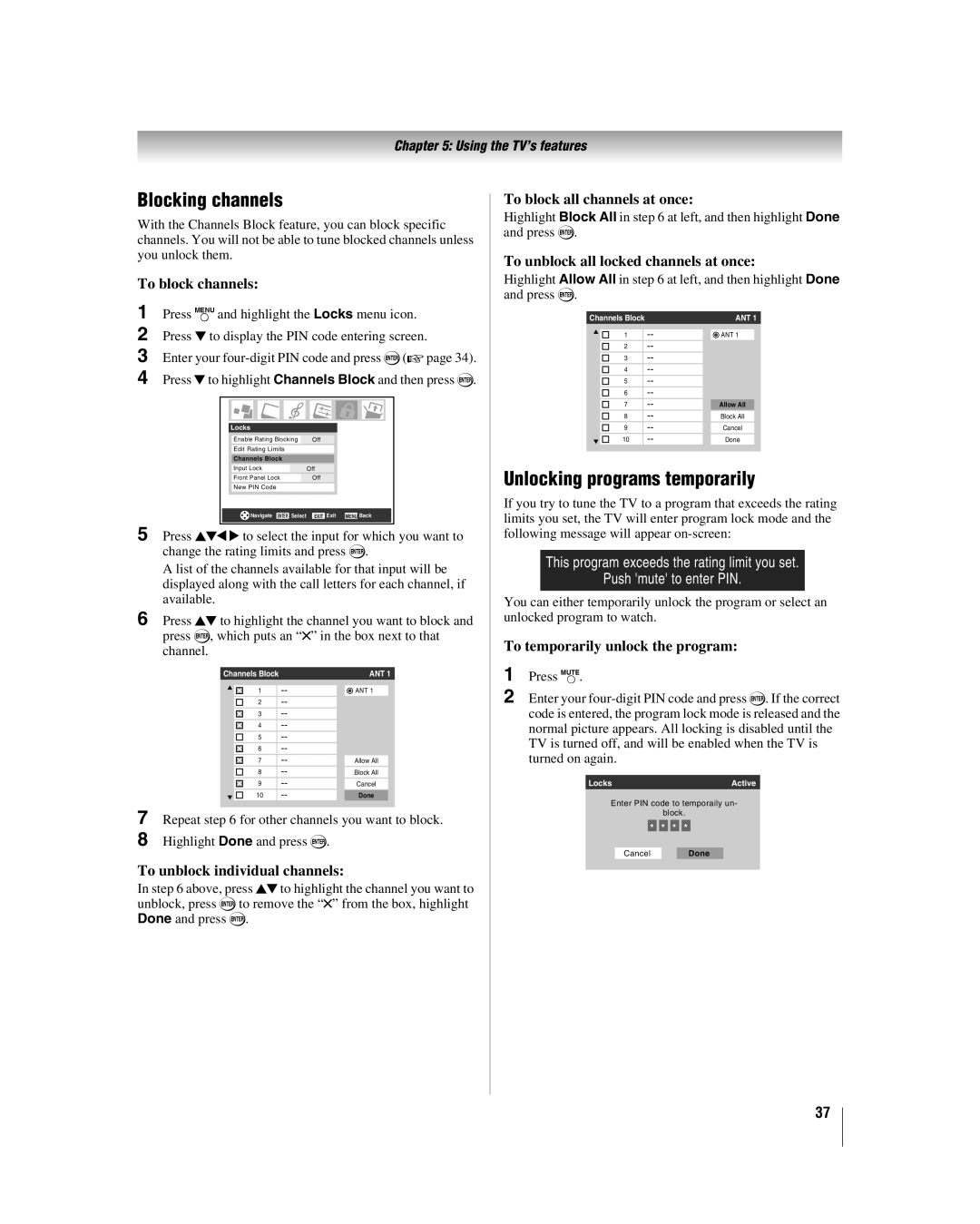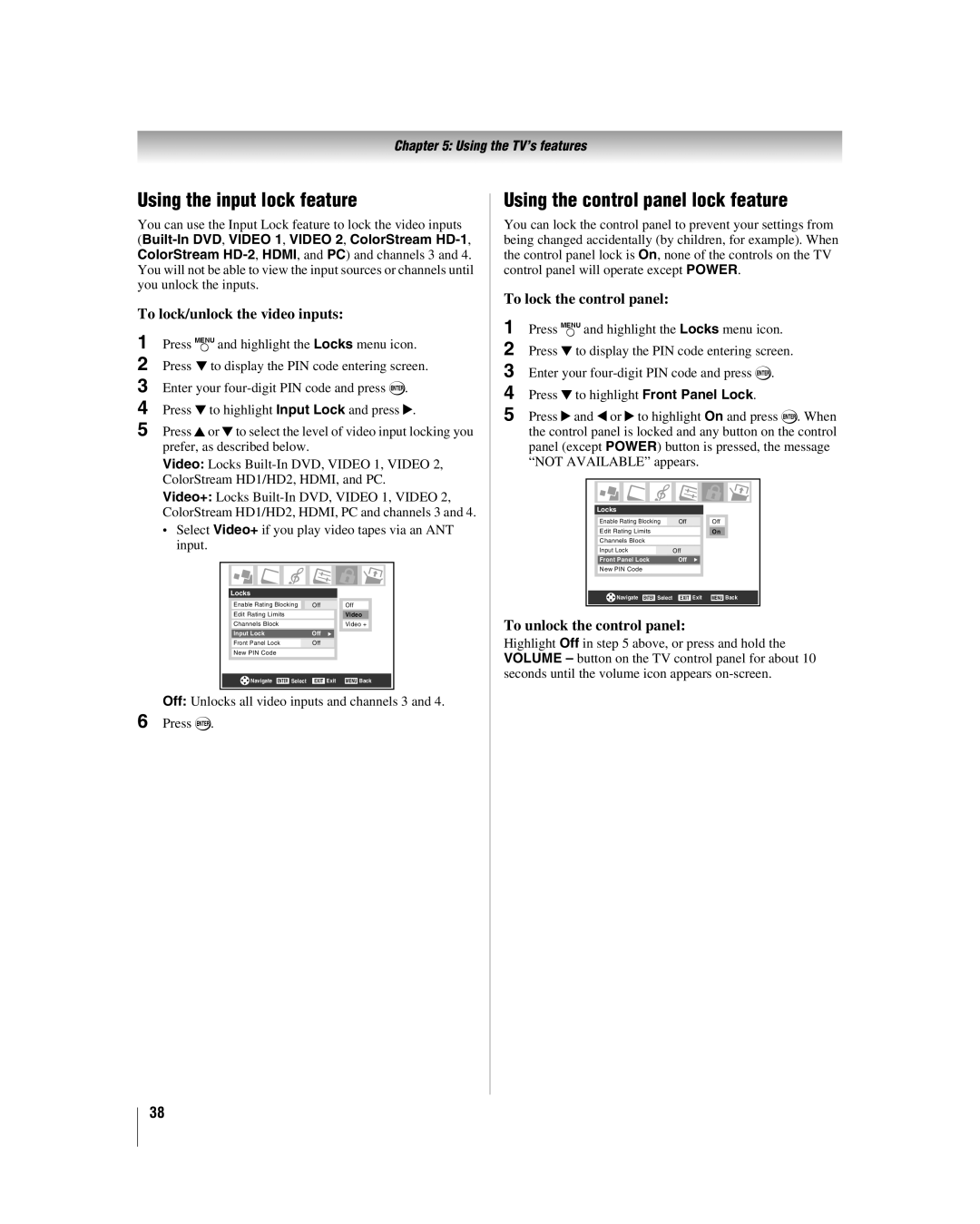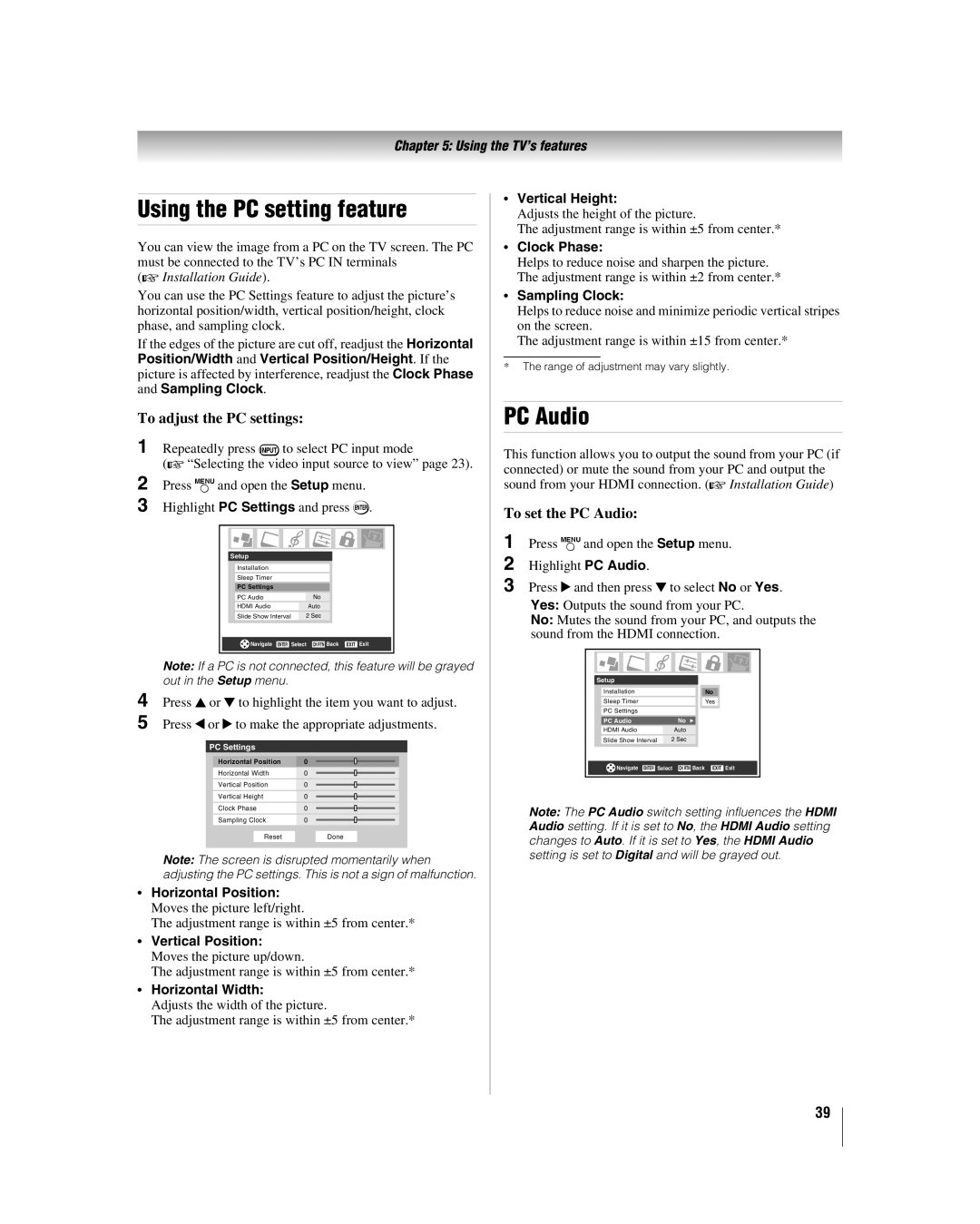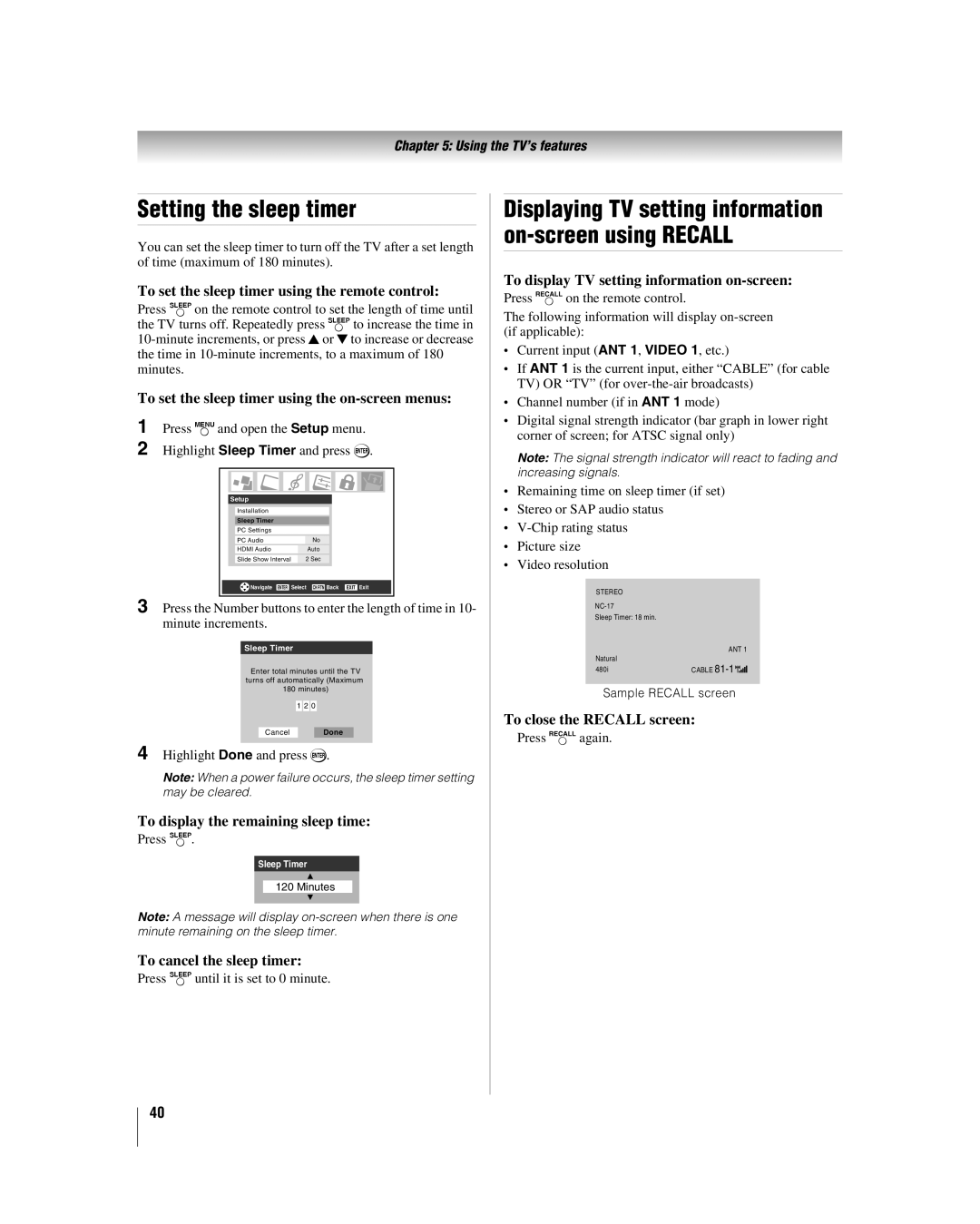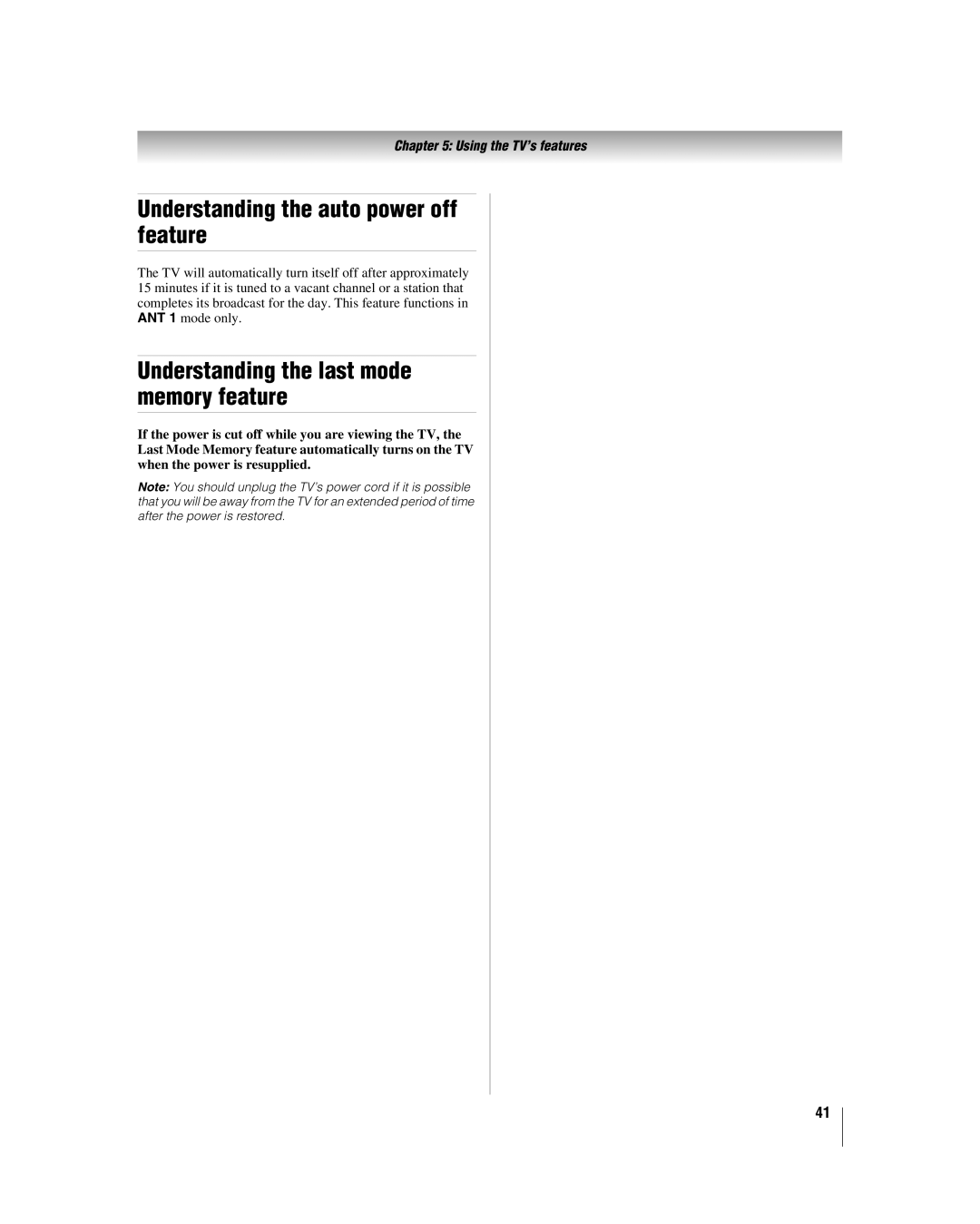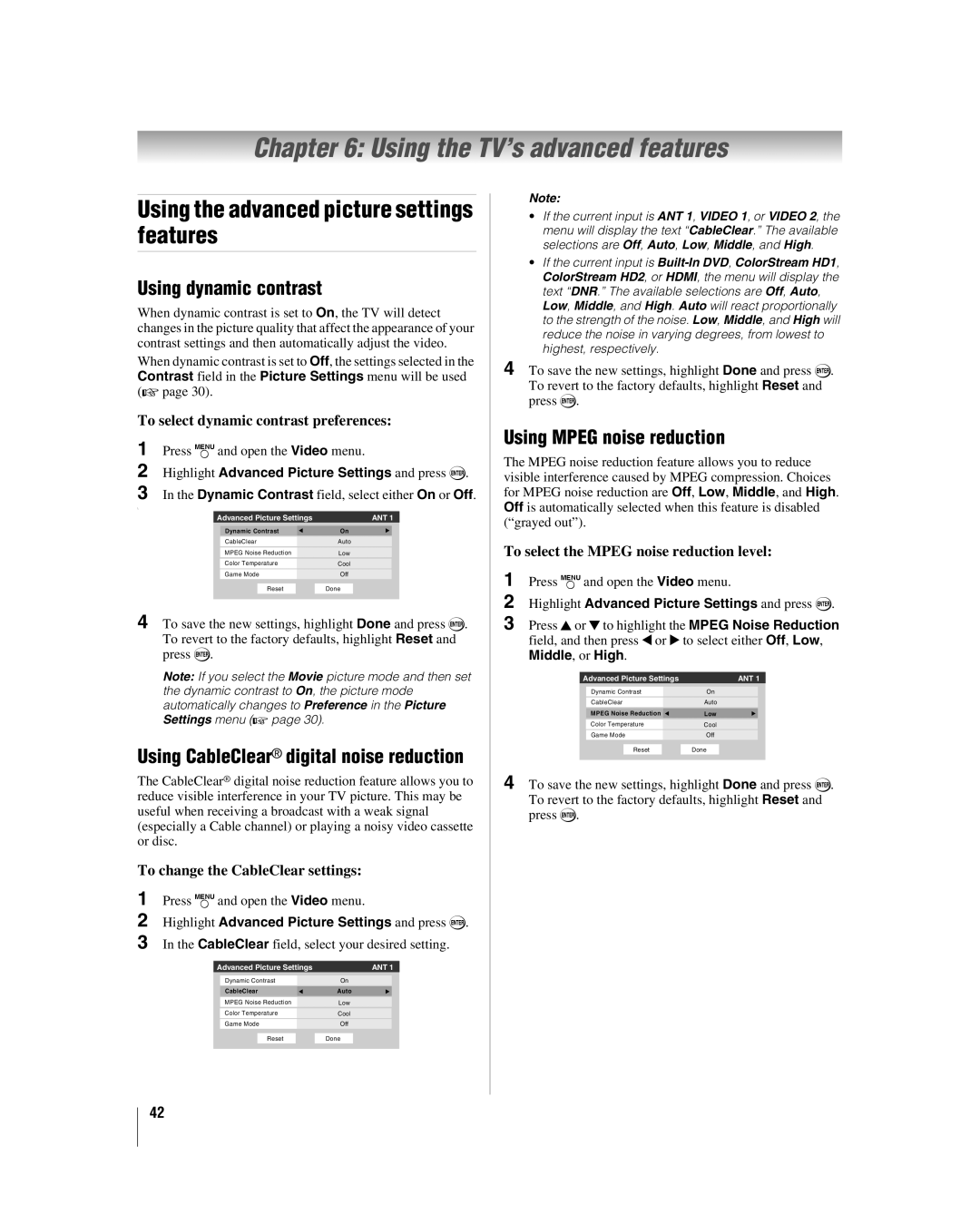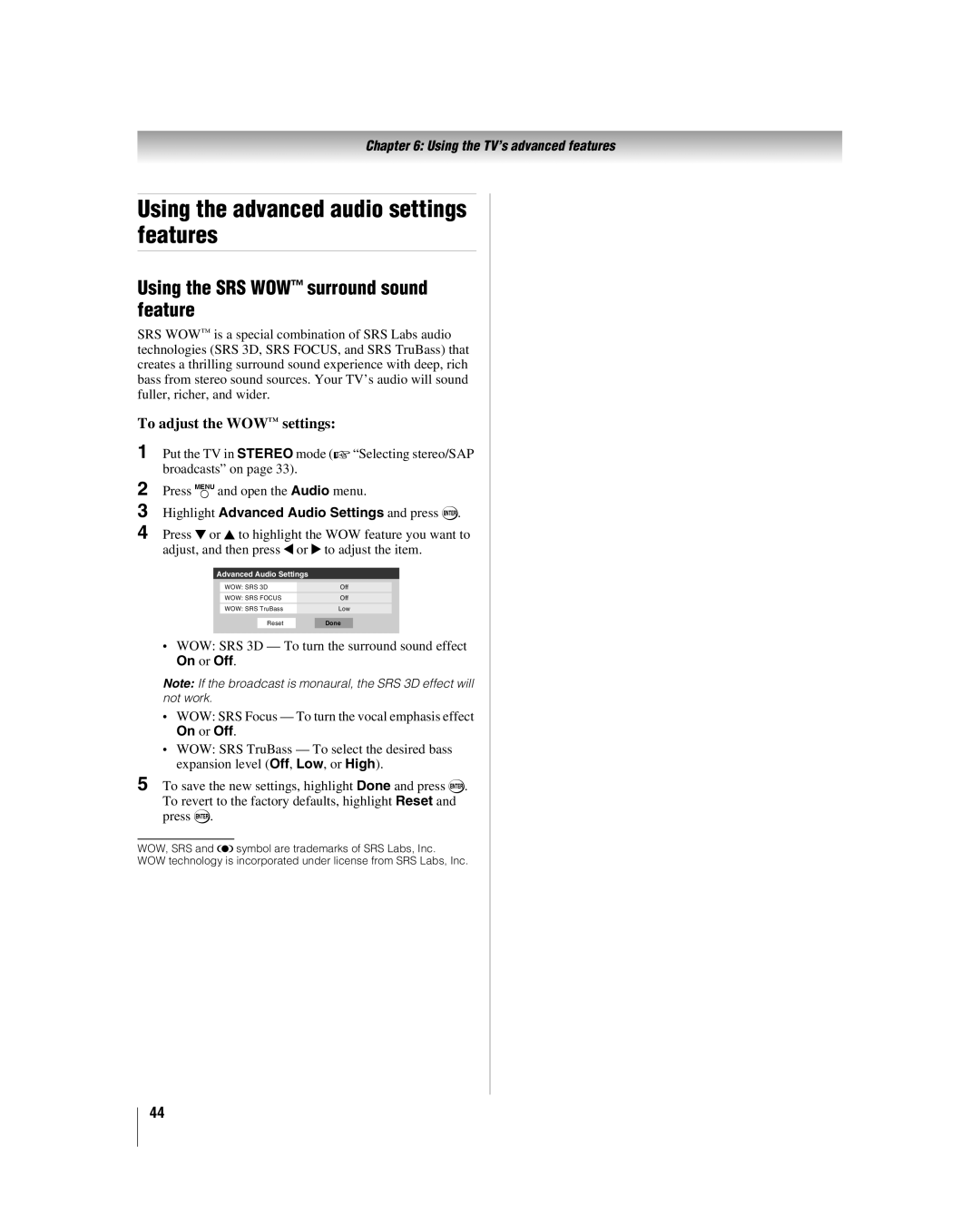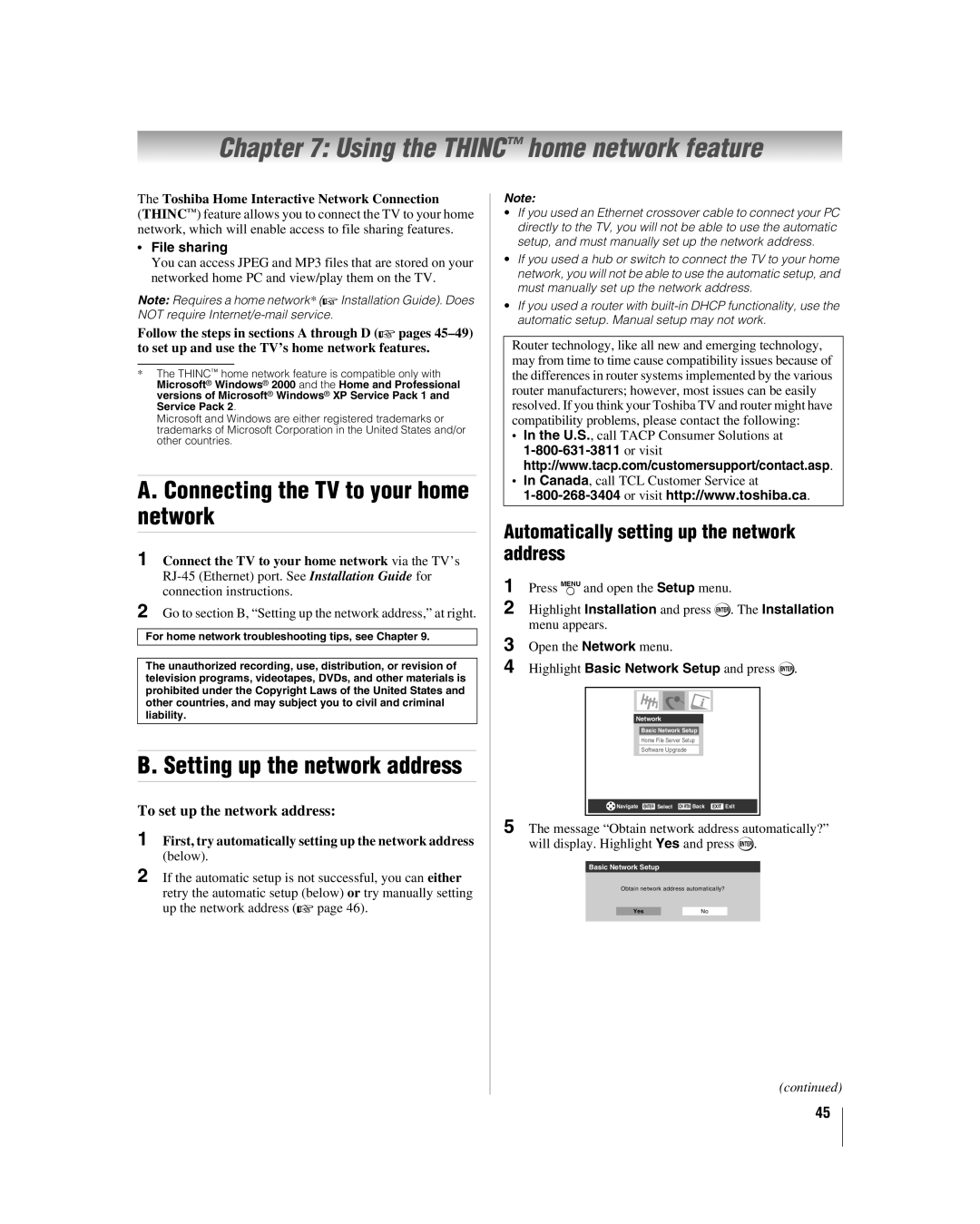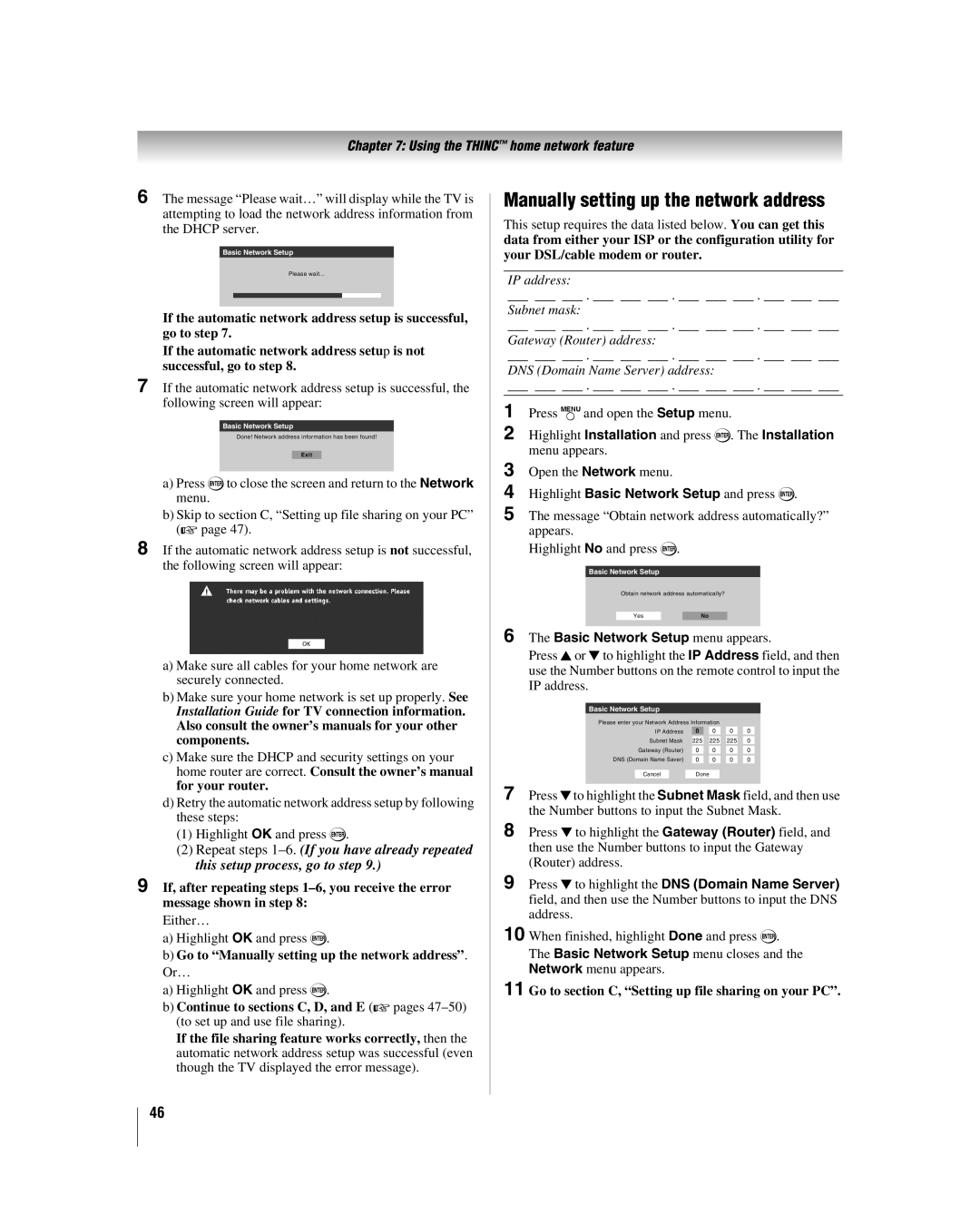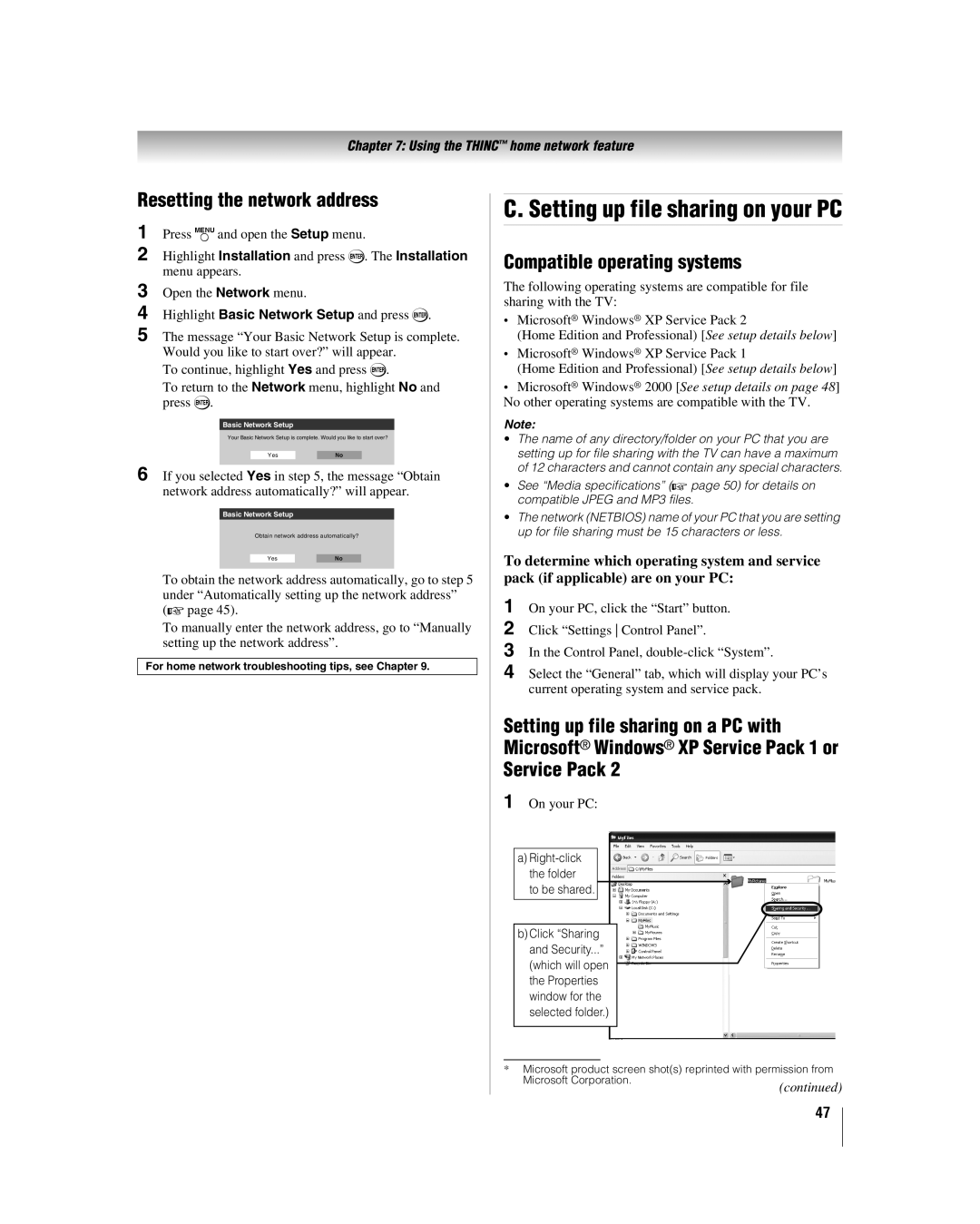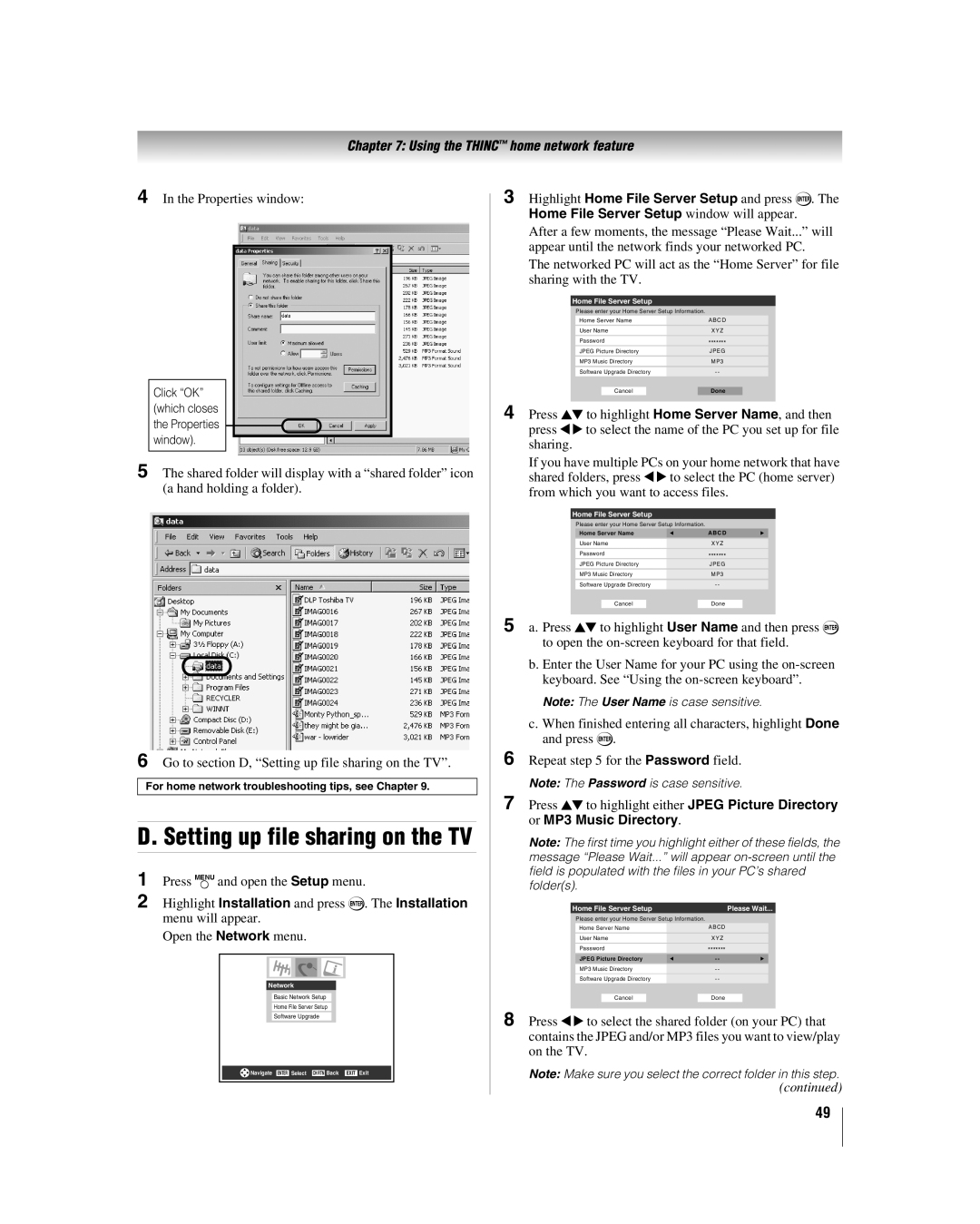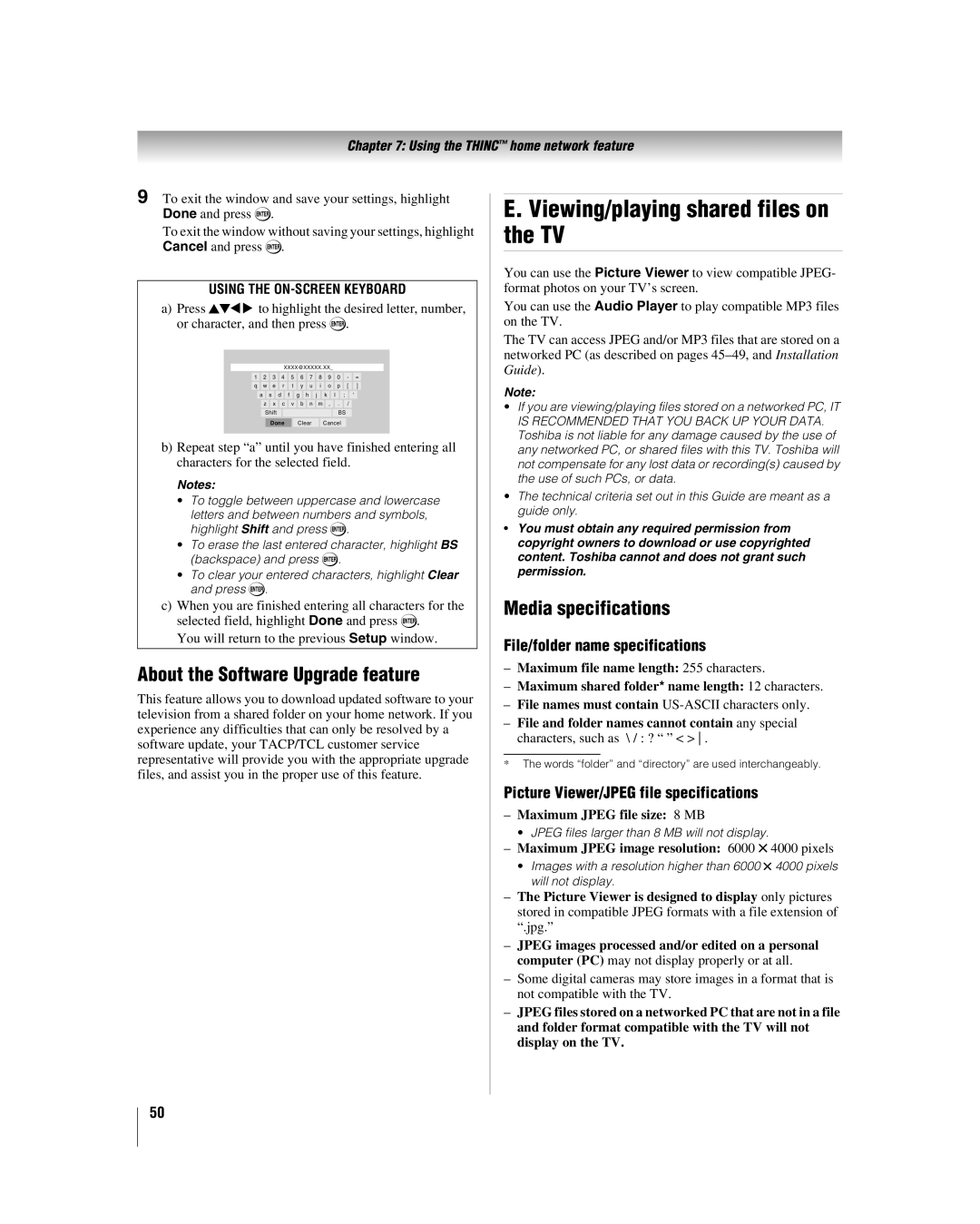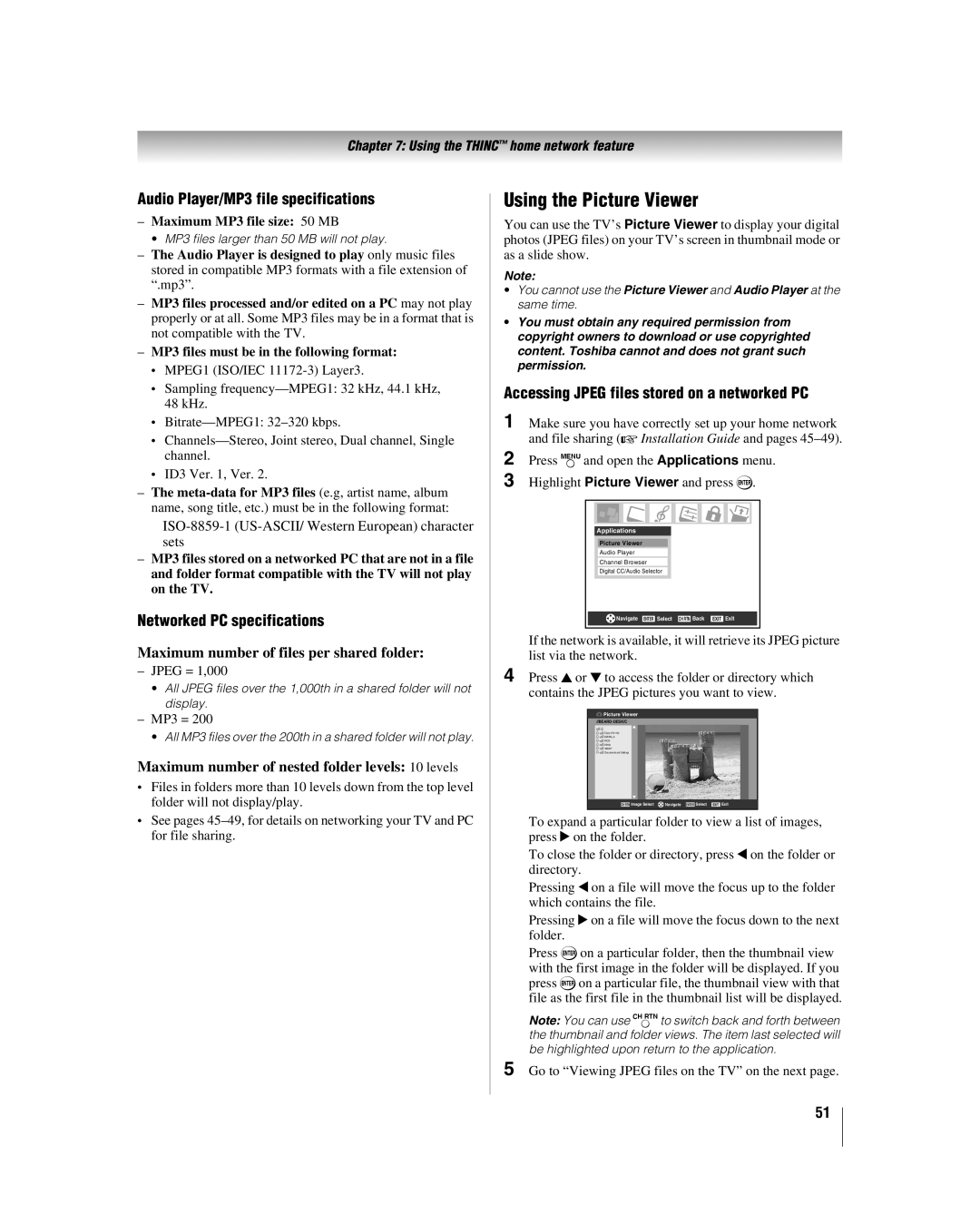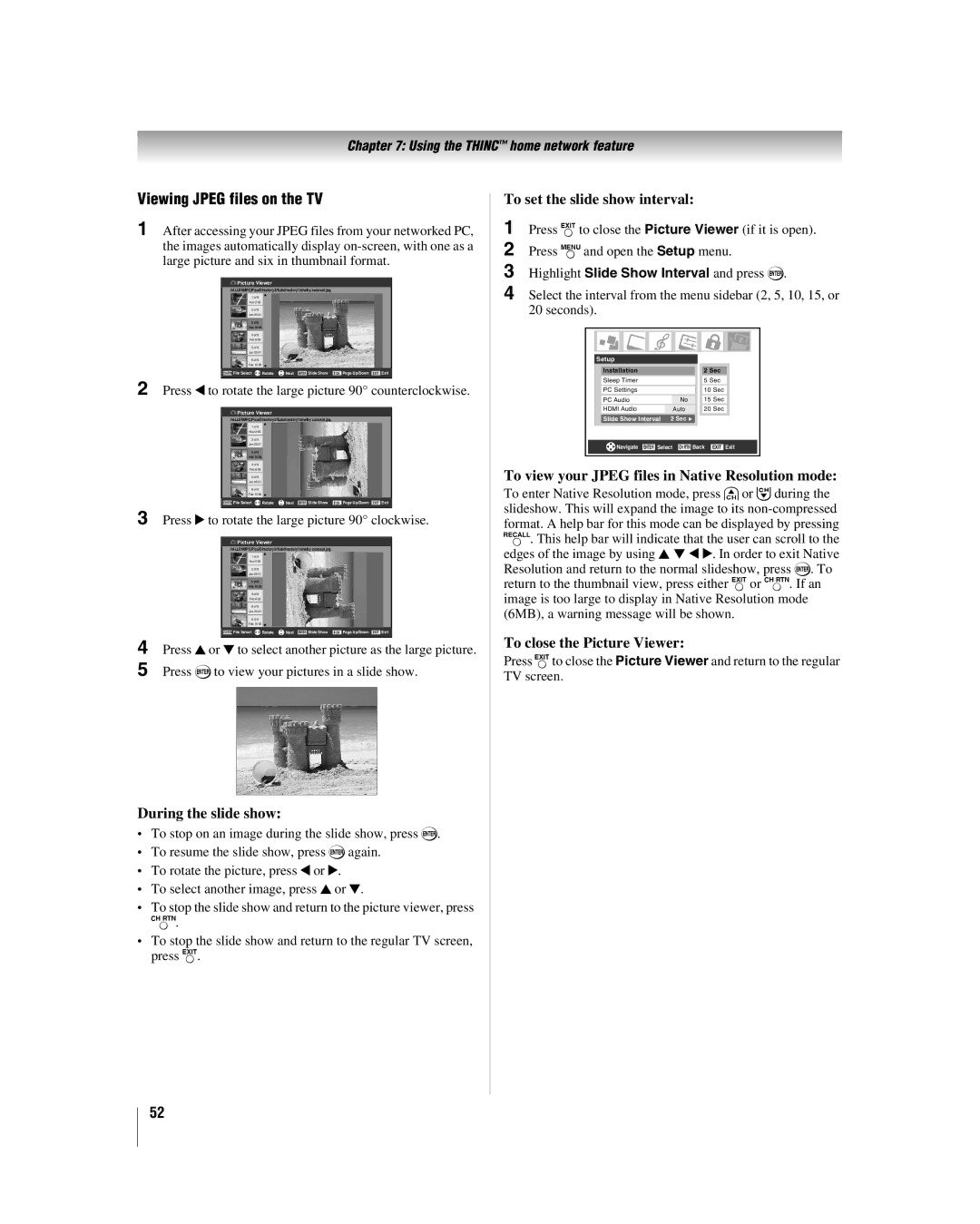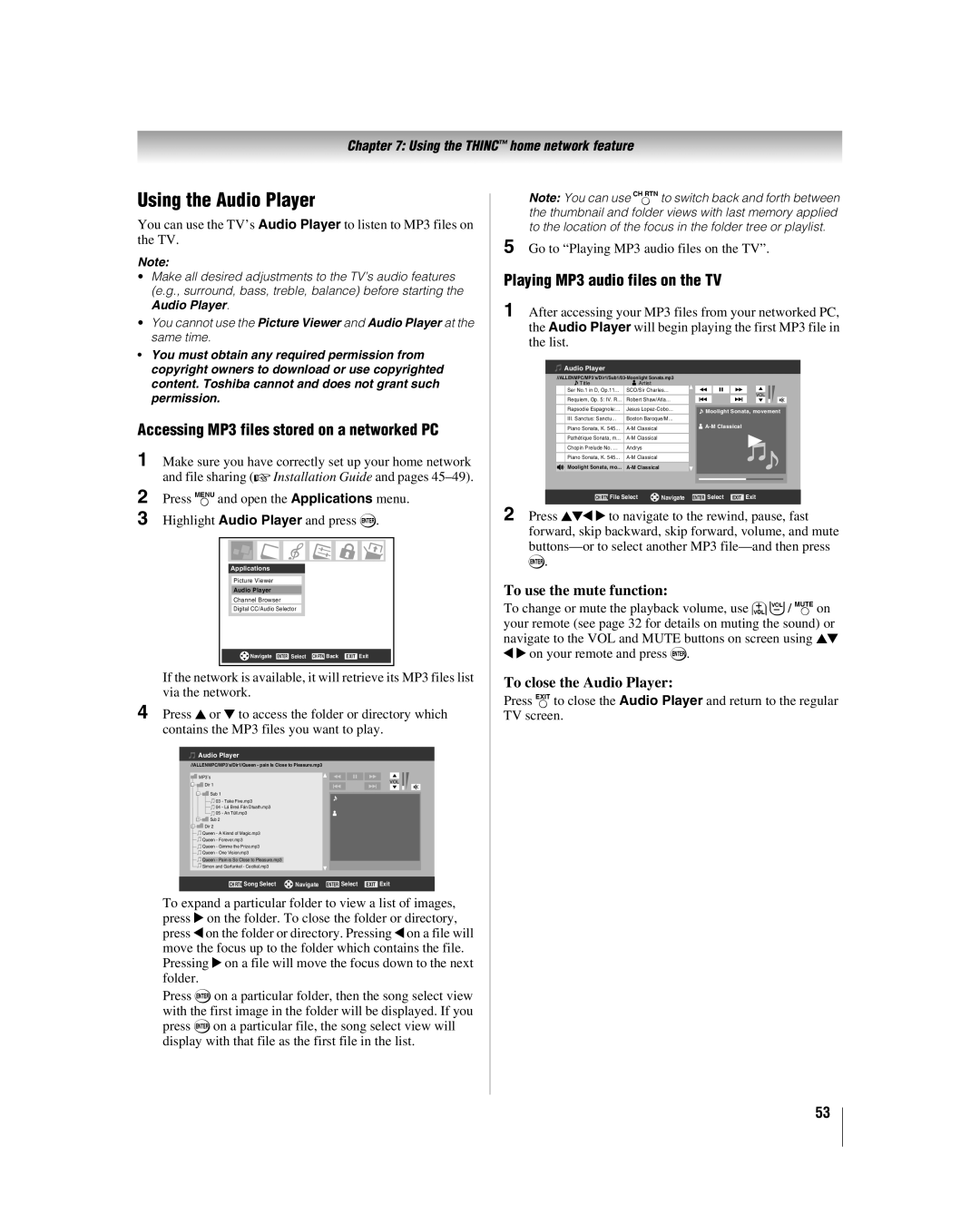Contents
26HLV66 32HLV66 37HLV66
About this Guide DVD player section
Part
Important notes about your LCD TV/DVD combination
Trademark Information
Contents
Troubleshooting
Features of your new TV
Introduction
Welcome to Toshiba
Introduction
TV front and side panel controls and connections
Blue and Yellow LEDs
ColorStream HD-1, ColorStream HD-2, HDMI, PC
TV back panel connections
ColorStream HD-1 and ColorStream HD-2
Thinc system Toshiba Home Interactive Network Connection
Installing the remote control batteries
Using the remote control
Preparing the remote control for use
Remote control effective range
TheaterWide 1/2/3, and Full
REC, SLOW, ANGLE, SUB TITLE, AUDIO,
Eject Chapter
VCR, set the Mode Select switch to VCR
Using the remote control to control your other devices
To use your TV remote control to operate a
DVD player or HTIB, set the Mode Select switch to
Remote Control functional key chart
VCR AUX
Programming the remote control to control your other devices
TV/VCR Combo
Cable converter box
Satellite receiver
DVD/VCR Combo
Htib
Menu layout and navigation
Main menu layout
Icon Option
Installation
Setup/Installation menu layout
Setup menu
Thinc menu layout
Selecting the menu language
Setting up your TV
To configure the ANT input source
To select the menu language
To program channels automatically
Programming channels automatically
Manually adding and deleting channels in the channel memory
To add or delete channels in the channel memory
Programming your favorite channels
Setting the Hdmi audio mode
Viewing the digital signal meter
Reset Factory Defaults
Viewing the system status
Labeling the video input sources
Using the TV’s features
Selecting the video input source to view
To select the video input source to view
To set up the Channel Browser
Tuning channels
Tuning channels using Channel Browser
Input labeling example
Elements of the Channel Browser banner
Switching between two channels using Channel Return
Tuning your favorite channels
Tuning to a specific channel programmed or unprogrammed
Switching between two channels using SurfLock
Natural picture size
Selecting the picture size
To select the picture size
TheaterWide 1 picture size for 43 format programs
To set the scroll settings
Full picture size for 169 480i, 480p source programs only
To set the Cinema Mode to Video
To turn on the auto aspect ratio feature
To turn off the auto aspect ratio feature
Signal source Selected when Auto Aspect is On
Adjusting the picture quality
Adjusting the picture
Selecting the picture mode
To select the picture mode
To view captions or text
Using the closed caption mode
Closed Caption Advanced
To customize the closed captions
Digital closed captions
Adjusting the audio
Using the digital audio selector
Muting the sound
Selecting stereo/SAP broadcasts
Adjusting the audio quality
To adjust the audio quality
To listen to stereo sound
Using the Locks menu
Using the StableSound feature
Entering the PIN code
Changing your PIN code
When the correct PIN code is entered, the Locks menu opens
If you cannot remember your PIN code
Blocking TV programs and movies by rating V-Chip
Blocking TV programs and movies by additional ratings
To download the additional rating system if available
Blocking channels
Unlocking programs temporarily
To lock/unlock the video inputs
Using the input lock feature
Using the control panel lock feature
To lock the control panel
PC Audio
Using the PC setting feature
To adjust the PC settings
To set the PC Audio
Setting the sleep timer
Understanding the auto power off feature
Understanding the last mode memory feature
Using dynamic contrast
Using the TV’s advanced features
Using the advanced picture settings features
Using Mpeg noise reduction
To select the color temperature
Selecting the color temperature
Using the Game Mode feature
To turn on Game Mode
To adjust the WOW settings
Using the advanced audio settings features
Using the SRS WOW surround sound feature
On or Off
Automatically setting up the network address
Using the Thinc home network feature
Connecting the TV to your home network
To set up the network address
Manually setting up the network address
Basic Network Setup menu appears
Either… Highlight OK and press T
Compatible operating systems
Resetting the network address
Service Pack
On your PC
Properties window for the selected folder
Go to section D, Setting up file sharing on the TV
Microsoft Windows
Permissions window for the selected folder
Setting up file sharing on the TV
Properties window
File/folder name specifications
About the Software Upgrade feature
Media specifications
Picture Viewer/JPEG file specifications
Networked PC specifications
Using the Picture Viewer
Audio Player/MP3 file specifications
Accessing Jpeg files stored on a networked PC
During the slide show
To view your Jpeg files in Native Resolution mode
Viewing Jpeg files on the TV
To set the slide show interval
Playing MP3 audio files on the TV
Using the Audio Player
Accessing MP3 files stored on a networked PC
To use the mute function
DVD Playback
Playing a disc
Basic playback DVD VCD CD
About
To start playback in the stop mode
To pause playback still mode
To stop playback
Locating a chapter or track DVD VCD CD
Playing frame by frame DVD VCD
Playing in slow motion DVD VCD
Changing angles DVD
Subtitles DVD
Title selection DVD
Changing soundtrack language
Case of Video CD playback
MP3/JPEG CD information VCD
Disc status DVD VCD CD
MP3/JPEG CD operation
MP3 CD playback CD
Jpeg CD playback CD
About the file menu
Troubleshooting
General troubleshooting
Channel tuning problems
Sound problems
Remote control problems
Closed caption problems
Basic network setup problems
Home network troubleshooting
Picture Viewer problems
Router, you must manually set up the network address
DVD Troubleshooting
Home server setup problems
LED Indication Condition Solution
LED indications
Specifications
Appendix
Limited United States Warranty
For LCD TV/DVD Combinations 26 and Larger
Limited Canada Warranty
For LCD TV/DVD Combination
Appendix
Index
DVD
Page
Page
Page
Page
06-07