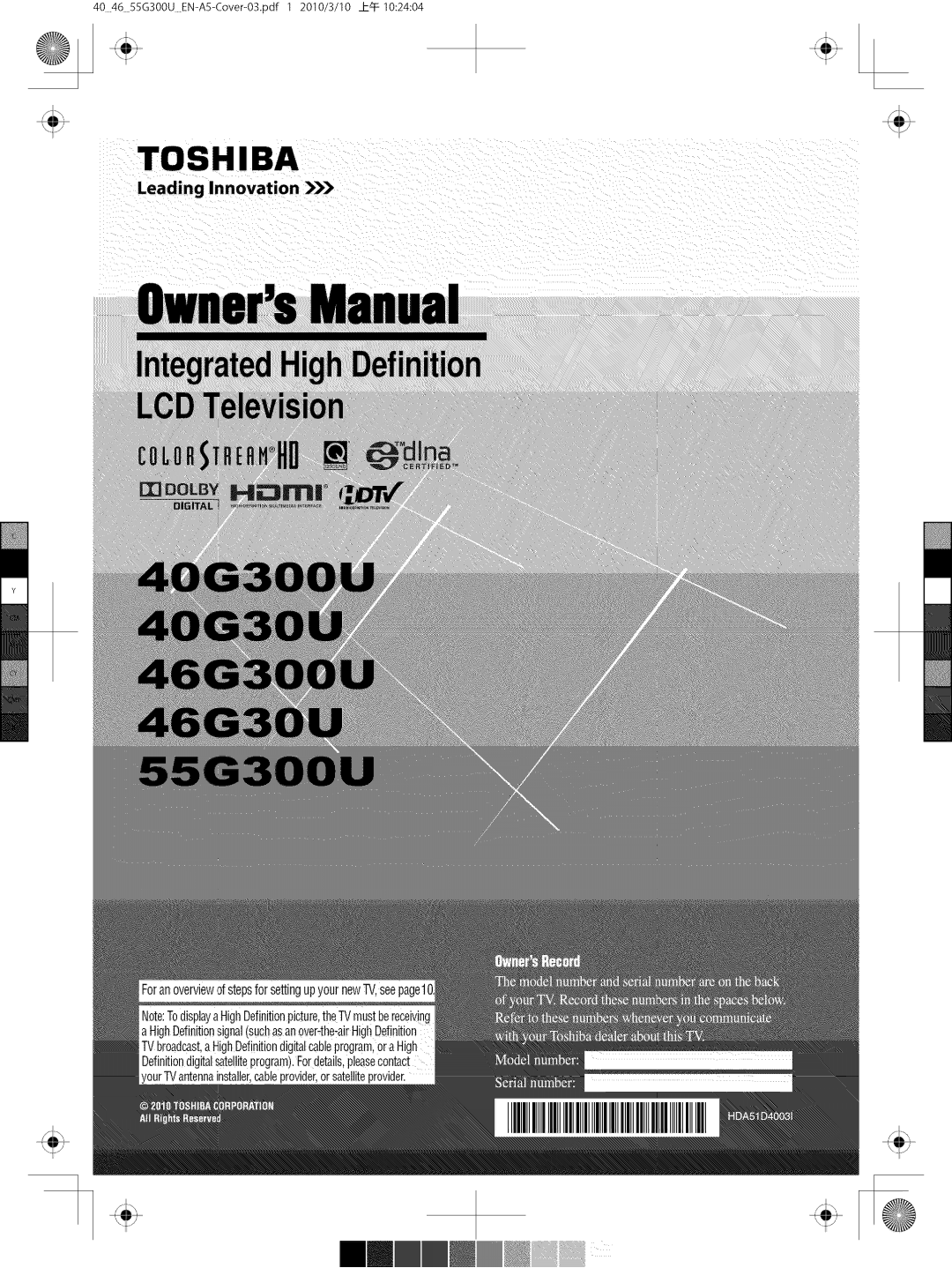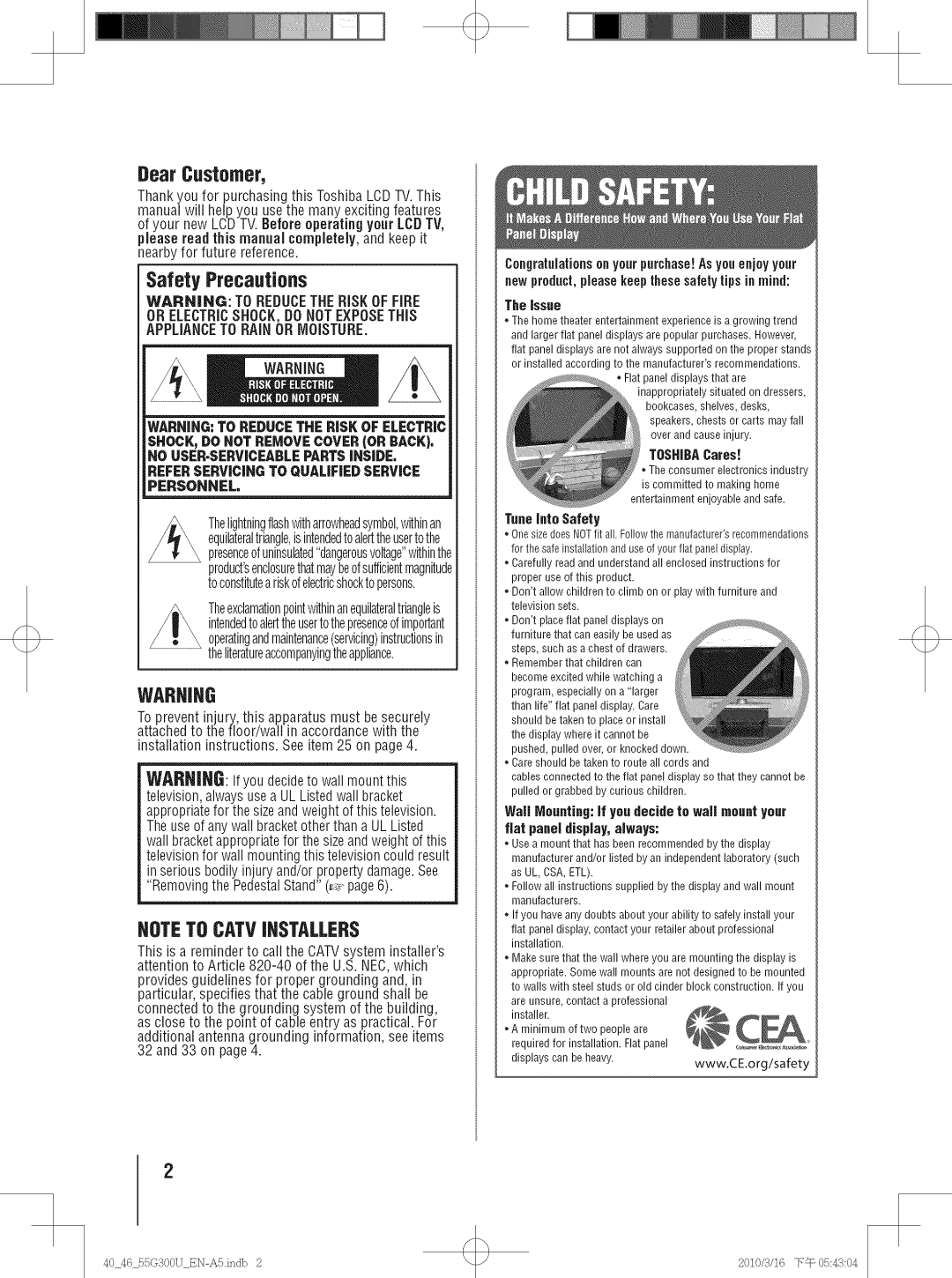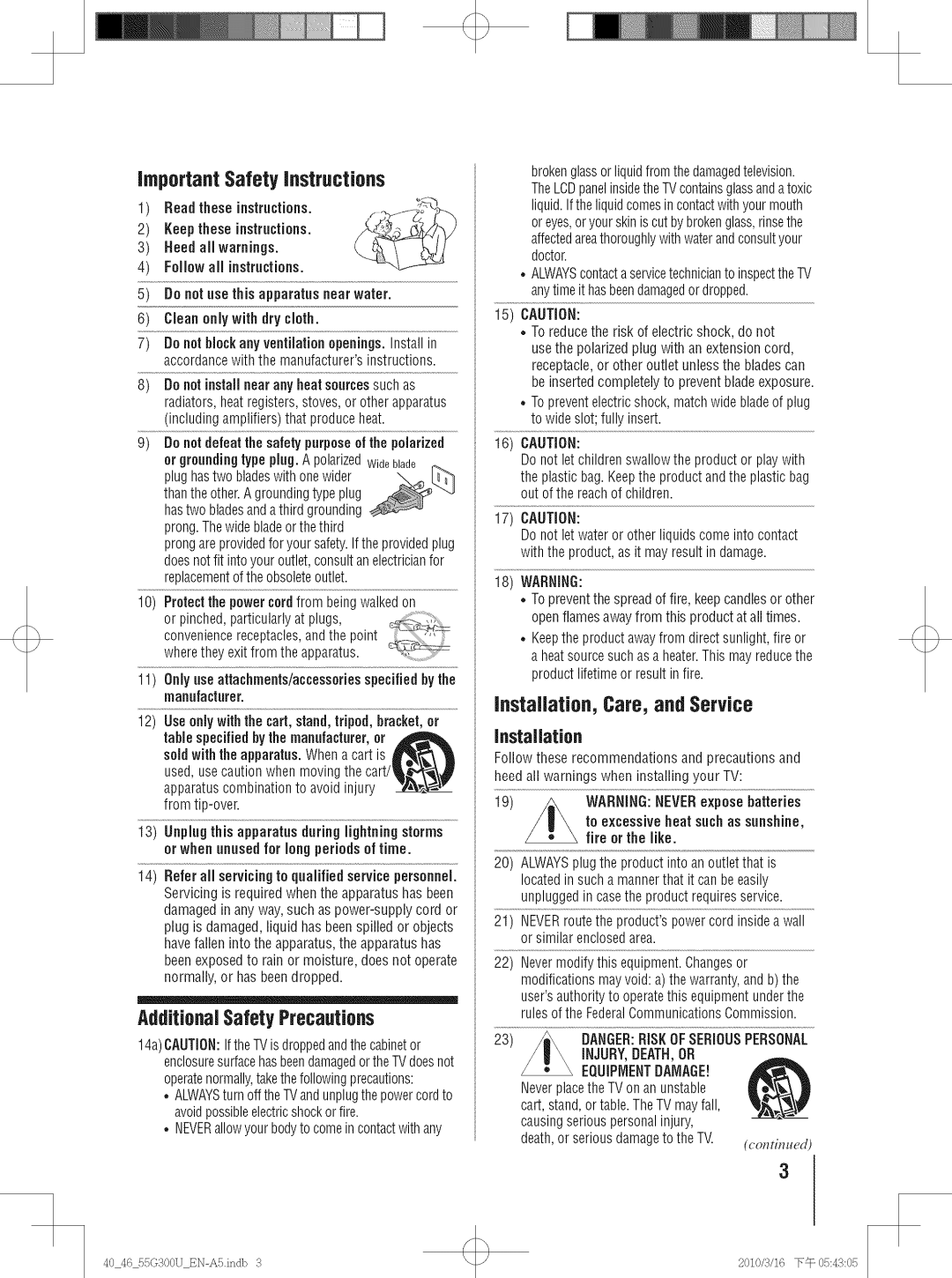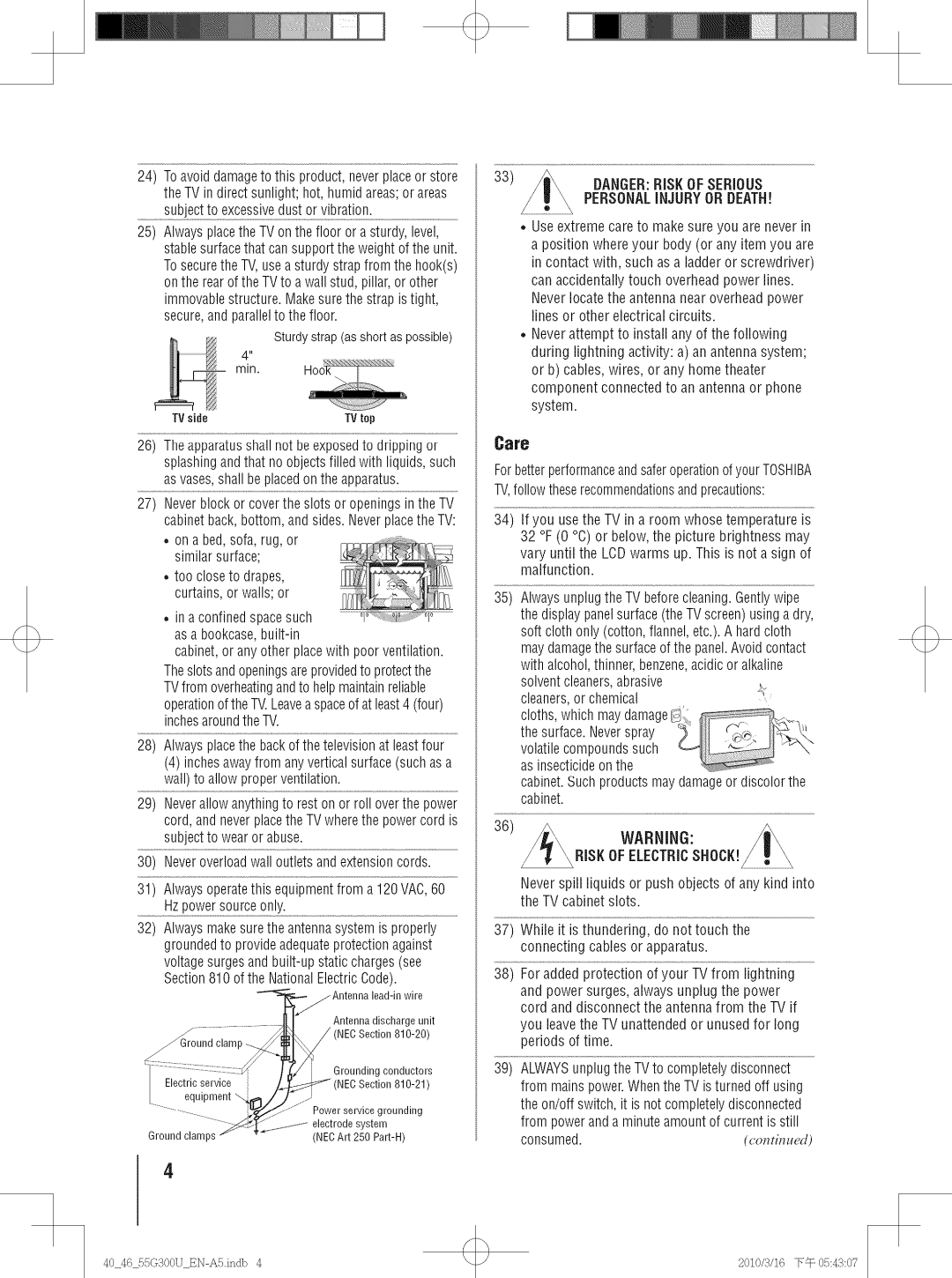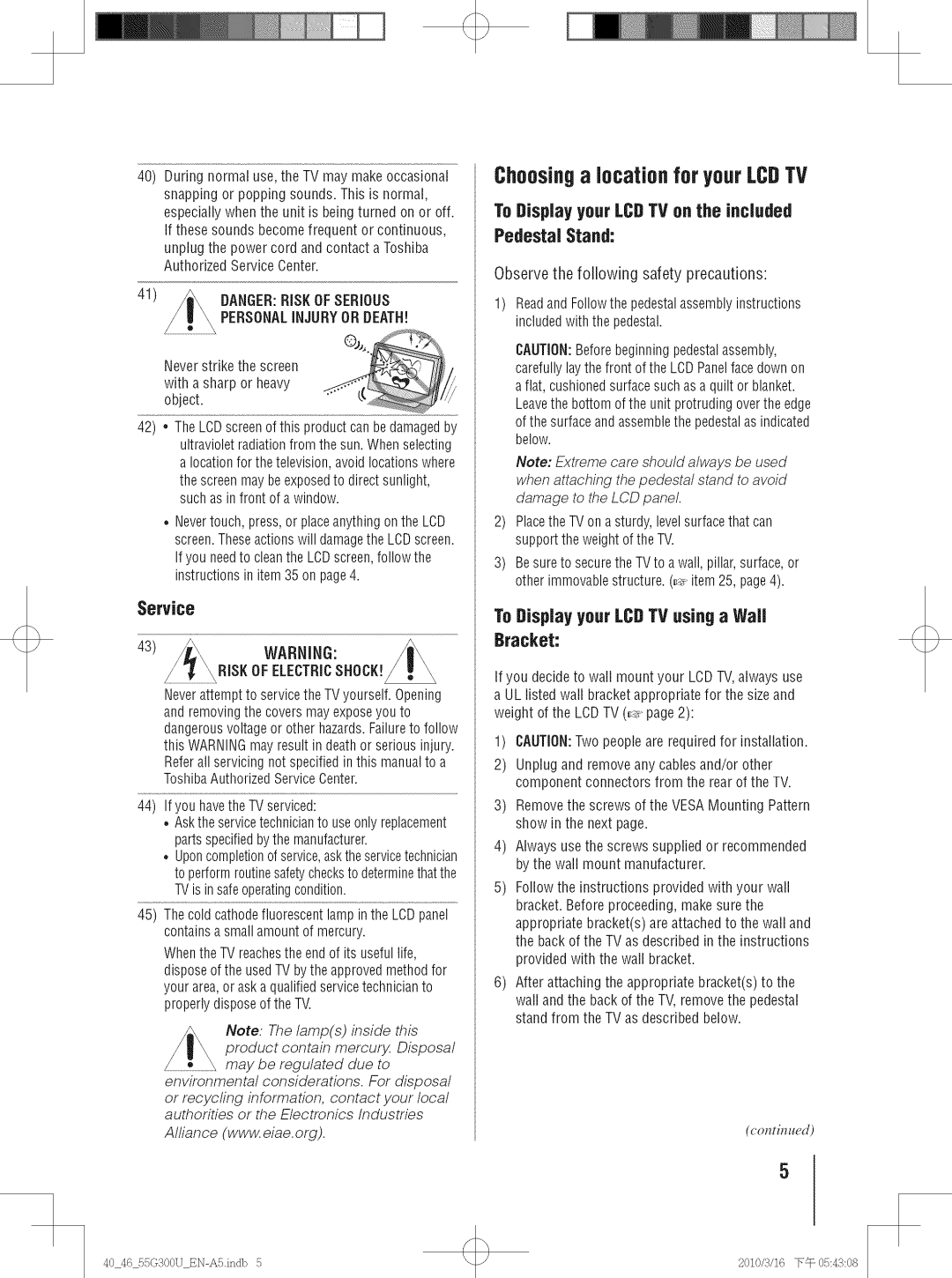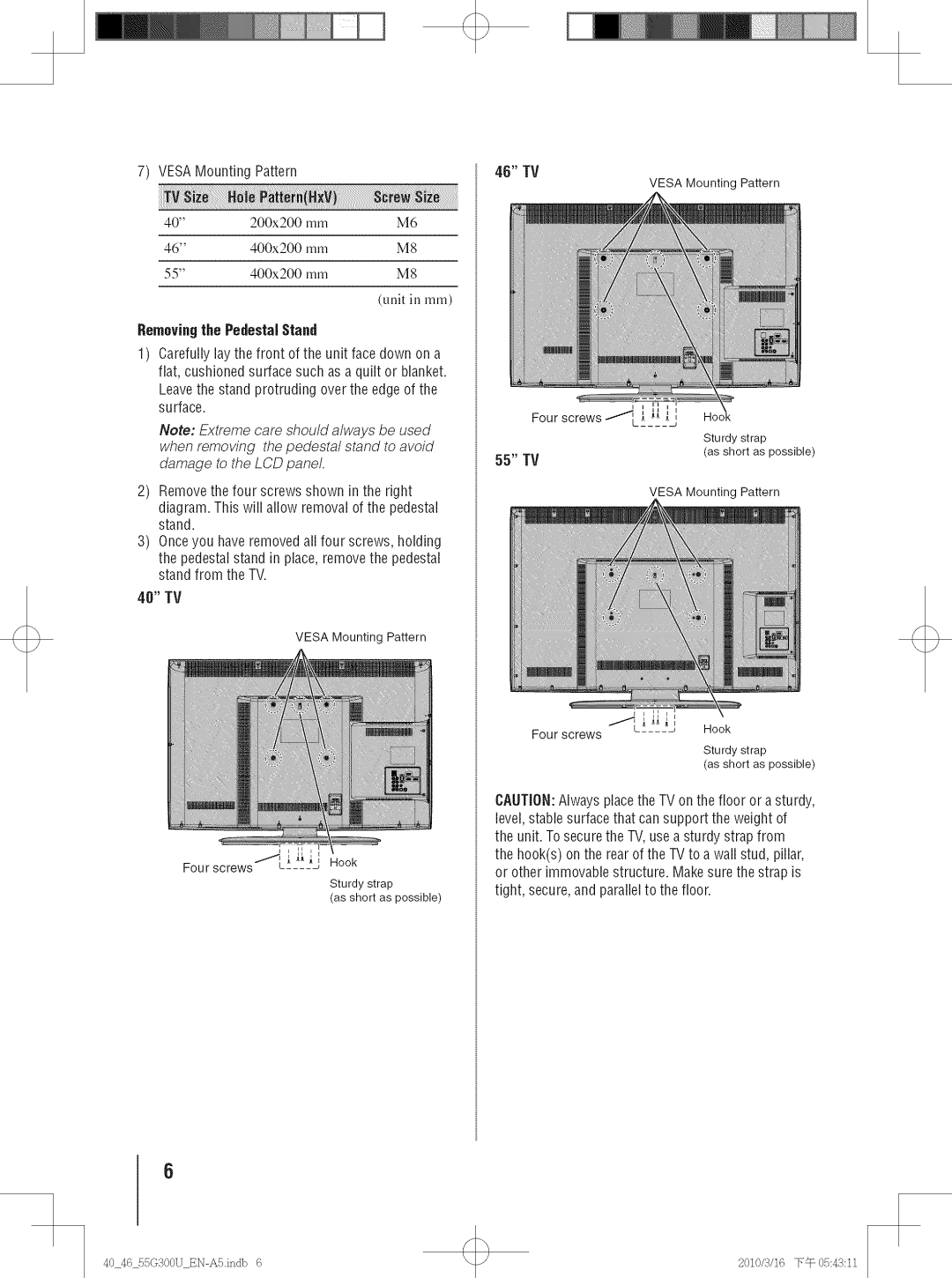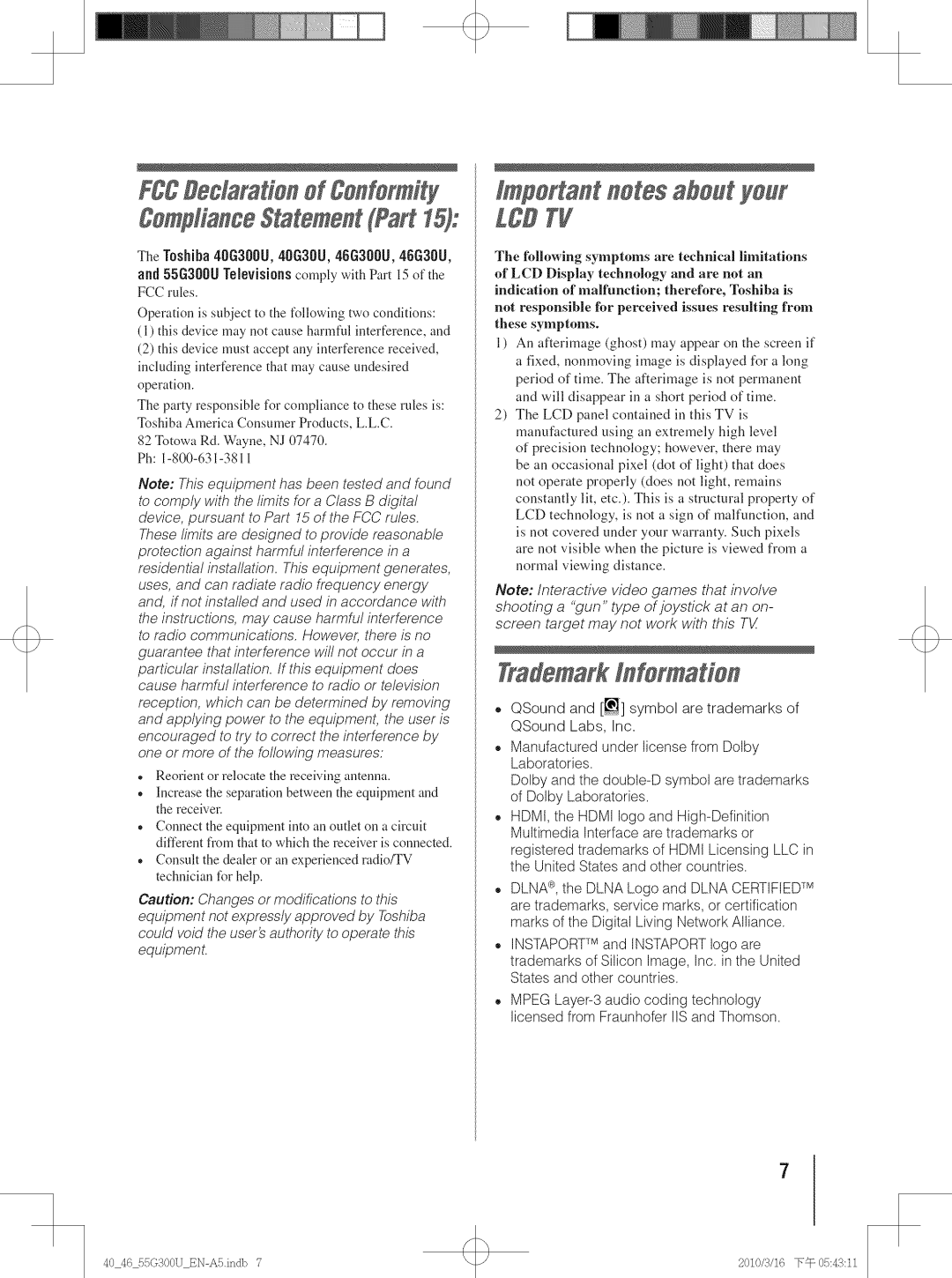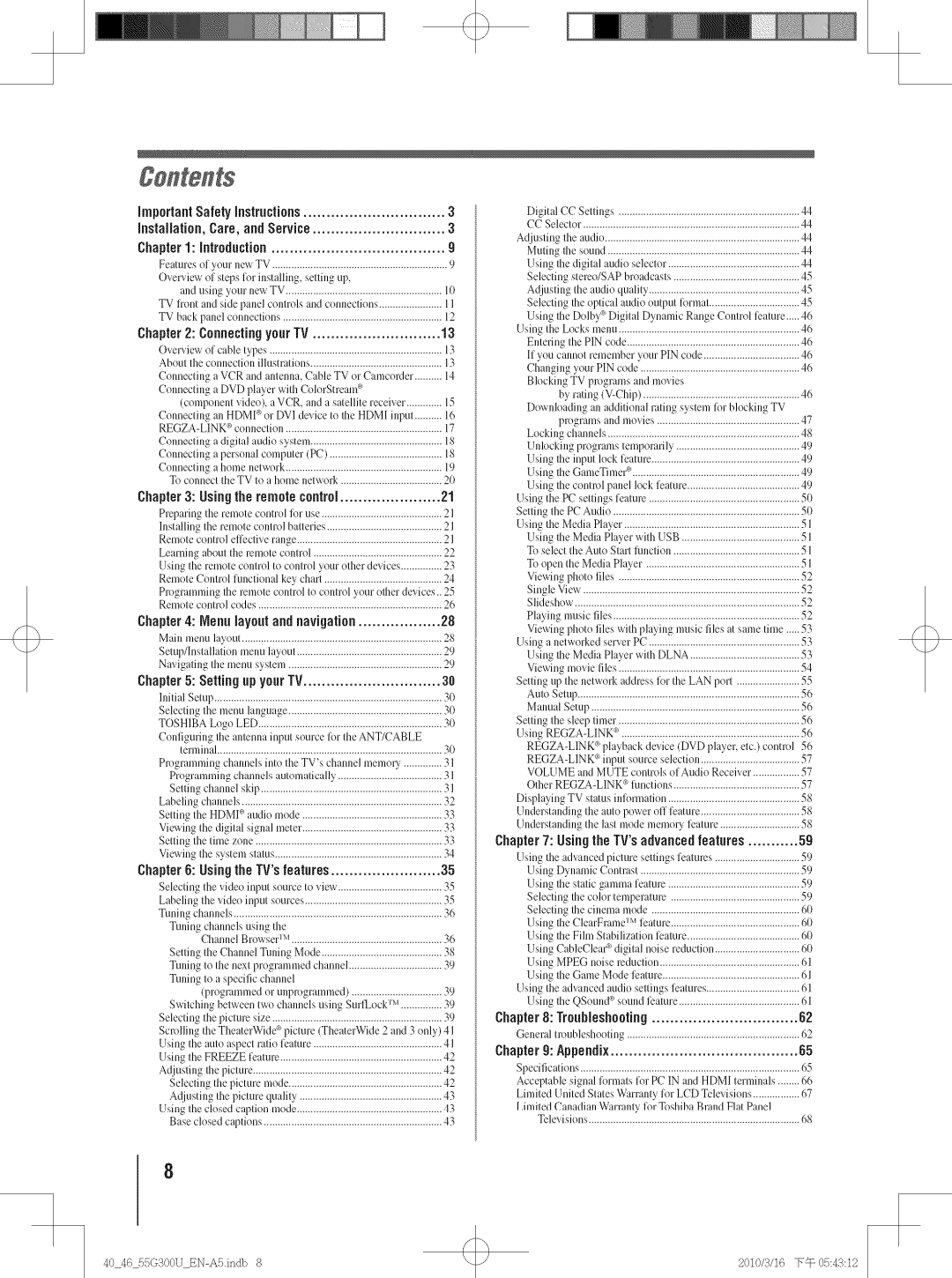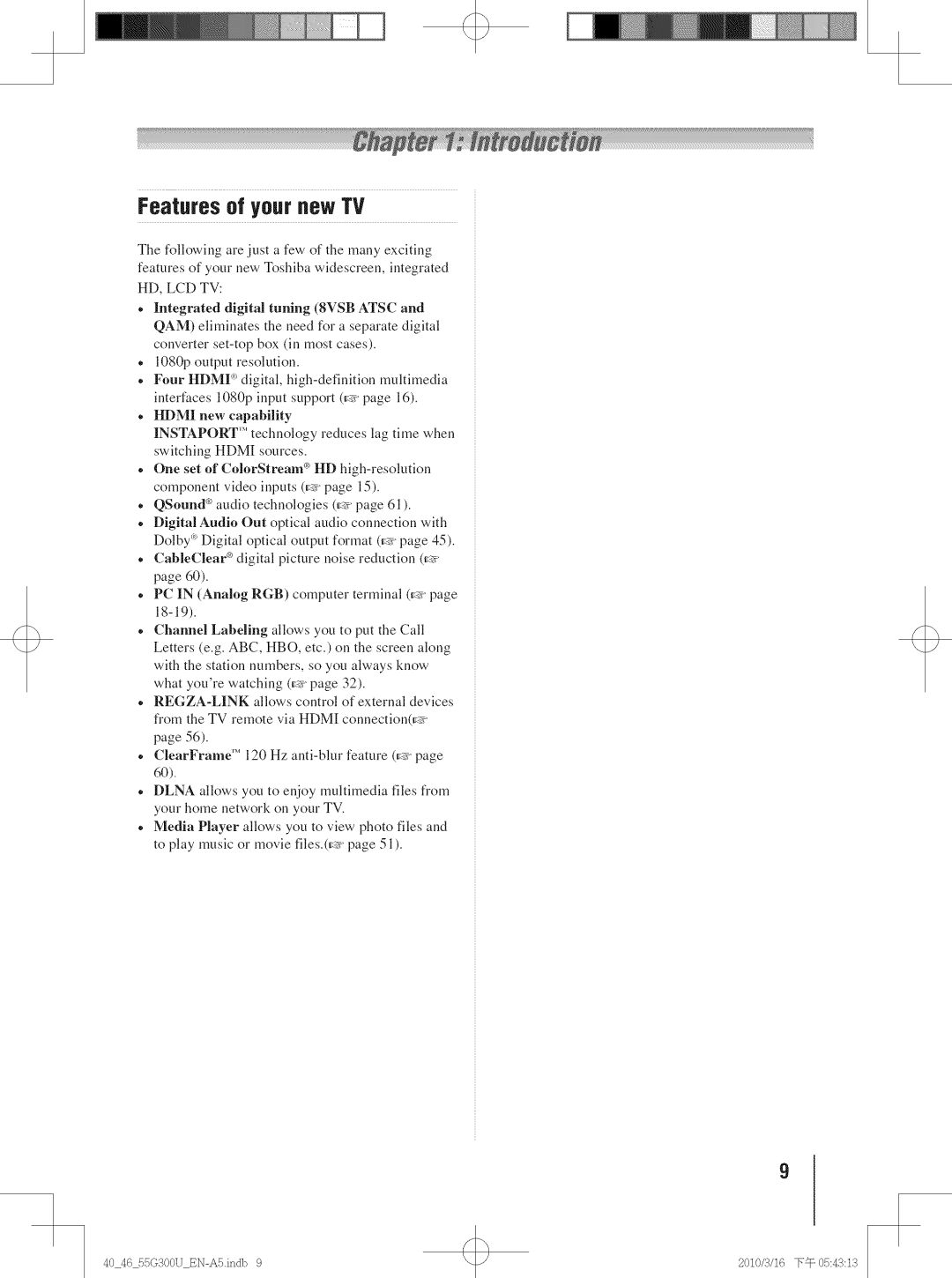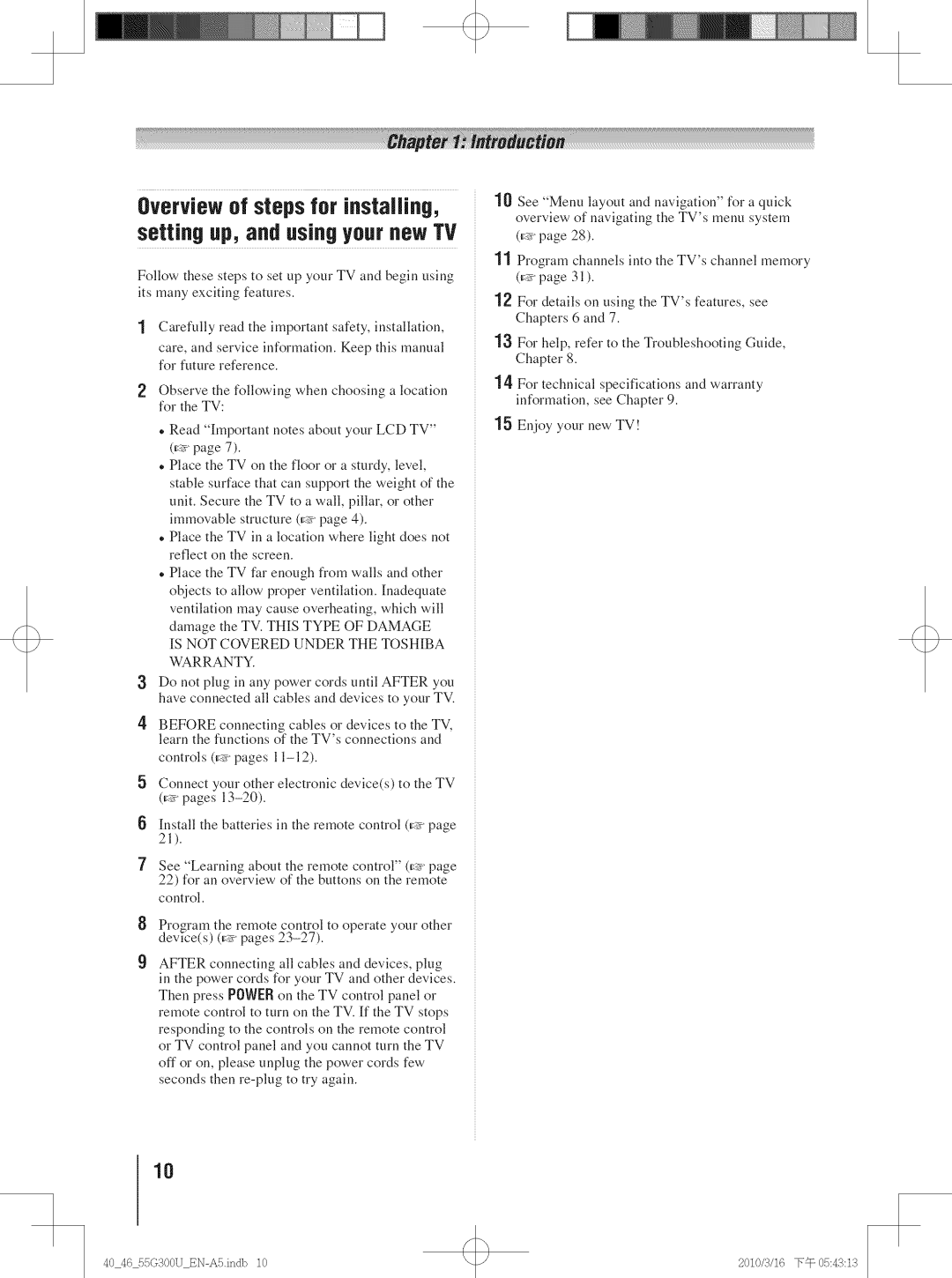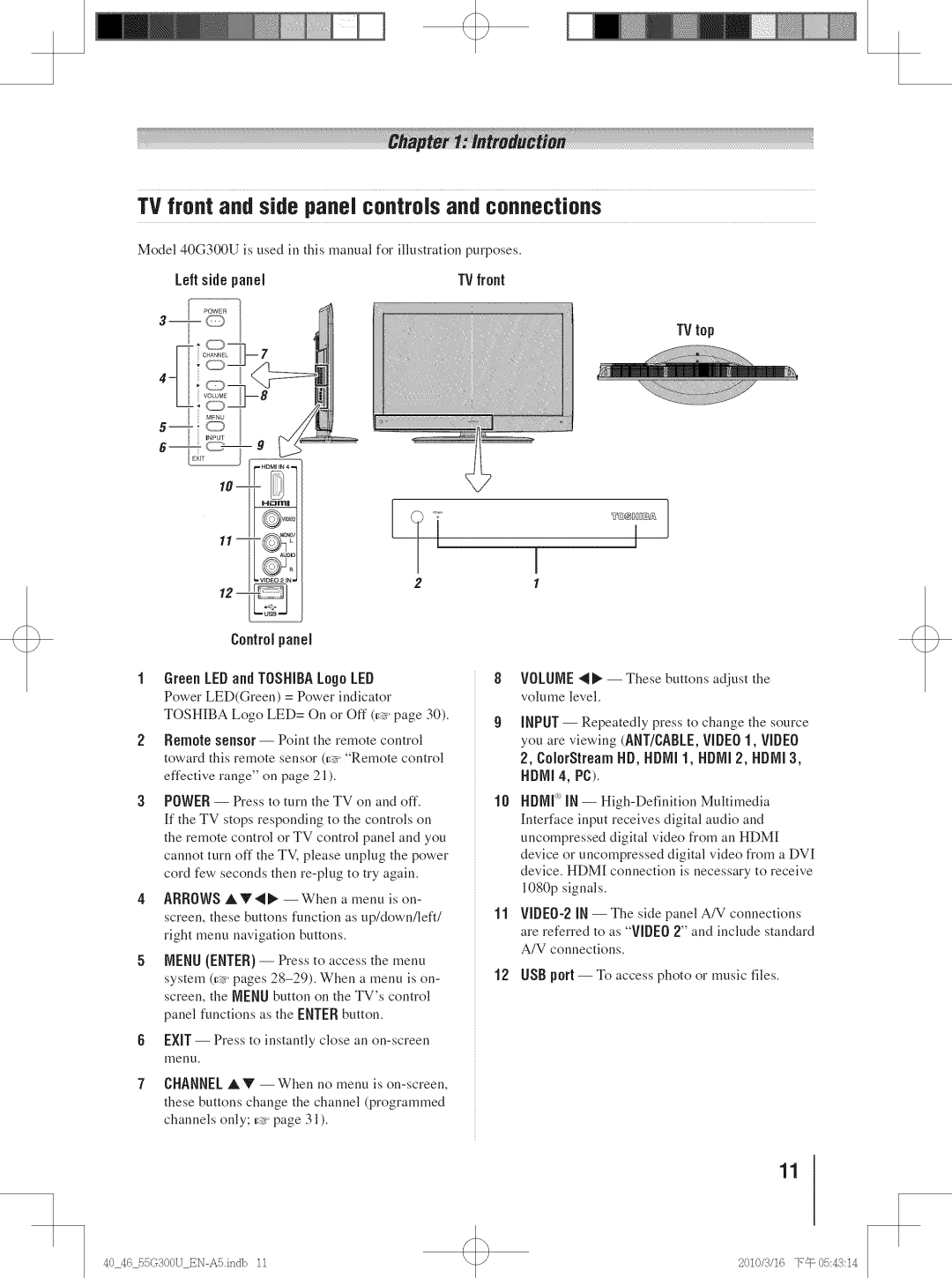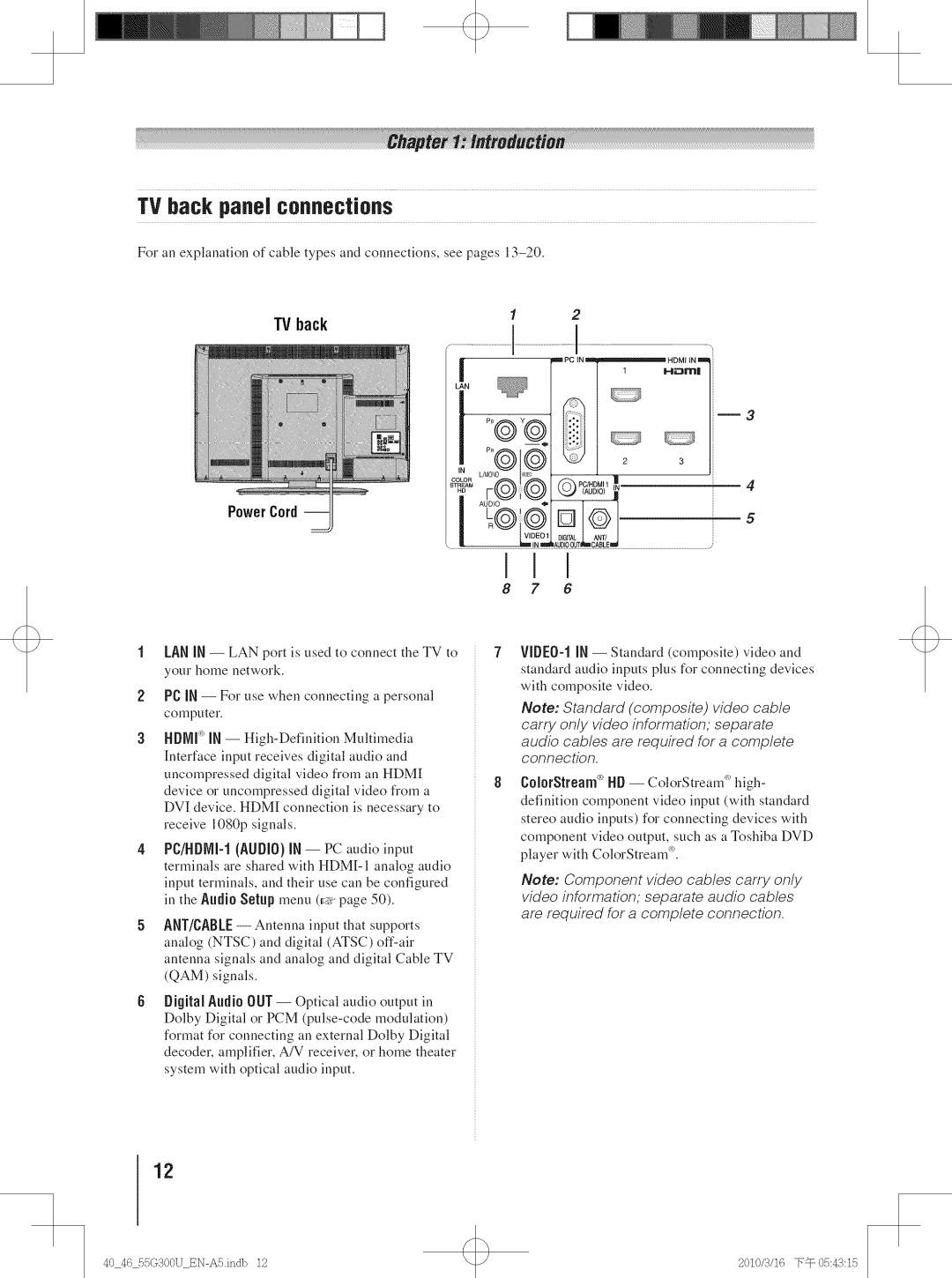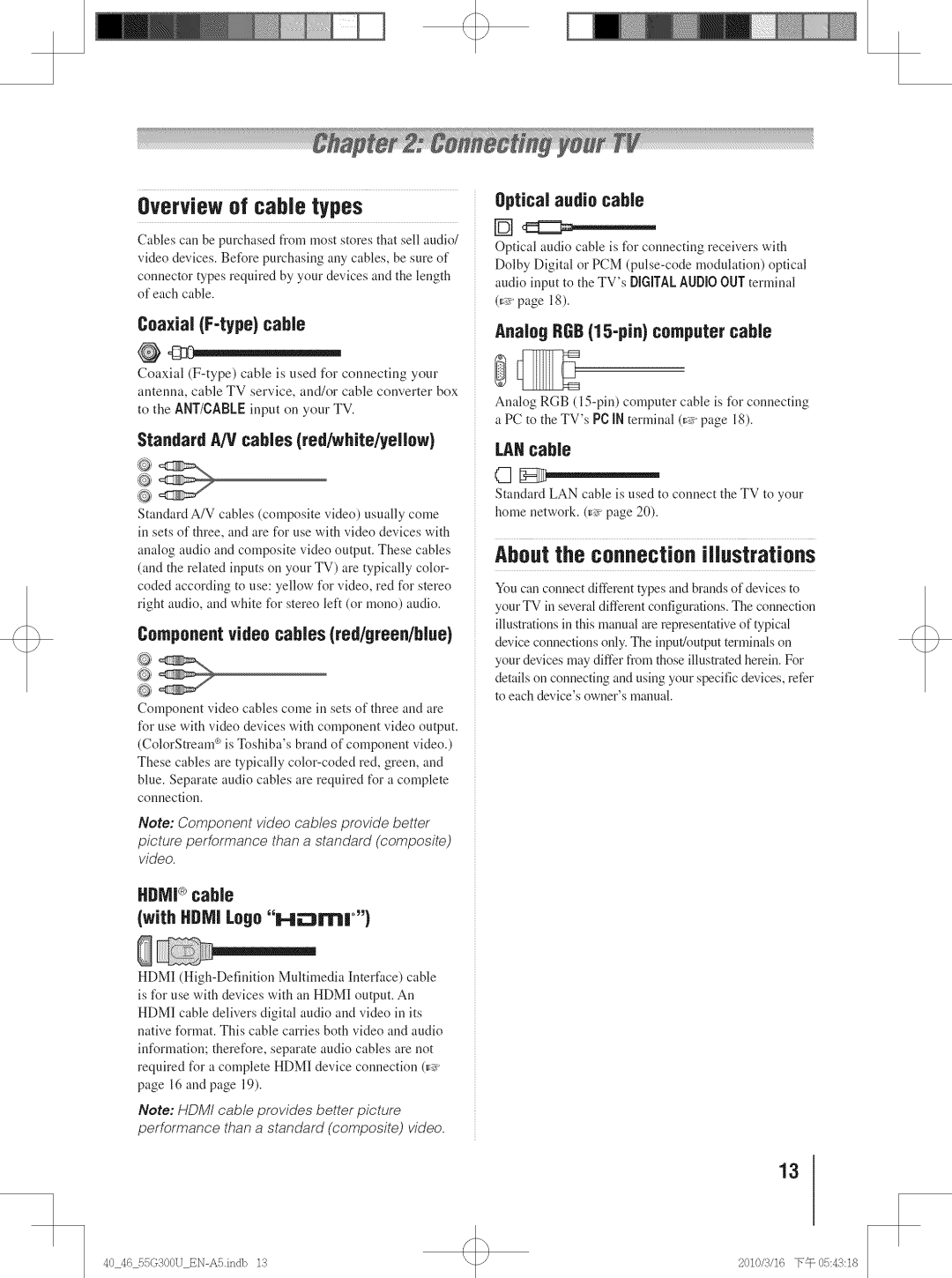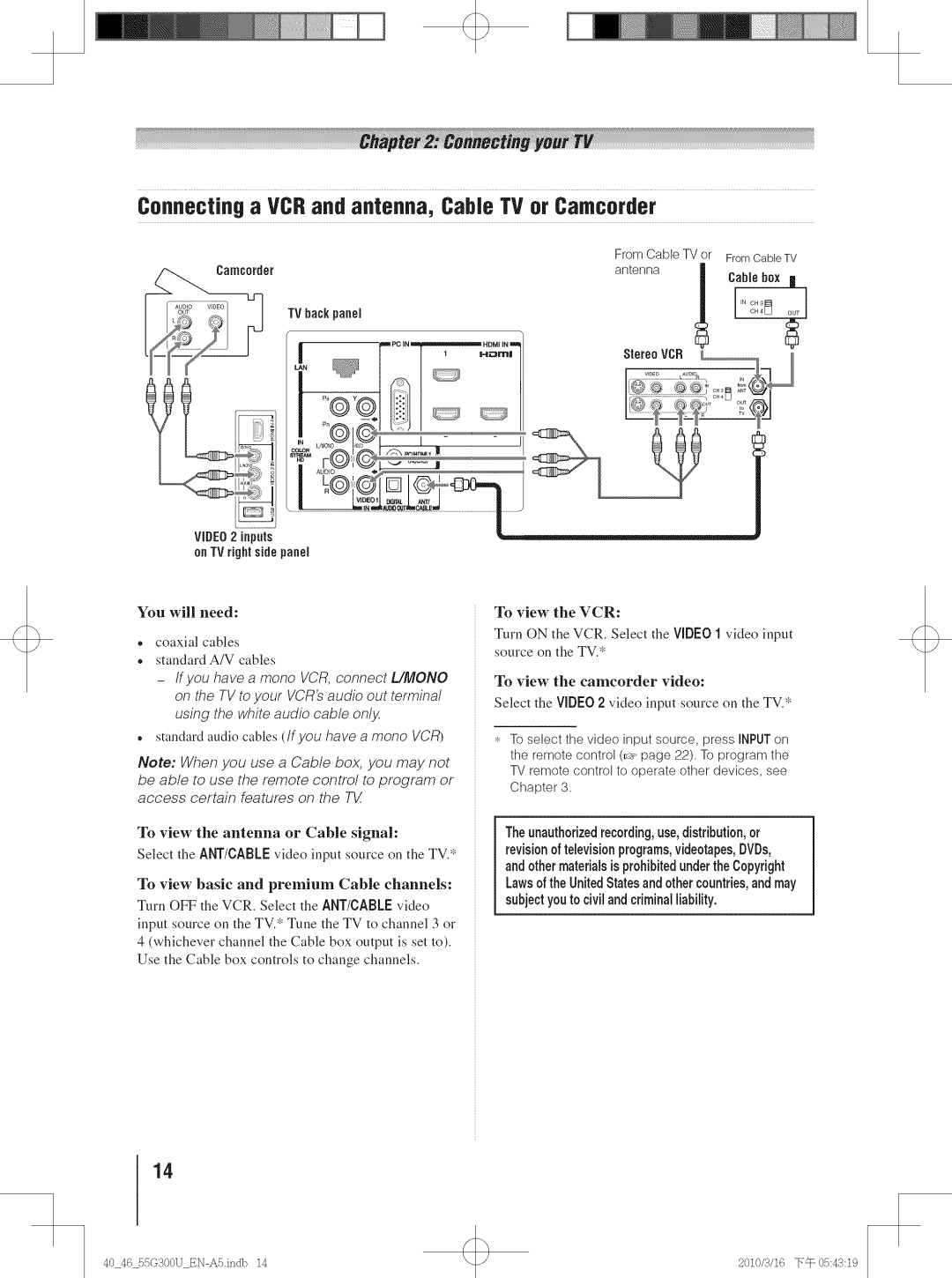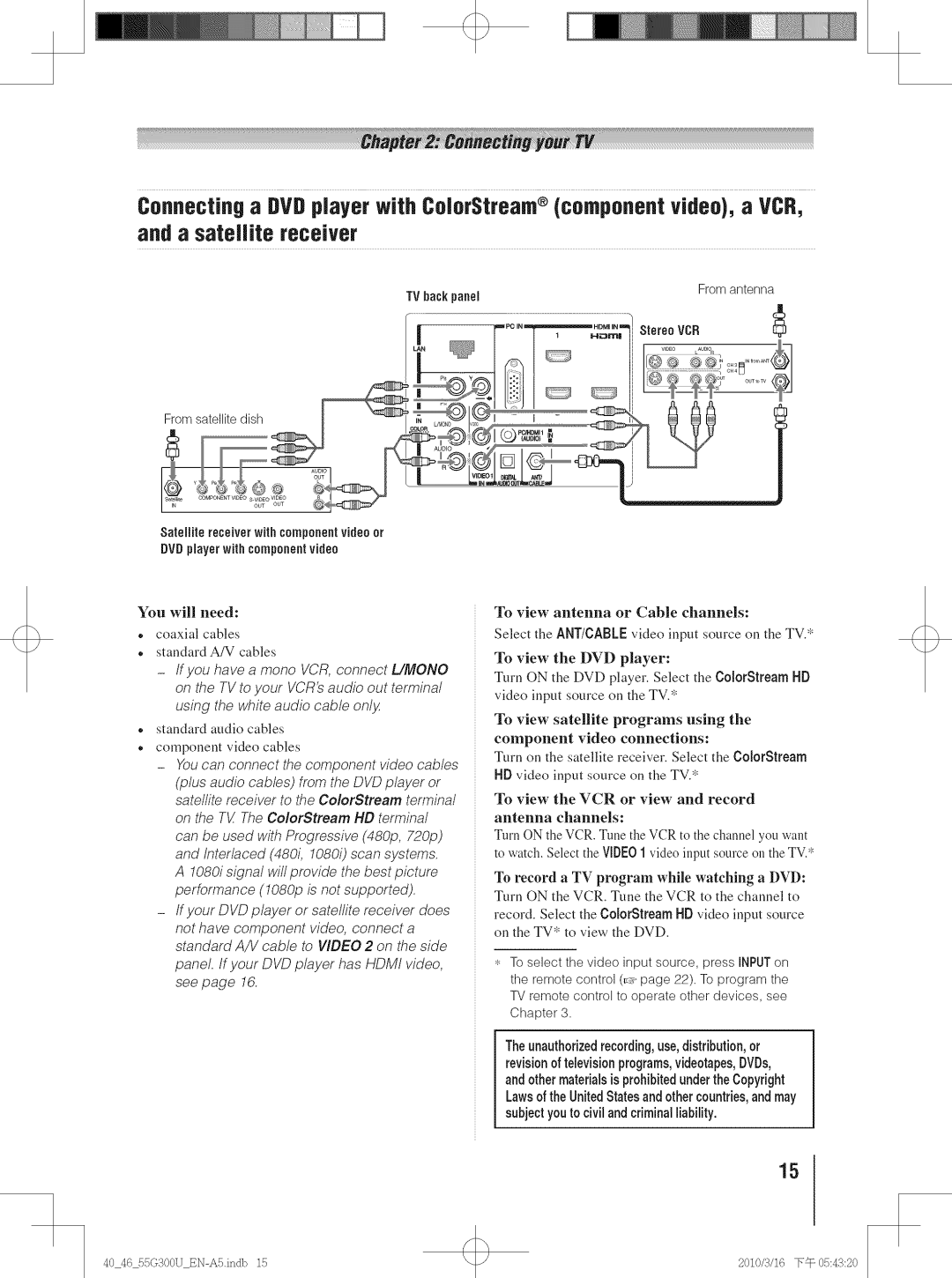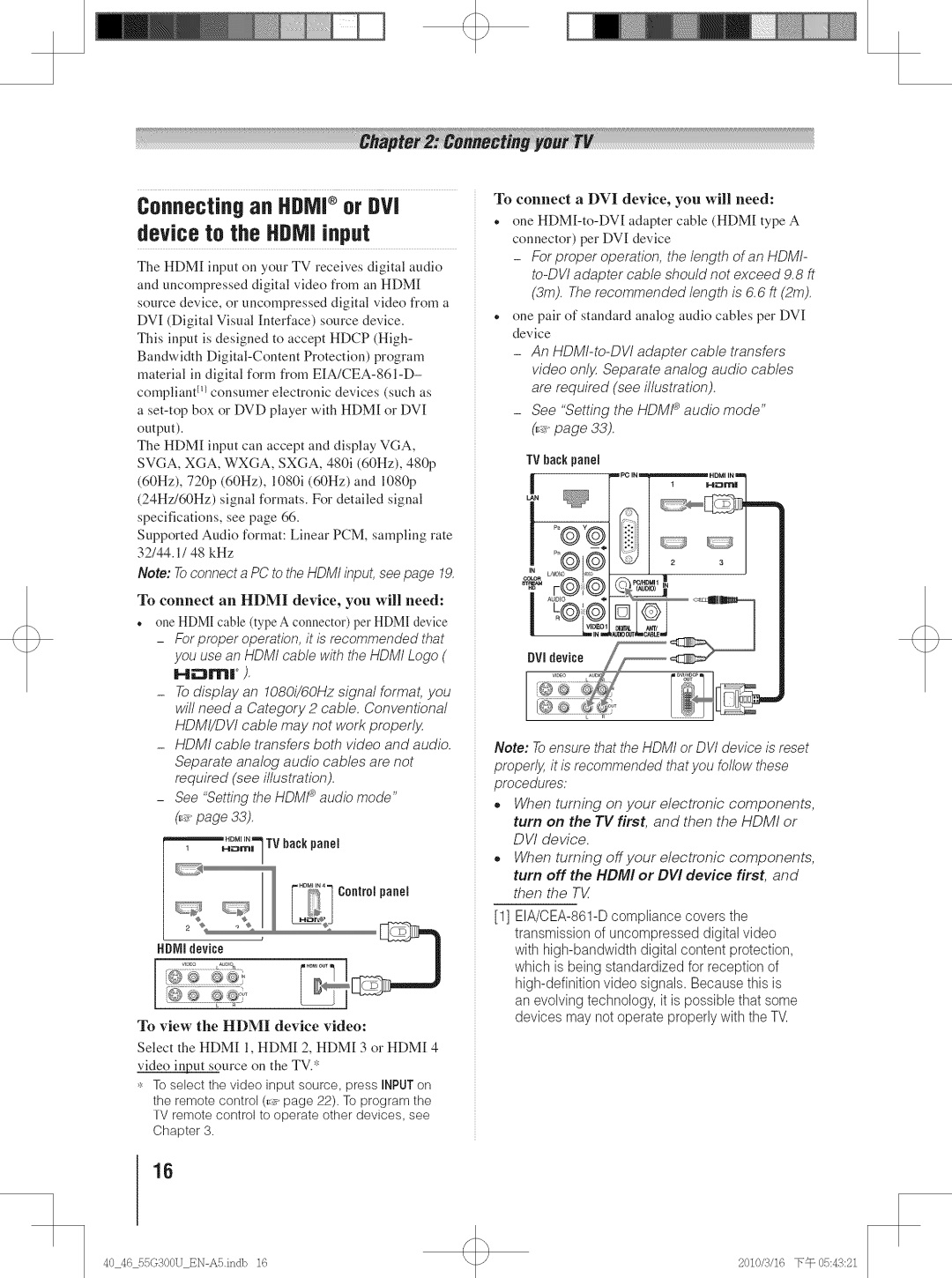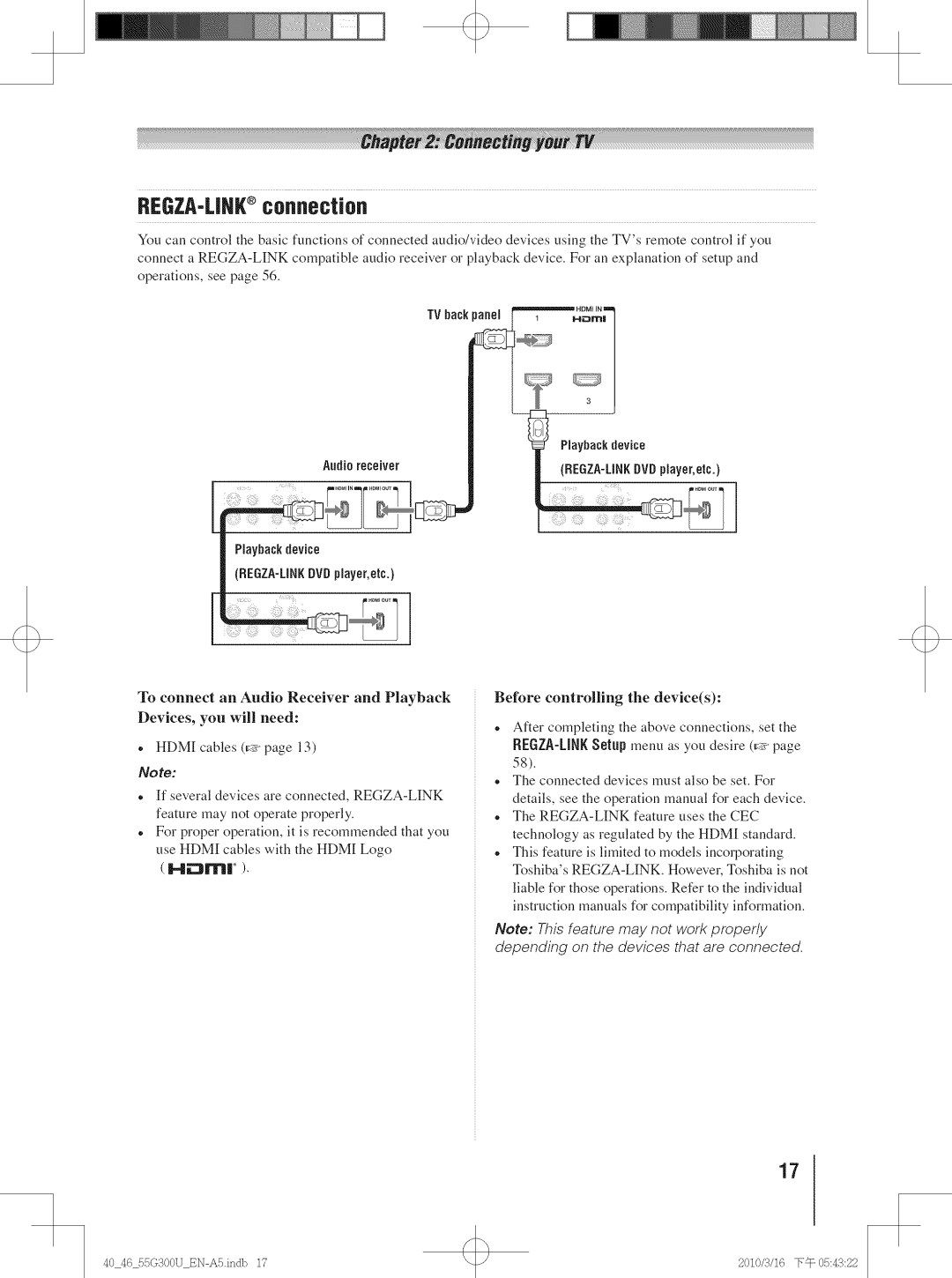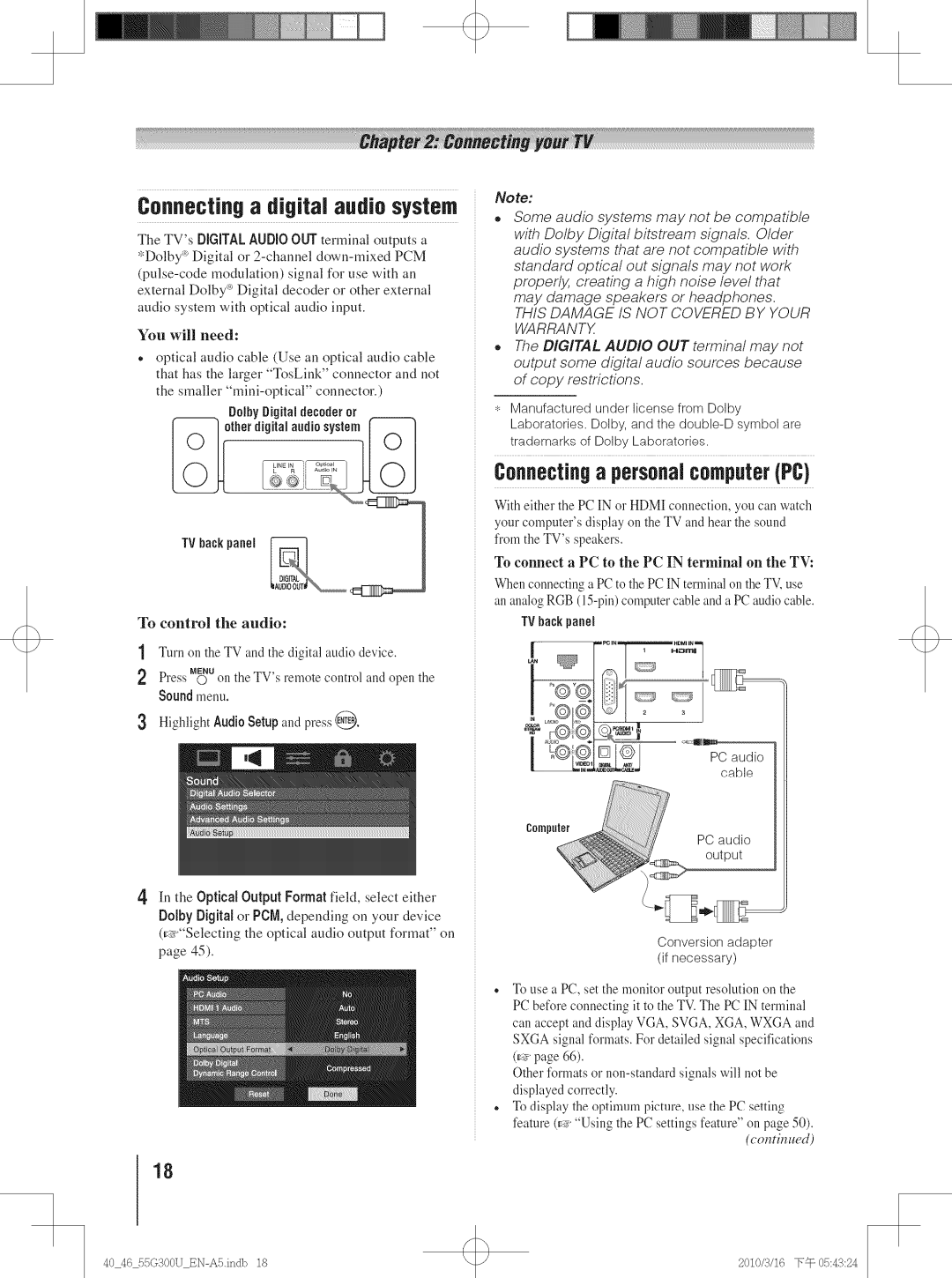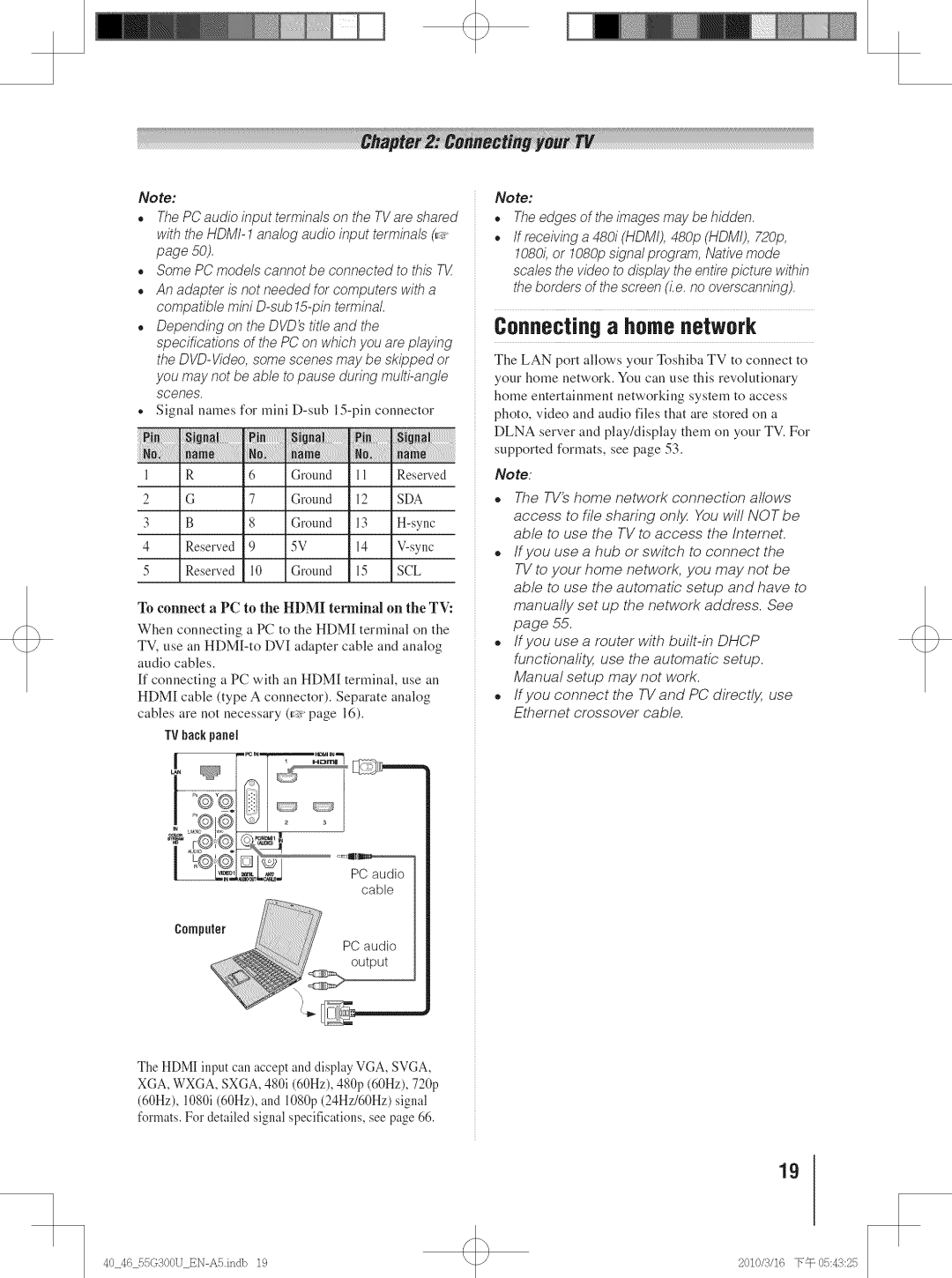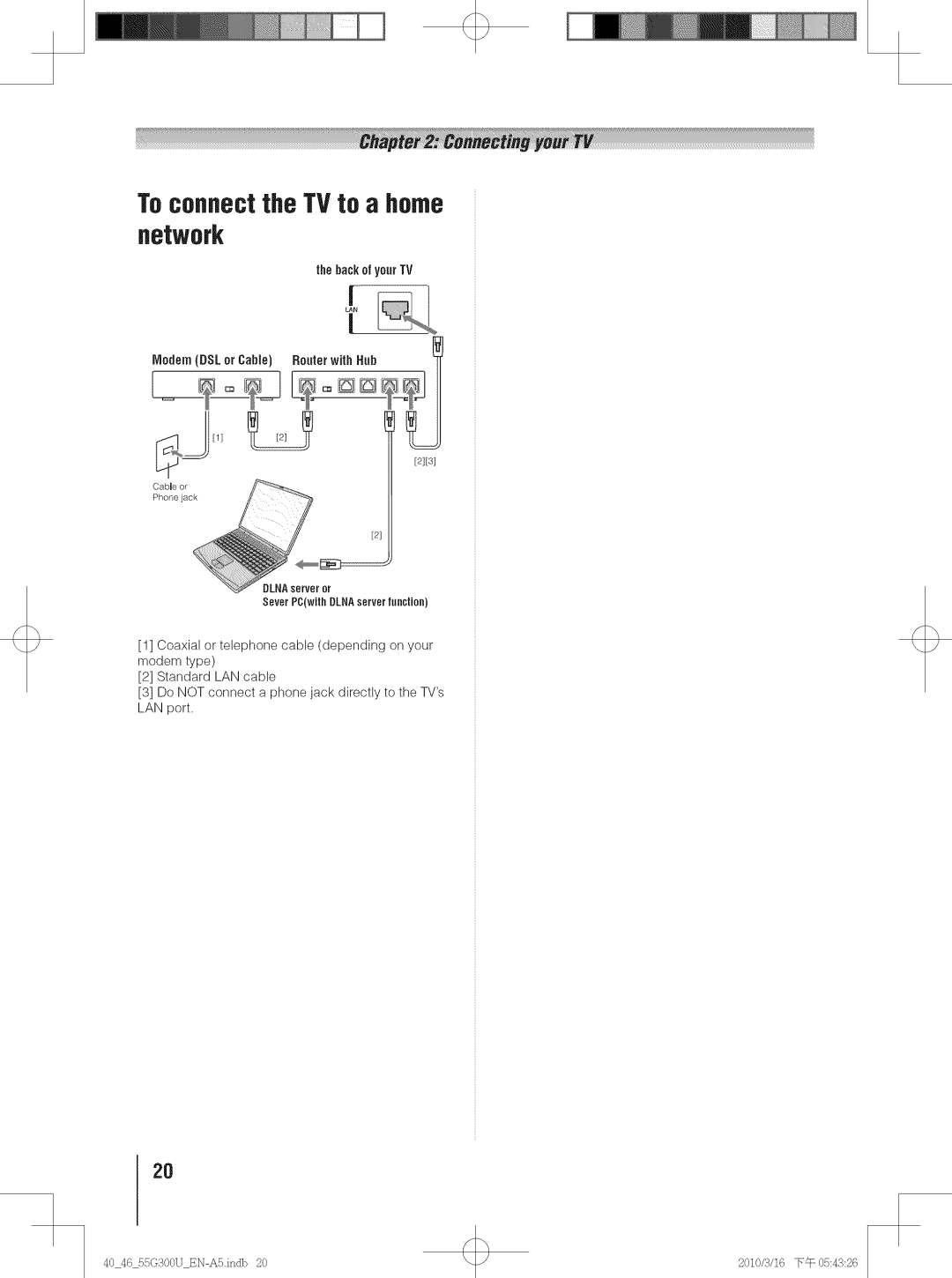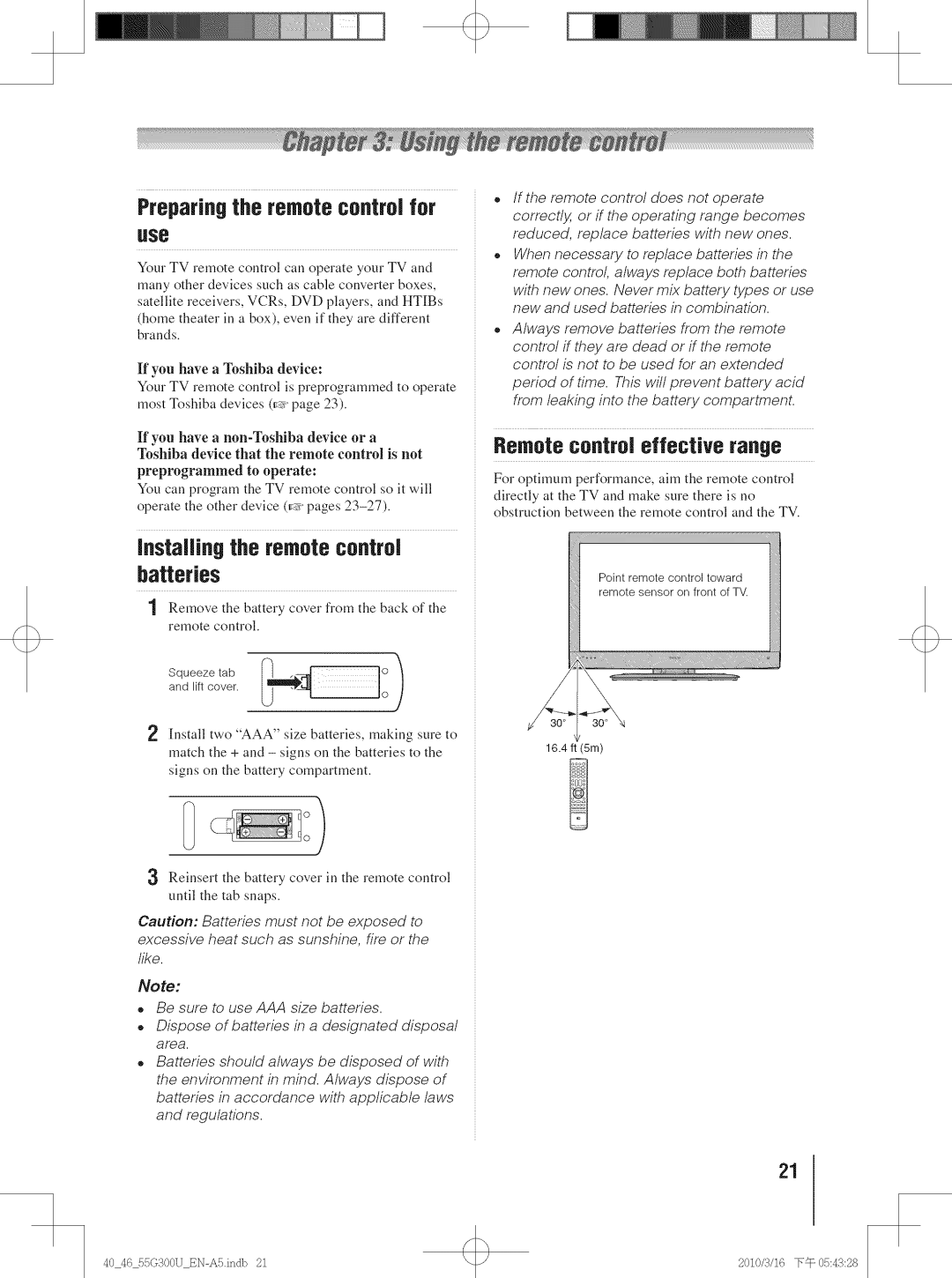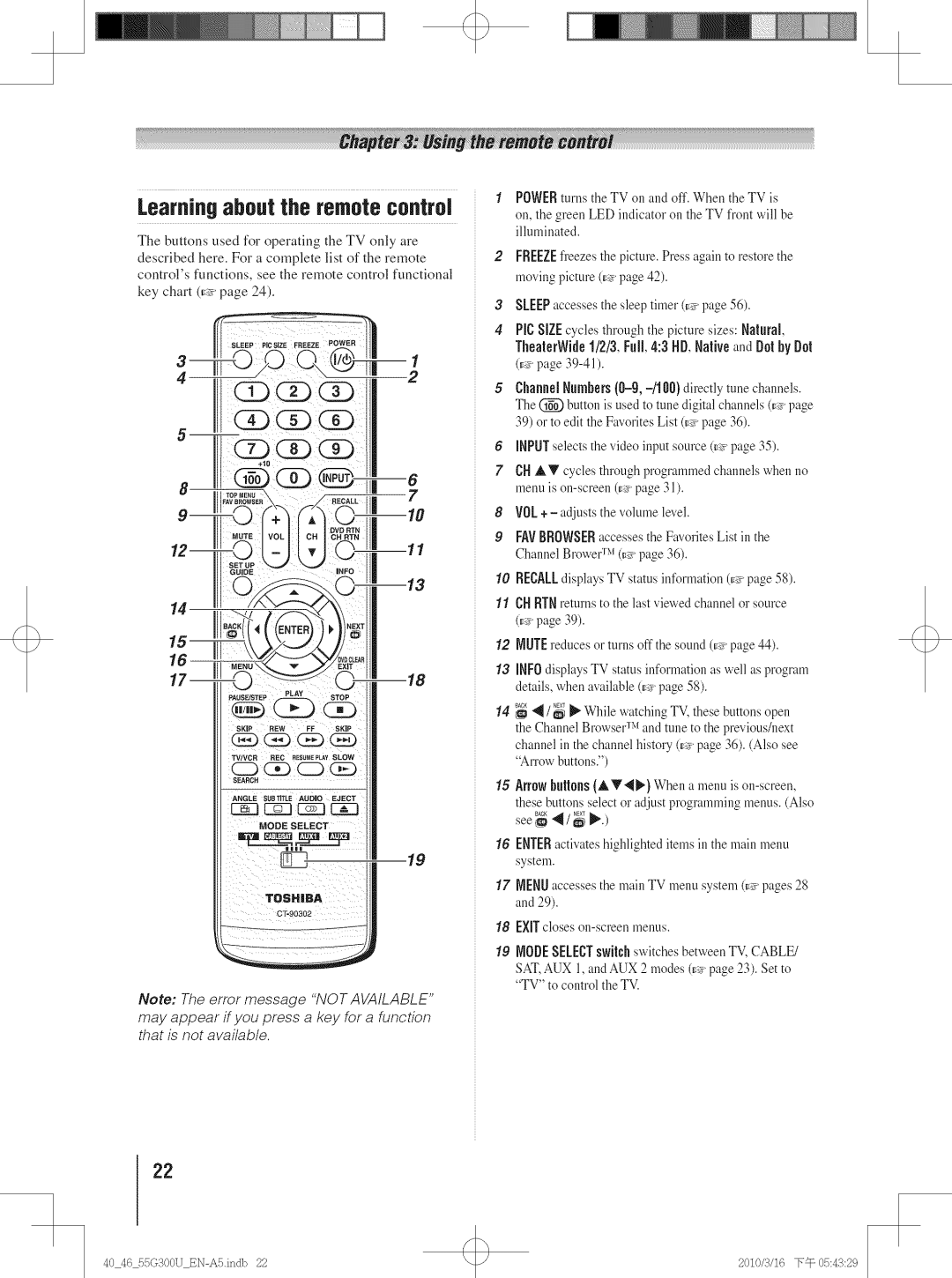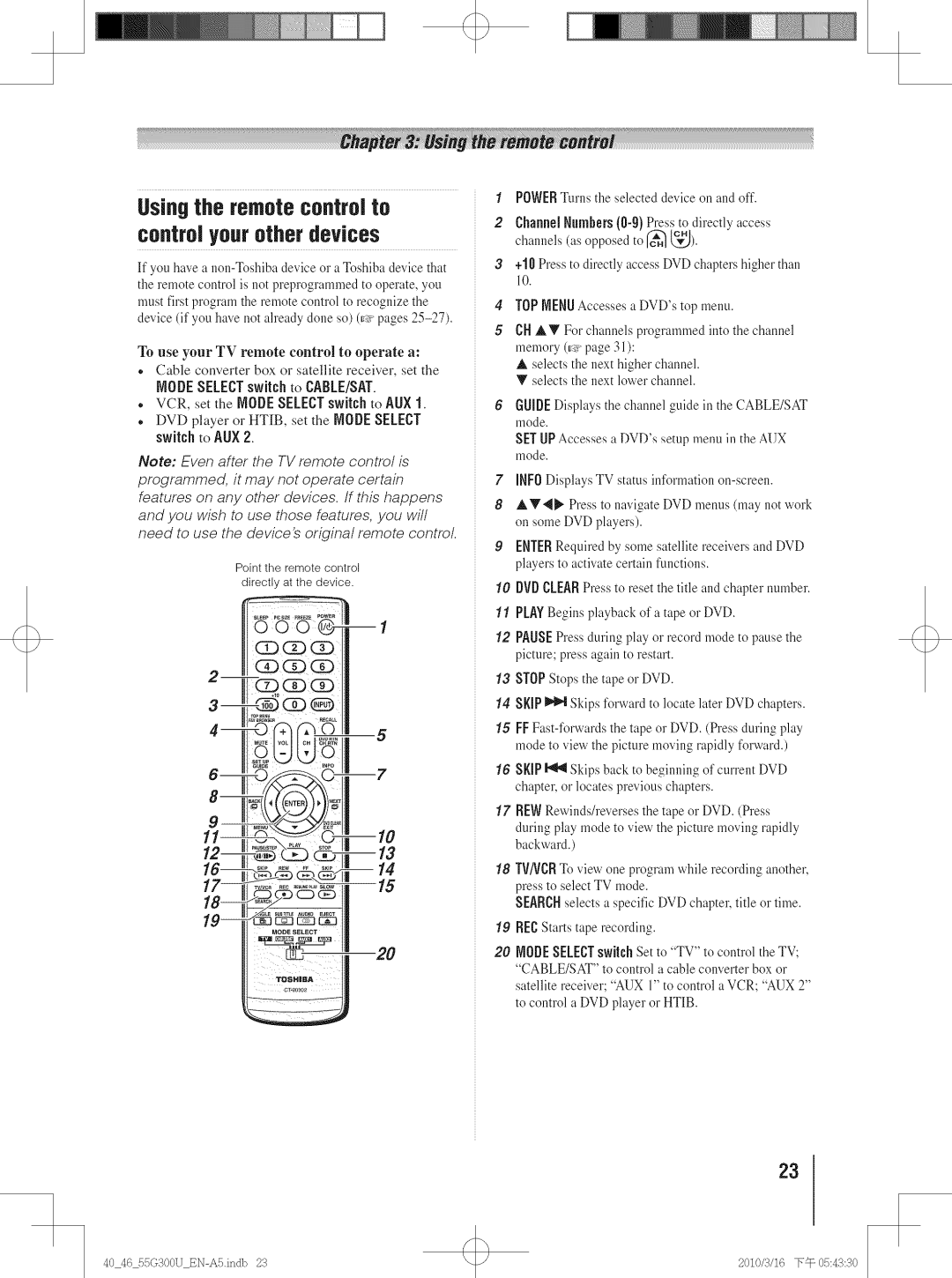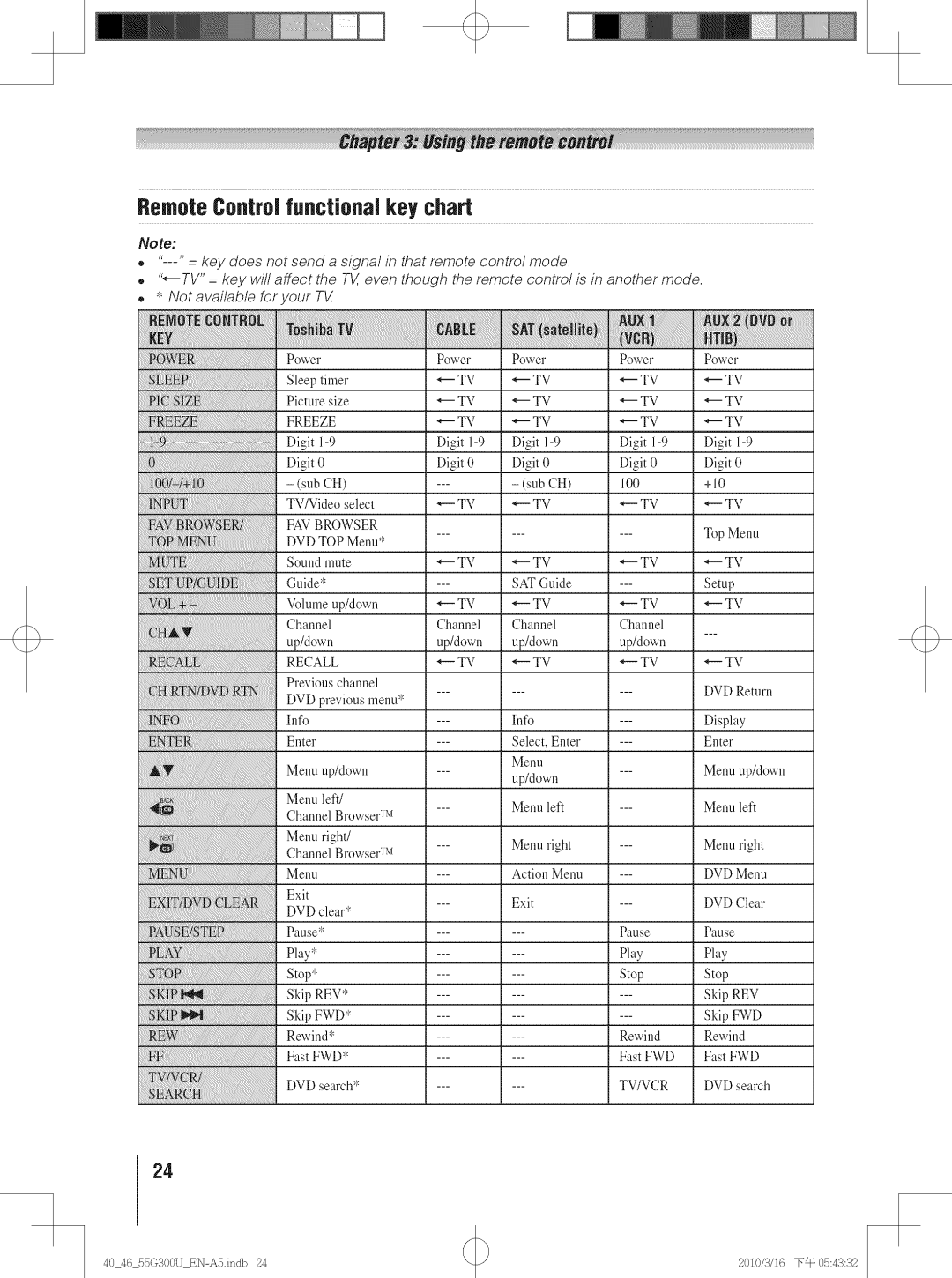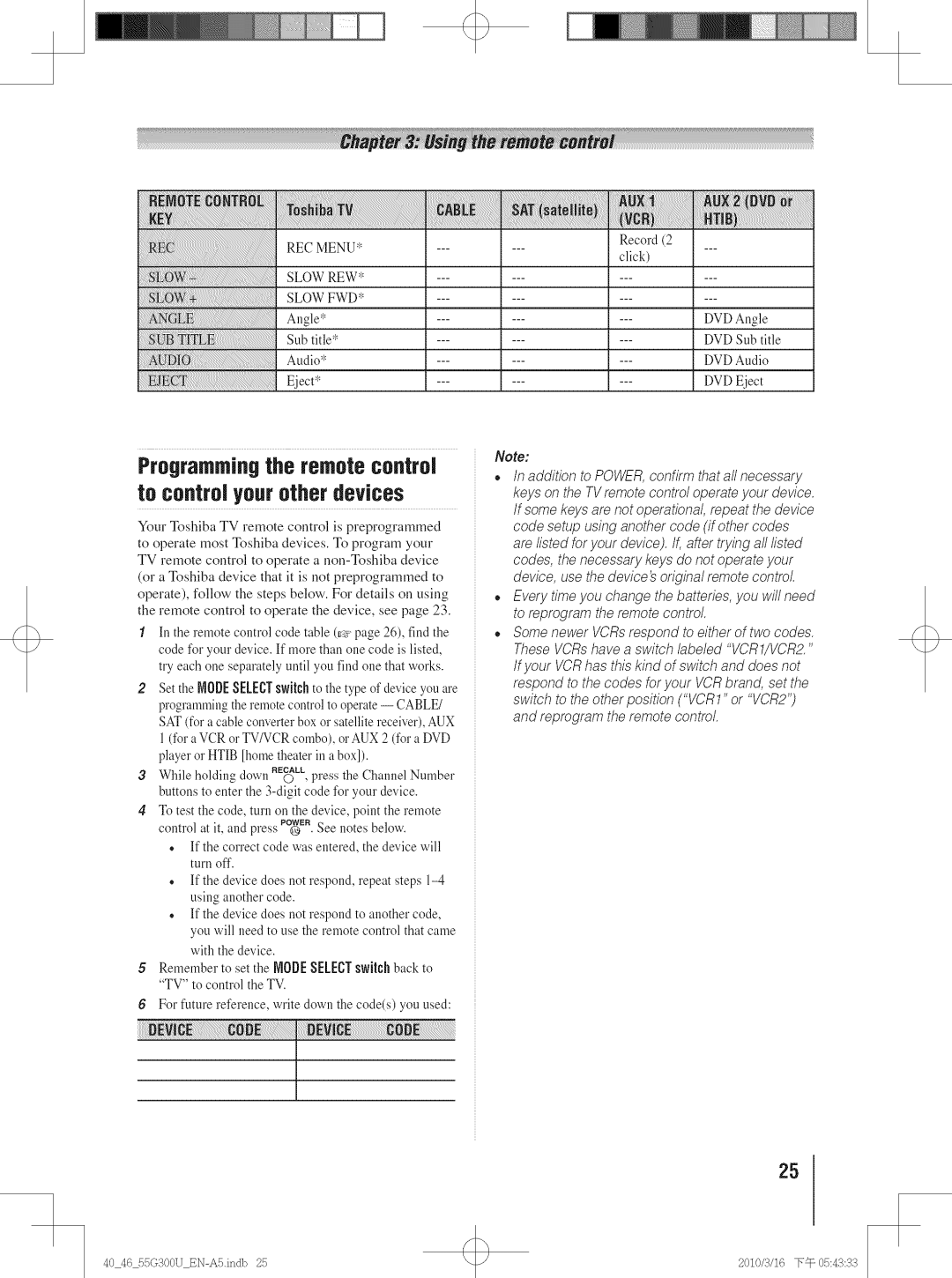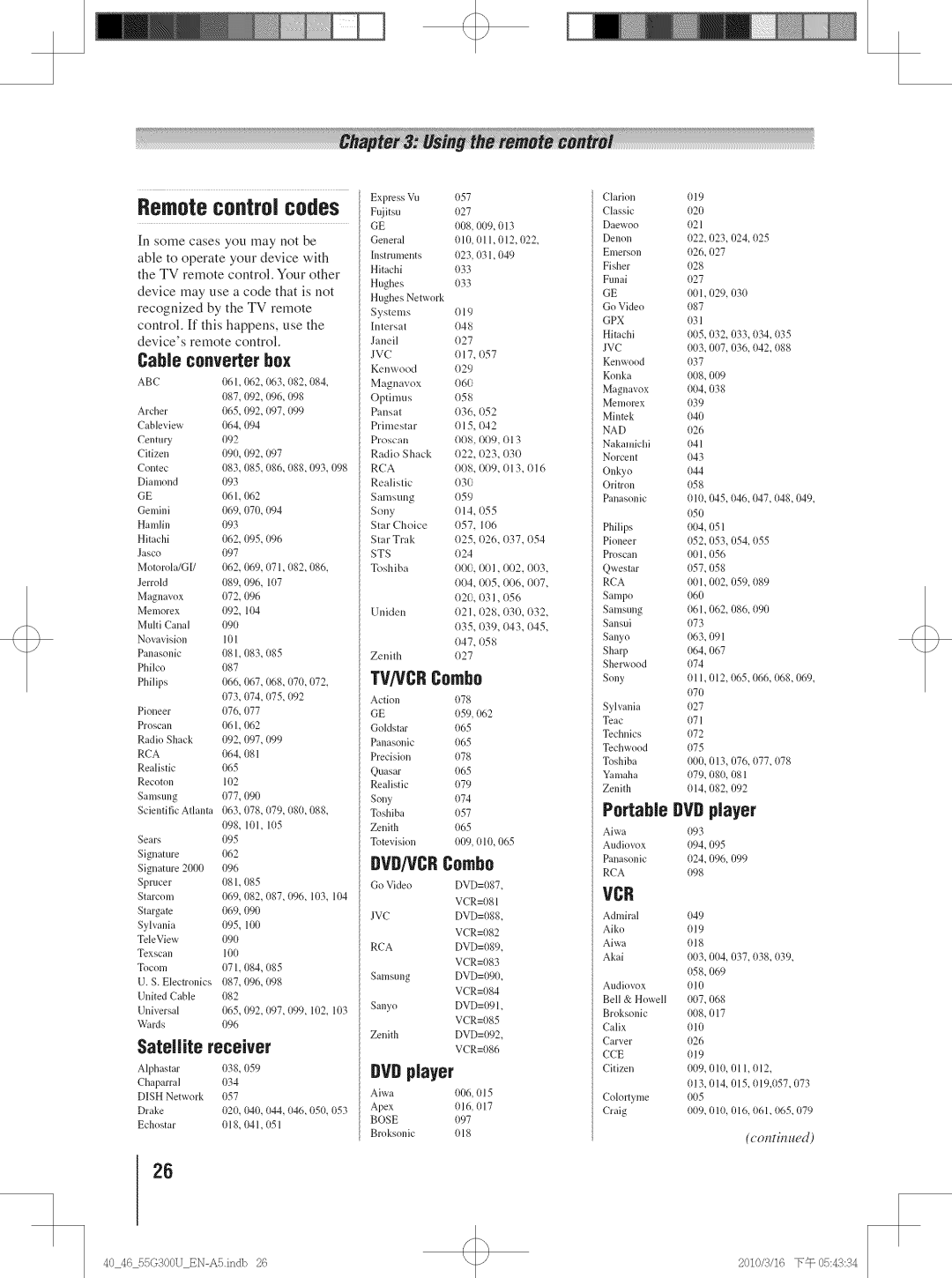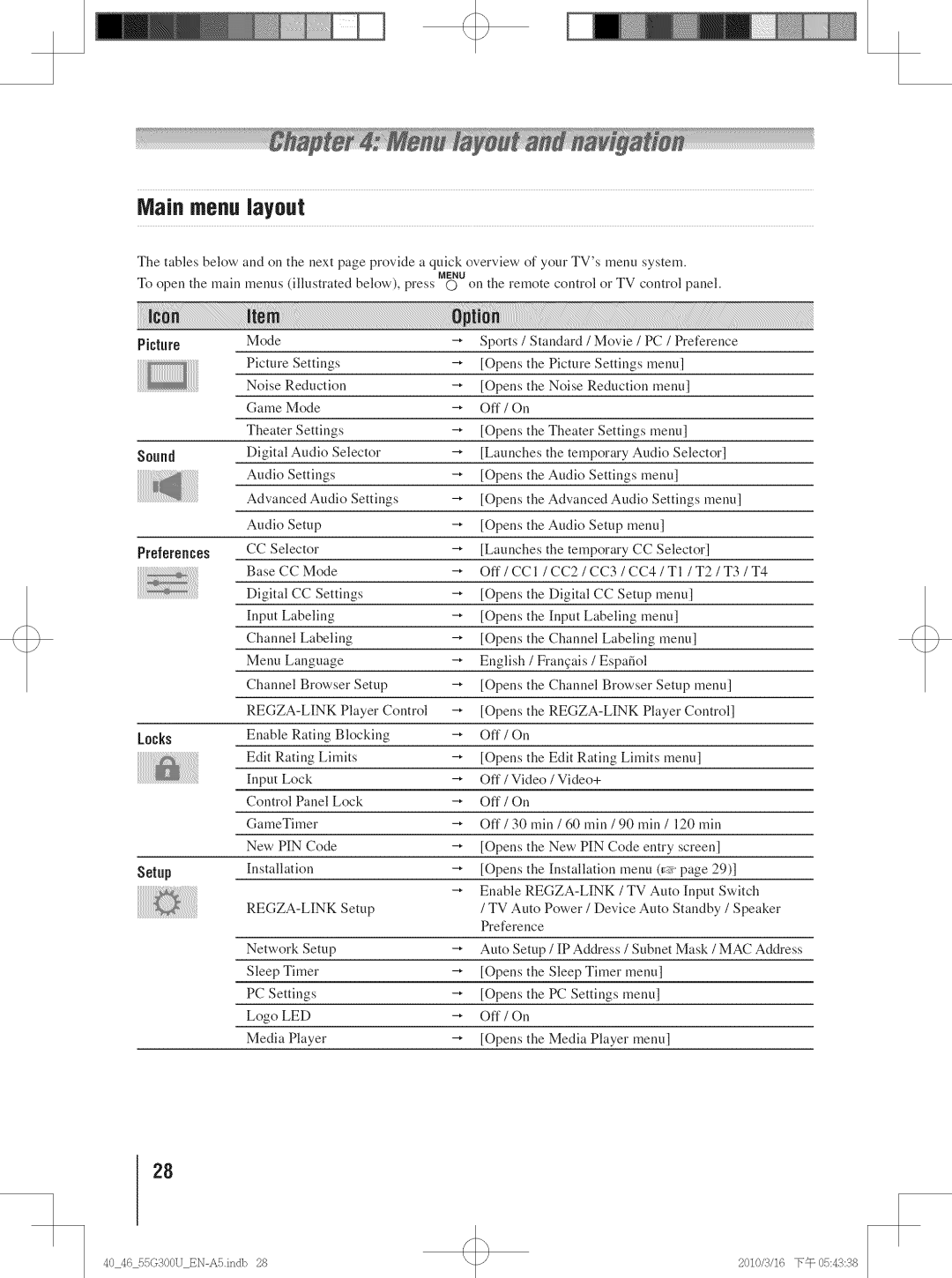40)During normal use, the TV may make occasional snapping or popping sounds. This is normal, especially when the unit is being turned on or off. If these sounds become frequent or continuous, unplug the power cord and contact a Toshiba Authorized Service Center.
41)DANGER:RISK OF SERIOUS PERSONALINJURY ORDEATH!
Q.
with a sharp or heavy
Never strike the screen object.
ultraviolet radiation from the sun. When selecting a locationfor the television, avoid locationswhere
the screen may beexposedto direct sunlight, such as in front of a window.
•Nevertouch, press, or placeanything on the LCD screen.Theseactionswill damagethe LCDscreen. If you needto cleanthe LCDscreen,followthe instructions in item35 on page4.
Service
43)WARNING:
RISK OF ELECTRICSHOCK!
Neverattemptto servicethe TVyourself. Opening and removing the covers mayexposeyou to dangerousvoltage or other hazards.Failureto follow this WARNINGmay result in death or serious injury. Refer all servicing not specified in this manualto a ToshibaAuthorized ServiceCenter.
44)If you havethe TV serviced:
•Ask the servicetechnicianto useonly replacement partsspecifiedbythe manufacturer.
•Uponcompletionof service,asktheservicetechnician to perform routinesafetychecksto determinethatthe TV is in safeoperatingcondition.
45)The cold cathodefluorescentlamp inthe LCDpanel containsa small amountof mercury.
Whenthe TV reachesthe end of its useful life, dispose of the usedTV by the approvedmethodfor your area,or ask a qualified servicetechnicianto properlydispose of the TV.
Note: The lamp(s) inside this product contain mercury. Disposal may be regulated due to
environmental considerations. For disposal or recycfing information, contact your local authorities or the Electronics Industries
Alliance (ww_z eiae. org).
Choosinga location for your LCDTV
To Display your LCDTV on the included
Pedestal Stand:
Observethe following safety precautions:
Readand Followthe pedestalassembly instructions included with the pedestal.
CAUTION:Beforebeginningpedestalassembly, carefully lay the front of the LCD Panelface down on a flat, cushioned surfacesuch as a quilt or blanket. Leavethe bottom of the unit protruding overthe edge of the surface andassemblethe pedestalas indicated below.
Note: Extreme care should always be used when attaching the pedestal stand to avoid damage to the LCD panel.
2)Placethe TV on a sturdy, levelsurfacethat can support the weight of the TV.
3)Be sureto securethe TV to a wall, pillar,surface, or other immovablestructure. (_ item25, page4).
To Displayyour LCDTV usinga Waft
Bracket:
If you decide to wall mount your LCD TV, always use a UL listed wall bracket appropriate for the size and weight of the LCD TV ([:_ page 2):
1)CAUTION:Two people are required for installation.
2)Unplug and remove any cables and/or other component connectors from the rear of the TV.
3)Remove the screws of the VESAMounting Pattern show in the next page.
4)Always use the screws supplied or recommended by the wall mount manufacturer.
5)Follow the instructions provided with your wall bracket. Before proceeding, make sure the
appropriate bracket(s) are attached to the wall and the back of the TV as described in the instructions
provided with the wall bracket.
6)After attaching the appropriate bracket(s) to the
wall and the back of the TV, remove the pedestal stand from the TV as described below.
(confin t_ed)
5
40 46550300UBNASindb | 5 | 2010/,4/16 |