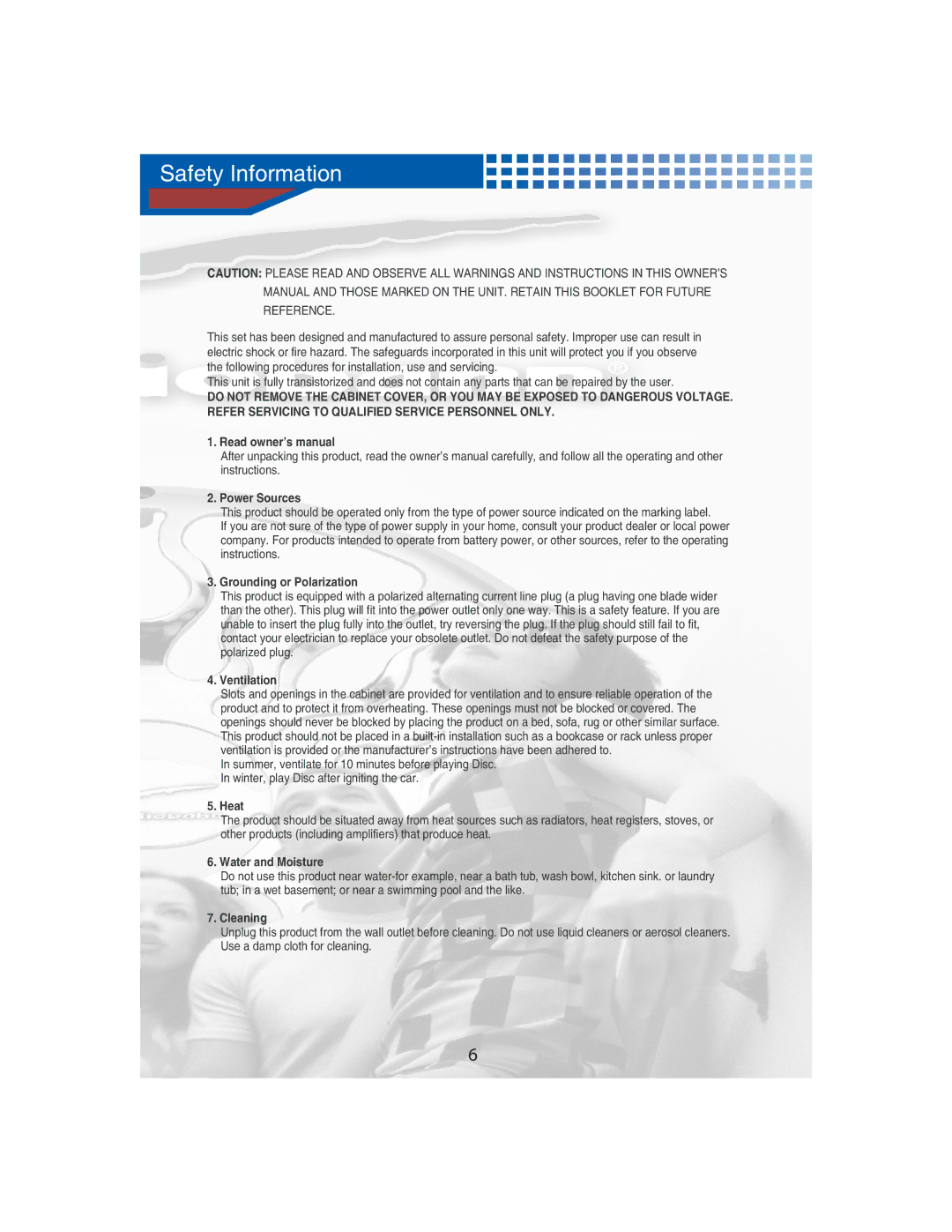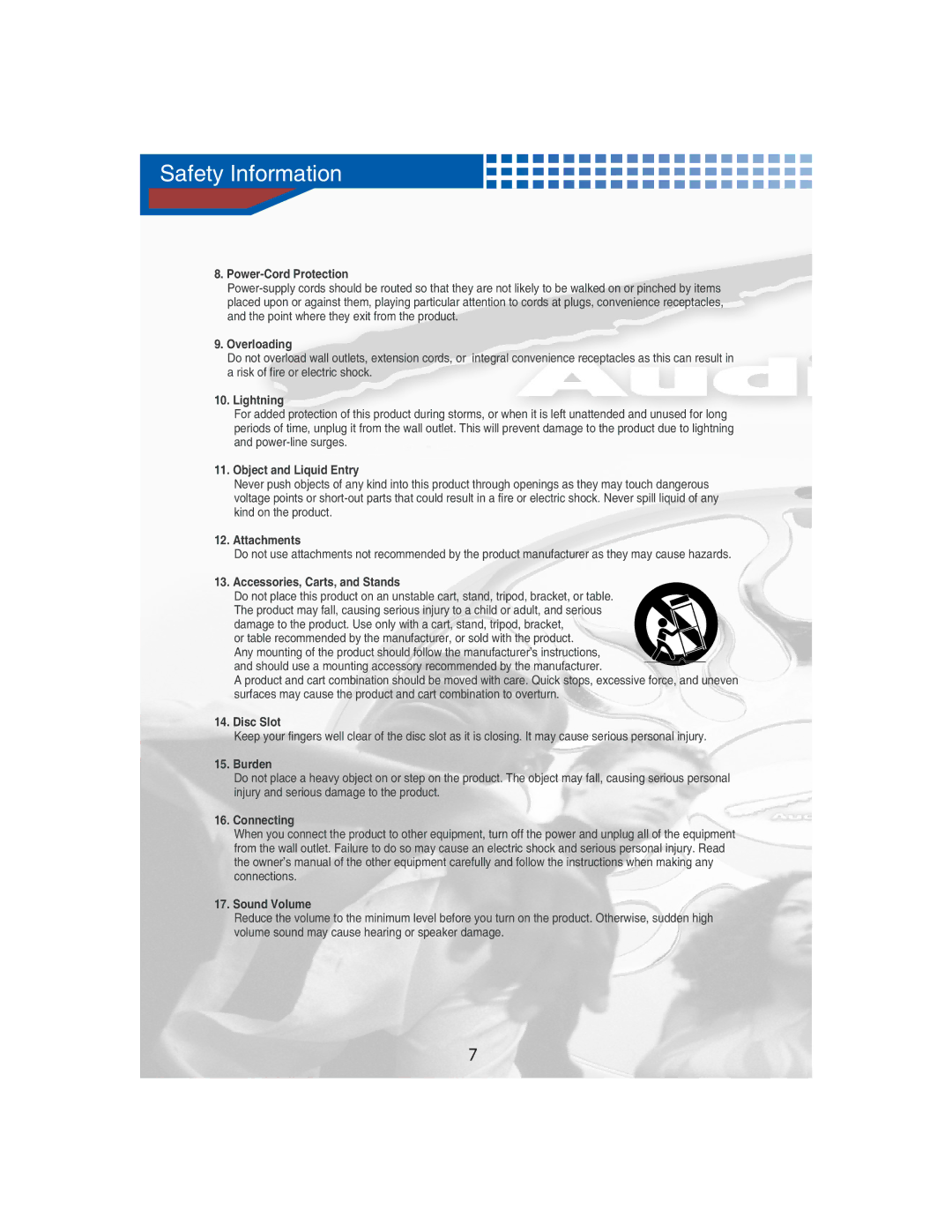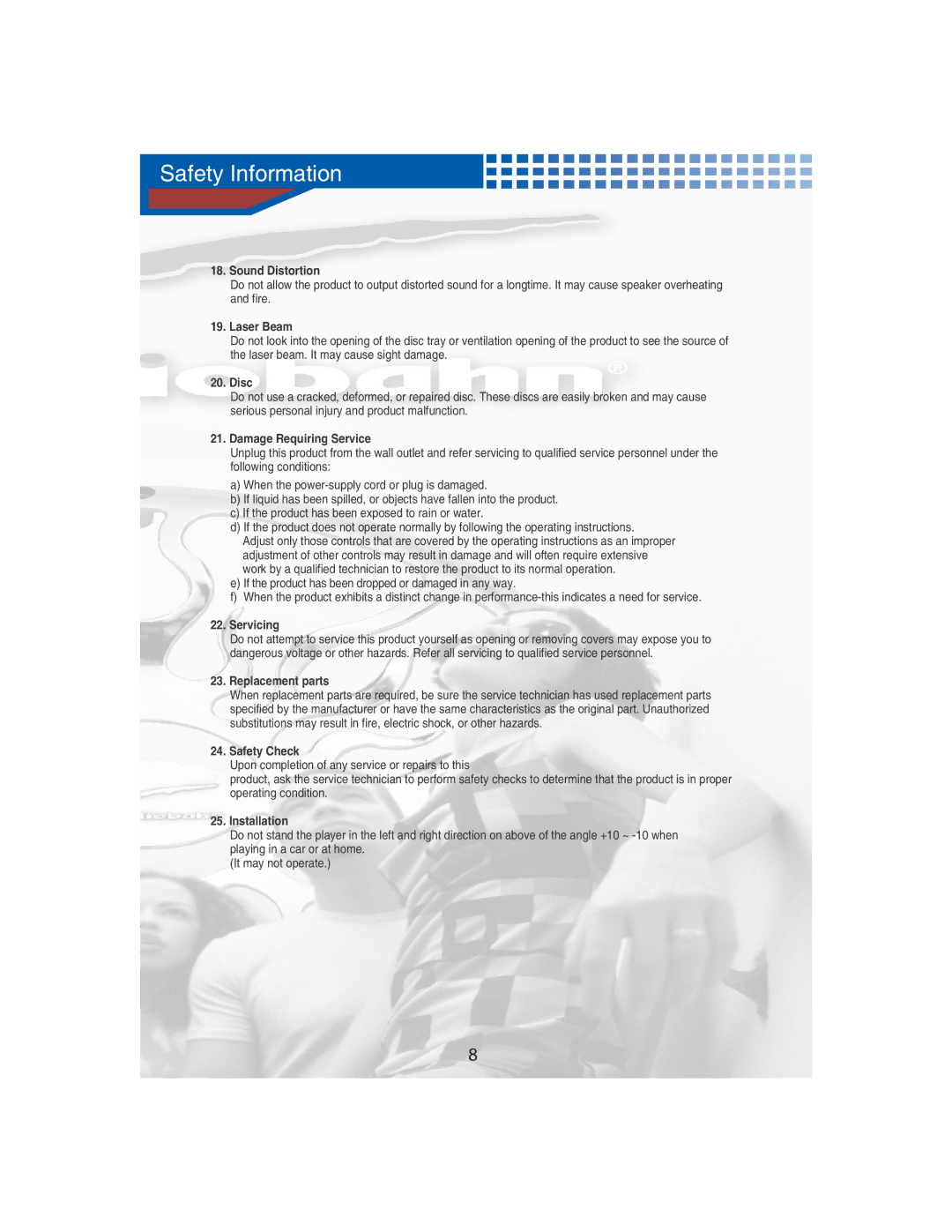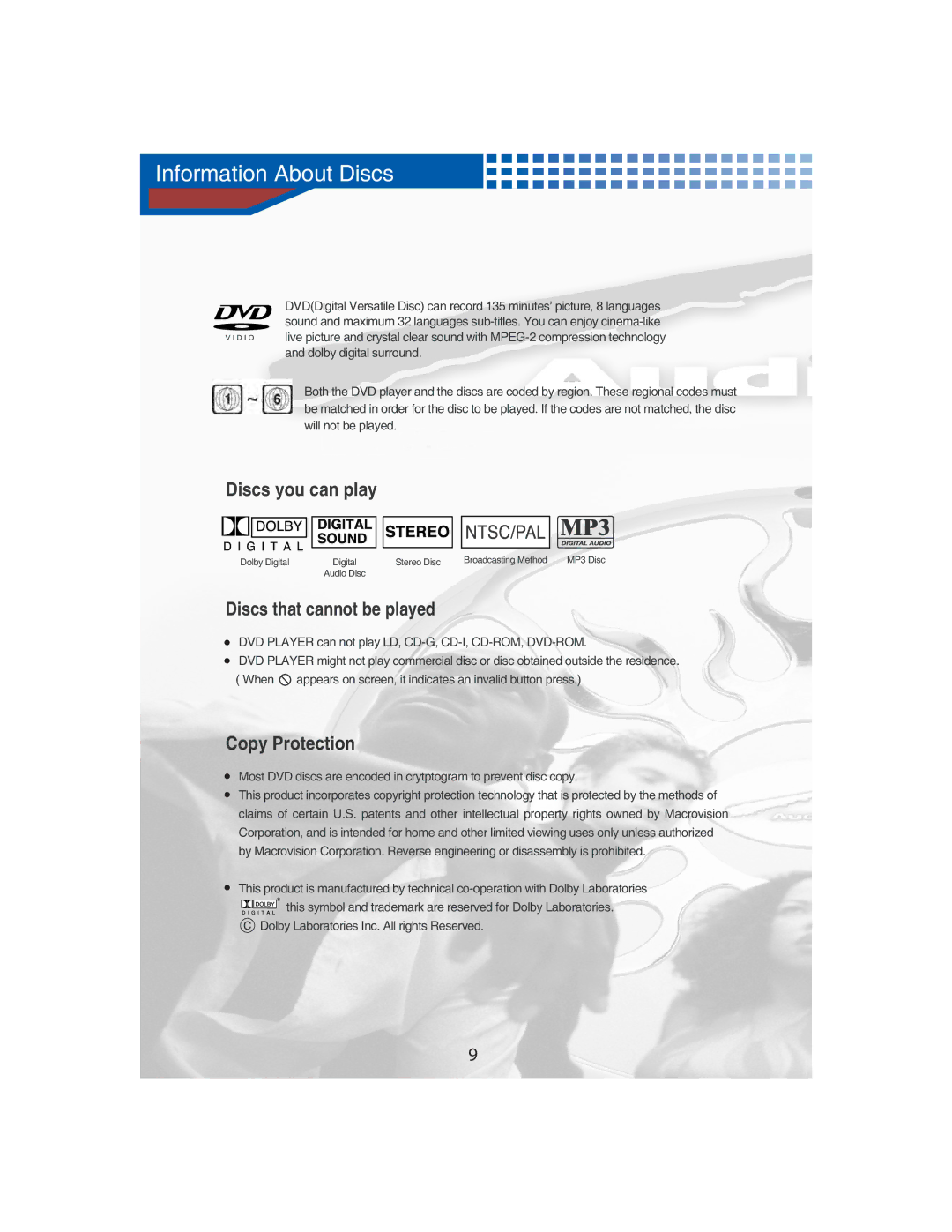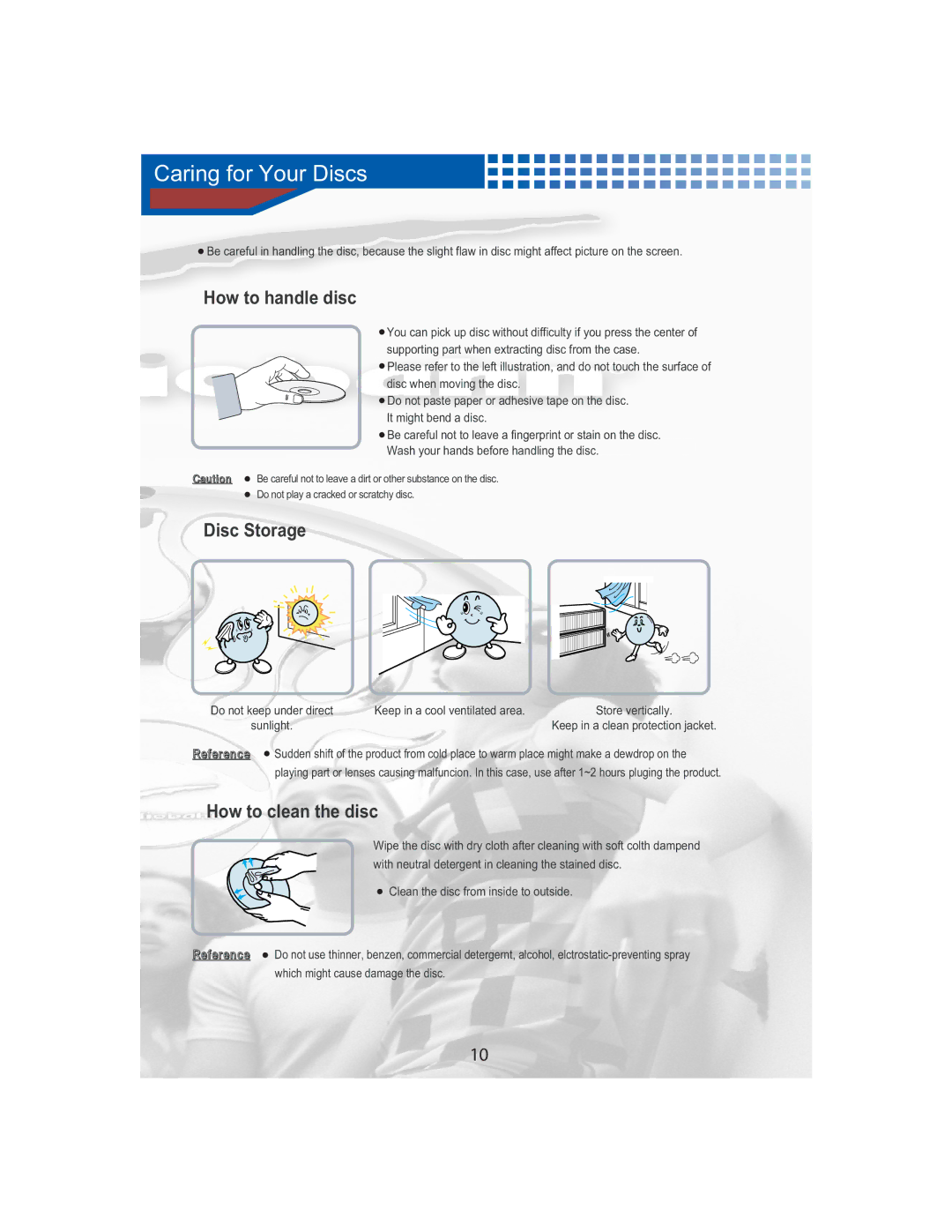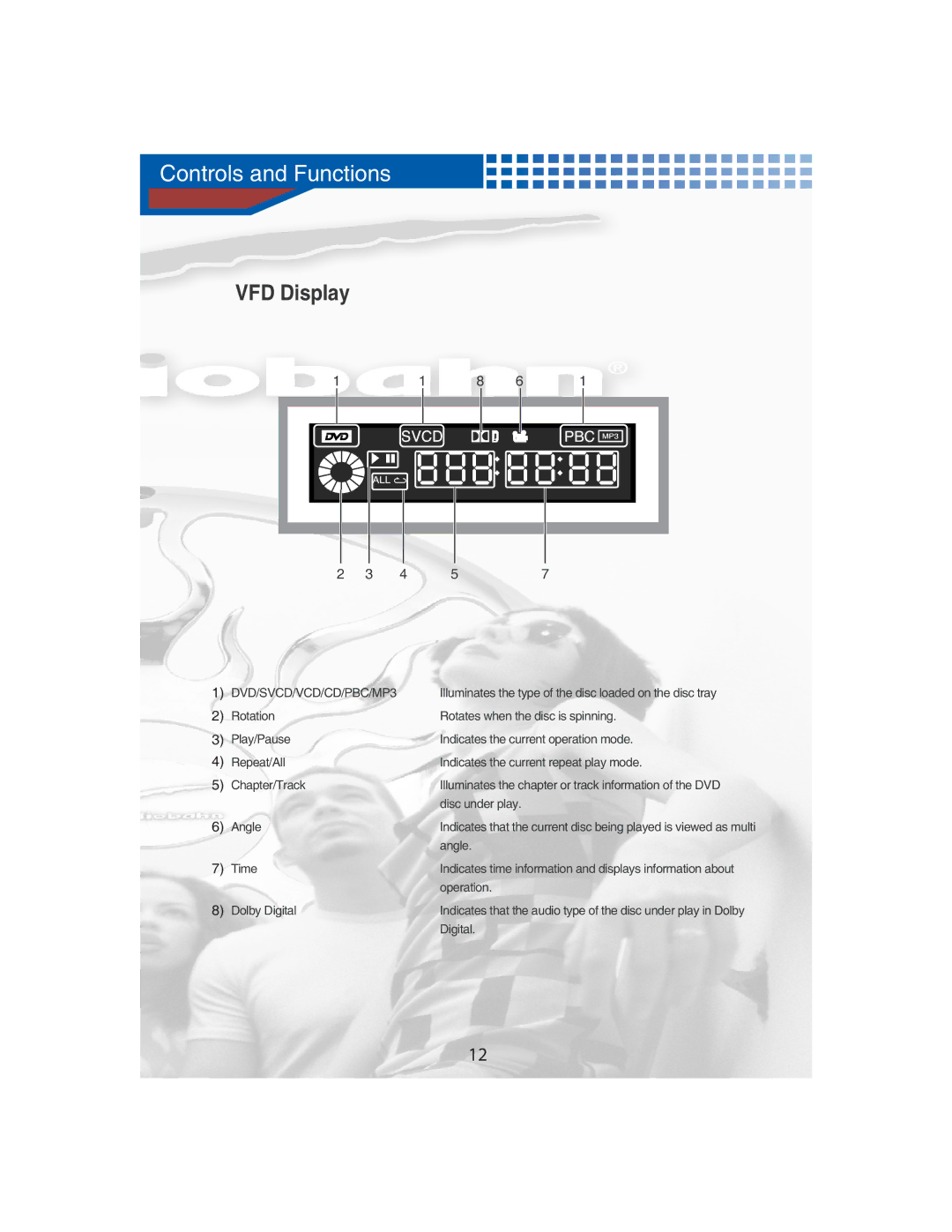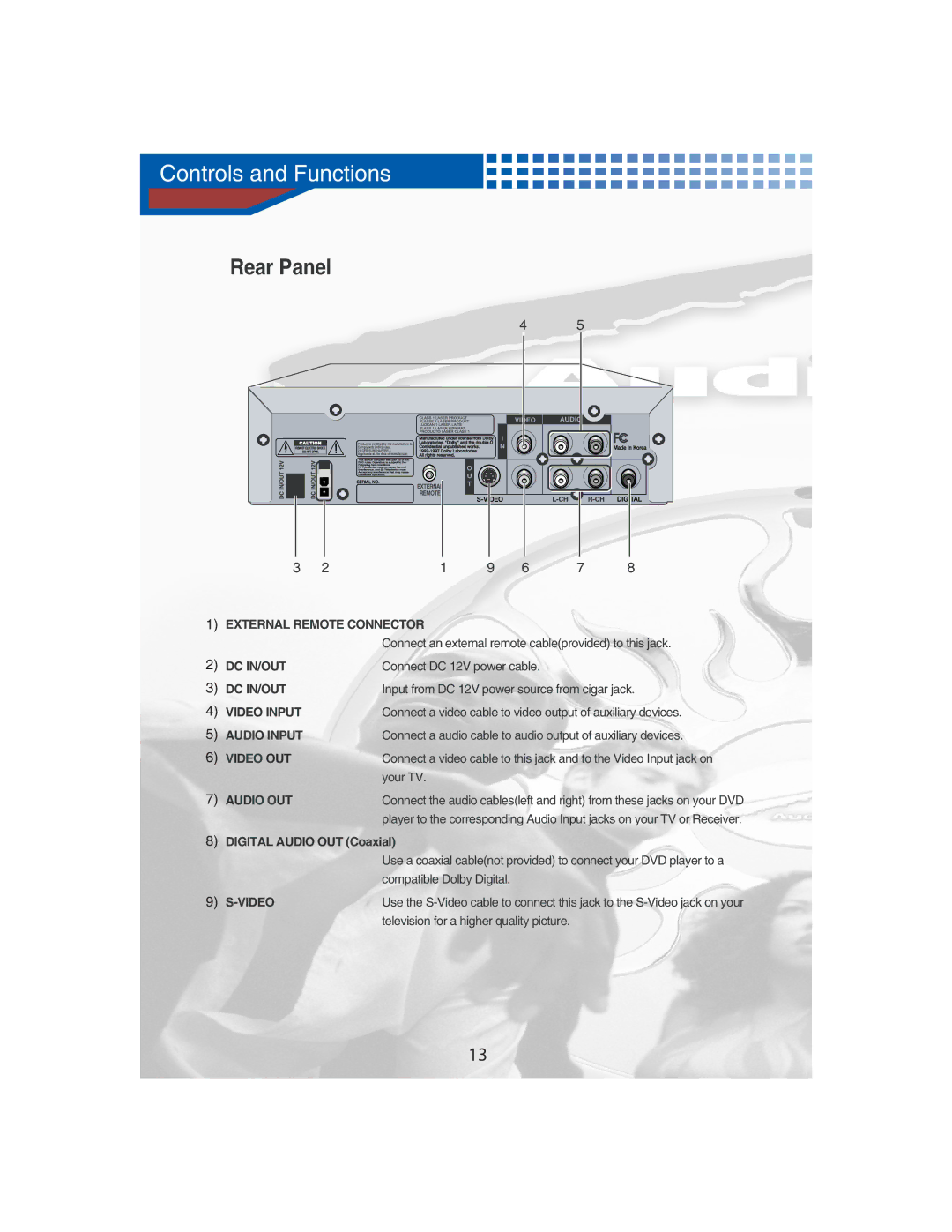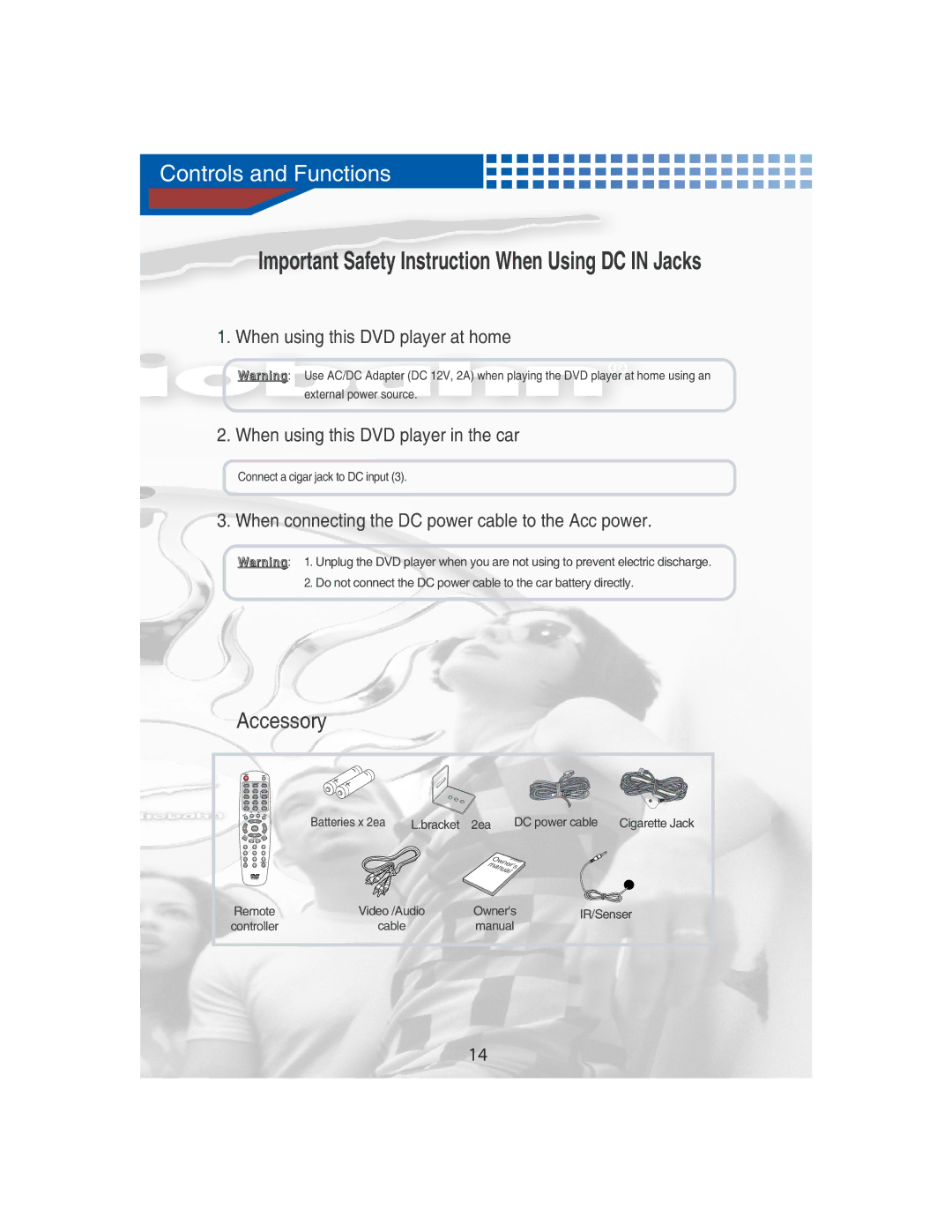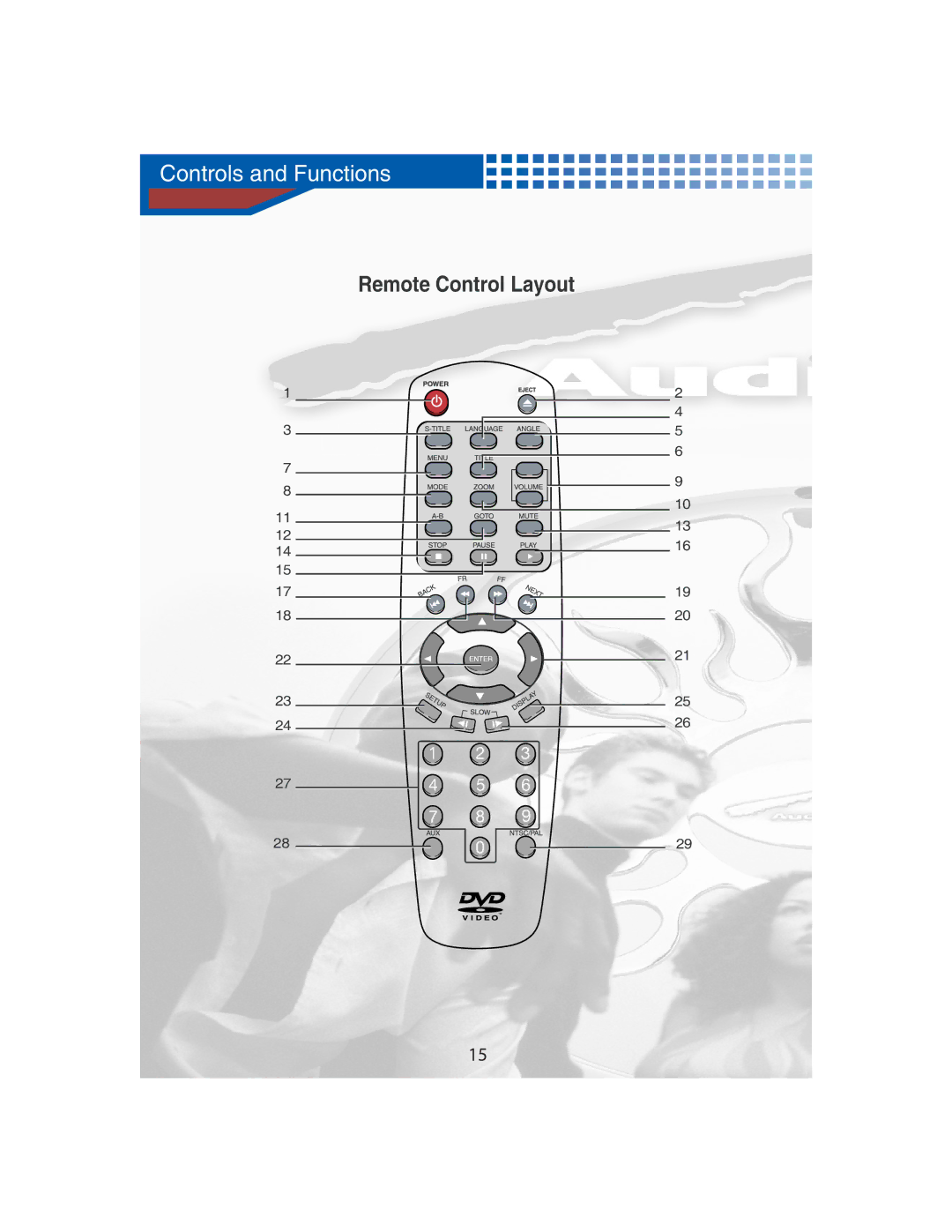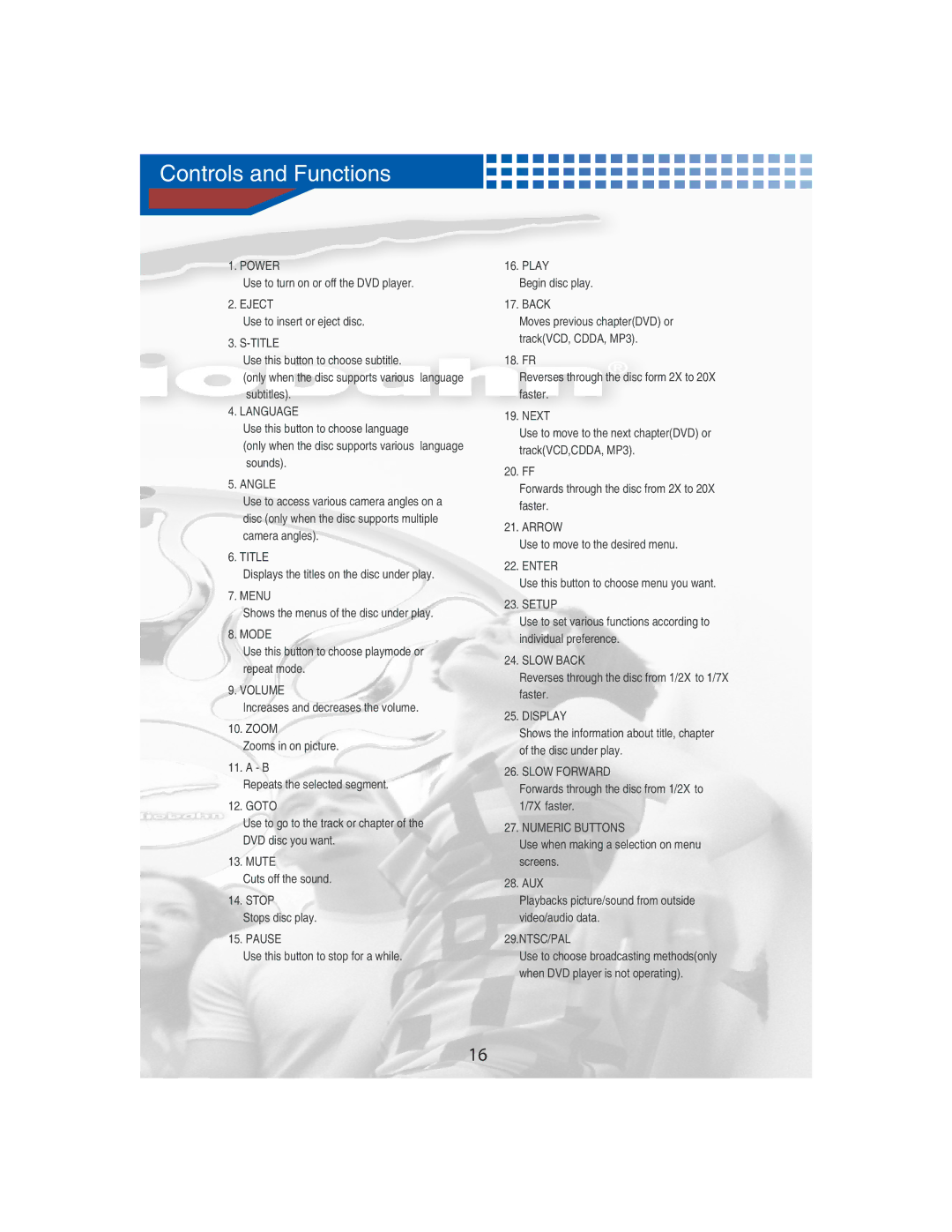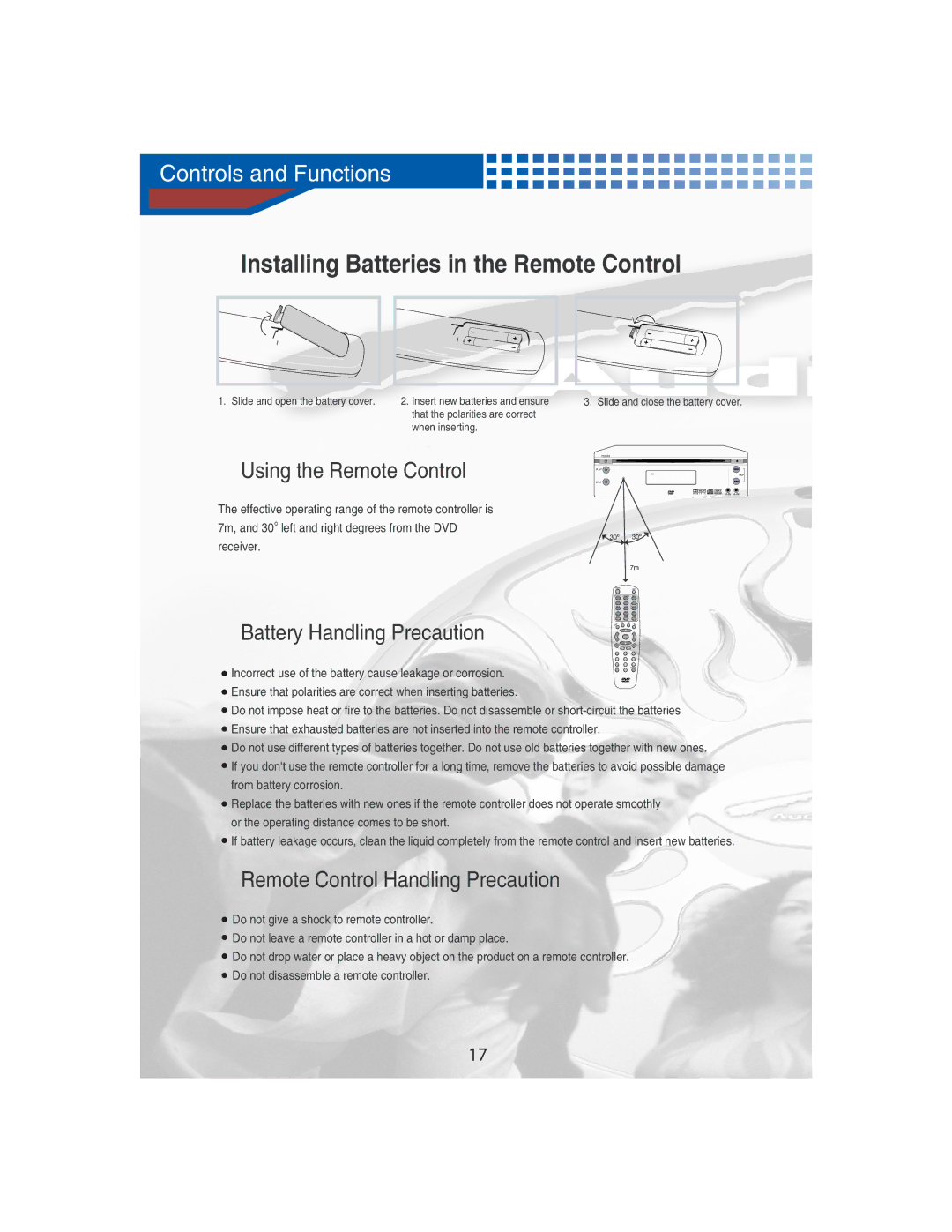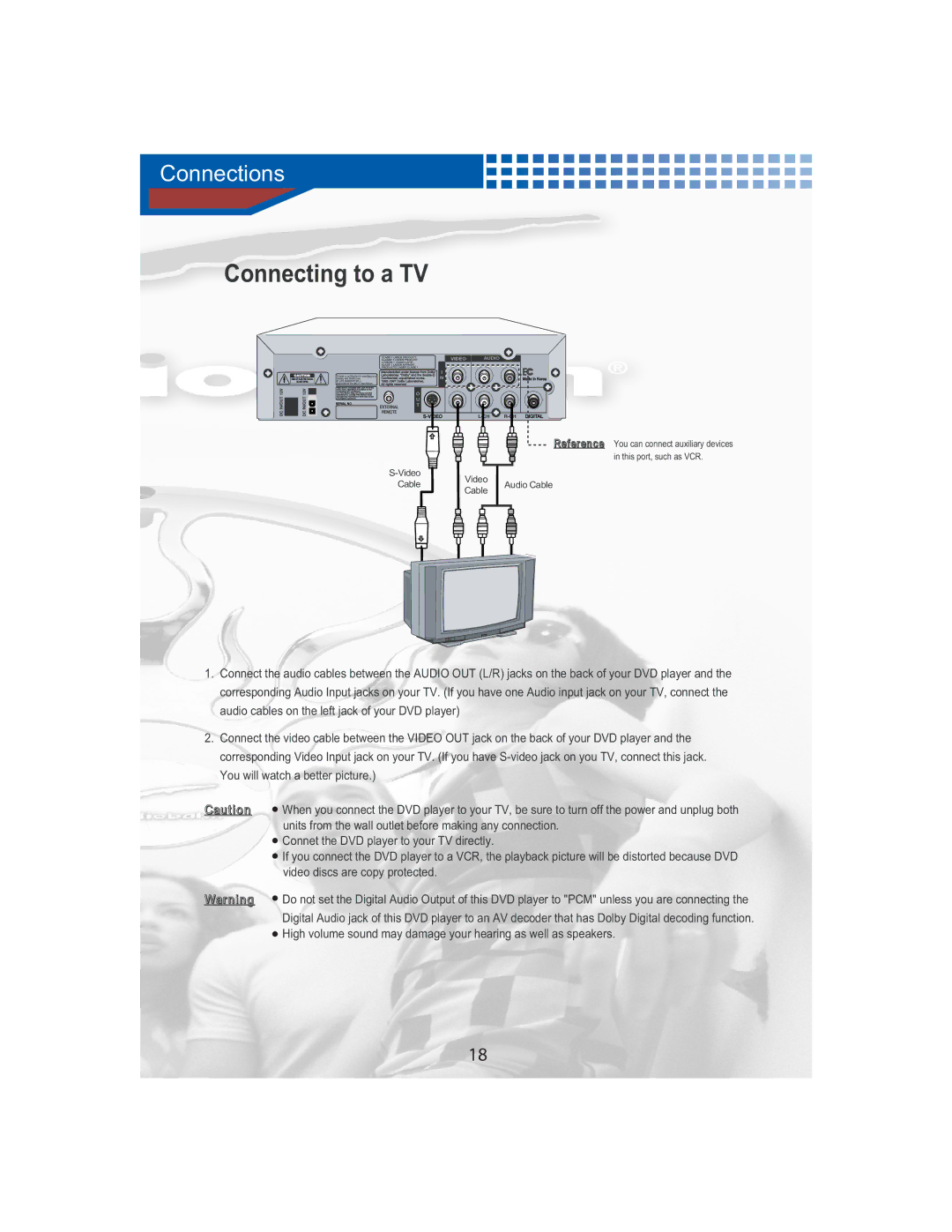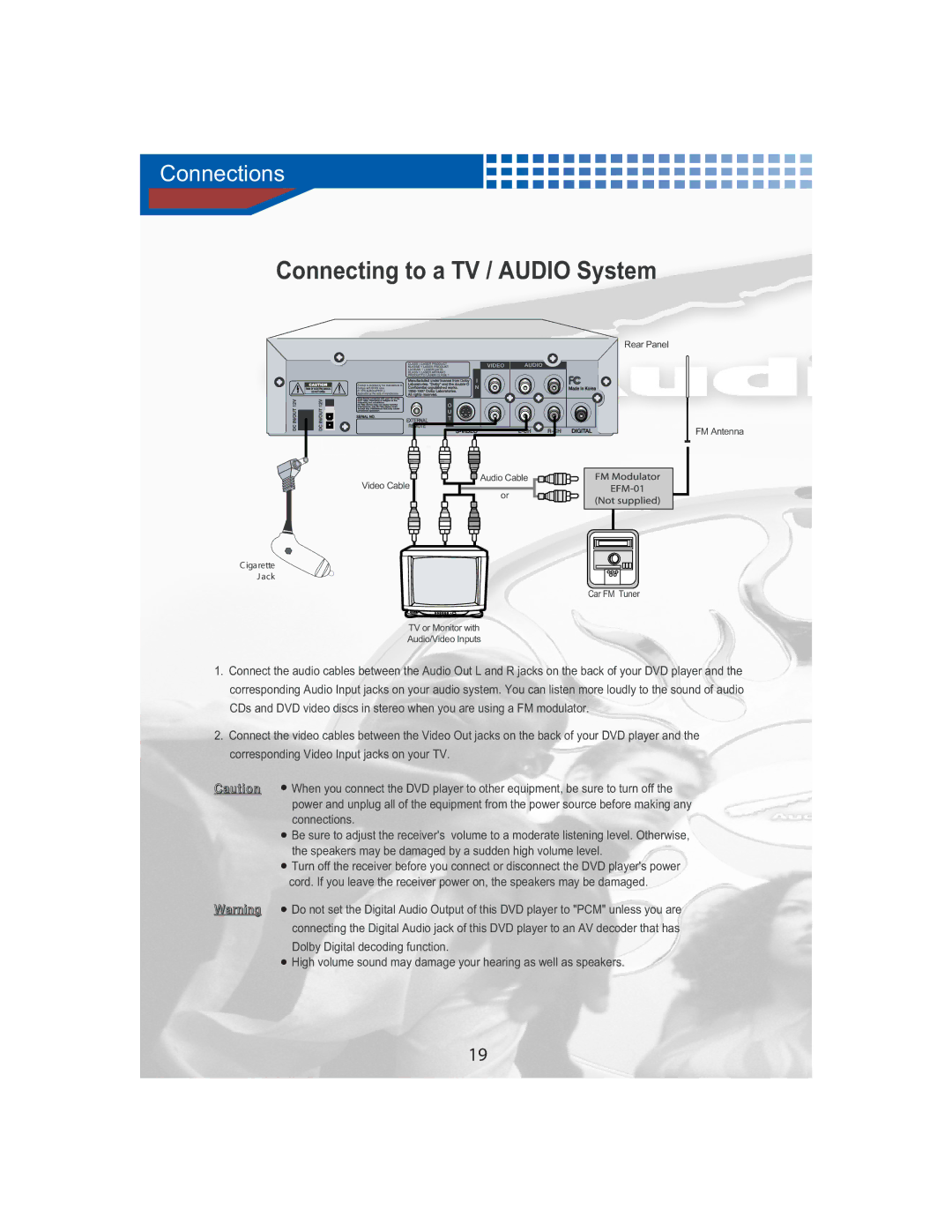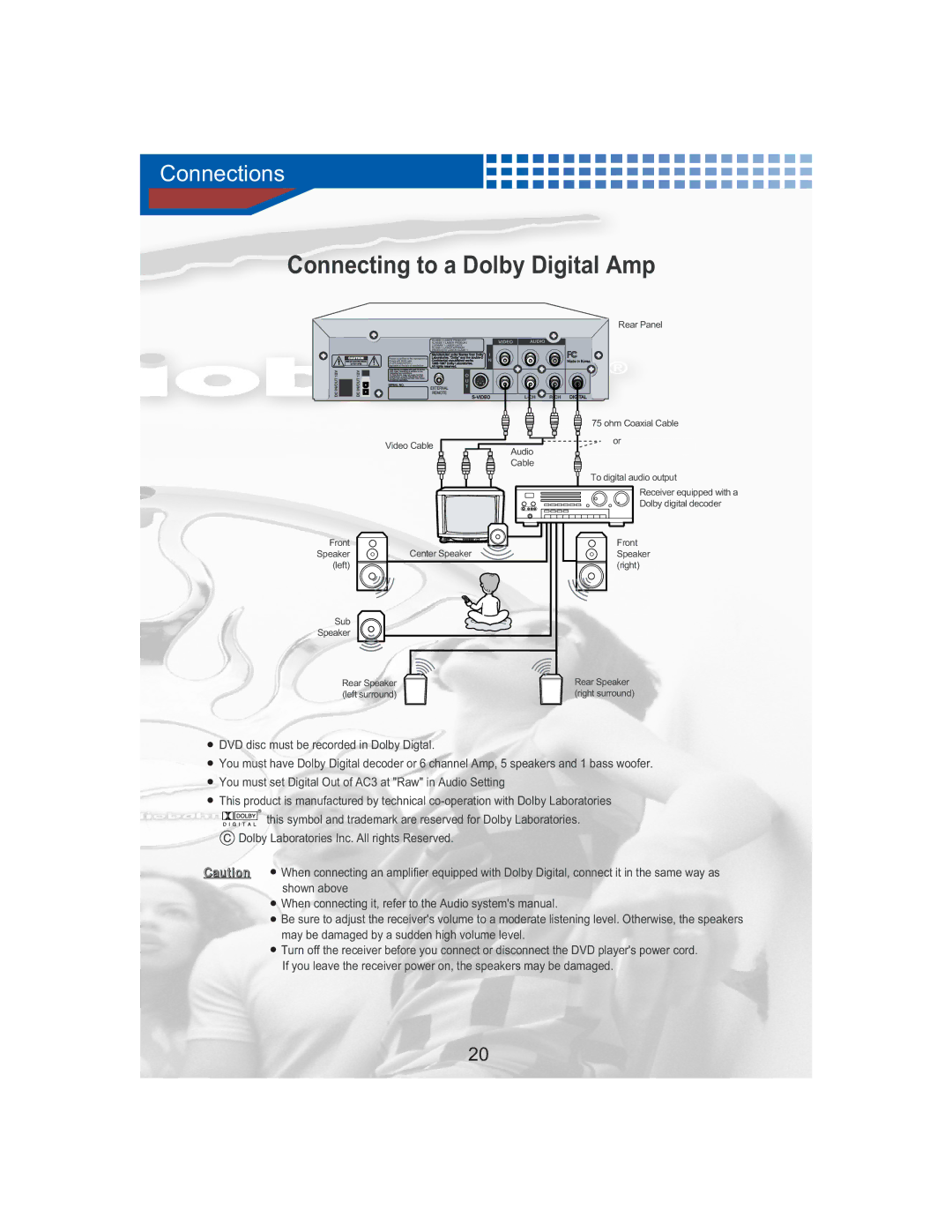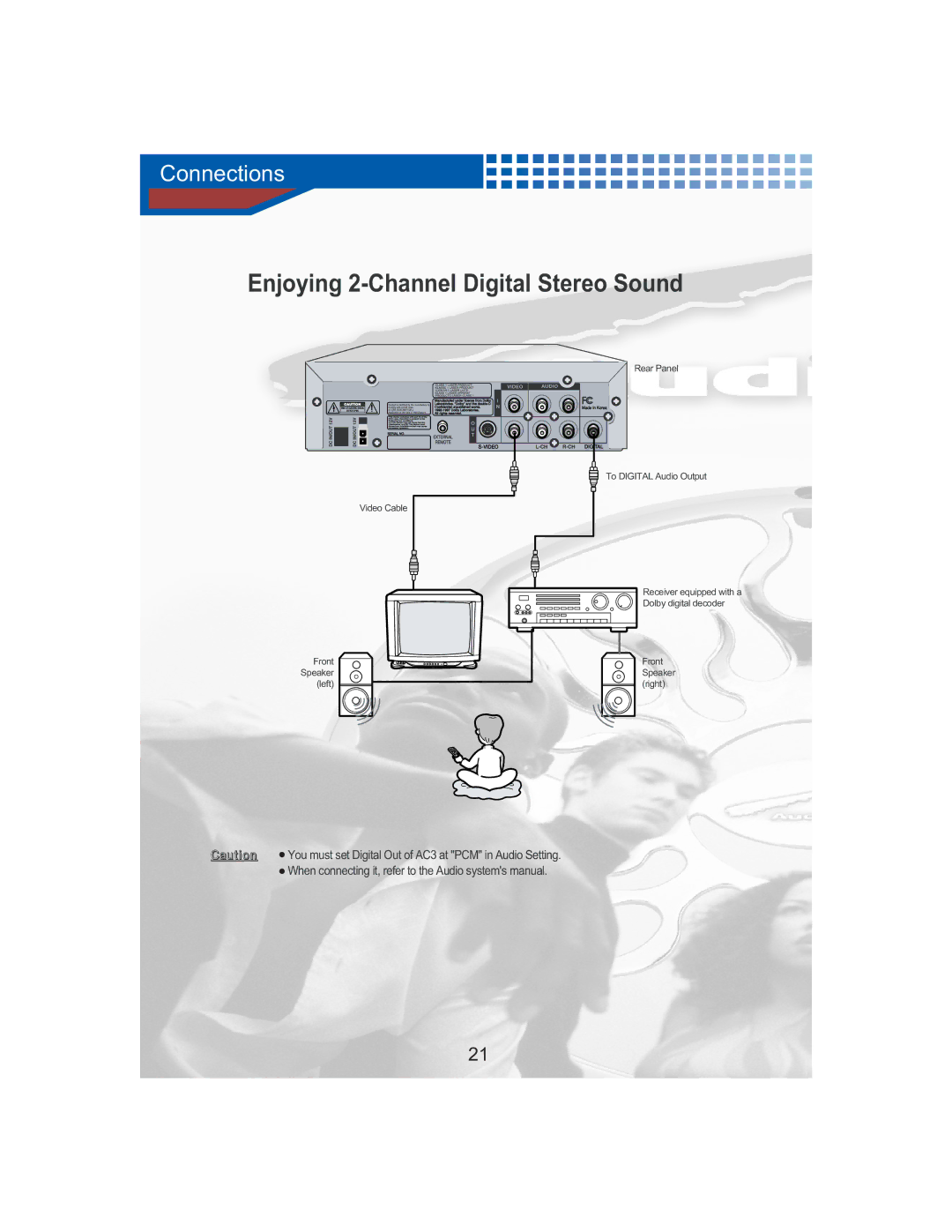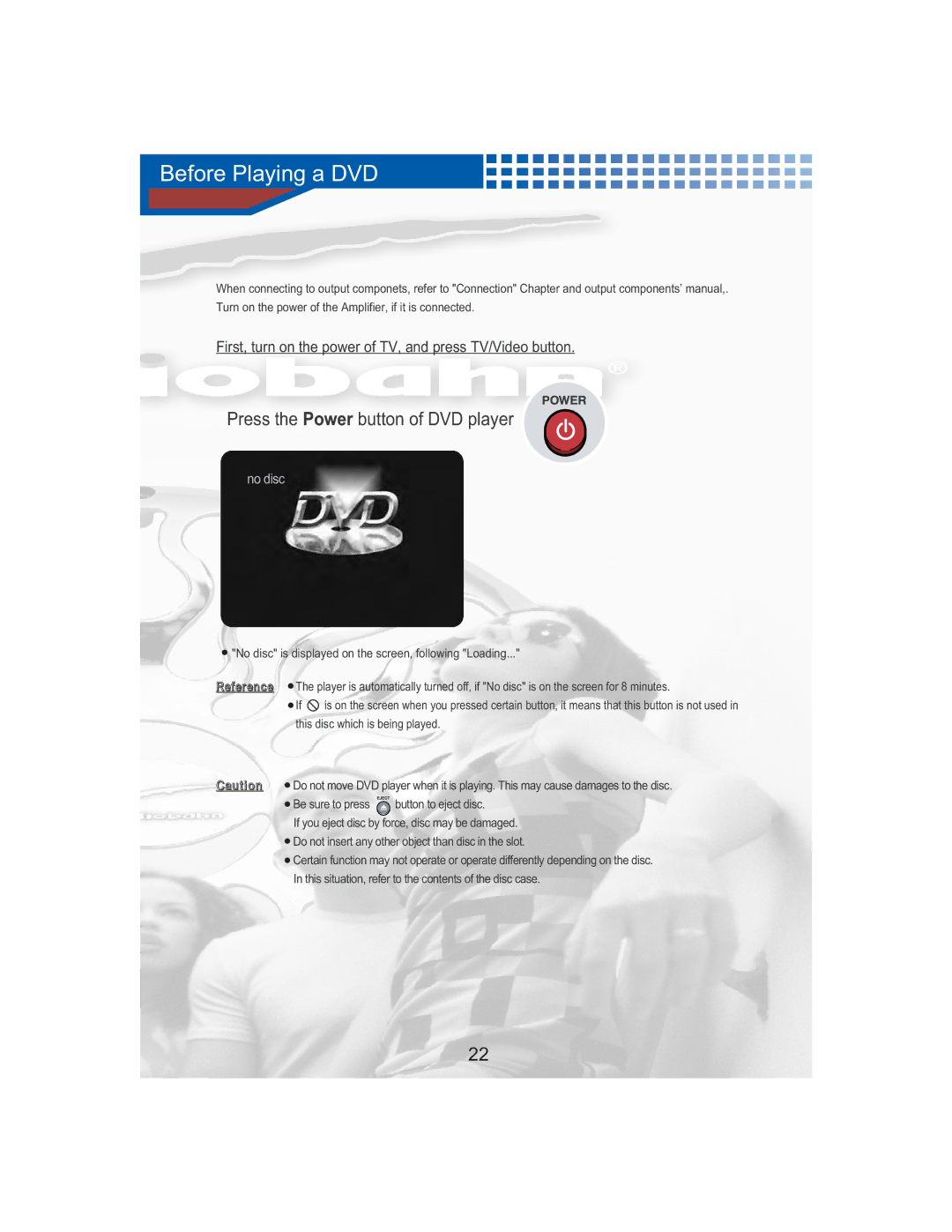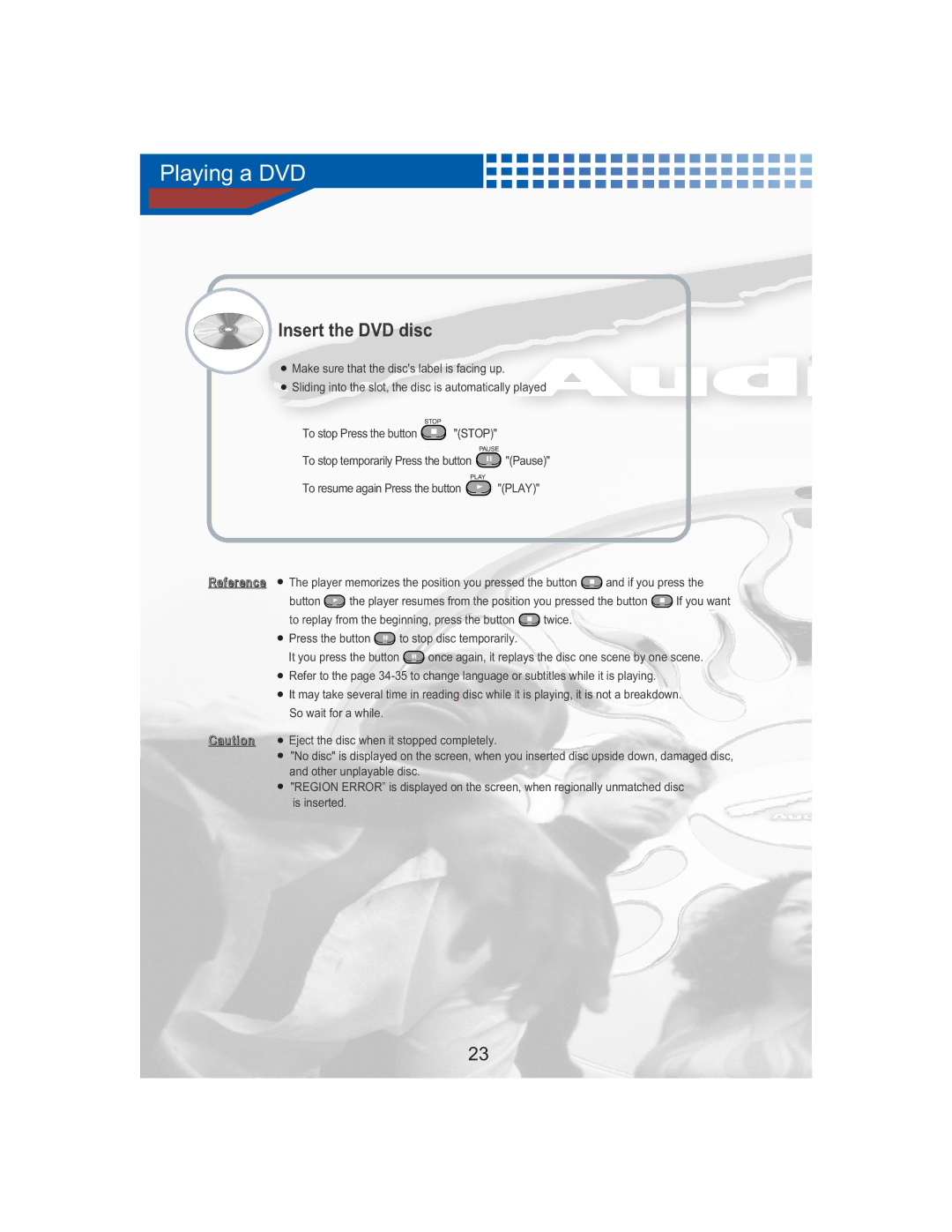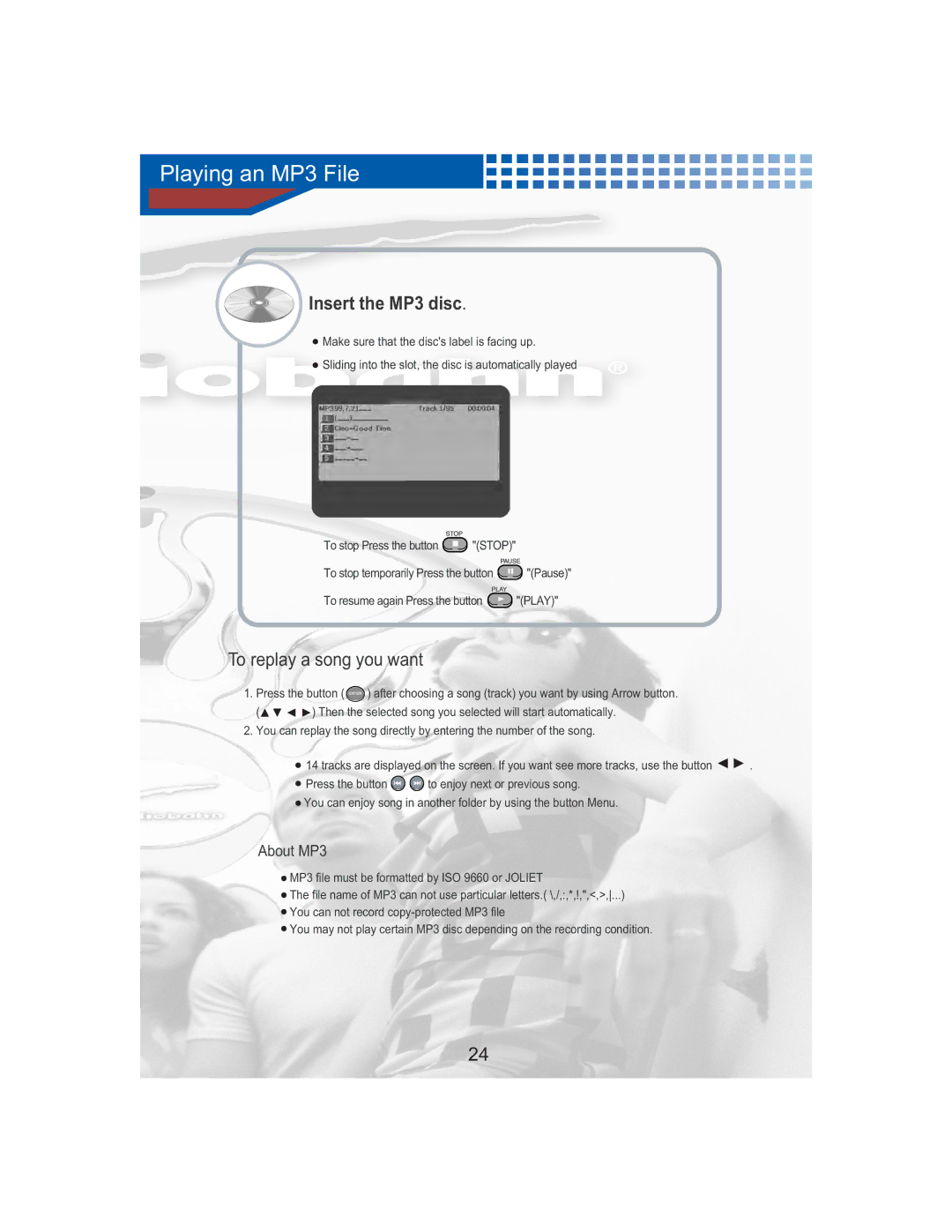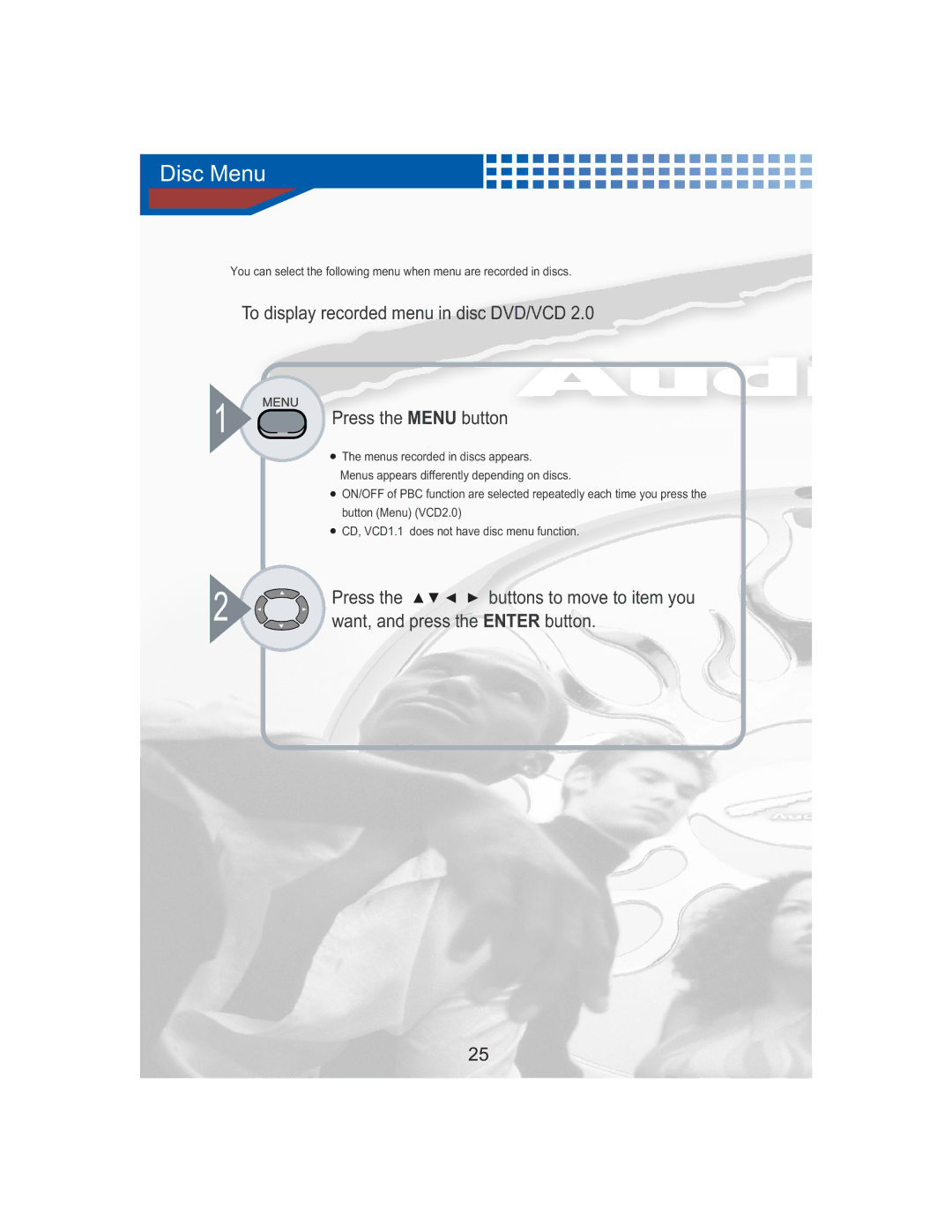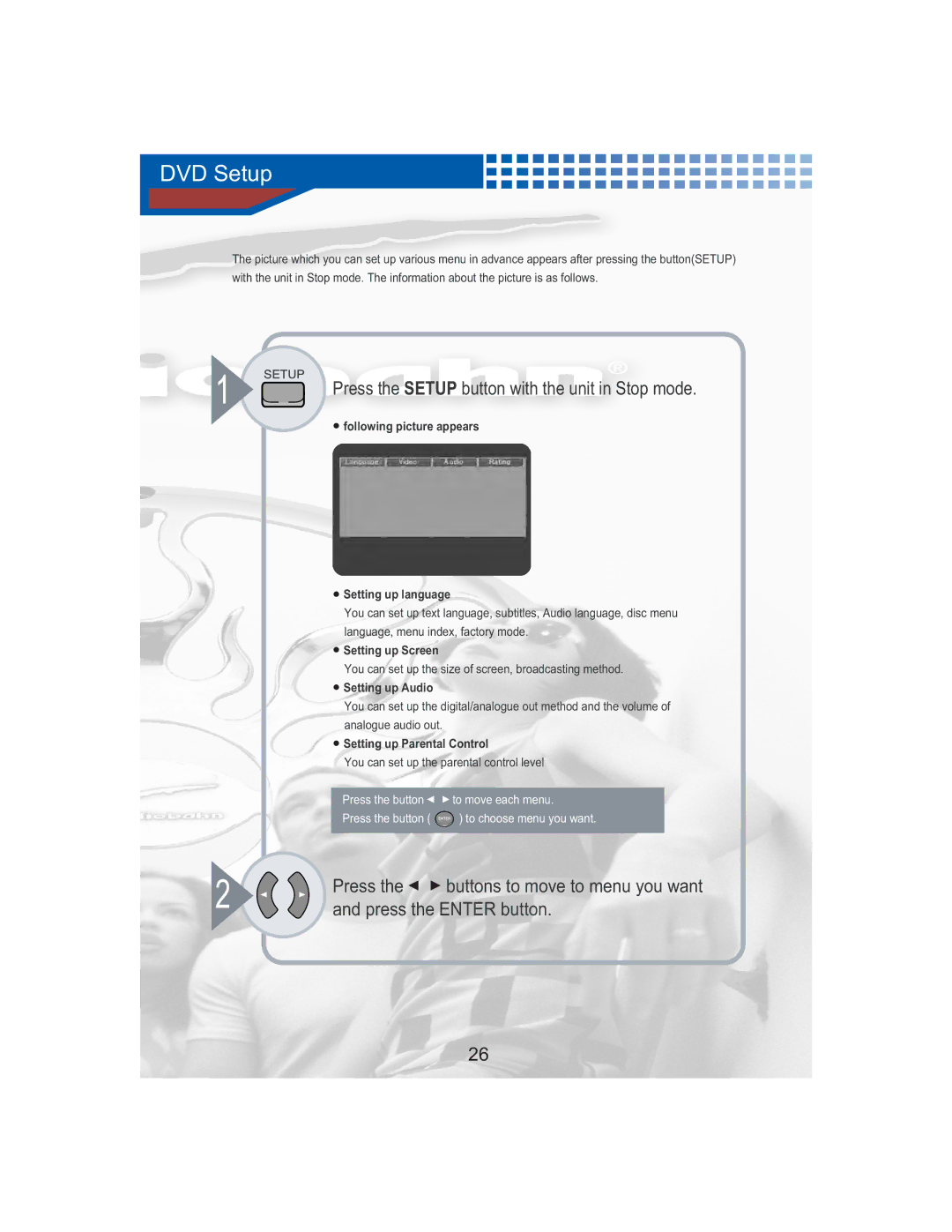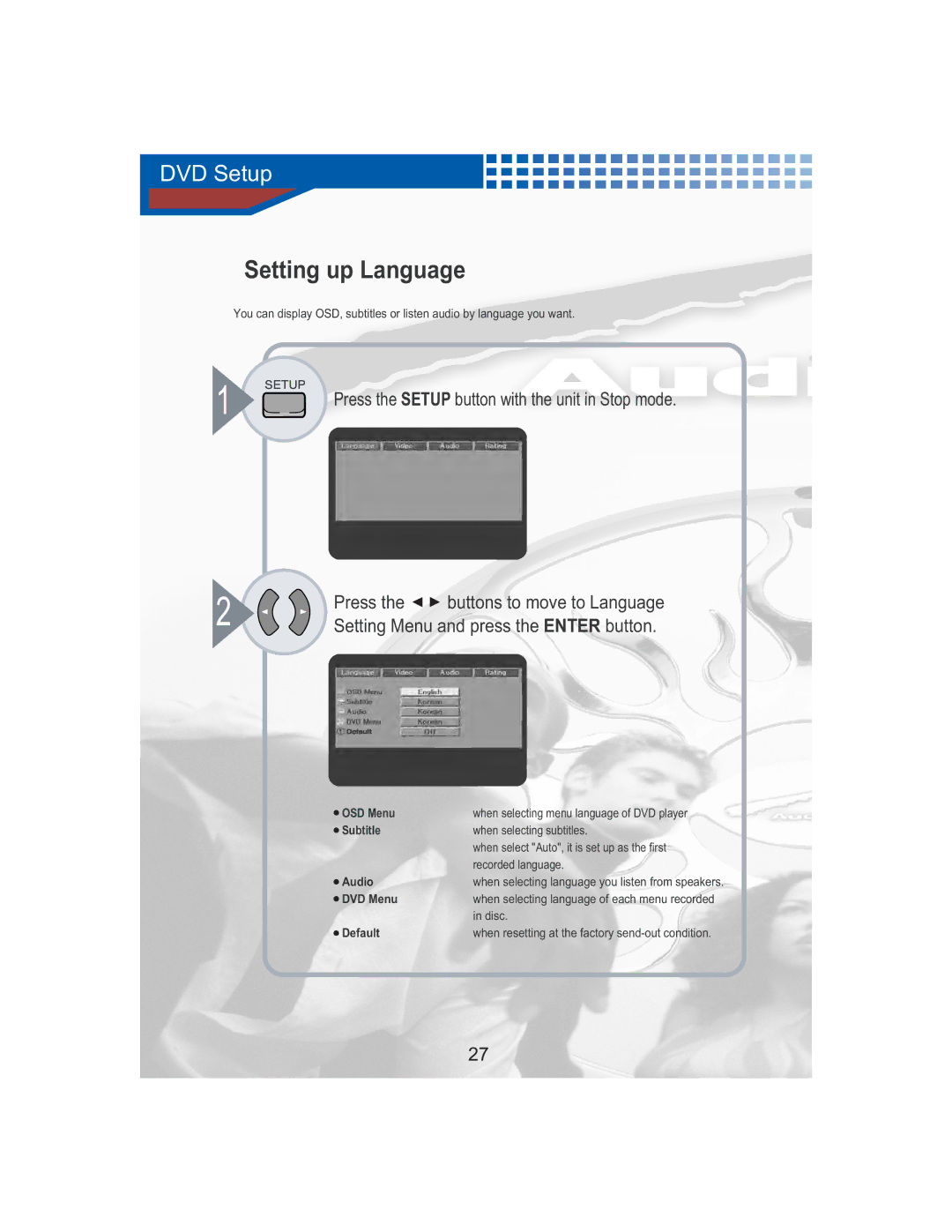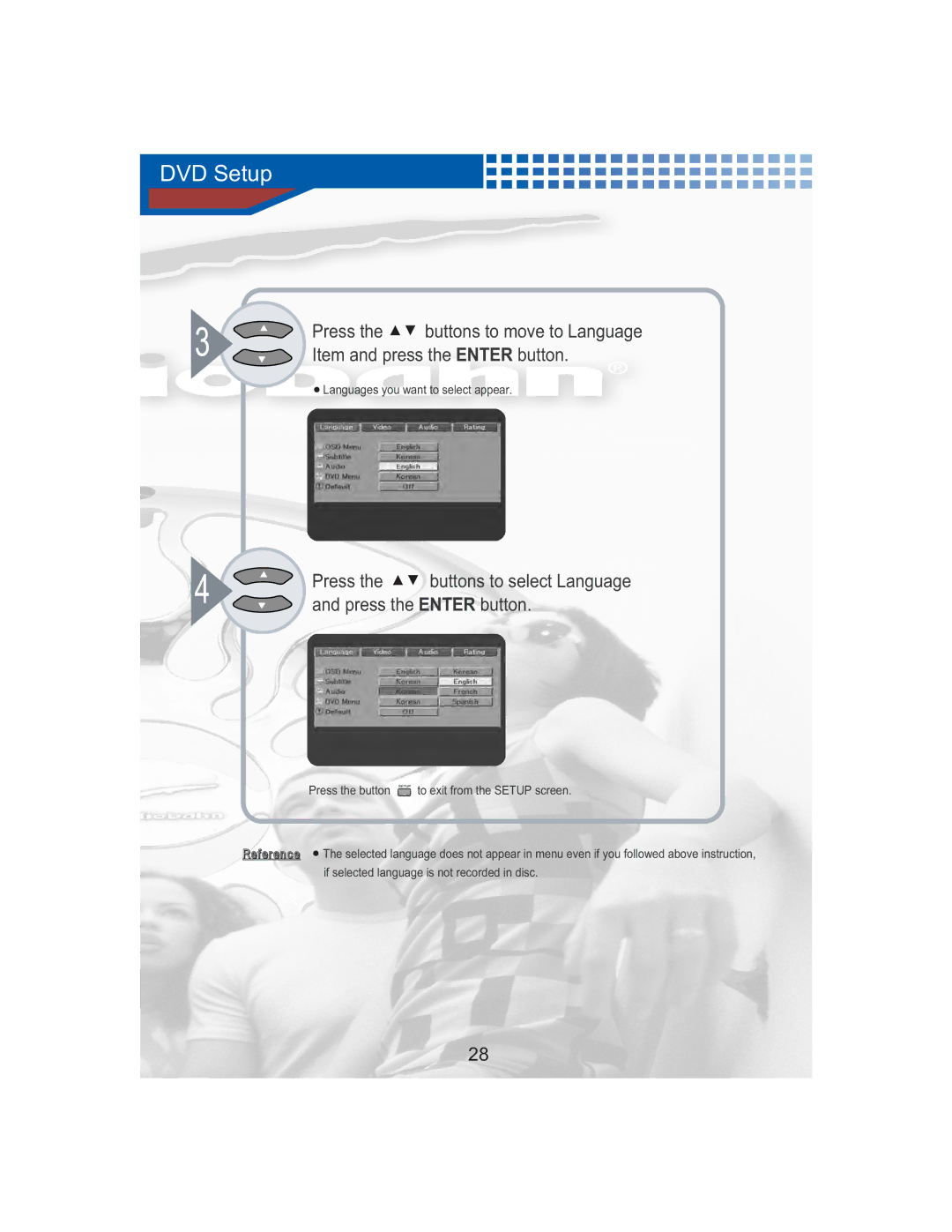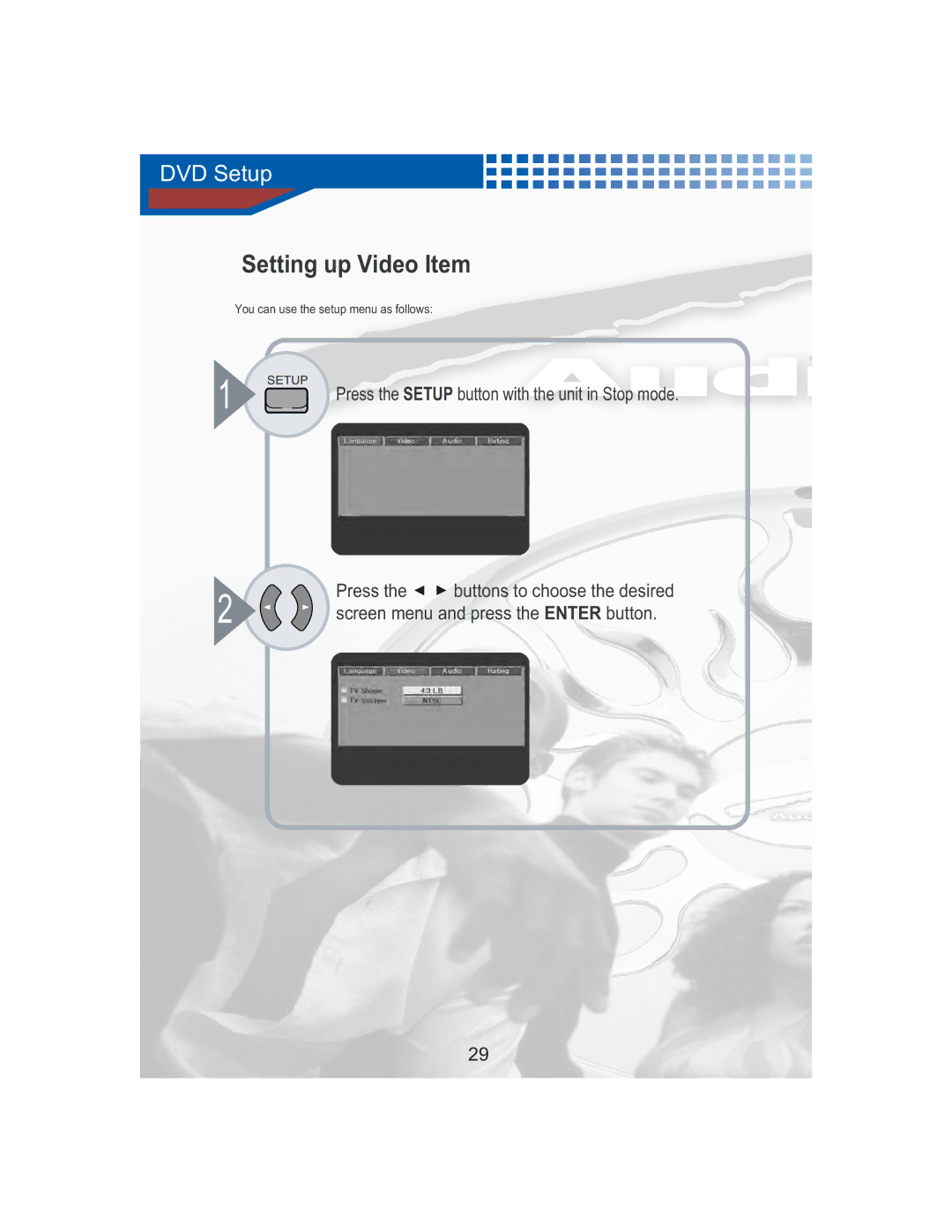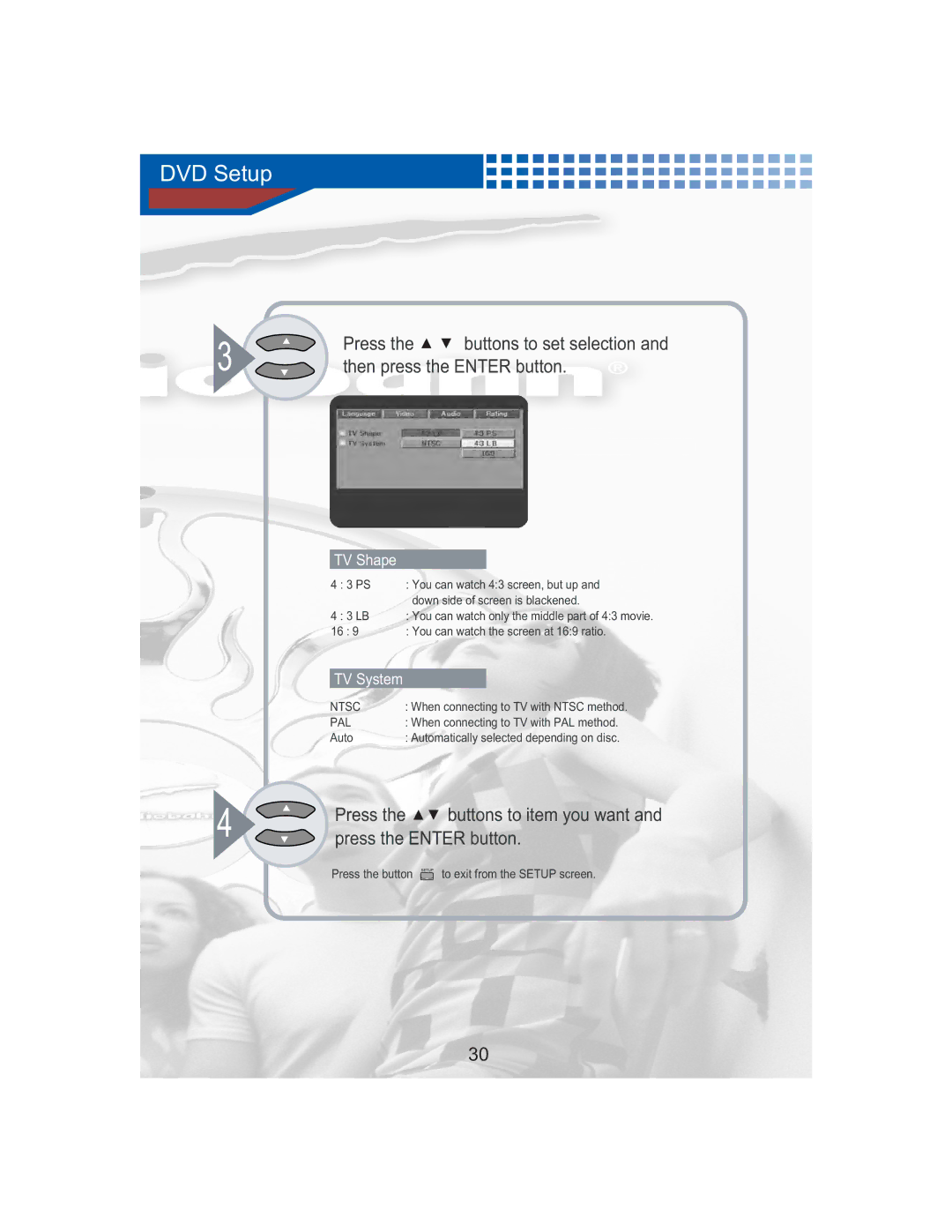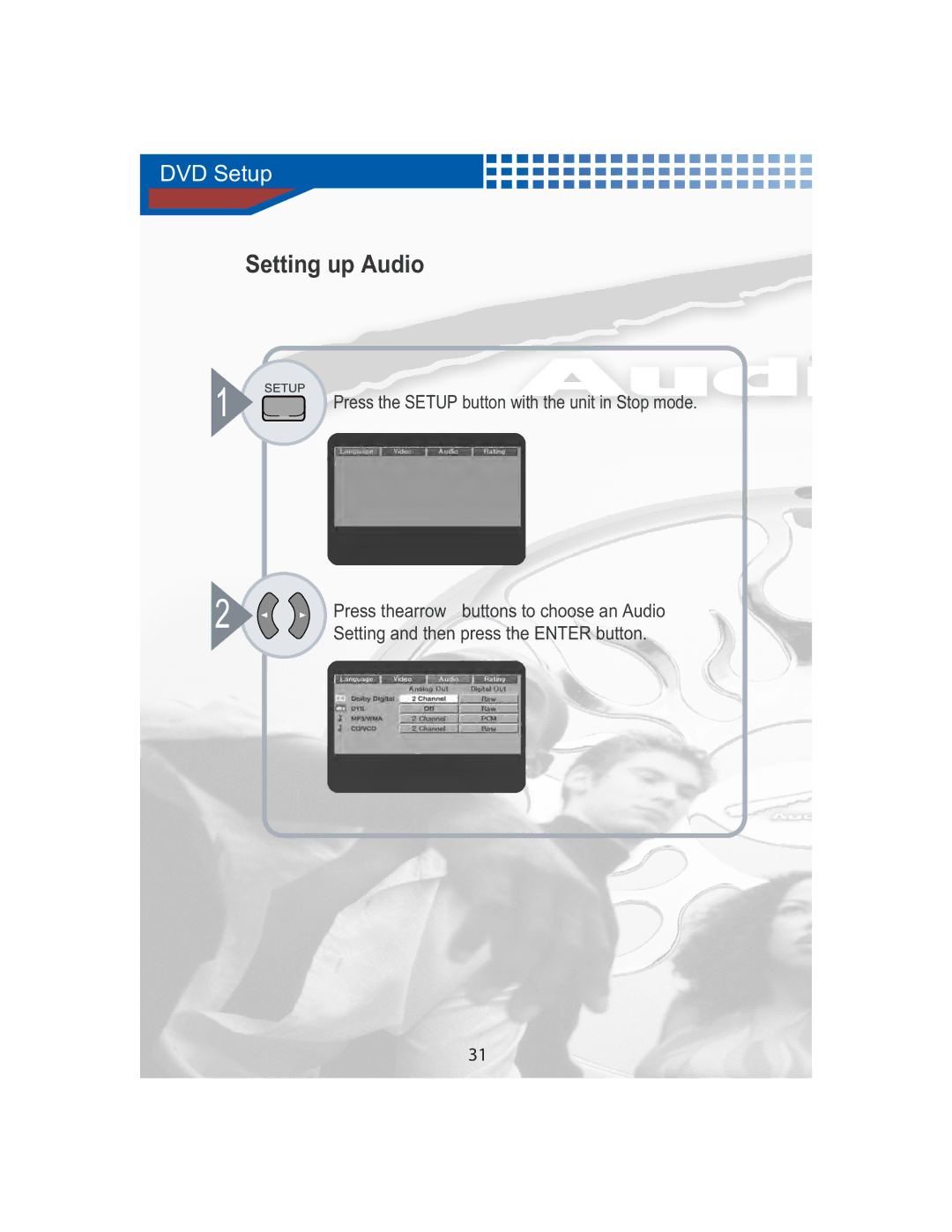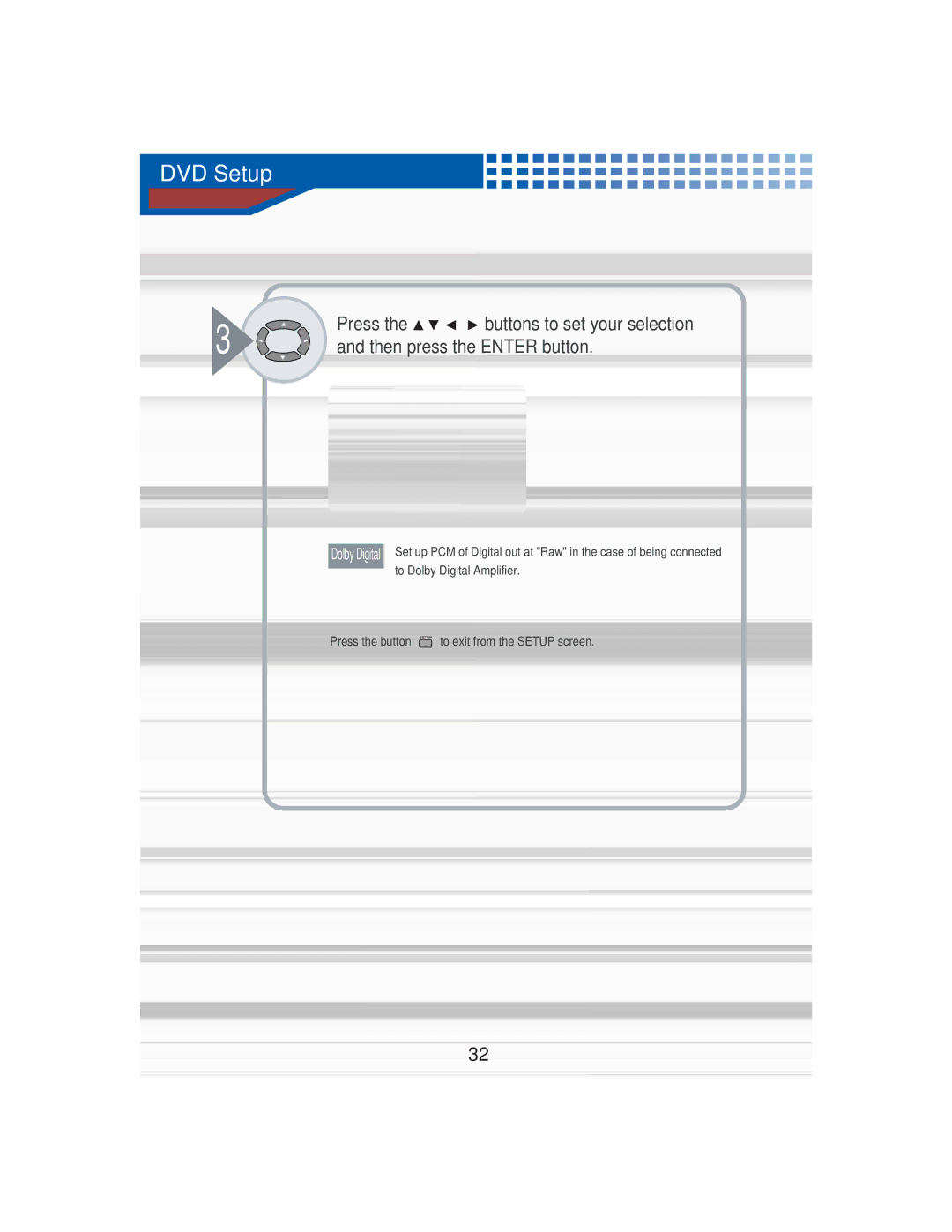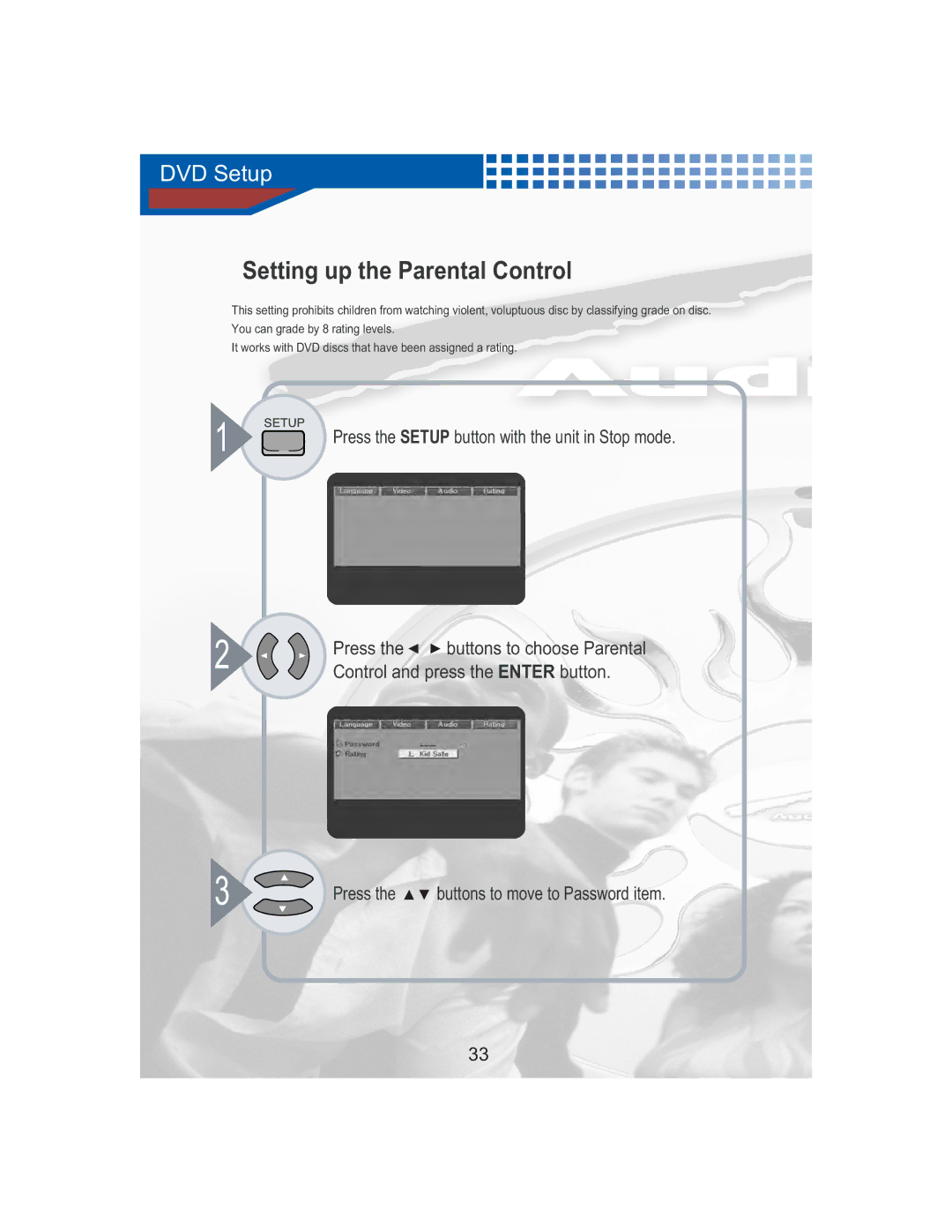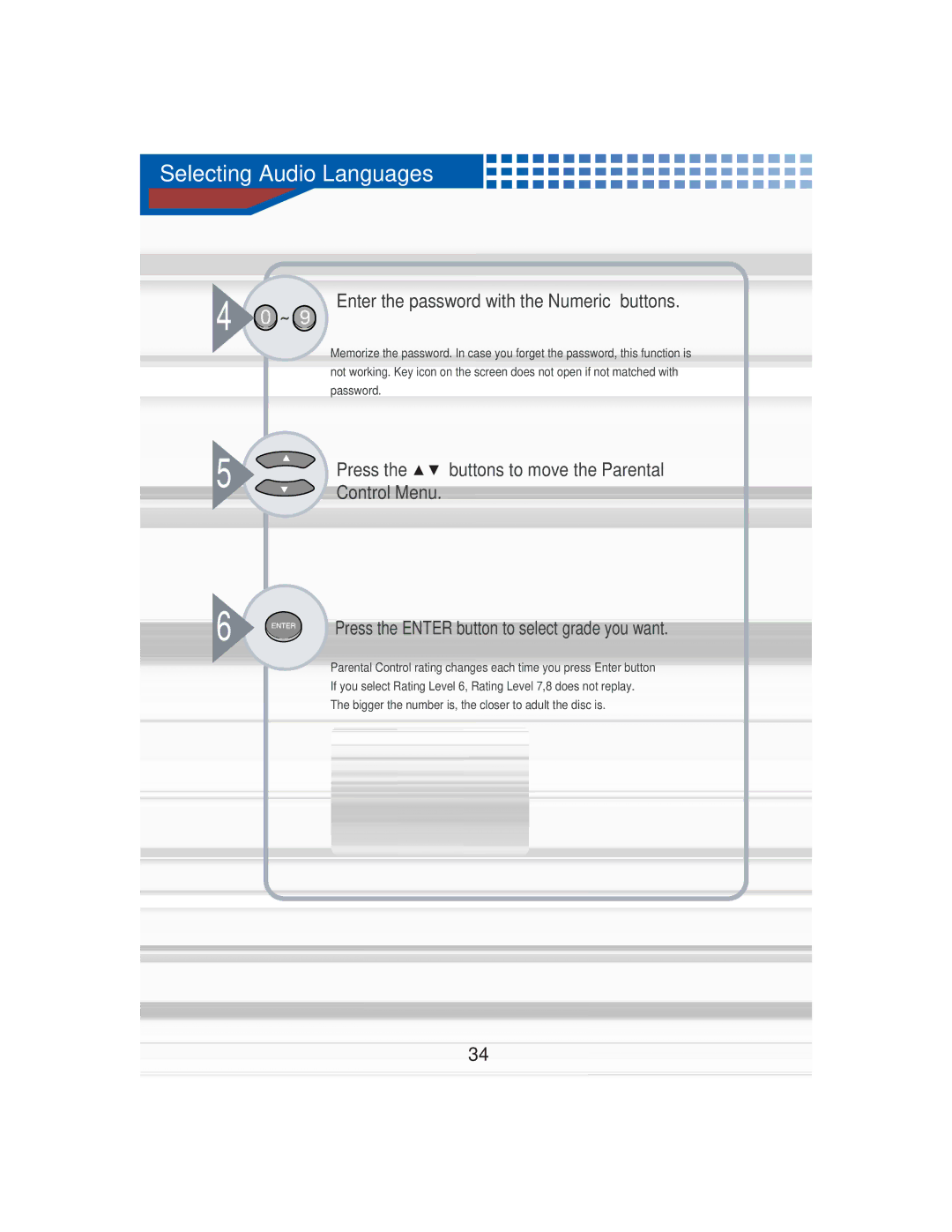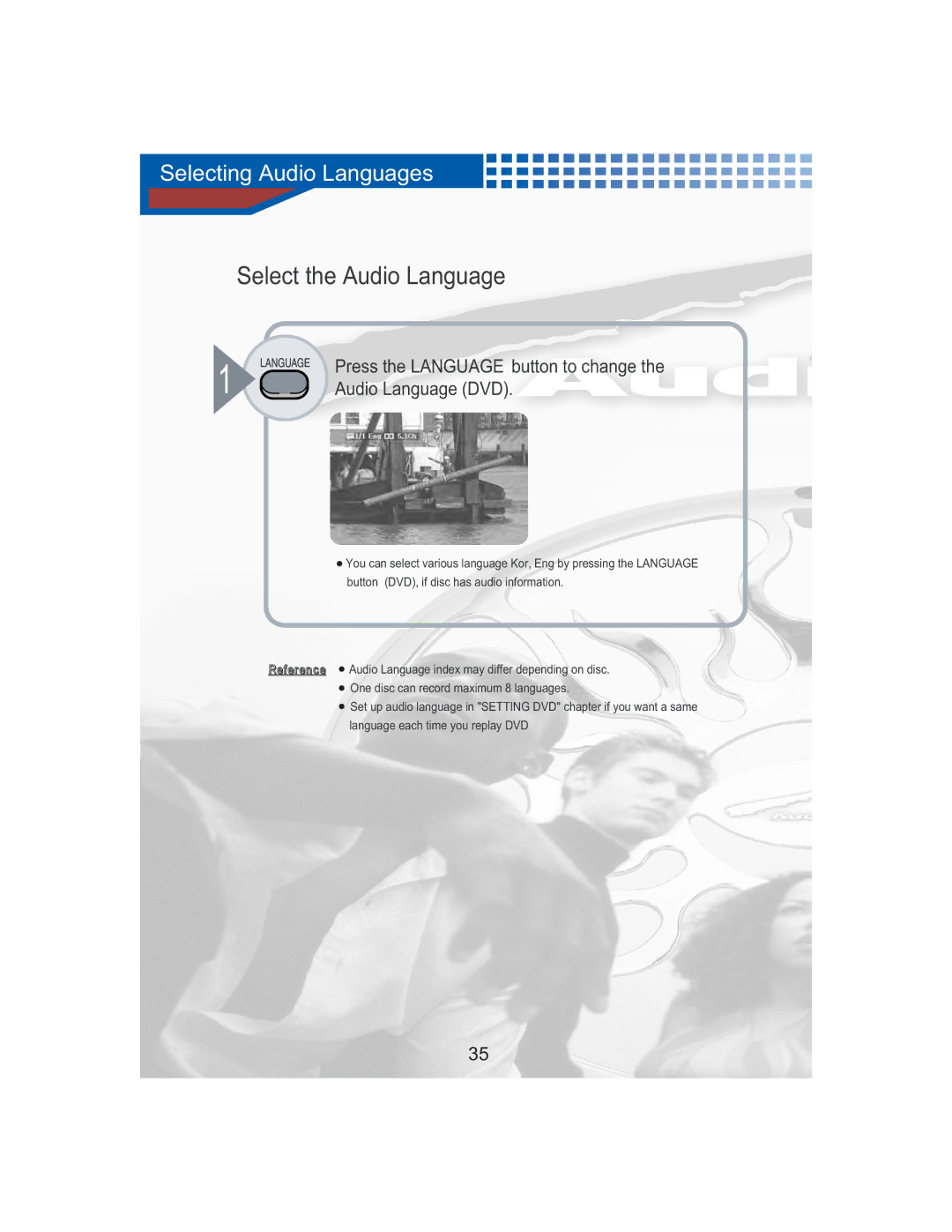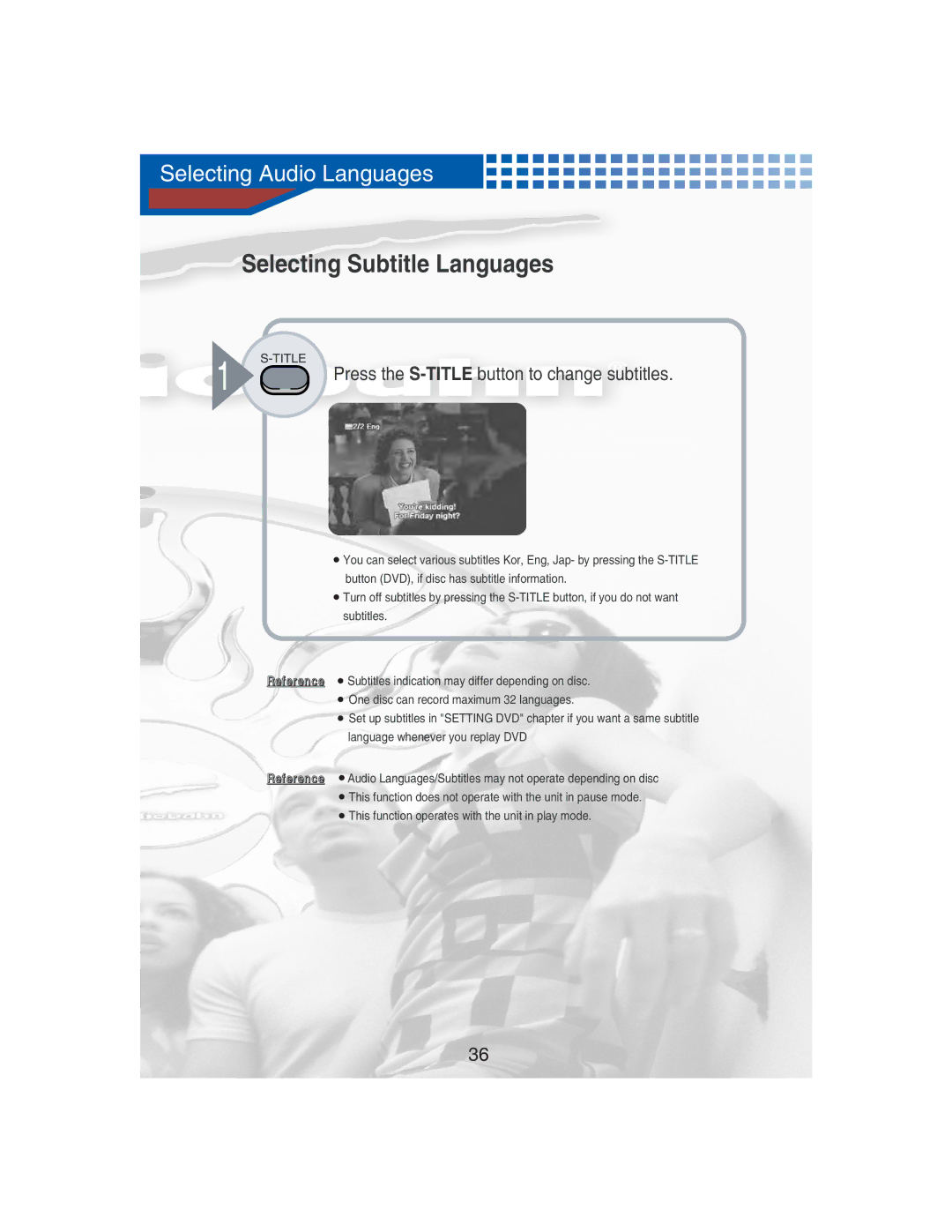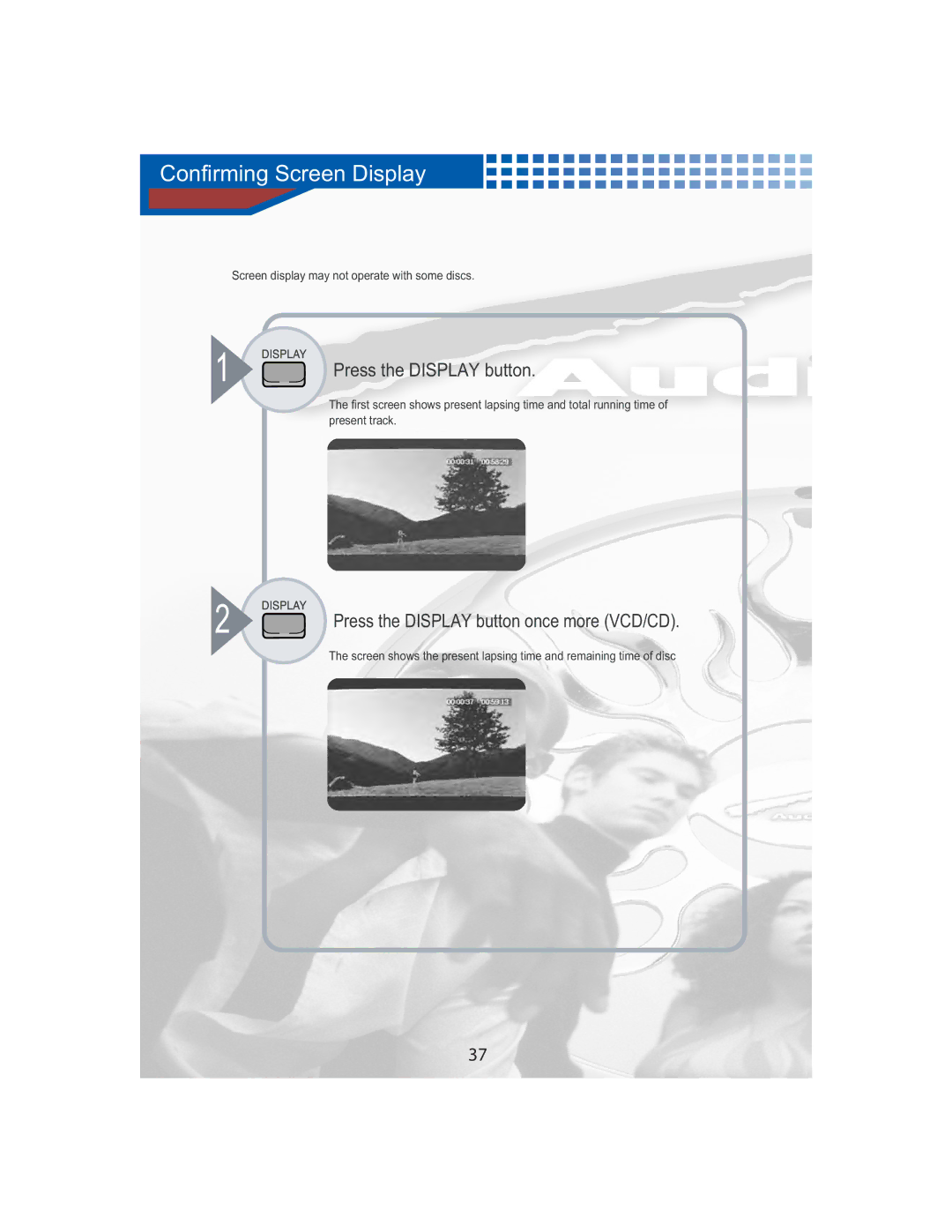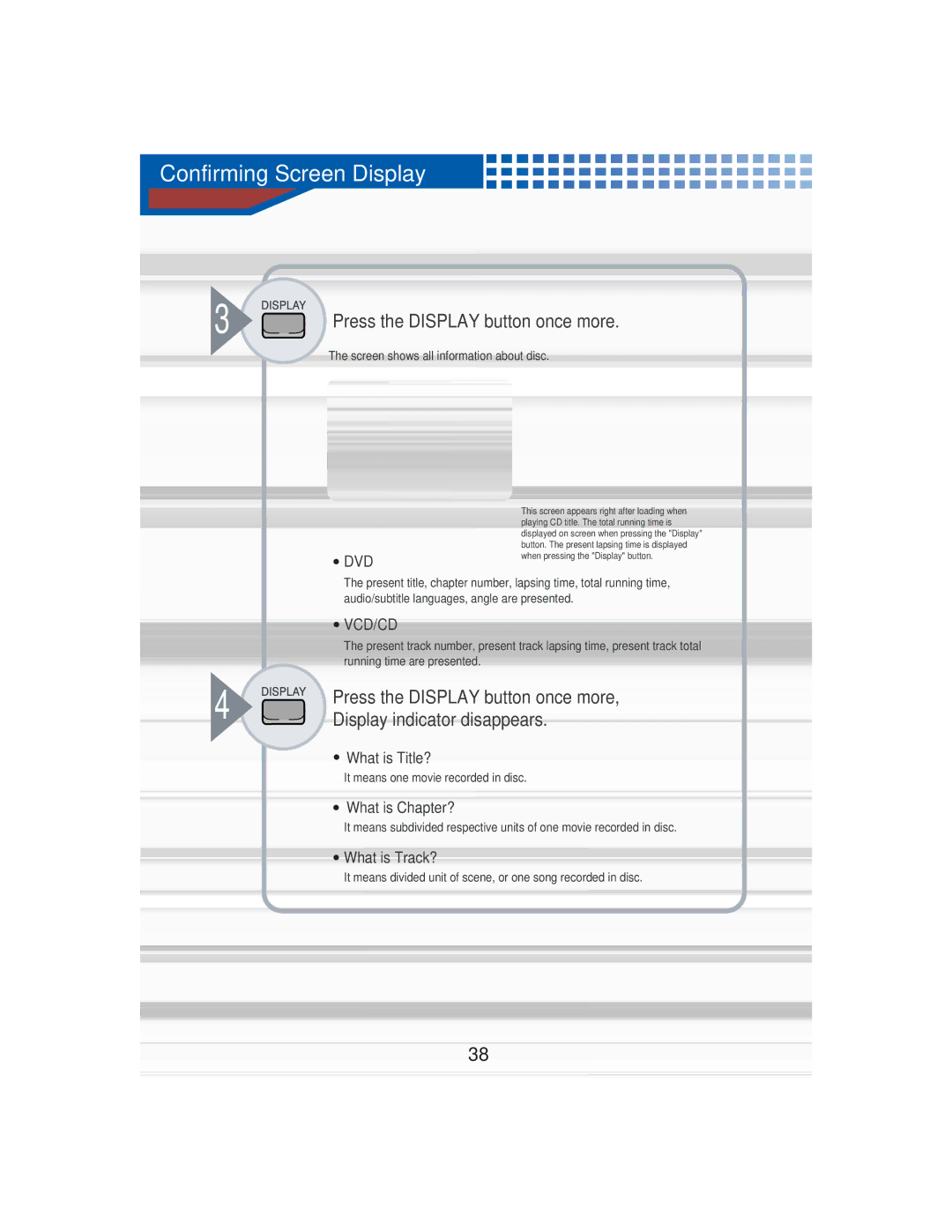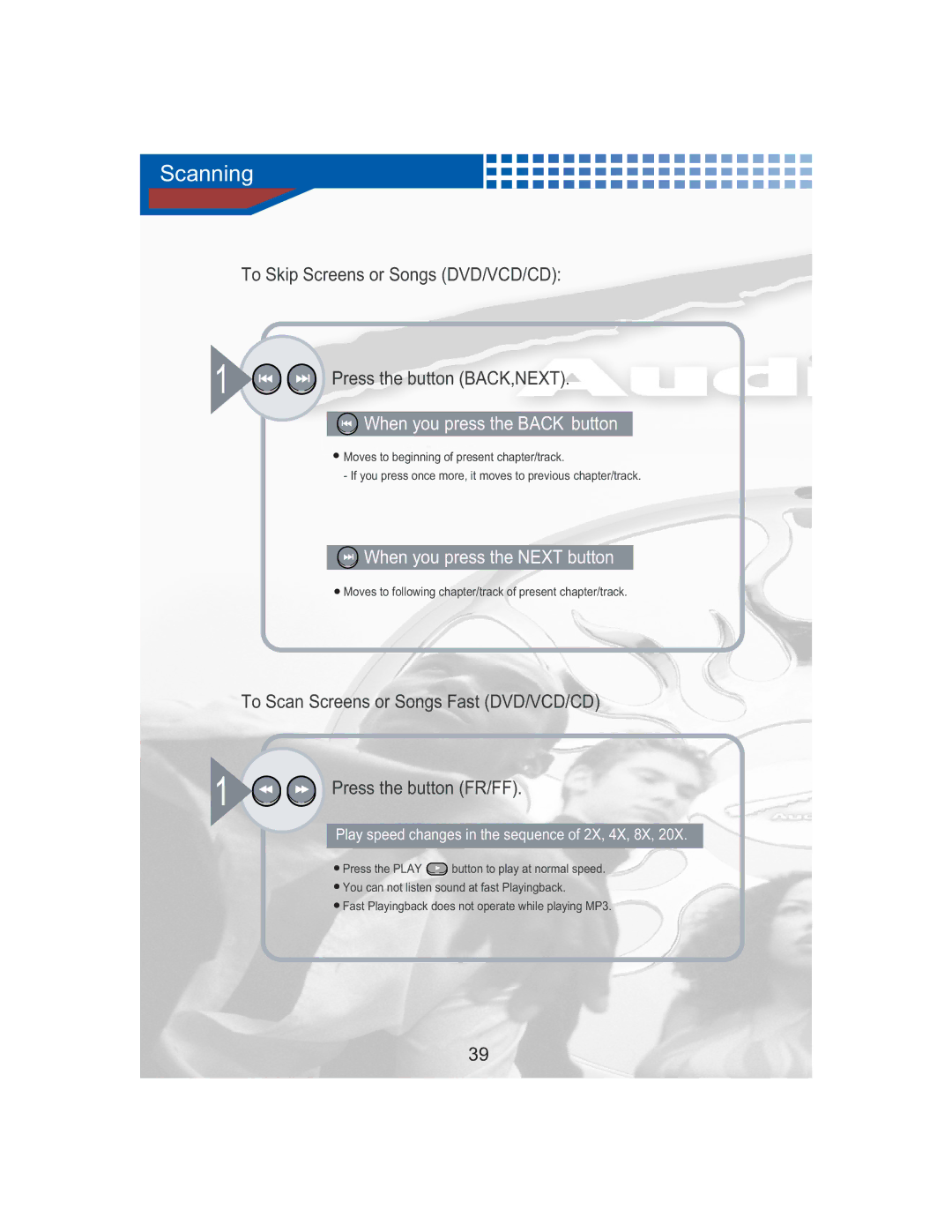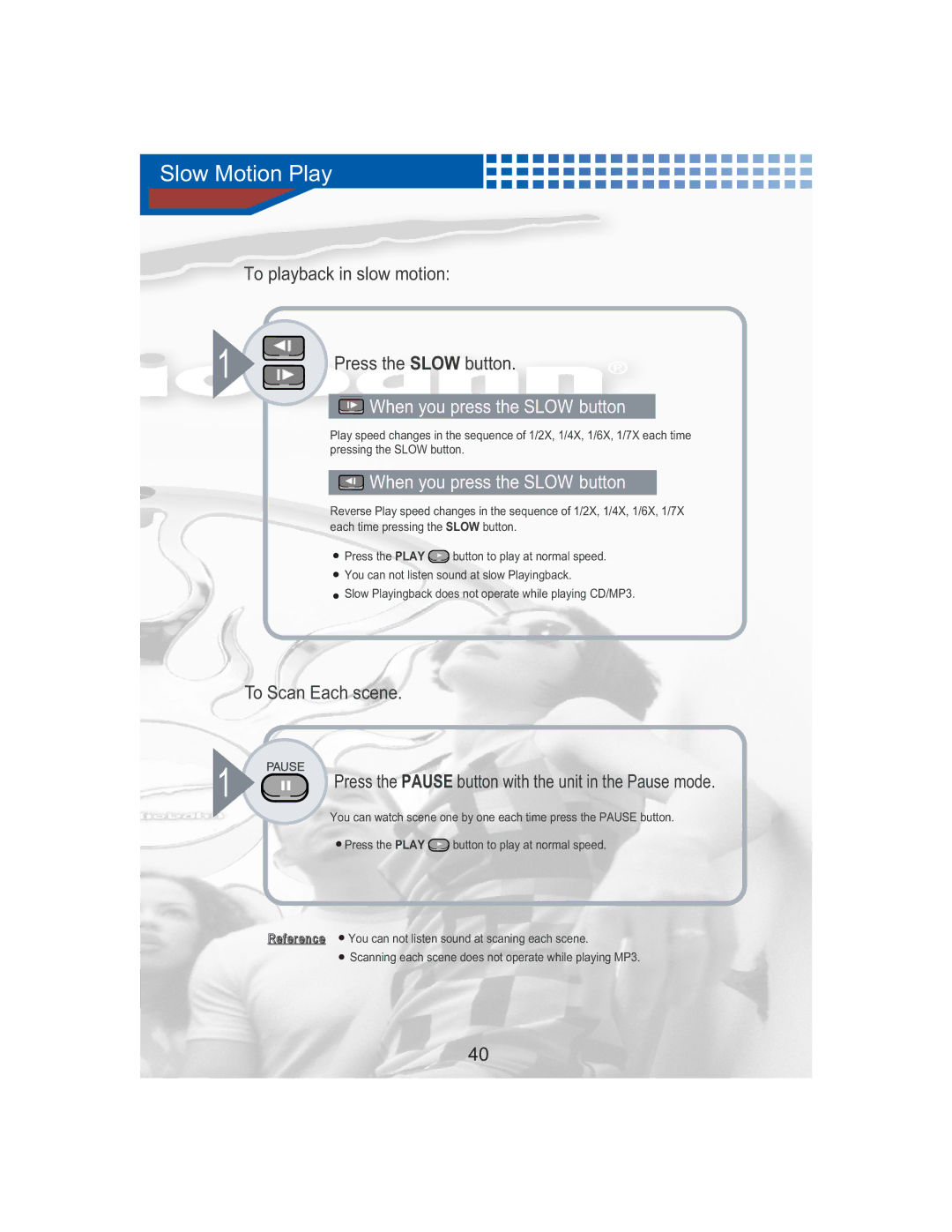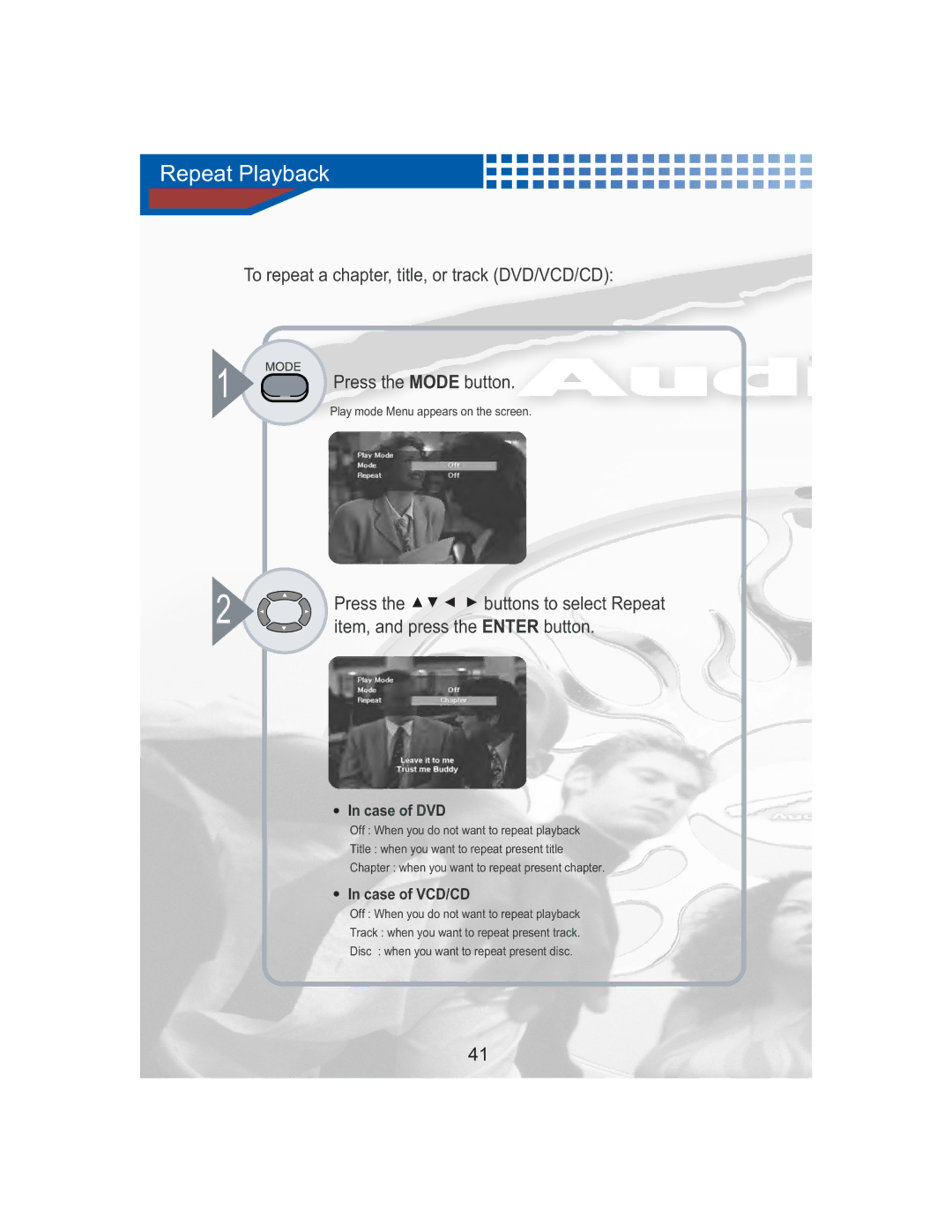Connections
Connecting to a TV
Reference You can connect auxiliary devices in this port, such as VCR.
Video
CableAudio Cable
Cable
1.Connect the audio cables between the AUDIO OUT (L/R) jacks on the back of your DVD player and the corresponding Audio Input jacks on your TV. (If you have one Audio input jack on your TV, connect the audio cables on the left jack of your DVD player)
2.Connect the video cable between the VIDEO OUT jack on the back of your DVD player and the corresponding Video Input jack on your TV. (If you have
Caution ![]() When you connect the DVD player to your TV, be sure to turn off the power and unplug both units from the wall outlet before making any connection.
When you connect the DVD player to your TV, be sure to turn off the power and unplug both units from the wall outlet before making any connection.
![]() Connet the DVD player to your TV directly.
Connet the DVD player to your TV directly.
![]() If you connect the DVD player to a VCR, the playback picture will be distorted because DVD video discs are copy protected.
If you connect the DVD player to a VCR, the playback picture will be distorted because DVD video discs are copy protected.
Warning ![]() Do not set the Digital Audio Output of this DVD player to "PCM" unless you are connecting the
Do not set the Digital Audio Output of this DVD player to "PCM" unless you are connecting the
Digital Audio jack of this DVD player to an AV decoder that has Dolby Digital decoding function. ![]() High volume sound may damage your hearing as well as speakers.
High volume sound may damage your hearing as well as speakers.
18