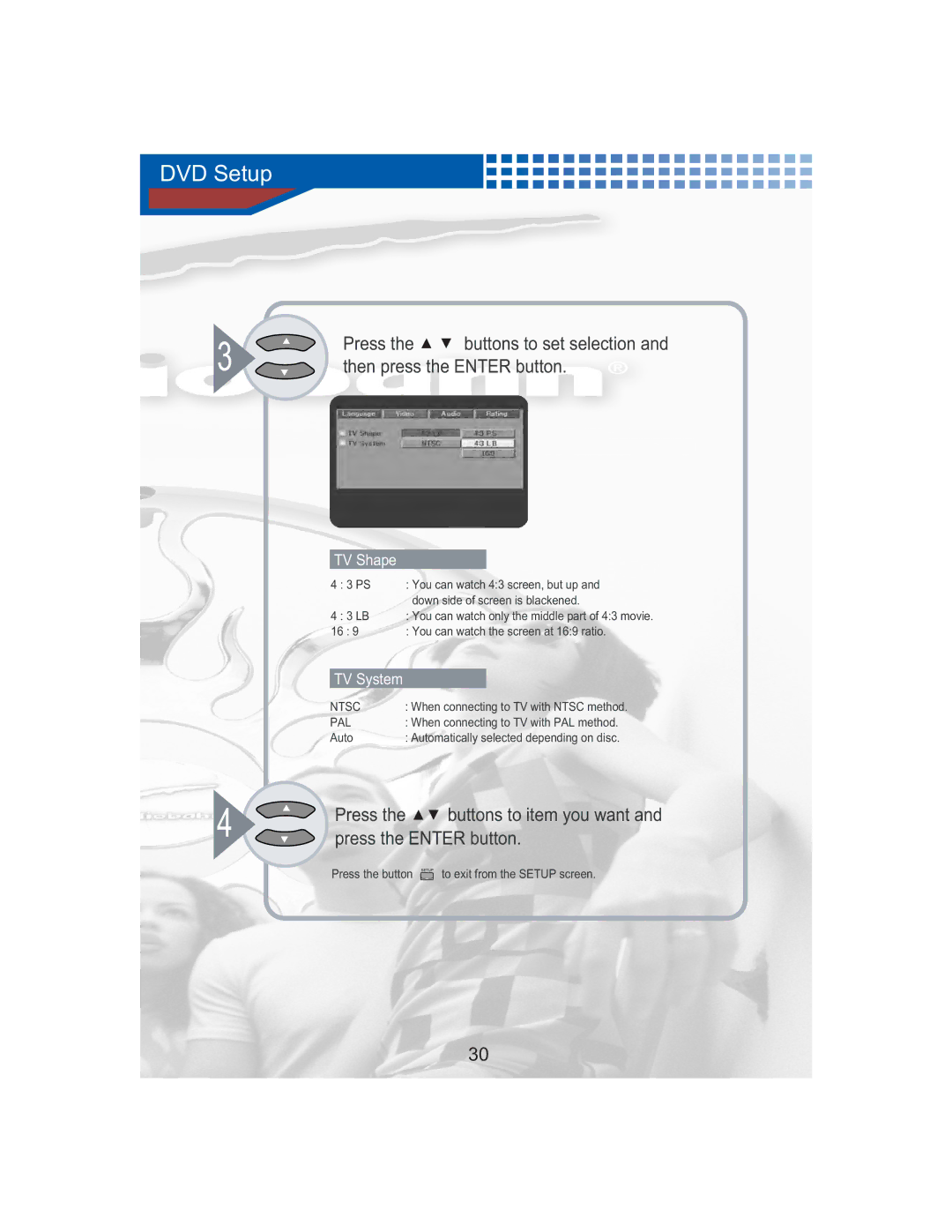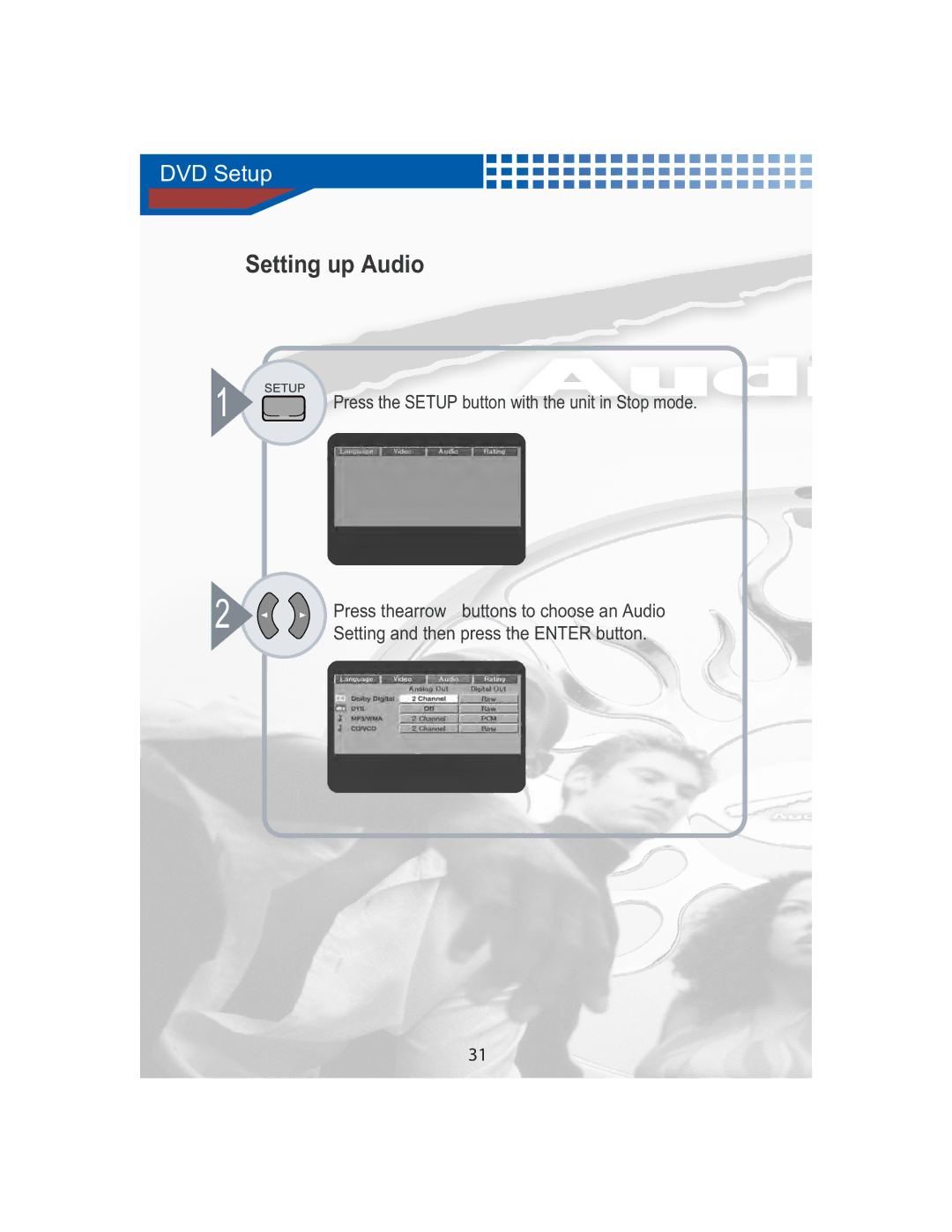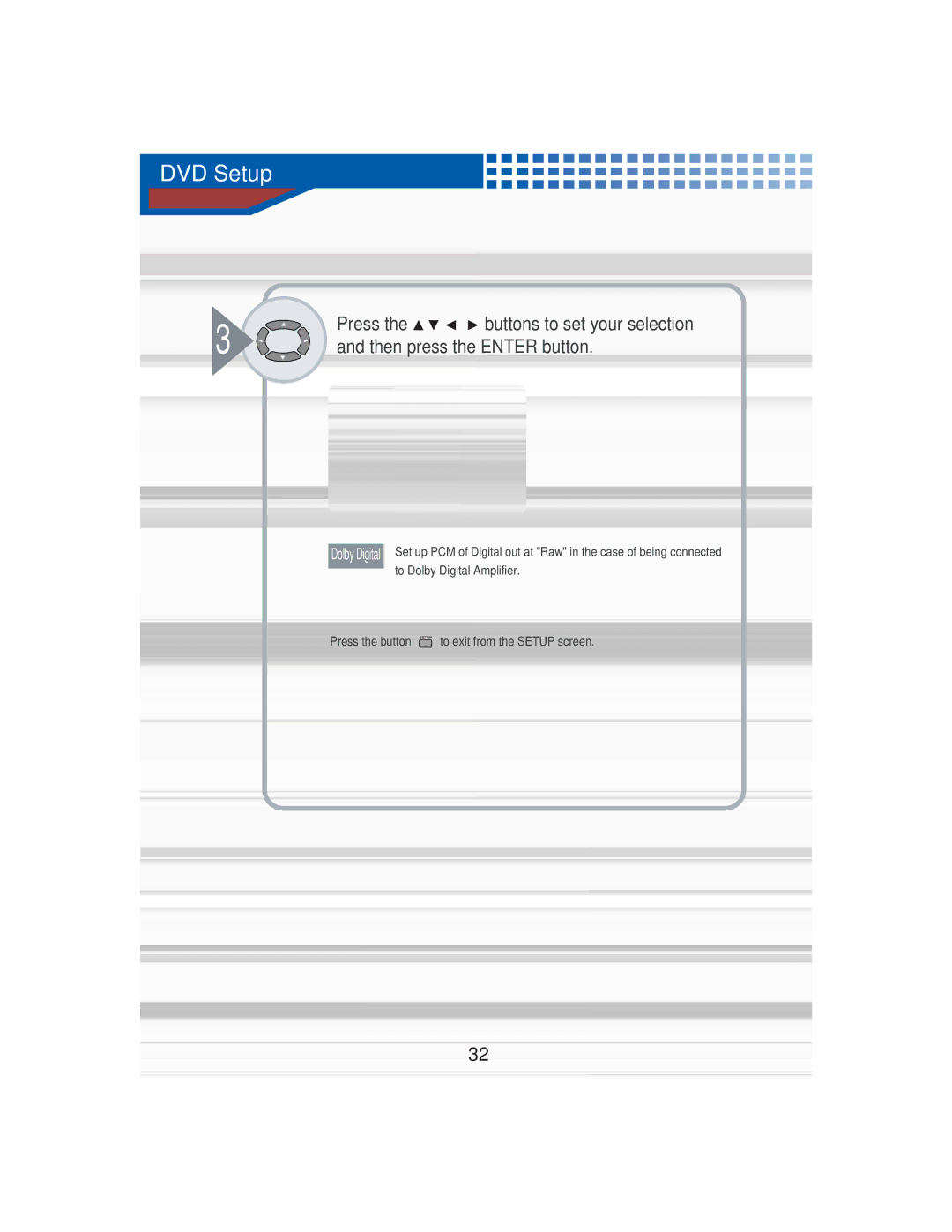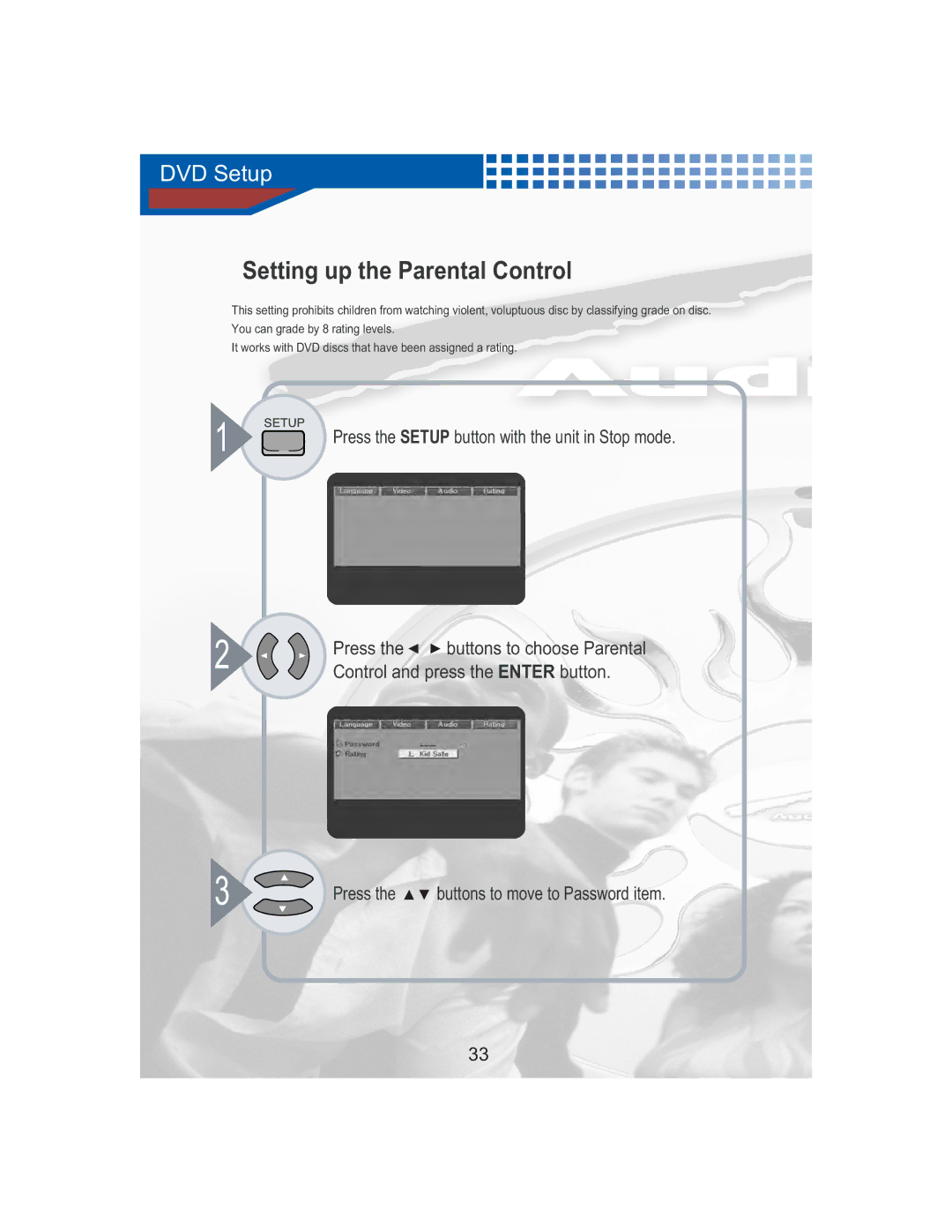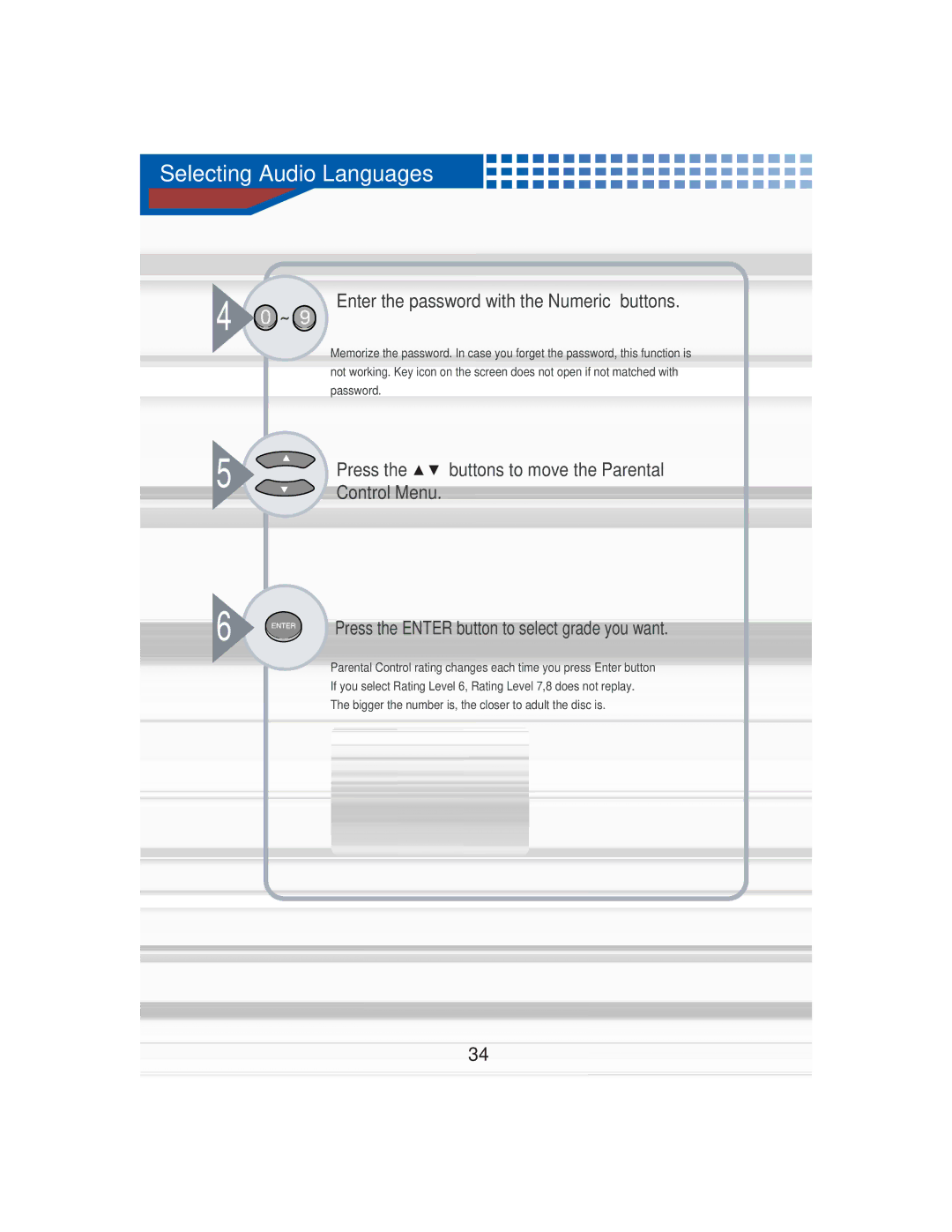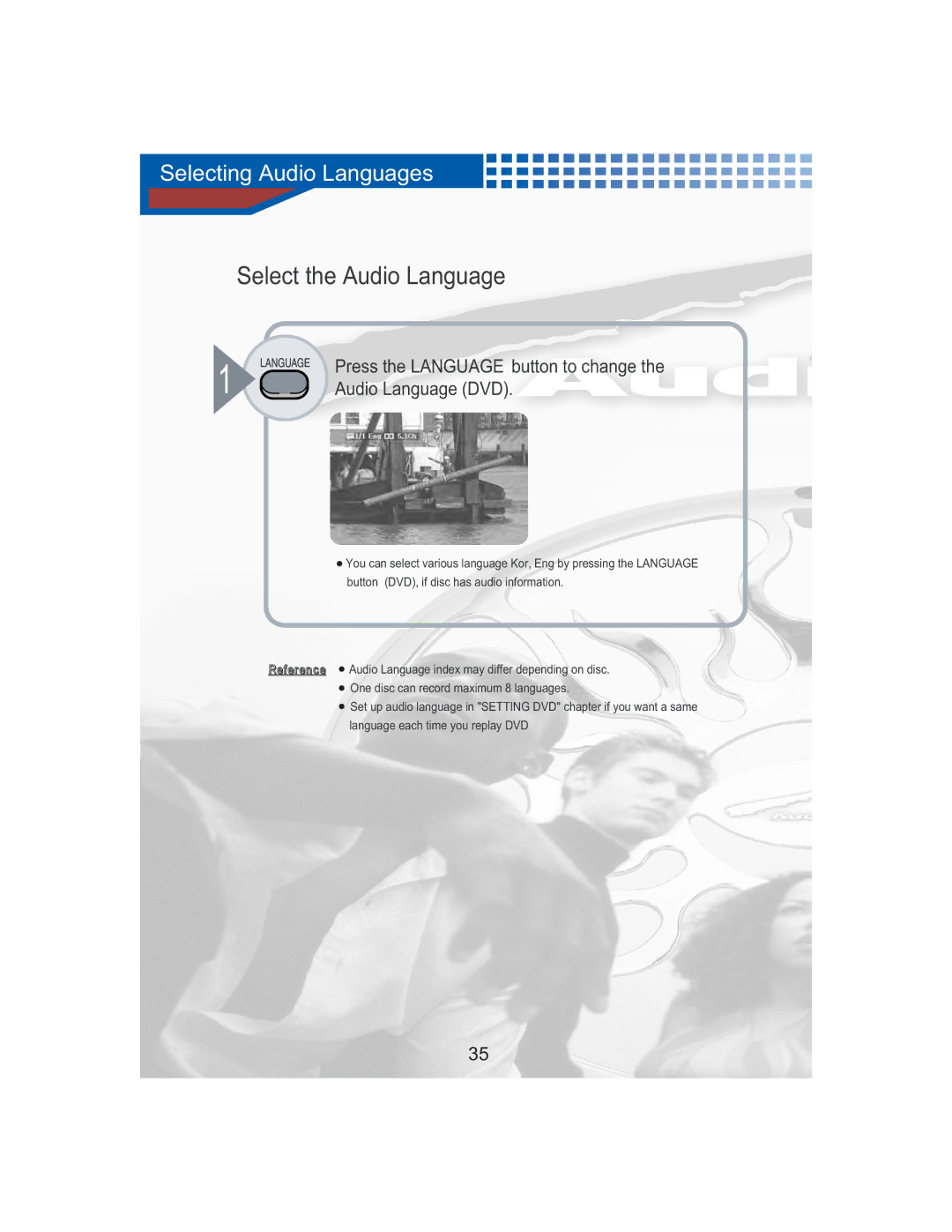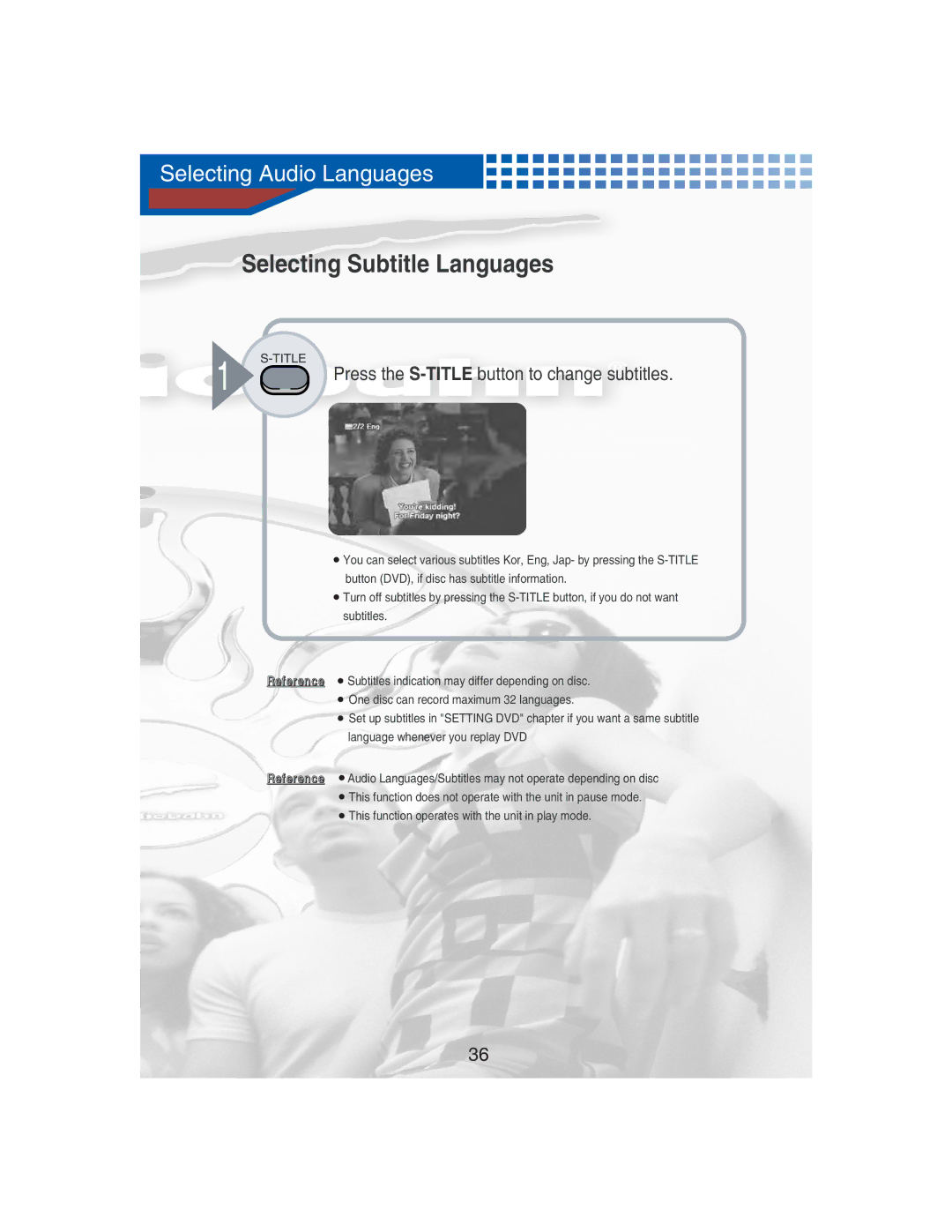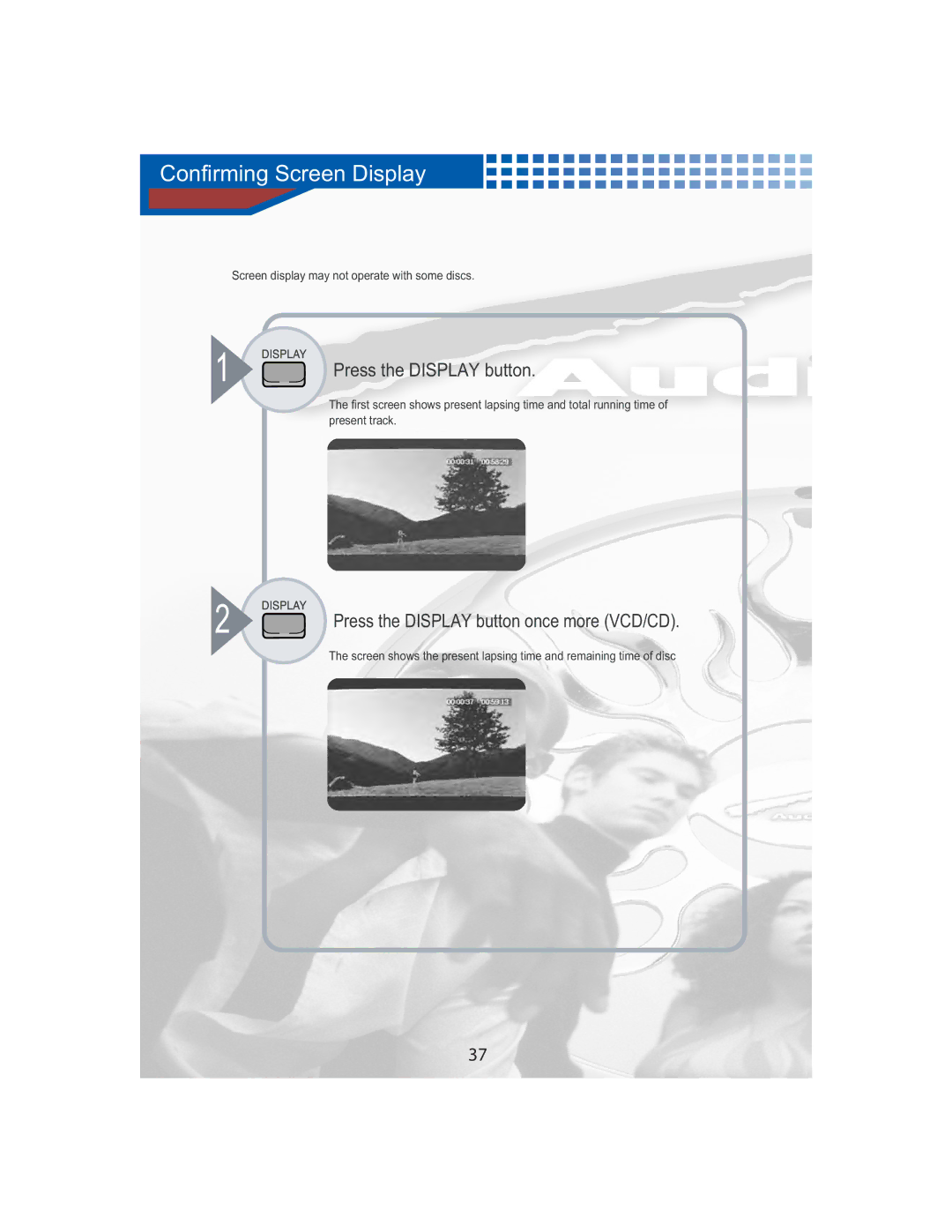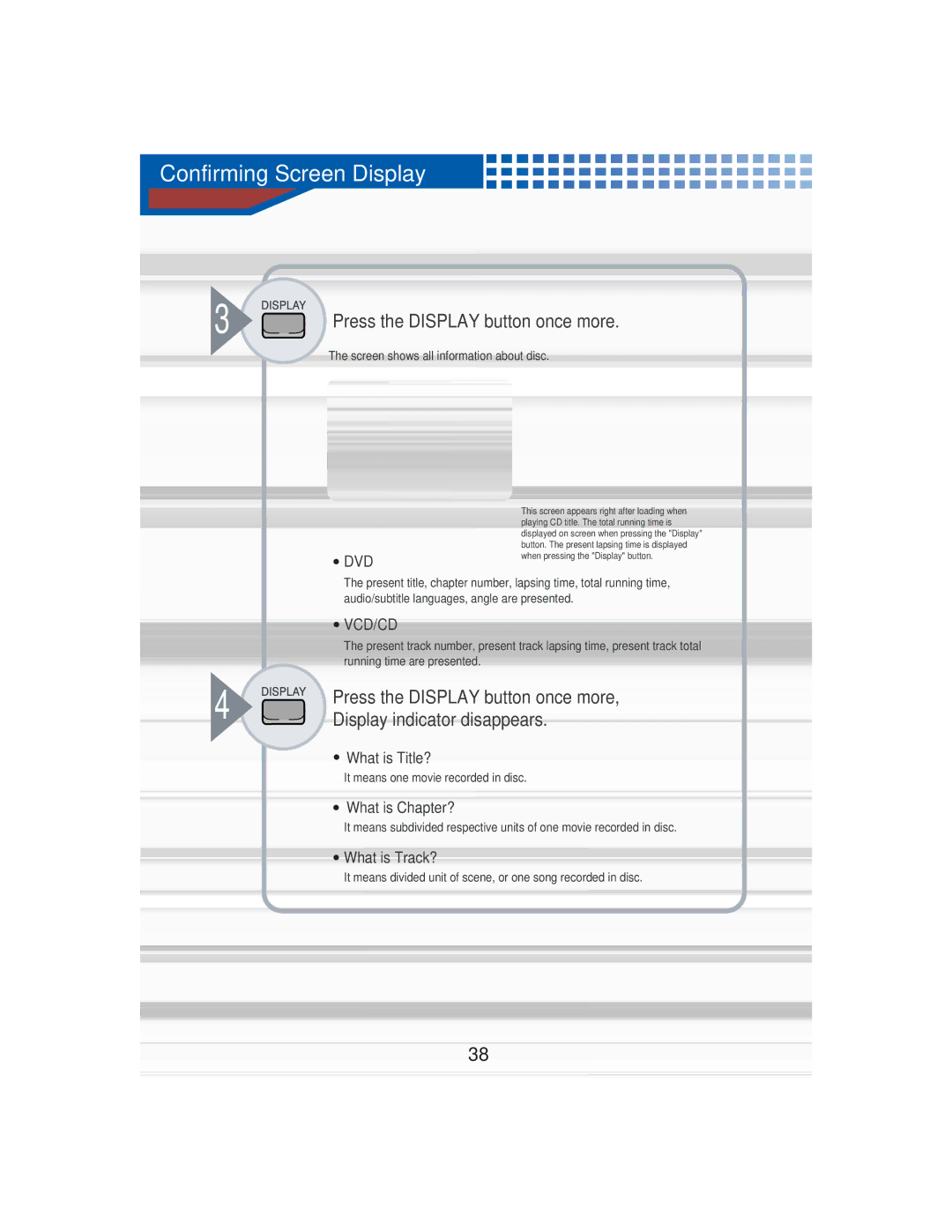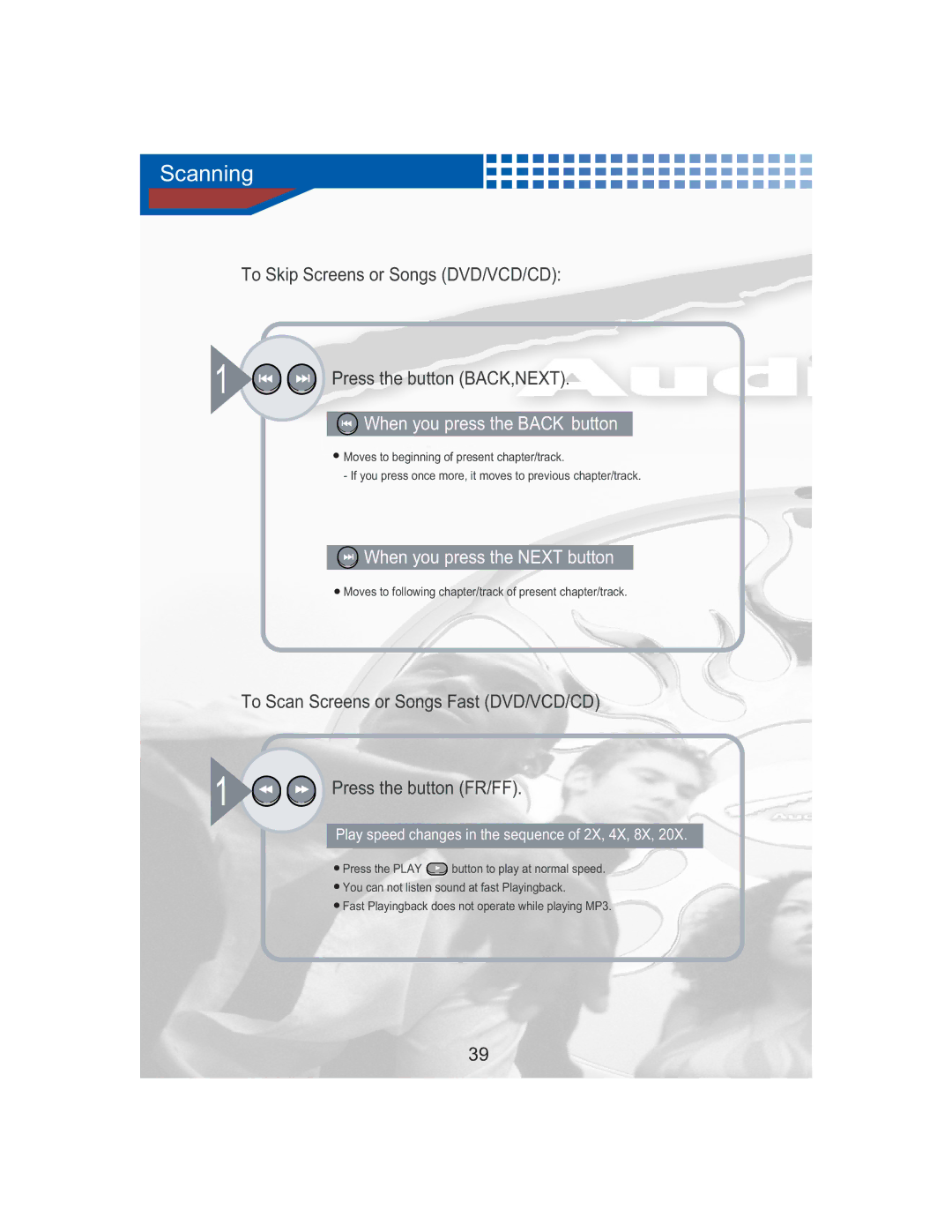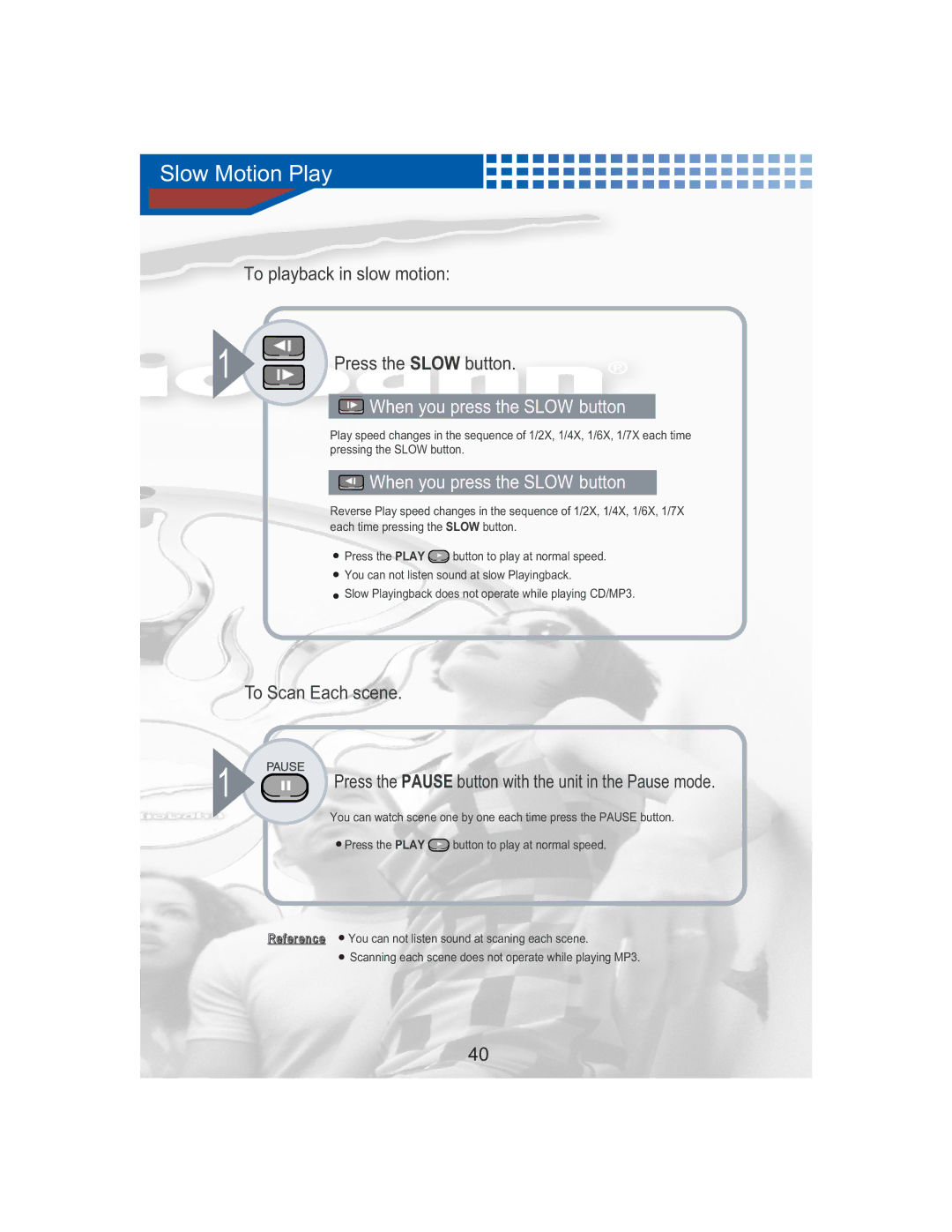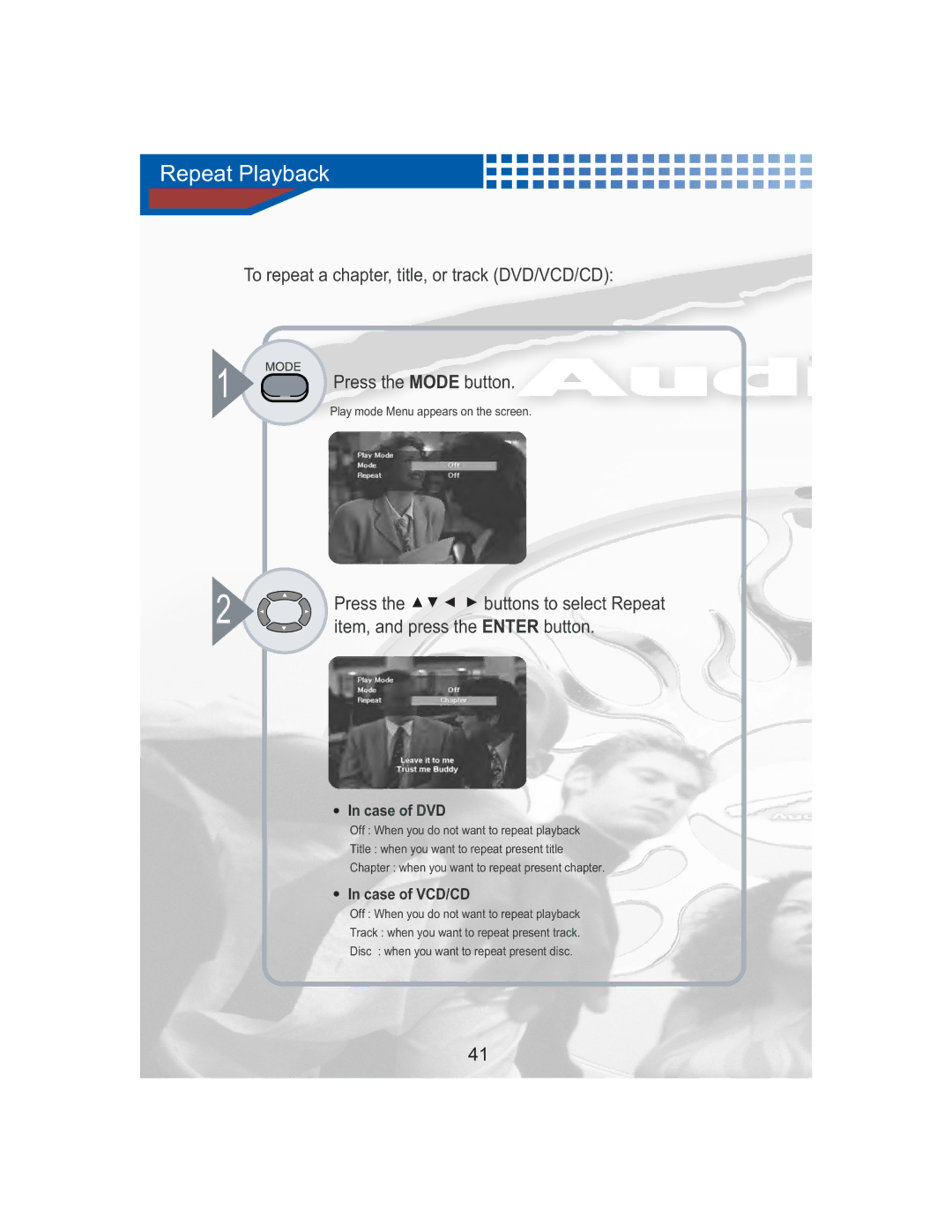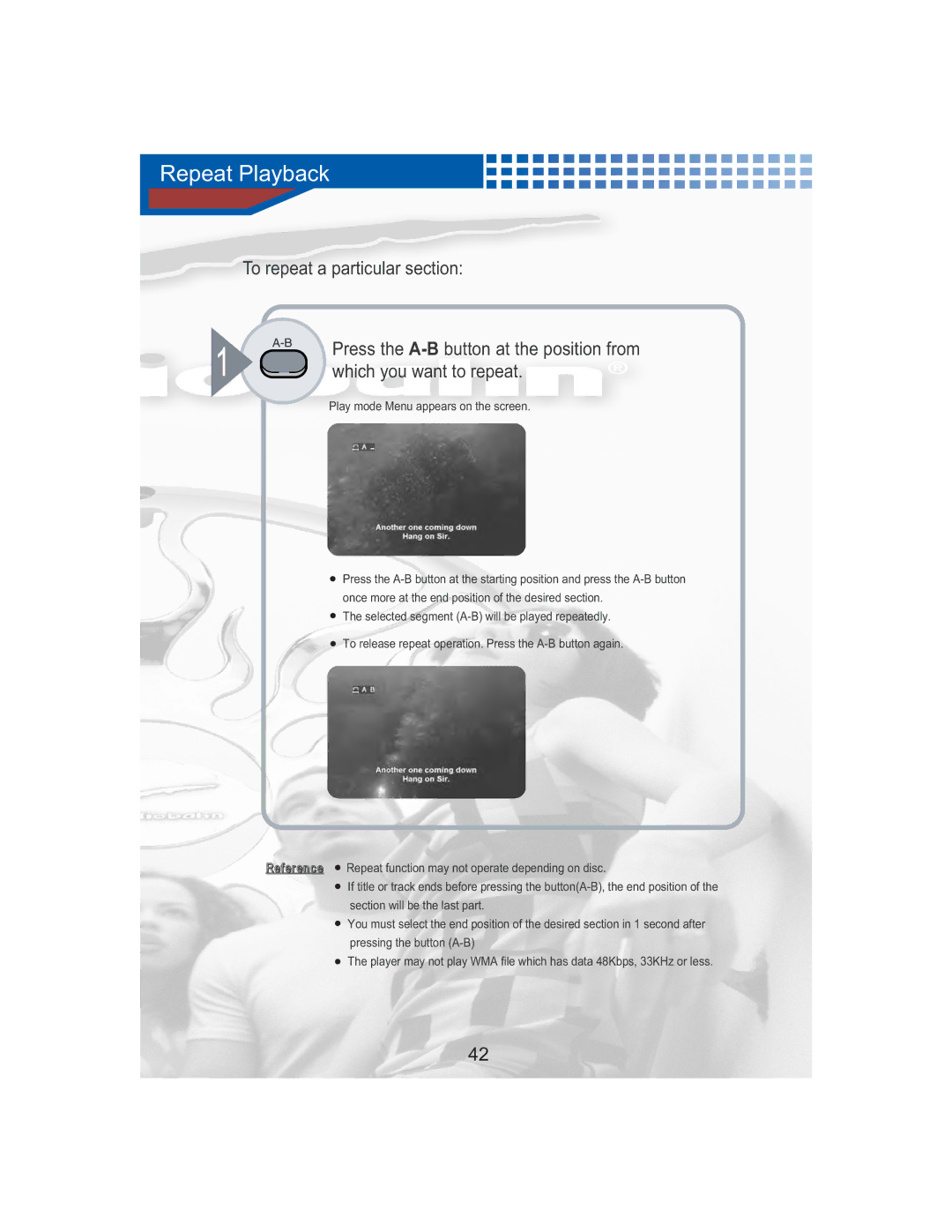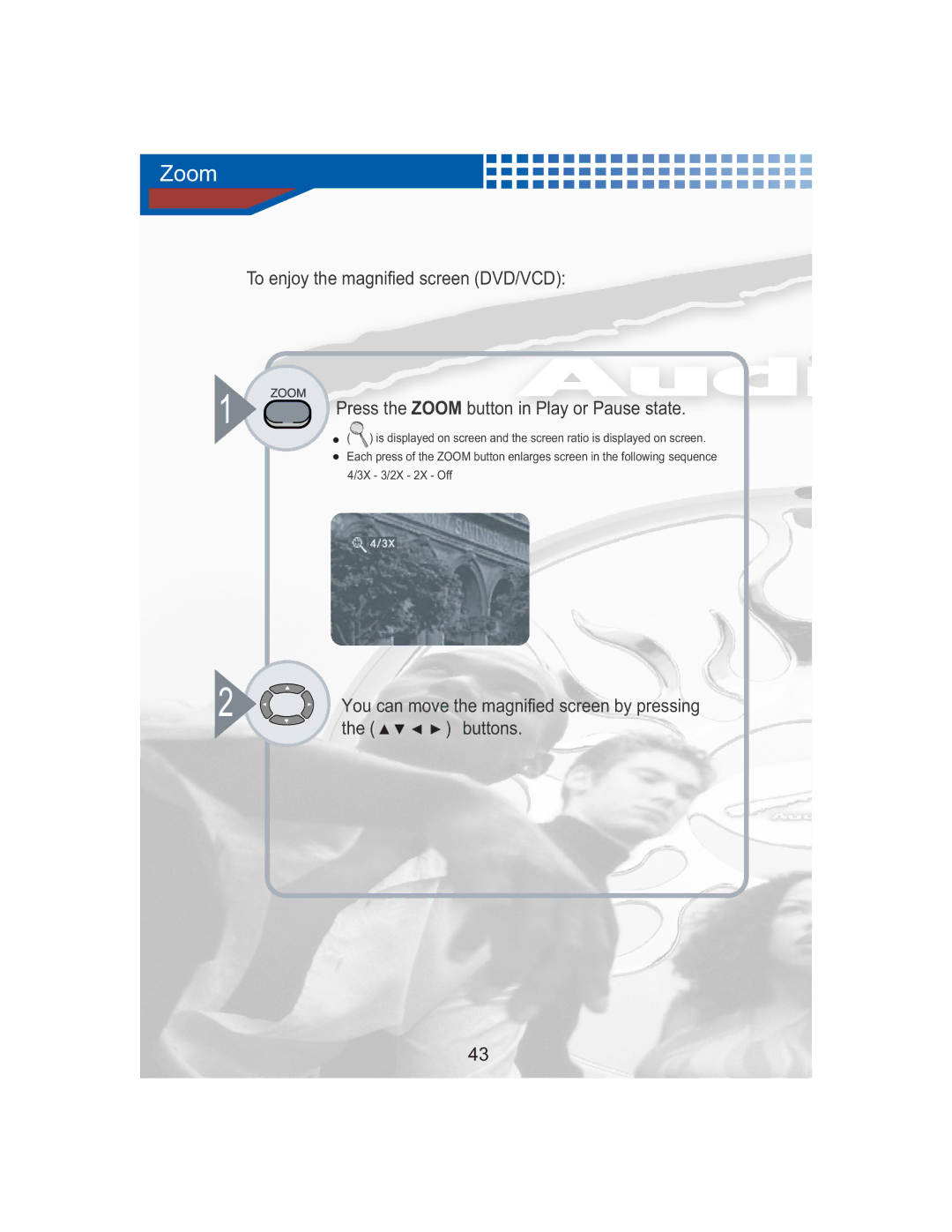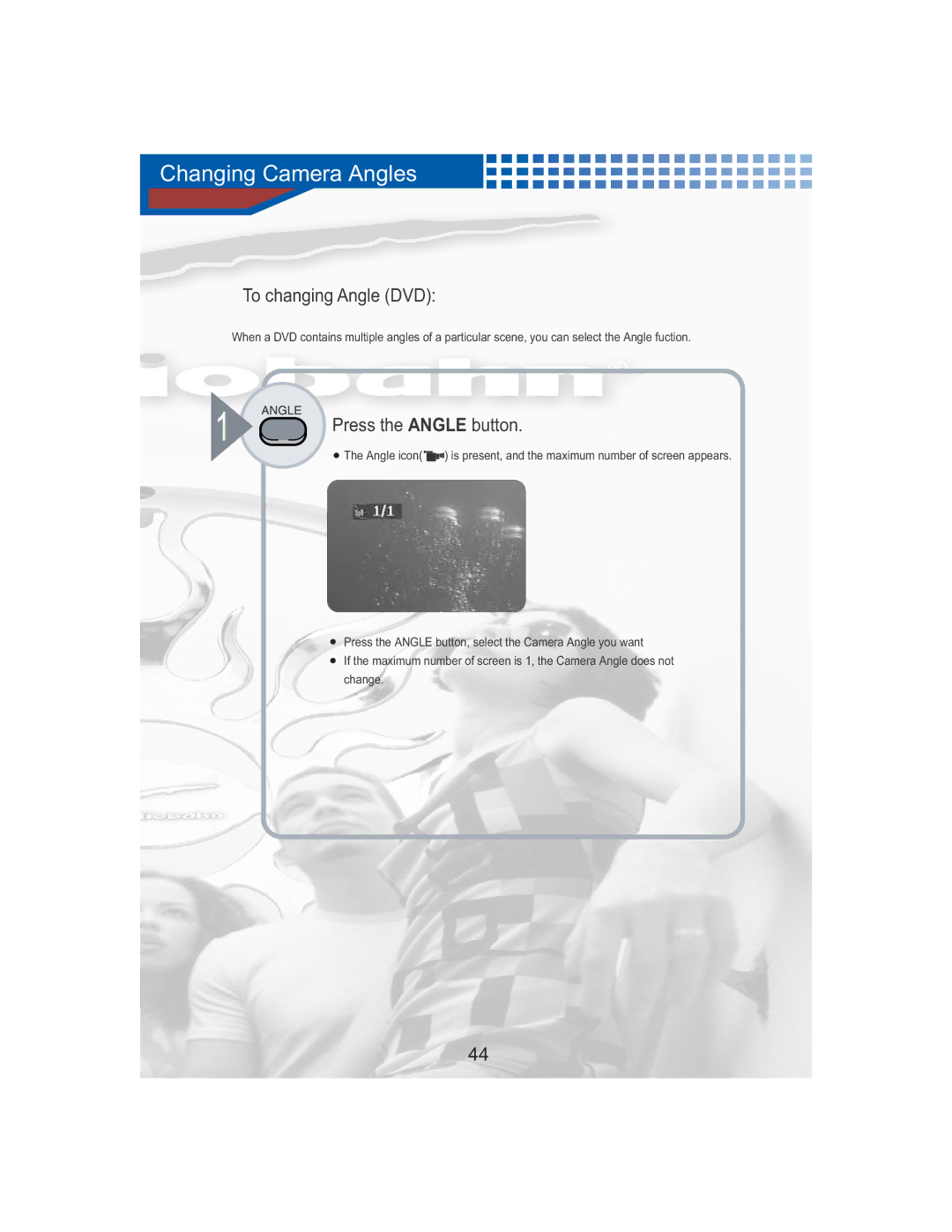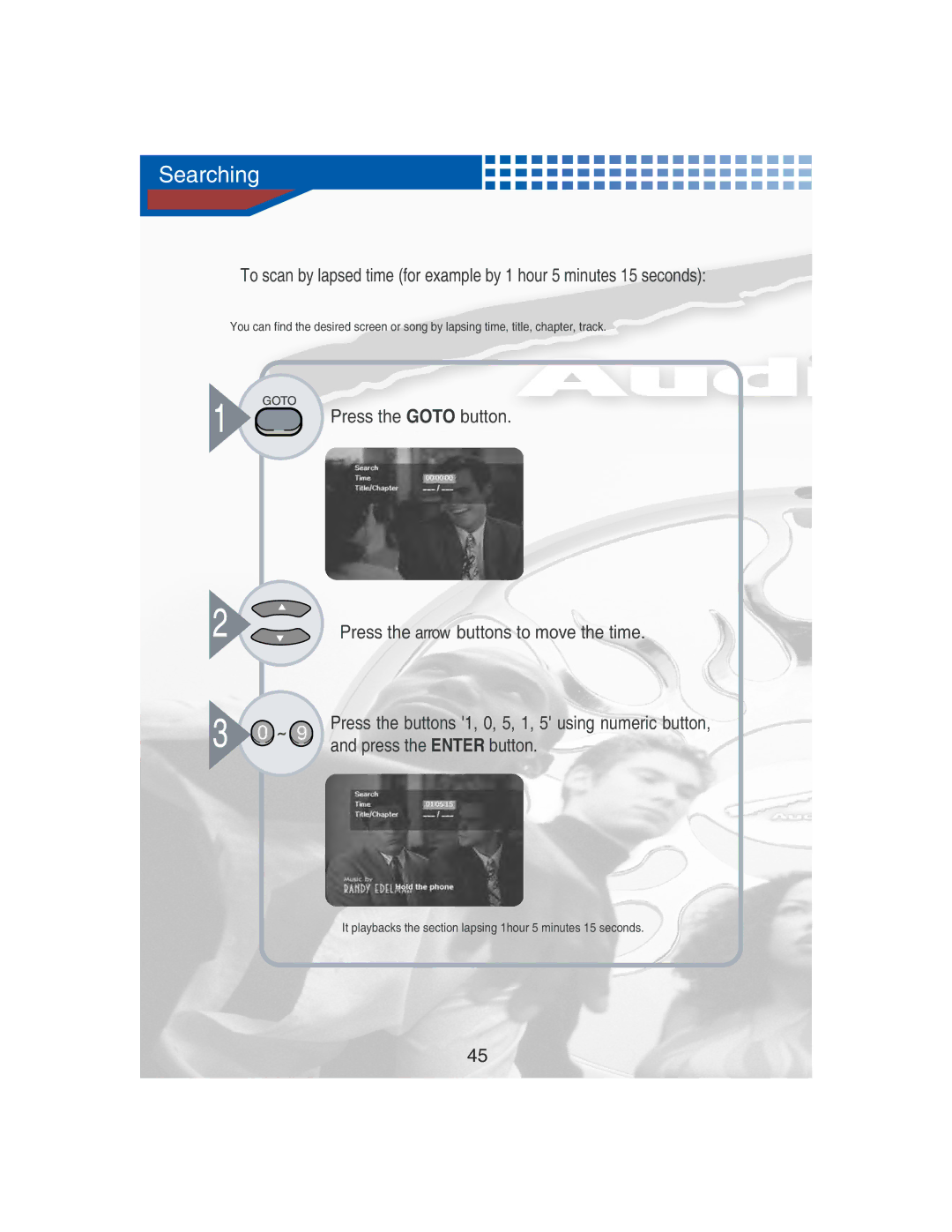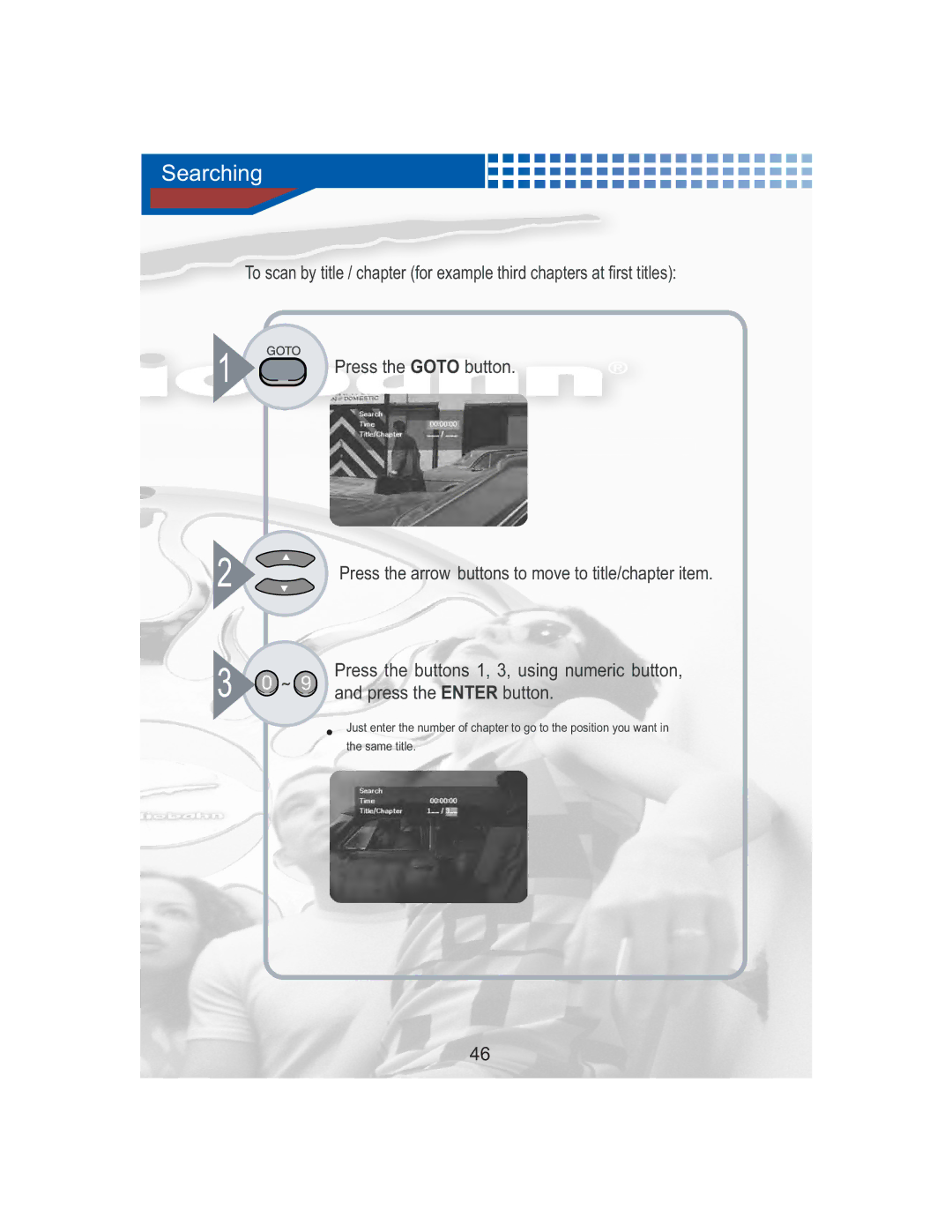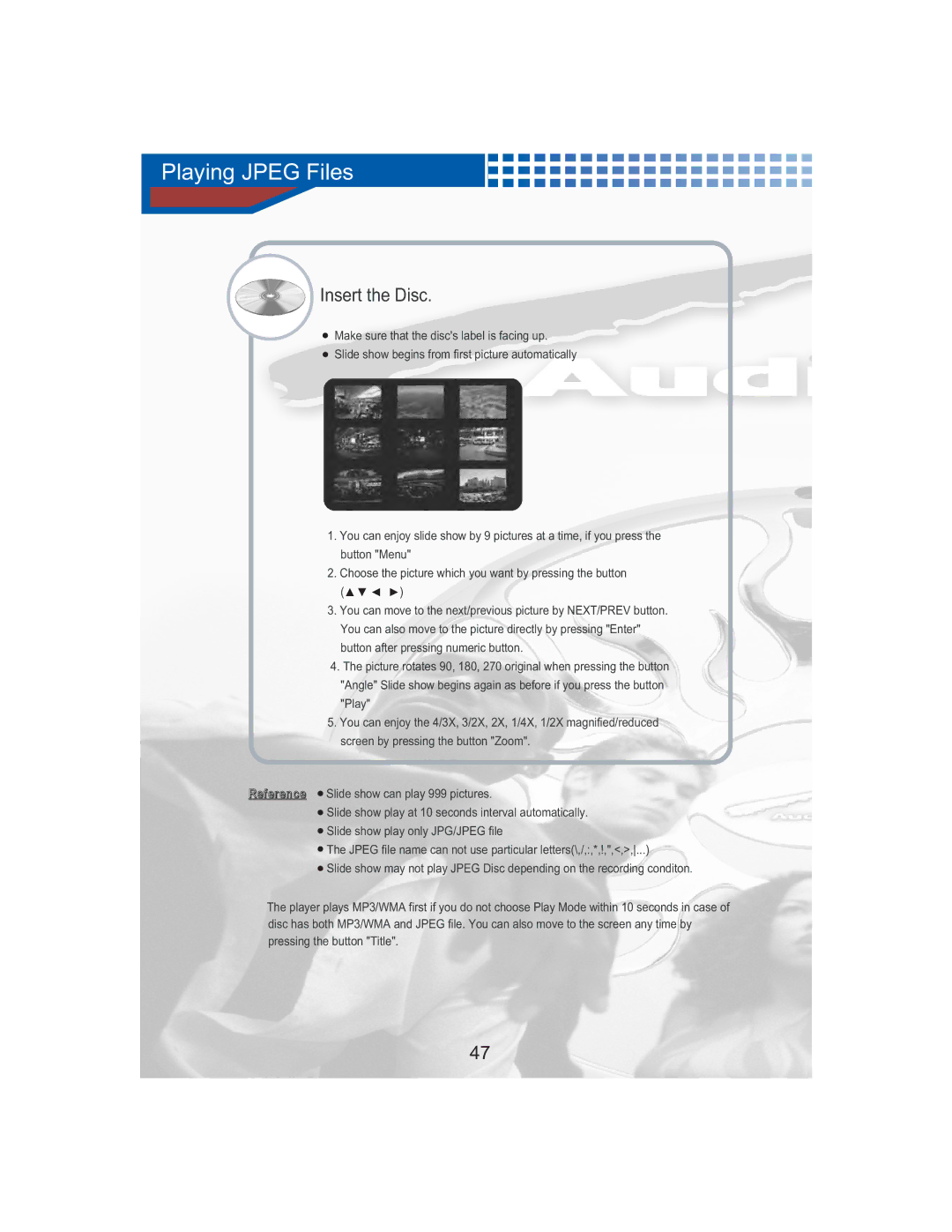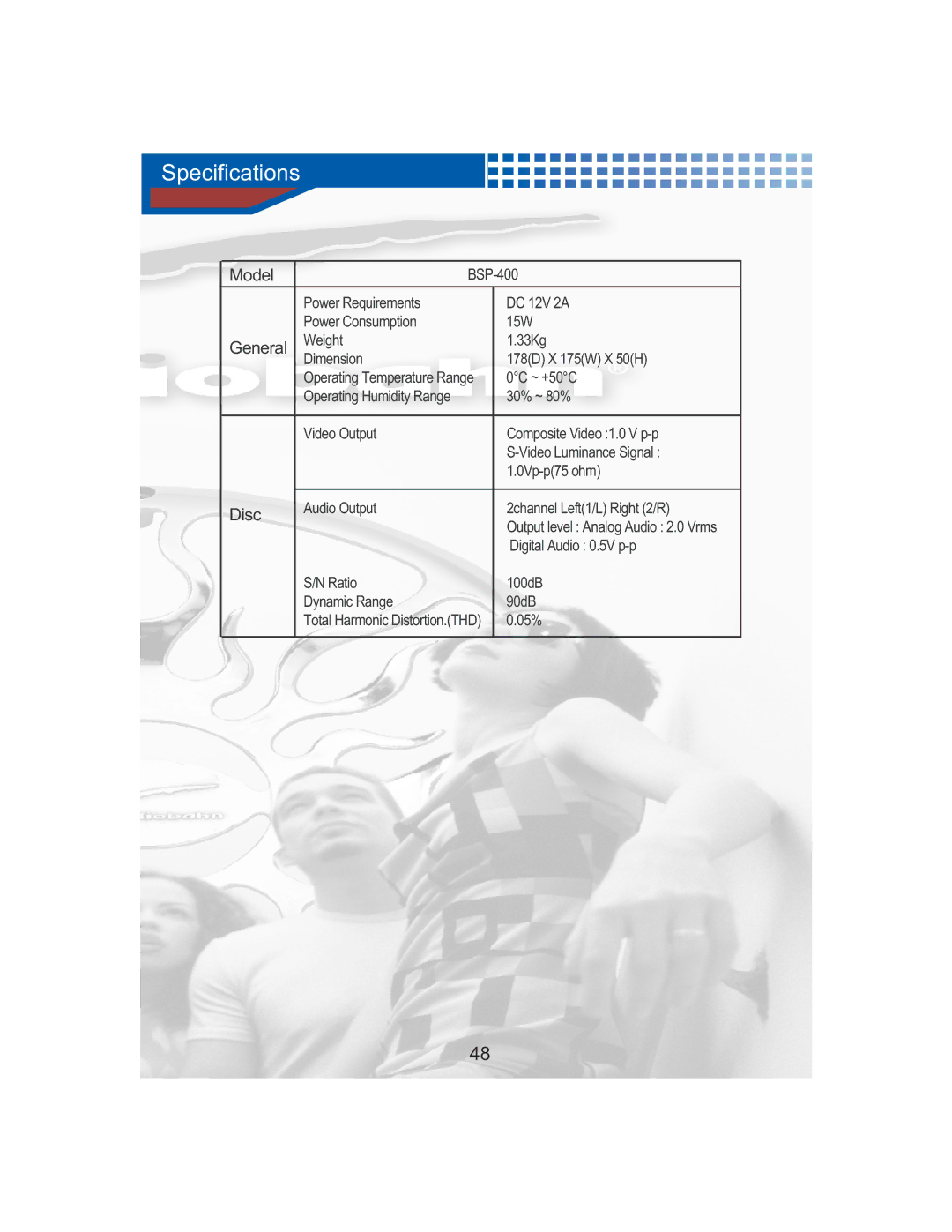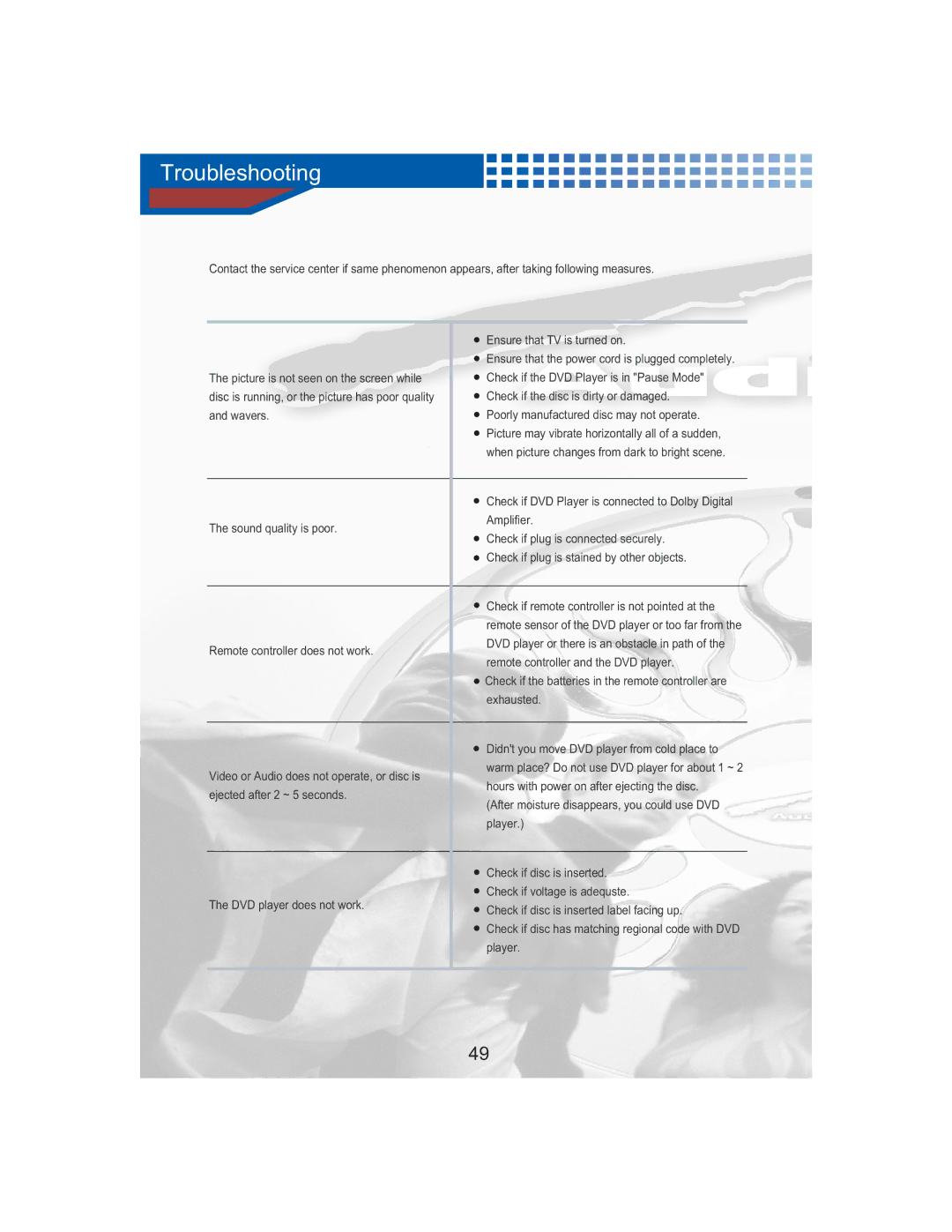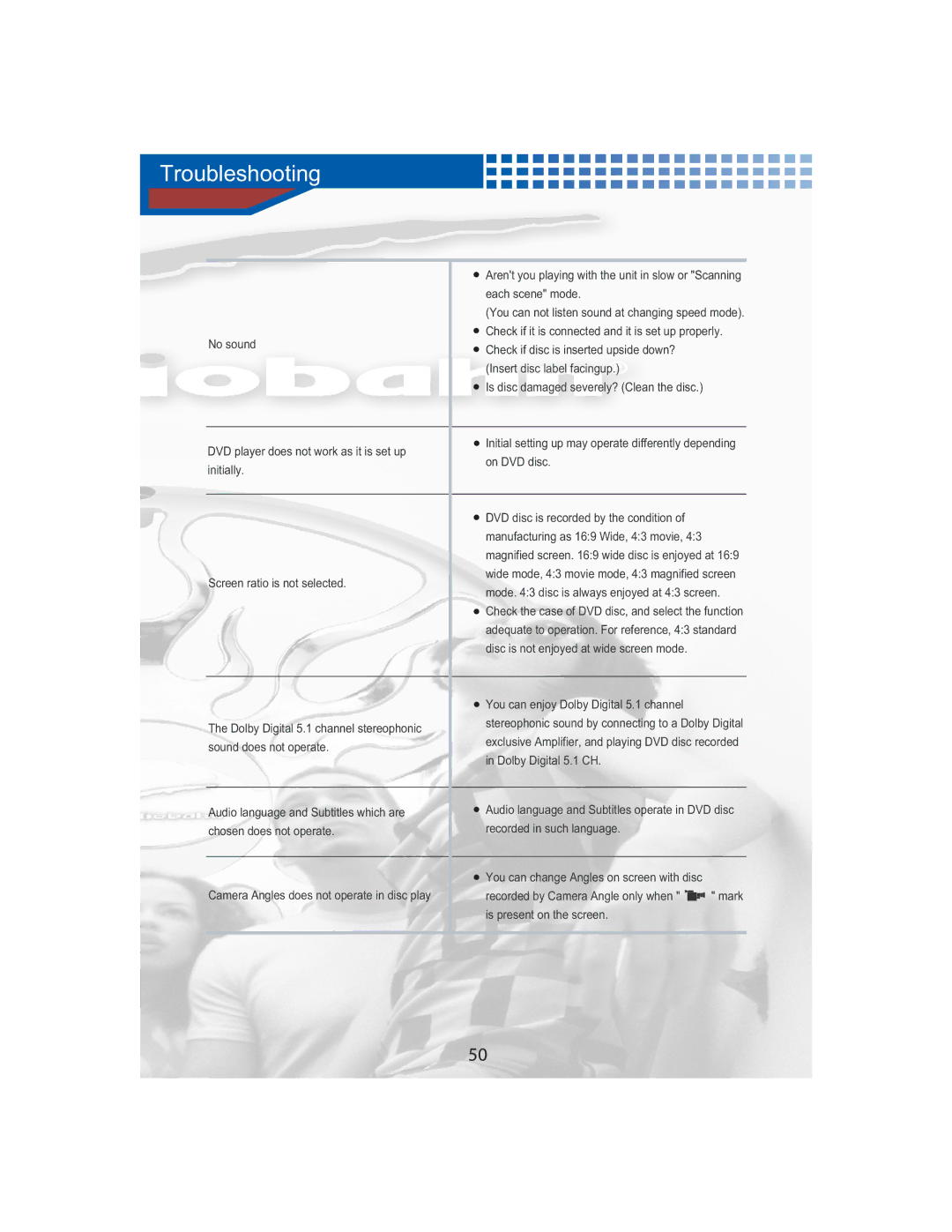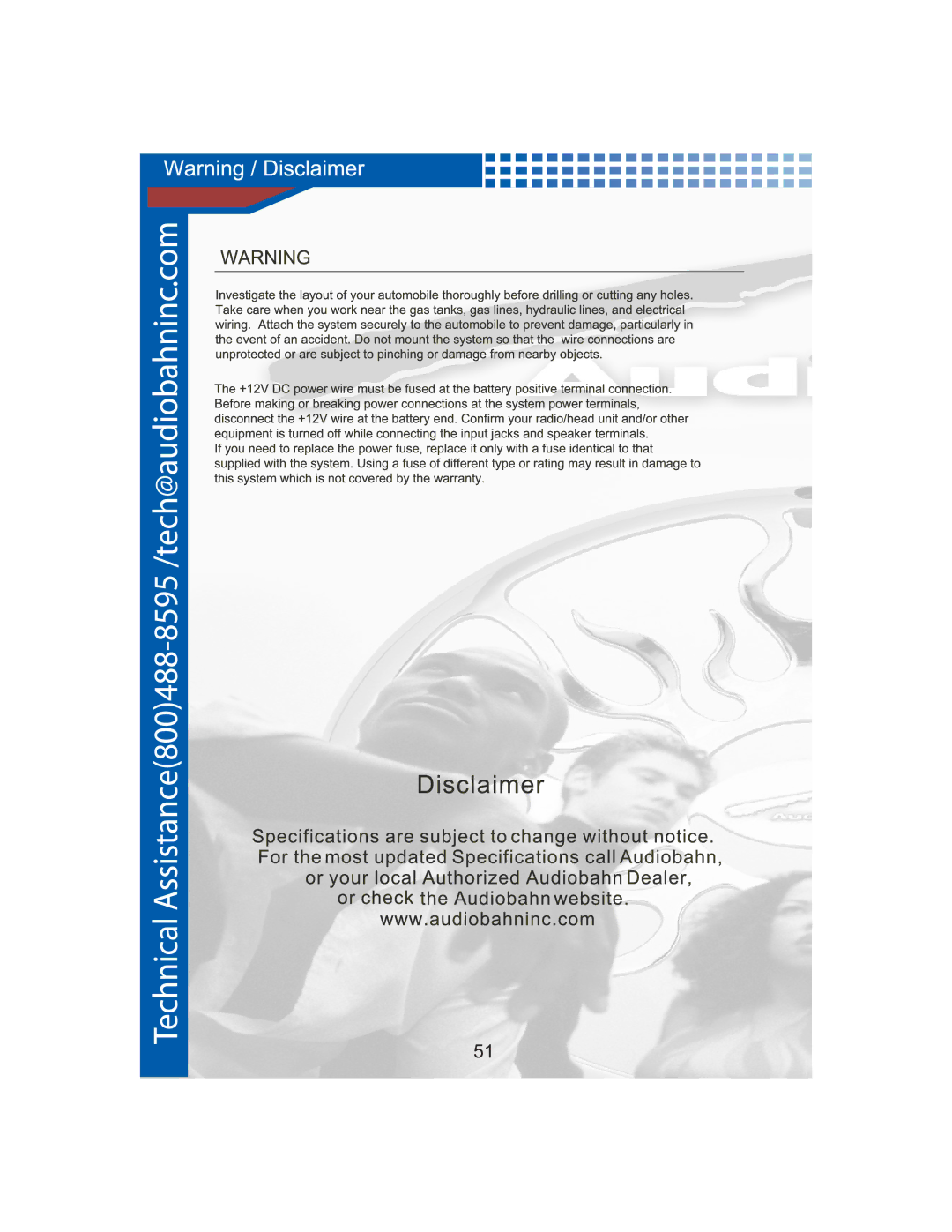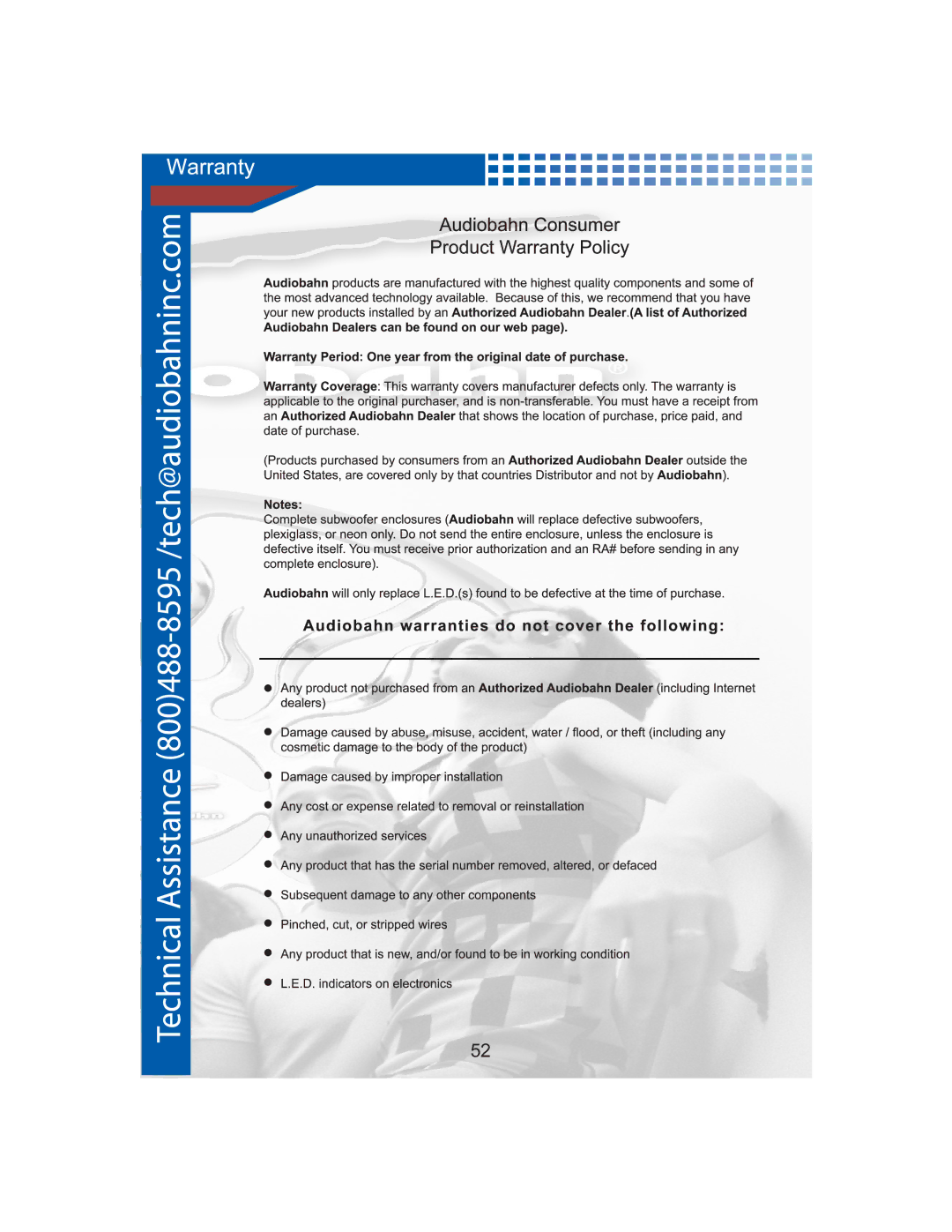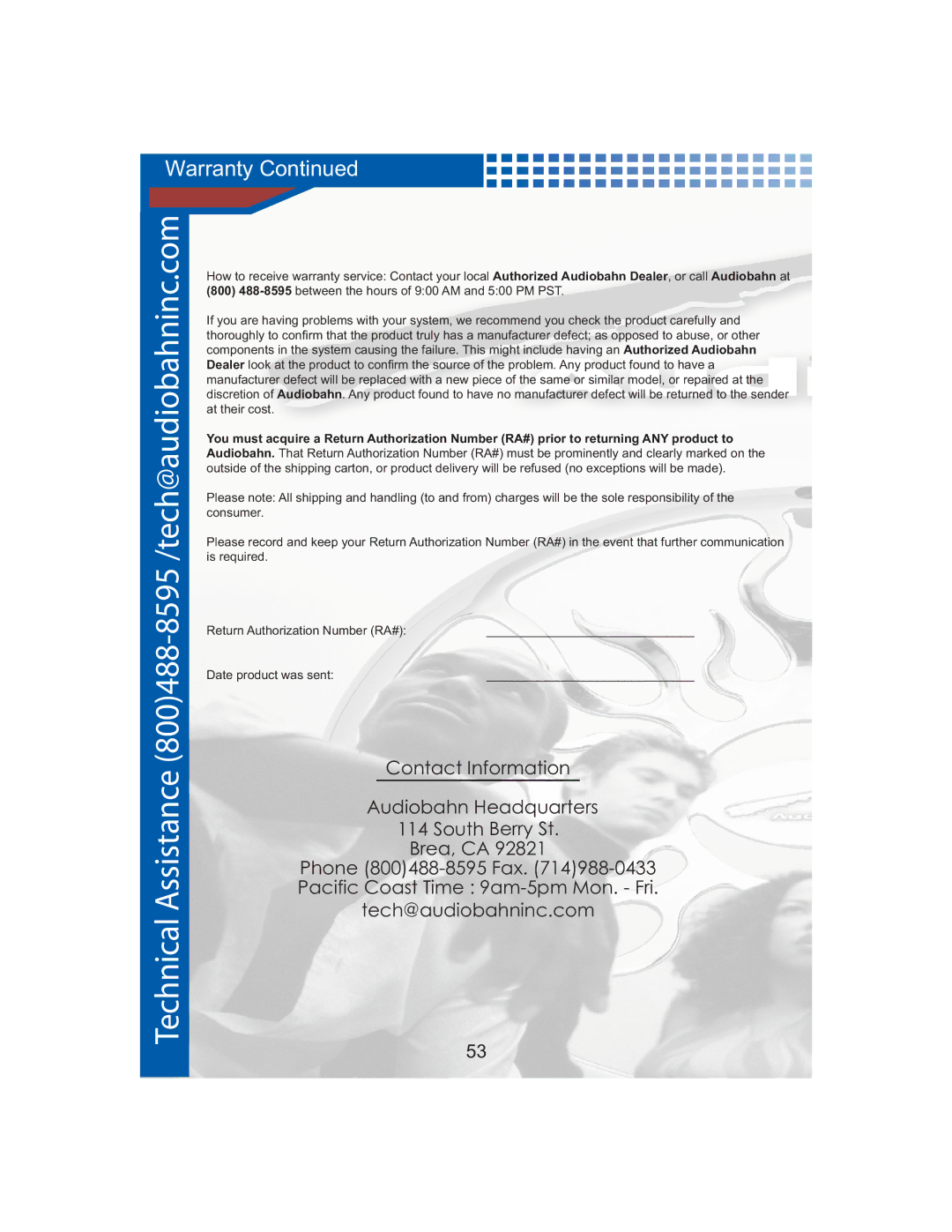Playing JPEG Files



 Insert the Disc.
Insert the Disc.
![]() Make sure that the disc's label is facing up.
Make sure that the disc's label is facing up.
![]() Slide show begins from first picture automatically
Slide show begins from first picture automatically
1.You can enjoy slide show by 9 pictures at a time, if you press the button "Menu"
2.Choose the picture which you want by pressing the button
(ı ![]()
![]() )
)
3.You can move to the next/previous picture by NEXT/PREV button. You can also move to the picture directly by pressing "Enter" button after pressing numeric button.
4.The picture rotates 90, 180, 270 original when pressing the button
"Angle" Slide show begins again as before if you press the button "Play"
5.You can enjoy the 4/3X, 3/2X, 2X, 1/4X, 1/2X magnified/reduced screen by pressing the button "Zoom".
Reference ˇ Slide show can play 999 pictures.
ˇSlide show play at 10 seconds interval automatically.
ˇSlide show play only JPG/JPEG file
ˇThe JPEG file name can not use particular letters(\,/,:,*,!,",<,>,...)
ˇSlide show may not play JPEG Disc depending on the recording conditon.
The player plays MP3/WMA first if you do not choose Play Mode within 10 seconds in case of disc has both MP3/WMA and JPEG file. You can also move to the screen any time by pressing the button "Title".
47