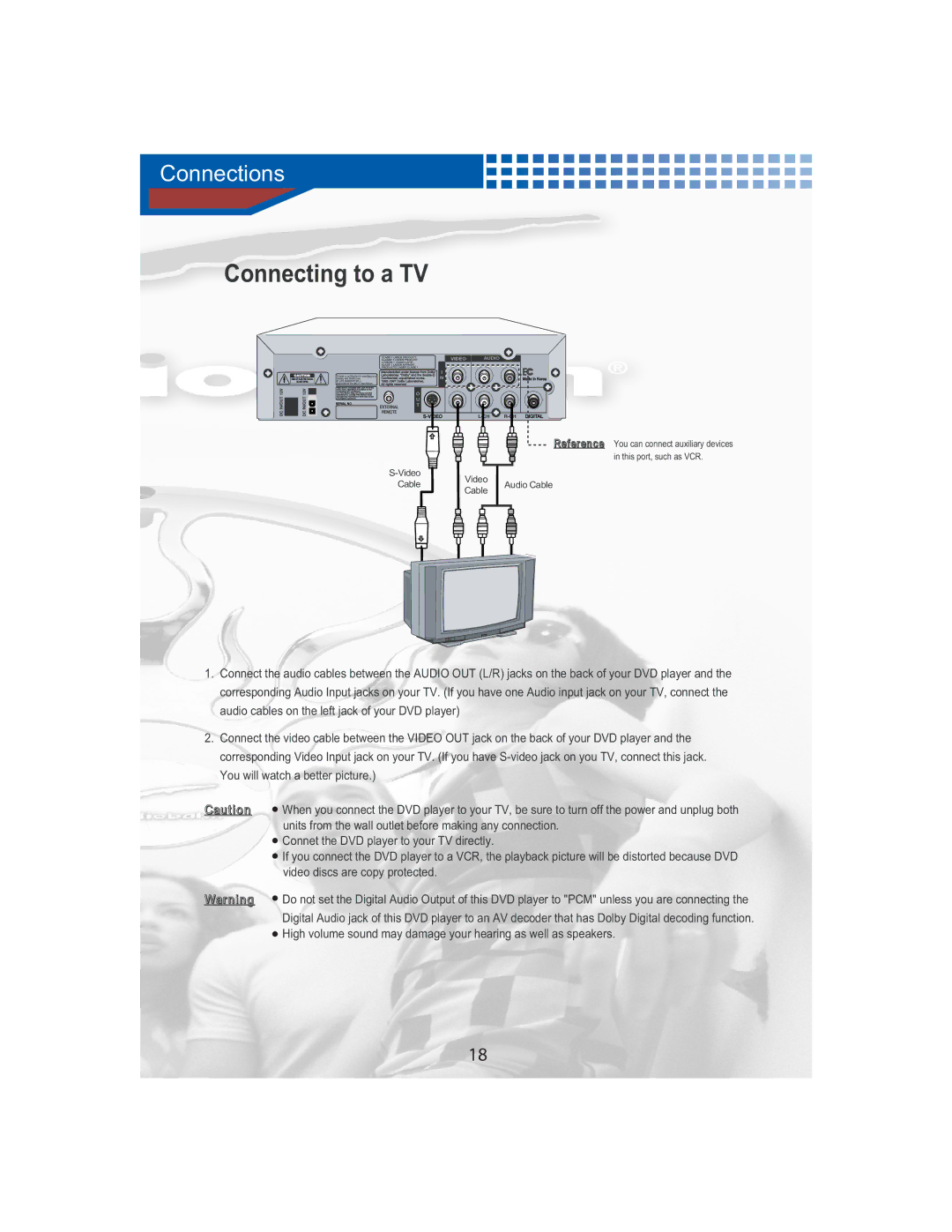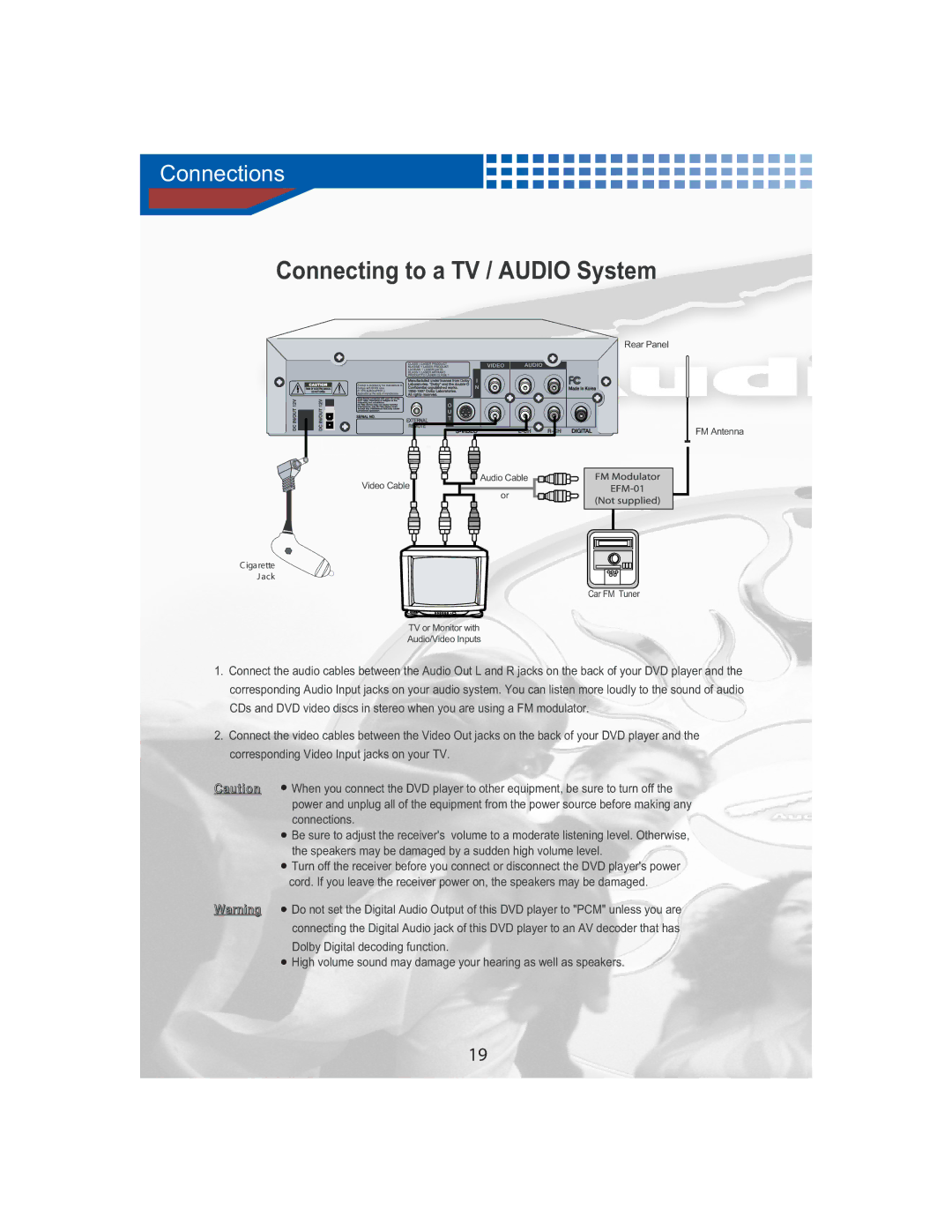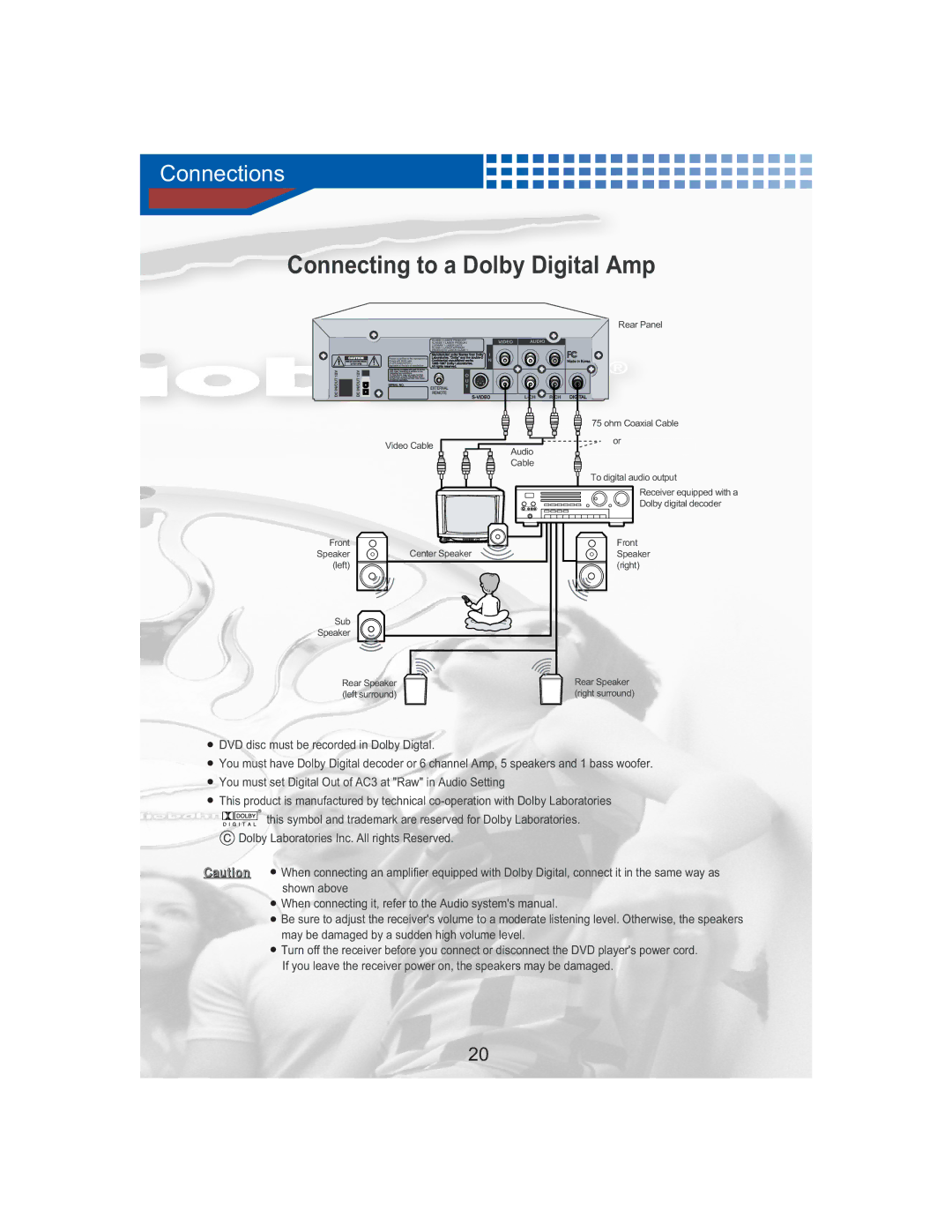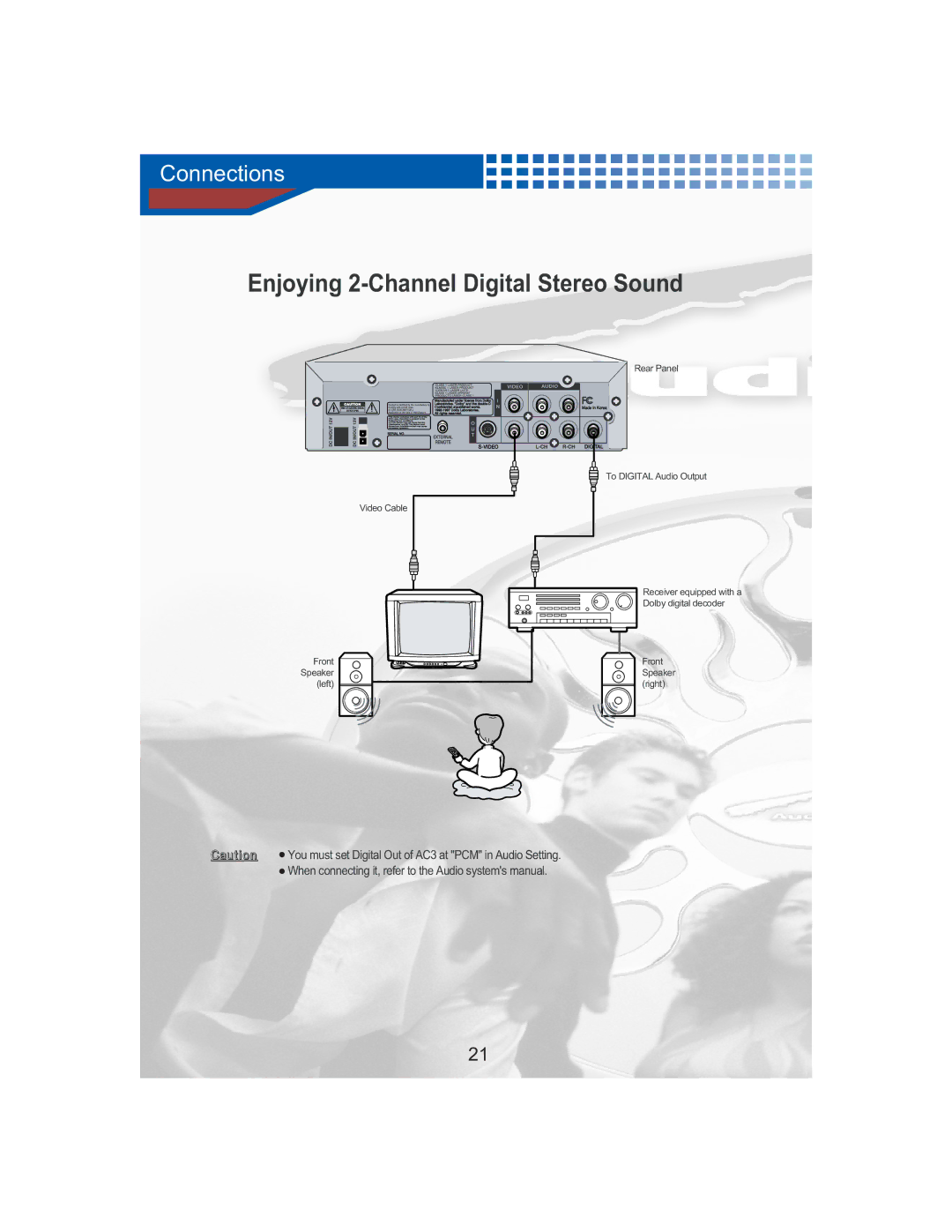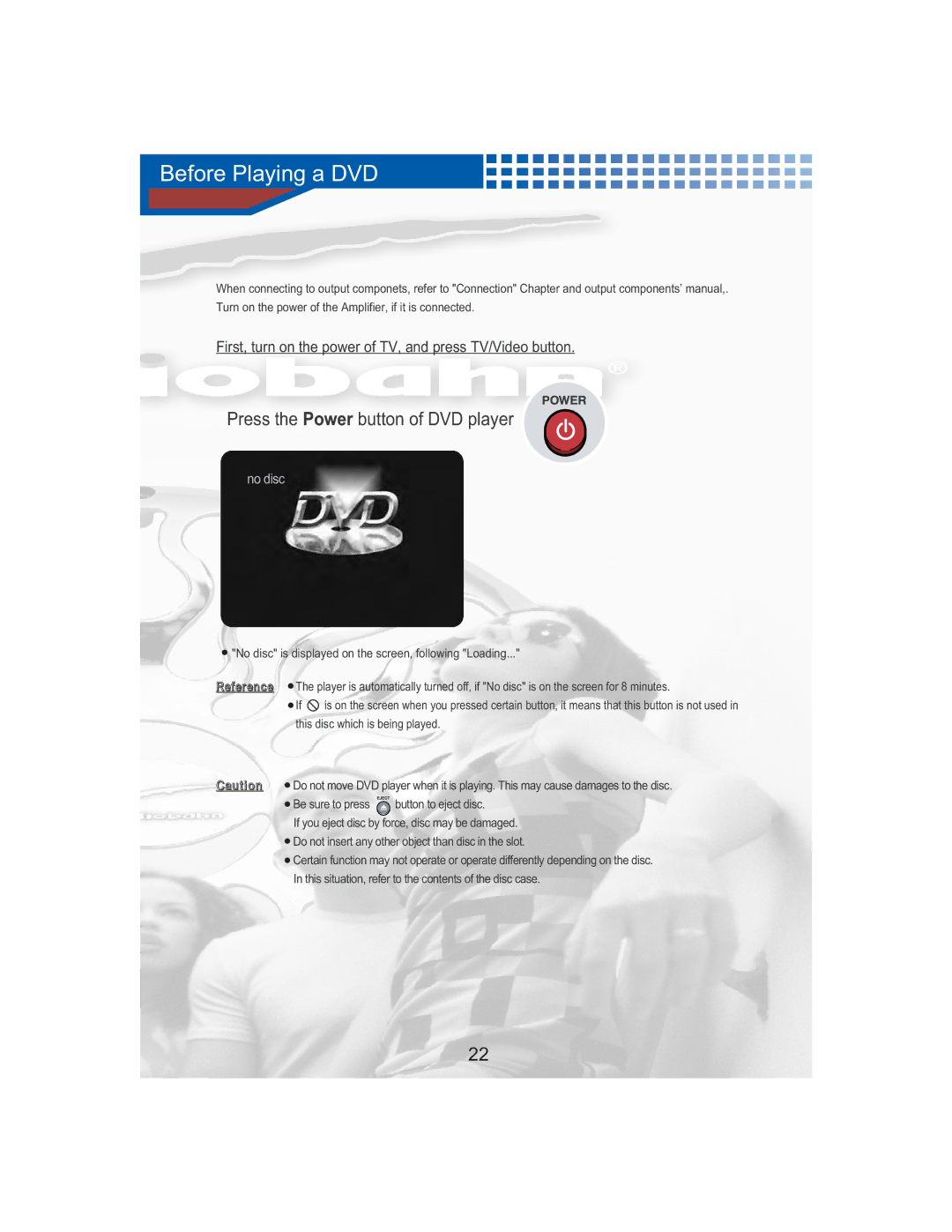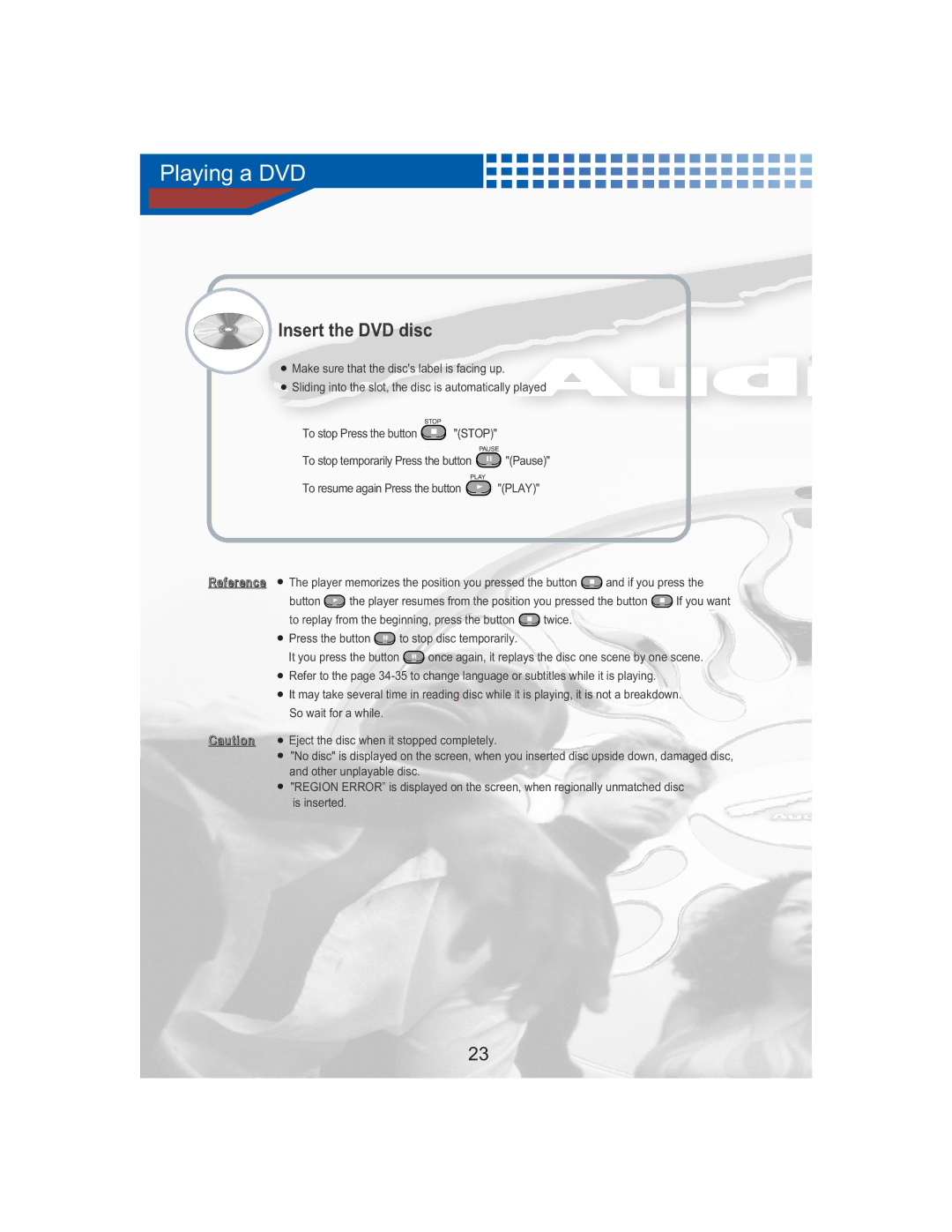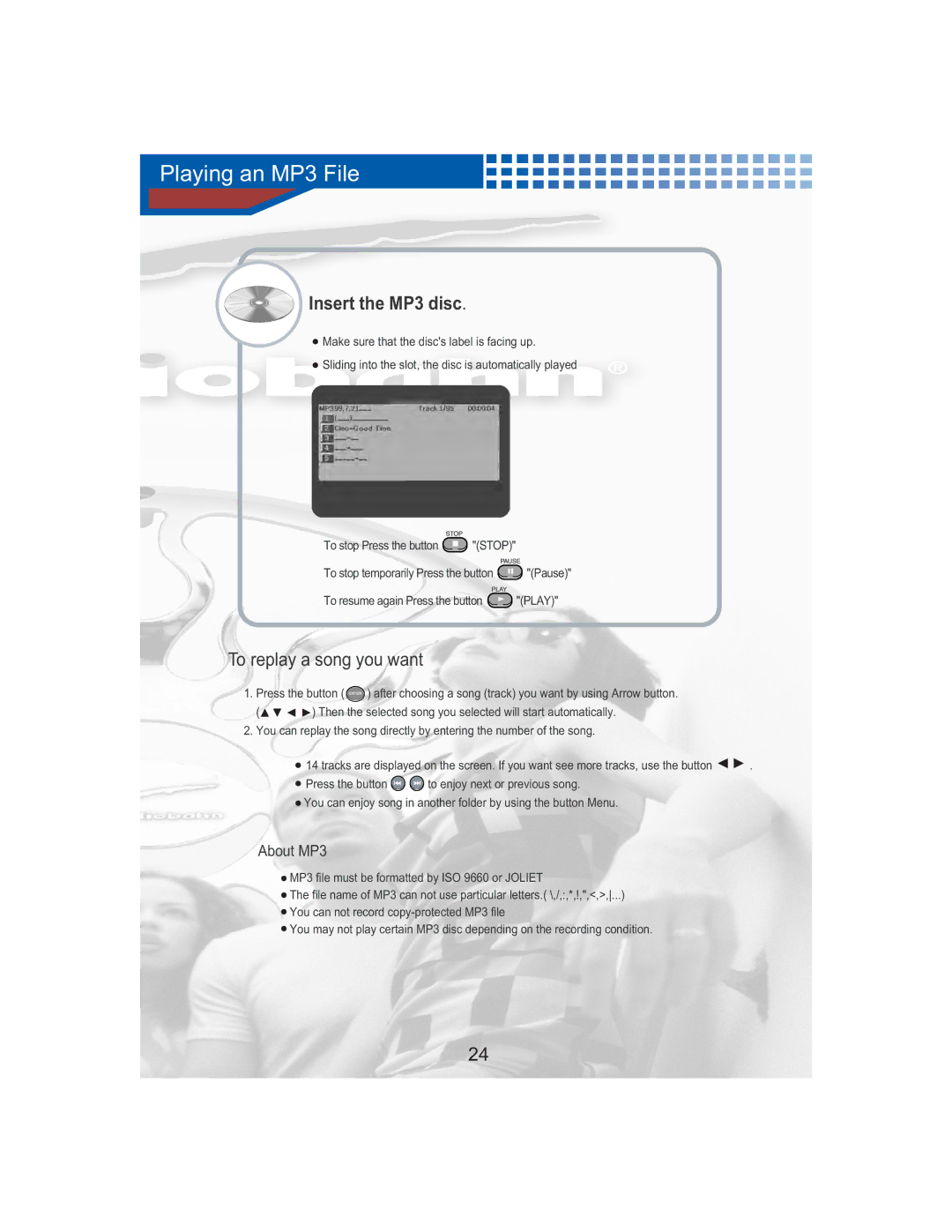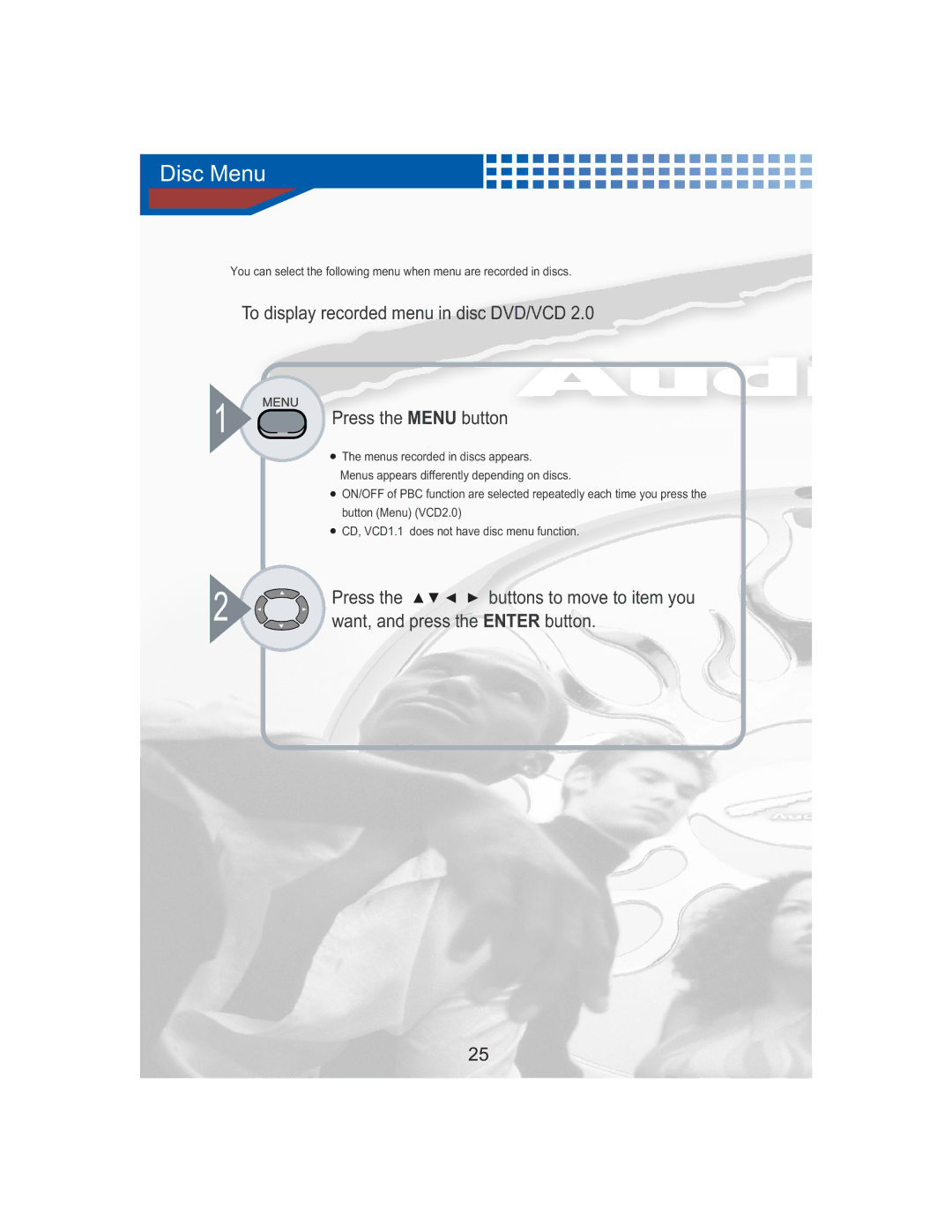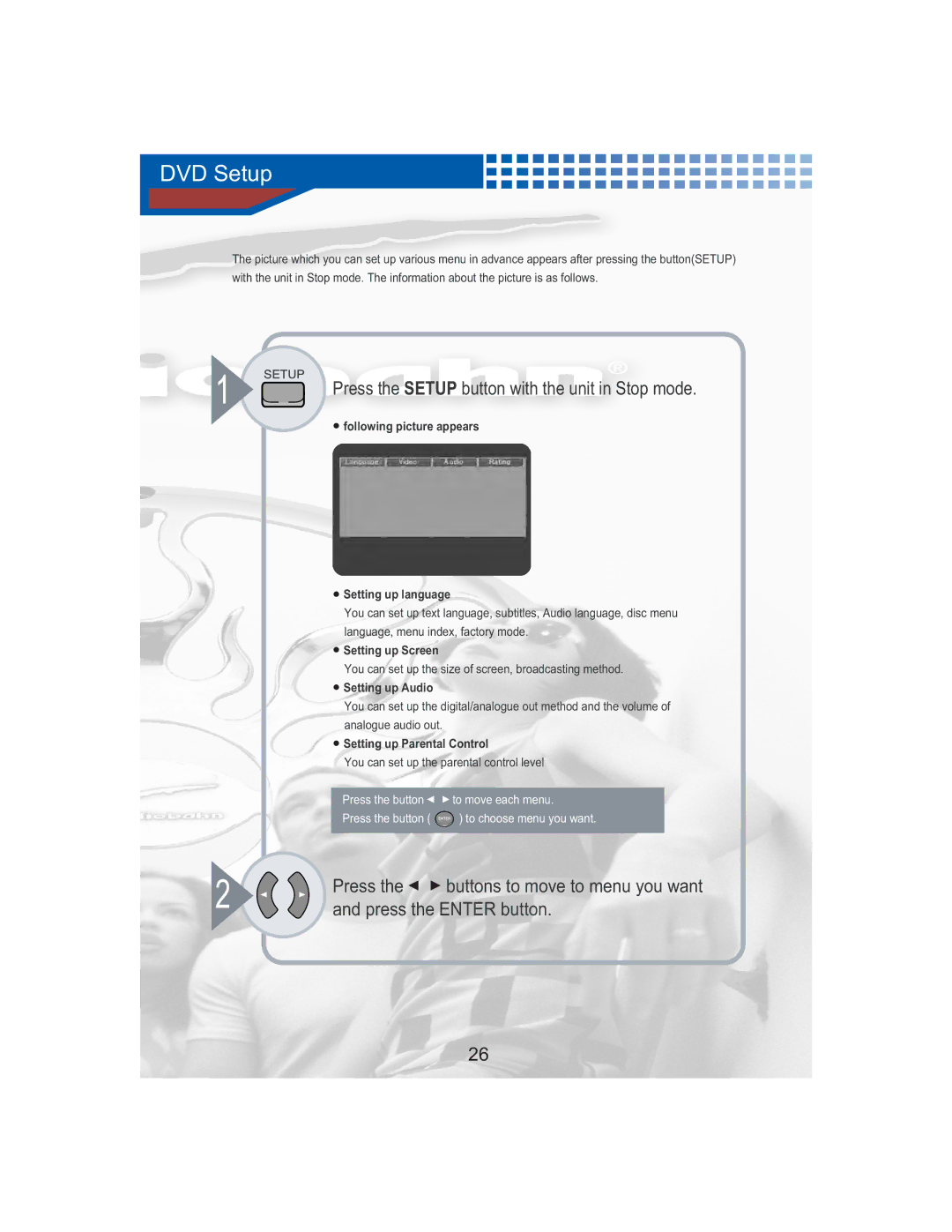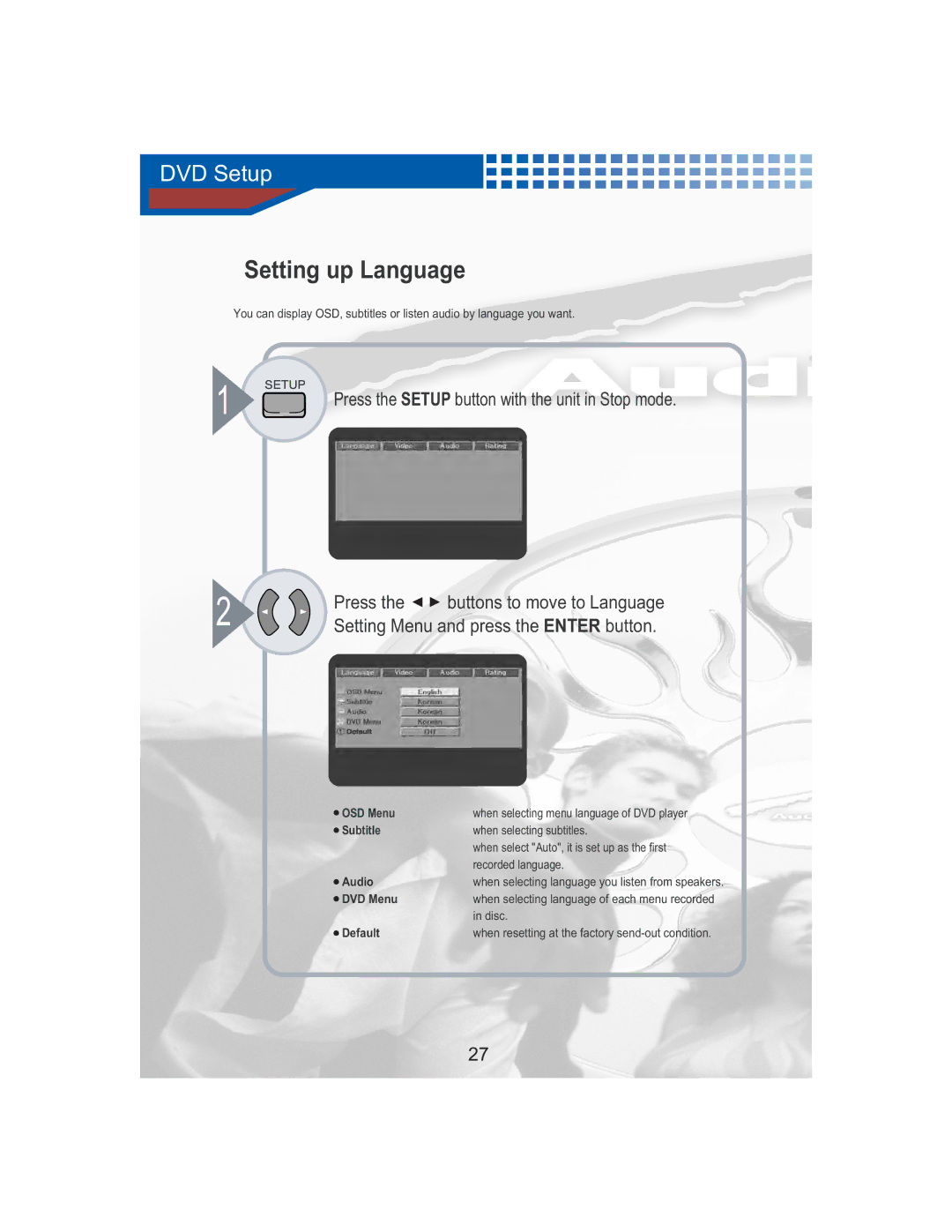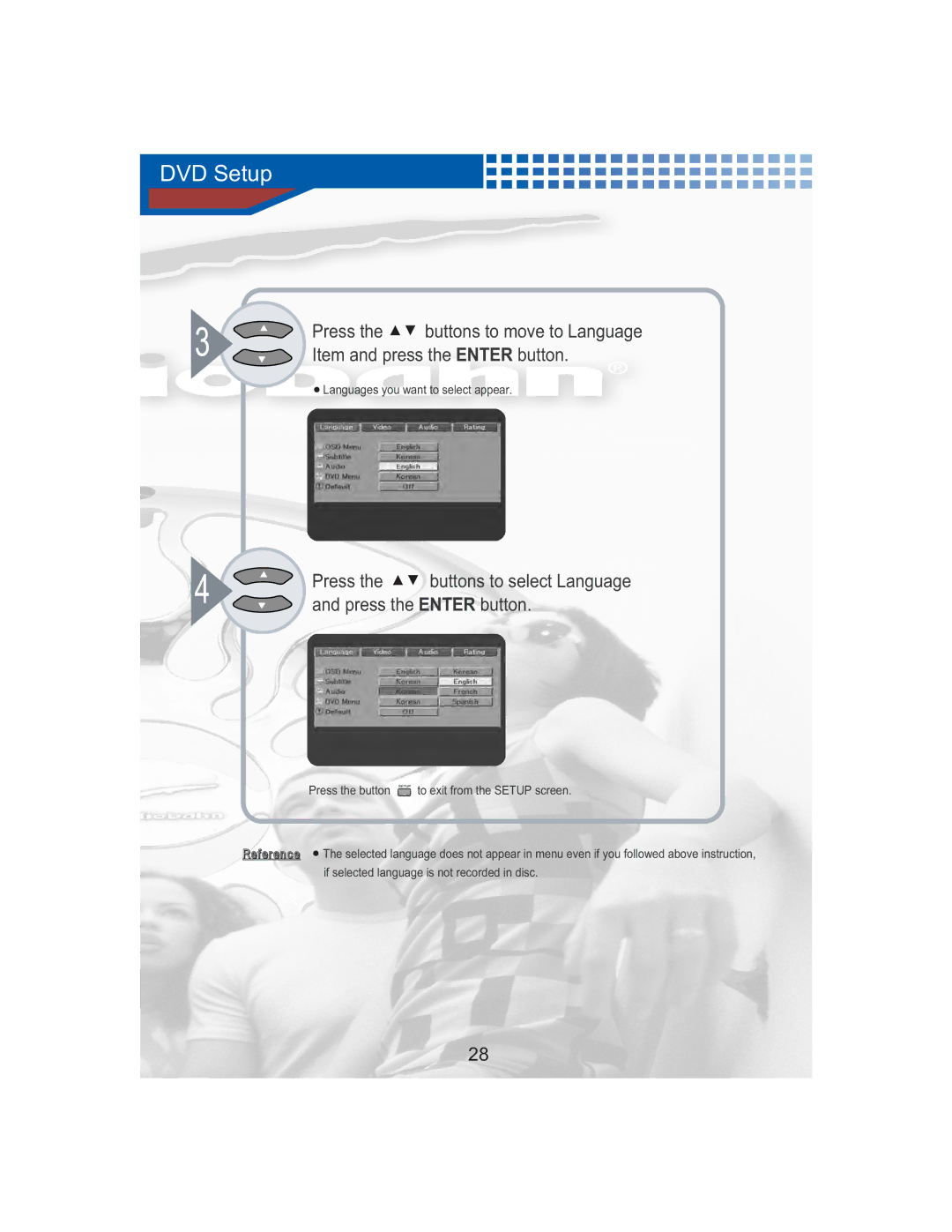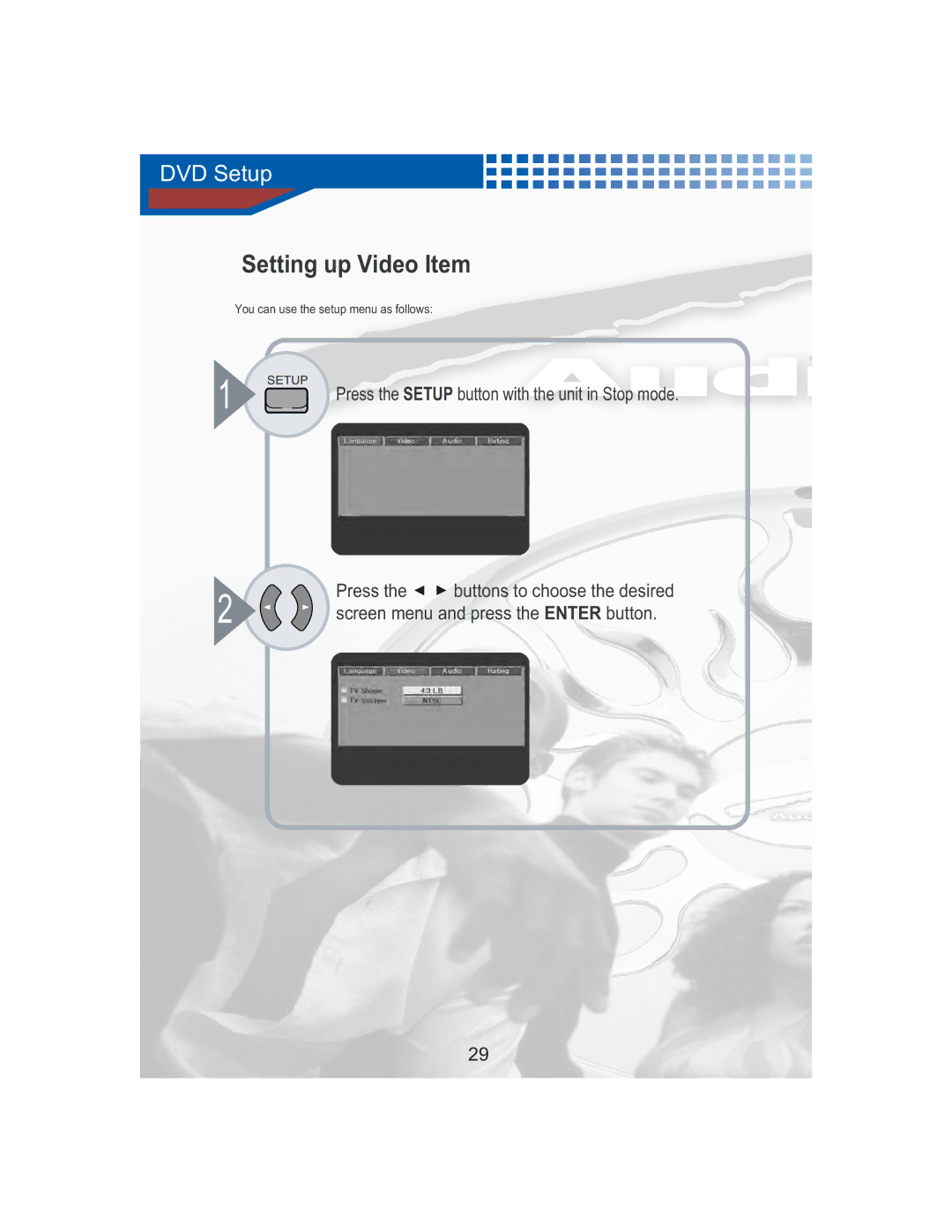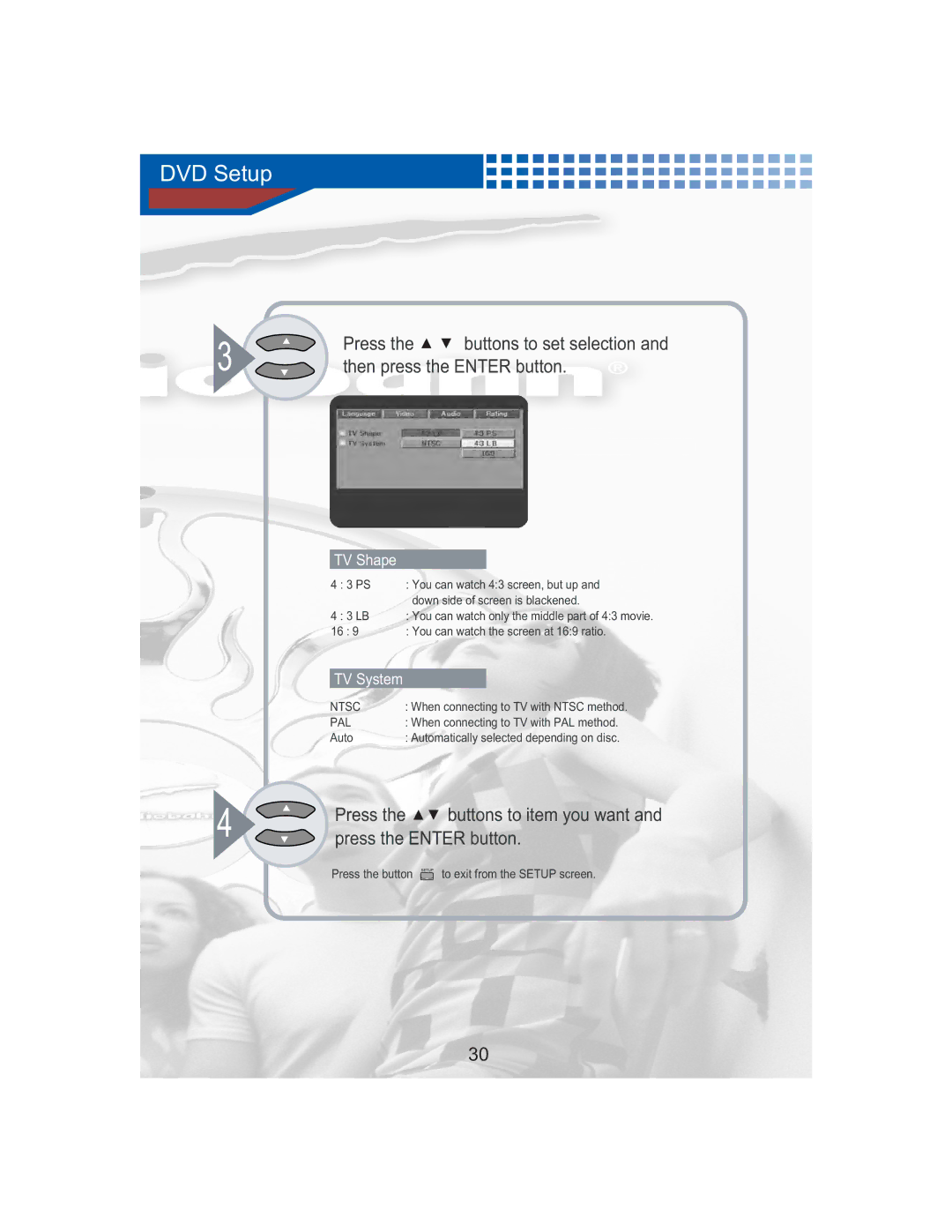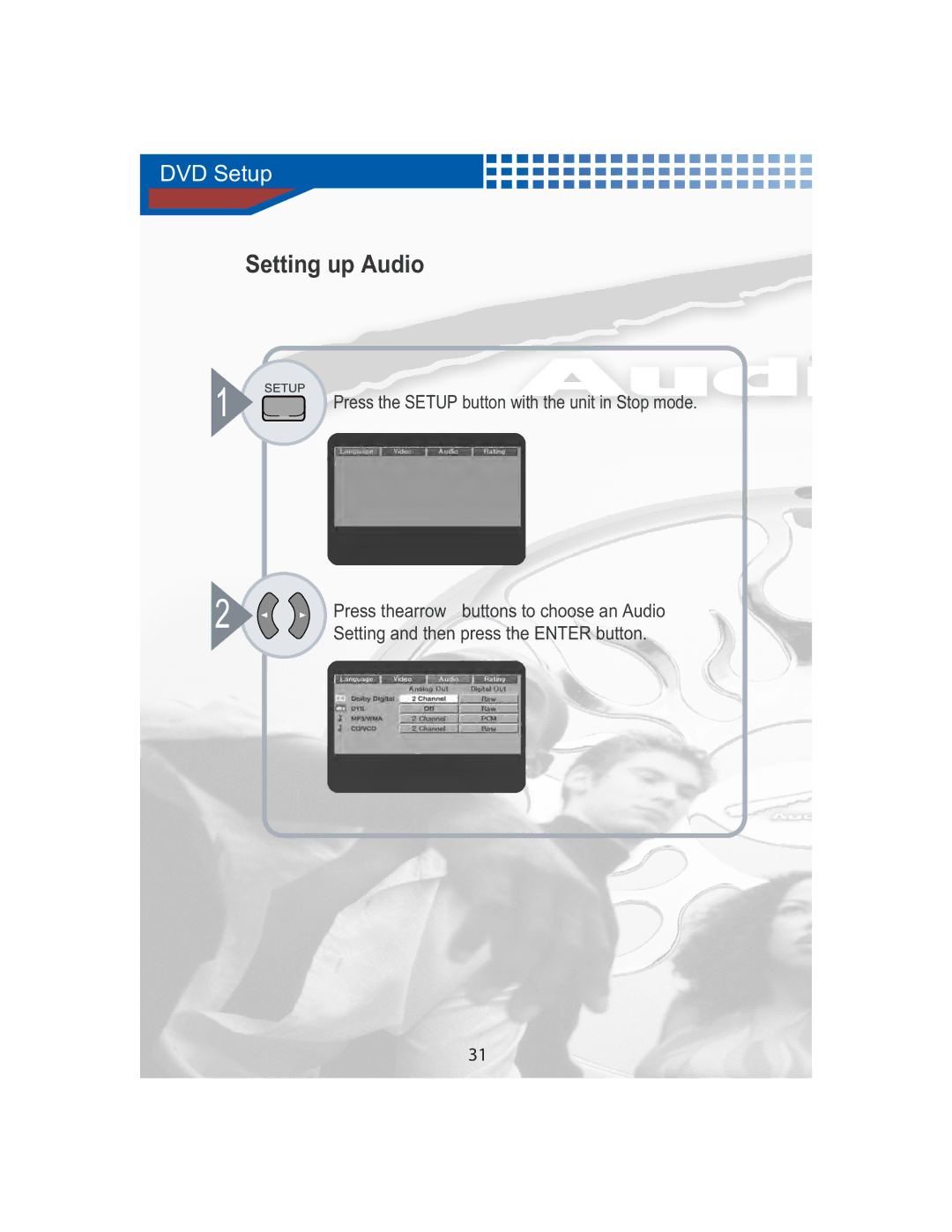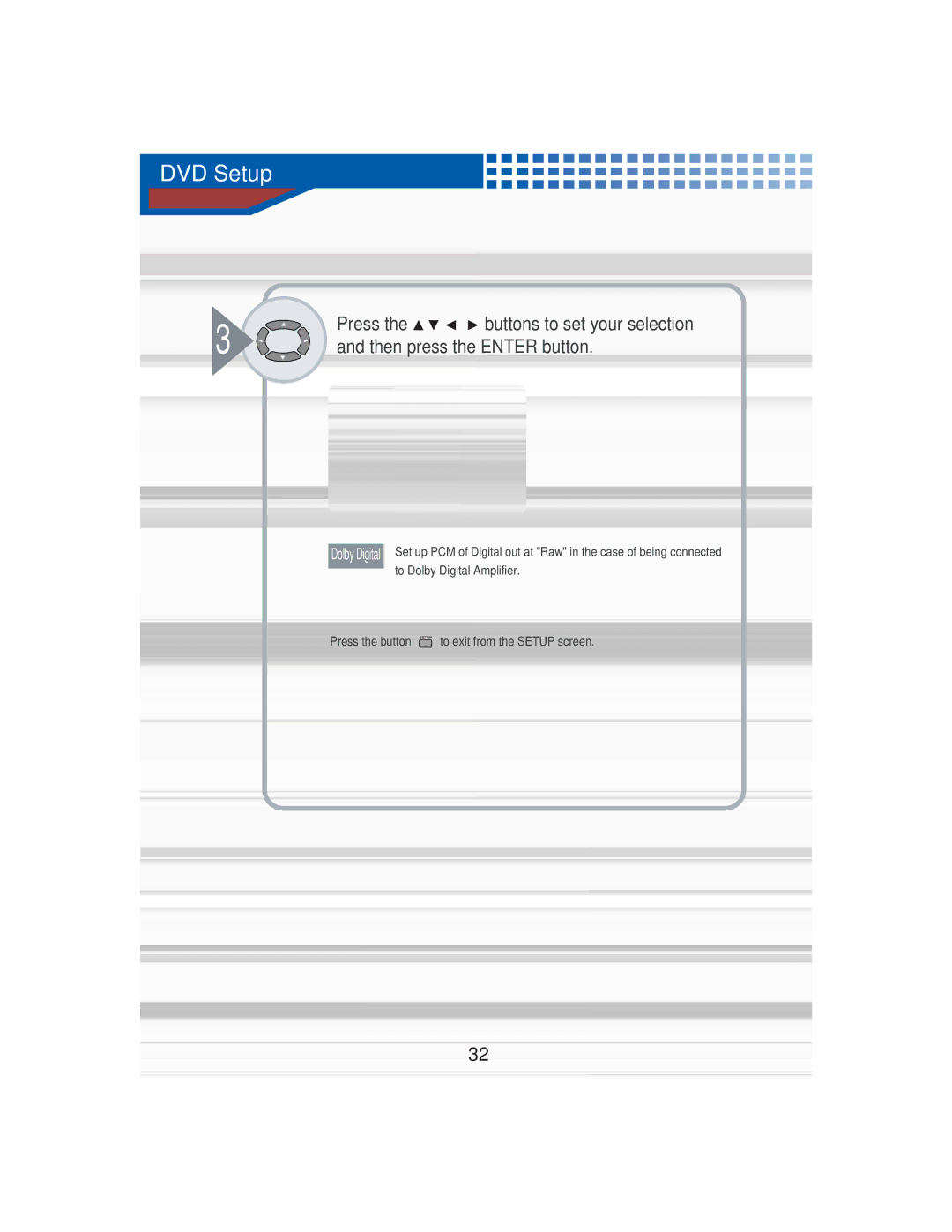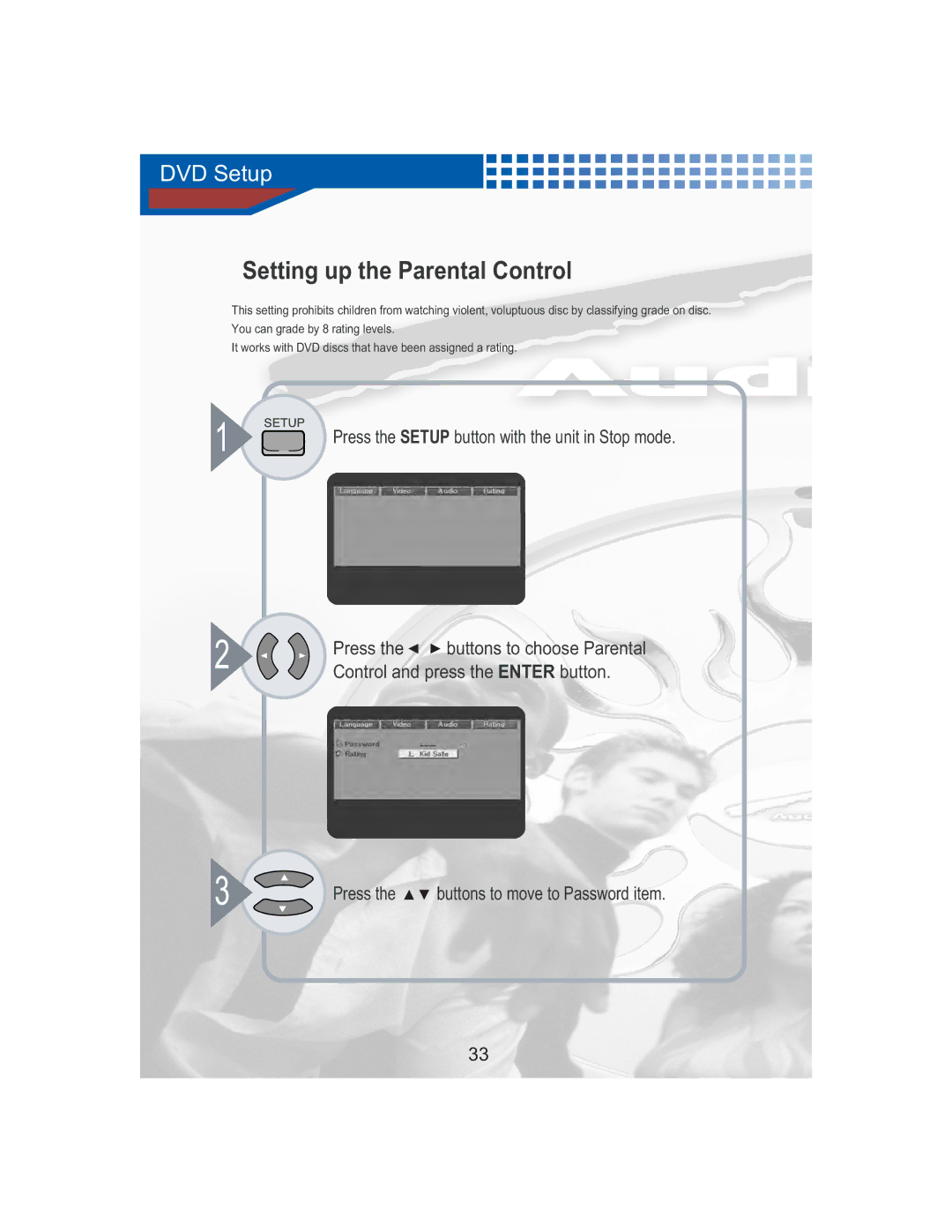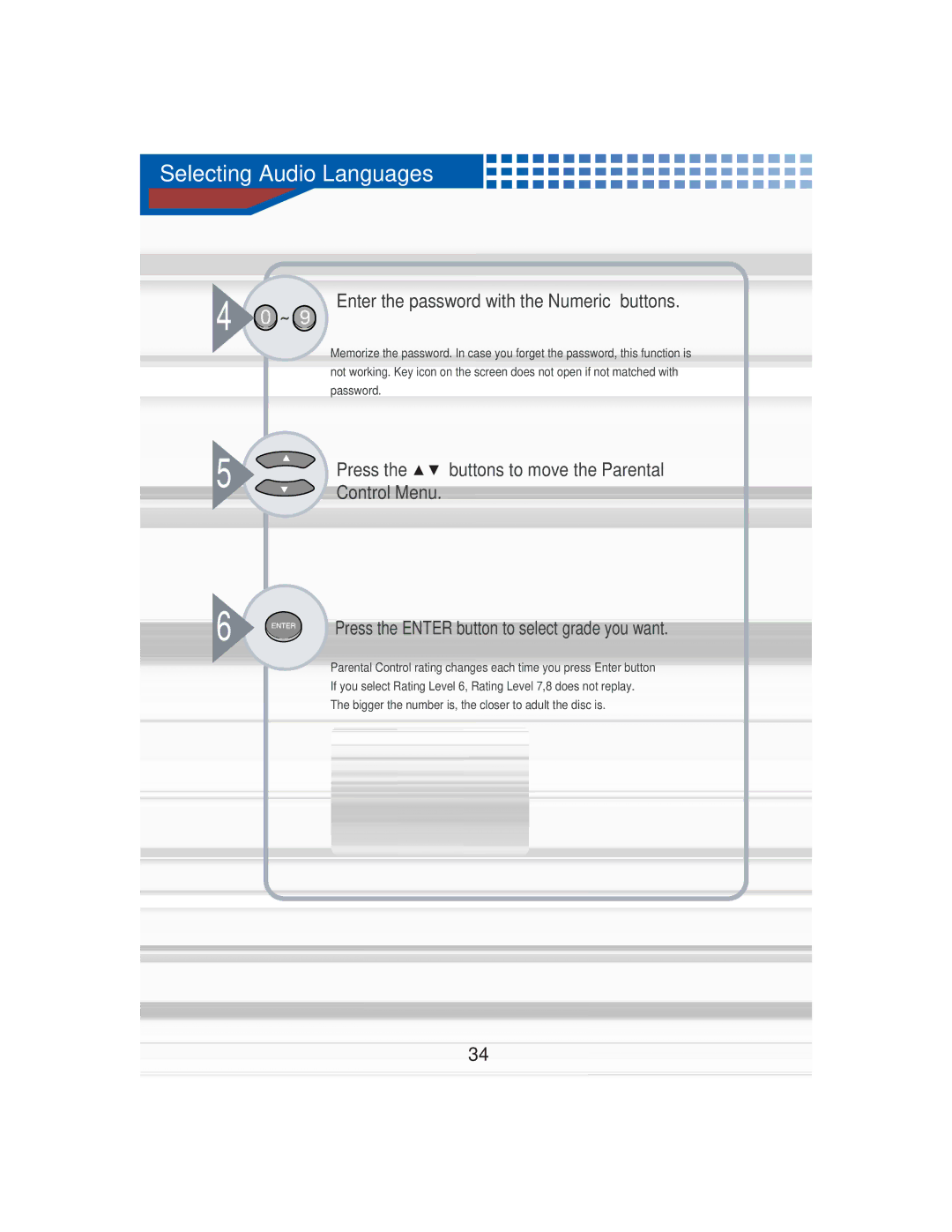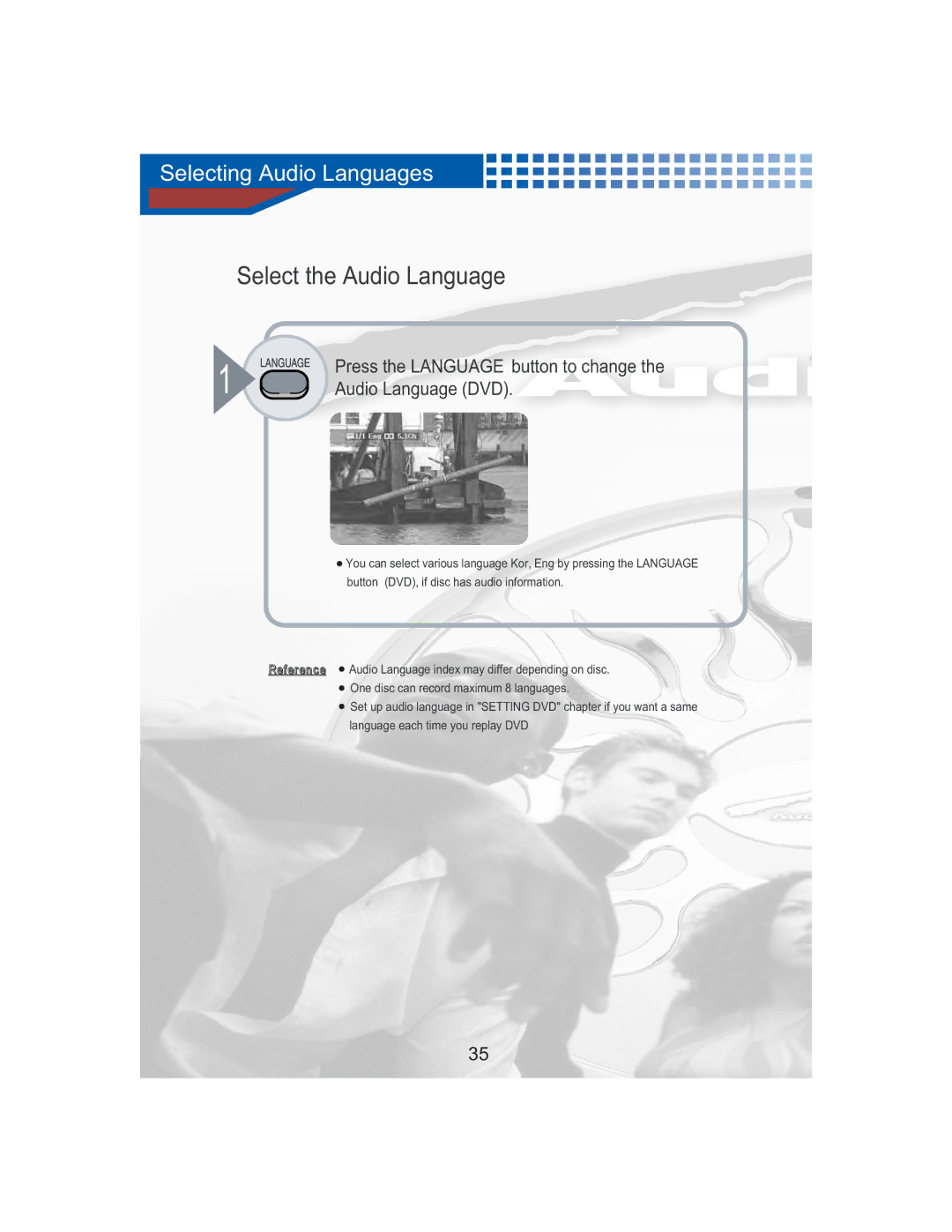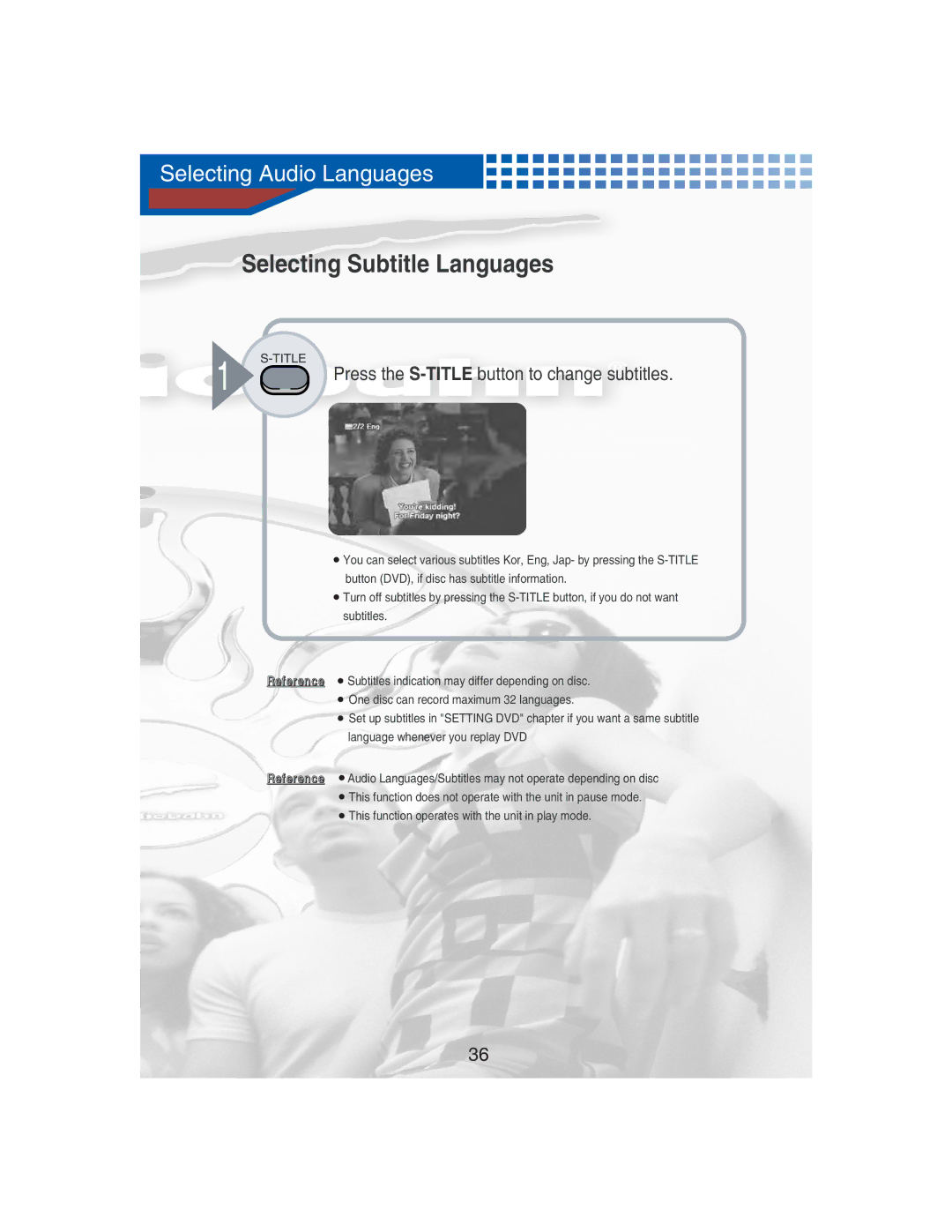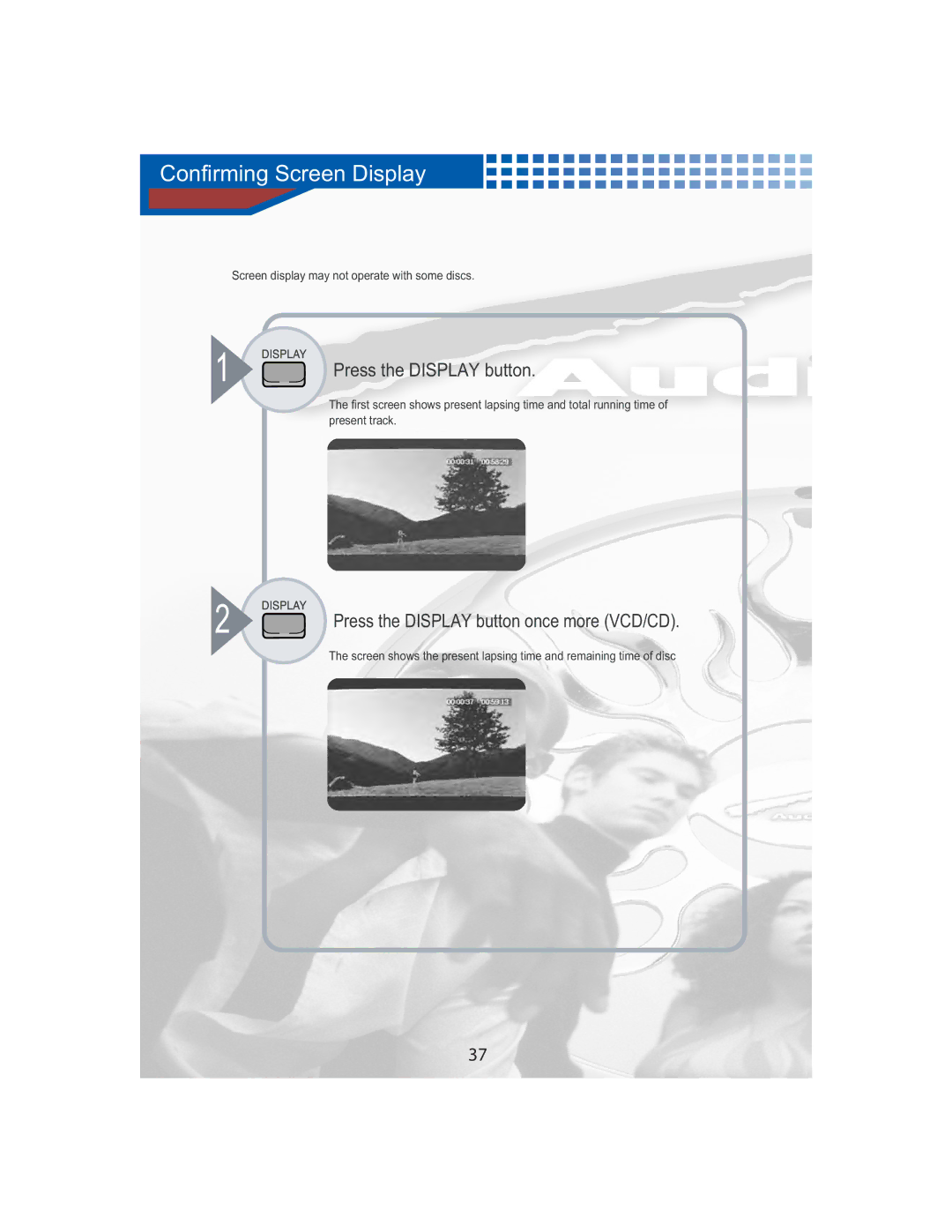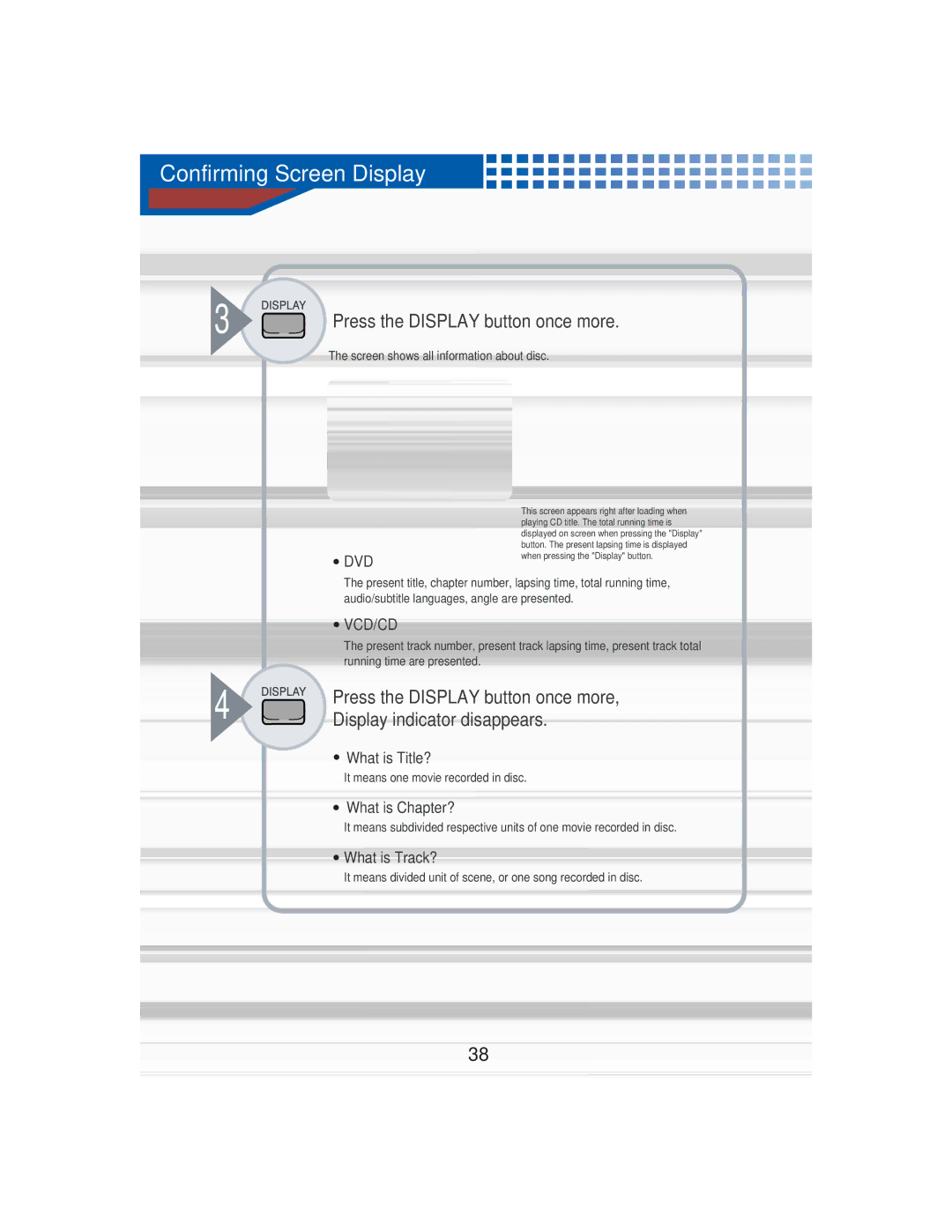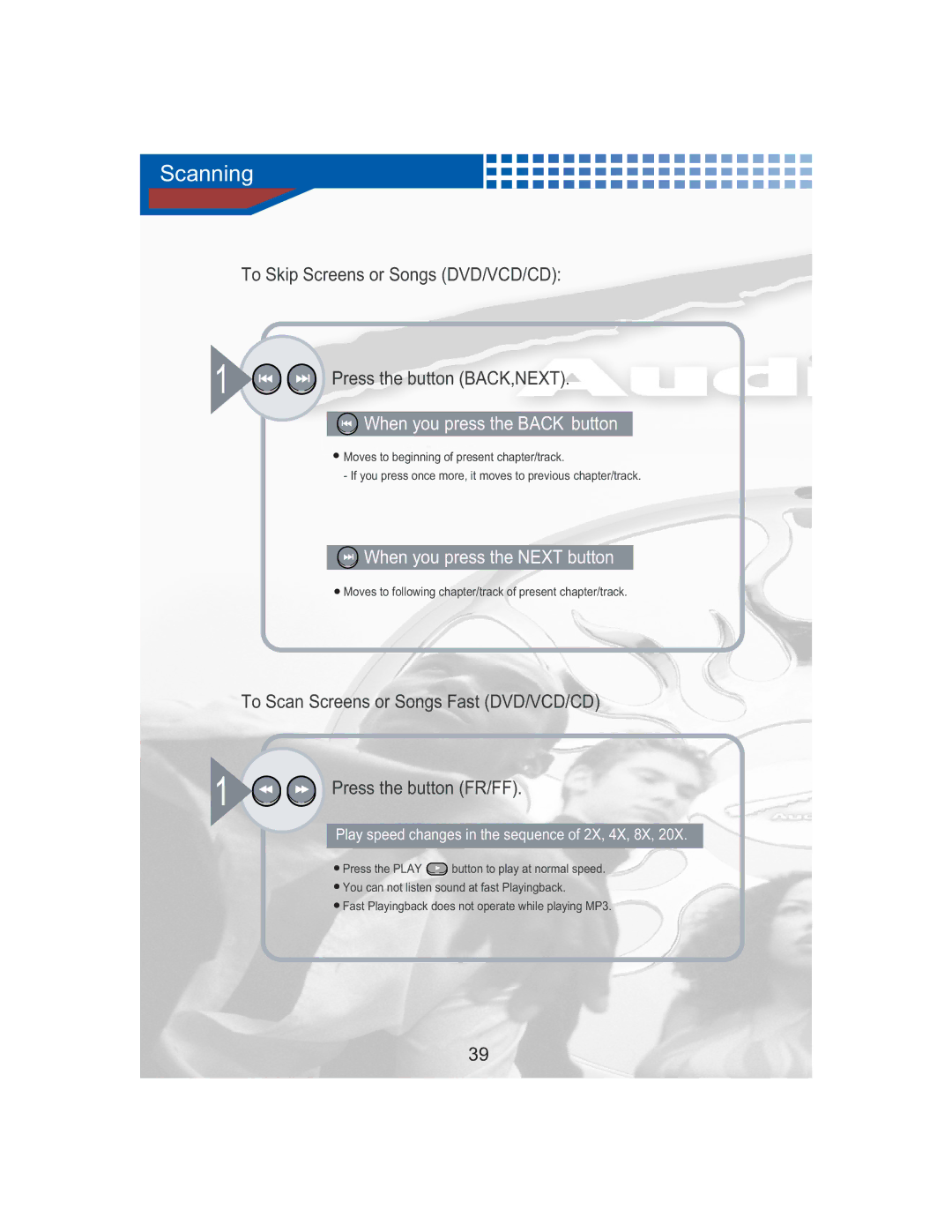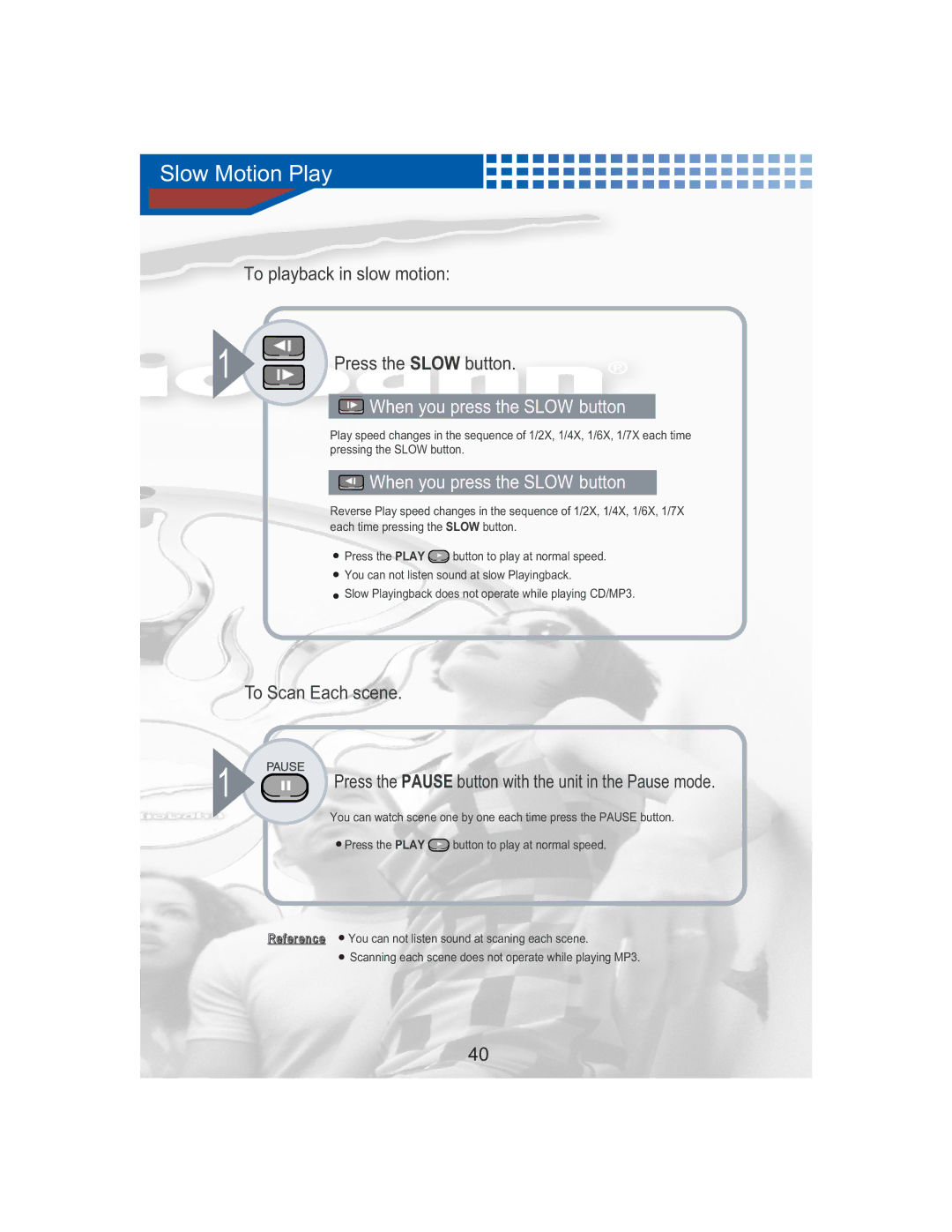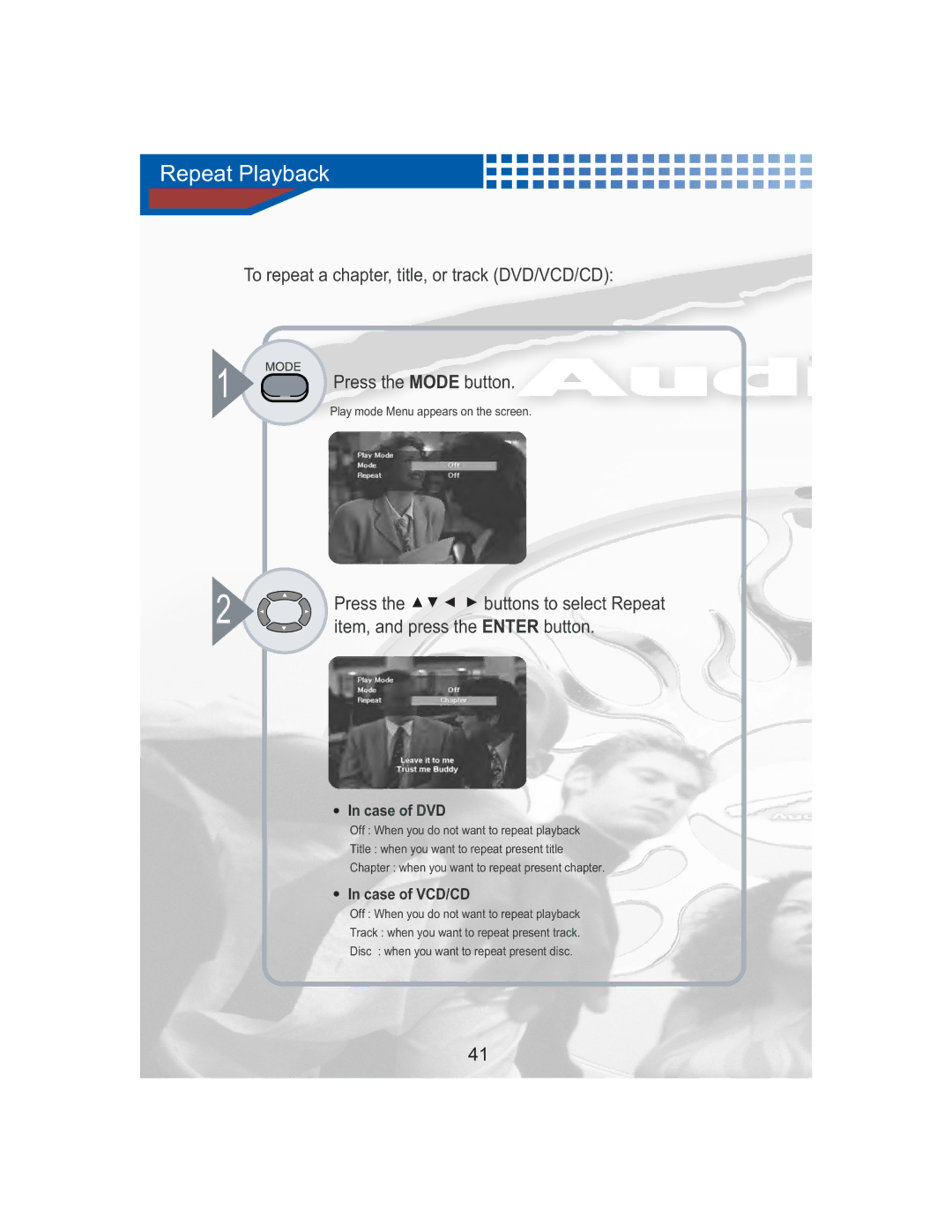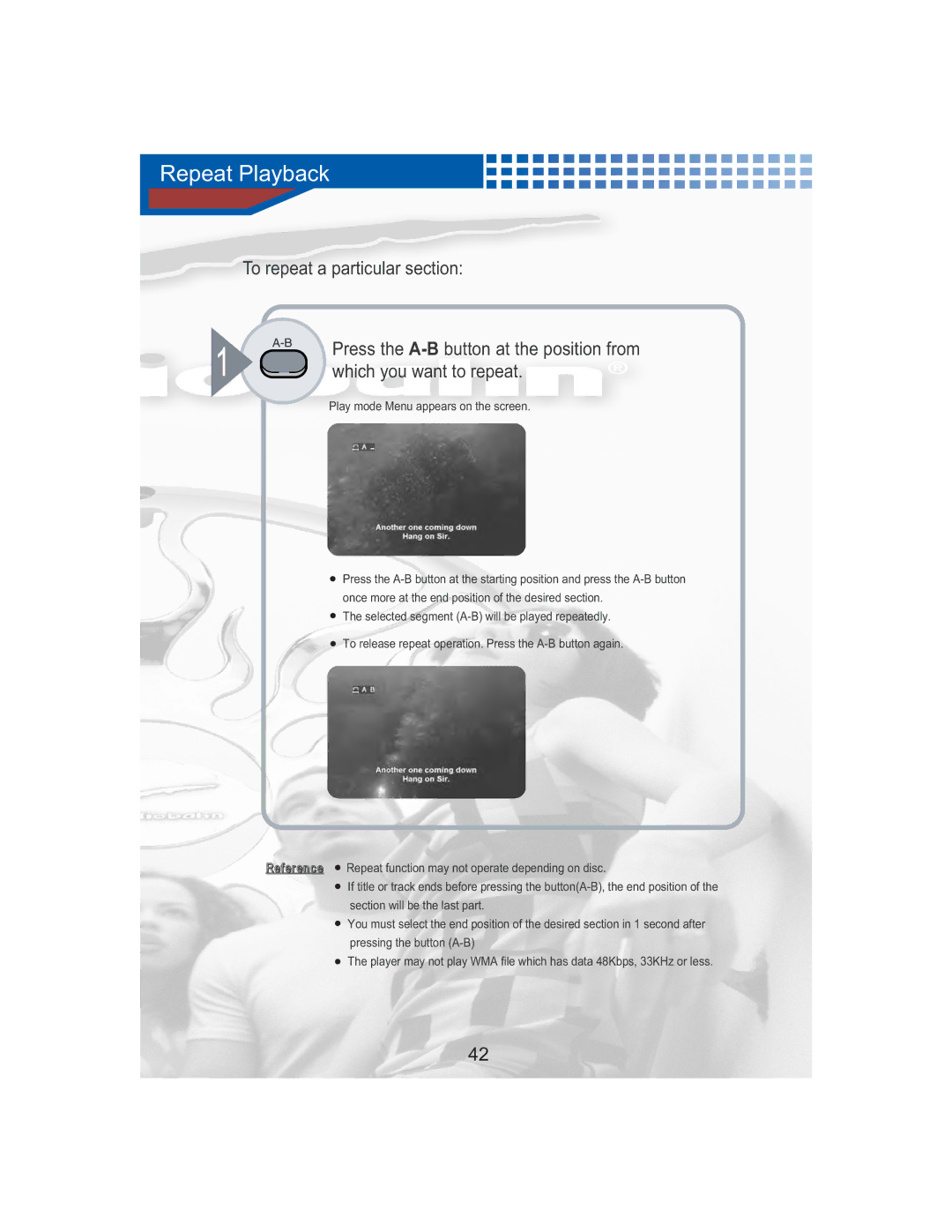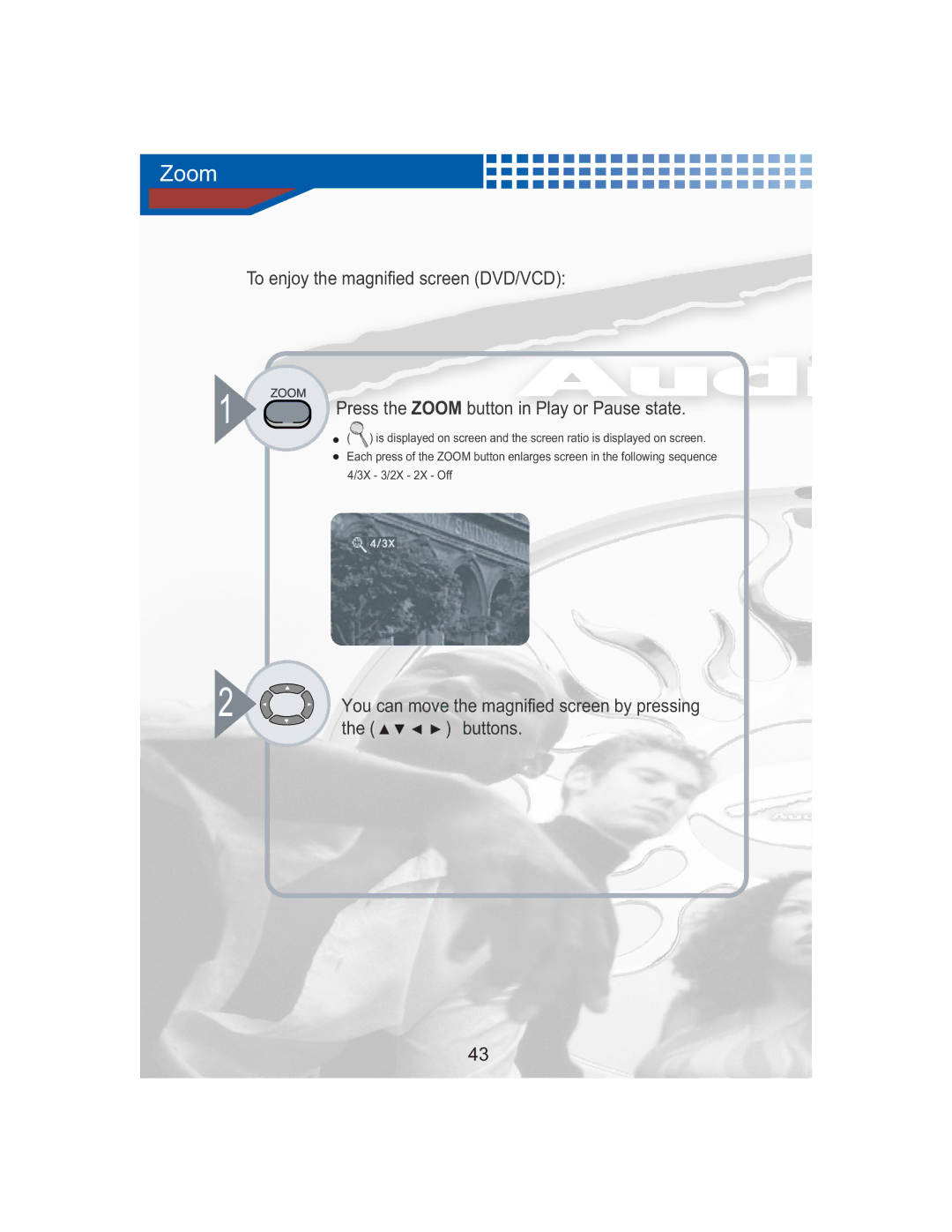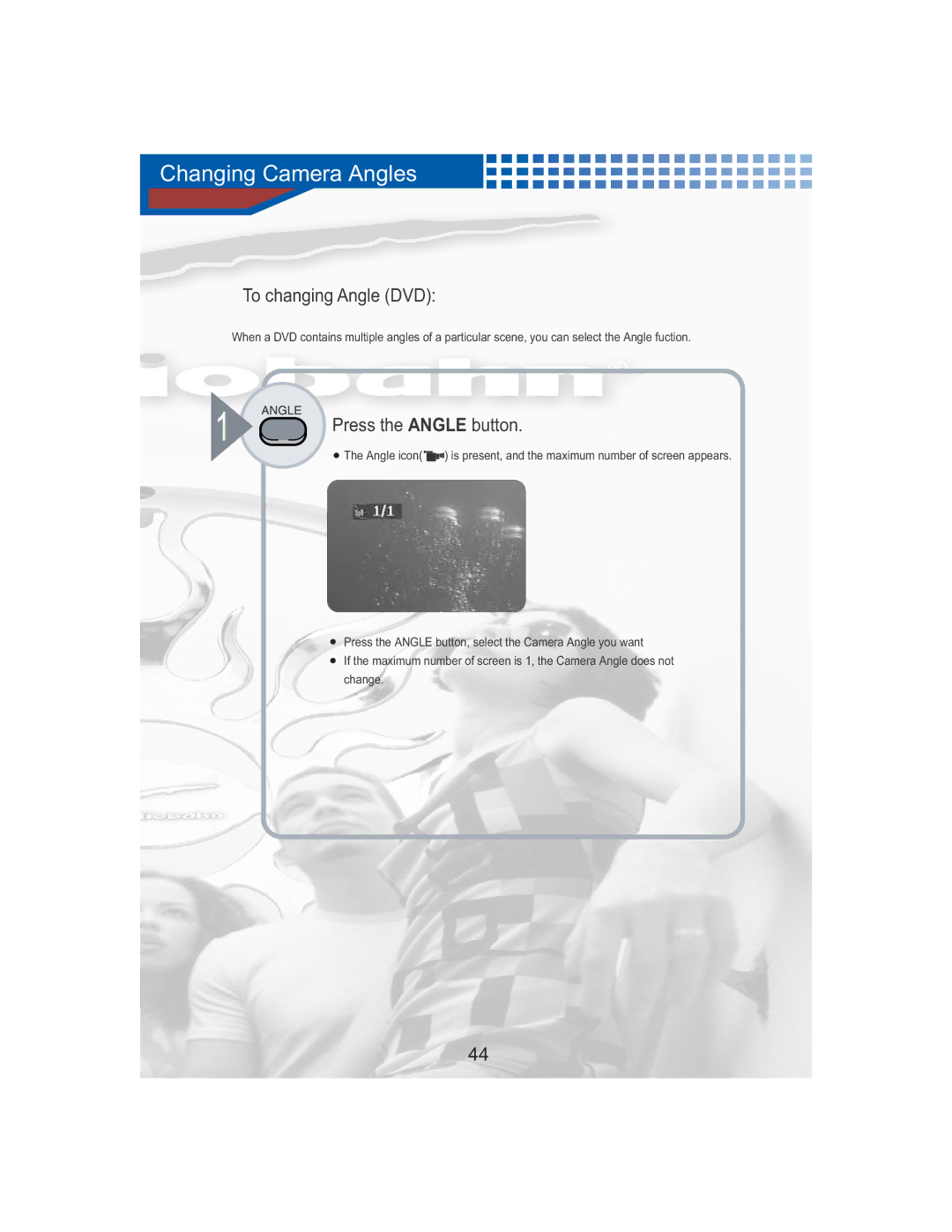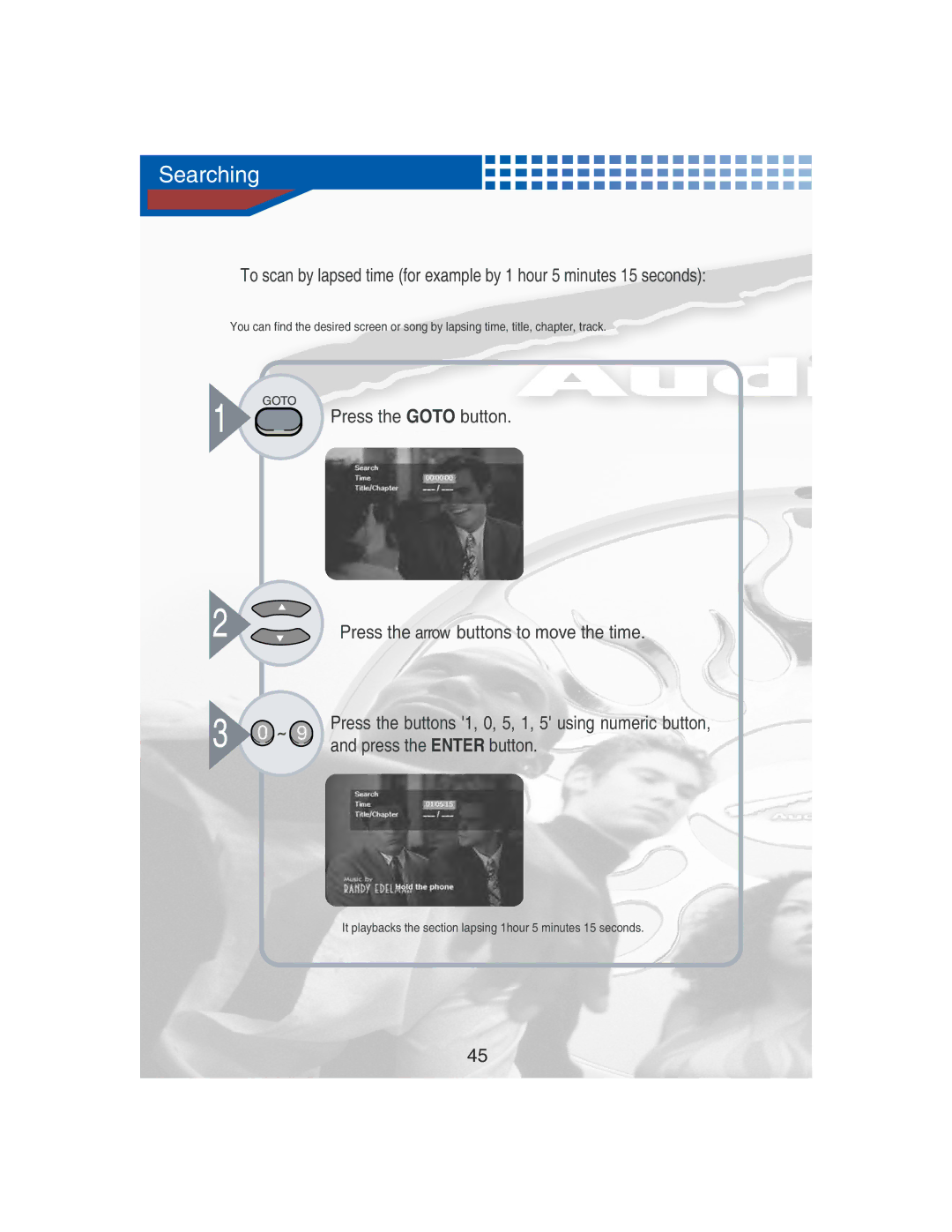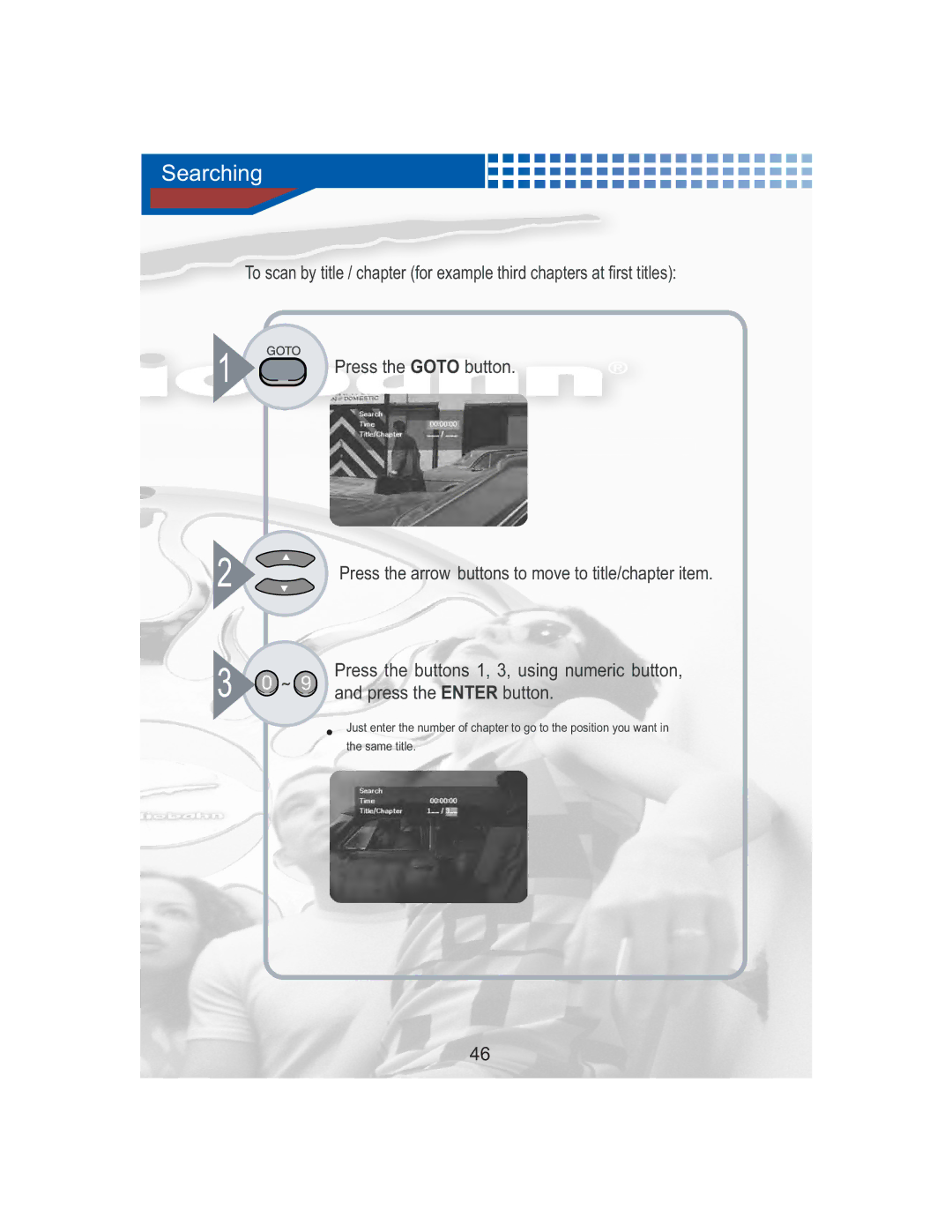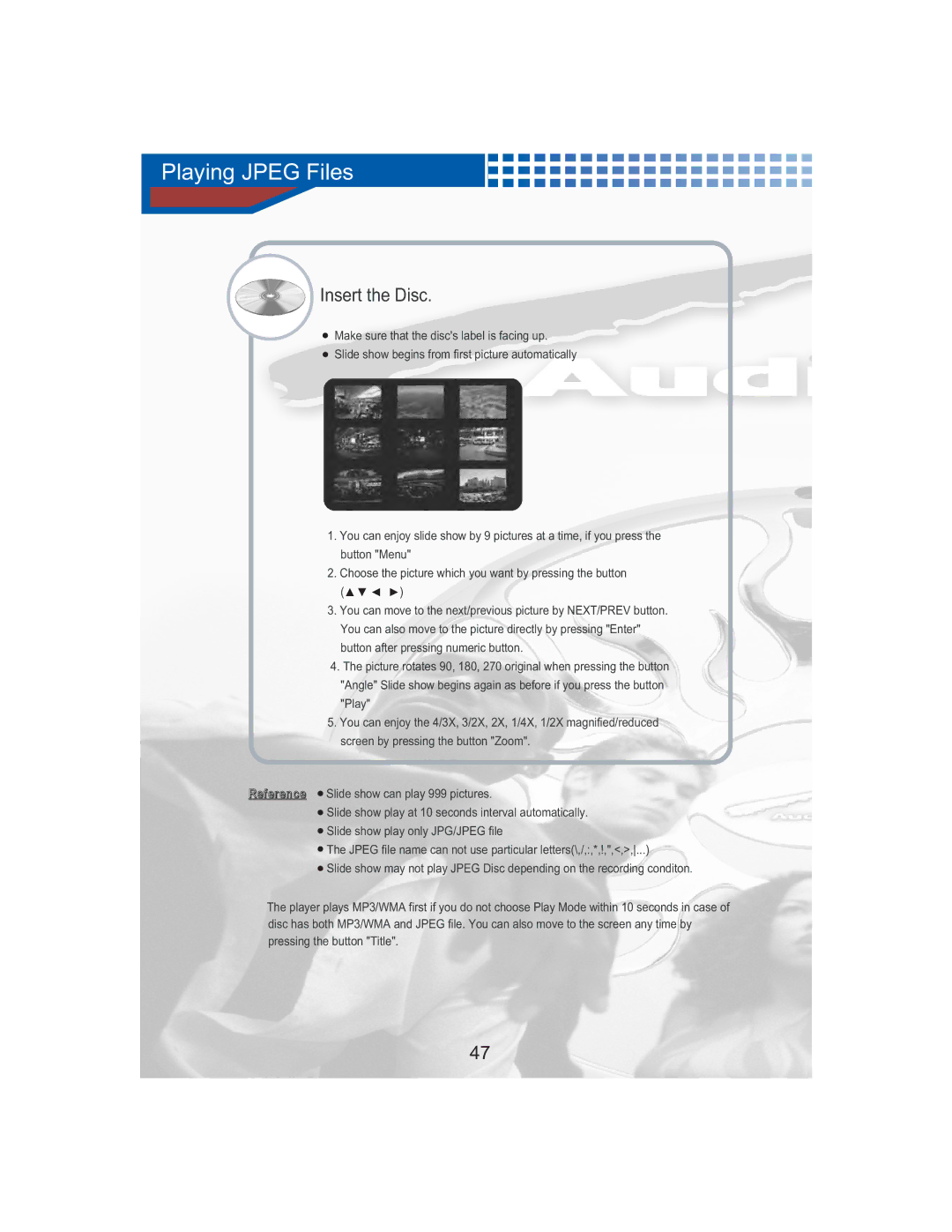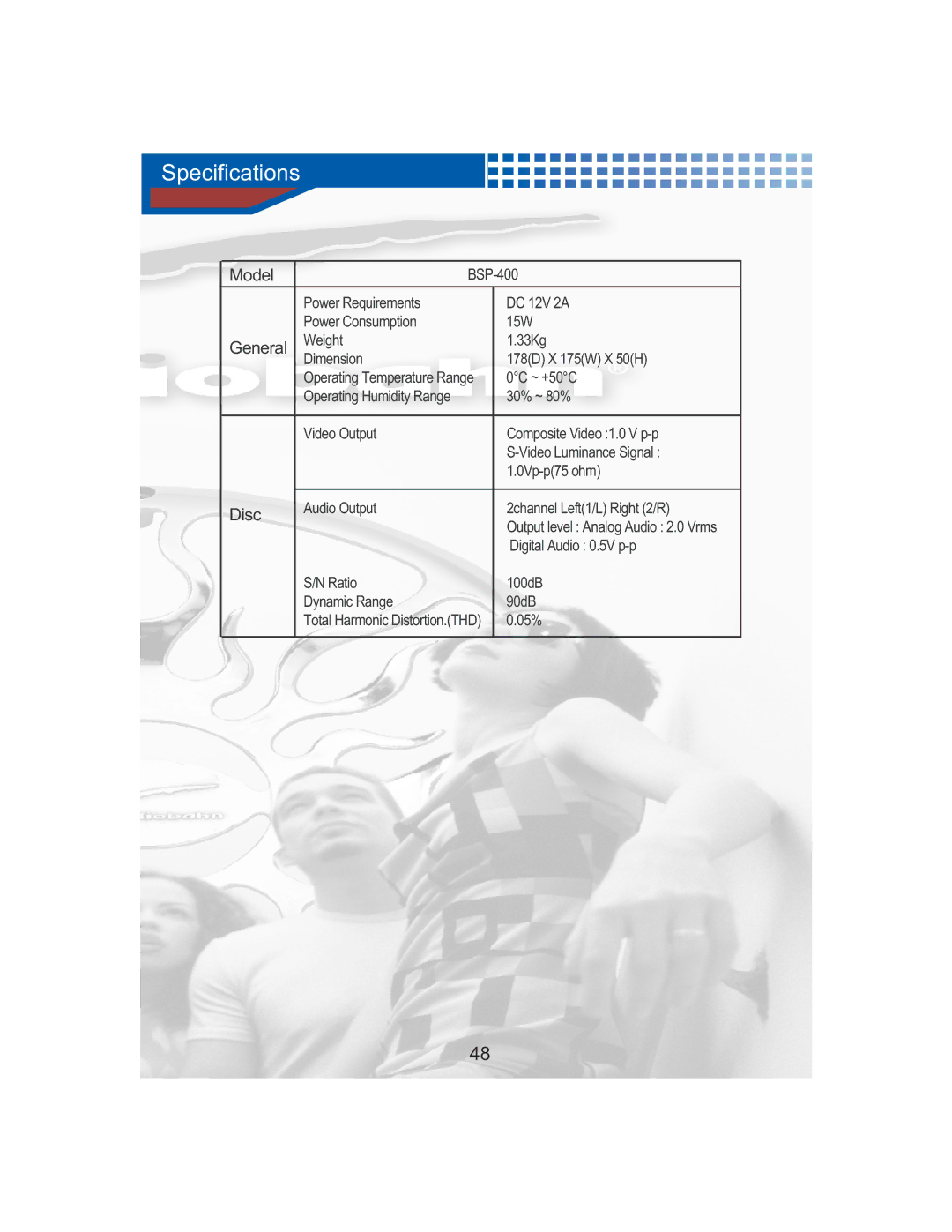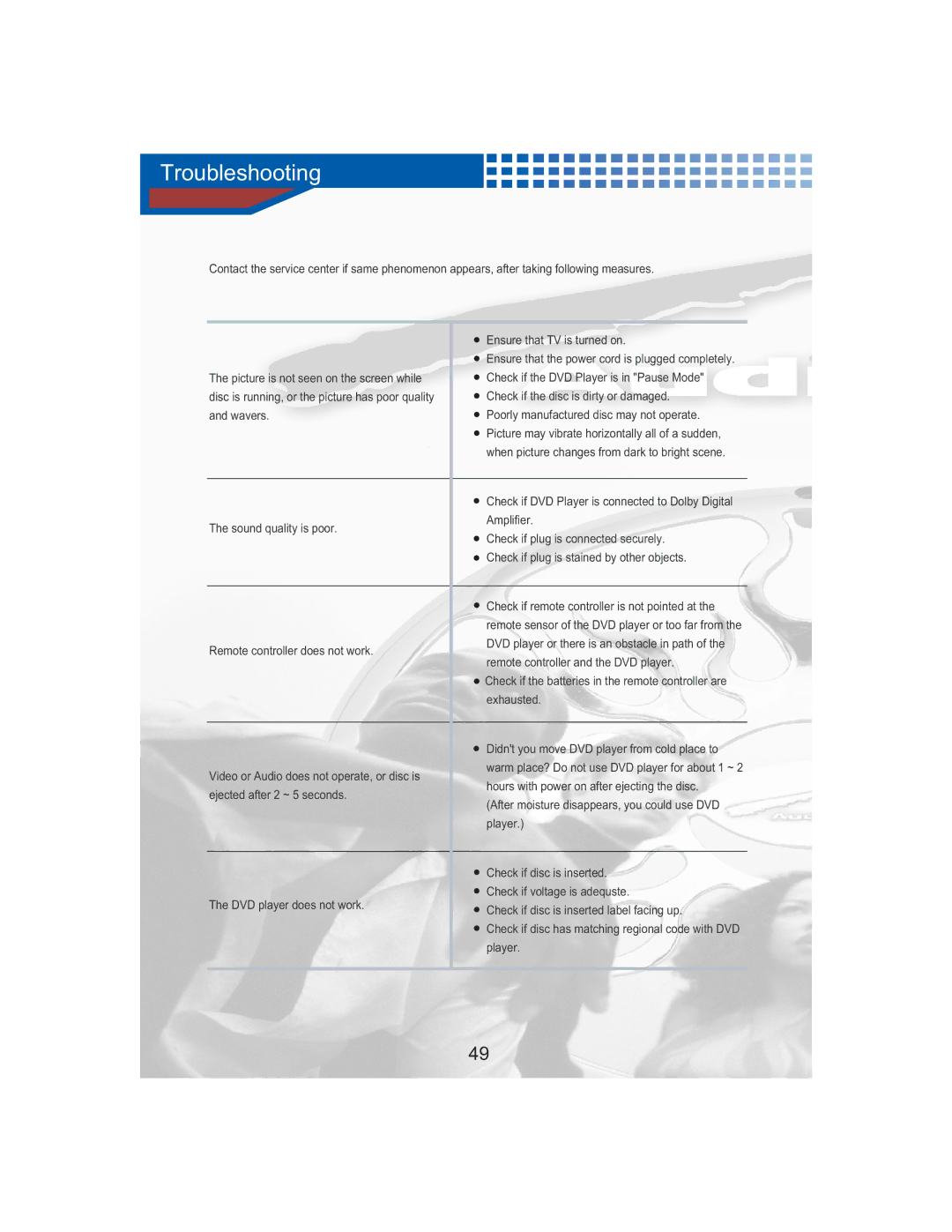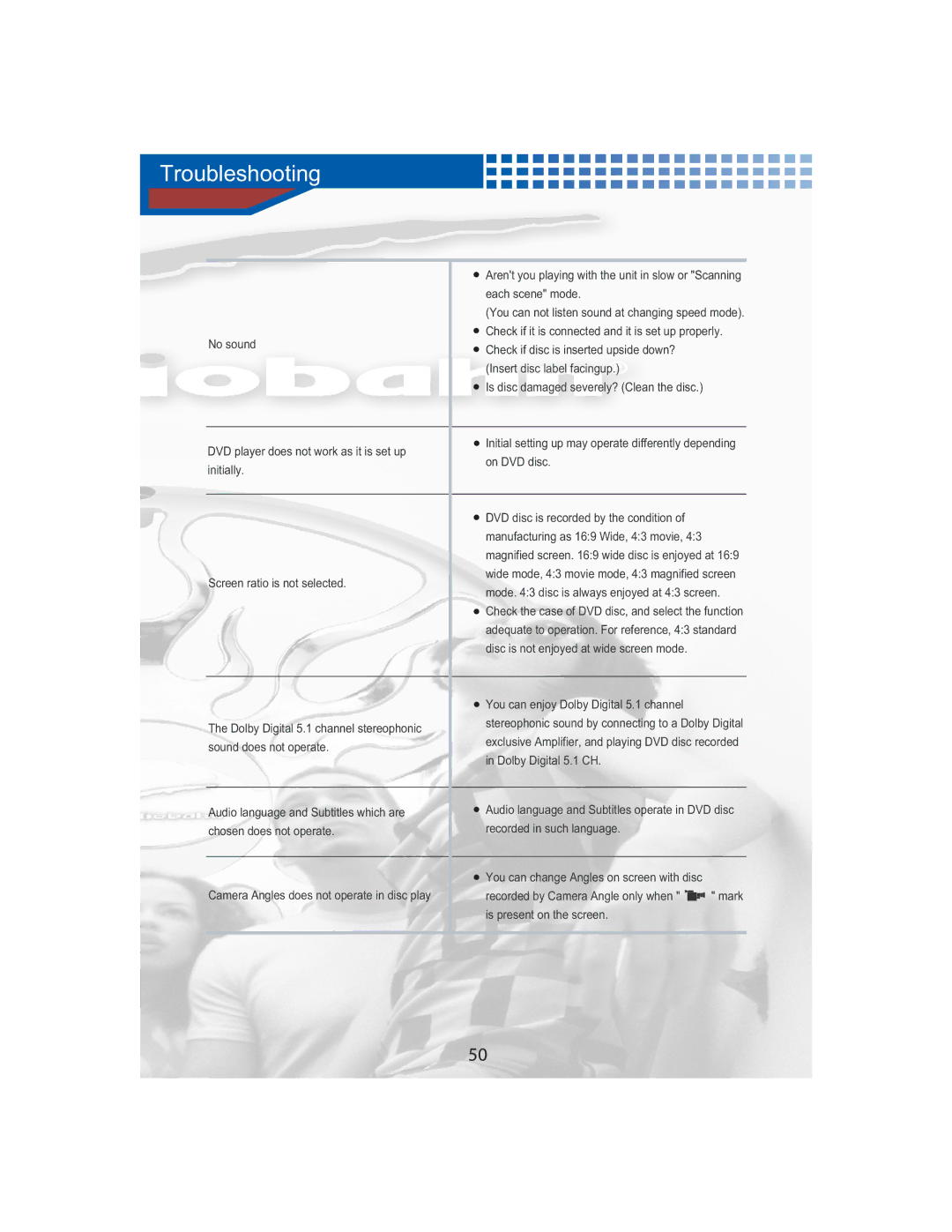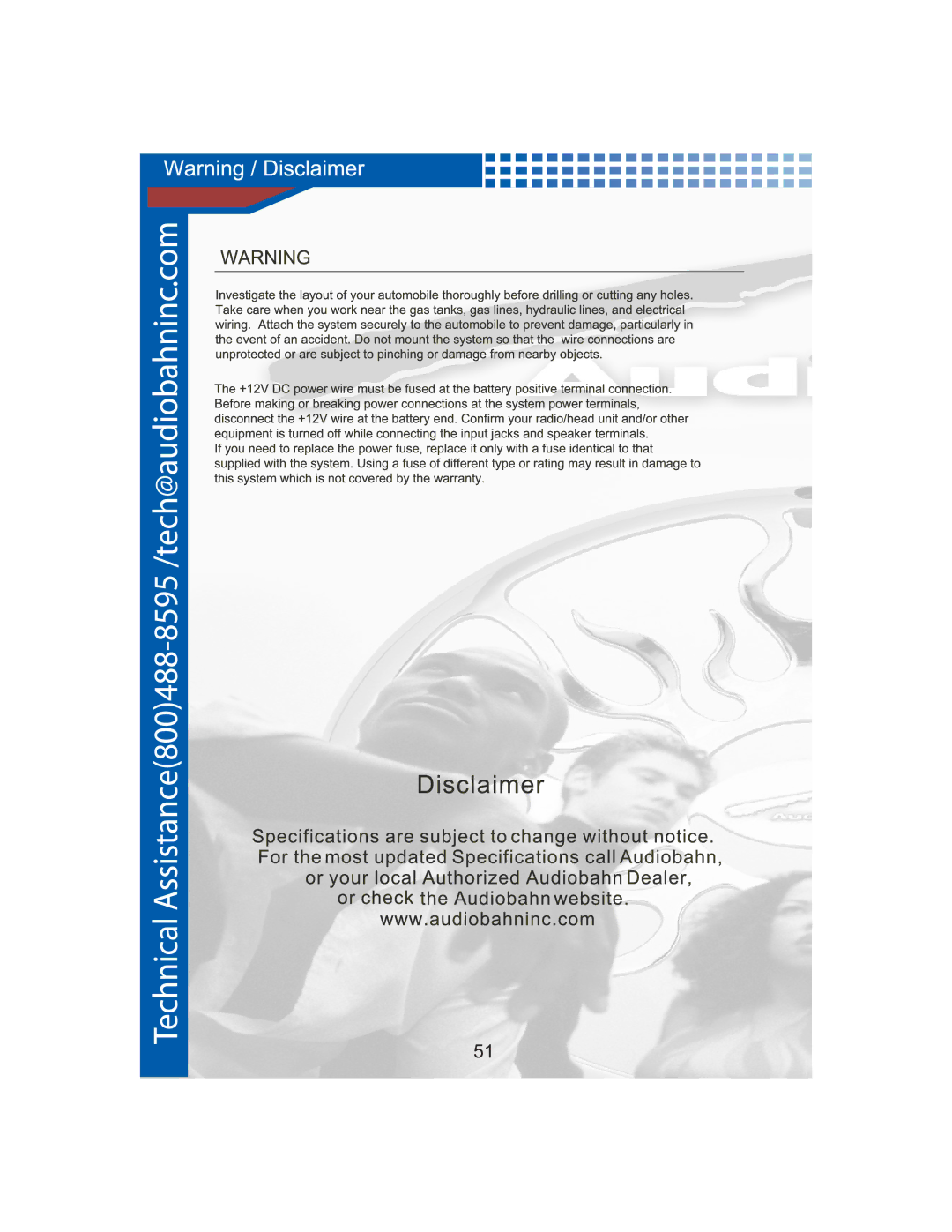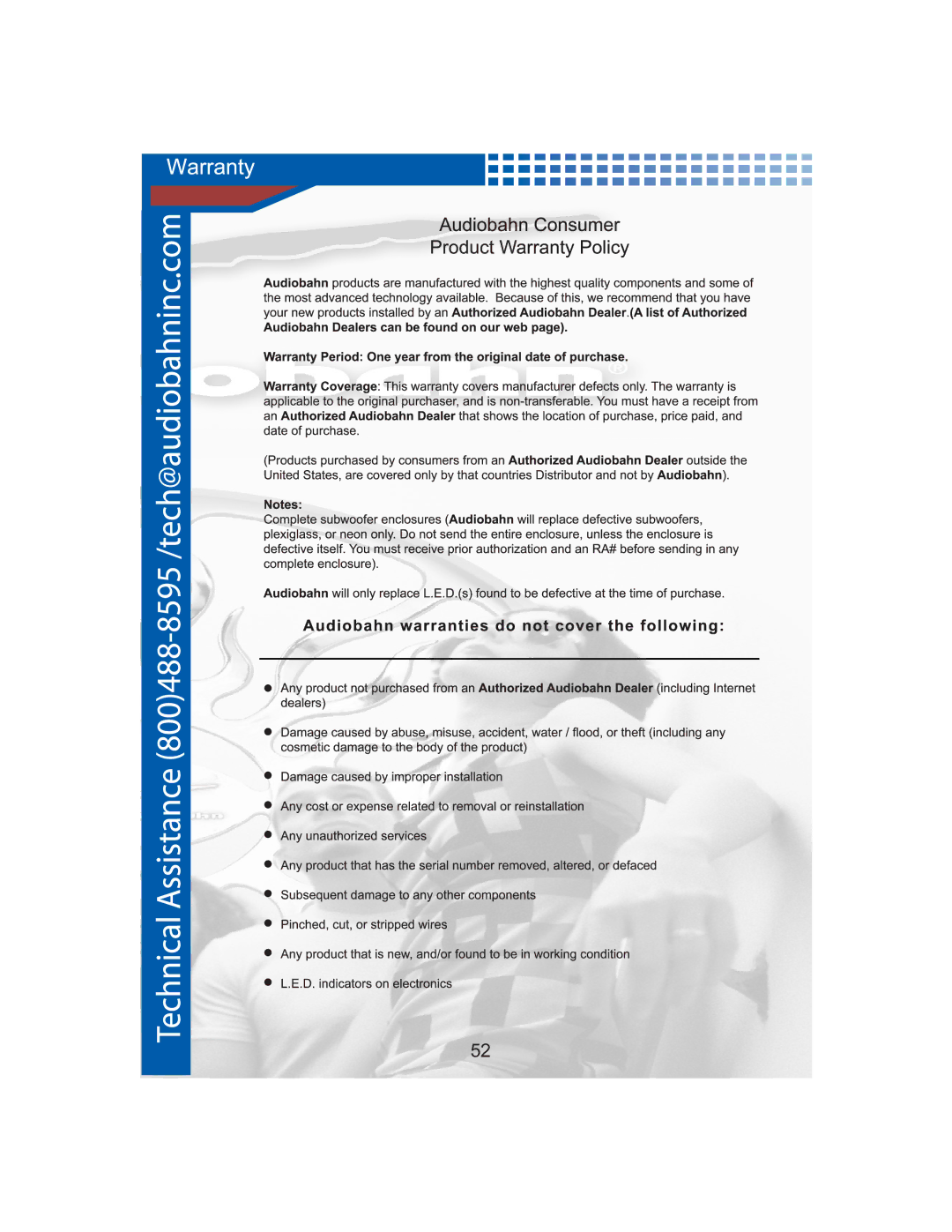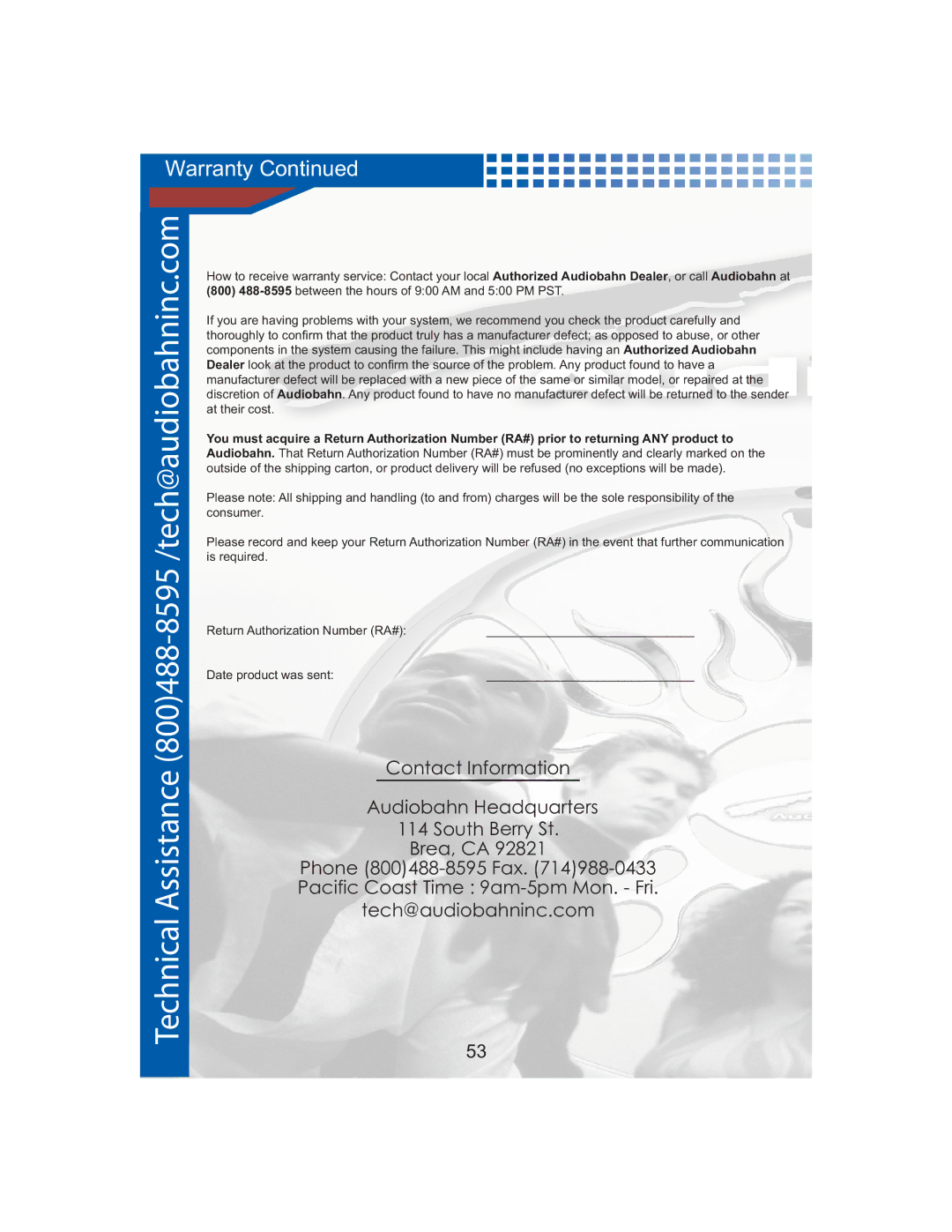DVD Setup
3 
Press the ![]()
![]() buttons to set selection and then press the ENTER button.
buttons to set selection and then press the ENTER button.
TV Shape
4 | : 3 | PS | : You can watch 4:3 screen, but up and | |
|
|
|
| down side of screen is blackened. |
4 | : | 3 | LB | : You can watch only the middle part of 4:3 movie. |
16 | : 9 | : You can watch the screen at 16:9 ratio. | ||
TV System
| NTSC | : When connecting to TV with NTSC method. | |
| PAL | : When connecting to TV with PAL method. | |
| Auto | : Automatically selected depending on disc. | |
4 | Press the | buttons to item you want and | |
press the ENTER button. | |||
Press the button ![]() to exit from the SETUP screen.
to exit from the SETUP screen.
30