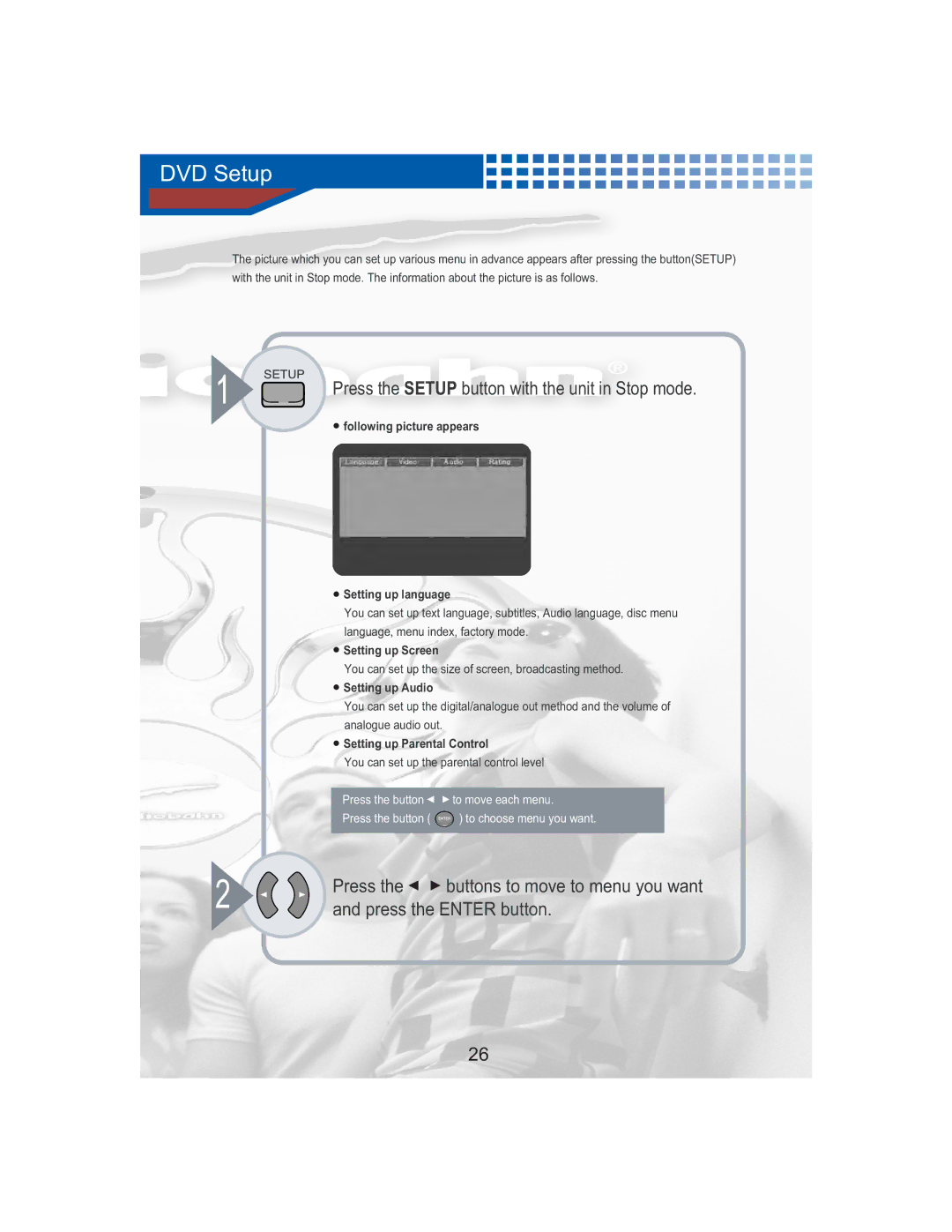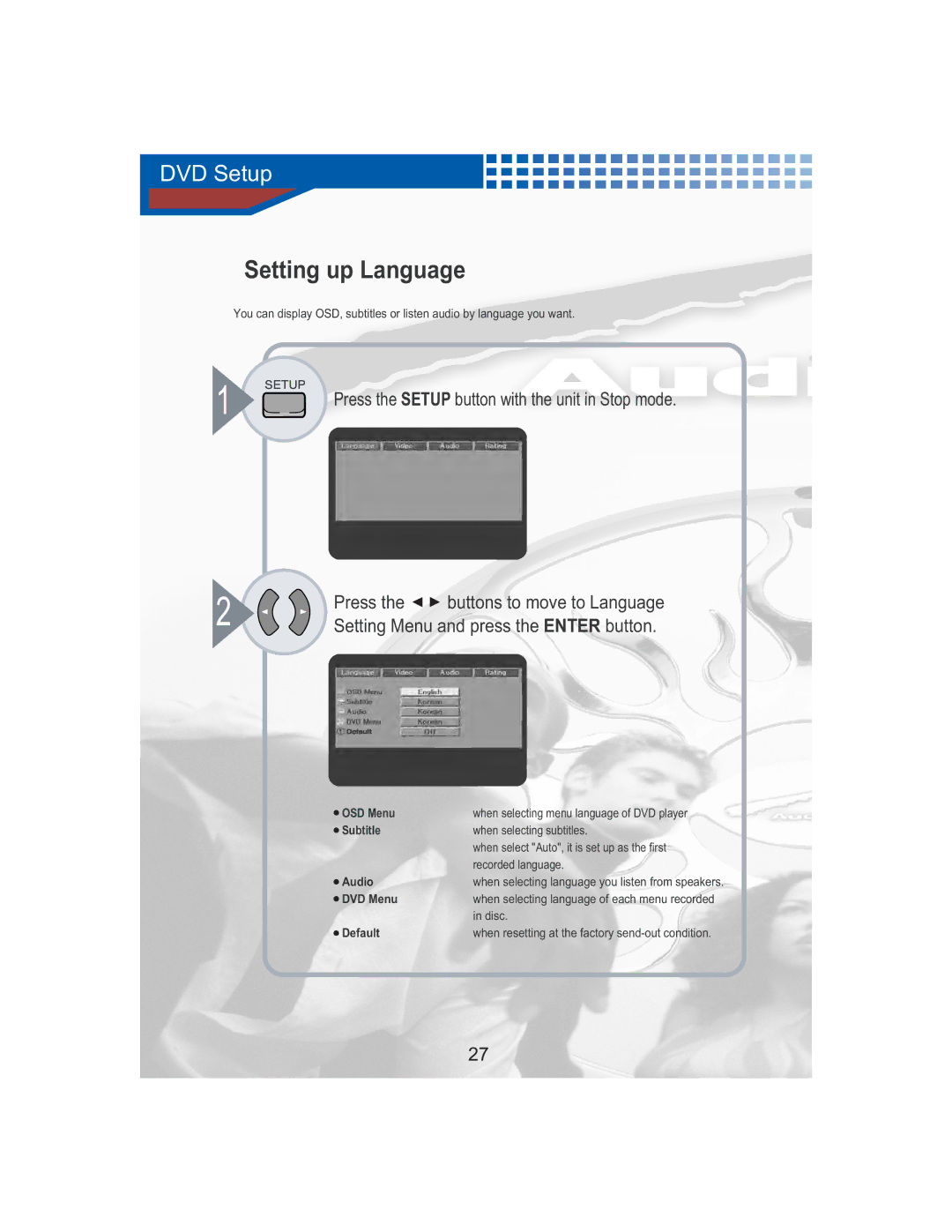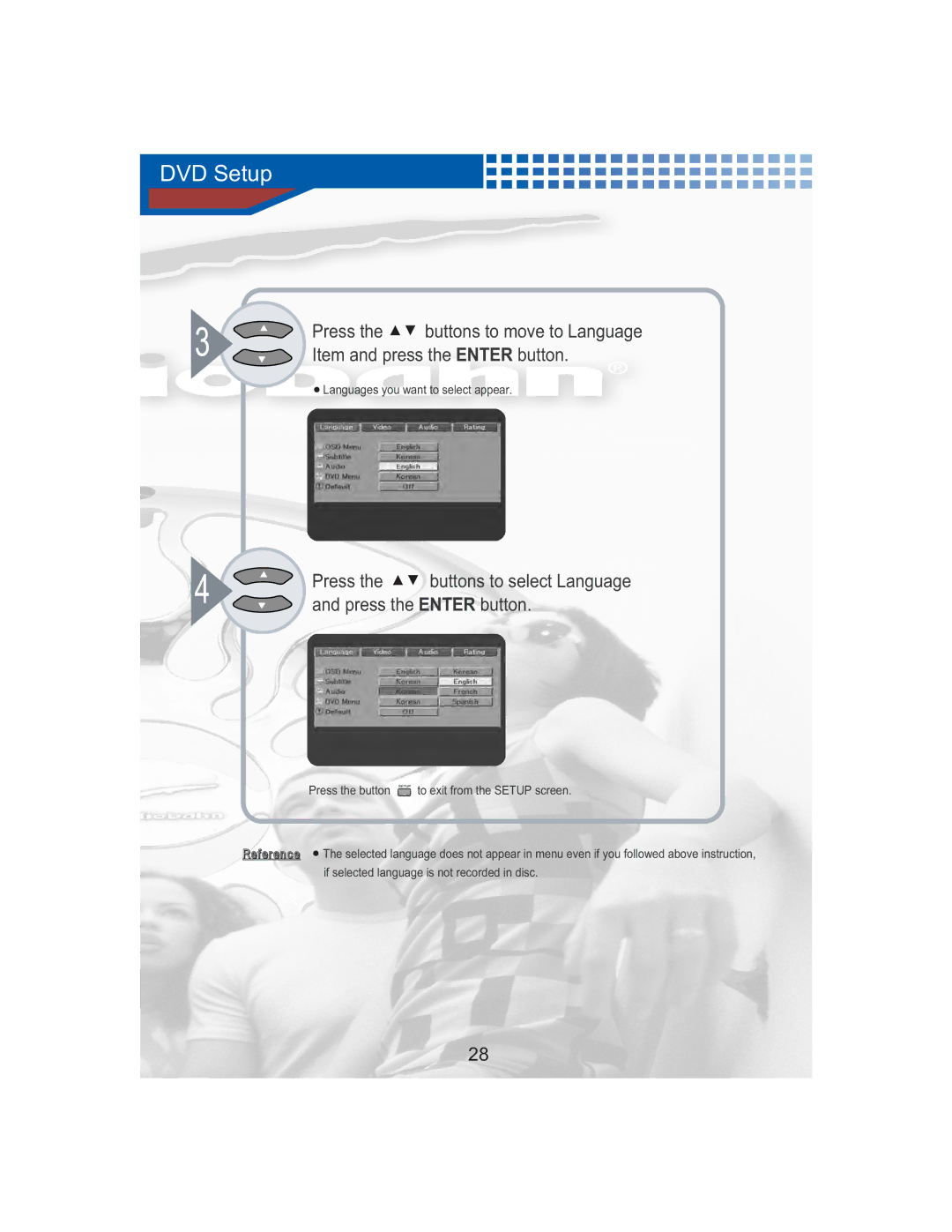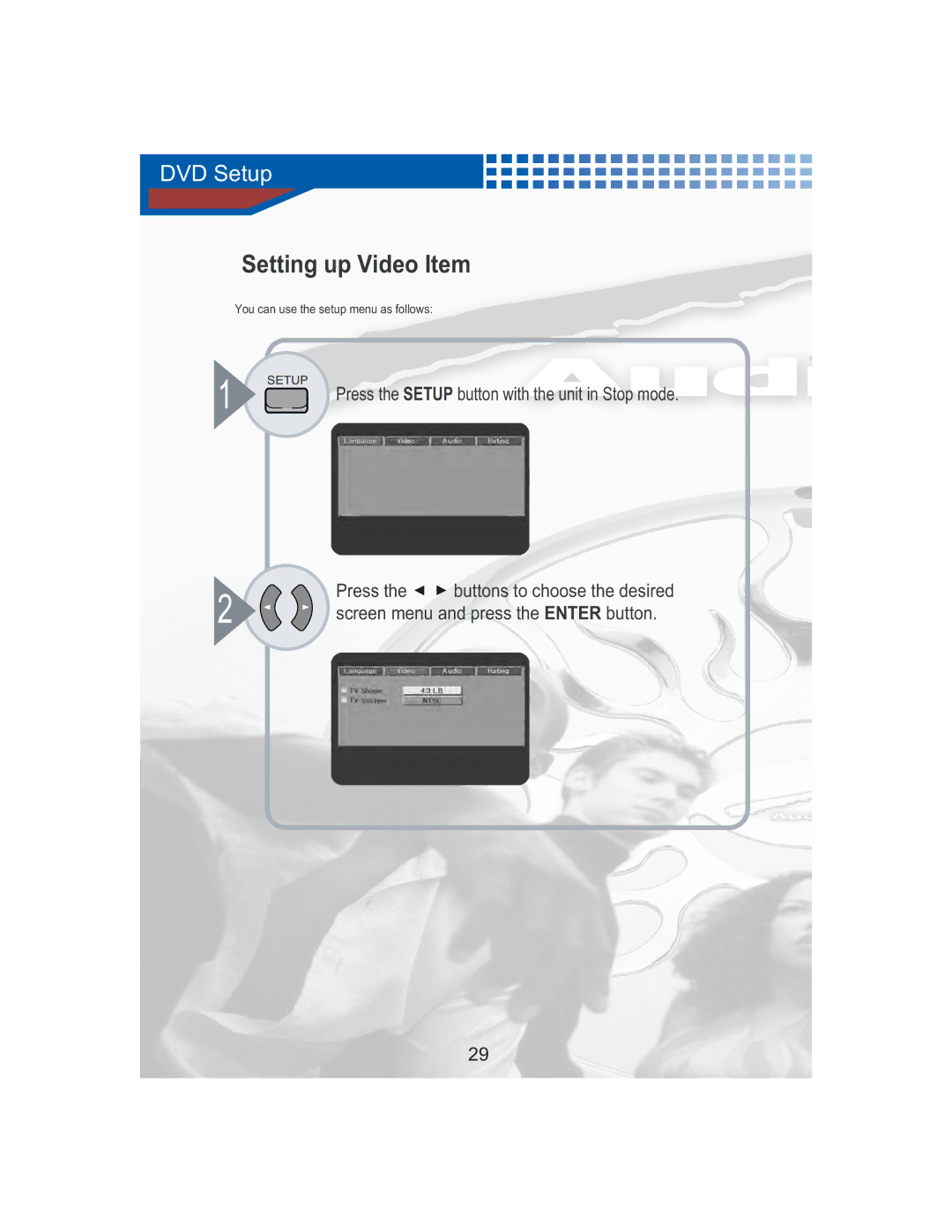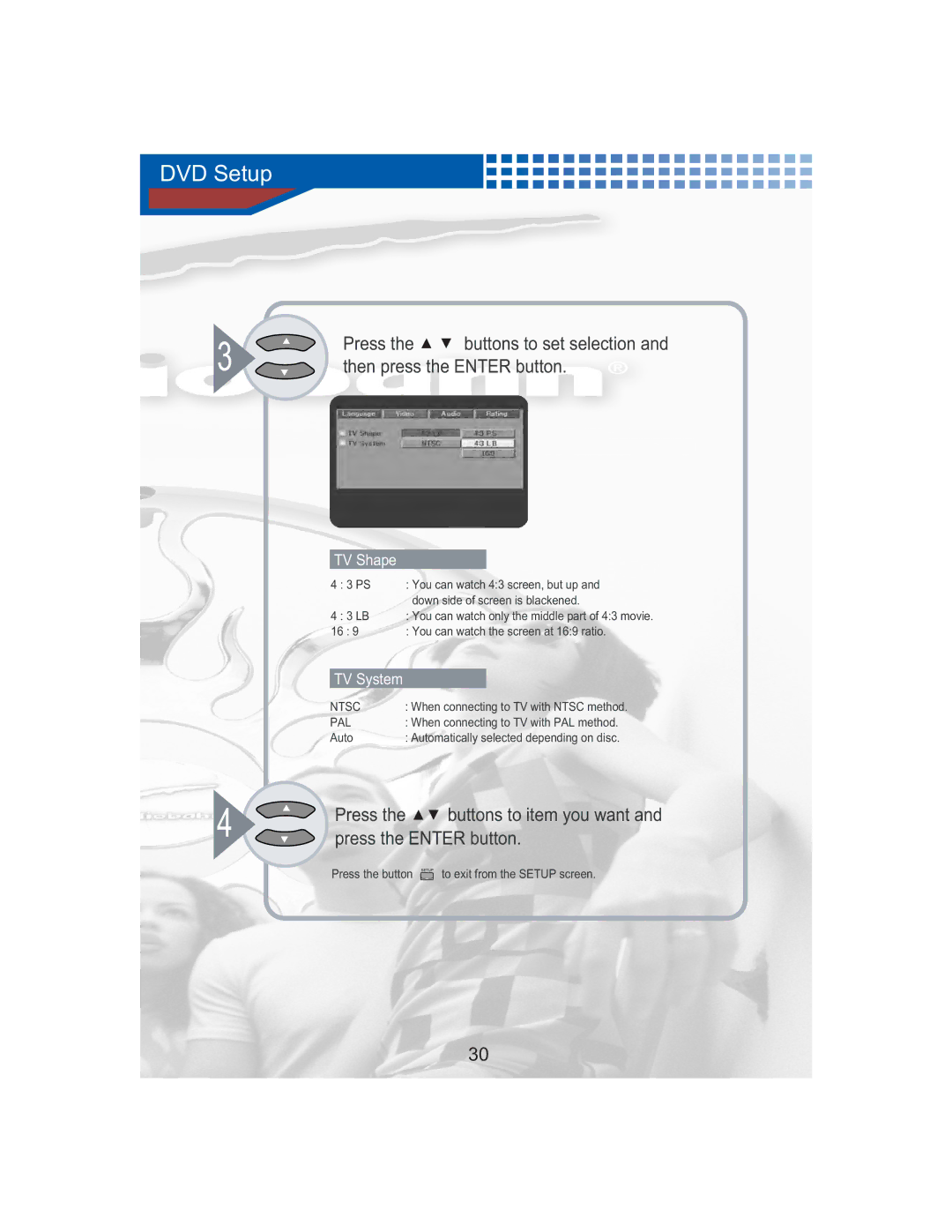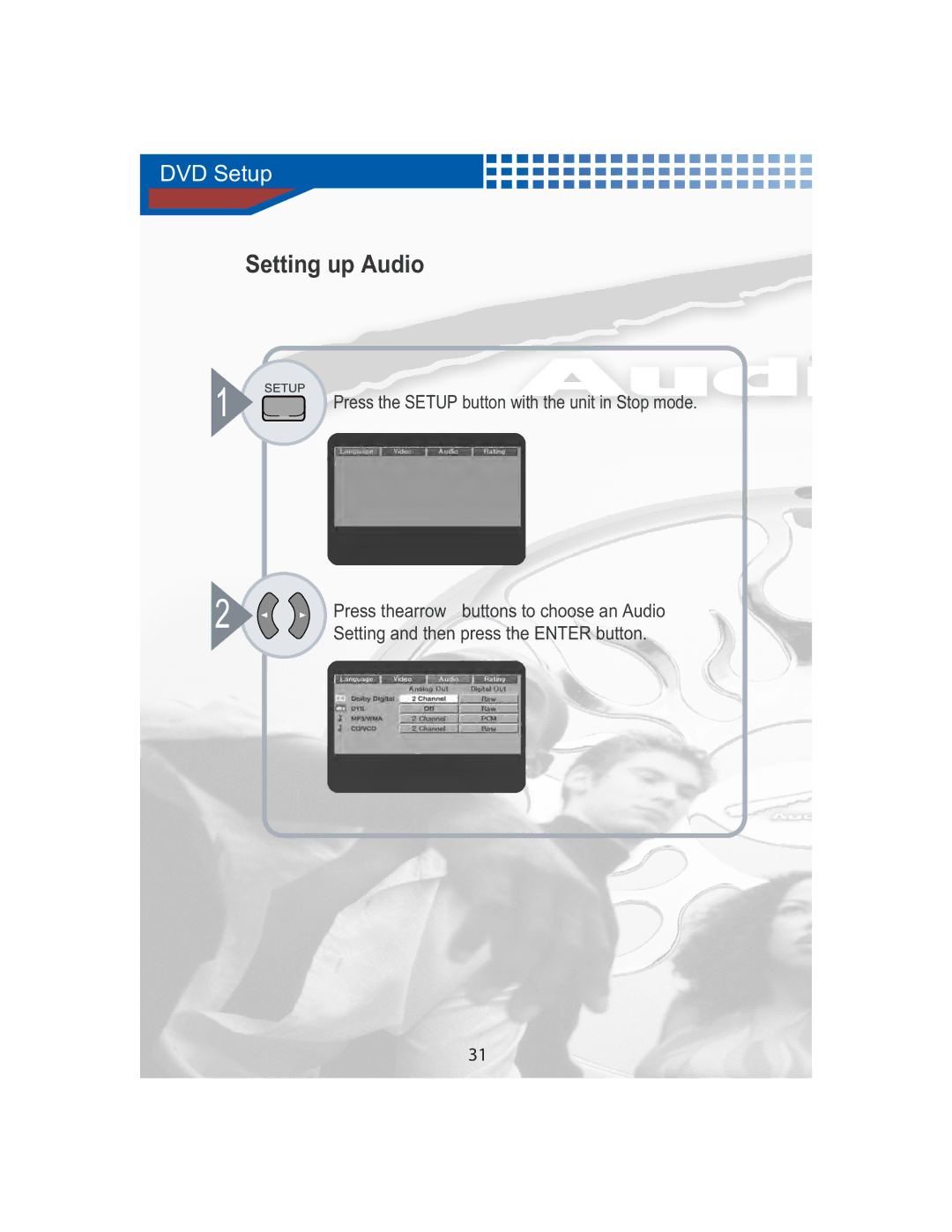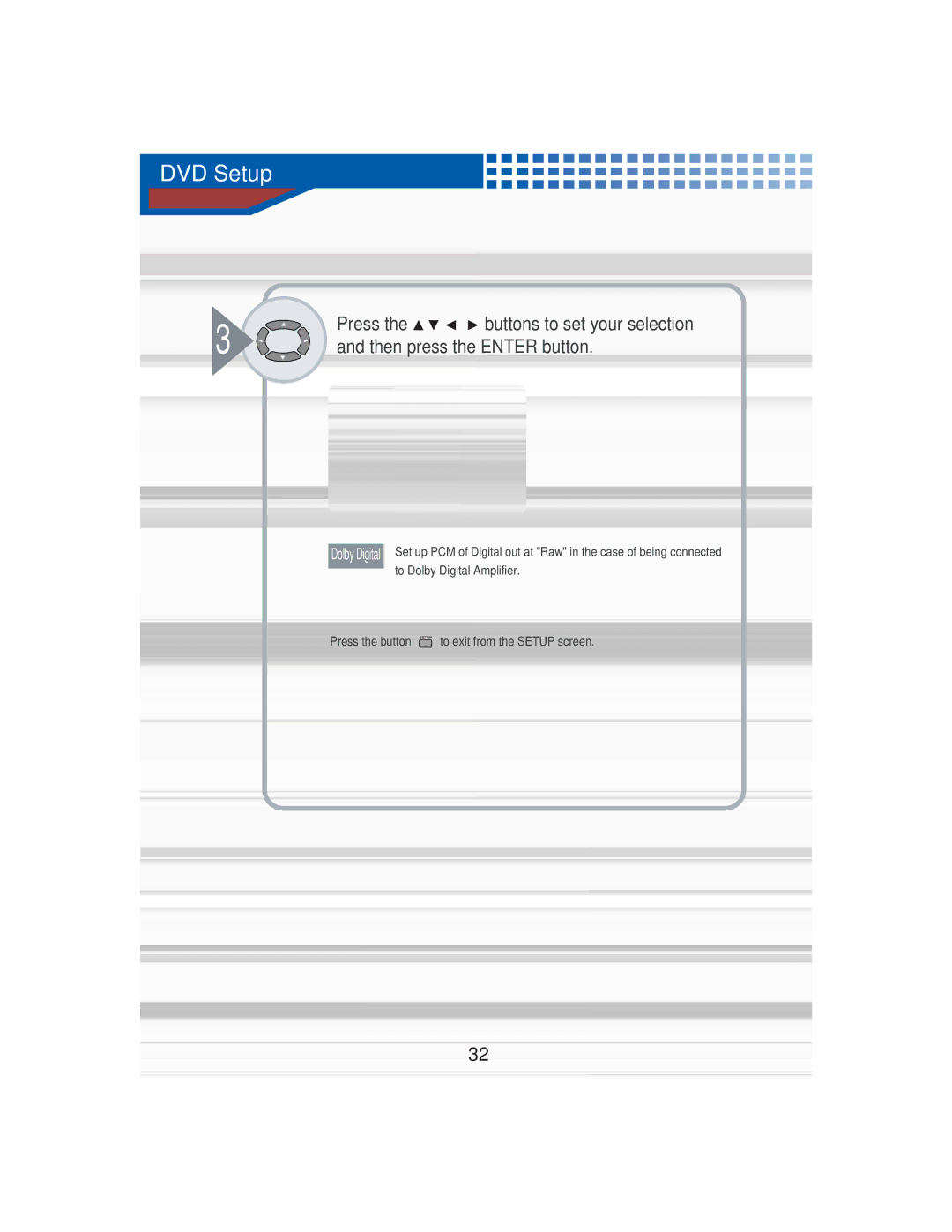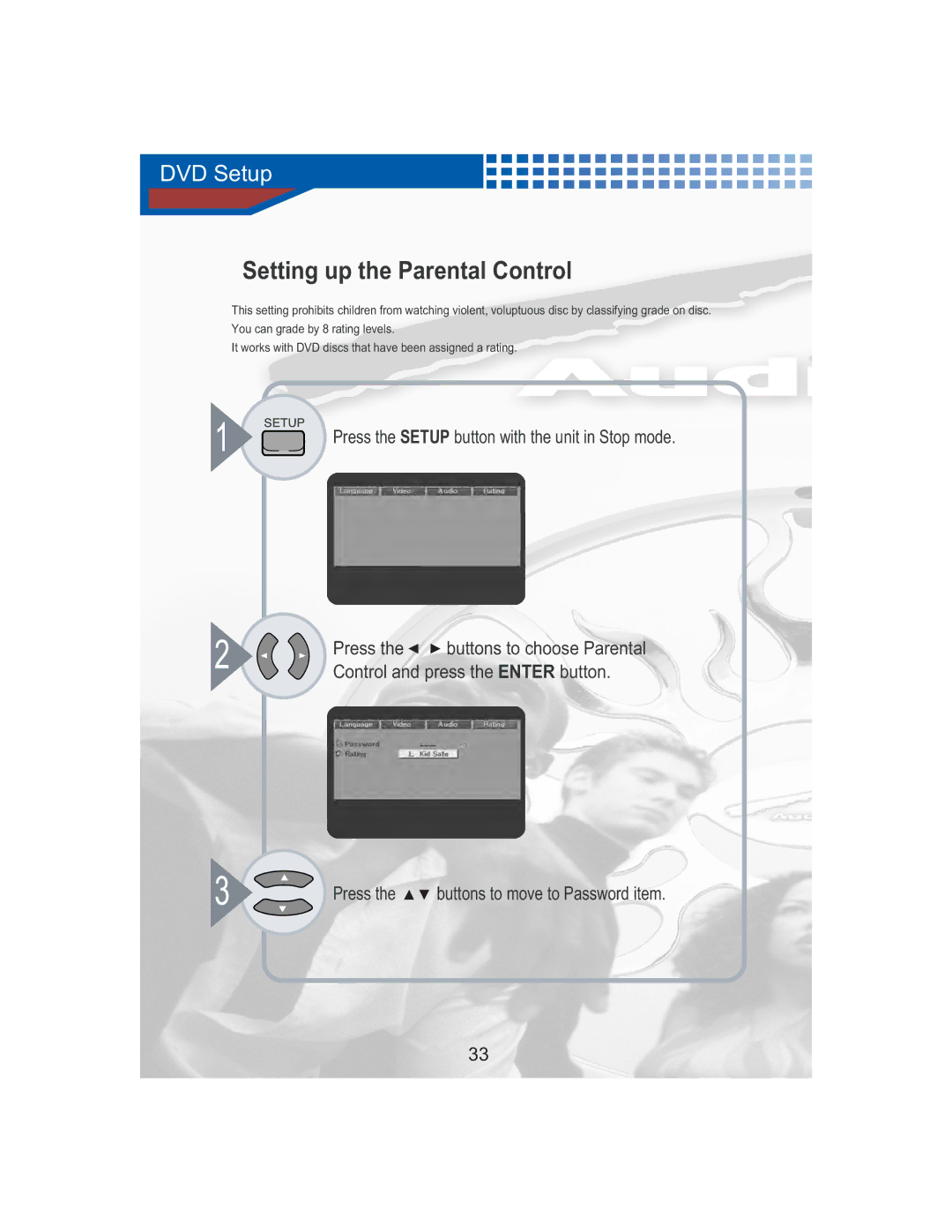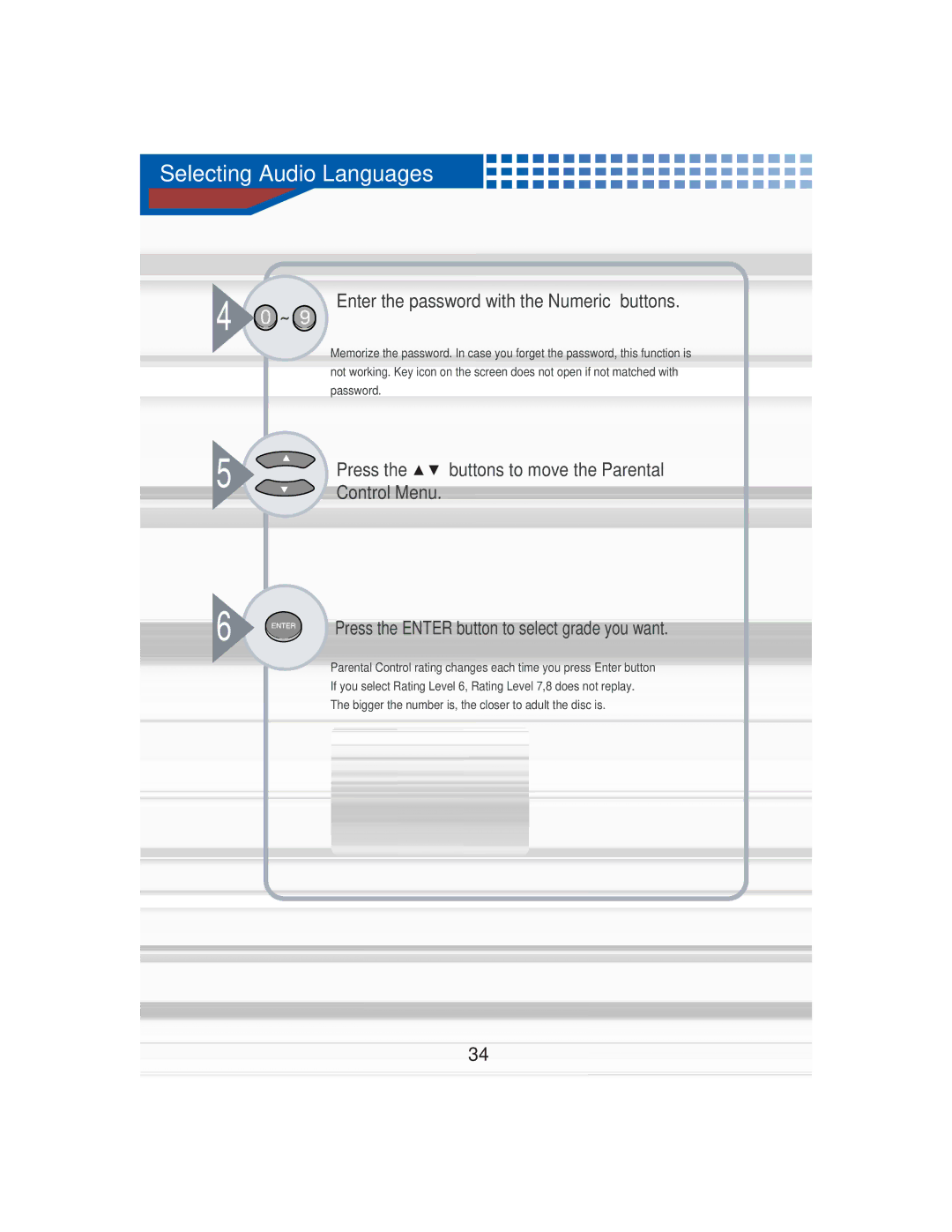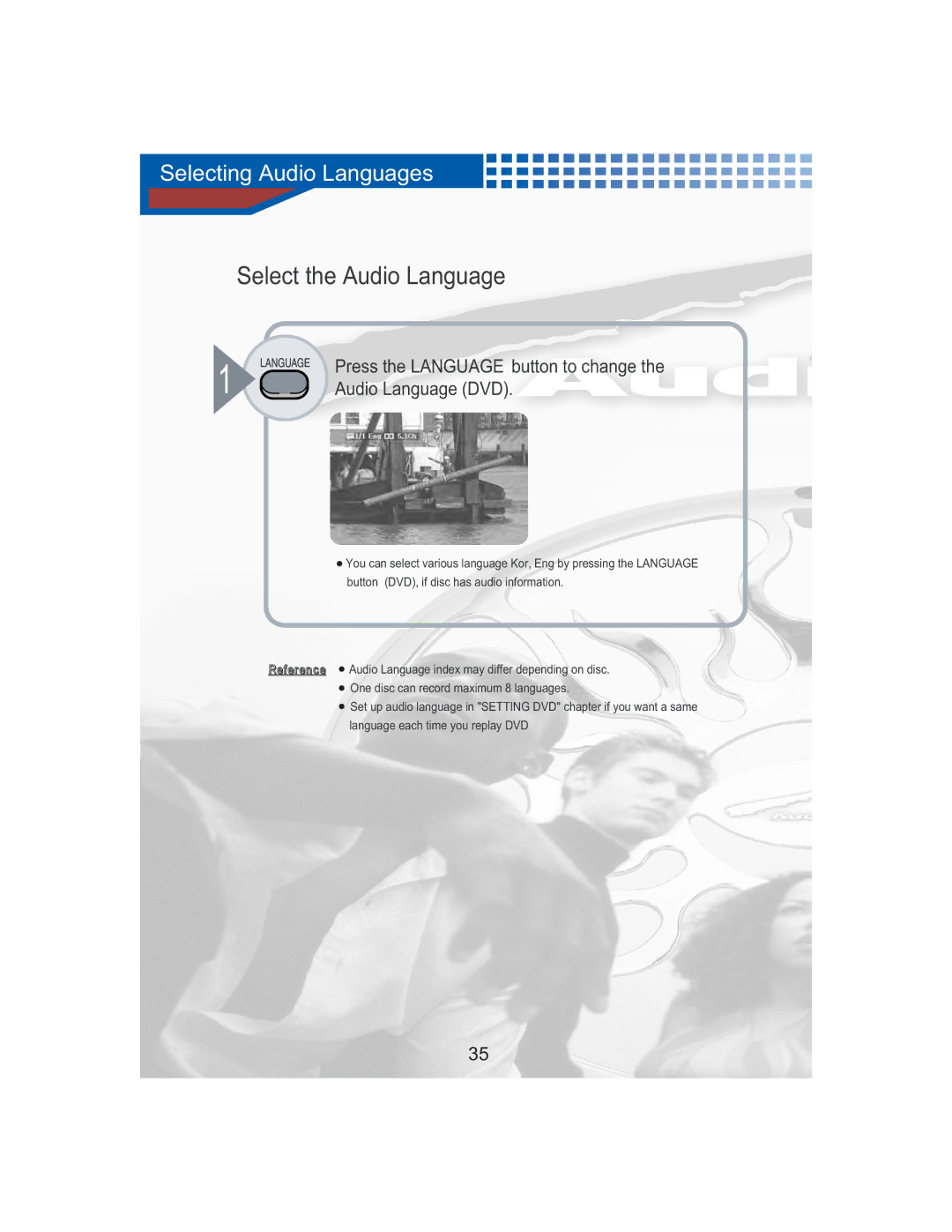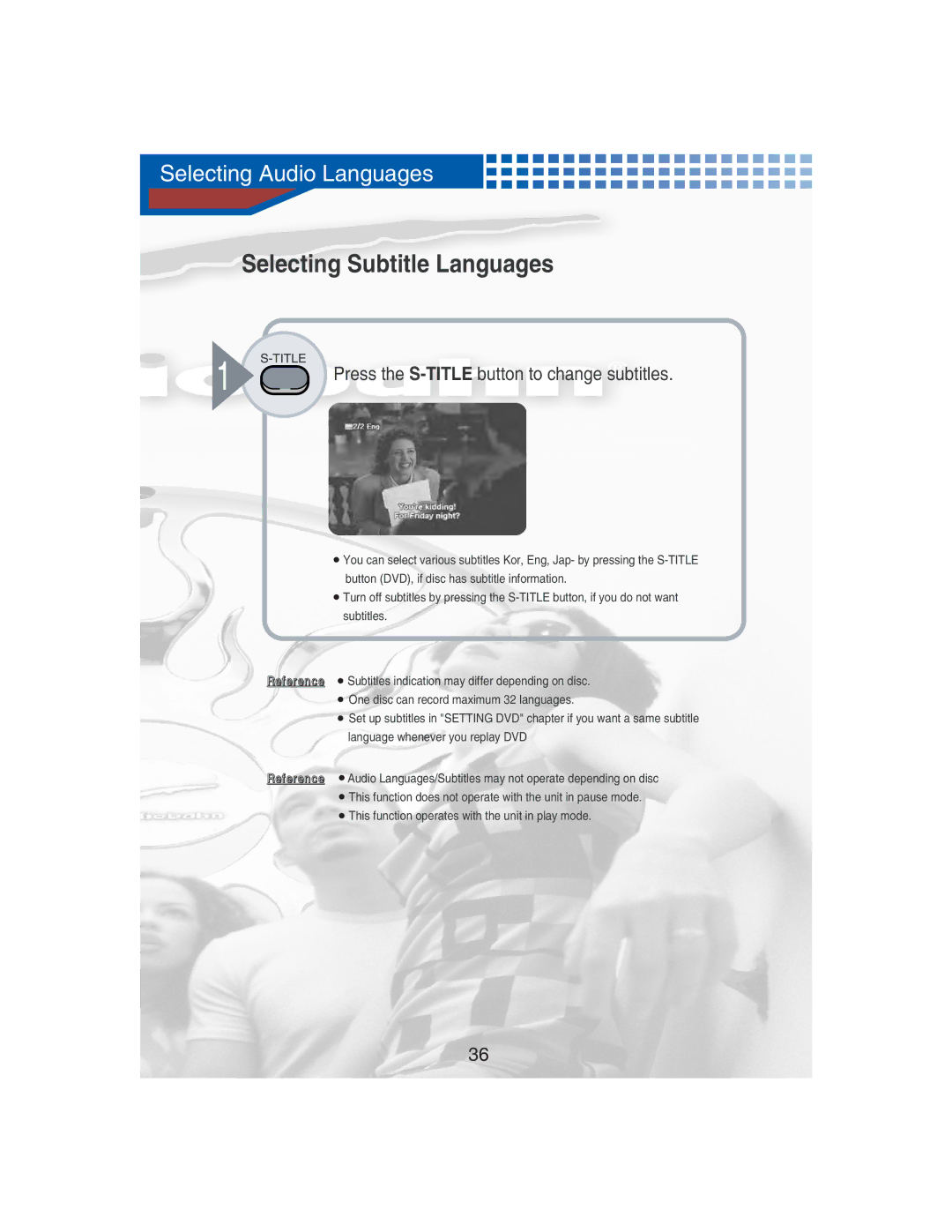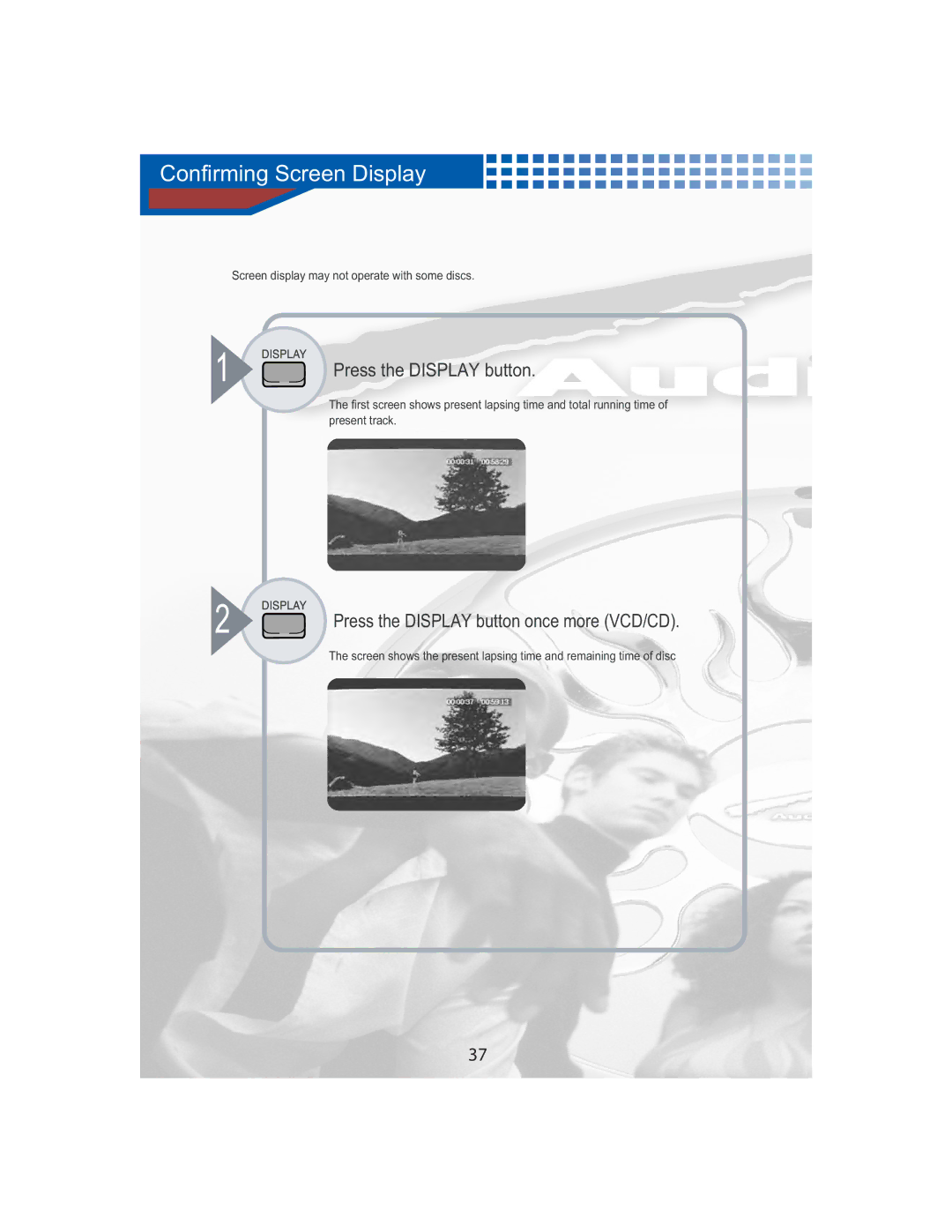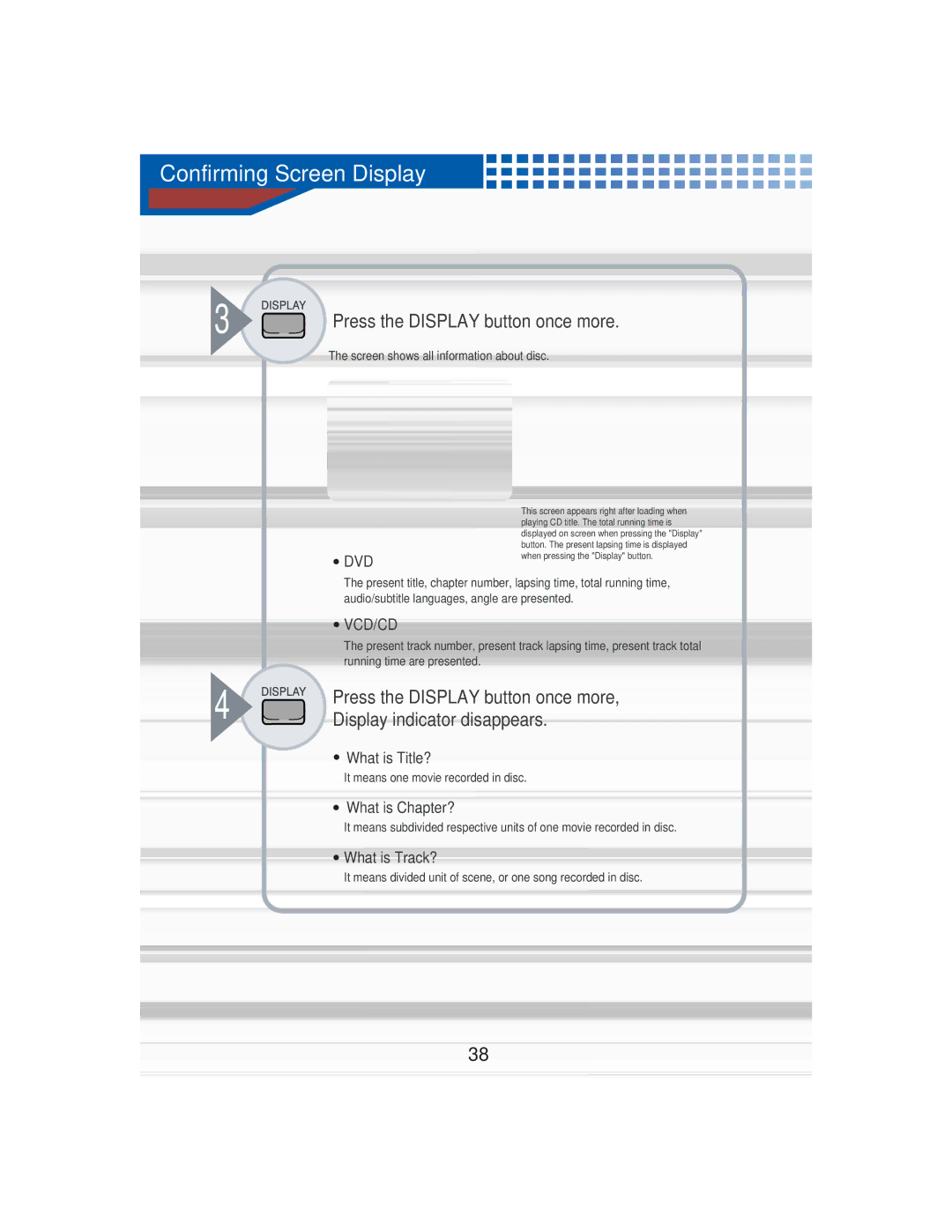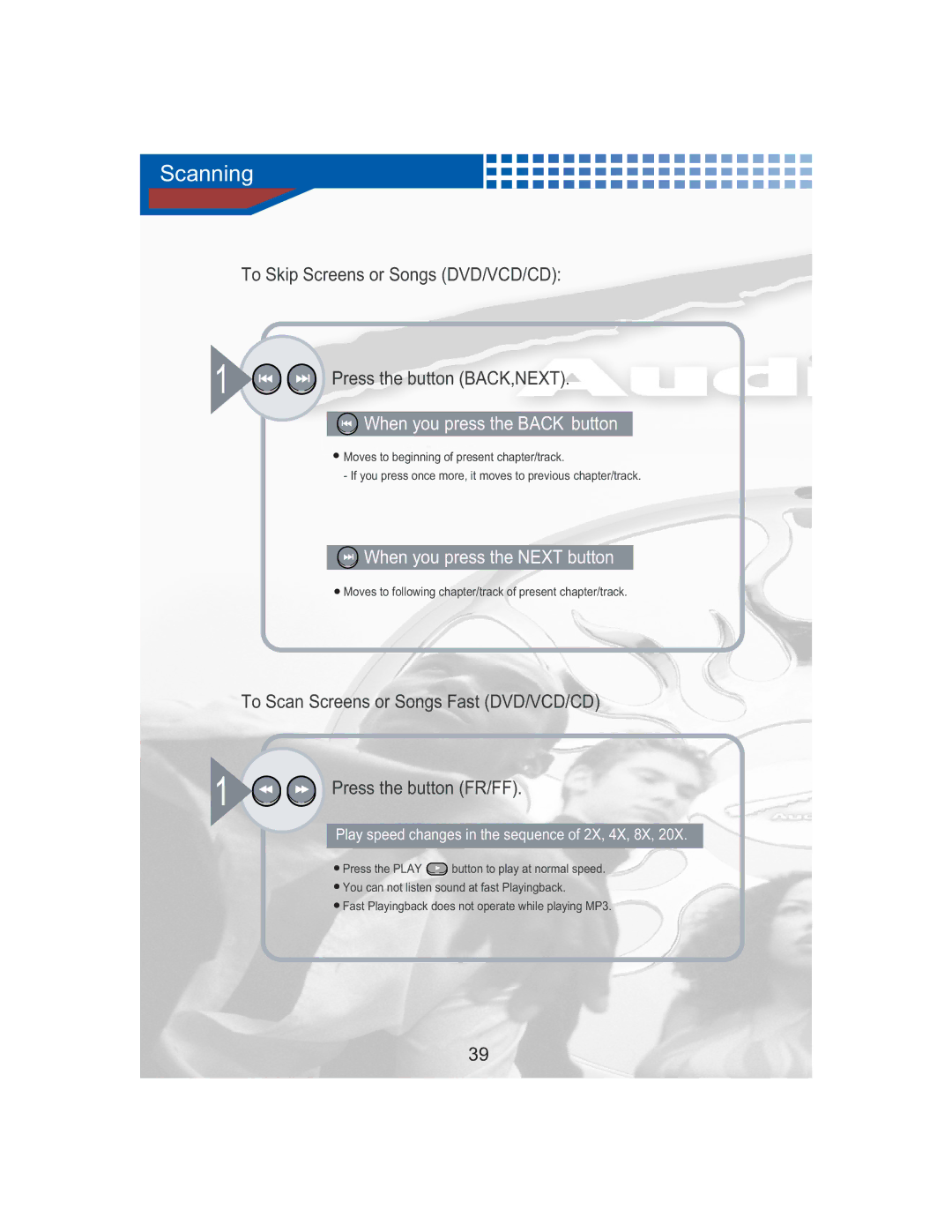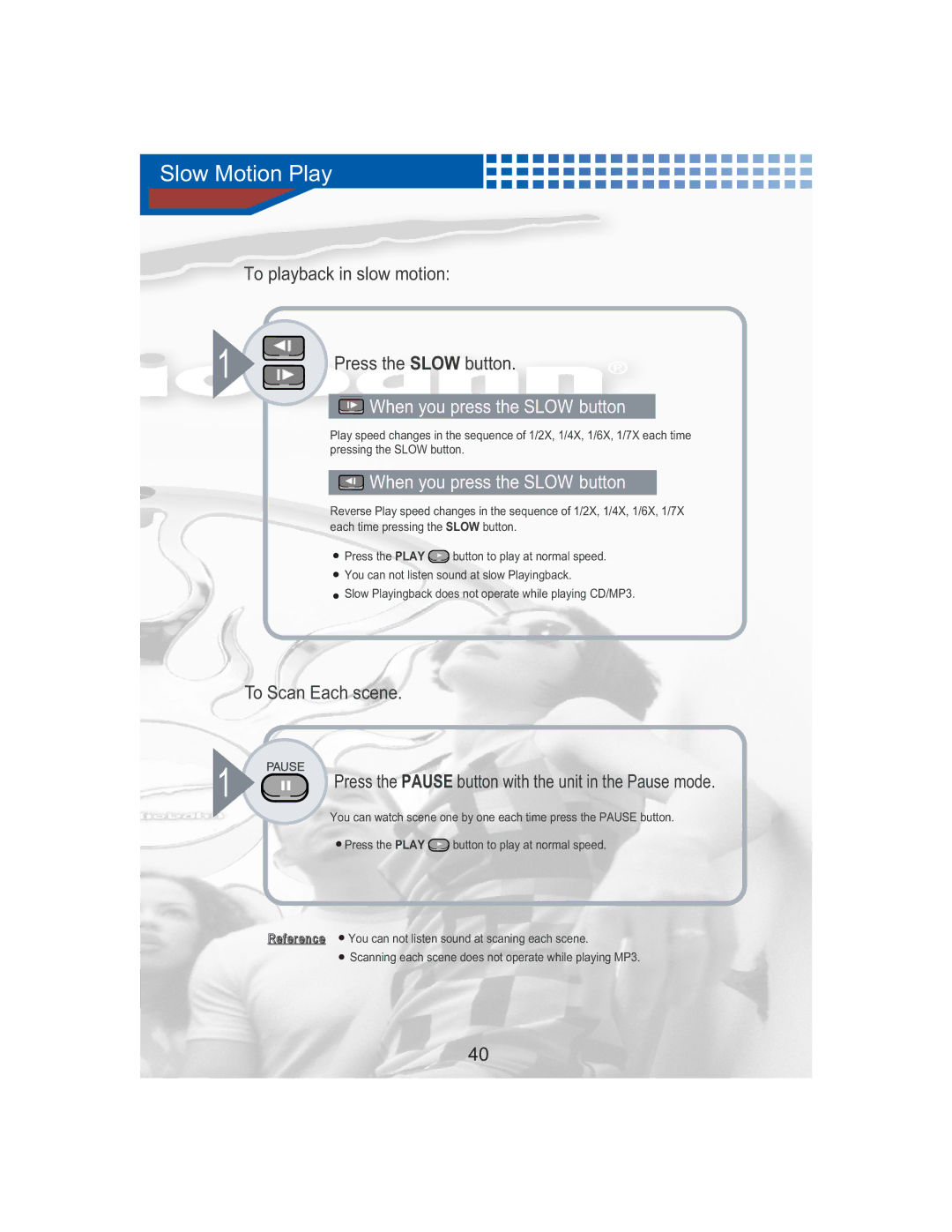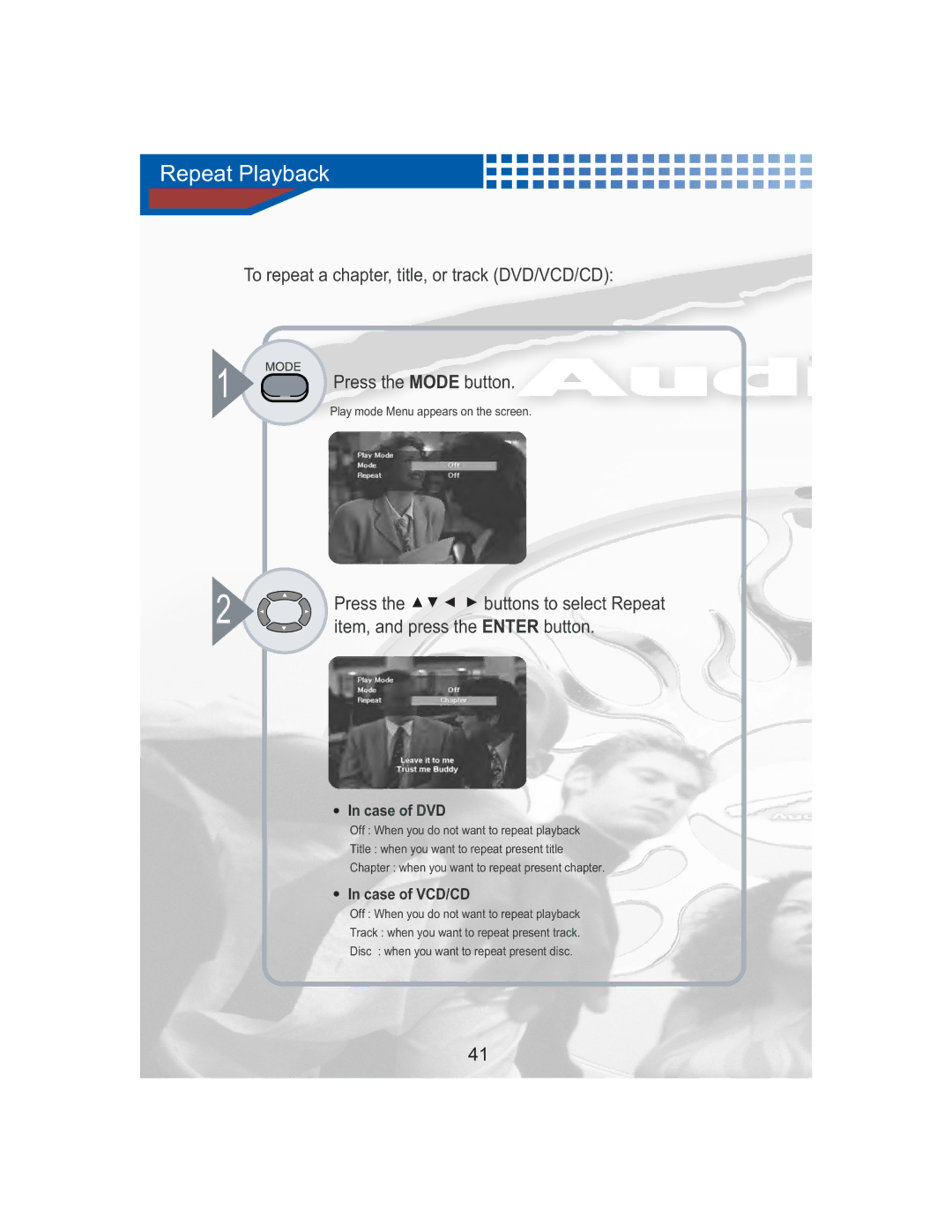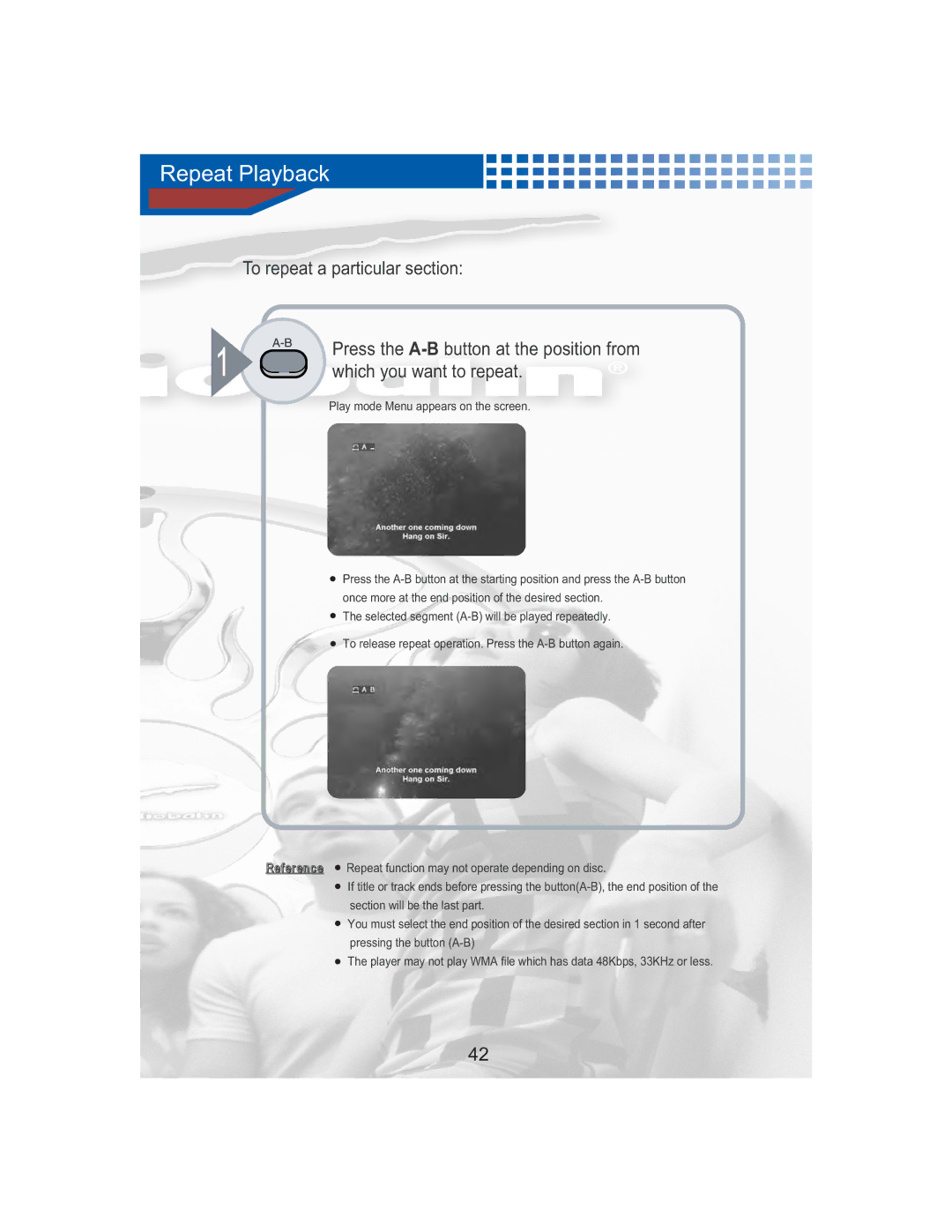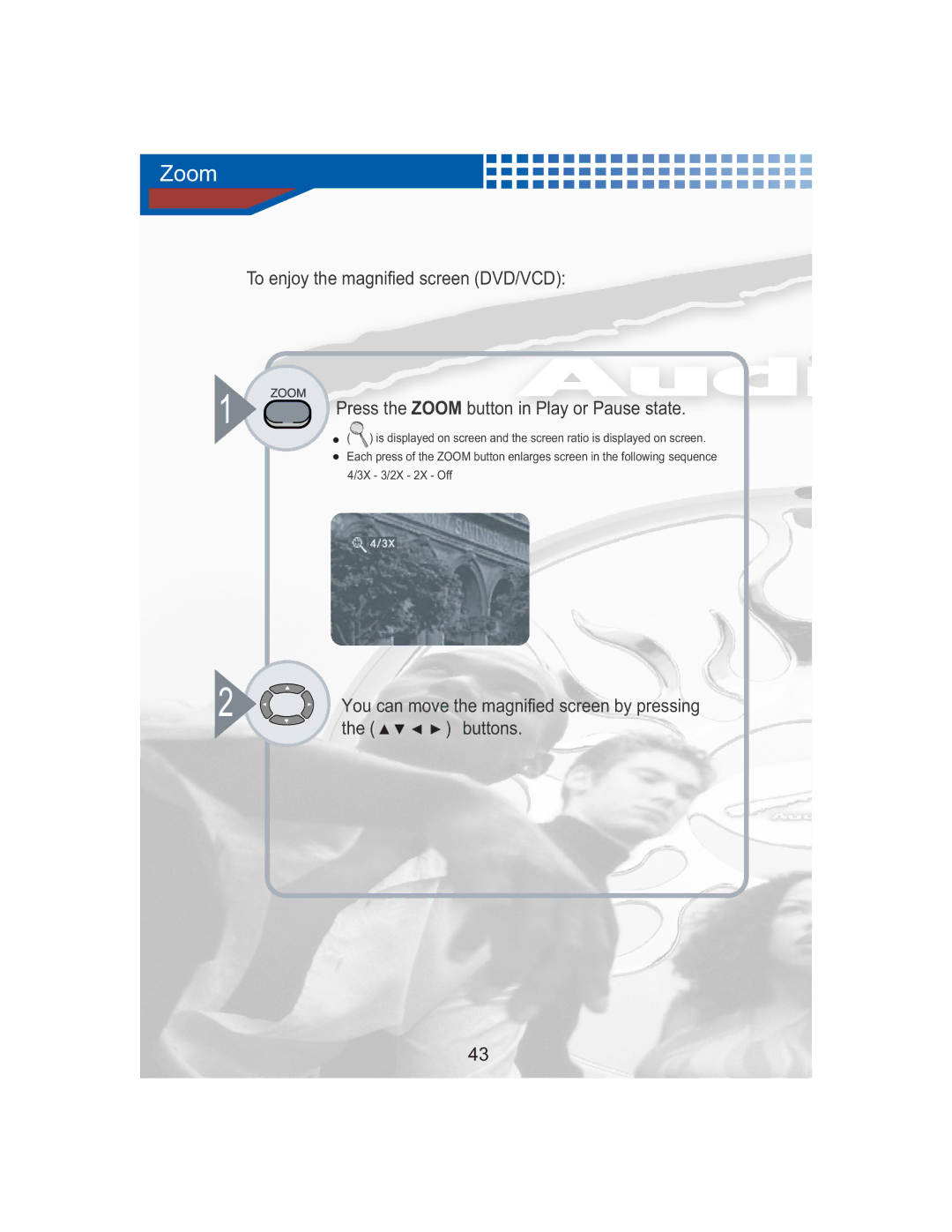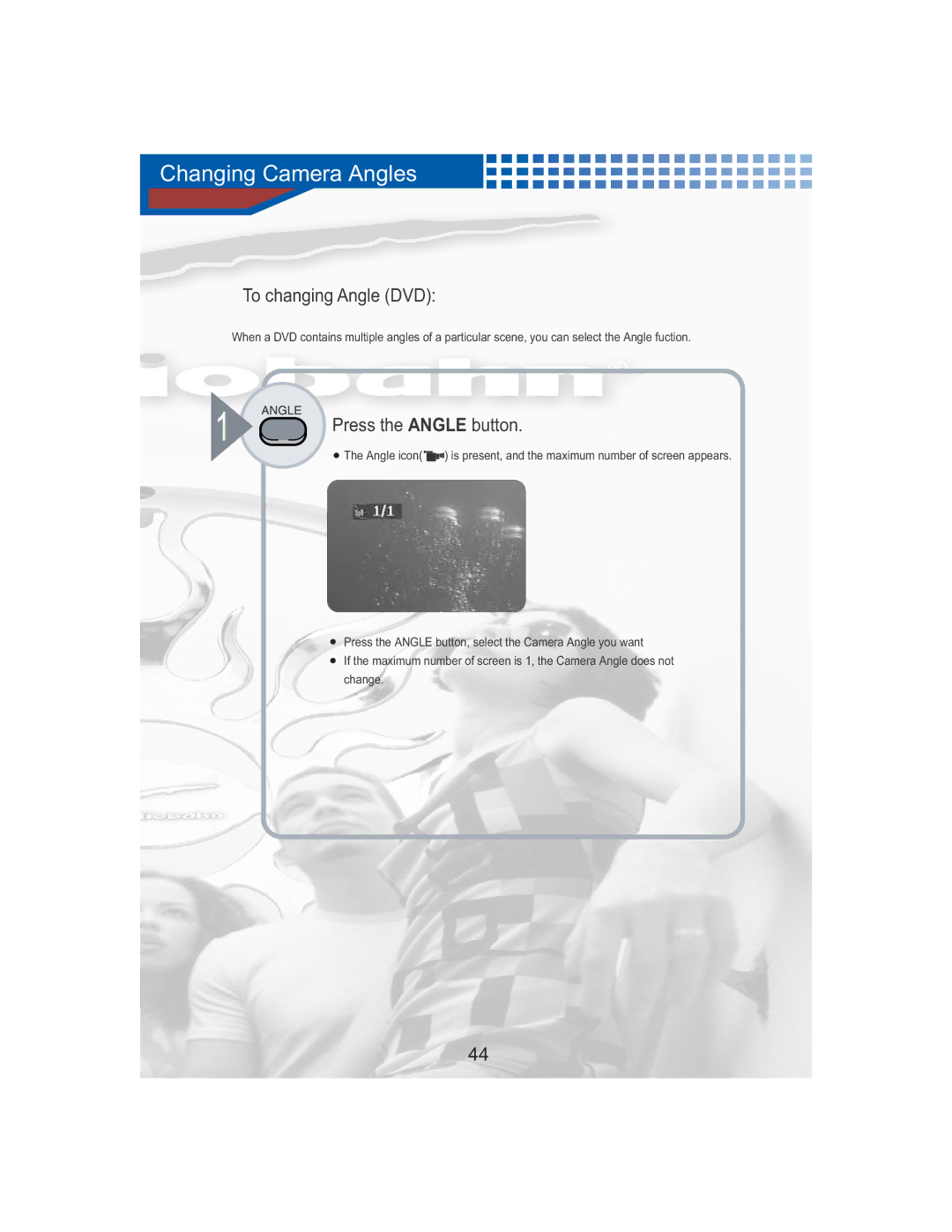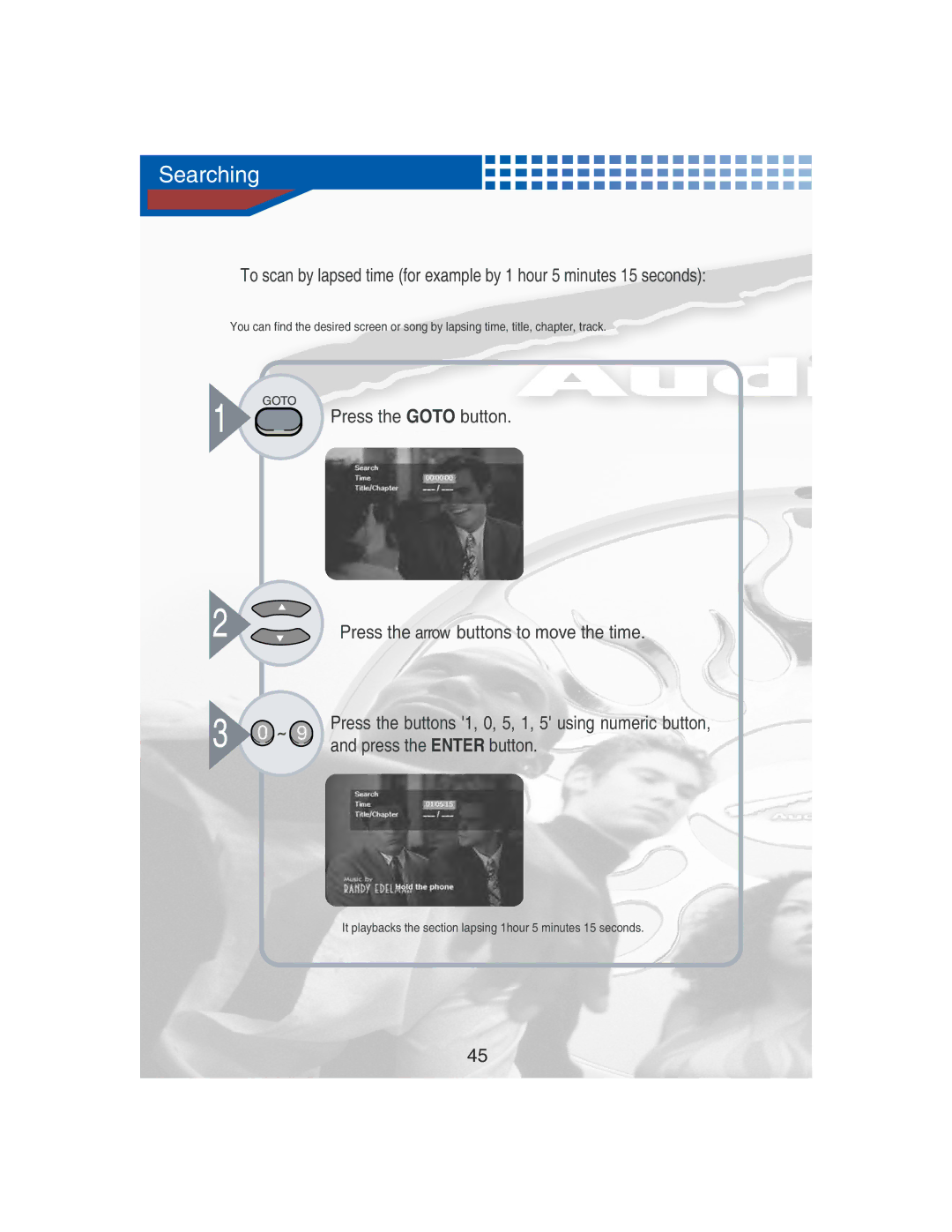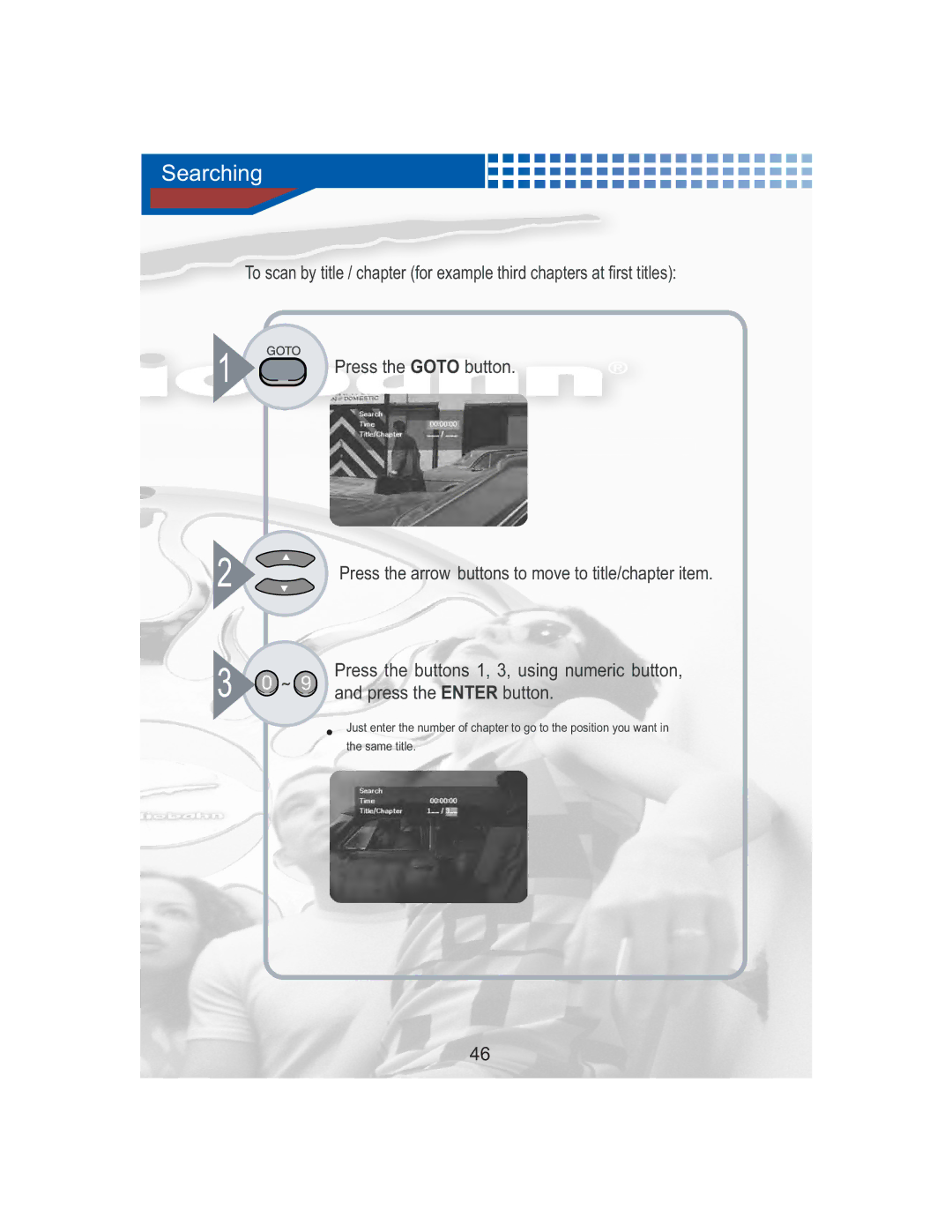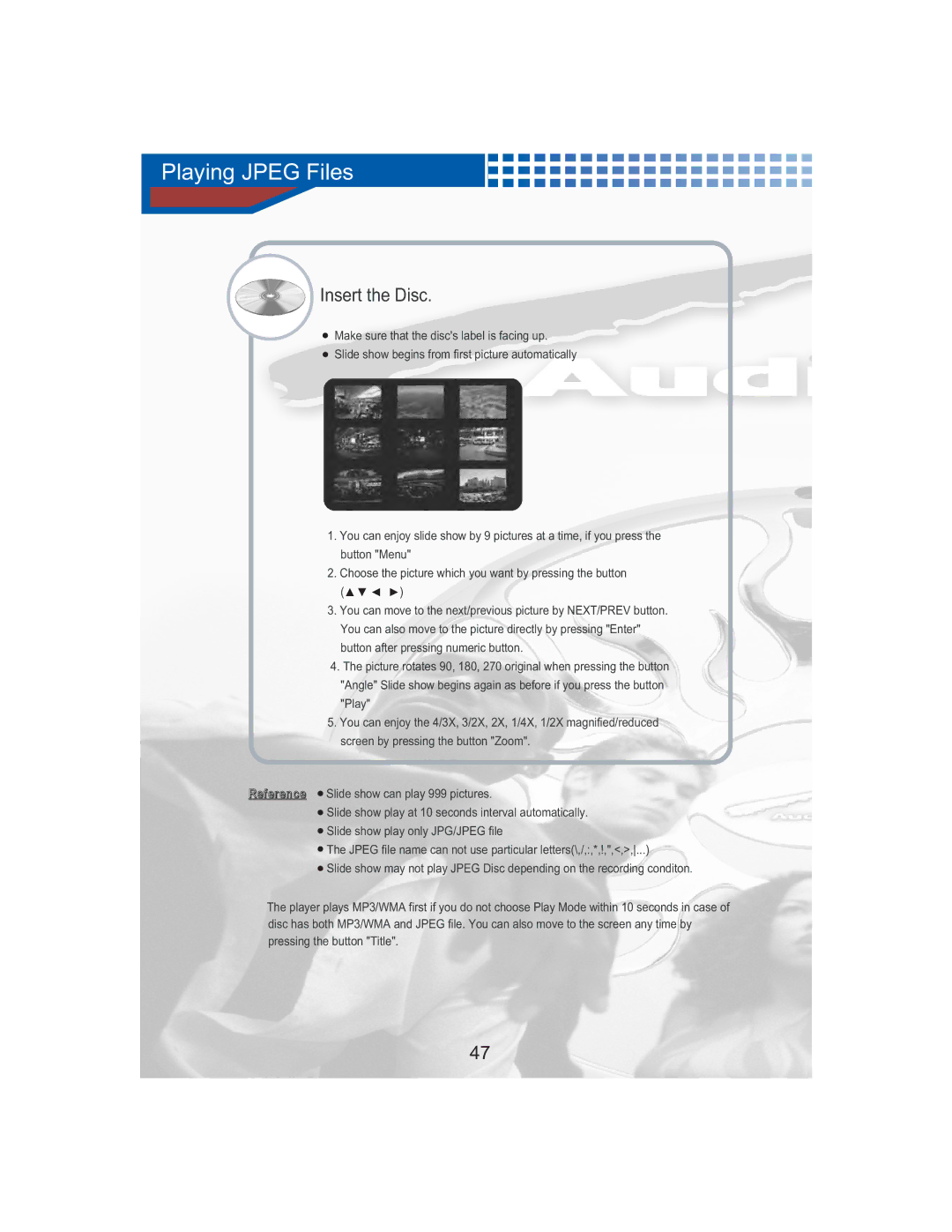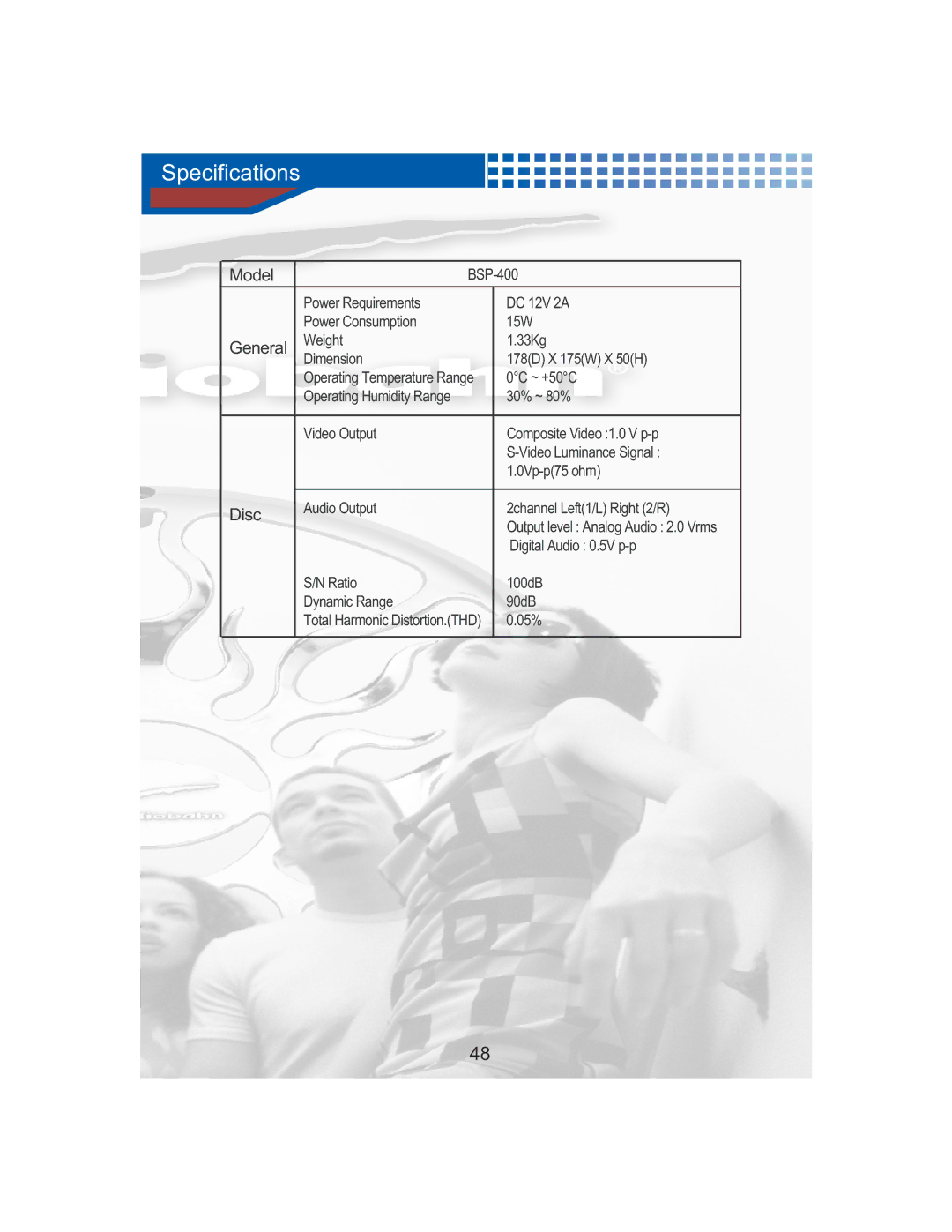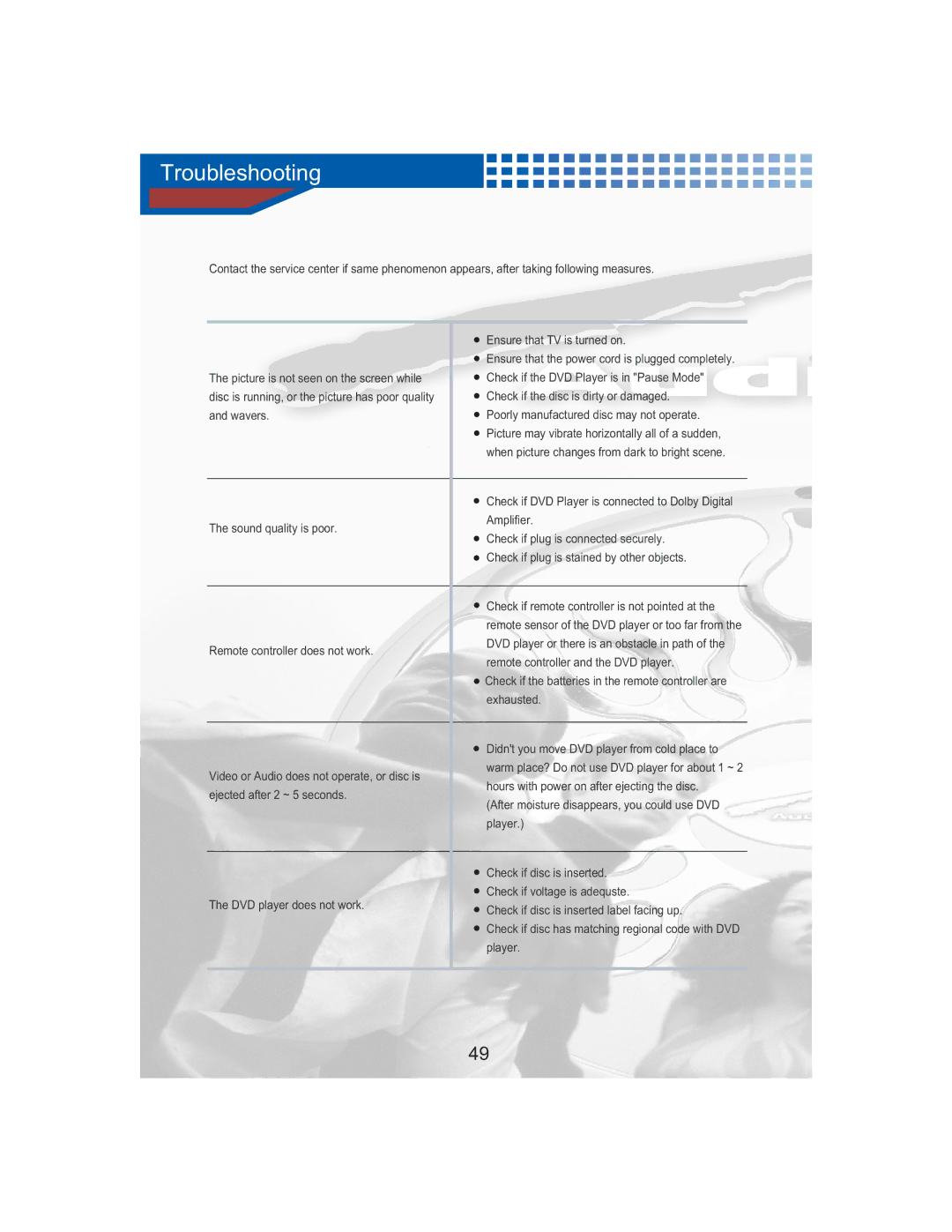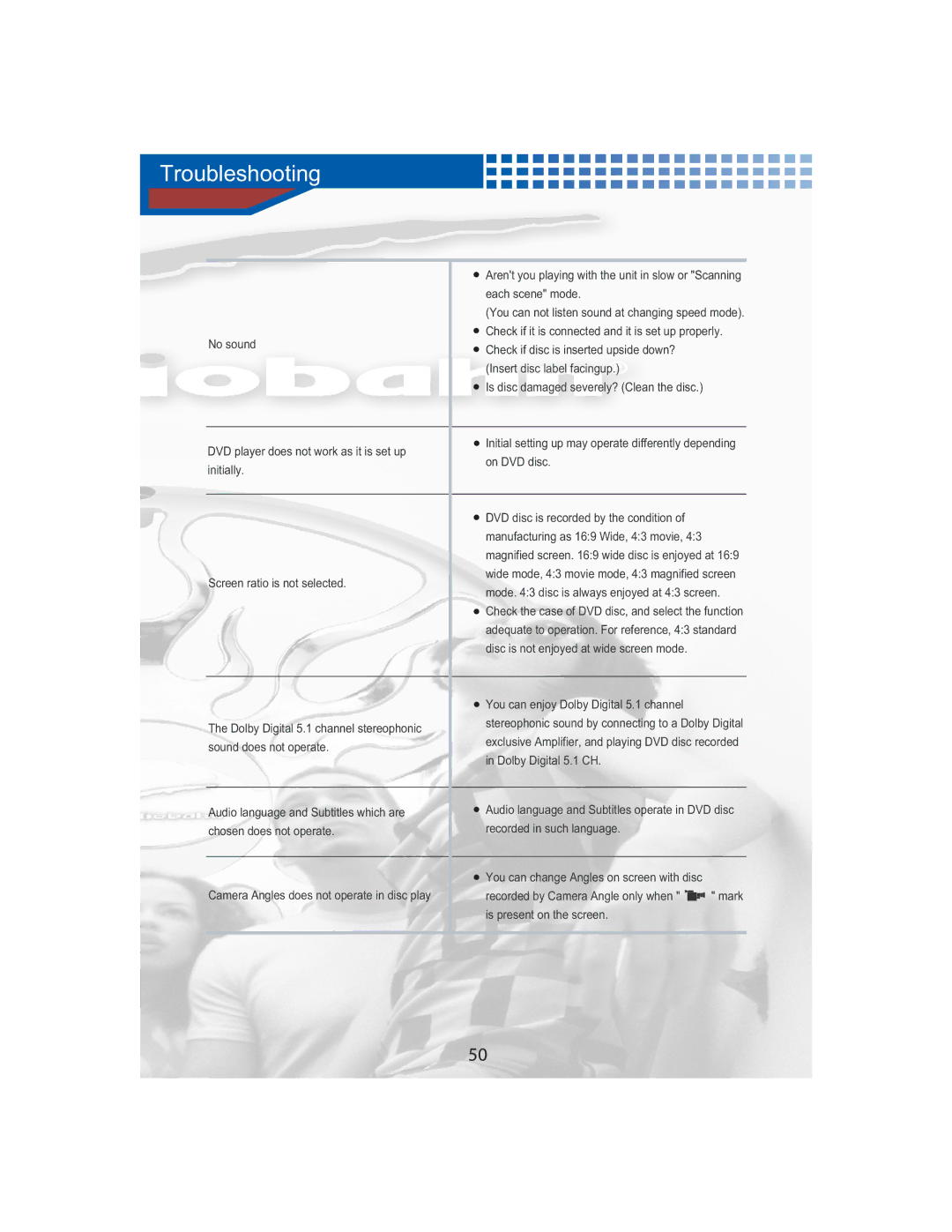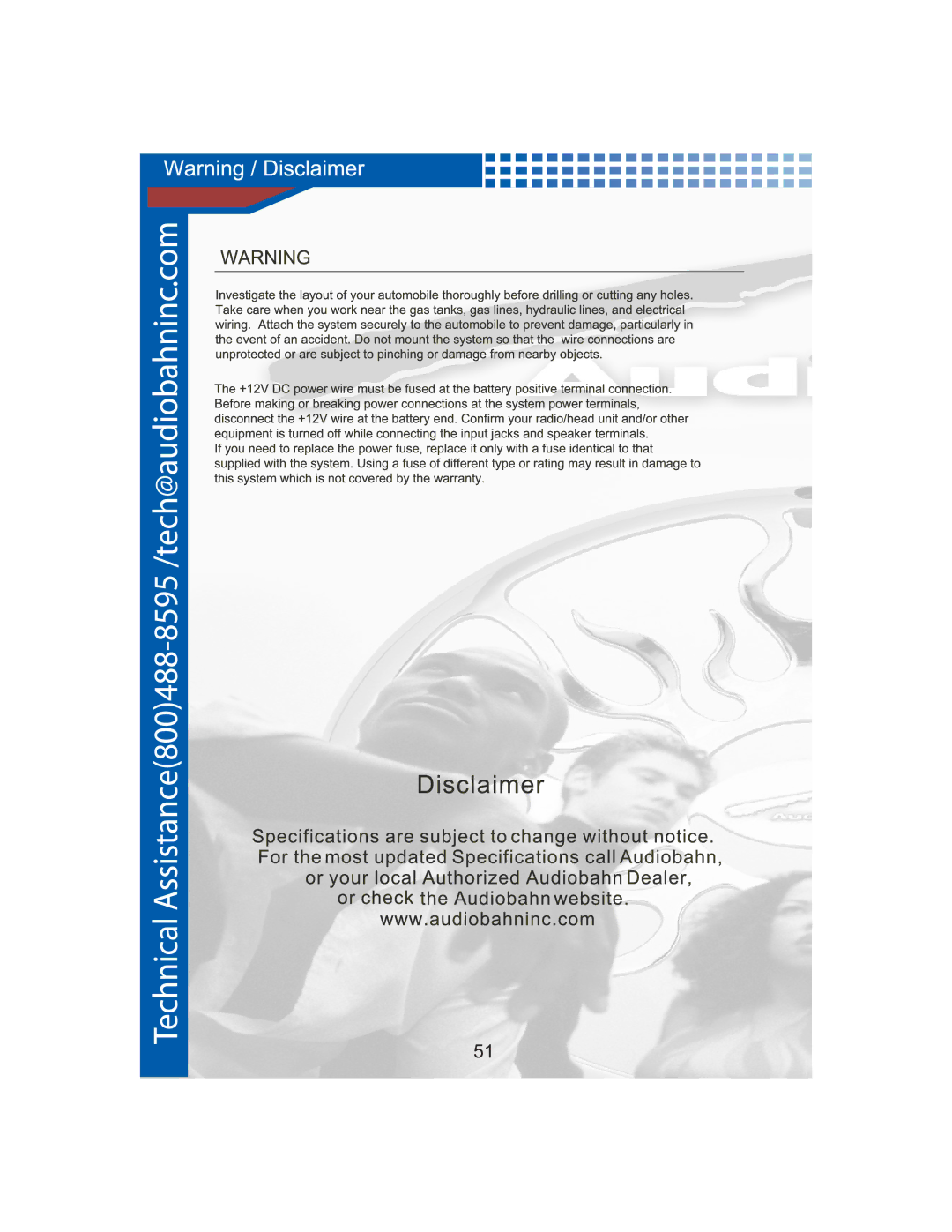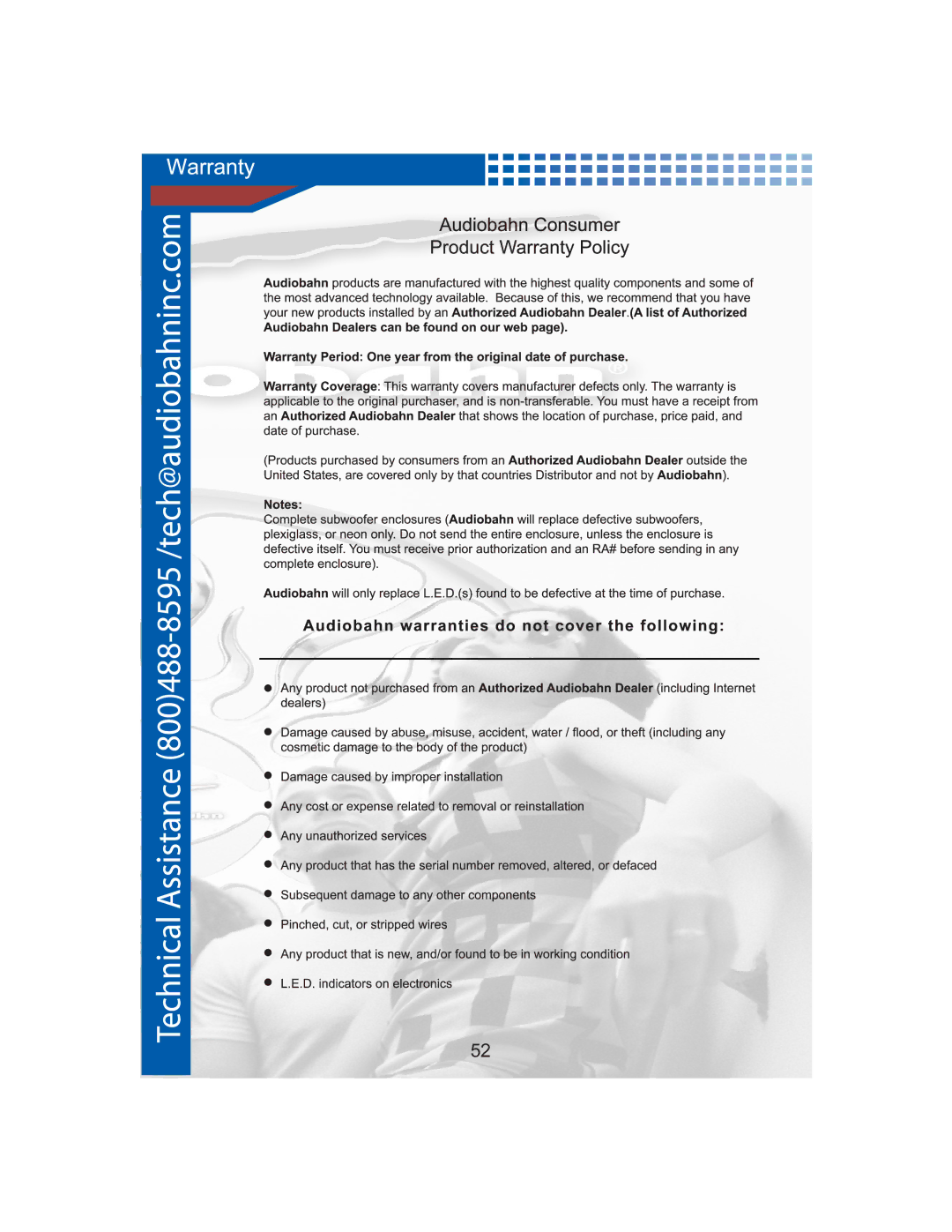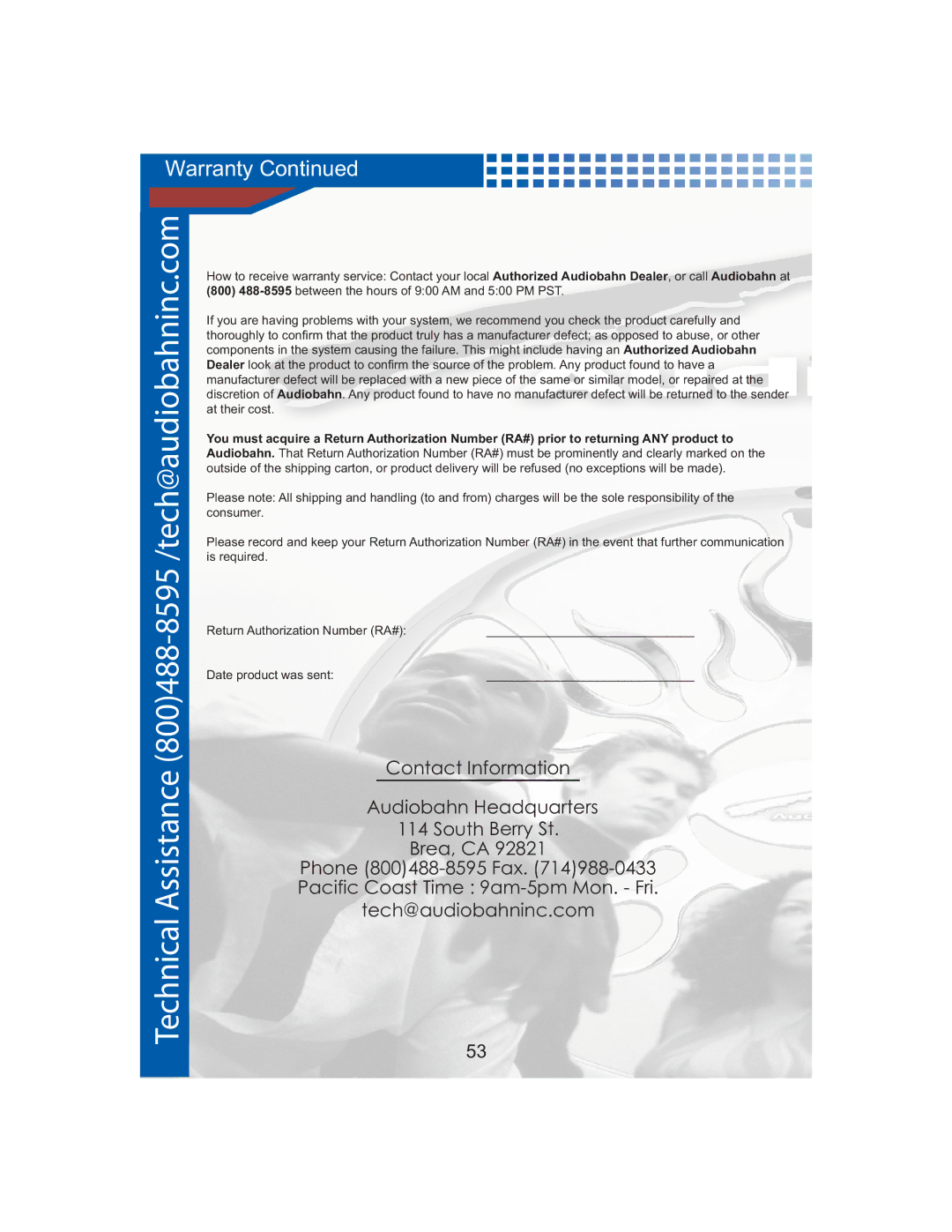Confirming Screen Display
3 | Press the DISPLAY button once more. |
| |
| The screen shows all information about disc. |
 DVD
DVD
This screen appears right after loading when playing CD title. The total running time is displayed on screen when pressing the "Display" button. The present lapsing time is displayed when pressing the "Display" button.
|
| The present title, chapter number, lapsing time, total running time, |
|
| audio/subtitle languages, angle are presented. |
|
| VCD/CD |
|
| The present track number, present track lapsing time, present track total |
|
| running time are presented. |
4 |
| Press the DISPLAY button once more, |
| ||
| ||
| Display indicator disappears. |
![]() What is Title?
What is Title?
It means one movie recorded in disc.
![]() What is Chapter?
What is Chapter?
It means subdivided respective units of one movie recorded in disc.
![]() What is Track?
What is Track?
It means divided unit of scene, or one song recorded in disc.
38