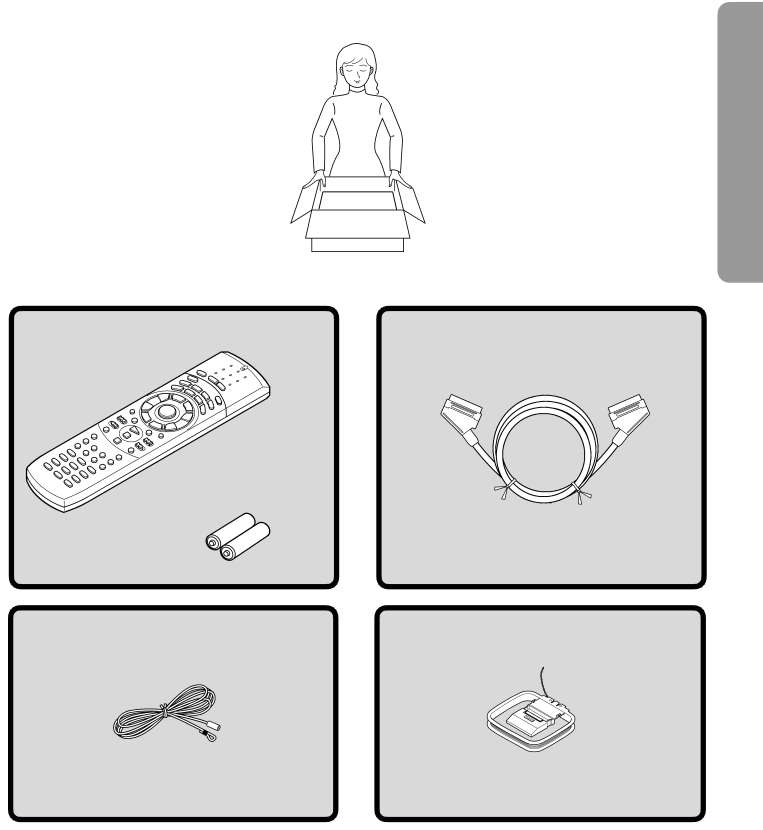
Supplied Accessories
Make sure your box contains everything listed below.
If any pieces are missing, contact your nearest Onkyo dealer.
The number of accessories is indicated in brackets.
Remote controller | SCART cable [1] |
Batteries (size AA/R6/UM3) [2]
FM antenna (aerial) [1] | AM loop antenna (aerial) [1] |
7