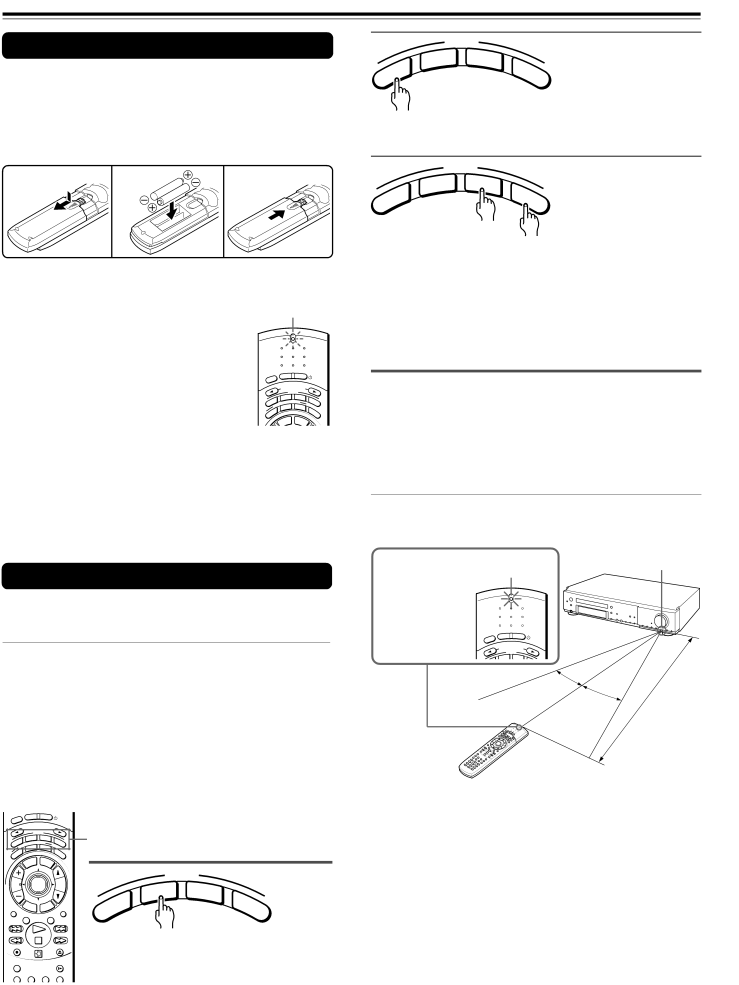
Preparing the Remote Controller
Inserting the Batteries
1Detach the battery cover.
2Insert the two size AA/R6/UM3 batteries.
Be sure to match the + and – ends of the batteries with the diagram inside the battery compartment.
3 Attach the battery cover.
1 | 2 | 3 |
Notes
• When the batteries are getting weak, the SEND/ | SEND/LEARN | |||||
LEARN indicator on the remote controller starts | indicator |
|
|
| ||
flashing. In this case, replace the batteries with |
|
|
|
|
|
|
new ones. |
| SEND | LEARN |
|
| |
|
|
|
|
|
| |
For the other functions of this indicator, see |
|
|
|
|
|
|
“Pointing the remote controller in the right |
|
|
|
|
|
|
direction” on the right, and page 61. | EEP | ON | STNBY |
|
| |
|
|
|
|
| ||
SL |
|
|
|
|
| |
|
| S L |
|
|
| |
• Do not mix new batteries with old batteries or |
| INPUT | E ECTOR |
|
| |
| MODE |
|
|
| ||
| DVD | TA/MD | TV | |||
different kinds of batteries. | UDIO | ENING MODE |
| |||
A IST | T – D |
|
| |||
L | TEREO | A. |
| |||
R | S |
|
|
| ||
| R |
|
|
| C | |
• To avoid corrosion, remove the batteries if the | U |
|
|
|
| TR |
S |
|
|
|
| L | |
| LE | ME | NU |
|
| |
| TIT |
|
|
| ||
remote controller is not to be used for a long time.
• Remove dead batteries immediately to avoid damage from corrosion. If the remote controller does not operate smoothly, replace both batteries at the same time.
• The life of the supplied batteries is about six months but this varies depending on usage.
| MODE |
| |
| D | TA/ | M |
V |
| ||
D |
|
| D |
IO |
|
| T |
D |
|
| V |
U |
|
|
|
A |
|
|
|
Press MODE AUDIO first before operating the speaker setting and sound related operations.
| MODE |
| |
| D | TA/ | M |
V |
| ||
D |
|
| D |
IO |
|
| T |
D |
|
| V |
U |
|
|
|
A |
|
|
|
Press MODE TA/MD first before operating the Onkyo MD recorder or
Press MODE TV first before operating your TV.
To operate the TV with the supplied remote controller, you need to let the remote controller learn the TV remote control signals (see pages 29 and 61).
 Pointing the remote controller in the right direction
Pointing the remote controller in the right direction
Point the remote controller toward the remote control sensor.
Using the Remote Controller
 Switching the remote controller function modes
Switching the remote controller function modes
Some buttons on the remote controller have two or more functions. To set the functionality of these buttons, press one of the four MODE (AUDIO, DVD, TA/MD, TV) buttons in advance.
The function mode remains the same until another MODE button is pressed.
This indicator is lit while any button on the remote controller is pressed.
SEND/LEARN indicator
SEND | LEARN |
ON | STNBY |
EEP |
|
SL |
|
INPUT SE LECTOR | |
MODE | |
DVD | TA/MD |
30˚
Remote control sensor
|
|
|
| (16 | feet) |
30˚ |
|
| m |
| |
| 5 |
|
| ||
| About |
|
|
| |
|
|
|
|
|
(Details about the functions and the related function modes are explained in each section.)
EEP | ON | STNBY |
|
|
|
|
|
| ||
|
|
|
|
|
|
|
|
|
| |
SL |
|
|
|
|
|
|
|
|
|
|
| INPUT SELECTOR |
|
|
|
|
|
| |||
UDI |
| MODE |
| TV | MODE buttons |
|
| |||
ENING MODE |
|
|
| |||||||
O | DVD | TA/MD |
|
|
|
|
|
| ||
A IST |
|
|
|
|
|
|
|
|
| |
L | STEREO T – D | A. |
|
|
|
|
| |||
R |
|
|
|
|
|
|
|
|
| |
R |
|
|
|
| C |
|
|
|
| |
U |
|
|
|
|
| TR |
|
|
|
|
S |
|
|
|
|
| L |
|
|
|
|
|
| LE | ME | NU |
|
|
|
|
|
|
| TIT |
|
|
|
|
|
|
| ||
|
|
|
|
|
|
|
| MODE |
| |
CH |
| ENTER |
| VOL |
|
| TA/ |
| ||
TUN |
|
|
|
|
|
|
| D | M | |
|
|
|
|
|
|
|
| |||
|
|
|
|
|
|
| V |
| ||
|
|
|
|
|
|
| D |
|
| D |
| RET |
|
| UP |
|
| IO |
|
| T |
| URN | SET R |
|
|
|
| ||||
|
| /VC |
|
| U |
|
| |||
REPEAT |
|
| TV |
| MUTING | D |
|
| V | |
| A – B | DIMMER |
| A |
|
|
| |||
REC |
|
|
| OPEN/CLOSE | Press MODE DVD first before operating | |||||
RANDOM |
|
|
| SLOW | the | |||||
SUBTITLE – ON / OFF ANGLE | ZOOM |
|
|
|
| |||||
Notes
•Place the unit away from strong light such as direct sunlight or inverted fluorescent light which can prevent proper operation of the remote controller.
•Using another remote controller of the same type in the same room or using the unit near equipment which uses infrared rays may cause operational interference.
•Do not put any object (such as a book) on the remote controller. The buttons of the remote controller may be pressed by mistake and drain the batteries.
•Make sure the audio rack doors do not have colored glass. Placing the unit behind such doors may prevent proper remote controller operation.
•If there is any obstacle between the remote controller and the remote control sensor, the remote controller will not operate.
8