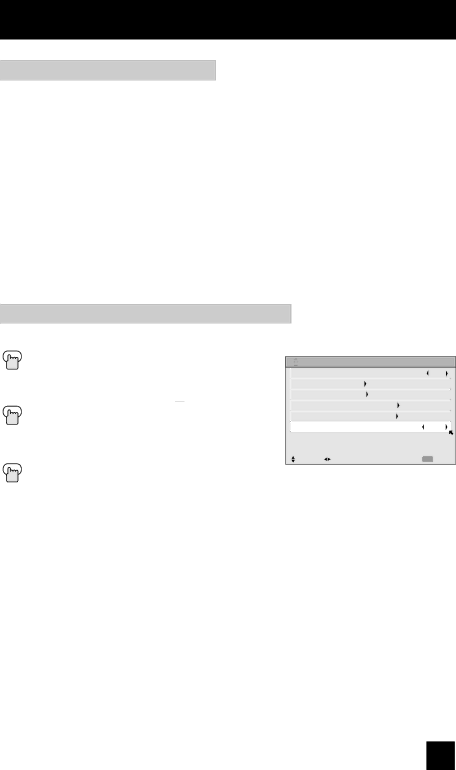
Initial Setup
Unrated Programs
Unrated programming refers to any programming which does not contain a rating signal. Programming on television stations which do not broadcast rating signals will be placed in the “Unrated Programming” category.
Examples of Unrated programs:
• | Emergency Bulletins | • | Locally Originated Programming |
• | News | • | Political Programs |
• | Public Service Announcements | • | Religious Programs |
• | Sports | • | Weather |
•Some Commercials
Note:
•TV programs or movies that do not have rating signals will be blocked if the unrated category is set to BLOCK.
Directions to Block Unrated Programs
You can block programs that are not rated.
Press the MENU button
π† To
è To operate (The lock icon ![]() appears) Press ZERO to access
appears) Press ZERO to access
π† To UNRATED
è To VIEW or BLOCK
Press MENU when done
![]()
| OFF |
| |
| SET US TV RATINGS |
|
|
| SET MOVIE RATINGS |
|
|
| SET CANADIAN RATINGS ENG |
|
|
| SET CANADIAN RATINGS FRE |
|
|
| UNRATED | VIEW |
|
|
|
|
|
| SELECT OPERATE | MENU EXIT |
|
37