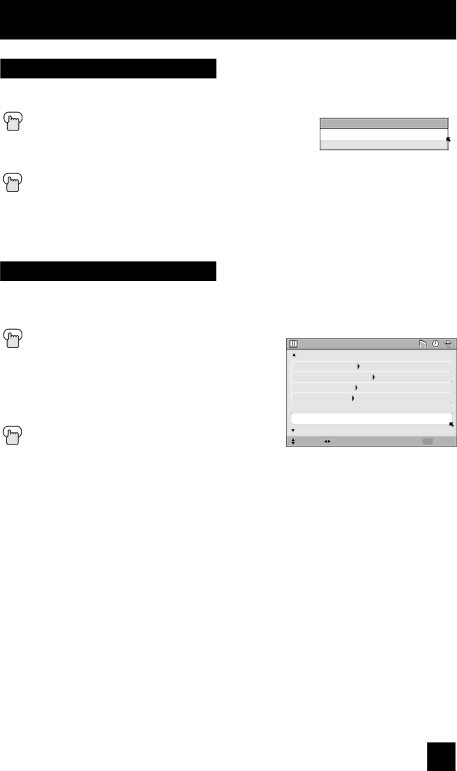
Picture Adjust
Smart Picture
Smart Picture detects the APL (Average Picture Level) and adjusts the contrast suitable for what you are watching.
| Press the MENU button |
π† | To SMART PICTURE |
è | To enter |
π† | To select the mode "ON" or "OFF" |
| Press the MENU button when finished |
SMART PICTURE
ON
OFF
Note:
• When you have "DYNAMIC" selected in the "VIDEO STATUS", Smart Picture is not selected.
Reset
Reset resets all picture adjustments (tint, color, picture, bright, detail, color temperature, dig. noise clear, Color Management, Dynamic Gamma and Smart Picture) at once to the default settings.
| Press the MENU button |
π† | To RESET |
è | To enter |
| The onscreen menu disappears for a moment, |
| and then the settings are reset to the default |
| setting for all the picture adjustments. |
| Press the MENU button when finished |
PICTURE ADJUST
| PREVIOUS | STANDARD |
|
| DIG. NOISE CLEAR | AUTO |
|
| COLOR MANAGEMENT | ON |
|
| DYNAMIC GAMMA | ON |
|
| SMART PICTURE | ON |
|
|
|
|
|
| RESET |
|
|
| NEXT PAGE | (2/2) |
|
| SELECT OPERATE | MENU EXIT |
|
53