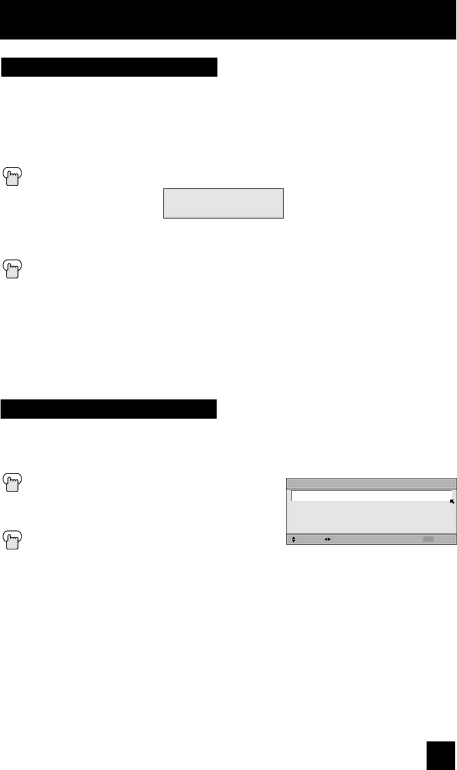
Button Functions
Return +/TV
The RETURN+/TV button has three functions:
Return - Returns to the channel viewed just before the channel currently onscreen.
Return+ - Lets you program a specific channel to return to while scanning through the channels using the CH+ and CH– buttons.
TV - Returns to the TV mode.
Press the RETURN+/TV and hold for three seconds
RETURN CHANNEL
PROGRAMMED!
The channel currently active has been programmed as your return+ channel. Now scan
through the channels using the CHANNEL+/– buttons.
Press the RETURN+/TV
You will return to your programmed channel.
•To cancel your return+ channel, press and hold the RETURN+ button for three seconds. The message “RETURN CHANNEL CANCELLED!” will appear.
•Return+ works only with the Channel+/– buttons. Pressing any number key will cancel return+.
Sound
By pressing the SOUND button, you can change the HYPER SURROUND on or off.
HYPER SURROUND - Creates a deep,
Press the SOUND button
π† To select HYPER SURROUND √® To choose the setting
Press the MENU when finished