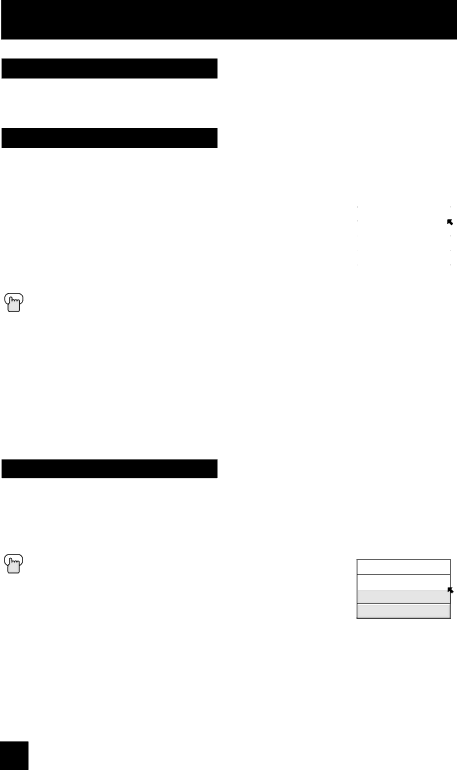
Button Functions
Muting
The MUTING button instantly turns the volume down completely when you press it. Press MUTING and the volume level will instantly go to zero. To restore the volume to its previous level, press MUTING again.
Video Status
The VIDEO STATUS button gives you a choice of four TV picture display settings, including a display of your own preferences.
Standard - Resets the picture display to the factory settings.
Dynamic - Gives a vivid picture with better contrast when viewing in |
| VIDEO STATUS | ||
a brightly lit room. |
| STANDARD | ||
Theater - Gives a rich, |
| DYNAMIC | ||
dimly lit room. |
| THEATER | ||
Game - Used for when you are playing video games connected to |
|
| GAME |
|
|
|
|
| |
your TV. |
|
| ||
Press the VIDEO STATUS button |
|
| ||
By every press of the VIDEO STATUS button, you change the mode. |
|
| ||
Note:
•You can also change the mode by pressing the π† buttons.
•You can also access the FRONT CONTROL PANEL screen by using the MENU button on the side of the TV instead of the remote control. It appears between INITIAL SETUP and PICTURE ADJUST screen, and it has VIDEO STATUS and ASPECT menus. Choose VIDEO STATUS by pressing MENU† on the side panel and choose a mode by using the CHANNEL +/- buttons ( √ OPERATE ® ).
Natural Cinema
Natural cinema corrects the problem of blurred edges which may occur when viewing a program originally shot on film (such as motion pictures) or animation. If you notice blurring at the edges of these programs, press NATURAL CINEMA and set it to AUTO. Natural Cinema helps correct conversion errors that occur when film, which is shot at 24
Press the NATURAL CINEMA button
Notes: The natural cinema mode is automatically set to “AUTO” in the following cases:
•Turning on or off
•Changing the channel or input mode
•Using
NATURAL CINEMA
AUTO
ON
OFF
62