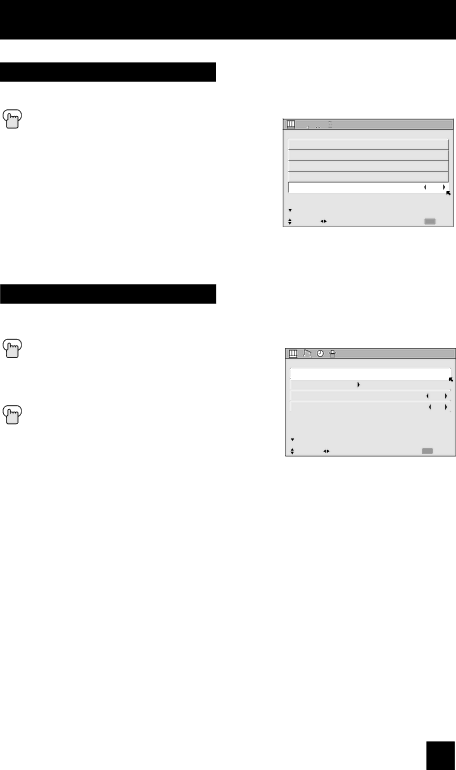
Initial Setup
Auto Demo
This function lets you preview the Dynamic Gamma demo.
Press the MENU button
π† To AUTO DEMO
è To turn AUTO DEMO ON or OFF
Note:
• To stop auto demo, press the BACK button.
![]()
![]()
![]() INITIAL SETUP
INITIAL SETUP
![]() PREVIOUS
PREVIOUS
AUTO TUNER SETUP ![]()
CHANNEL SUMMARY ![]()
![]()
SET LOCK CODE ![]()
AUTO DEMO | OFF |
NEXT PAGE | (4/5) |
SELECT OPERATE | MENU EXIT |
Language
The language function is described on page 23 as the interactive
Press the Menu button
π† To LANGUAGE
è To choose a language: ENG. (English), FRAN. (French) or ESP. (Spanish)
Press the MENU button when finished
INITIAL SETUP
![]() PREVIOUS
PREVIOUS
| LANGUAGE | ENG. FRAN. ESP. |
|
| CLOSED CAPTION |
|
|
| AUTO SHUT OFF | OFF |
|
| XDS ID | ON |
|
| NEXT PAGE | (3/5) |
|
| SELECT OPERATE | MENU EXIT |
|
43