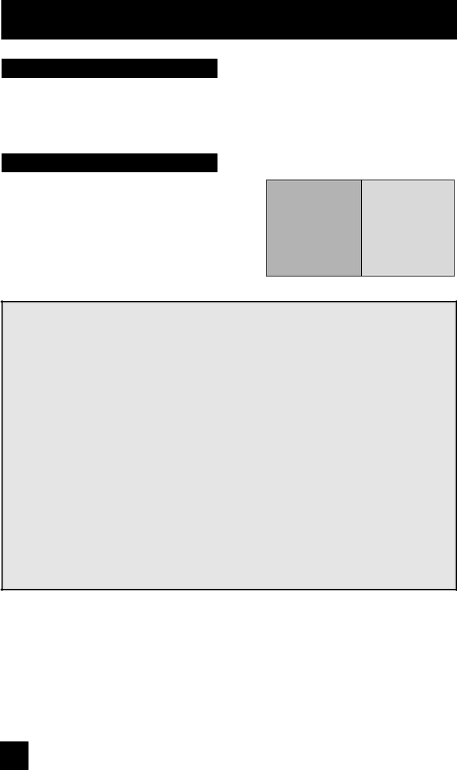
Button Functions
Multi Screen Function
Your television has two kinds of screen: TWIN (2 channels) and INDEX (12 channels).
Note: After you press any multiscreen buttons, if you press the menu button, only the picture adjust screen will appear.
Twin
Activate the
07
MAIN SCREEN
PICTURE
SPLIT SCREEN
PICTURE
Notes:
•If the signal that you are watching is coming from the HDMI input, you cannot enter the SWAP or INDEX mode.
•Main Screen and Split Screen will not display the same channel or input at the same time.
•Split screen will not display digital channel.
•You can enter the TWIN mode when the screen is in NORMAL or INDEX mode.
•
•With split screen, the picture from the component terminal and
•The aspect of MAIN CHANNEL PICTURE becomes 16:9 when you input the picture of 480p, 720p and 1080i from the component terminal and
•After you press the SELECT button, and select SPLIT SCREEN when you press the
OK button, select normal screen. If you don’t operate, the MAIN CHANNEL SCREEN will be automatically selected about 8 seconds later.
•Aspect does not work in Twin mode.
•When you press the Menu button in Twin mode, it appears only as Picture Adjust menu.
58