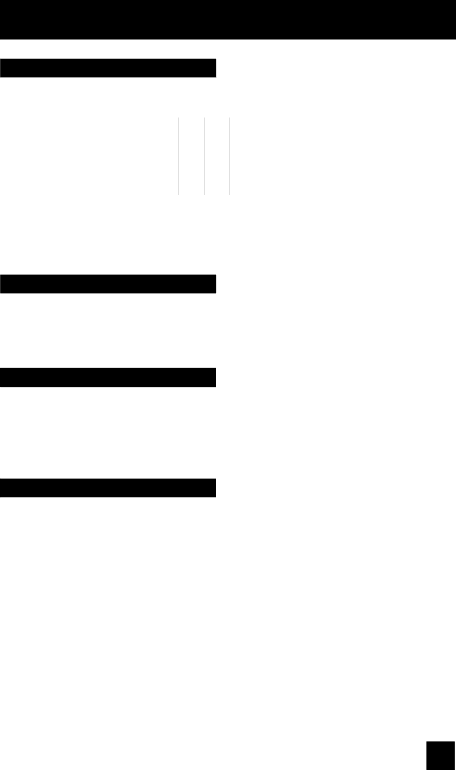
Button Functions
Index
This allows you to quickly look at up to 12 channels at a time so that you can decide which one to watch.
1 | 2 | 3 | 4 |
|
|
|
|
5 | 6 | 7 | 8 |
|
|
|
|
9 | 10 | 11 | 12 |
|
|
|
|
Notes:
•Only RF input signal will be displayed.
•You can watch the channel added in channel summary. See page 34.
Freeze
Pressing the FREEZE button causes the screen to change to the
Swap
You can exchange the channel (or input) displayed in the split screen window for the main screen image by pressing the SWAP button.
Note:
• It will only work in TWIN mode.
Select
With SELECT, you can select the picture (channel) while viewing TWIN screen. When you press SELECT button, the channel number on the top will be highlighted. Each press of SELECT will shift the channel.
59