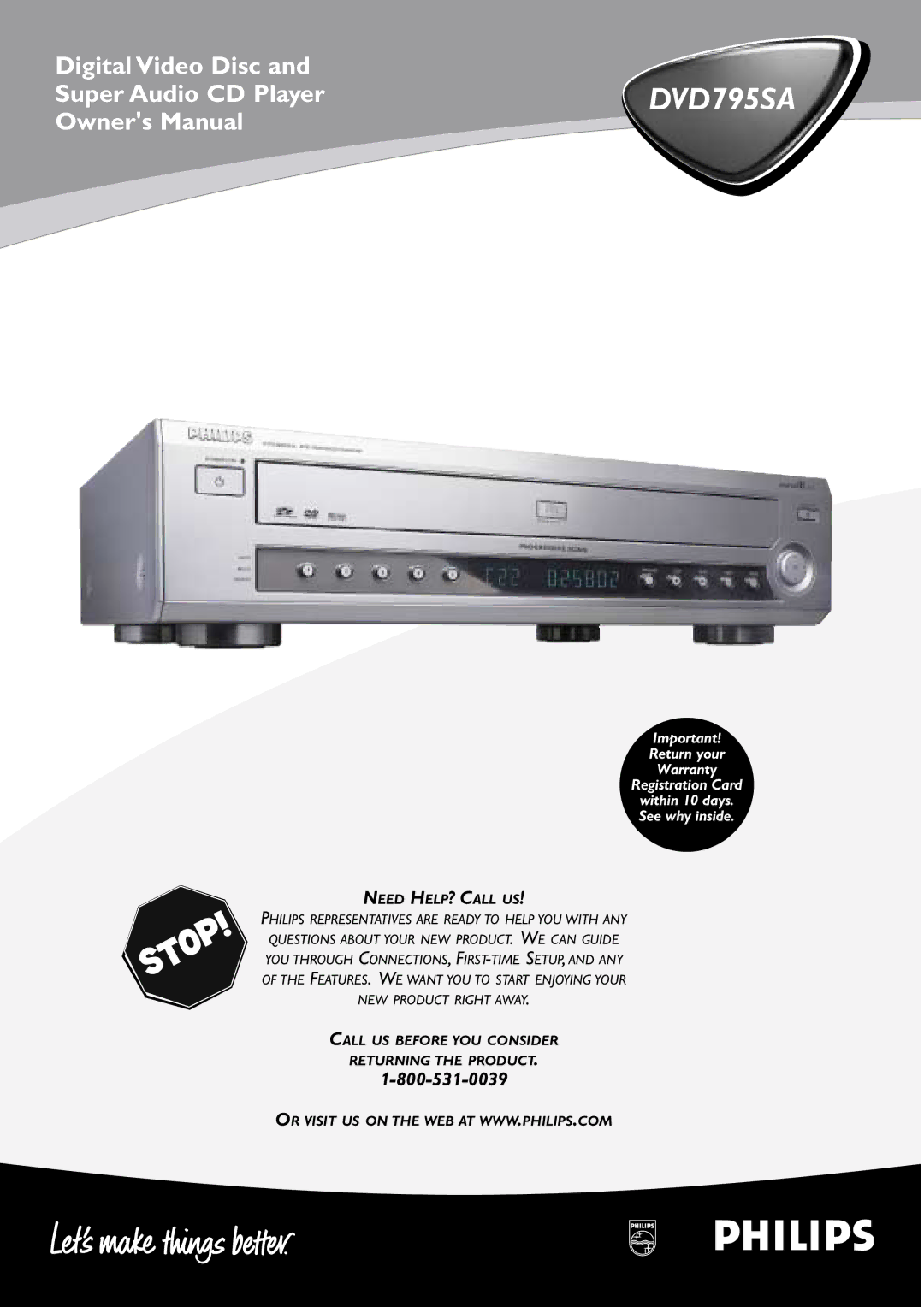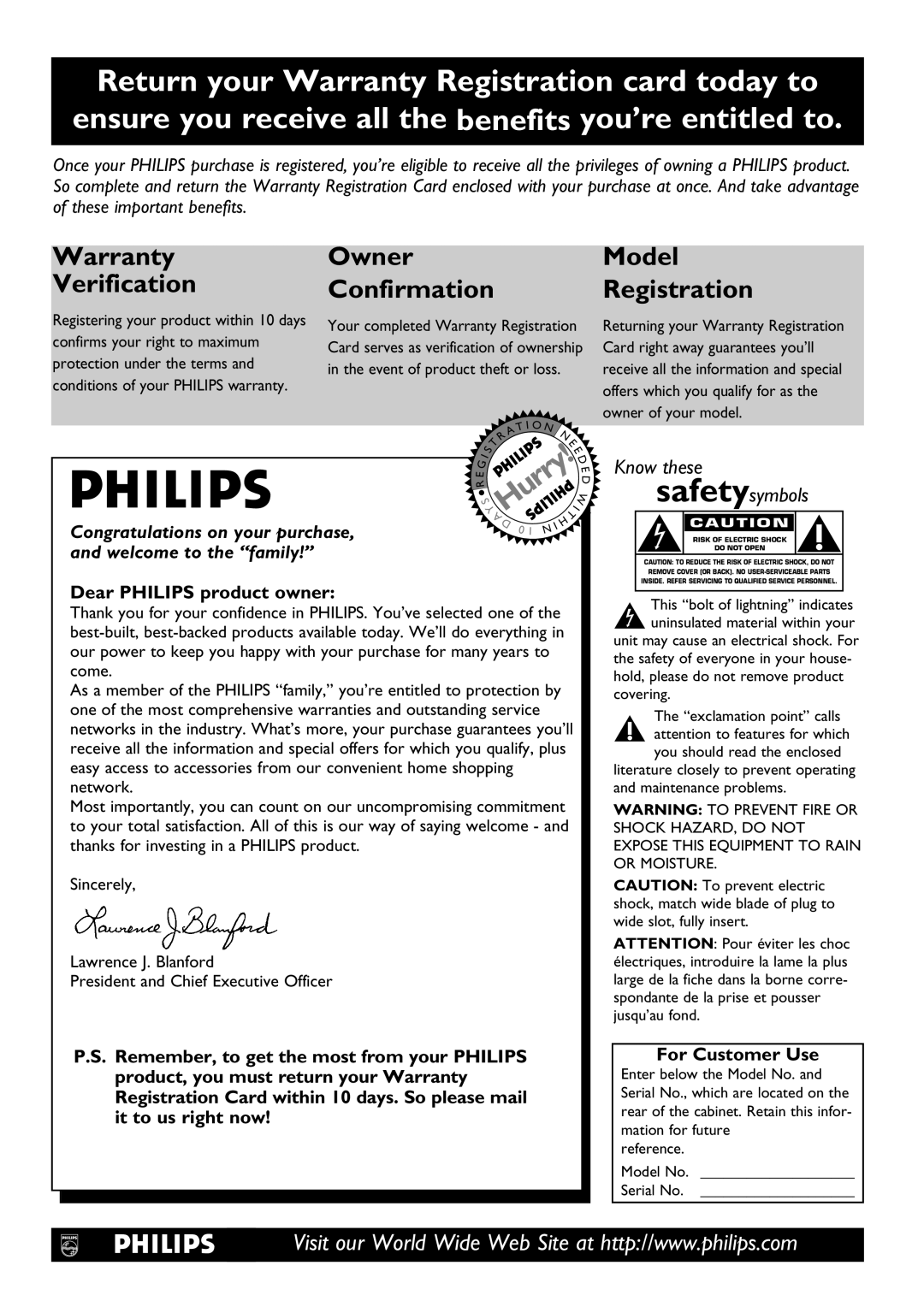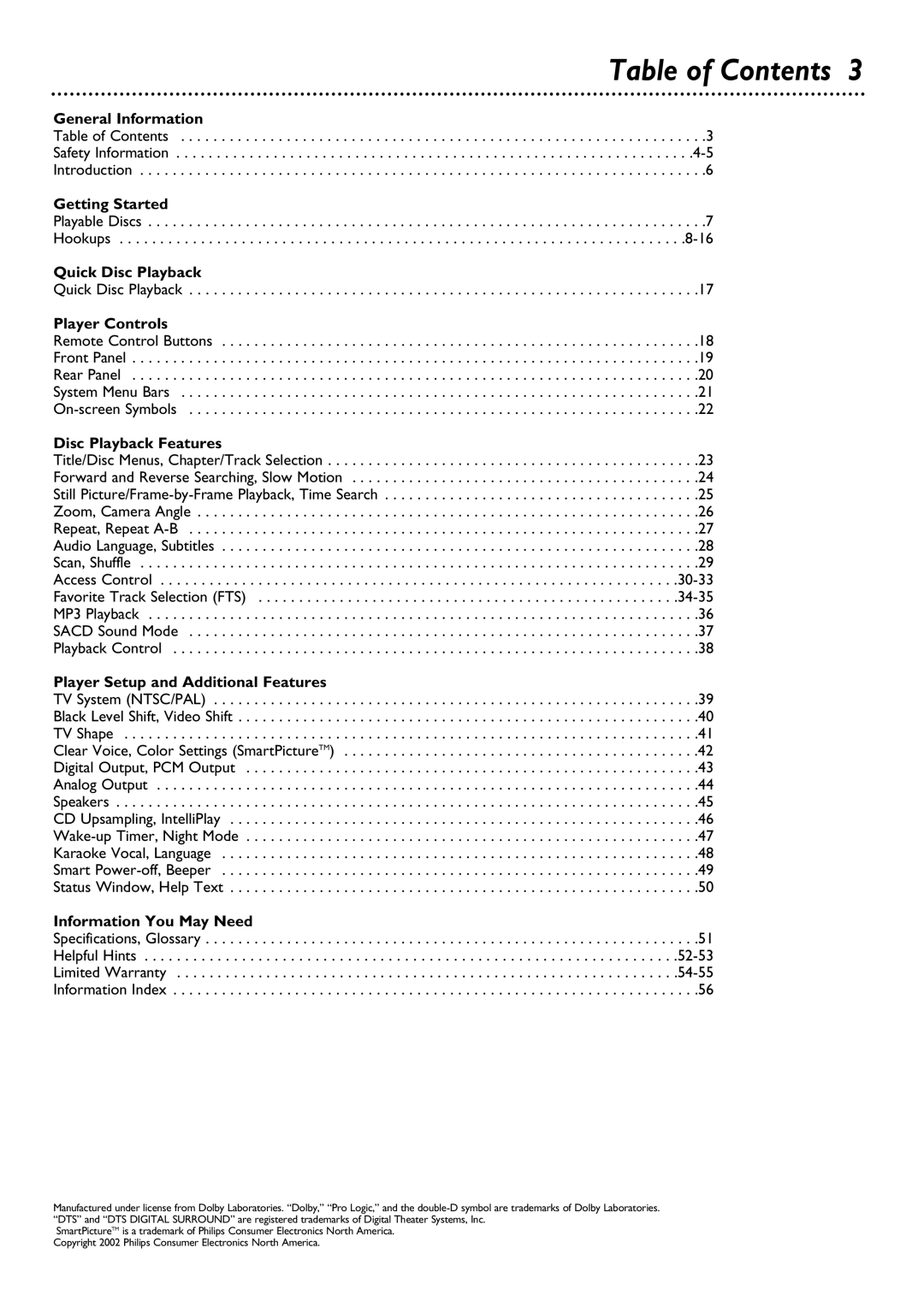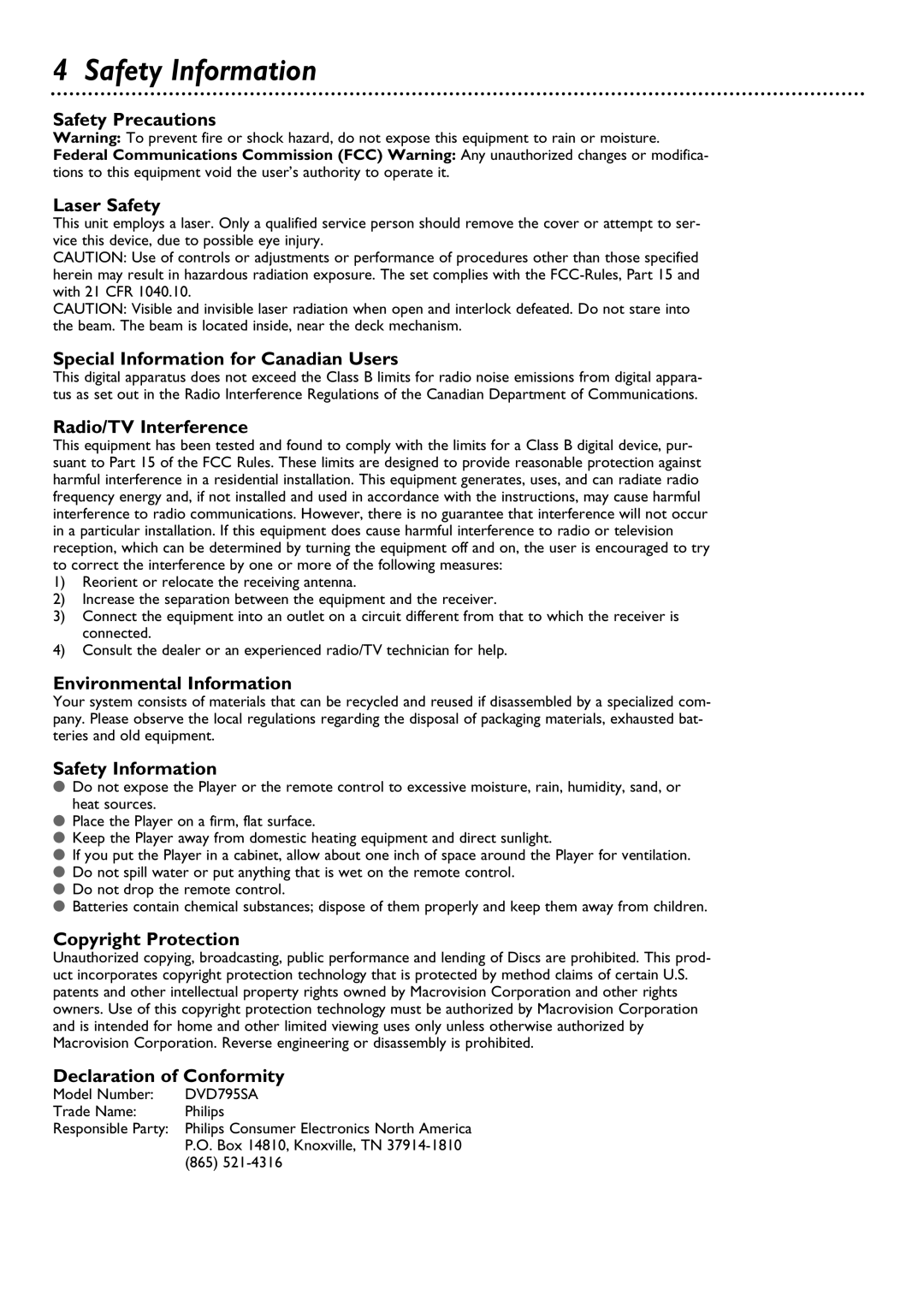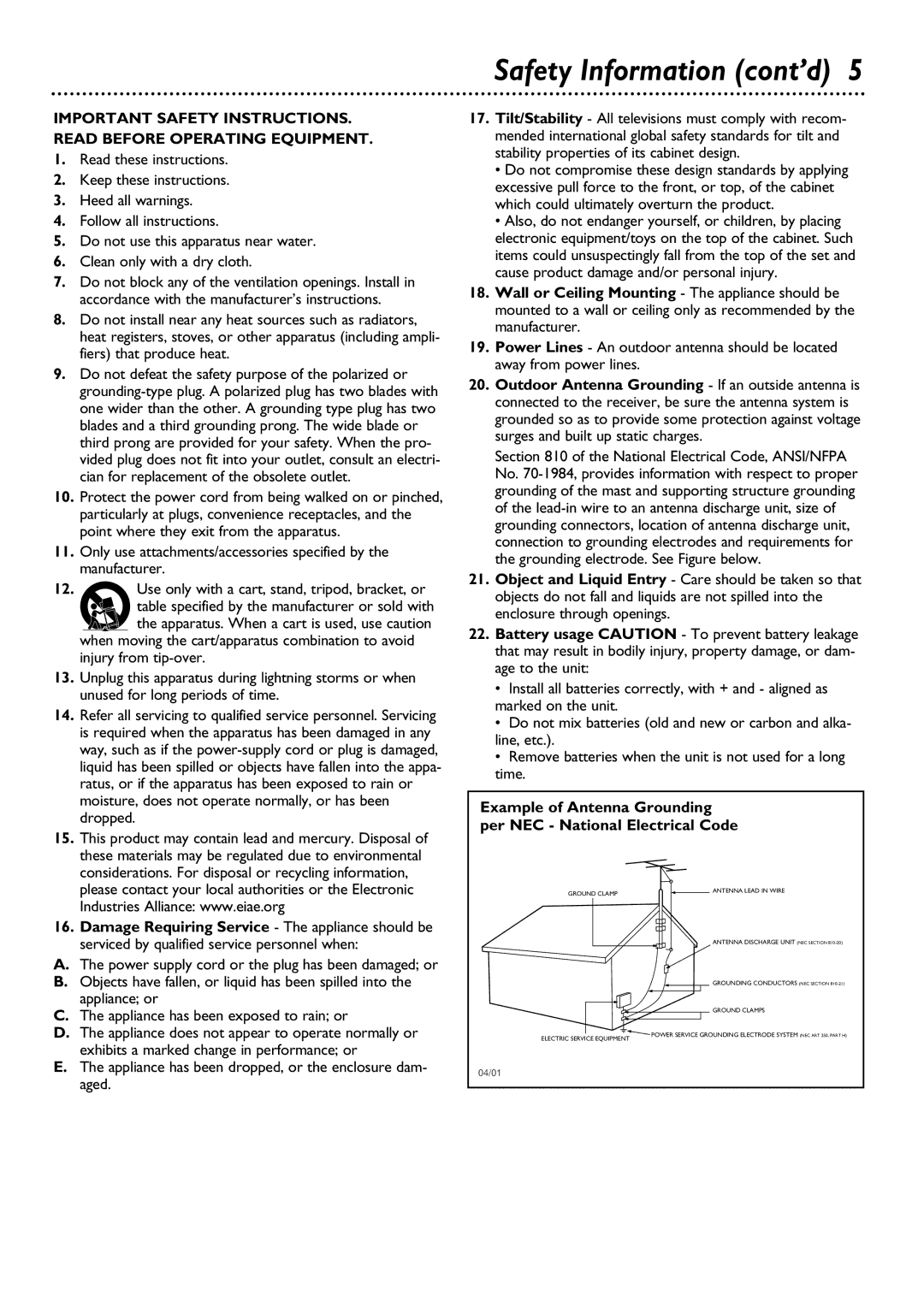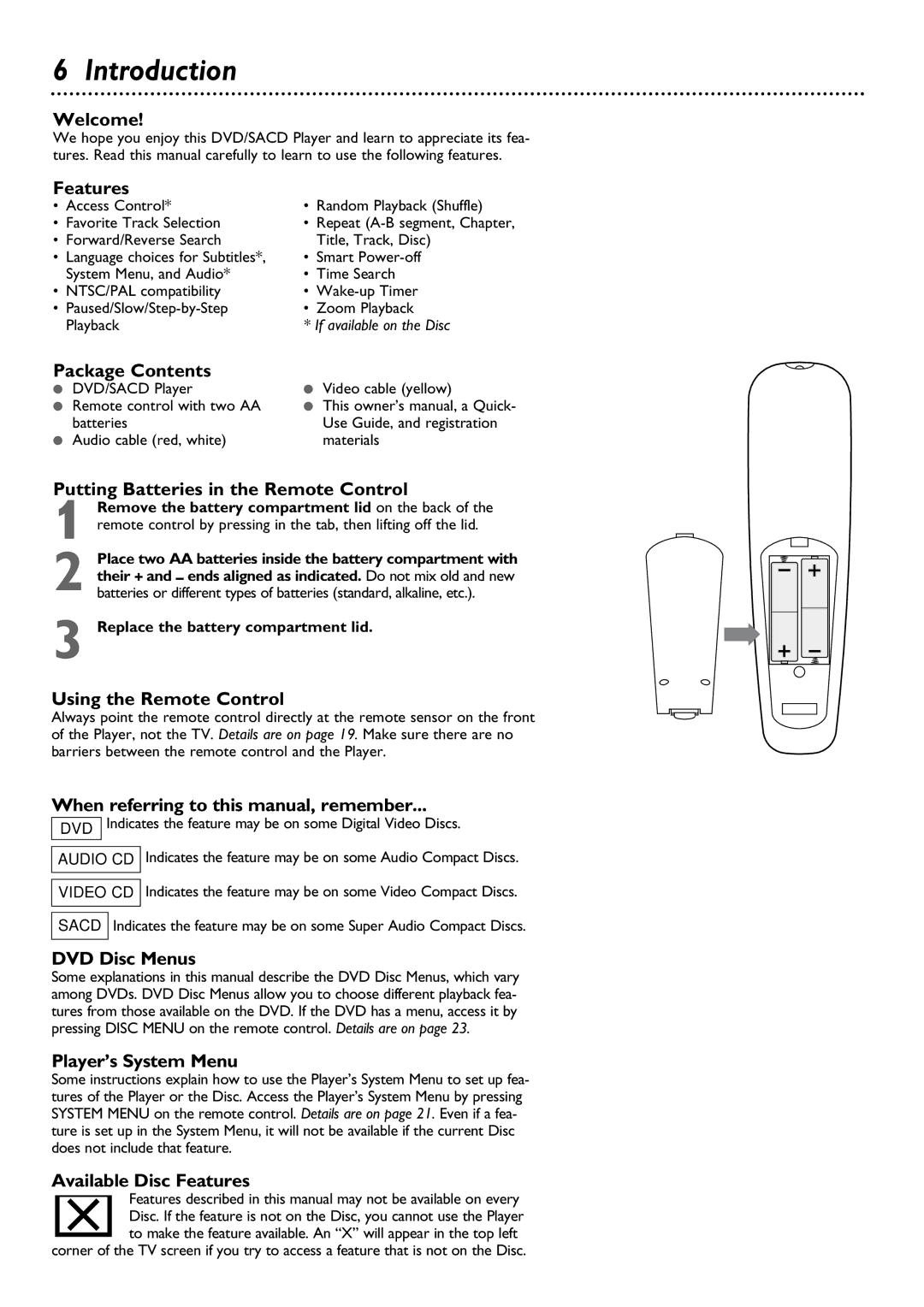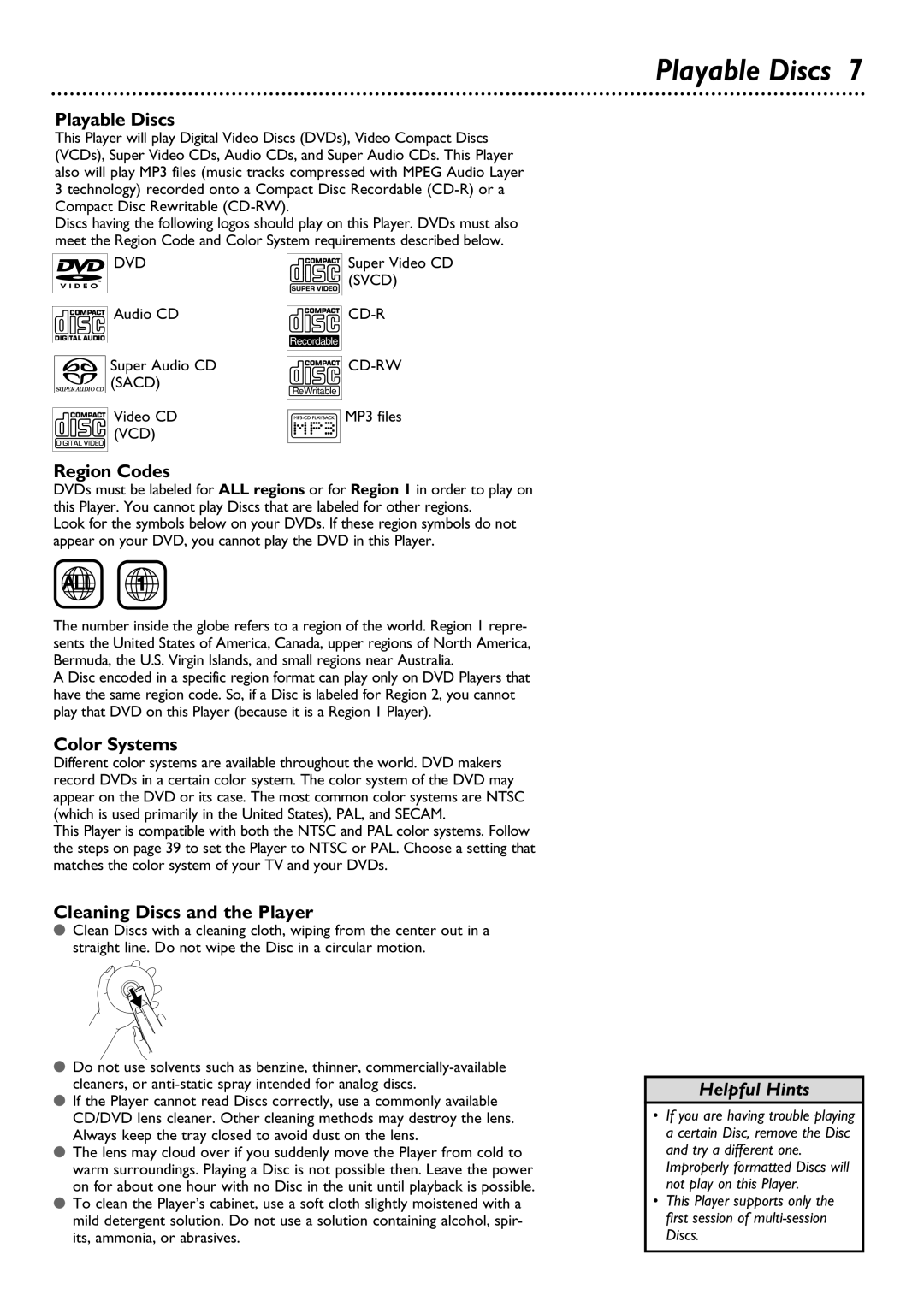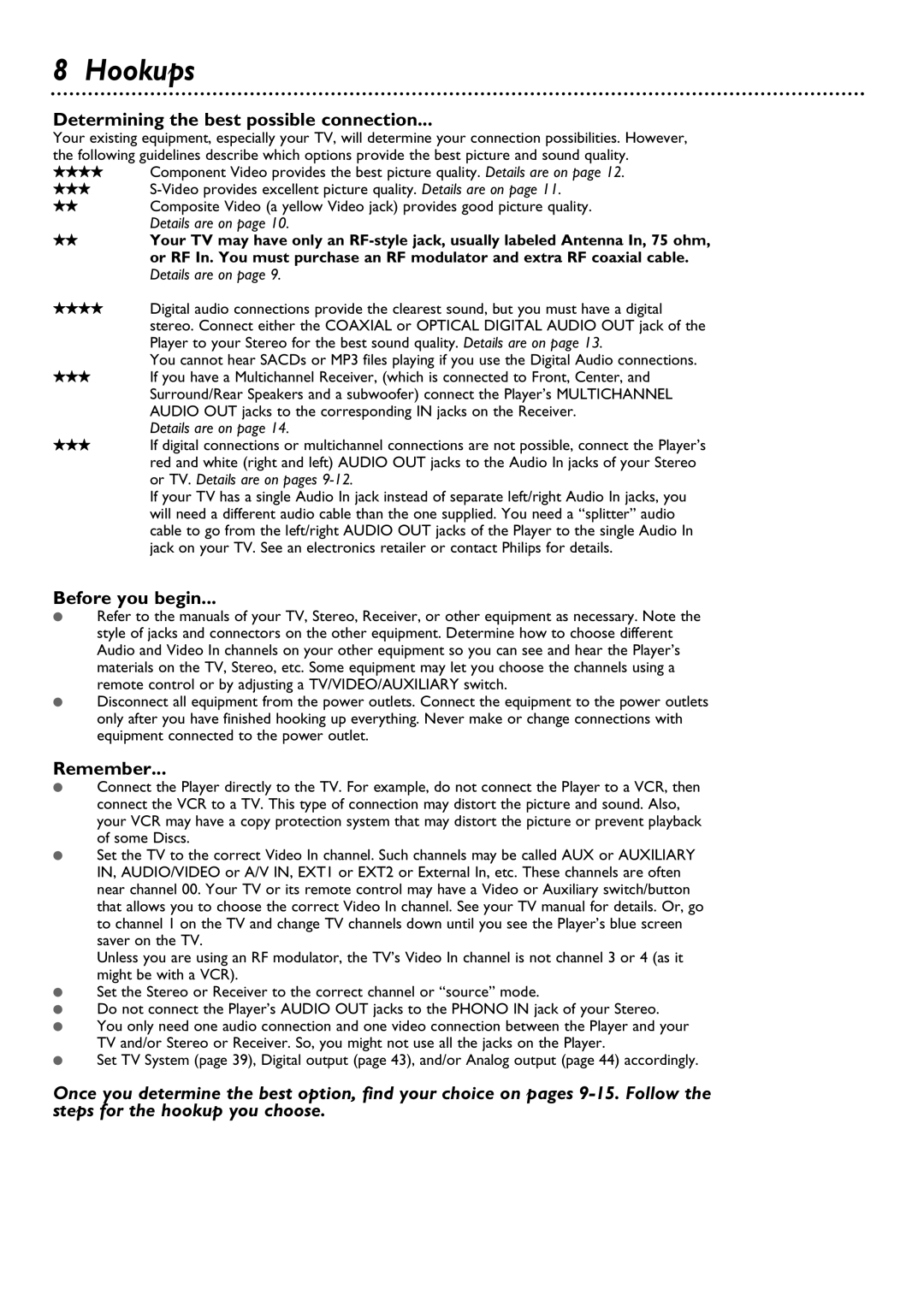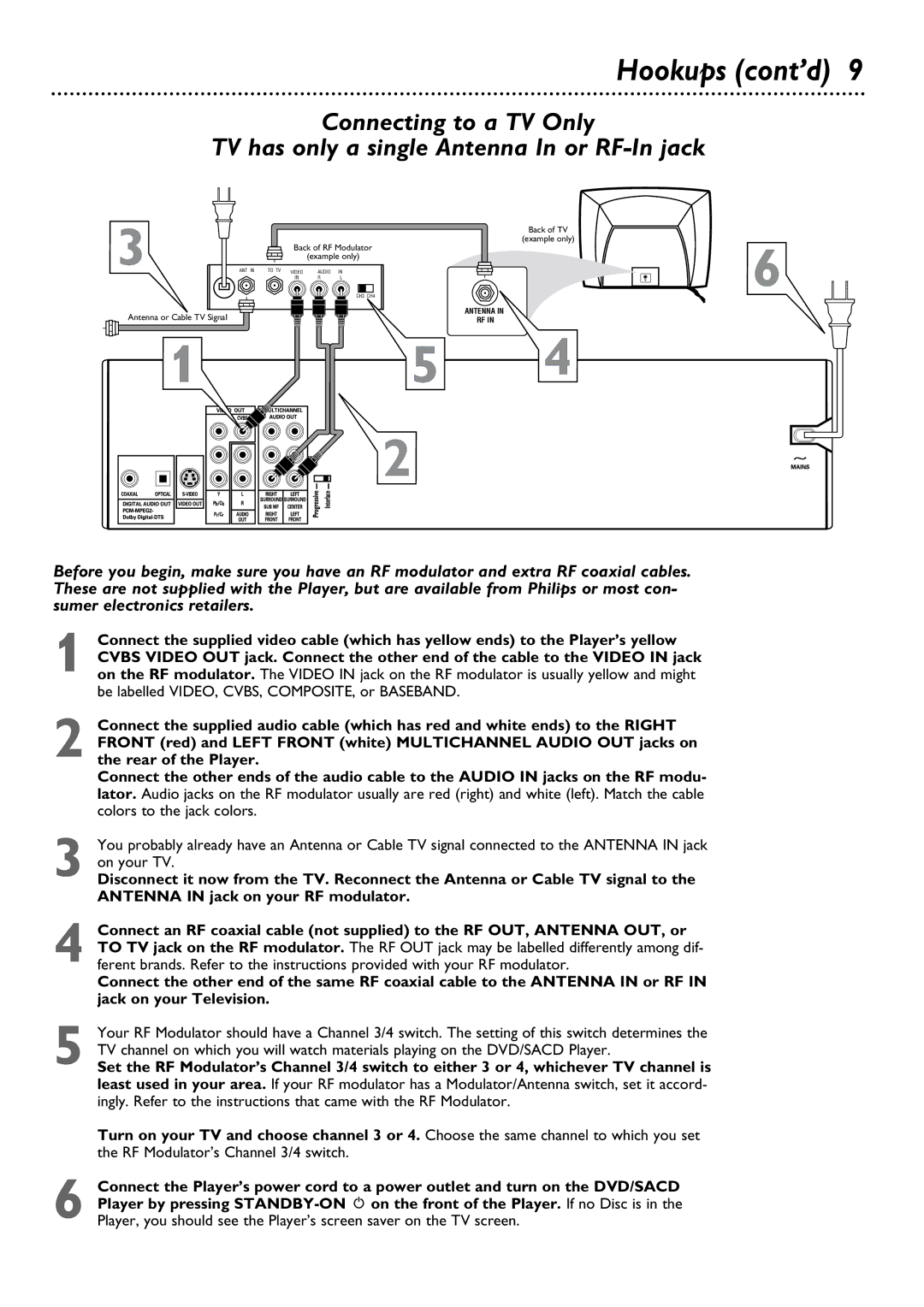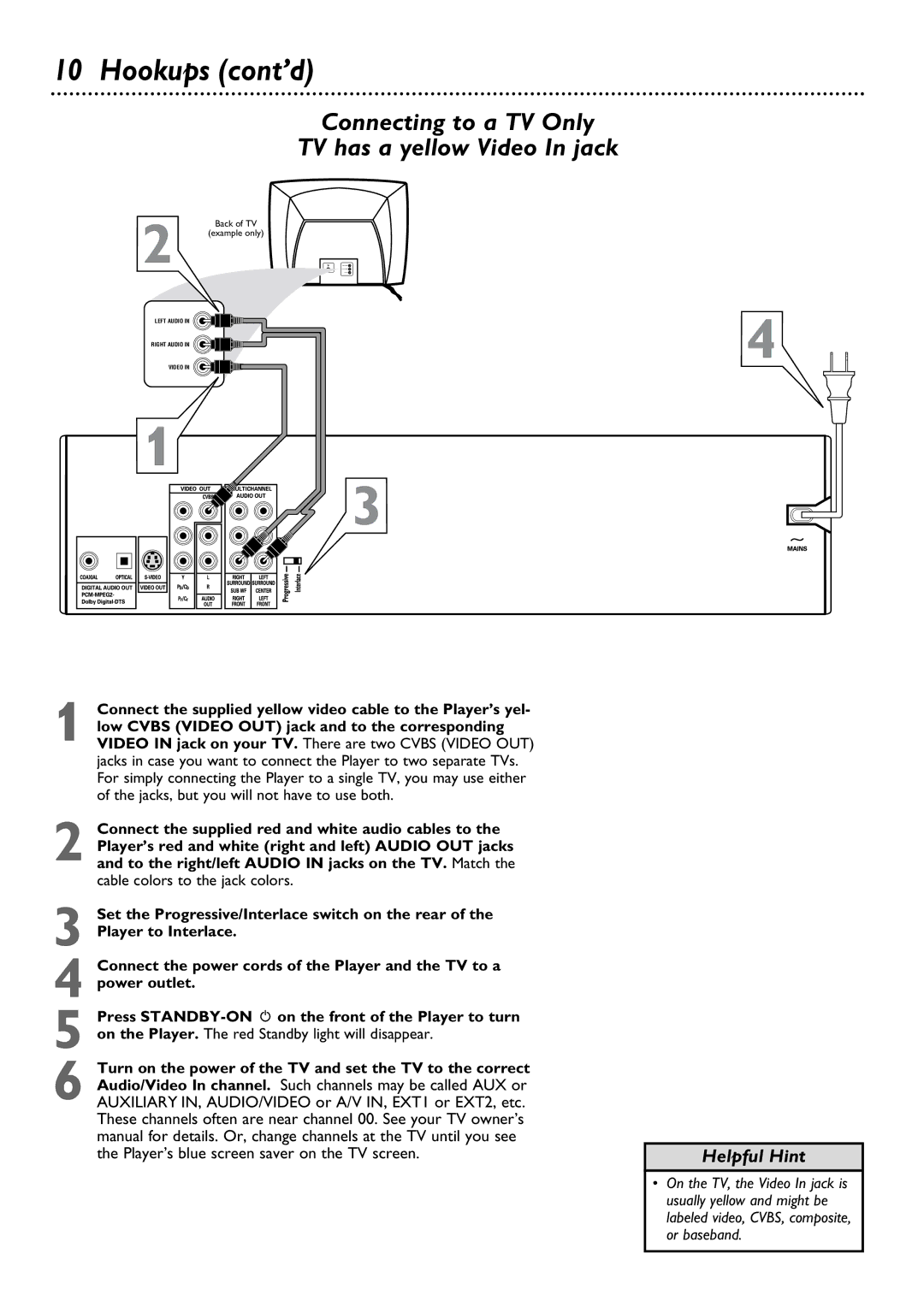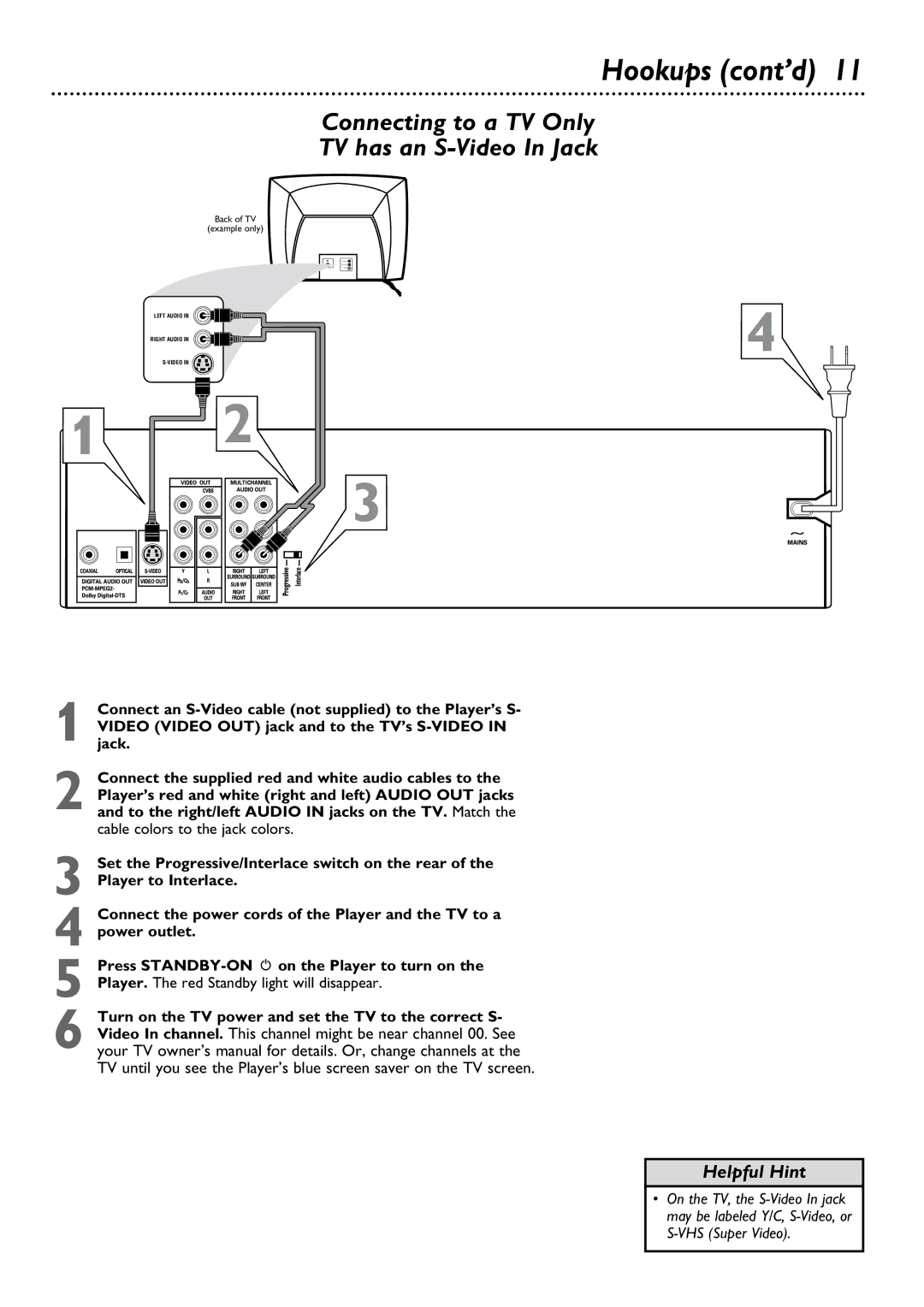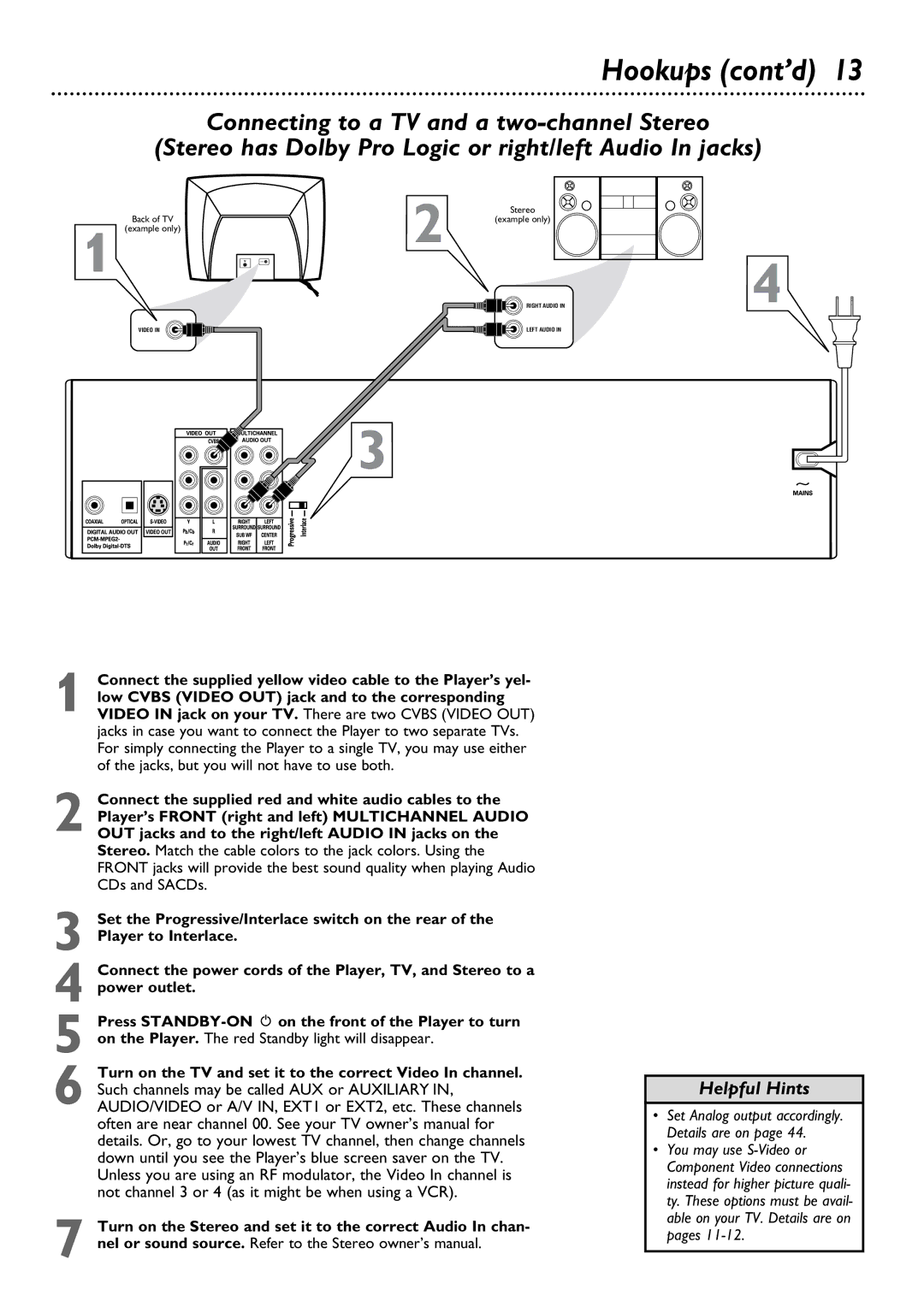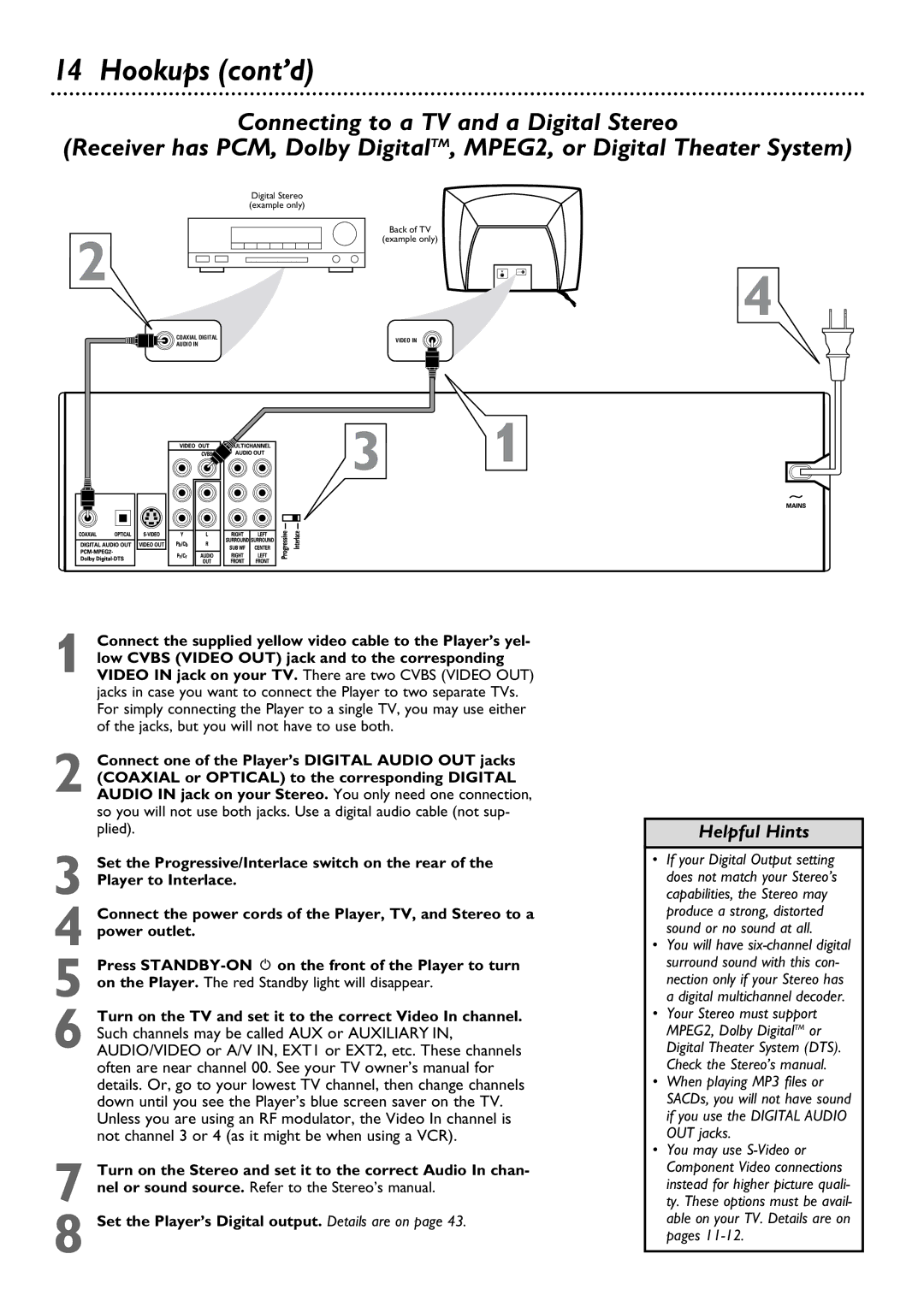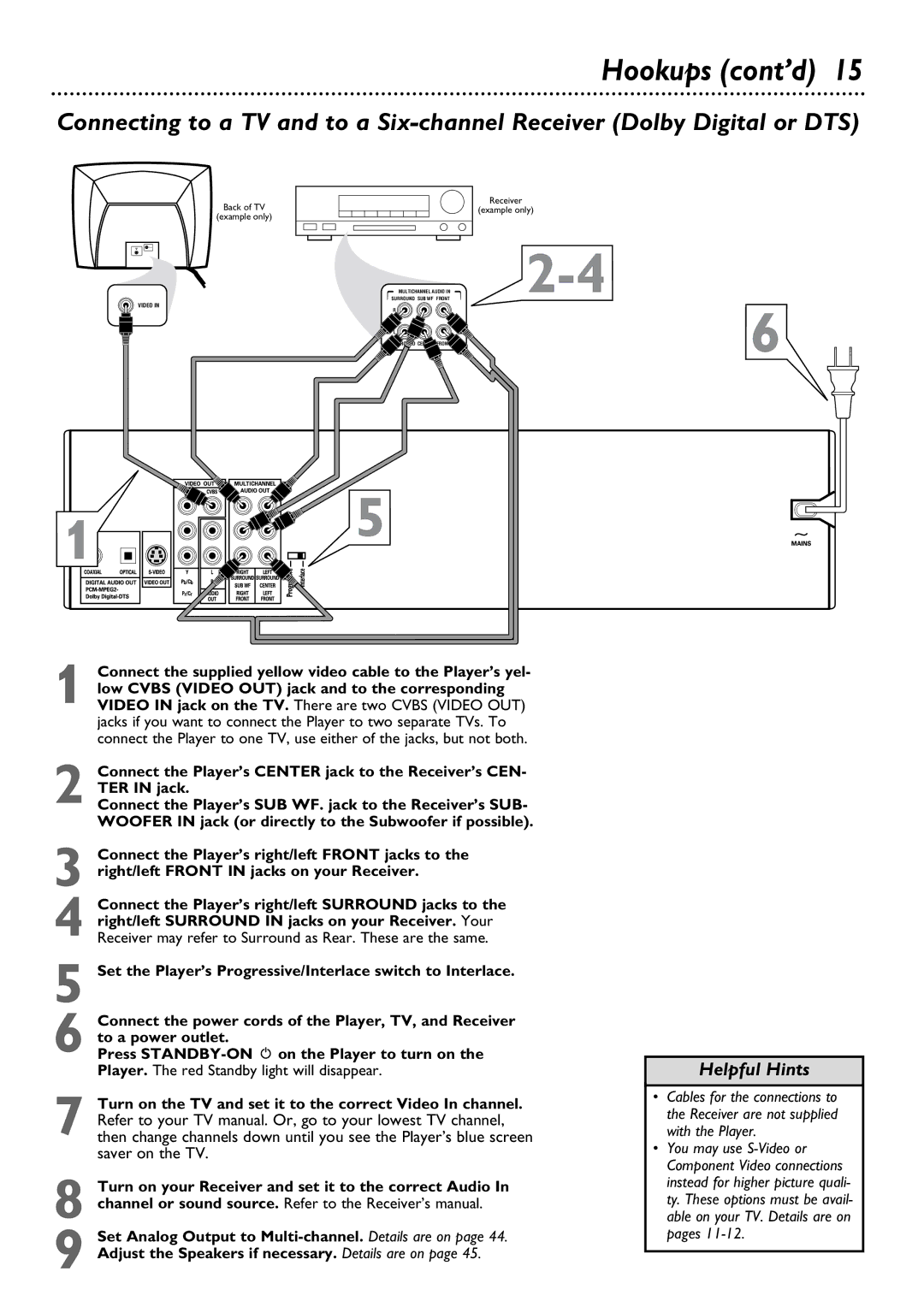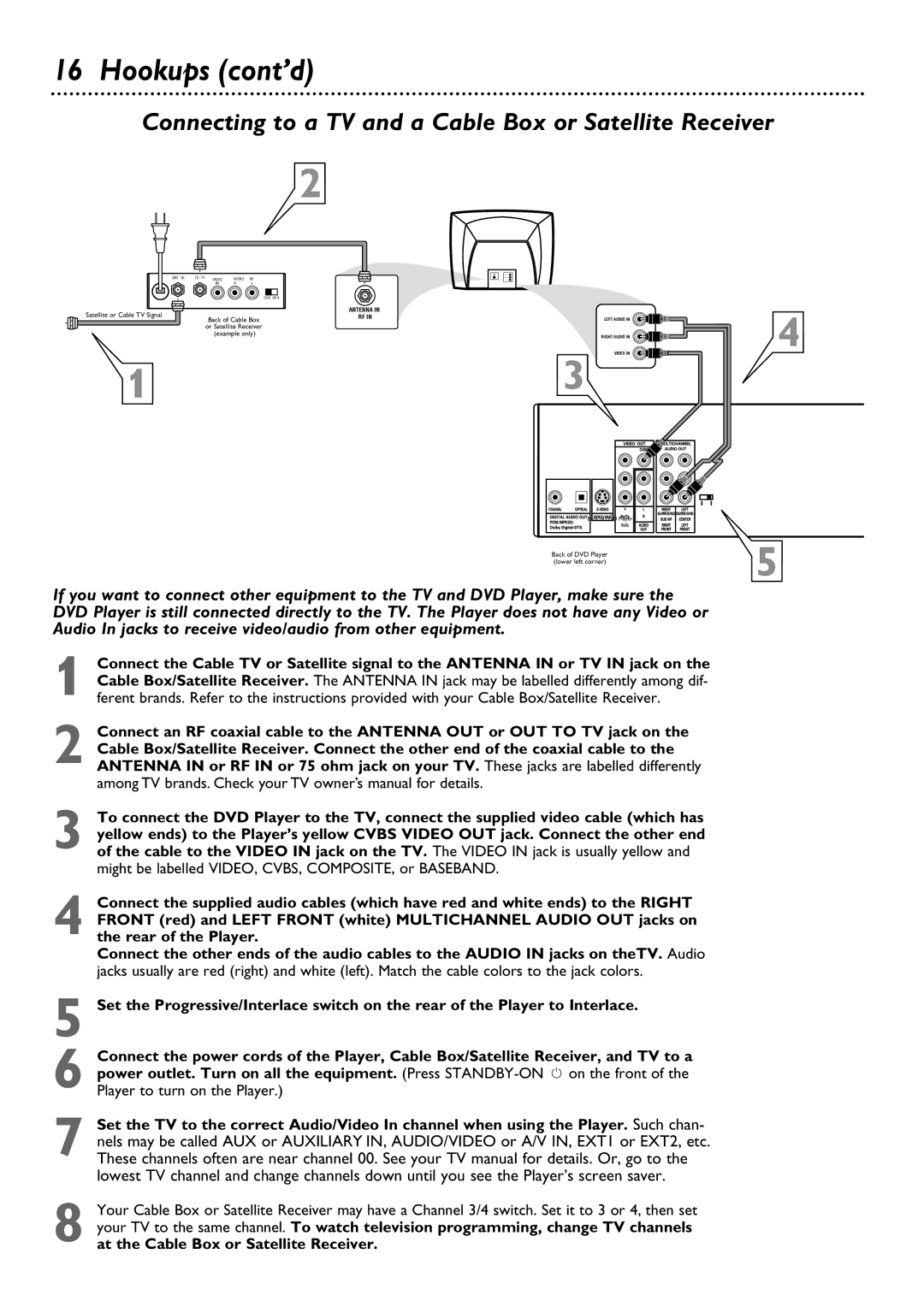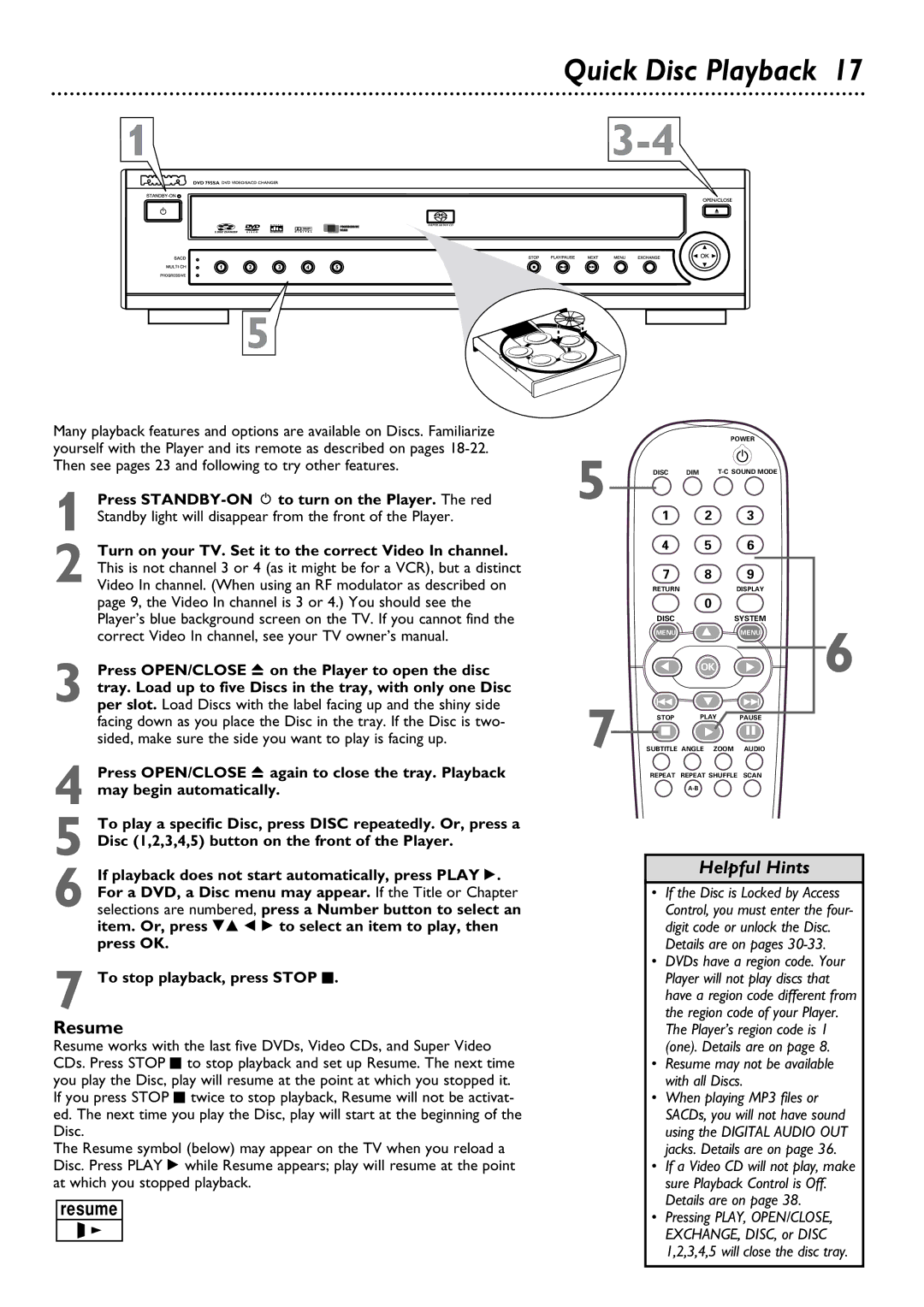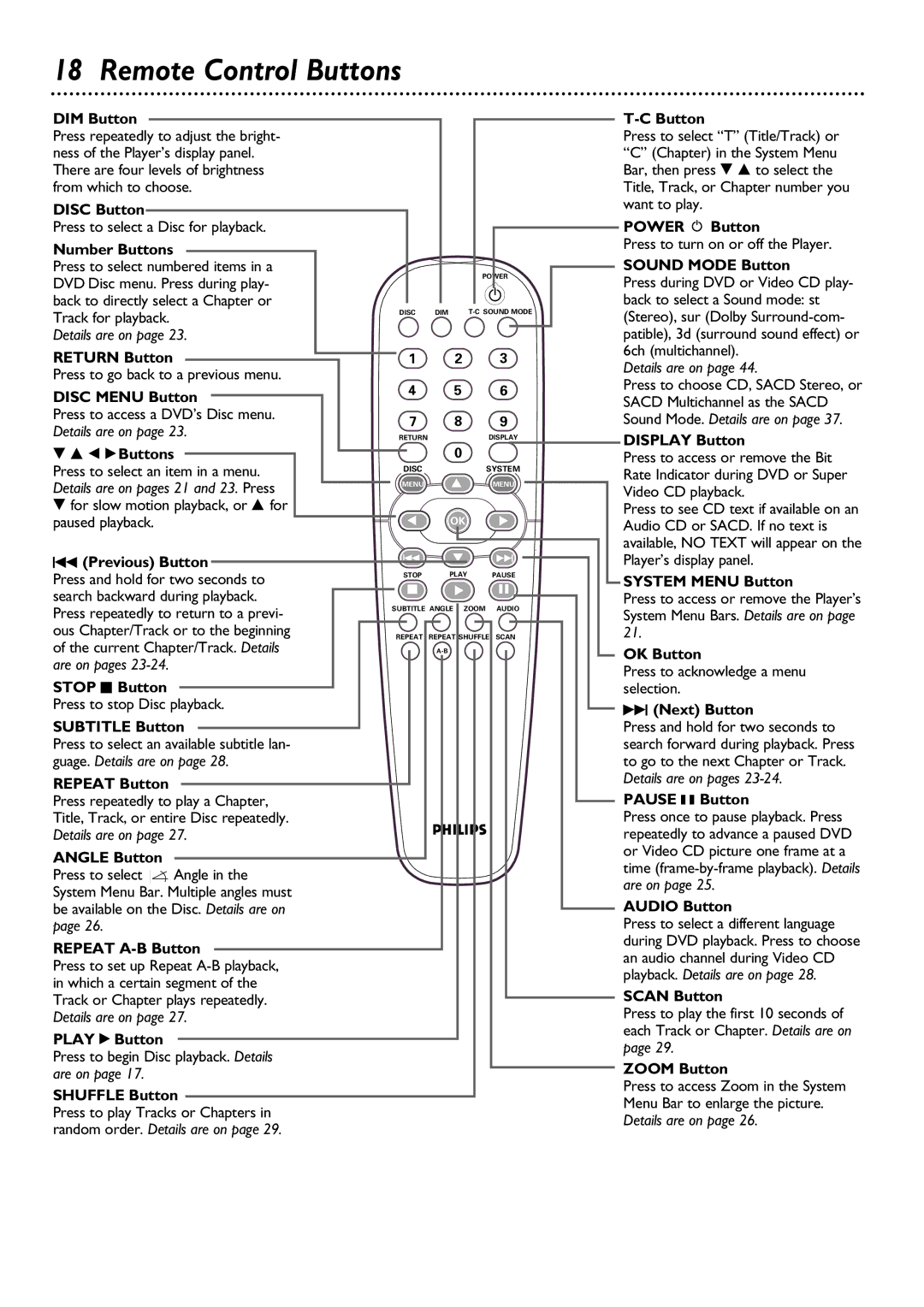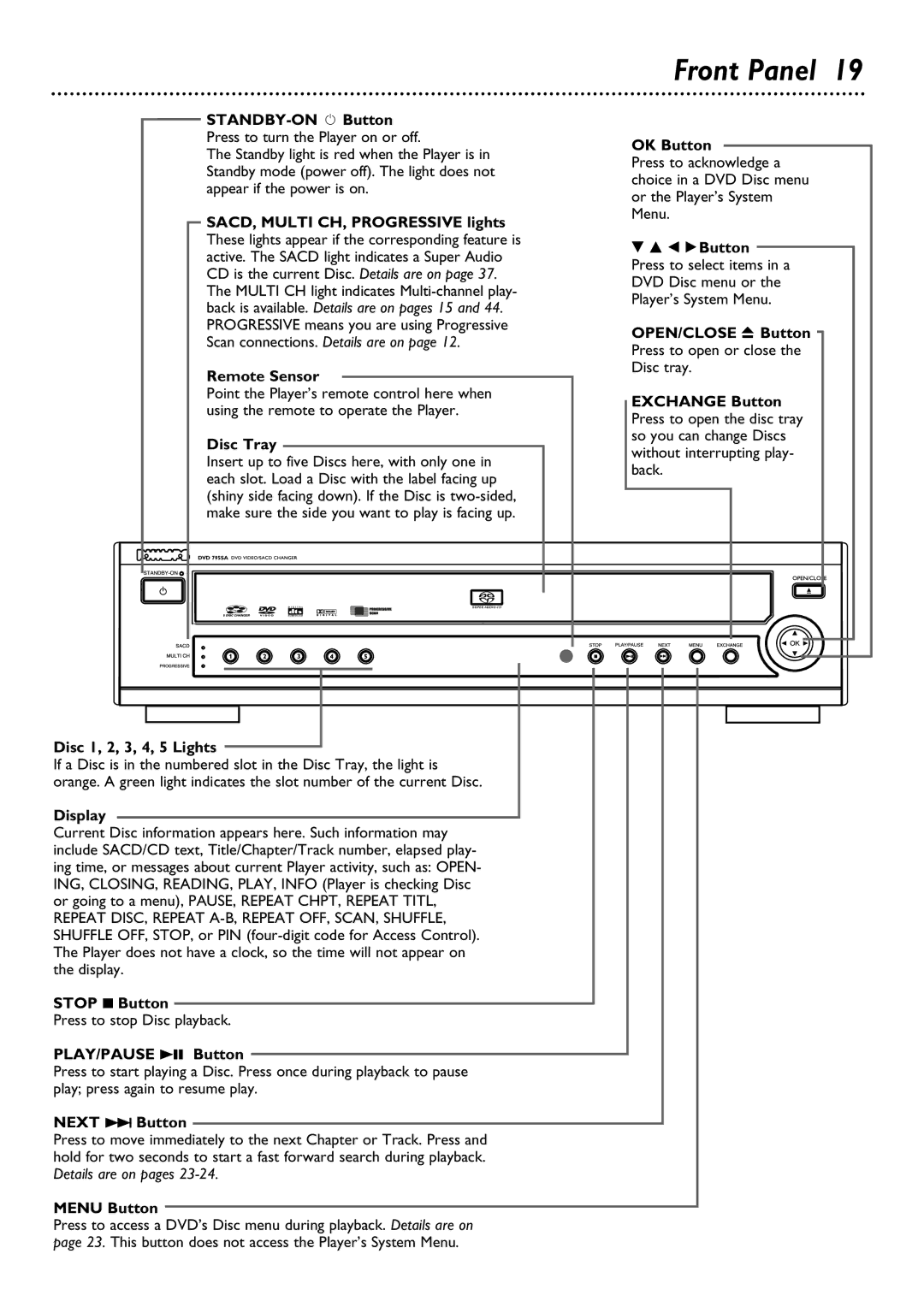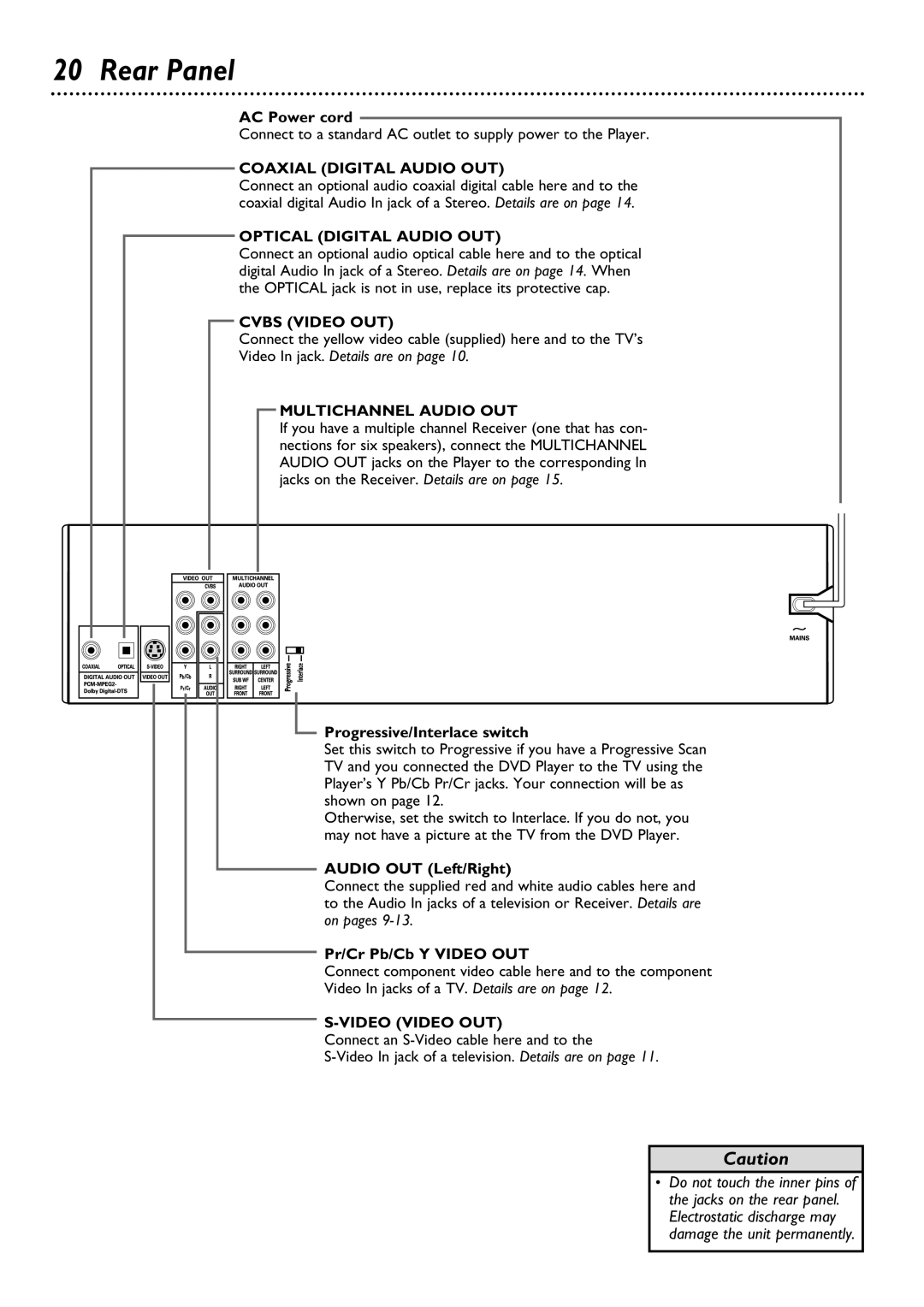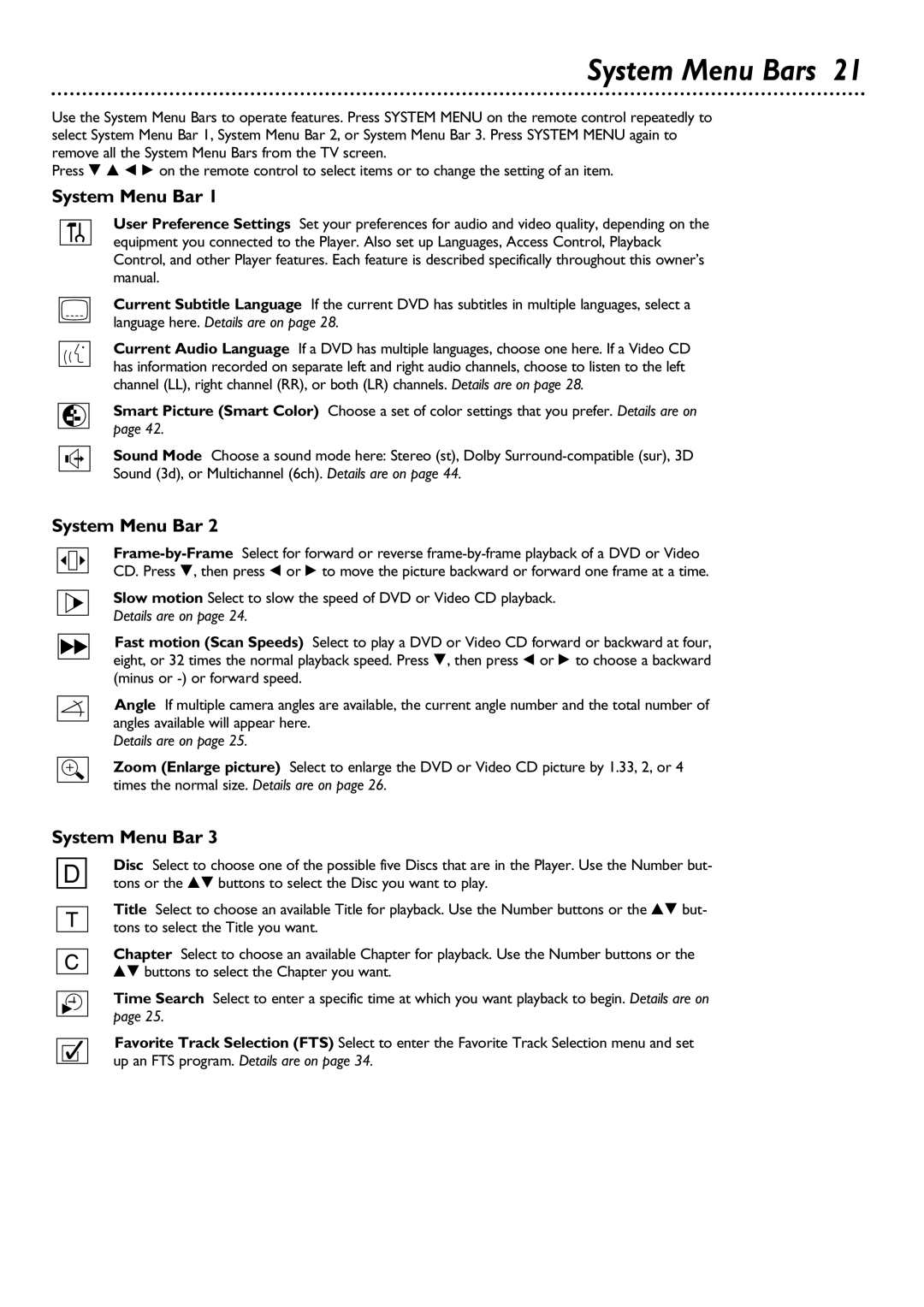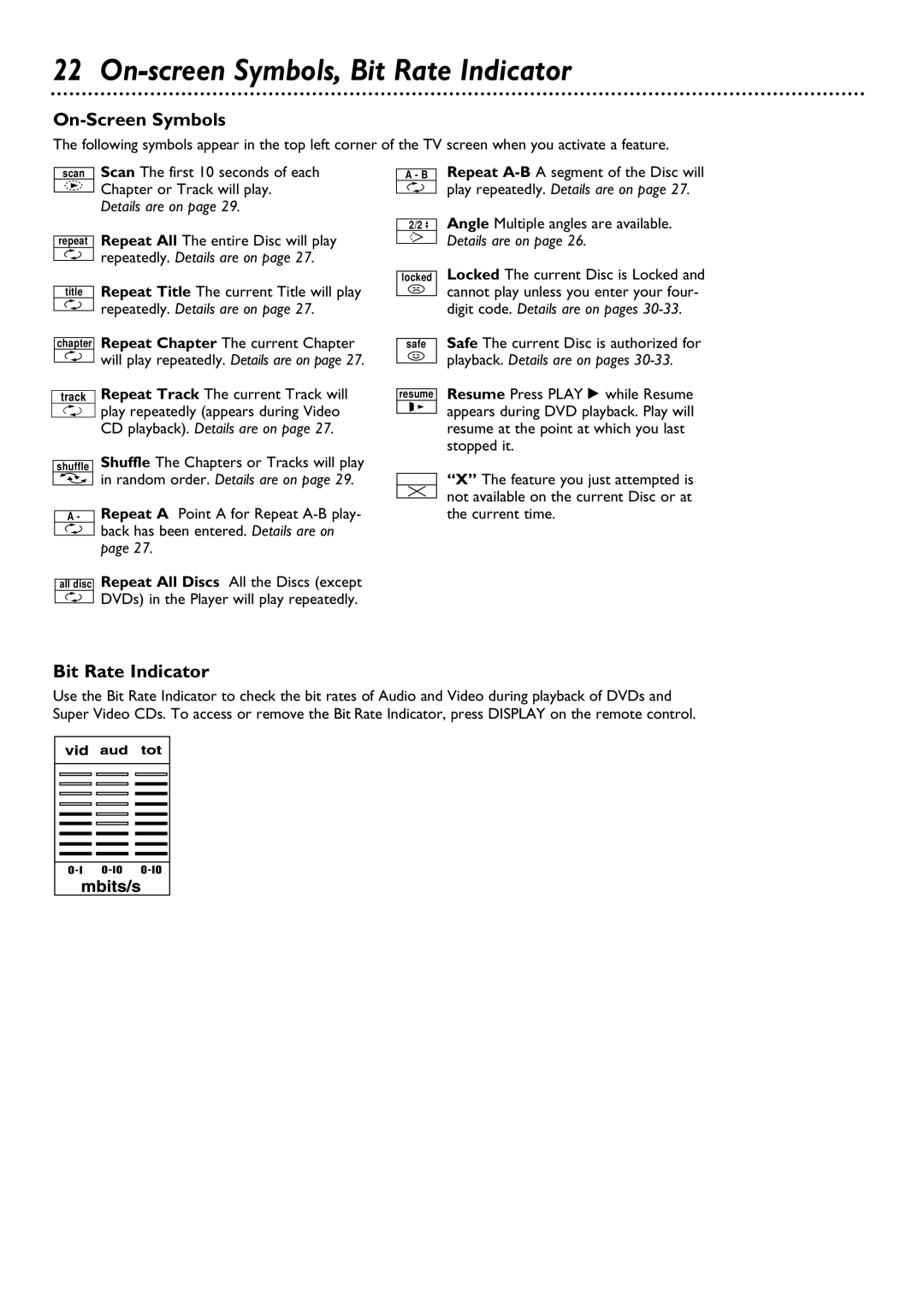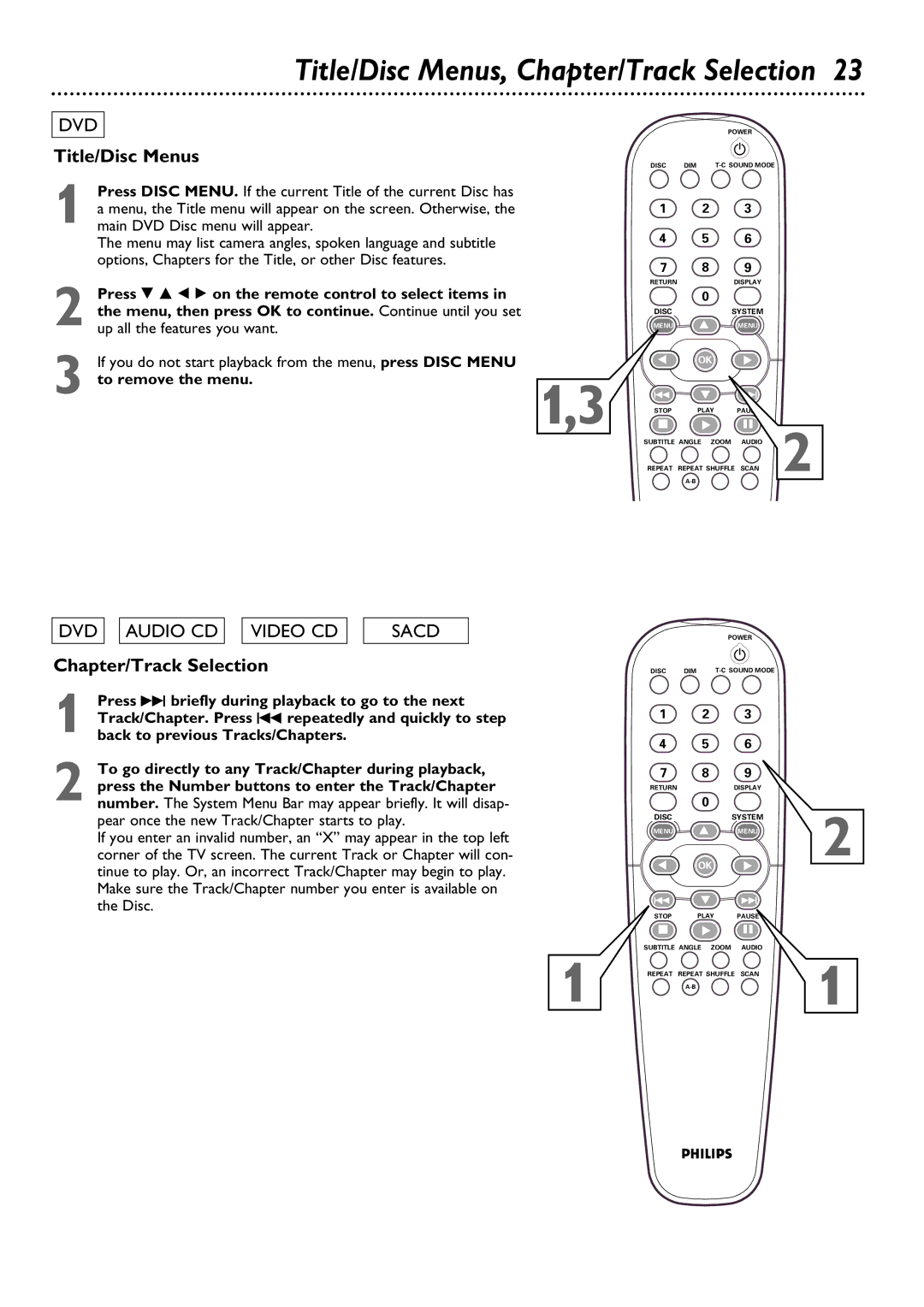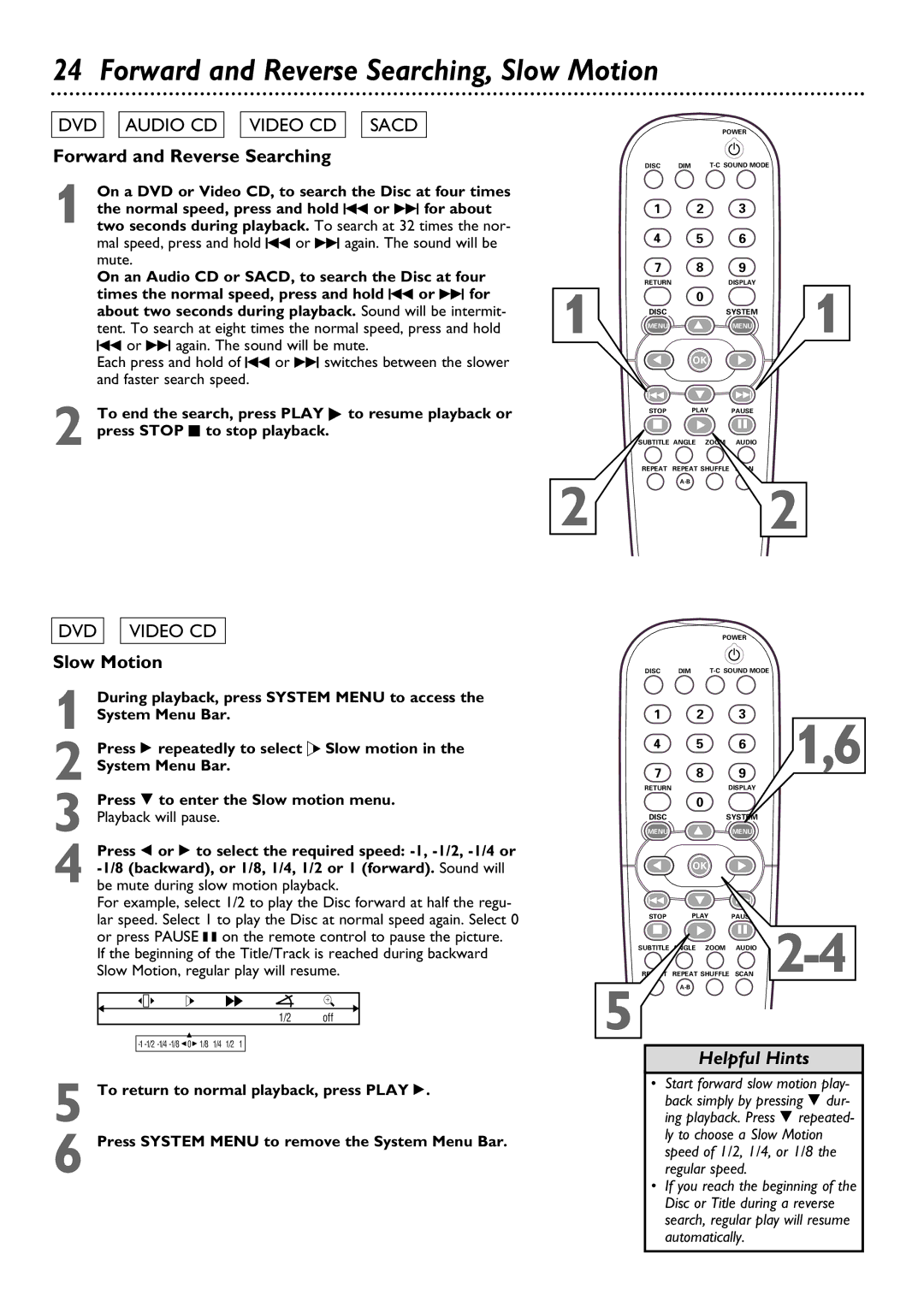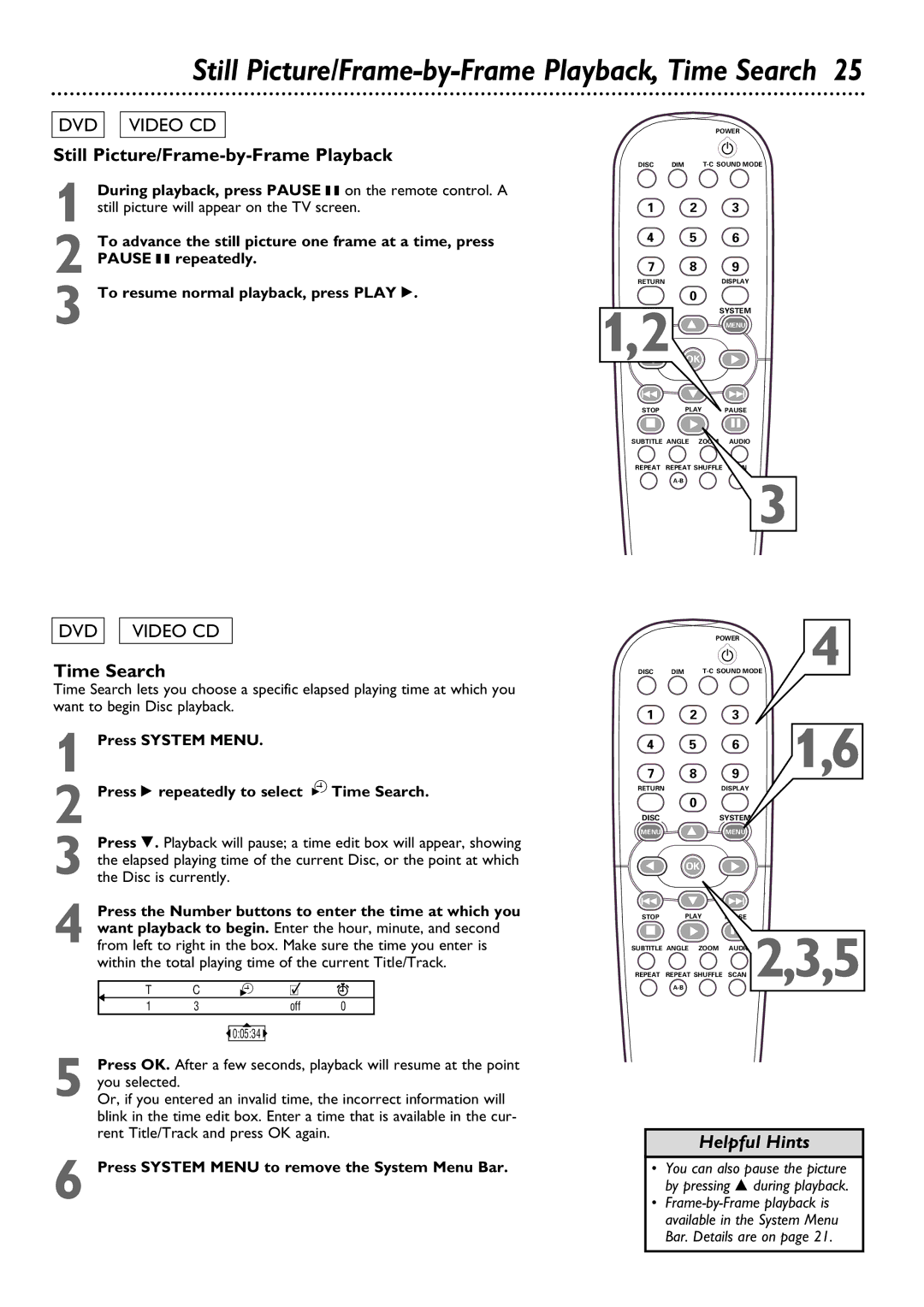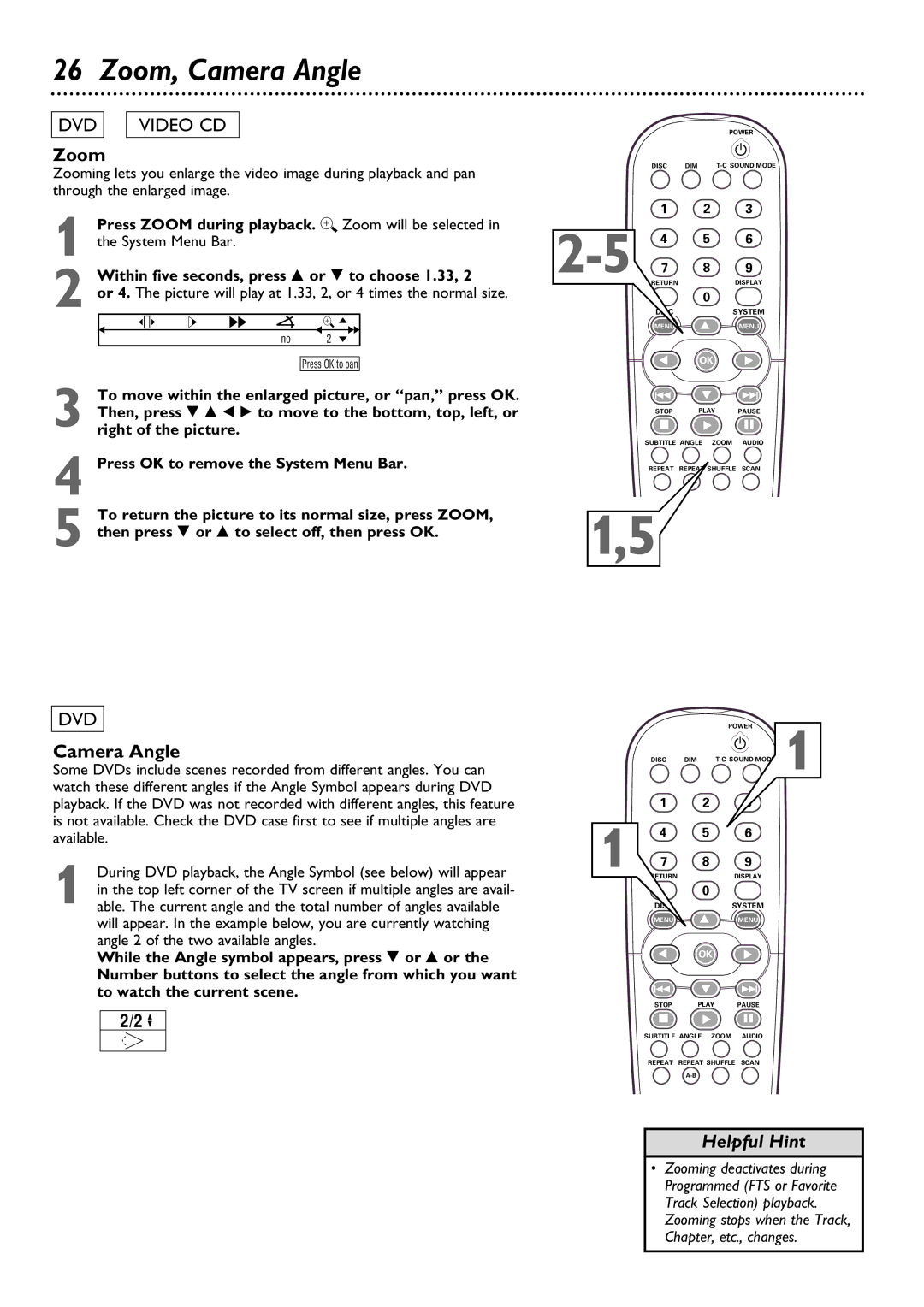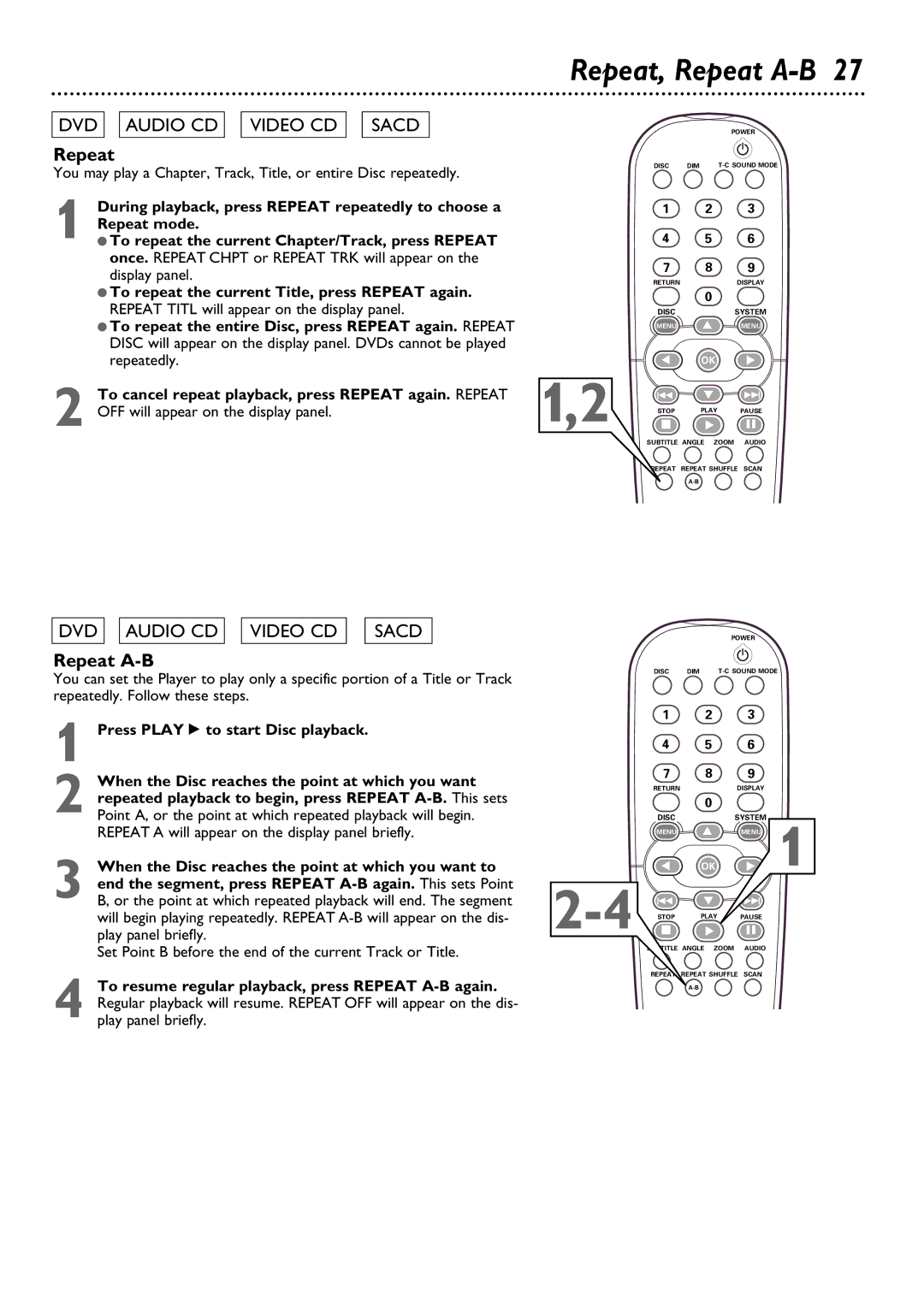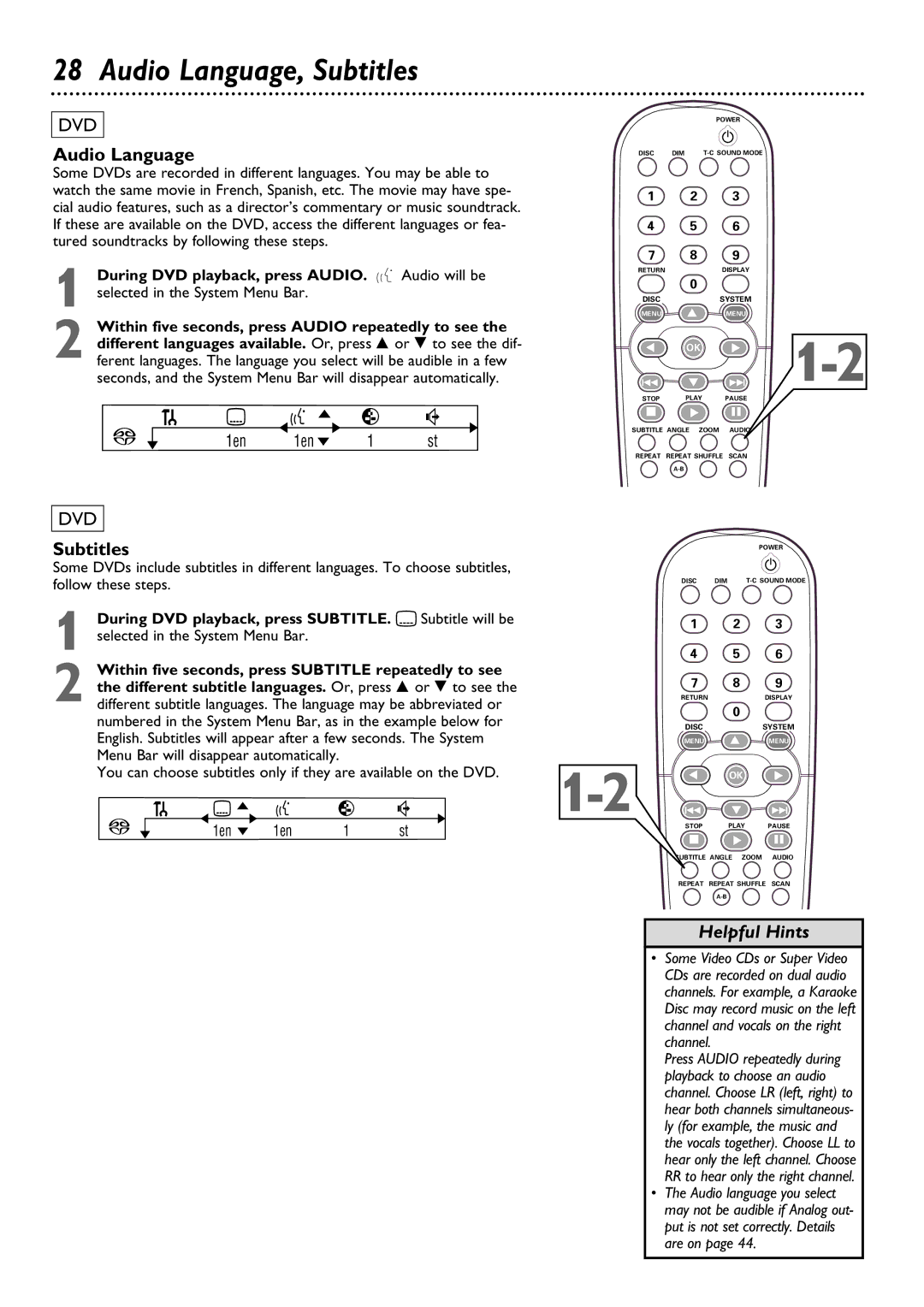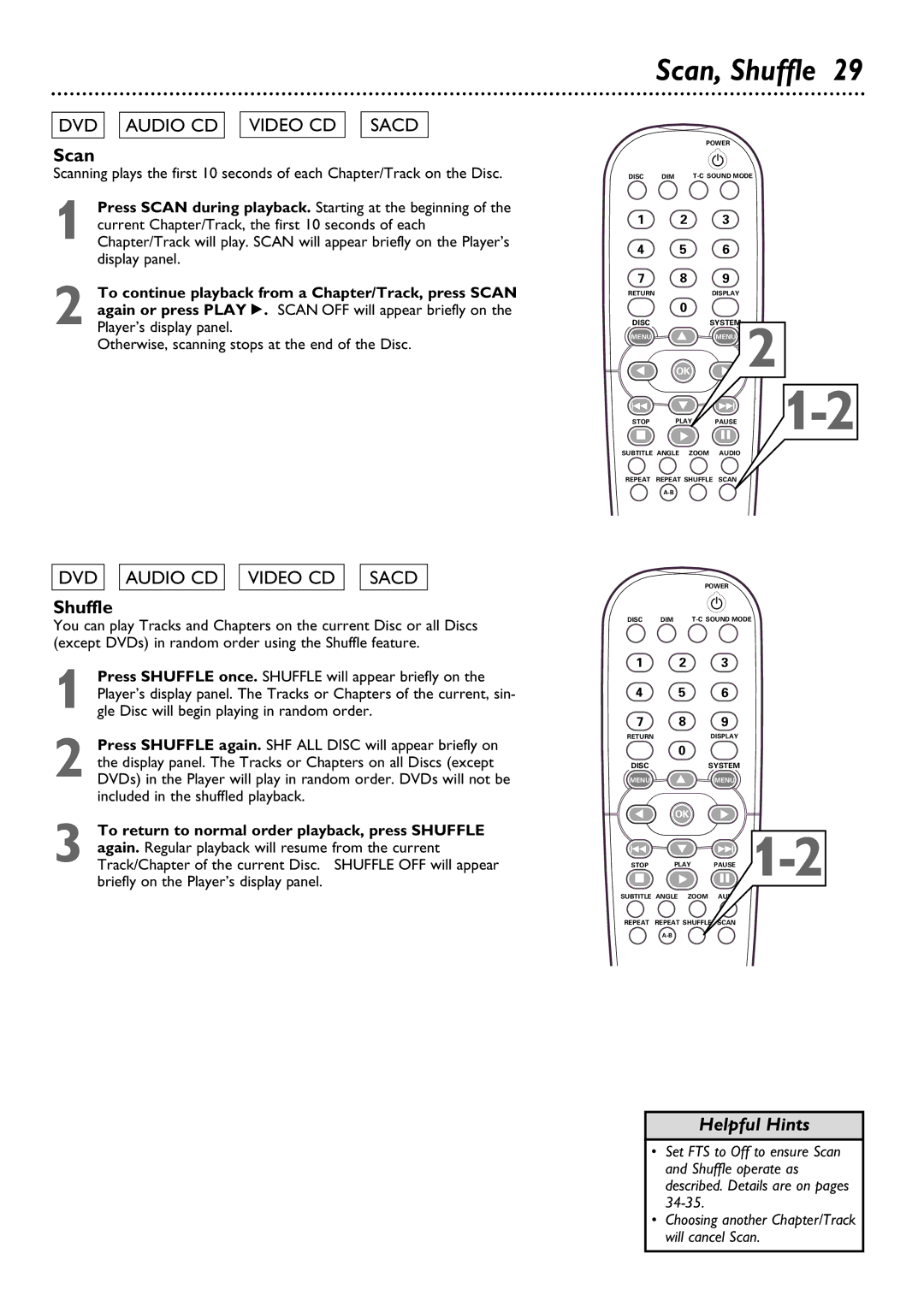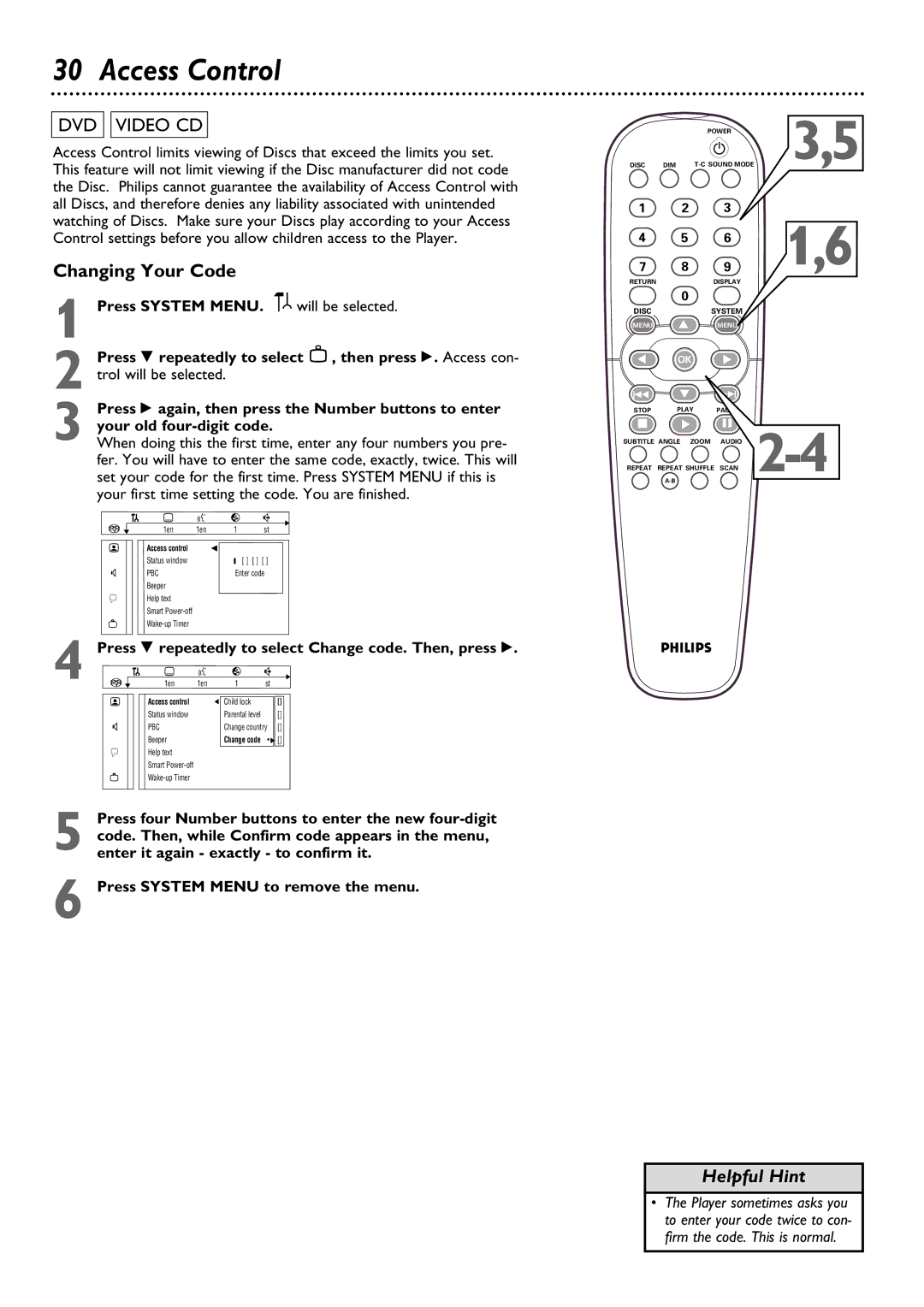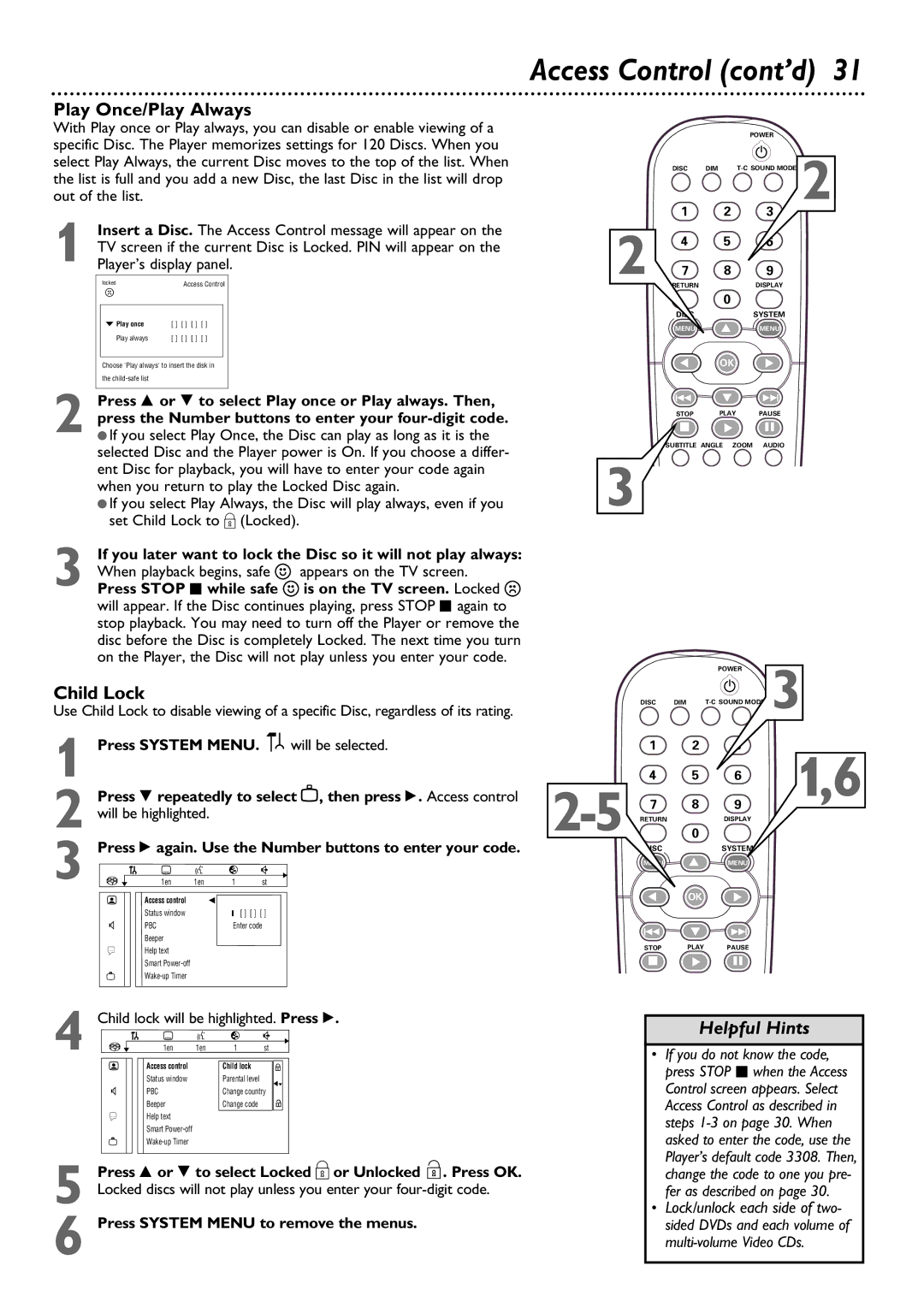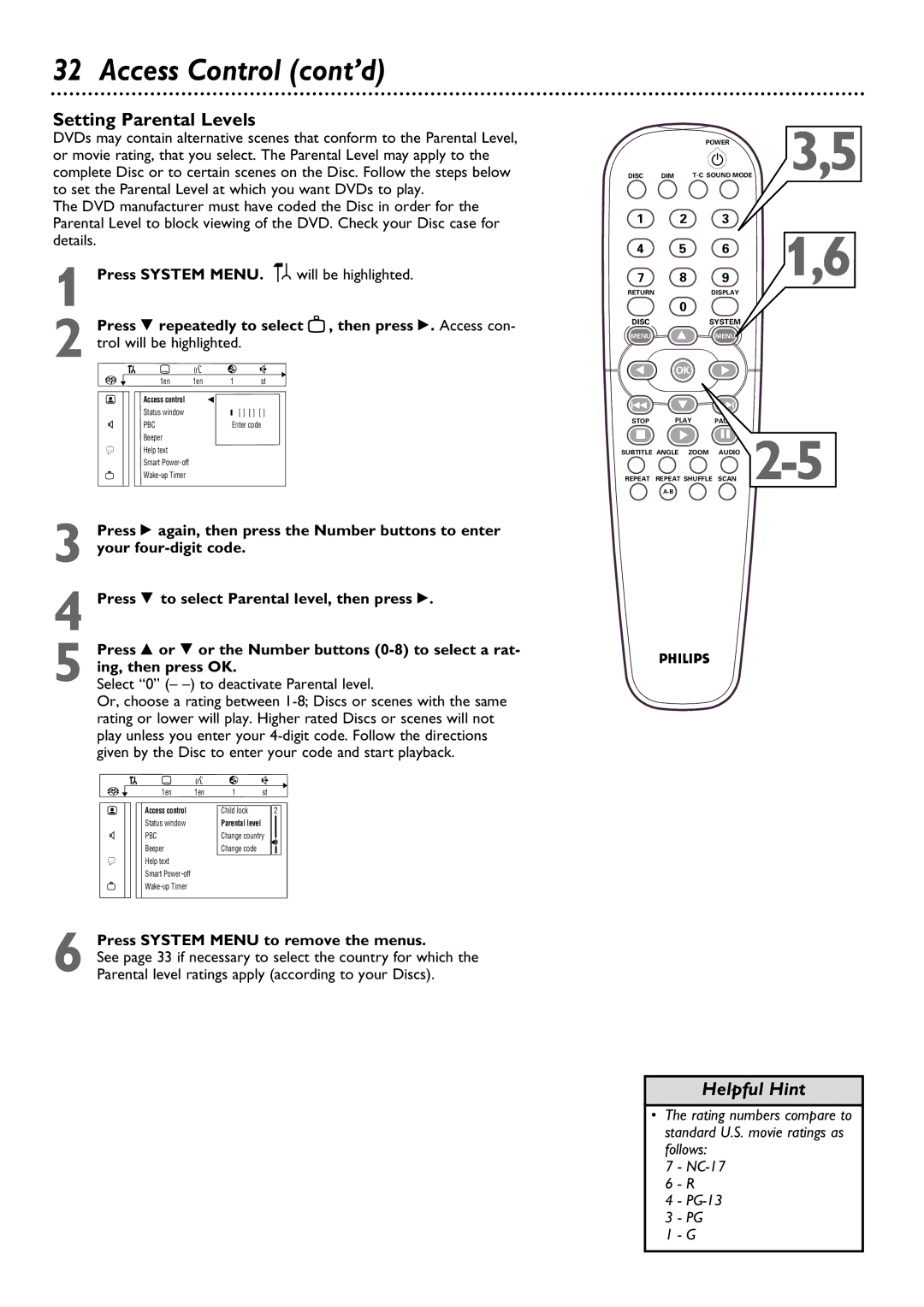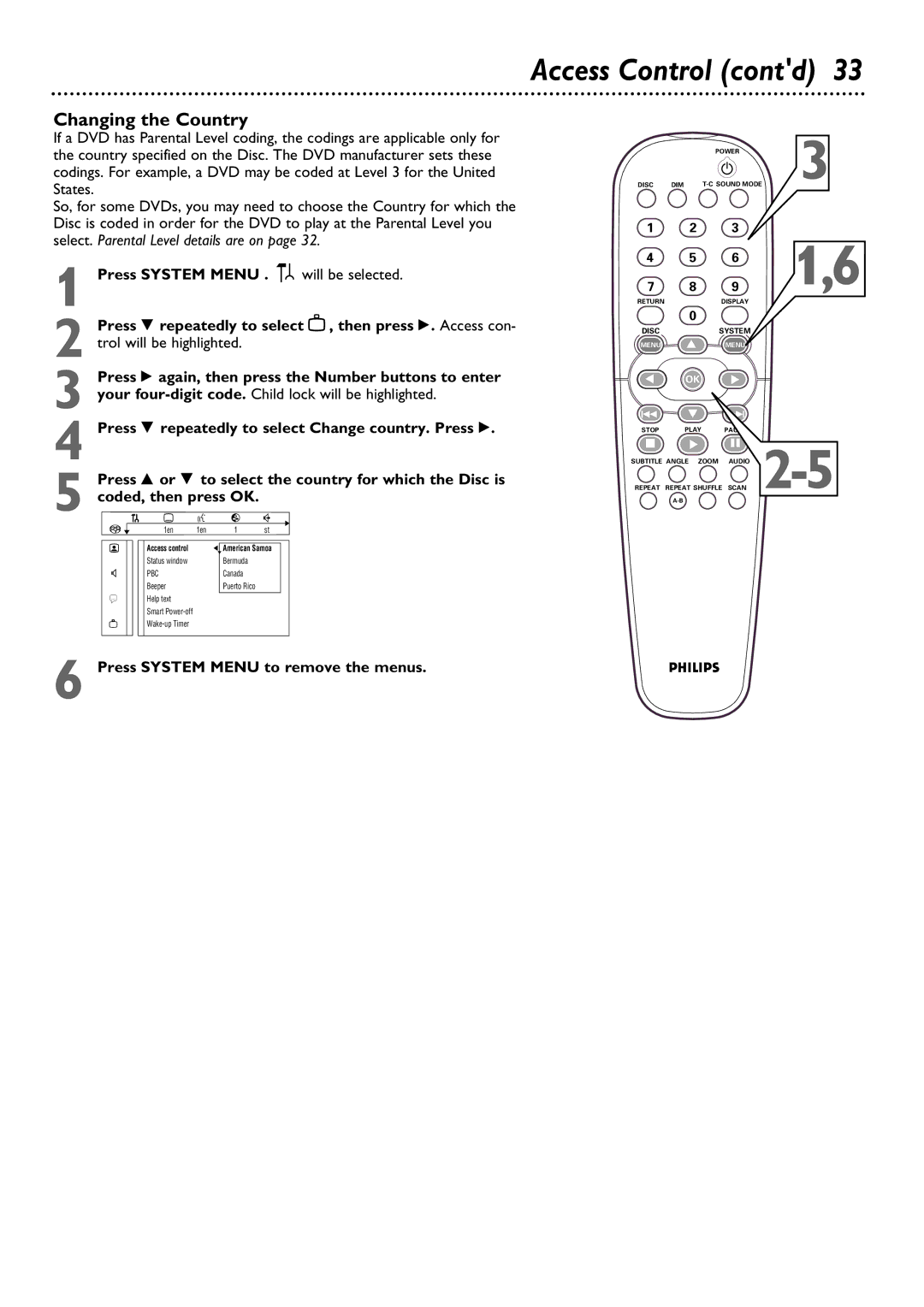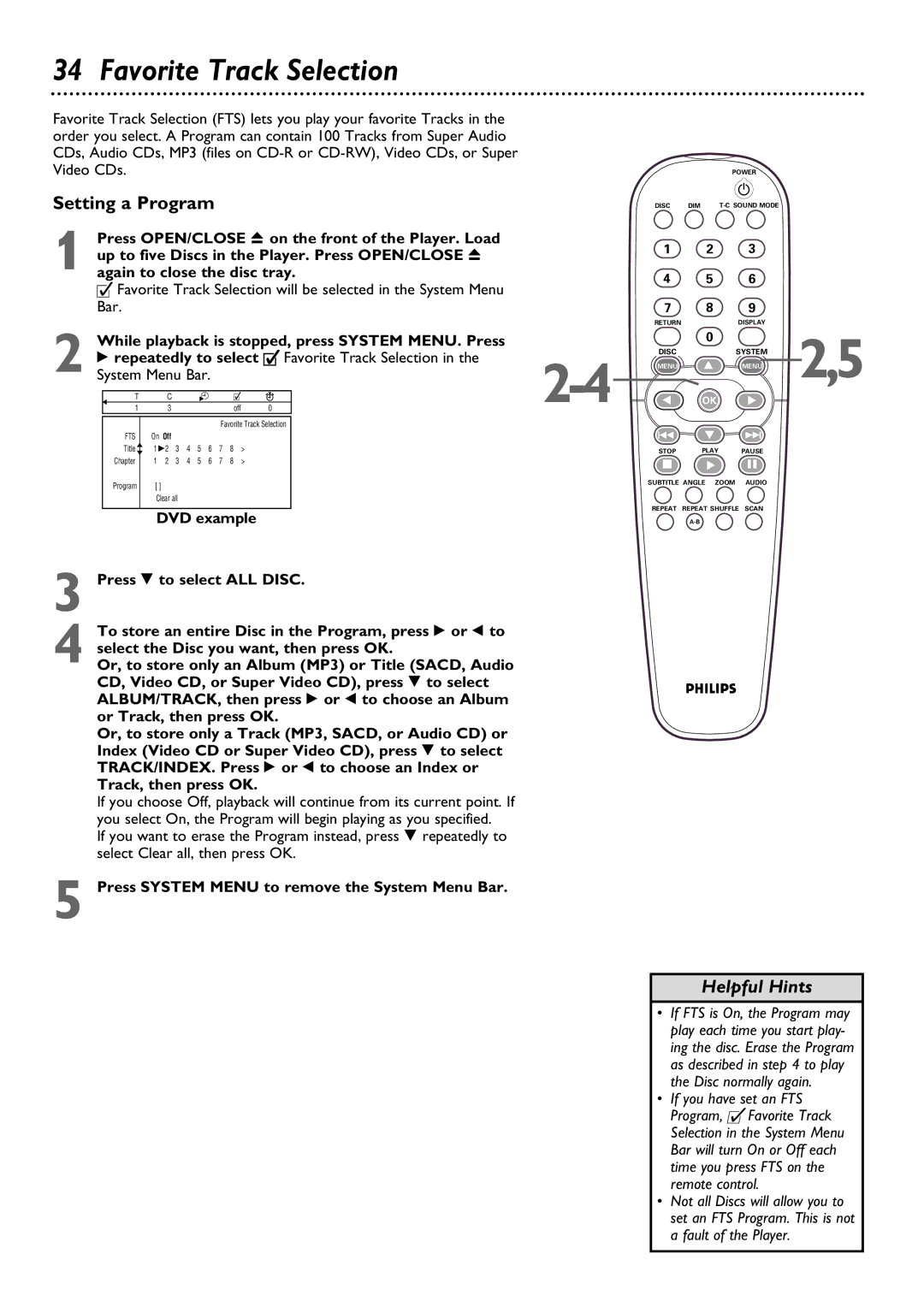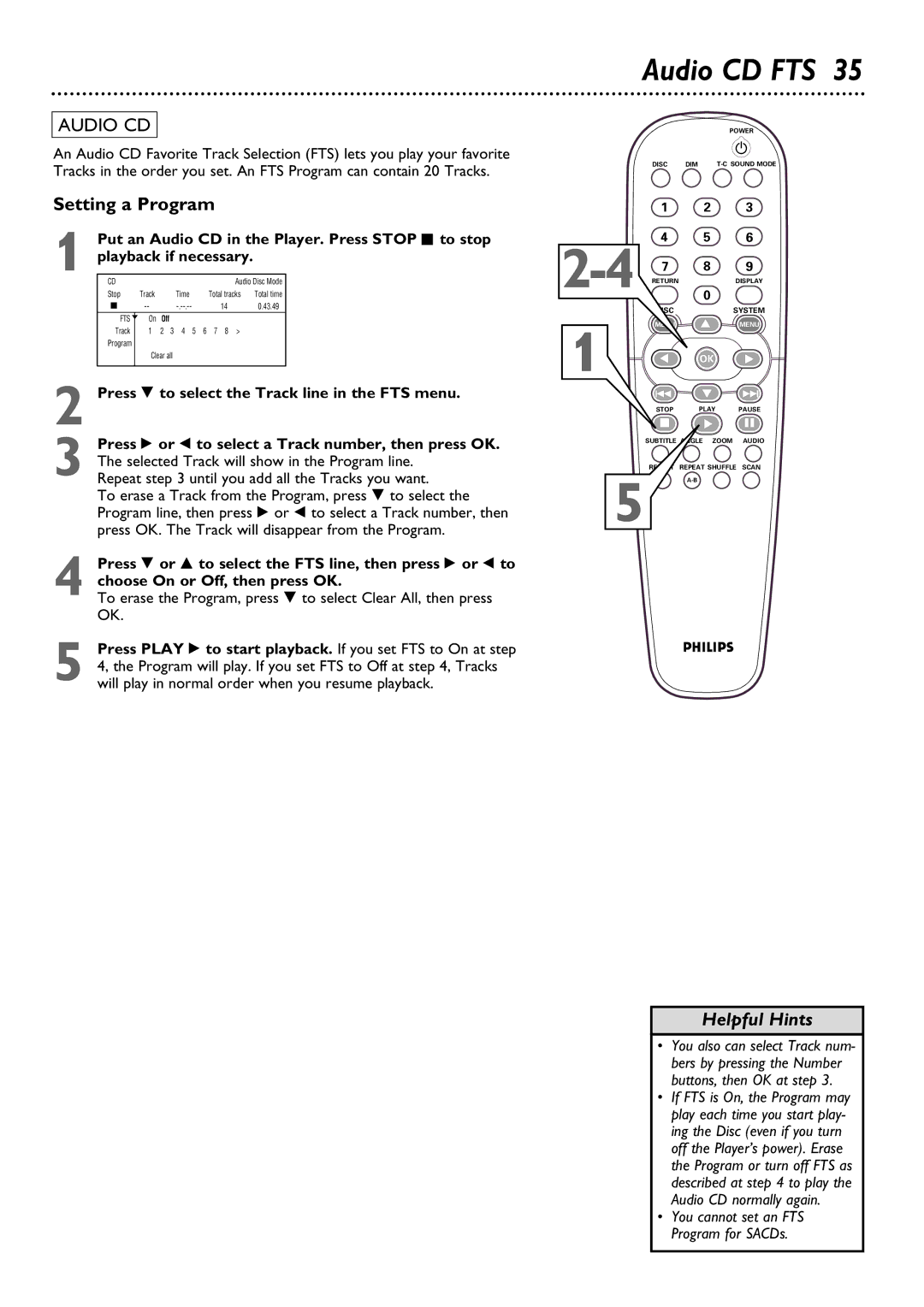12 Hookups (cont’d)
Connecting to a TV Only
TV has Component Video In (Interlace) Jacks
OR TV has Progressive Scan Component Video In Jacks
1 | Back of TV |
| (example only) |
Y | LEFT AUDIO IN |
Pb/Cb | RIGHT AUDIO IN |
Pr/Cr |
|
2
4
3
1 Connect the Player’s Pr/Cr Pb/Cb Y (VIDEO OUT) jacks to the corresponding Pr/Cr Pb/Cb Y VIDEO IN jacks on the TV. Use component video cable (not supplied).
2 Connect the supplied red and white audio cables to the Player’s red and white (right and left) AUDIO OUT jacks and to the right/left AUDIO IN jacks on the TV. Match the cable colors to the jack colors.
3 If your TV indicates its Pr/Cr Pb/Cb Y jacks are Progressive
Otherwise, set the Progressive/Interlace switch on the rear of the Player to Interlace. If the TV does not indicate it is Progressive Scan or
4 Connect the power cords of the Player and the TV to the power outlet.
5 Press
6 Turn on the TV power and set the TV to the correct Component Video In channel. See your TV owner’s manual for details. Or, change channels at the TV until you see the Player’s blue screen saver on the TV screen.
Helpful Hints
•On the TV, the component video in jacks may be labeled YUV or Pr/Cr Pb/Cb Y and may be red, blue, and green.
•Progressive Scan is most likely to be available on High- Definition Televisions, or those marketed as HDTV.