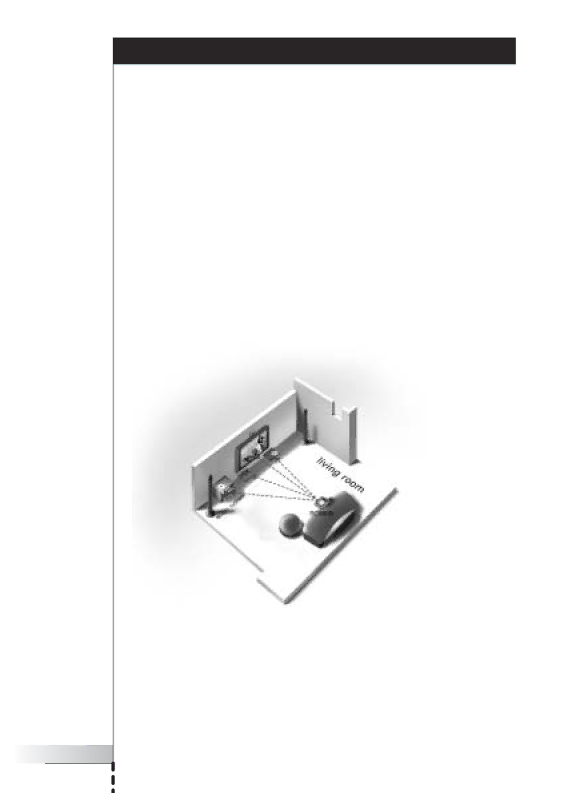
■
User Manual |
10 |
Learning the Basics
In this chapter, you will get to know more about:
■Controlling legacy audio/video devices;
■Home networking;
■
Controlling Legacy Audio/Video Devices
Legacy
Today, most households own many legacy A/V devices. Since most, if not all, of these devices come with their own remote control, the coffee table gets pretty crowded.
In this situation, the RC9800i is the perfect solution for you. The RC9800i is a universal remote control that can control a wide variety of devices, such as TVs, VCRs, DVD players and so on.
In the home plan above, you can see the RC9800i functioning as a universal remote control: it is controlling the audio system, the flat screen TV, the VCR and the DVD.