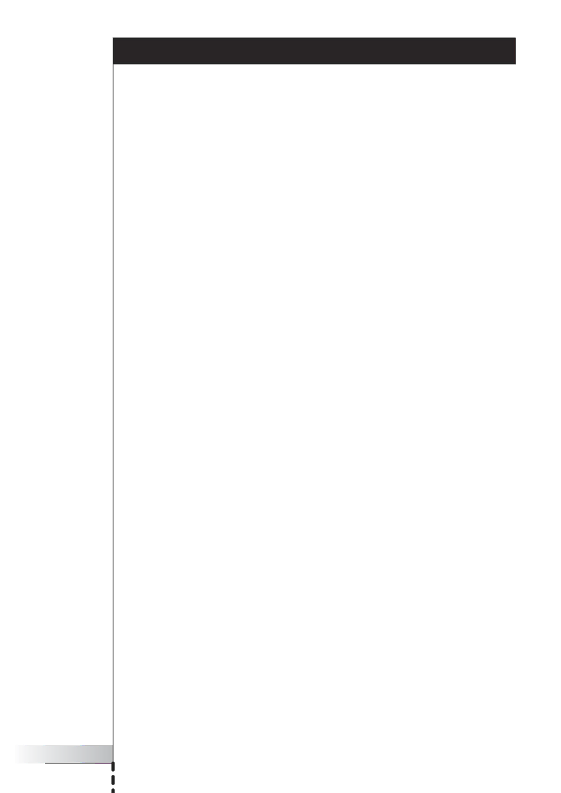
Contents
Pick Up Your RC9800i and Take a Good Look | 6 |
On and Off | 6 |
6 | |
Everyday Use | 6 |
The Touch Screen | 7 |
The Hard Keys | 7 |
The Network Activity Indicator | 8 |
Charging the RC9800i | 8 |
The Cradle as Digital Music Media Adapter | 8 |
The USB Connector | 9 |
Learning the Basics | 10 |
Controlling Legacy Audio/Video Devices | 10 |
What You Should Know About Home Networking | 11 |
Home Networking and Connected Devices | 11 |
Wireless Connectivity | 12 |
What You Should Know About | 12 |
Watch Activities | 13 |
Listen Activities | 13 |
Getting the Settings Right | 14 |
RC9800i Settings | 14 |
Calibrating the Touch Screen | 14 |
End User License Agreement | 14 |
Selecting Your Location | 15 |
Network Settings | 15 |
Date & Time Settings | 17 |
Set Up Rooms and A/V Devices | 18 |
Set Up Rooms | 18 |
Set Up Devices | 19 |
Set Up Activities | 25 |
Getting the Most Out of It | 26 |
Homepage | 26 |
System Management Area | 27 |
Smart Navigation | 27 |
Home Hard Key | 27 |
Back Hard Key | 27 |
Page Hard Key | 27 |
Activities | 29 |
Watching Cable TV | 29 |
Watching Satellite TV | 31 |
Watching Broadcast TV | 31 |
Watching DVD | 31 |
Watching PVR | 31 |
Watching Video Tape | 32 |
Watching a Program Using EPG | 32 |
Watching Digital Pictures From Your PC on Your TV | 34 |
Watching Digital Pictures From Your PC on the RC9800i | 35 |
User Manual |
4 |