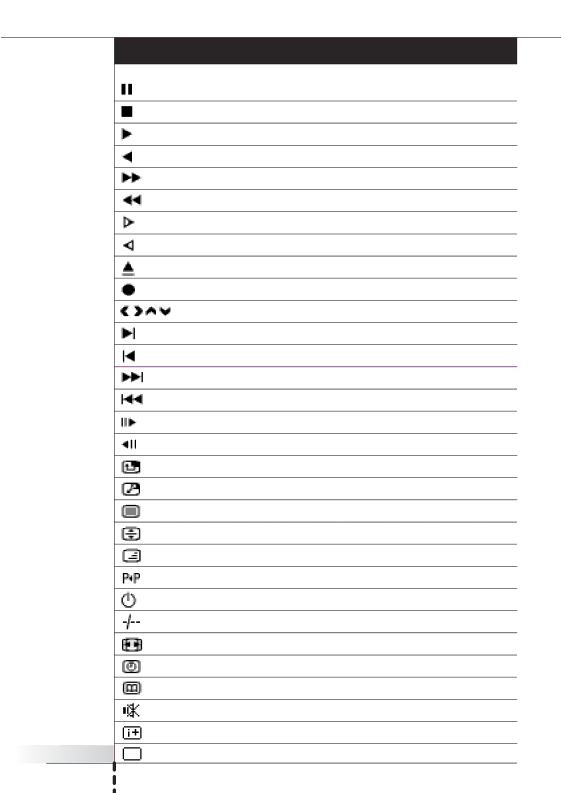
| List of Symbols |
| Pause |
| Stop |
| Play; normal speed |
| Play reverse; normal speed |
| Fast forward |
| Fast reverse |
| Slow forward |
| Slow reverse |
| Eject |
| Recording |
| Navigate (down, right, left, up) |
| Next track |
| Previous track |
| Fast forward to index |
| Rewind to index |
| Forward Frame by frame |
| Reverse Frame by frame |
| |
| |
| Teletext mode |
| Page enlargement |
| TV and Teletext mixed |
| Last viewed program; previous program |
| |
| Single or |
| Movie expand, change screen size/aspect ratio |
| Actual time on screen |
| EPG/ Electronic Program Guide |
| Sound muting |
| Additional information on screen |
User Manual | Television mode |
53 |
|