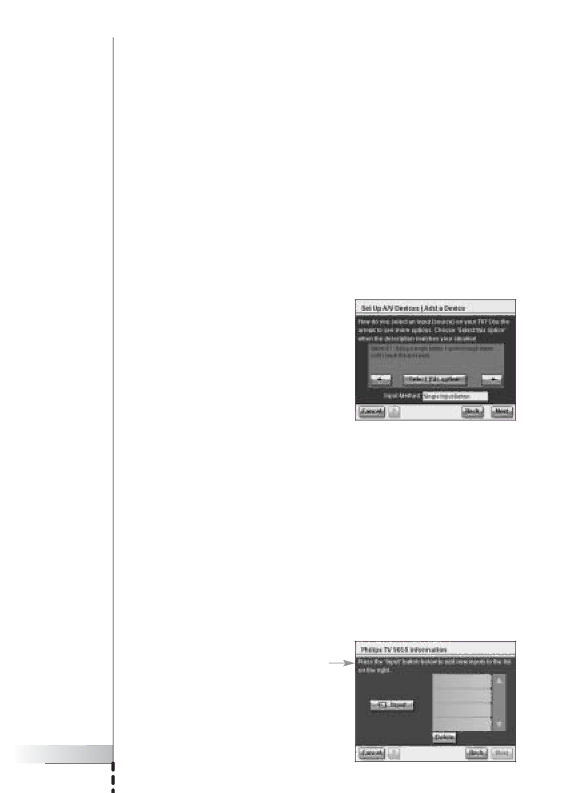
Getting the Settings Right
Power on, channel switching and input selection
After having determined the correct remote control codes for a device, the RC9800i will now determine the most appropriate methods for powering on, switching channels and selecting inputs on the device.
Note In the following paragraph, the example of a TV is discussed. Depending on the kind of device you’re configuring, some questions may be omitted.
Power on questions
Follow the
Channel switching questions
The RC9800i will now prompt you with questions to find the best method for tuning to 1, 2 and
Input selection questions
When the channel switching method is defined, you will be asked a few questions about how you select A/V inputs (i.e.
1Use the ![]() and
and ![]() buttons to browse through the different input selection options.
buttons to browse through the different input selection options.
![]() Attention! Make sure that you carefully read all the options. Some options look very similar, but differ considerably. Choose the input selection method that best matches your situation.
Attention! Make sure that you carefully read all the options. Some options look very similar, but differ considerably. Choose the input selection method that best matches your situation.
2Choose Select this option when you have found the input selection method that best matches the mechanism that your TV uses.
Note The sequence of screens discussed below depends on the option chosen.
For example, let’s select option 2/7 ‘Using a single button, I cycle through inputs until I reach the one I want’.
3Choose Next.
4Follow the on-screen instructions.
You will be asked to turn on the TV and to try the TV’s input button.
5Choose Next.
The following screen will appear:
User Manual |
24 |