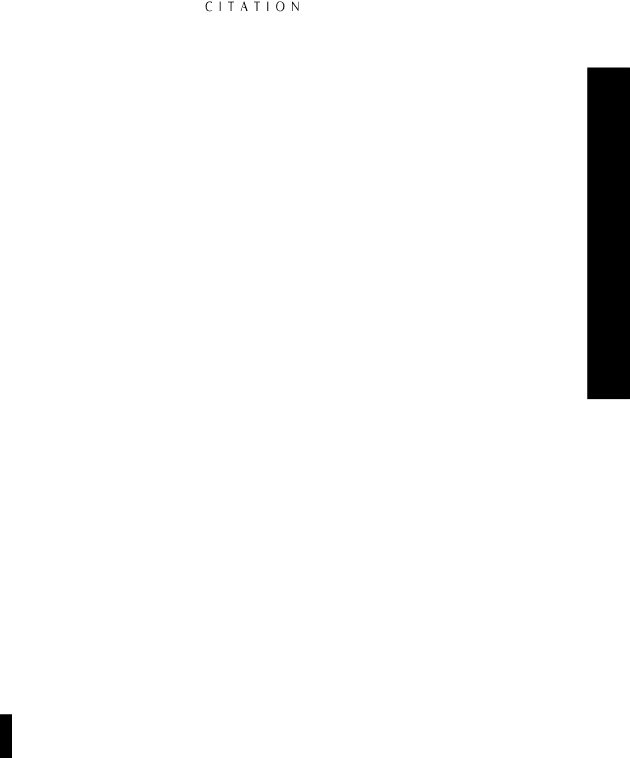
|
| Analog | Digital |
| Video | Audio | Audio |
Source Device | Connection | Connection | Connection |
|
|
|
|
Laser Disc Player | Composite 1 | Analog 1 | Digital 7 |
|
|
| (from RF Demodulator) |
|
|
|
|
VCR | Composite 2 | Analog 2 | None |
|
|
|
|
Satellite Receiver | Composite 3 | Analog 3 | Digital 8 |
|
|
|
|
Tuner | None | Analog 4 | None |
|
|
|
|
CD Player or External D/A | None | Analog 5 | Digital 10 |
|
|
|
|
CD Changer or External D/A | None | None | Digital 11 |
|
|
|
|
DVD Player | Composite 4 | None | Digital 9 |
|
|
|
|
3.Connect the Rec A Audio Output of the 5.0 to the “Rec/In” input of the audio recorder or VCR that will be used to record the output of the 5.0. Connect the Rec A Video Output to the composite video input of a VCR that will be used to record the output of the 5.0.
4.Connect the Main Composite Video Output on the 5.0 to the Video In jack on your TV monitor or other video display device. A connection from the Main
5.Using
6.Connect the Subwoofer Outputs to the
7.If a Citation power amplifier, or other compatible power amplifier with
Important Note: To avoid unwanted hum and noise, be careful to keep audio connections, par- ticularly those for amplifiers, separated from AC power cords. Do not coil extra lengths in either audio interconnects or speaker cables.
8.Connect all speakers to the amplifiers in accordance with the instructions supplied by the manufac- turers. Make certain that all speaker connections are made with special attention to proper polarity.
9.Install four AAA batteries in the remote. Open the battery cover on the back of the remote by sliding the cover down and towards you. Be careful to install the batteries so that they match the polarity (+ and
10.Connect all devices, including the 5.0, to their AC power source.
11.Press the small On/Off button on the front panel of the 5.0 (below the large Standby button)
in until it clicks and catches. It will remain in and flush with the unit’s front panel. Note that
the word ![]()
![]()
![]()
![]()
![]()
![]()
![]()
![]() will briefly flash in blue and then go out, and a small green indicator will illuminate.
will briefly flash in blue and then go out, and a small green indicator will illuminate.
11