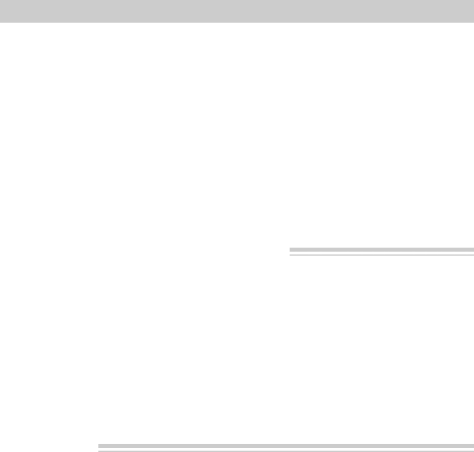
Focusing Your Camcorder
Manual Focus
Under certain conditions, such as those listed, you may need to focus manually.
1.Press FOCUS F and N at the same time to turn on manual focus. FOCUS appears in the viewfinder.
2.Press zoom button T to zoom in on your subject.
To maintain proper focus throughout the zoom range, zoom in on your subject before adjusting the focus.
3.Press and hold either FOCUS button until the subject is clearly focused.
4.When you are finished, Press FOCUS F and N at the same time to turn on auto focus. FOCUS disappears from the viewfinder.
Conditions that May Require Manual Focus
The following conditions may require the use of manual focusing during recording.
•When a subject has a close foreground and a background far away.
•When two subjects at different distances overlap.
•A subject with distinct horizontal stripes or small pattern.
•A subject not in the center of the viewfinder.
•Subjects with shiny surfaces or sharp angles.
•Recording in
•Recording through a window.
Macro Focus
The
1.Make sure FOCUS does not appear in the viewfinder. If it does, press FOCUS F and N at the same time to remove it.
2.Press and hold zoom button “W” until the lens is completely zoomed out.
3.Position the subject in the center of the viewfinder.
Notes: Zooming is not possible when using macro focus. To change the size of the subject, move the camcorder’s lens closer or farther away from it.
For best results, increase illumination when recording using macro focus.
33