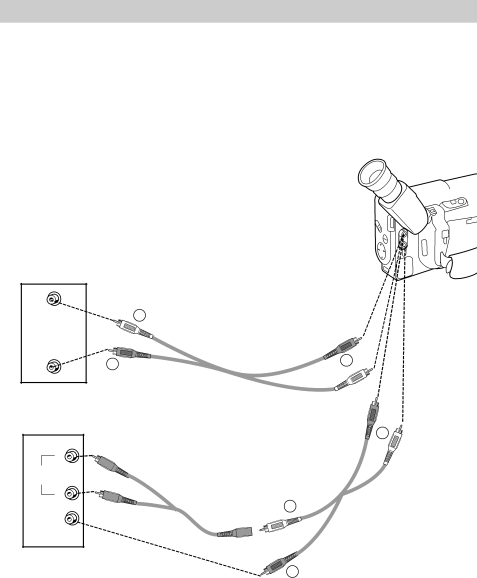
Playback on TV or VCR Using AUDIO/VIDEO IN Jacks
To connect your camcorder to a TV or VCR using AUDIO/VIDEO IN jacks, use the audio/video cable that was packed with the camcorder. If your TV is already connected to a VCR, you can attach the camcorder to the VCR and watch what the camcorder is recording or playing on the TV.
|
|
| T |
|
|
| W |
F | FOCUS |
|
|
|
|
| |
| N |
|
|
|
| DATE/TITLE | 6V |
|
|
| DCIN |
| PLAY |
|
|
REW |
| DISPLAY |
|
EDIT |
|
| |
| F.F. |
| |
| SEARCH |
| |
| STOP |
| |
|
|
|
|
| To Yellow | |
|
|
|
|
| VIDEO | To White |
|
| White Audio Plug |
|
| Jack | AUDIO Jack |
AUDIO |
| 1 |
|
|
|
|
IN |
|
|
|
| Yellow |
|
VIDEO |
|
|
|
| Video Plug |
|
| Audio/Video |
|
|
| ||
IN |
|
|
|
| ||
| 2 | Cable |
|
| 3 |
|
|
|
|
|
|
| |
| Yellow Video Plug |
|
|
|
| |
Back of |
|
|
|
| White |
|
VCR or |
|
|
| |||
TV Monitor |
|
| Audio Plug |
| ||
|
|
|
|
| ||
|
|
|
|
| Yellow | 3 |
|
|
|
|
| Video Plug | White |
L |
|
|
|
|
| |
|
|
|
|
| Audio Plug | |
AUDIO |
|
|
|
|
| |
|
|
|
|
|
| |
IN |
| White Audio Plug |
| |||
R |
|
| ||||
| (such as AH25) |
| 1 | Audio/Video | ||
|
|
|
| |||
VIDEO |
|
|
| Cable |
| |
|
|
|
|
| ||
IN |
|
|
|
|
|
|
Back of |
|
|
|
|
|
|
Stereo |
|
|
| 2 |
|
|
VCR or |
|
|
|
|
| |
TV Monitor |
|
| Yellow Video Plug |
| ||
|
|
|
| |||
![]() OPE
OPE
50