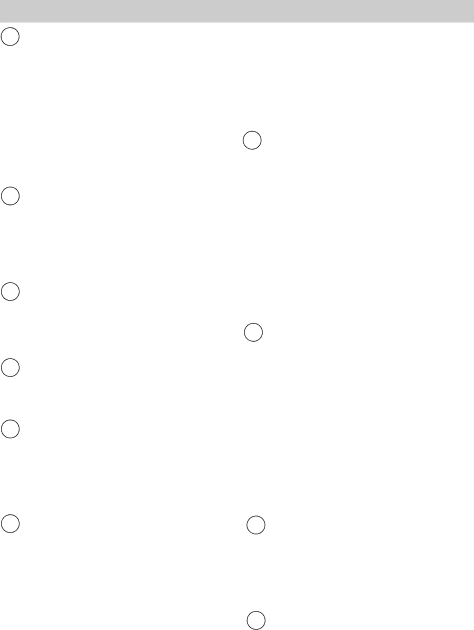
Remote Control
2STOP Button
•Press STOP when the camcorder’s CAM/OFF/VCR switch is in VCR to stop playback, rewinding, or fast forwarding.
•STOP has no effect when the camcorder’s CAM/OFF/VCR switch is in CAM. To stop recording, press
PAUSE/RECORD.
3A/V (Audio/Video) DUB Button
•Use this button to record new audio and video in place of existing audio and video on a recorded tape.
•Details are on pages
4DISPLAY Button
•Press DISPLAY to turn the time counter’s
5RESET Button
•Press RESET to set the time counter back to “0:00:00”.
6TITLE ON/OFF Button
•Press TITLE ON/OFF to display and remove the titler graphics from the viewfinder.
•Details are on pages
7F.FWD (Fast Forward) Button
•Press F.FWD when the camcorder’s CAM/OFF/VCR switch is in VCR to fast forward the tape.
•Press and hold F.FWD during playback (camcorder’s CAM/OFF/VCR switch in VCR) to visually search the tape forward at a high speed. Release F.FWD to return to normal playback.
•Press and hold F.FWD when the camcorder’s CAM/OFF/VCR switch
is in CAM to visually search the recorded material forward. When you release the F.FWD button, the camcorder will stop searching, and prepare to record at that point on the tape.
8PLAY Button
•Press PLAY when the camcorder’s CAM/OFF/VCR switch is in VCR to begin playback.
•Press and hold PLAY when the camcorder’s CAM/OFF/VCR switch is in CAM to view the recorded material at normal speed. When you release PLAY, the camcorder will stop playing and prepare to record at that point on the tape.
9PAUSE/RECORD Button (Same as Thumb Trigger on Camcorder)
•Press and release PAUSE/RECORD when the CAM/OFF/VCR switch is in CAM to start and stop recording.
•Press PAUSE/RECORD during playback (camcorder’s CAM/ OFF/VCR switch in VCR) to produce a
10ZOOM (W and T) Buttons
•Press and hold W ZOOM to move the lens in the
•Press and hold T ZOOM to move the lens in the telephoto direction.
11S. (Synchro) EDIT Button
•Use this button to synchro edit.
•Details on pages
11