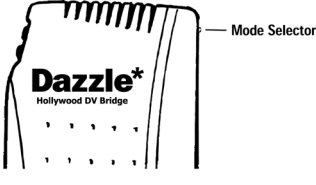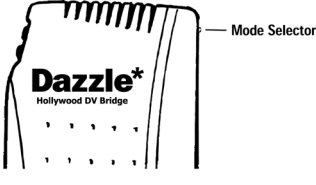
Following is a description of each mode:
DV to Analog: Converts DV video to analog. When in this mode, the top LED is lit.
Pass Through: Allows video to be passed directly through the Hollywood DV-Bridge, for example, when dubbing from one analog source to another without using a computer. When in this mode the center LED is lit.
Analog to DV: Converts analog video to DV. When in this mode, the bottom LED is lit.
When connected to a computer, the Hollywood DV-Bridge automatically activates the cor- rect mode. For example, if you connect an analog camcorder to the Hollywood DV-Bridge RCA video input to capture video to the computer, the Hollywood DV-Bridge automatically activates Analog to DV mode. If you connect an analog VCR to the Hollywood DV-Bridge RCA video output and play back DV material from your editing software, the unit automat- ically activates DV to Analog mode. Occasionally, the Hollywood DV-Bridge may activate the wrong mode, for example, if input and output devices are connected and active at the same time. In such a case, simply use the Mode Selector button on the back of the unit to toggle through the available modes and select the right one.
Note: To convert video without a computer (as described in a separate section of this user’s guide beginning on page 43), use the Mode Selector button to choose the proper conversion method.
Hollywood DV-Bridge User’s Guide • Introduction • Page 8