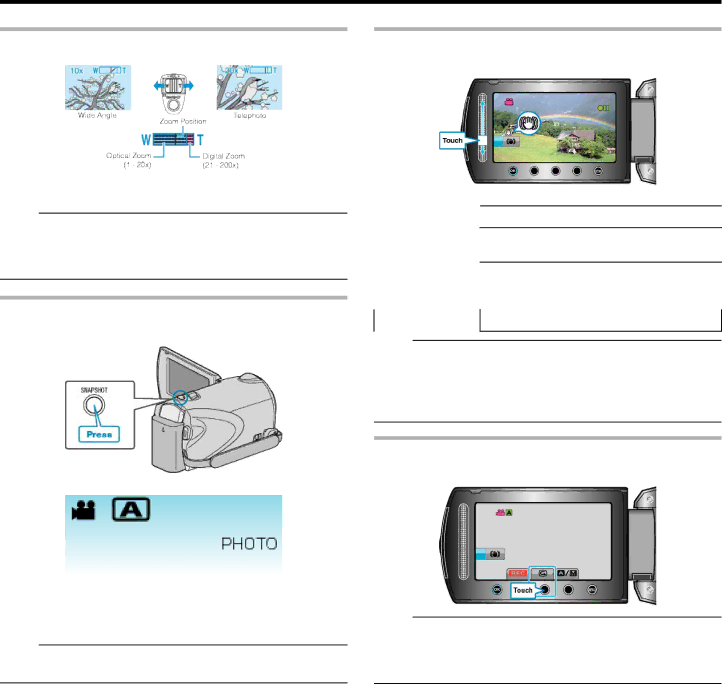
Recording
Zooming
The angle of view can be adjusted using zoom.
●Use the W end (wide angle end) to shoot a wider field of view.
●Use the T end (telephoto end) to magnify the subject for shooting.
Memo:
●When digital zoom is used, the image becomes grainy as it is digitally enlarged.
●The zoom ratio range can be changed.
"Changing the Zoom Ratio Range" (A P.80)
Capturing Still Images During Video Recording
Still images can be captured by pressing the SNAPSHOT button while in the video mode (standby or recording).
●"PHOTO" lights up on the screen when a still image is being captured.
●The still images captured during video recording are saved to the desti- nation set in media settings.
"REC MEDIA FOR IMAGE
Memo:
●The picture quality varies with the “IMAGE QUALITY” setting. "Changing Still Image Picture Quality" (A P.85)
Reducing Camera Shake
When the digital image stabilizer is turned on, camera shake during re- cording can be effectively reduced.
●The setting of the image stabilizer switches with every touch.
Display | Setting |
X(Image stabiliz- Reduces camera shake under normal shooting
er 1) | conditions. |
Y(Image stabiliz- Reduces camera shake more effectively when
er 2) | shooting bright scenes on the wide angle end. |
| *Only on the wide angle end (approx. 5x) |
|
|
Z (OFF) | Deactivates image stabilizer. |
Memo:
●It is recommended to switch off this mode when using a tripod and re- cording a subject with little movement.
●Complete stabilization may not be possible if camera shake is exces- sive.
●This setting is effective for video recording only.
Checking the Captured Image Immediately
You can check the most recently captured images while in the recording mode. (Quick Review)
Memo:
●You can also delete A the image after checking.
●Quick Review can no longer recall the most recently captured image once the power is turned off.
Use the playback mode to check the image in this case.
21