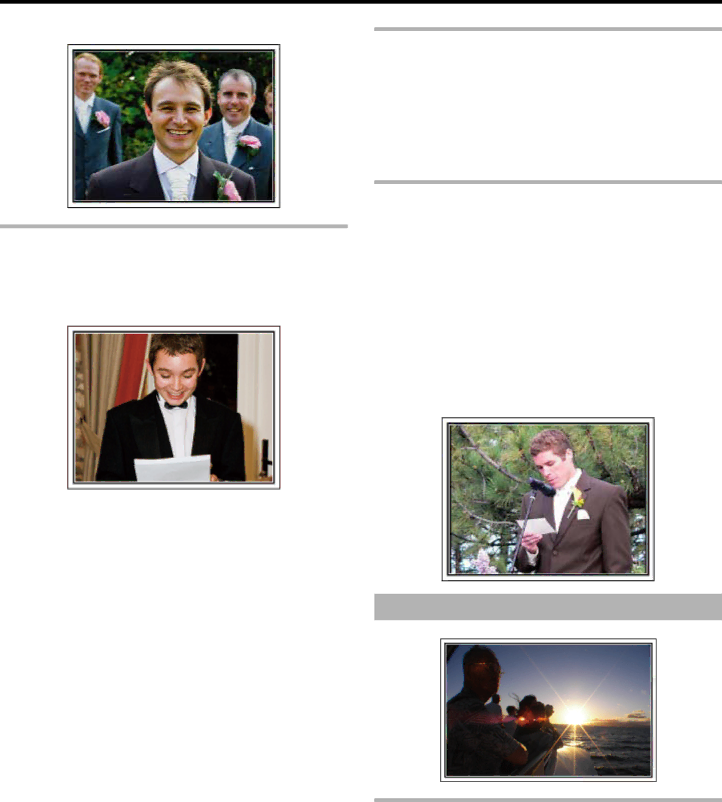
Useful Shooting Techniques
■Composing the picture with the guests in front and the bride and groom at the back
Recording the Expressions and Comments of Guests
You can record comments from the guest by going around asking, "Please say a few words for the bride and groom".
This can be done at the guests' waiting room, when the bride and groom are changing, or during the entertainment programs.
■Setting the shot from eye level to chest level
Closing Up on the Bride's Face During the Thank You Speech
The climax of the event finally comes during the bride and groom's thank you speech and presentation of flowers. The touching words of apprecia- tion from the bride and tears of joy from the parents are scenes that must not be missed.
Start by closing up on the bride's face using zoom. As the tears start to form in the bride's eyes, continue shooting for a little longer. Then, slowly zoom out to the wide angle to show the parents who are moved by the speech.
Advanced Operation with Two Camcorders
If
Set the borrowed camcorder on a tripod to focus on taking
As most people own at least a digital camera nowadays, even if you are really unable to find an extra camcorder, inserting still pictures to the vid- eo at various points is also a good way to add variety. Do give it a try!
■<Camcorder 1>
Closing up on the bride and groom all the time
■<Camcorder 2>
Recording the congratulatory messages from friends at the same time
Travel
Capture all the good times of your domestic or overseas trips!
Bringing the Necessary Equipment
The necessary things to bring on a trip depends on your traveling pur- pose and the destination.
For overseas trips in particular, you have to think about what to bring in accordance to the local conditions.
Here are some suggestions for your consideration.
■Camcorder
Think about how many hours of shooting you will usually perform in a day. Be sure to prepare enough recording medium especially for long overseas trips.
If you are recording in SD cards, get ready the sufficient number of cards, including some for backup.
6