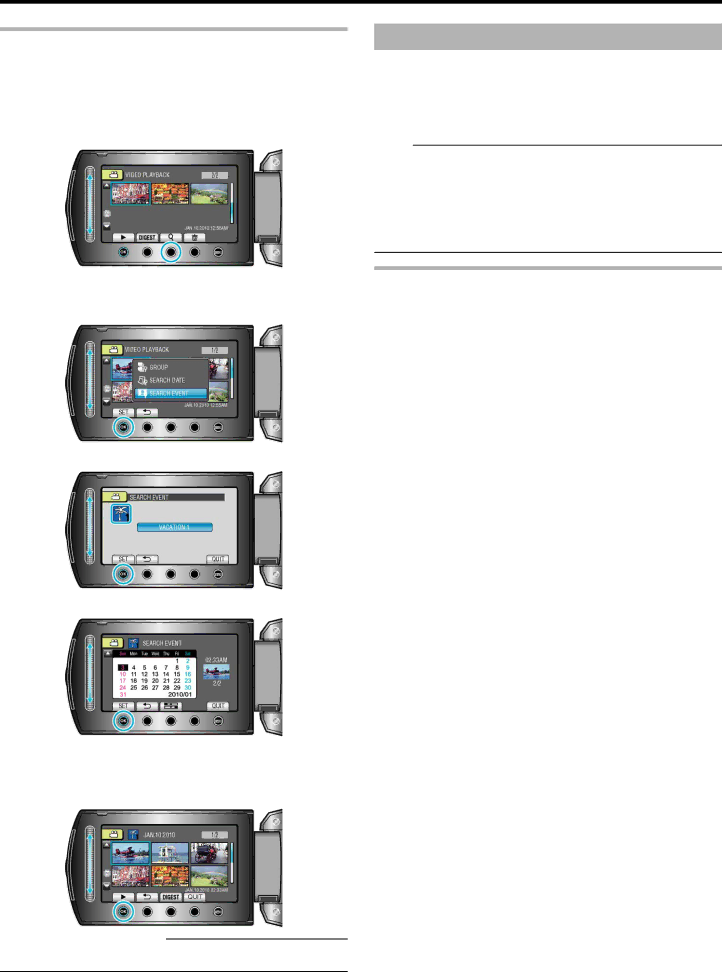
Playback
Search Event
You can search and play videos according to events and recording dates.
●The contents of the saving destination selected in “REC MEDIA FOR VIDEO” or “VIDEO SLOT SELECTION” are searched.
●Events that are not registered will not appear.
"Registering Files to Events" (A P.79)
1Display the search function.
●You can also display the search menu by selecting “SEARCH” on the playback menu.
2Select “SEARCH EVENT” and touch C.
3Select the event type and touch C.
4Select a recording date and touch C.
●The starting day of the week on the calendar switches between Sunday and Monday with every touch of the p button.
●Only the videos recorded on the selected date are displayed.
5Select the desired file and touch C to start playback.
Deleting Files of a Selected Date:
Select “DELETE” from the playback menu to delete unwanted files. "Deleting Unwanted Files" (A P.44)
Connecting to and Viewing on TV
You can output images from the HDMI connector, COMPONENT connec- tor, or AV connector. Select the connector that best suits your TV.
●Refer also to the instruction manual of the TV in use.
"Connecting via the HDMI Mini Connector" (A P.42) "Connecting via the Component Connector" (A P.43) "Connecting via the AV Connector" (A P.43)
Memo:
●To play back with date/time display, set “DISPLAY ON TV” in the con- nection settings menu to “ON”. Set
"DISPLAY ON TV" (A P.103)
●For questions about the TV or method of connection, contact your TV's manufacturer.
Unnatural Displays on TV
Trouble | Action | |
|
| |
Images do not ap- | ● Disconnect the cable and connect again. | |
pear on the TV prop- | ● Turn off and on this unit again. | |
erly. | ||
● When connected via the component con- | ||
| ||
| nector, check if the setting of “COMPO- | |
| NENT OUTPUT” in the connection settings | |
| menu suits the connected TV. (Set to | |
| “1080i” by default) | |
|
| |
Images are projected | ● Set “VIDEO OUTPUT” in the connection set- | |
vertically on the TV. | tings menu to “4:3”. | |
| "VIDEO OUTPUT" (A P.103) | |
|
| |
Images are projected | ● Adjust the TV's screen accordingly. | |
horizontally on the |
| |
TV. |
| |
|
| |
The color of images | ● If the video was recorded with “x.v.Color” set | |
looks strange. | to “ON”, set the x.v.Color setting of the TV to | |
| on. | |
| ● Adjust the TV's screen accordingly. | |
|
| |
● TVs may operate differently depending on | ||
do not work properly, | the specifications, even if they are HDMI- | |
and the TV does not | CEC compliant. Therefore, the | |
work in conjunction | functions of this unit cannot be guaranteed | |
with this unit. | to operate in combination with all the TVs. In | |
| such cases, set “HDMI CONTROL” to | |
| “OFF”. | |
| "HDMI CONTROL" (A P.105) | |
|
| |
The language on the | ● It may occur when you connect this unit to a | |
display changed. | TV with different language setting using an | |
| HDMI mini cable. | |
|
|
41