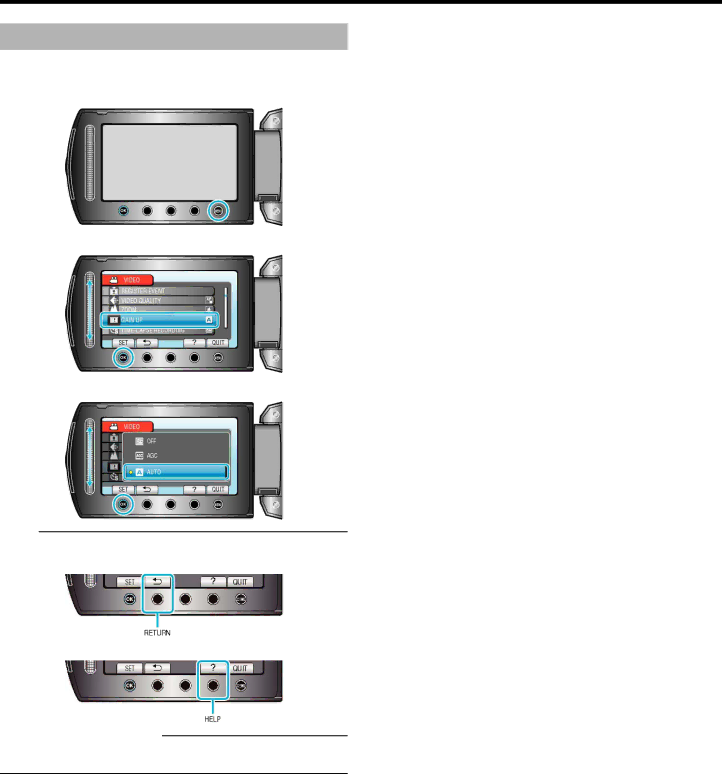
Menu Settings
Operating the Menu
Use the slider and operation buttons to set the menu.
●The menu differs according to the mode in use.
1Touch D to display the menu.
2Select the desired menu and touch C.
3Select the desired setting and touch C.
Memo:
●To close the menu, touch D.
●To return to the previous screen, touch J.
●To display the help file, touch K.
Returning All Settings to Default:
●Set using “FACTORY PRESET” in the camera settings menu. "FACTORY PRESET" (A P.102)
77