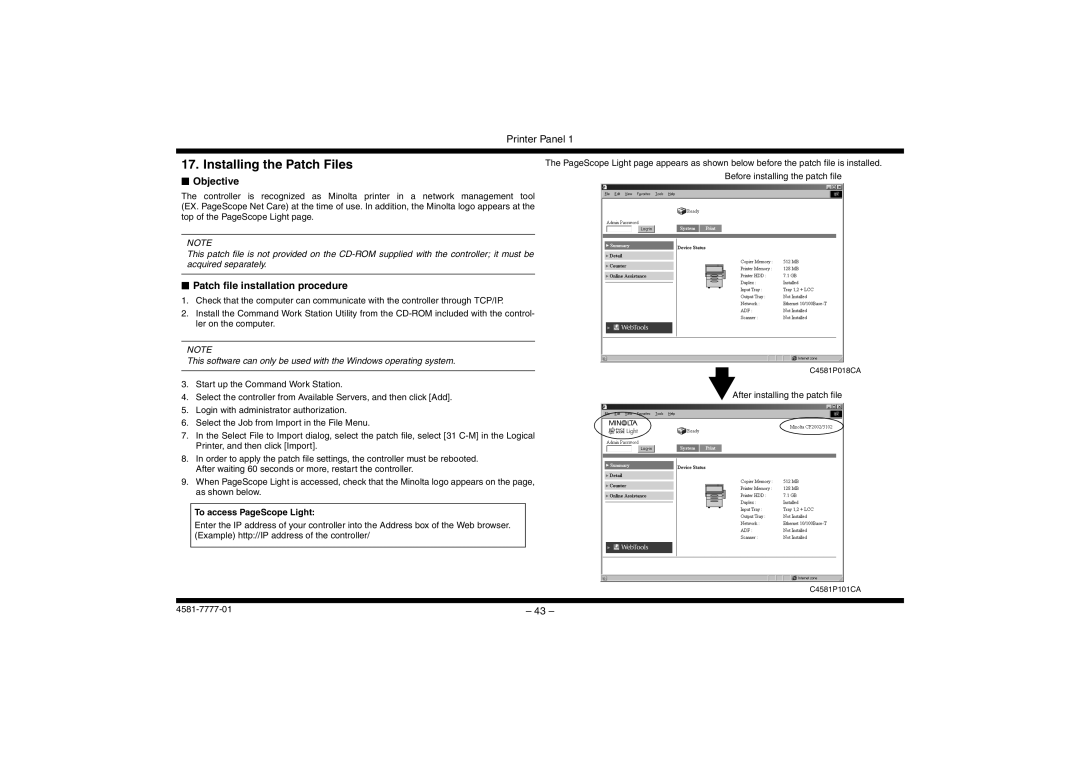Printer Panel 1
17. Installing the Patch Files
■Objective
The controller is recognized as Minolta printer in a network management tool (EX. PageScope Net Care) at the time of use. In addition, the Minolta logo appears at the top of the PageScope Light page.
NOTE
This patch file is not provided on the
■Patch file installation procedure
1.Check that the computer can communicate with the controller through TCP/IP.
2.Install the Command Work Station Utility from the
NOTE
This software can only be used with the Windows operating system.
3. Start up the Command Work Station.
The PageScope Light page appears as shown below before the patch file is installed. Before installing the patch file
C4581P018CA
4. Select the controller from Available Servers, and then click [Add]. | After installing the patch file |
5.Login with administrator authorization.
6.Select the Job from Import in the File Menu.
7.In the Select File to Import dialog, select the patch file, select [31
8.In order to apply the patch file settings, the controller must be rebooted. After waiting 60 seconds or more, restart the controller.
9.When PageScope Light is accessed, check that the Minolta logo appears on the page, as shown below.
To access PageScope Light:
Enter the IP address of your controller into the Address box of the Web browser. (Example) http://IP address of the controller/
C4581P101CA
– 43 – |