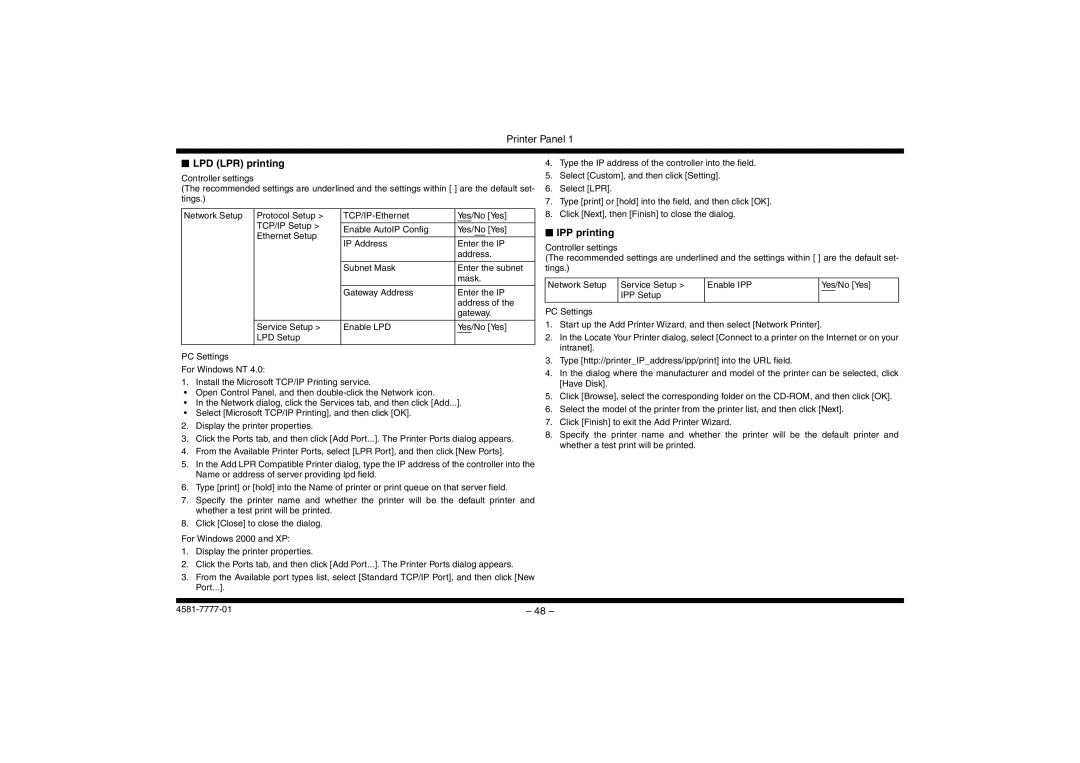Printer Panel 1
■LPD (LPR) printing
Controller settings
(The recommended settings are underlined and the settings within [ ] are the default set- tings.)
Network Setup | Protocol Setup > | Yes/No [Yes] | |
| TCP/IP Setup > |
|
|
| Enable AutoIP Config | Yes/No [Yes] | |
| Ethernet Setup | ||
|
|
| |
| IP Address | Enter the IP | |
|
| ||
|
|
| address. |
|
|
|
|
|
| Subnet Mask | Enter the subnet |
|
|
| mask. |
|
|
|
|
|
| Gateway Address | Enter the IP |
|
|
| address of the |
|
|
| gateway. |
|
|
|
|
| Service Setup > | Enable LPD | Yes/No [Yes] |
| LPD Setup |
|
|
|
|
|
|
PC Settings |
|
| |
For Windows NT 4.0: |
|
| |
1. Install the Microsoft TCP/IP Printing service.
•Open Control Panel, and then
•In the Network dialog, click the Services tab, and then click [Add...].
•Select [Microsoft TCP/IP Printing], and then click [OK].
2.Display the printer properties.
3.Click the Ports tab, and then click [Add Port...]. The Printer Ports dialog appears.
4.From the Available Printer Ports, select [LPR Port], and then click [New Ports].
5.In the Add LPR Compatible Printer dialog, type the IP address of the controller into the Name or address of server providing lpd field.
6.Type [print] or [hold] into the Name of printer or print queue on that server field.
7.Specify the printer name and whether the printer will be the default printer and whether a test print will be printed.
8.Click [Close] to close the dialog.
For Windows 2000 and XP:
1.Display the printer properties.
2.Click the Ports tab, and then click [Add Port...]. The Printer Ports dialog appears.
3.From the Available port types list, select [Standard TCP/IP Port], and then click [New Port...].
4.Type the IP address of the controller into the field.
5.Select [Custom], and then click [Setting].
6.Select [LPR].
7.Type [print] or [hold] into the field, and then click [OK].
8.Click [Next], then [Finish] to close the dialog.
■IPP printing
Controller settings
(The recommended settings are underlined and the settings within [ ] are the default set- tings.)
Network Setup | Service Setup > | Enable IPP | Yes/No [Yes] |
| IPP Setup |
|
|
|
|
|
|
PC Settings
1.Start up the Add Printer Wizard, and then select [Network Printer].
2.In the Locate Your Printer dialog, select [Connect to a printer on the Internet or on your intranet].
3.Type [http://printer_IP_address/ipp/print] into the URL field.
4.In the dialog where the manufacturer and model of the printer can be selected, click [Have Disk].
5.Click [Browse], select the corresponding folder on the
6.Select the model of the printer from the printer list, and then click [Next].
7.Click [Finish] to exit the Add Printer Wizard.
8.Specify the printer name and whether the printer will be the default printer and whether a test print will be printed.
– 48 – |