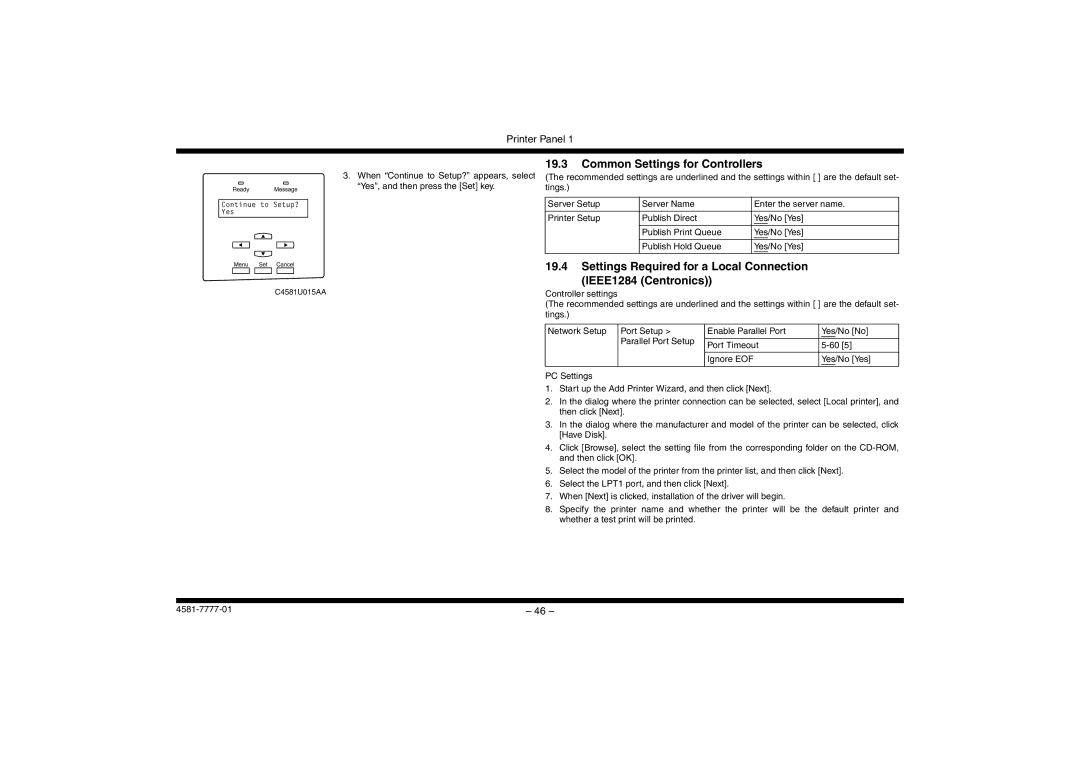Printer Panel 1
3. When “Continue to Setup?” appears, select “Yes”, and then press the [Set] key.
C4581U015AA
19.3Common Settings for Controllers
(The recommended settings are underlined and the settings within [ ] are the default set- tings.)
Server Setup | Server Name | Enter the server name. | |
|
|
|
|
Printer Setup | Publish Direct | Yes/No [Yes] | |
|
|
|
|
|
| Publish Print Queue | Yes/No [Yes] |
|
|
|
|
|
| Publish Hold Queue | Yes/No [Yes] |
|
|
|
|
19.4Settings Required for a Local Connection
(IEEE1284 (Centronics))
Controller settings
(The recommended settings are underlined and the settings within [ ] are the default set- tings.)
Network Setup | Port Setup > | Enable Parallel Port | Yes/No [No] |
| Parallel Port Setup |
|
|
| Port Timeout | ||
|
| ||
|
|
|
|
|
| Ignore EOF | Yes/No [Yes] |
|
|
|
|
PC Settings |
|
| |
1.Start up the Add Printer Wizard, and then click [Next].
2.In the dialog where the printer connection can be selected, select [Local printer], and then click [Next].
3.In the dialog where the manufacturer and model of the printer can be selected, click [Have Disk].
4.Click [Browse], select the setting file from the corresponding folder on the
5.Select the model of the printer from the printer list, and then click [Next].
6.Select the LPT1 port, and then click [Next].
7.When [Next] is clicked, installation of the driver will begin.
8.Specify the printer name and whether the printer will be the default printer and whether a test print will be printed.
– 46 – |