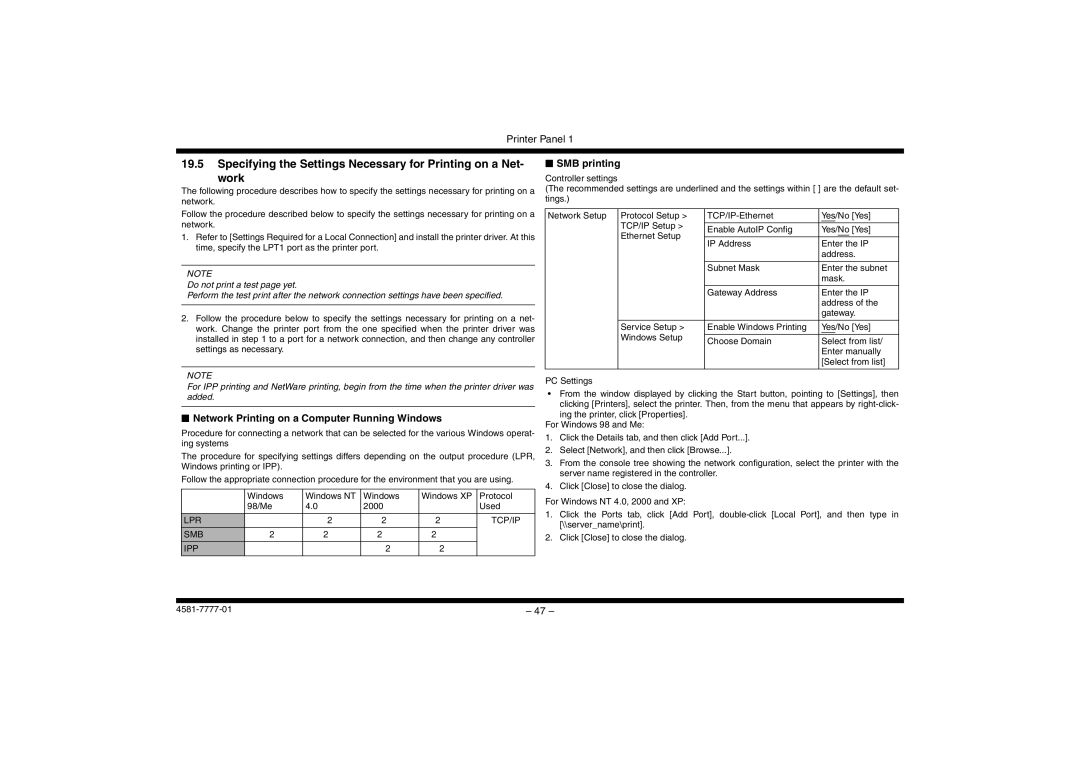Printer Panel 1
19.5Specifying the Settings Necessary for Printing on a Net-
work
The following procedure describes how to specify the settings necessary for printing on a network.
Follow the procedure described below to specify the settings necessary for printing on a network.
1.Refer to [Settings Required for a Local Connection] and install the printer driver. At this time, specify the LPT1 port as the printer port.
NOTE
Do not print a test page yet.
Perform the test print after the network connection settings have been specified.
2.Follow the procedure below to specify the settings necessary for printing on a net- work. Change the printer port from the one specified when the printer driver was installed in step 1 to a port for a network connection, and then change any controller settings as necessary.
NOTE
For IPP printing and NetWare printing, begin from the time when the printer driver was added.
■Network Printing on a Computer Running Windows
Procedure for connecting a network that can be selected for the various Windows operat- ing systems
The procedure for specifying settings differs depending on the output procedure (LPR, Windows printing or IPP).
Follow the appropriate connection procedure for the environment that you are using.
| Windows | Windows NT | Windows | Windows XP | Protocol |
| 98/Me | 4.0 | 2000 |
| Used |
|
|
|
|
|
|
LPR |
| 2 | 2 | 2 | TCP/IP |
SMB | 2 | 2 | 2 | 2 |
|
IPP |
|
| 2 | 2 |
|
|
|
|
|
|
|
■SMB printing
Controller settings
(The recommended settings are underlined and the settings within [ ] are the default set- tings.)
Network Setup | Protocol Setup > | Yes/No [Yes] | |
| TCP/IP Setup > |
|
|
| Enable AutoIP Config | Yes/No [Yes] | |
| Ethernet Setup | ||
|
|
| |
| IP Address | Enter the IP | |
|
| ||
|
|
| address. |
|
|
|
|
|
| Subnet Mask | Enter the subnet |
|
|
| mask. |
|
|
|
|
|
| Gateway Address | Enter the IP |
|
|
| address of the |
|
|
| gateway. |
|
|
|
|
| Service Setup > | Enable Windows Printing | Yes/No [Yes] |
| Windows Setup |
|
|
| Choose Domain | Select from list/ | |
|
| ||
|
|
| Enter manually |
|
|
| [Select from list] |
|
|
|
|
PC Settings |
|
| |
•From the window displayed by clicking the Start button, pointing to [Settings], then clicking [Printers], select the printer. Then, from the menu that appears by
ing the printer, click [Properties]. For Windows 98 and Me:
1.Click the Details tab, and then click [Add Port...].
2.Select [Network], and then click [Browse...].
3.From the console tree showing the network configuration, select the printer with the server name registered in the controller.
4.Click [Close] to close the dialog.
For Windows NT 4.0, 2000 and XP:
1.Click the Ports tab, click [Add Port],
2.Click [Close] to close the dialog.
– 47 – |