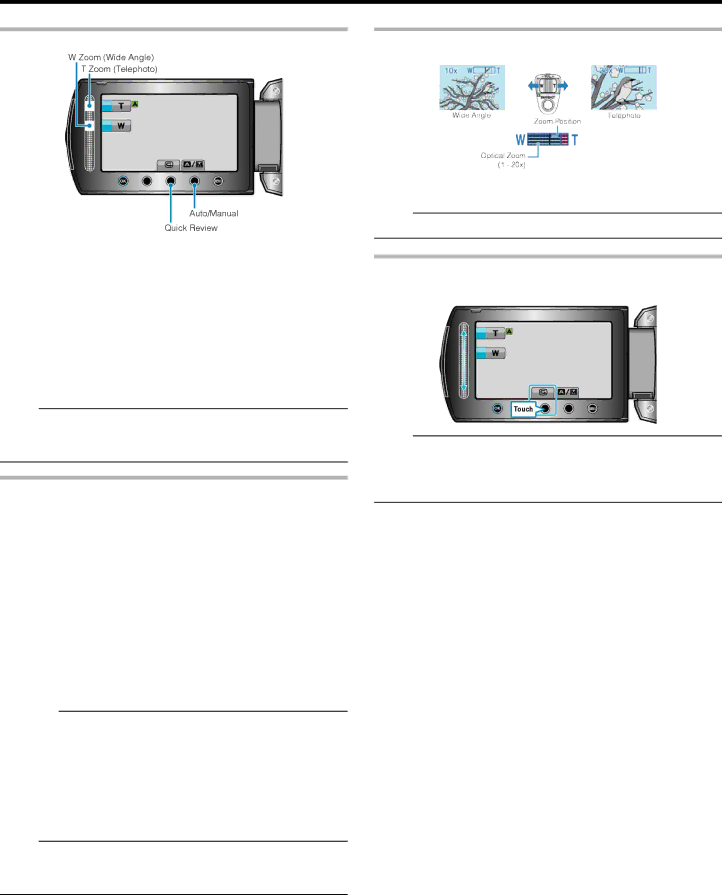
Recording
Operation Buttons for Still Image Recording
Operation But- | Description |
ton |
|
|
|
T/W Zoom | Functions as the zoom lever. |
| "Zooming" (A P.23) |
|
|
Quick Review | Enables the most recently captured still image to |
| be viewed. |
| "Checking the Captured Image Immediately" (A |
| P.23) |
|
|
Auto/Manual | Switches the recording mode between Auto and |
| Manual. |
|
|
Memo:
●The slider operation button cannot be used when the LCD monitor is flipped.
●The zoom appears when the slider is touched.
Useful Settings for Recording
●When “QUICK RESTART” is set to “ON”, this unit turns on immediately if you open the LCD monitor within 5 minutes after the power is turned off by closing the monitor.
"QUICK RESTART" (A P.101)
●When “AUTO POWER OFF” is set to “ON”, this unit turns itself off au- tomatically to conserve power when it is not operated for 5 minutes. (only when using the battery pack)
"AUTO POWER OFF" (A P.99)
●When “FACE PRIORITY AE/AF” is set to “ON” (default setting), this unit detects faces and automatically adjusts its brightness and focus to record the faces more clearly.
"FACE PRIORITY AE/AF" (A P.83)
●The image resolution can be changed. "IMAGE SIZE" (A P.85)
CAUTION:
●Do not expose the lens to direct sunlight.
●Do not use this unit in the rain, snow, or places with high humidity like the bathroom.
●Do not use this unit in places subject to excessive humidity or dust, as well as places exposed to steam or smoke directly.
●The access lamp lights up when video recording is in progress. Do not remove the battery pack, AC adapter, or SD card when the lamp is lighted.
Memo:
●Before recording an important scene, it is recommended to conduct a trial recording.
●The digital image stabilizer does not work when recording still images.
Zooming
The angle of view can be adjusted using zoom.
●Use the W end (wide angle end) to shoot a wider field of view.
●Use the T end (telephoto end) to magnify the subject for shooting.
Memo:
●Digital zoom is not available in the still image recording mode.
Checking the Captured Image Immediately
You can check the most recently captured images while in the recording mode. (Quick Review)
Memo:
●You can also delete A the image after checking.
●Quick Review can no longer recall the most recently captured image once the power is turned off.
Use the playback mode to check the image in this case.
23