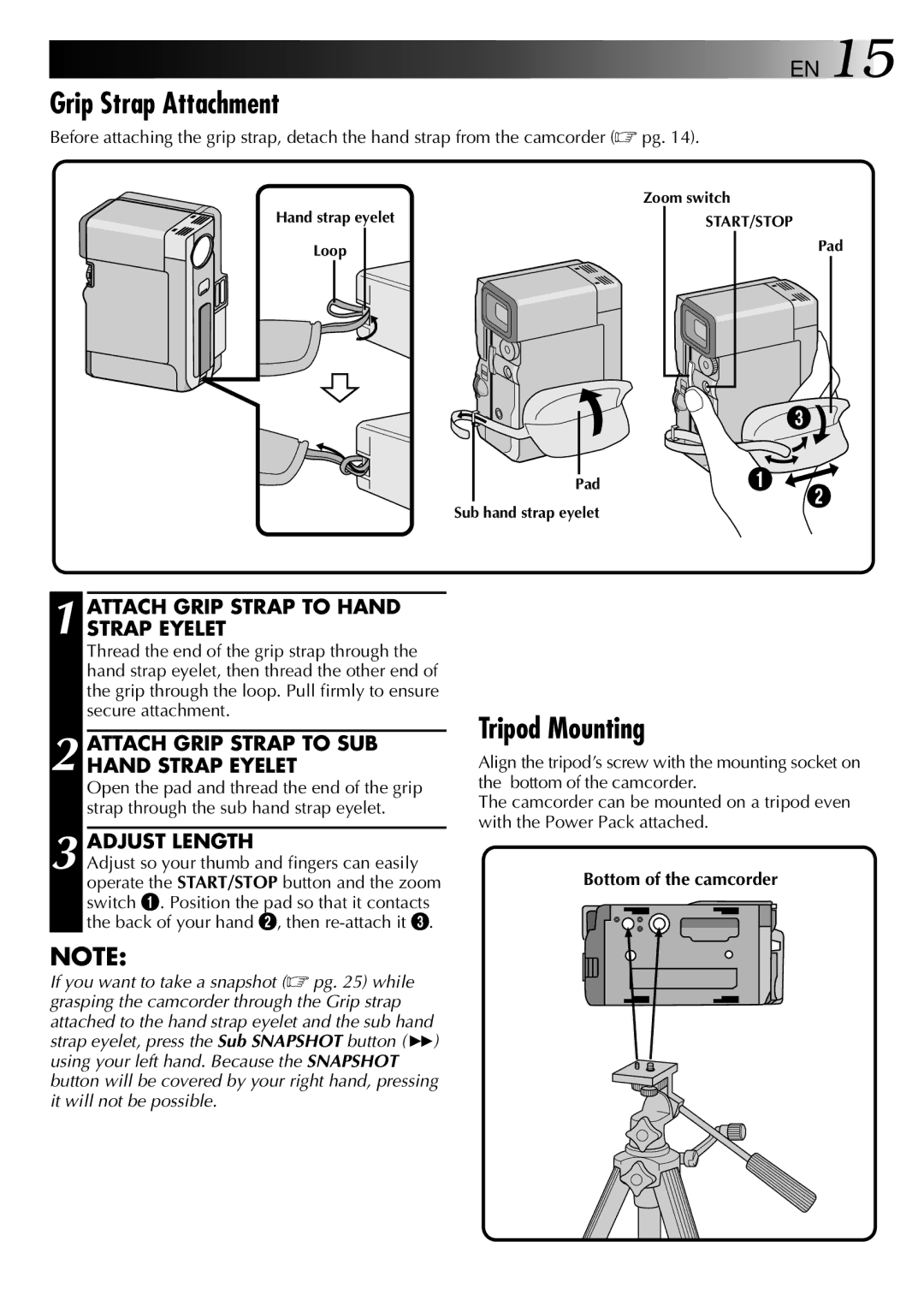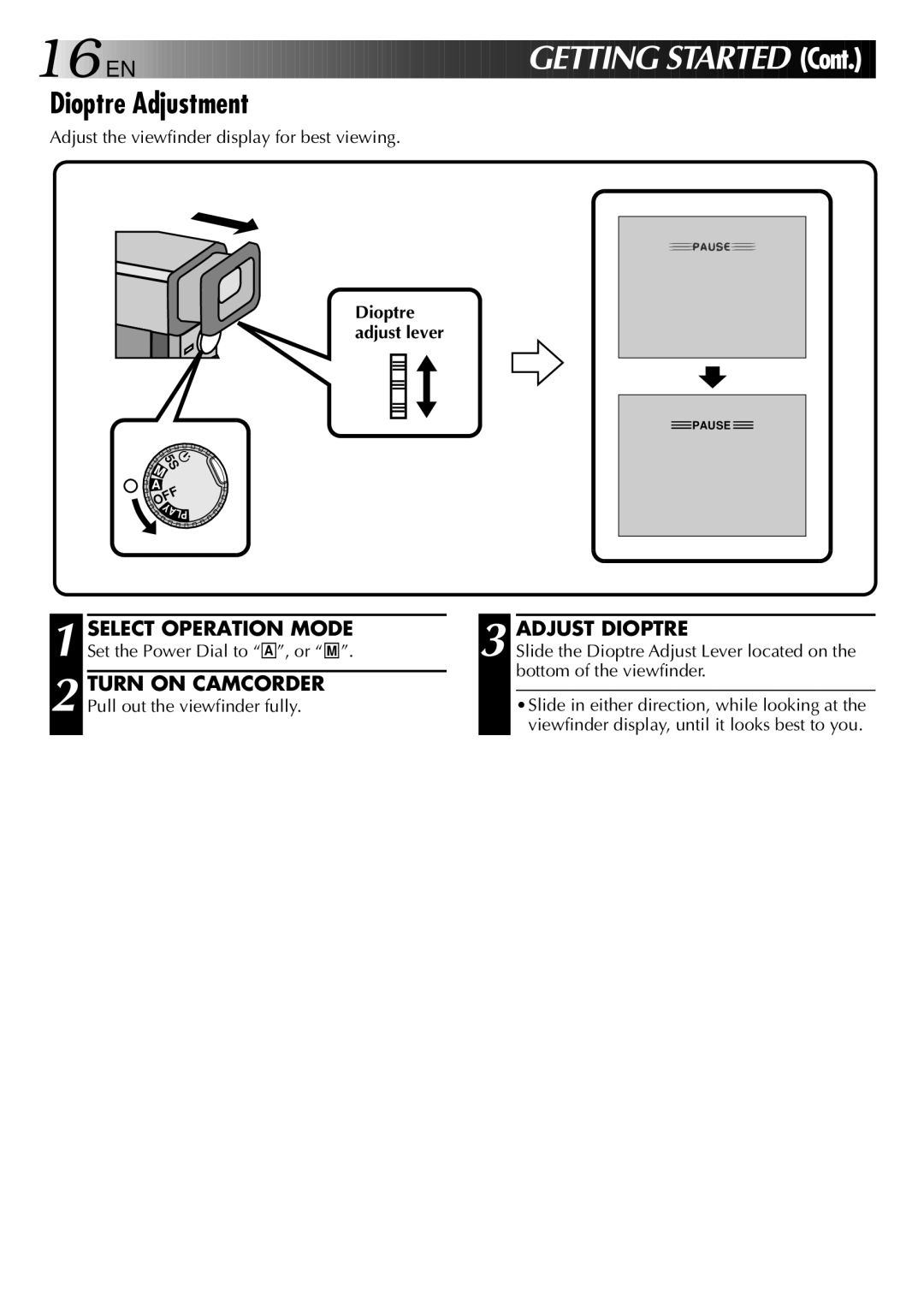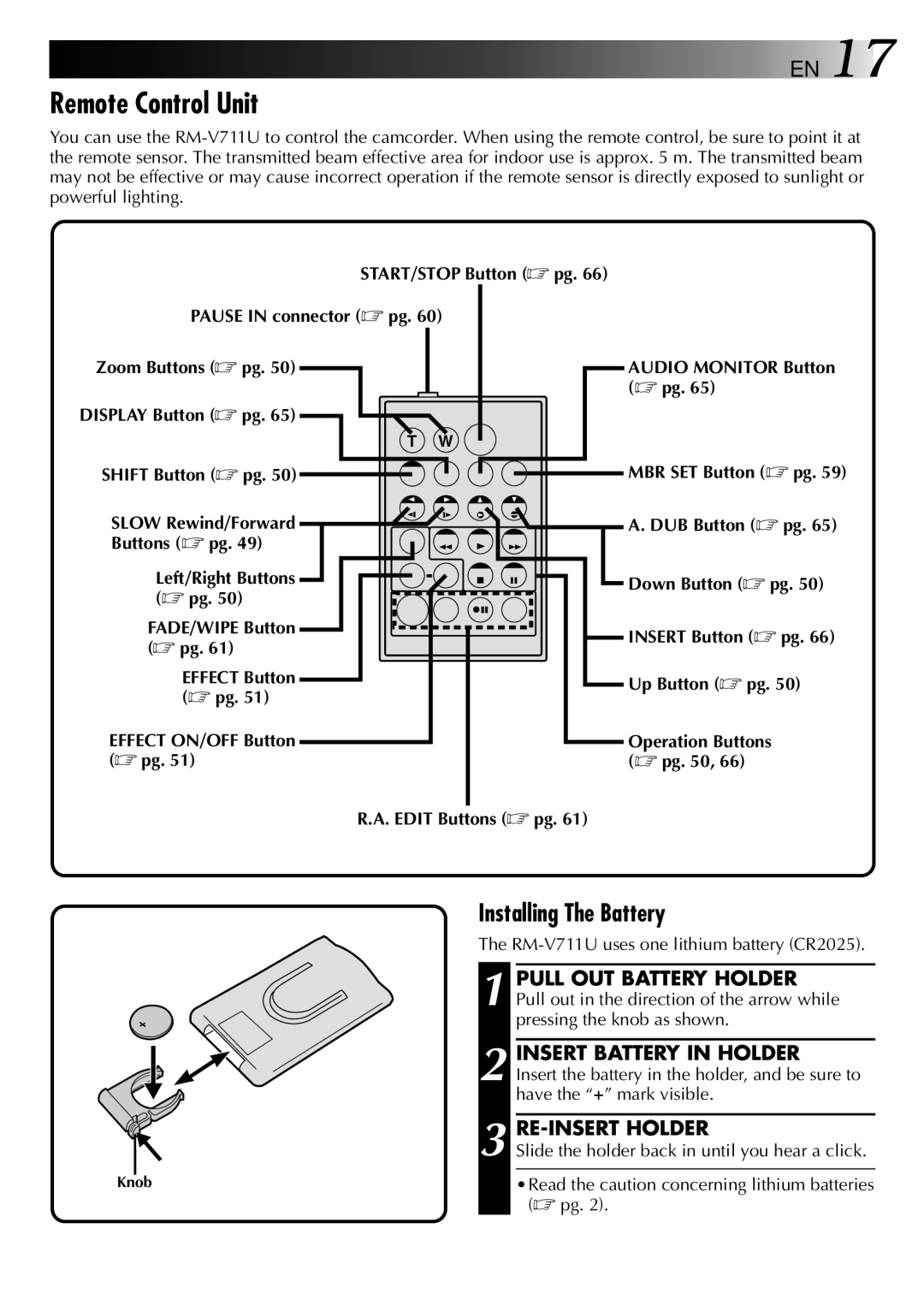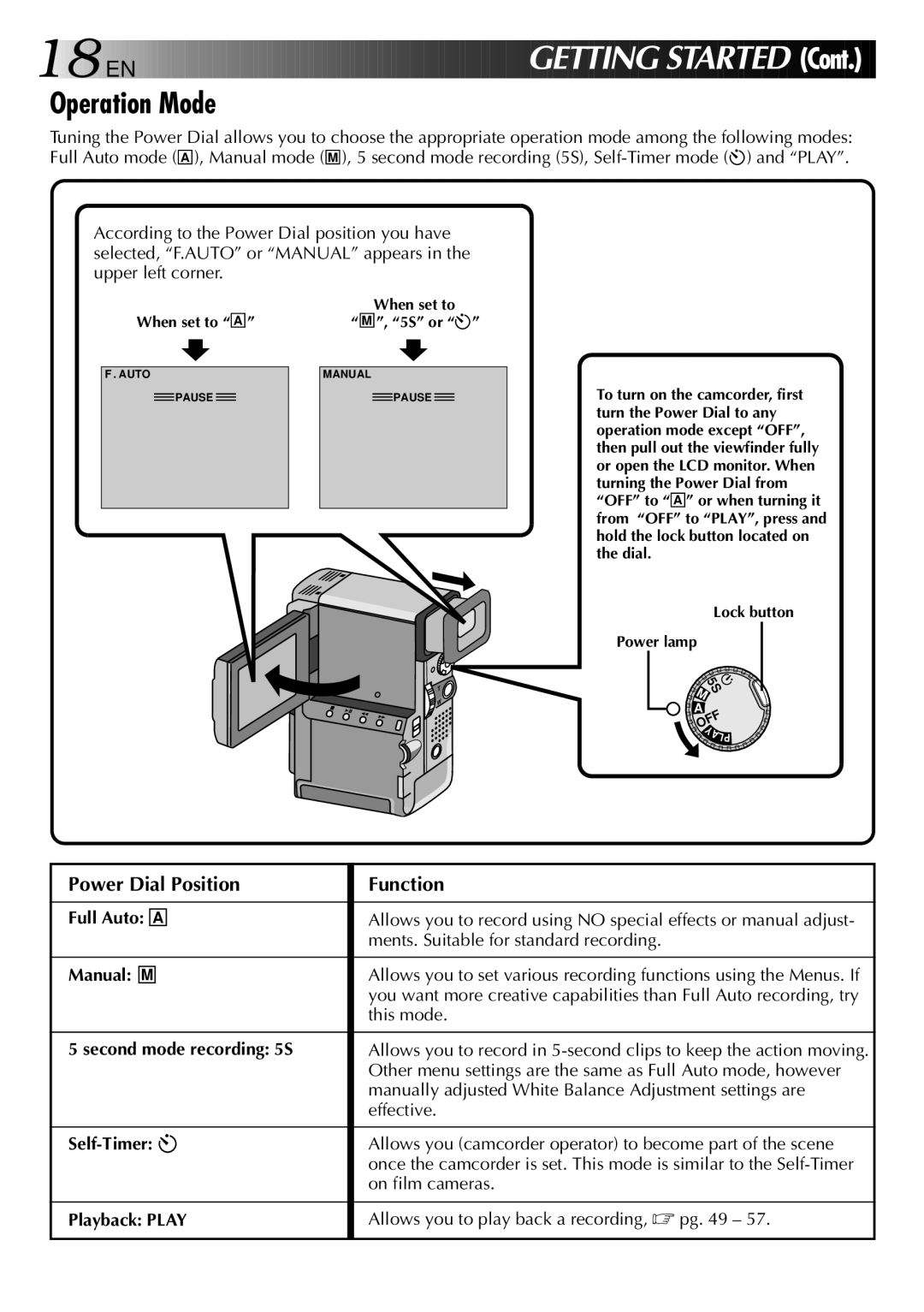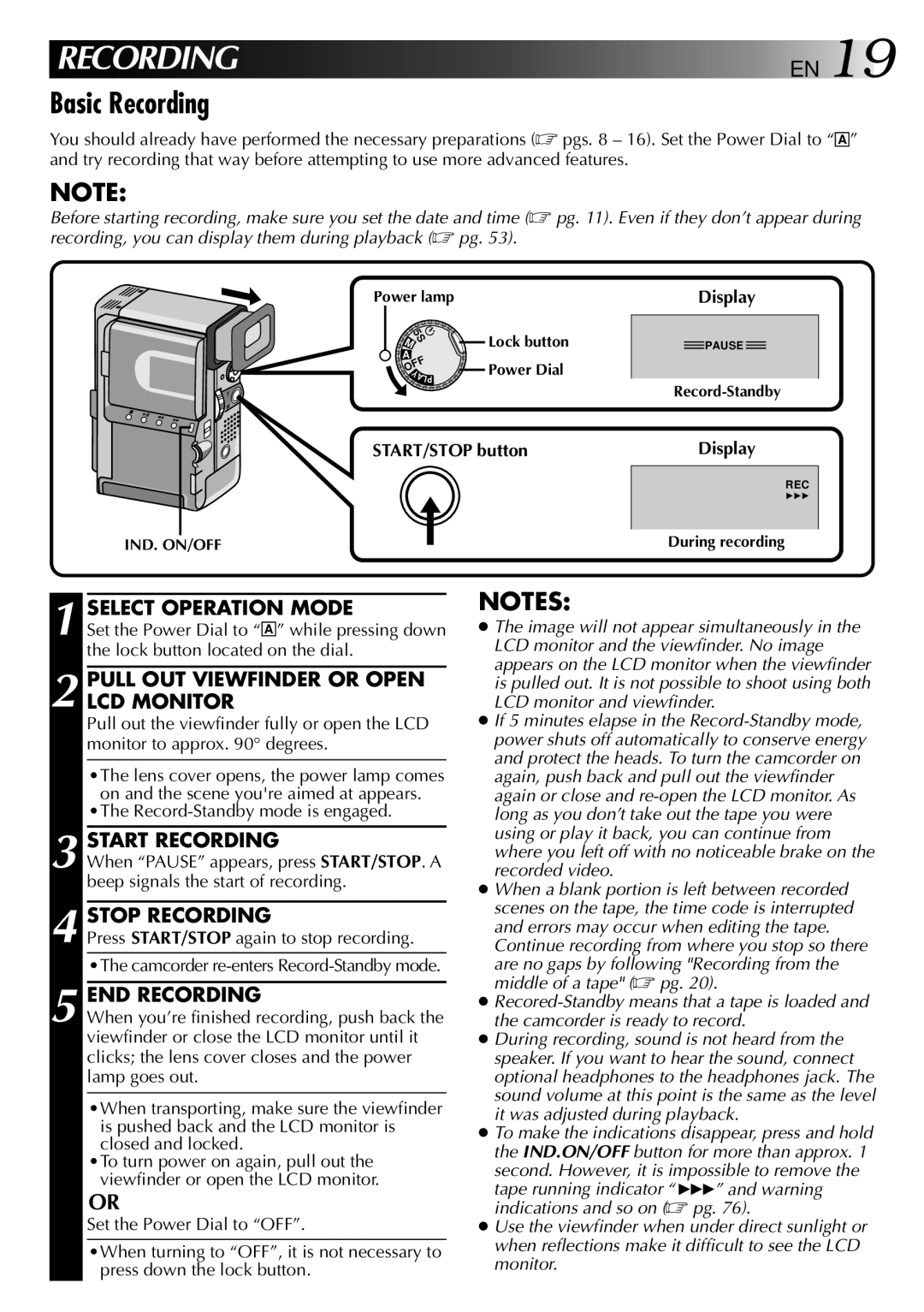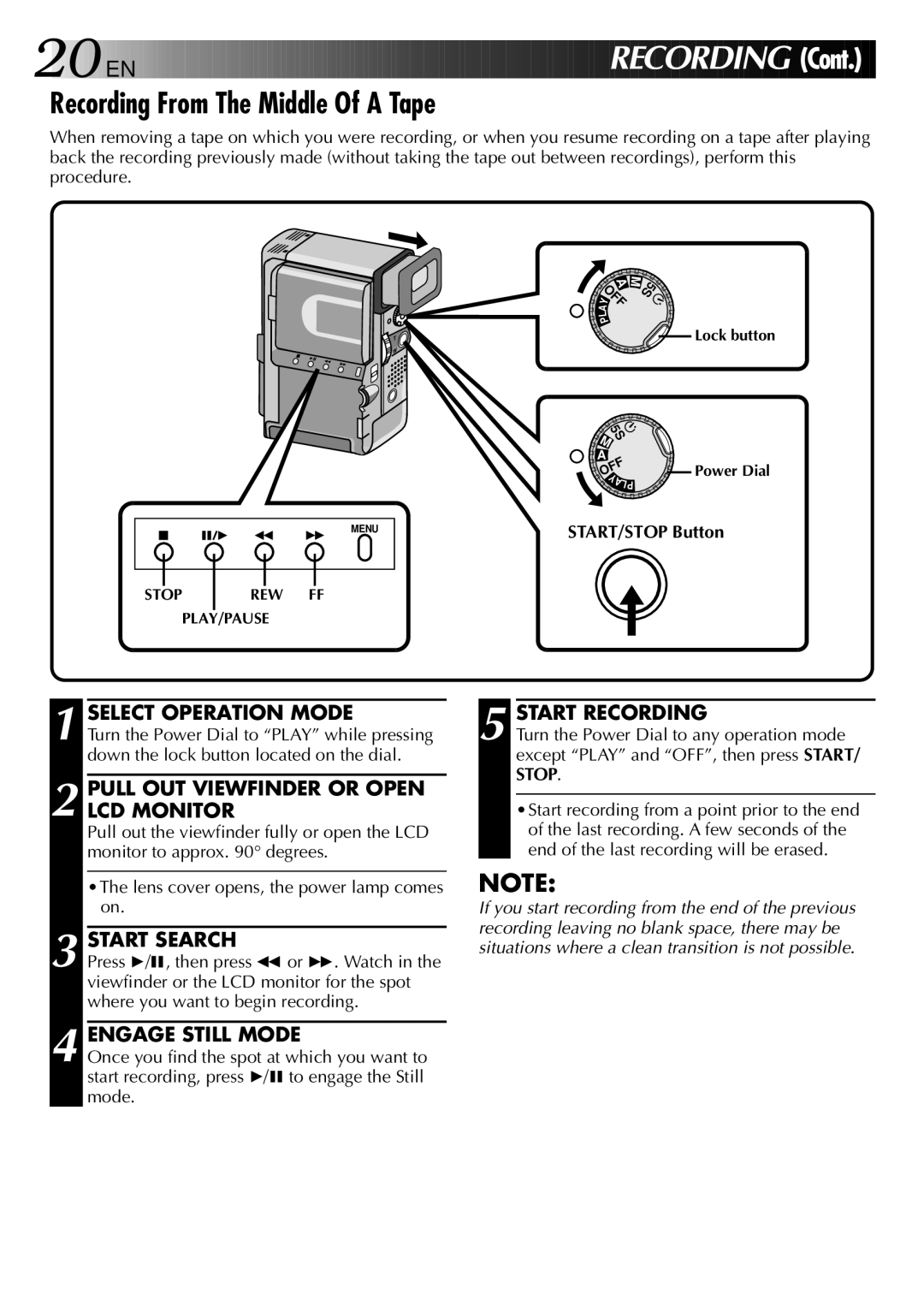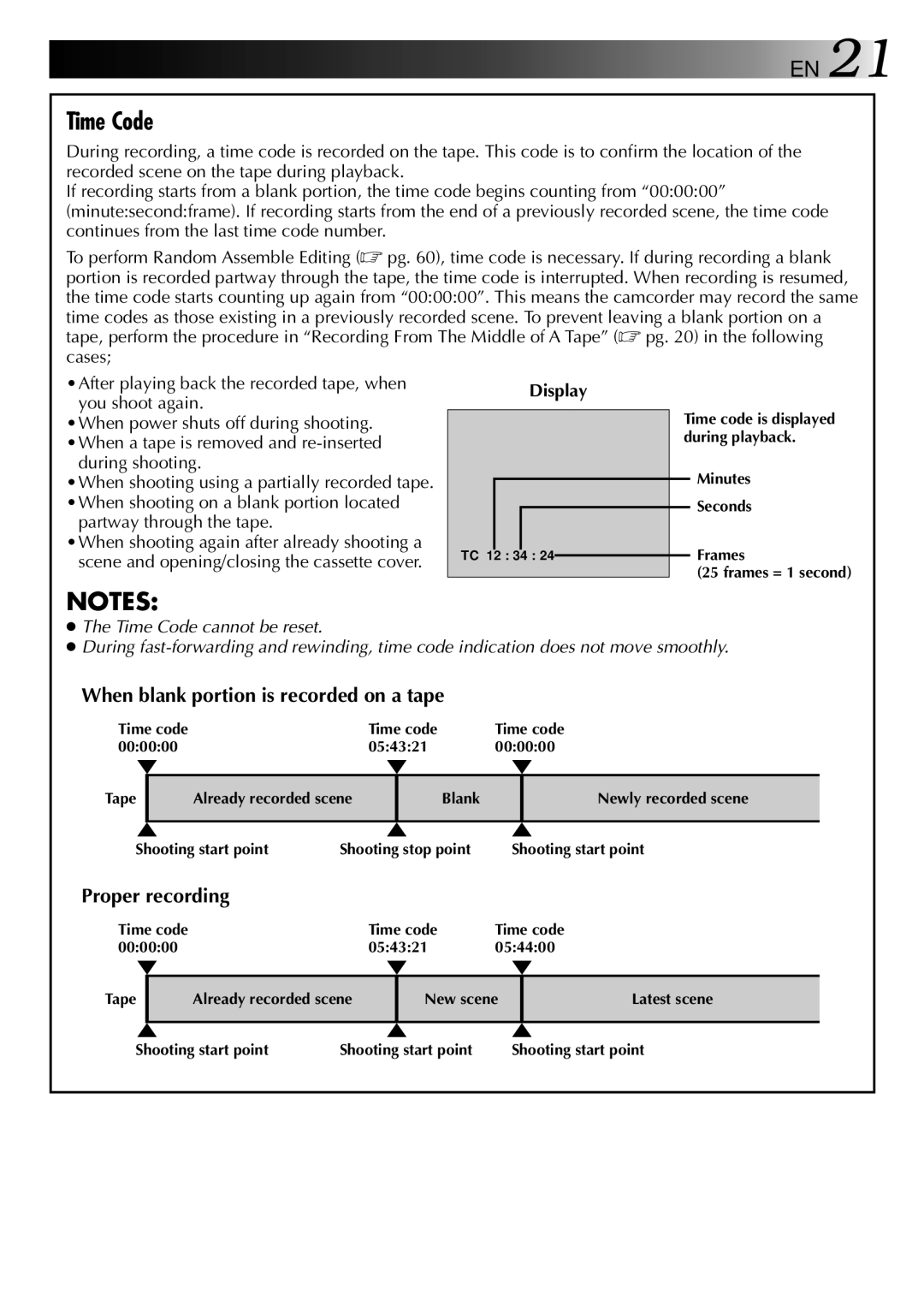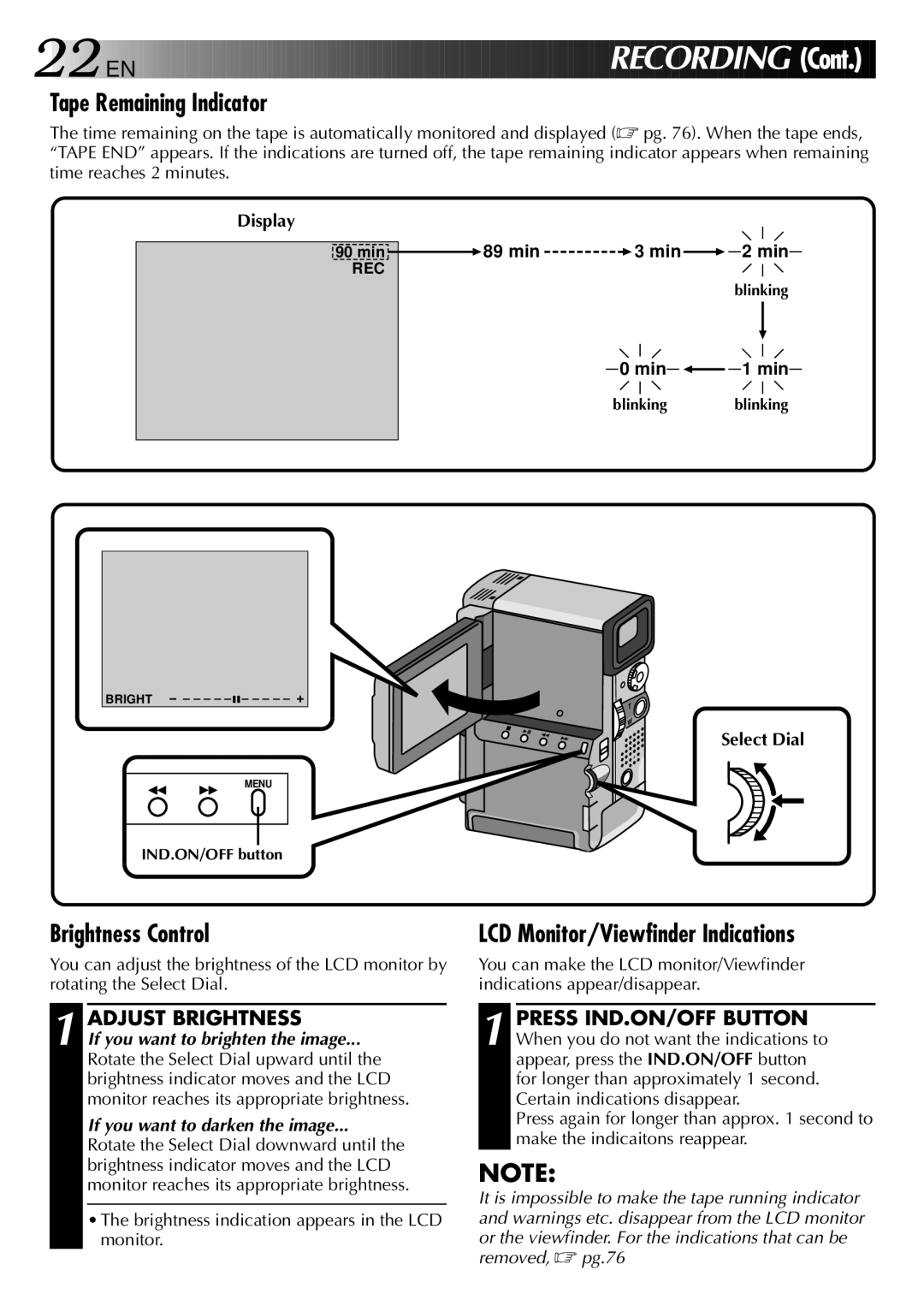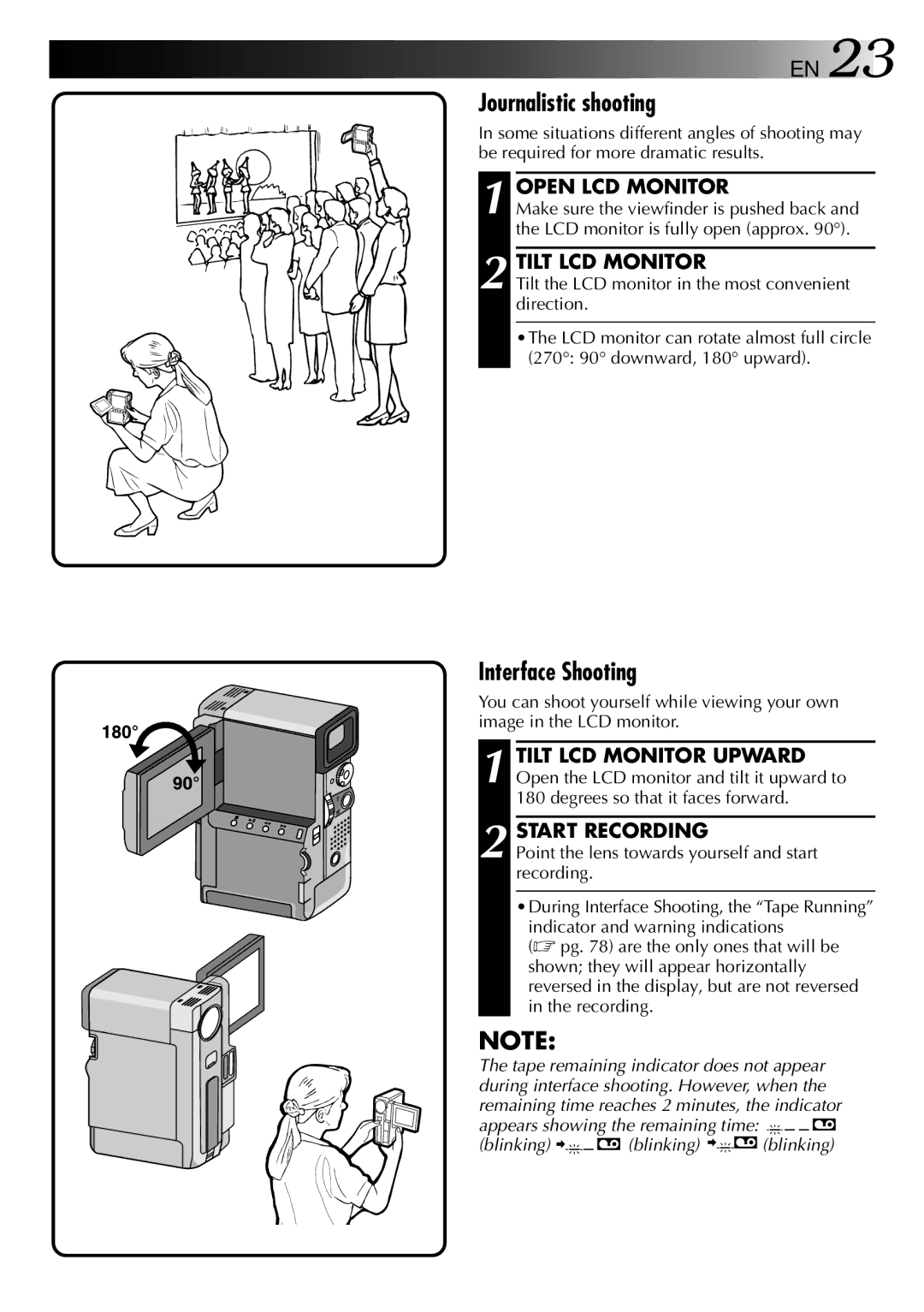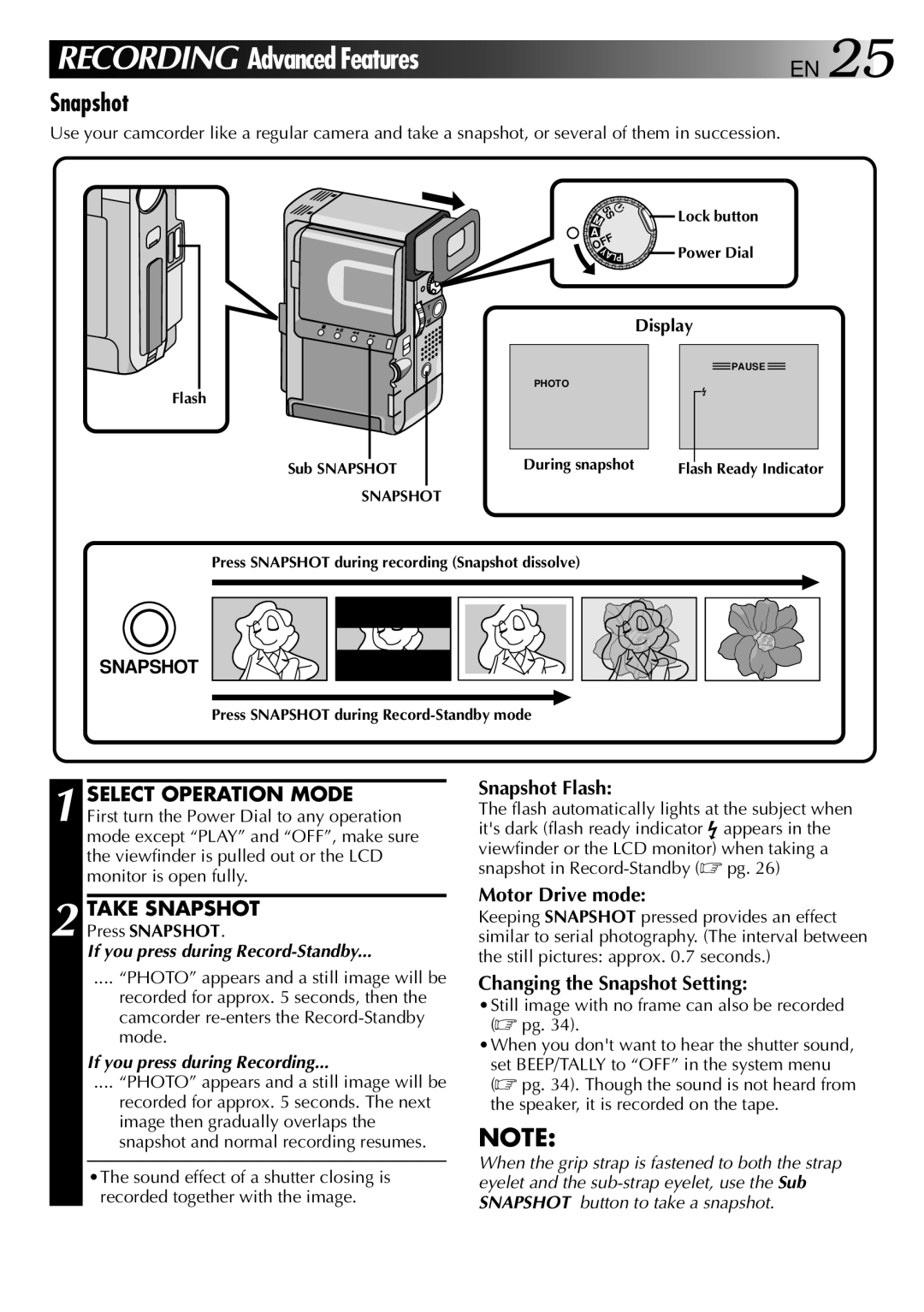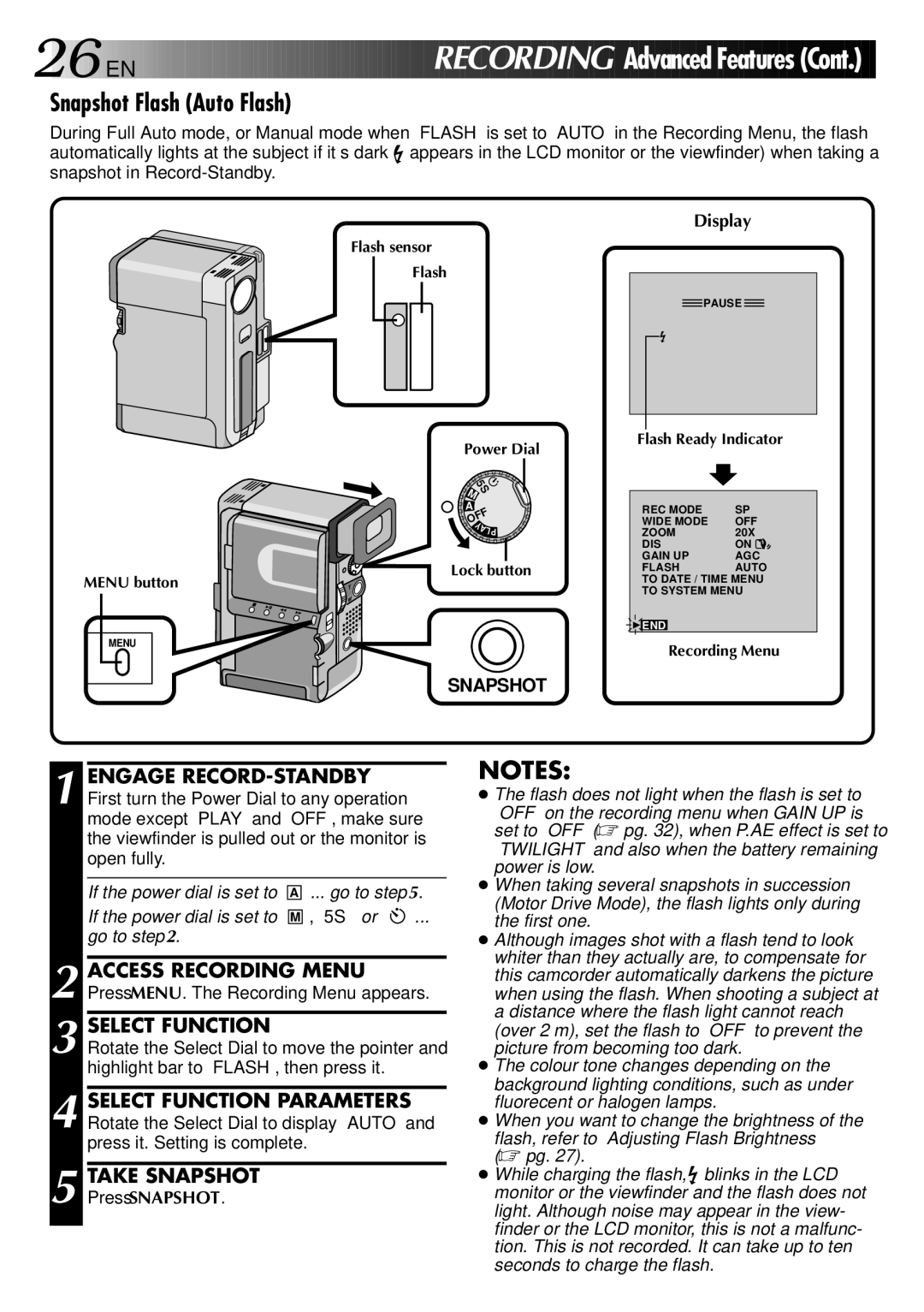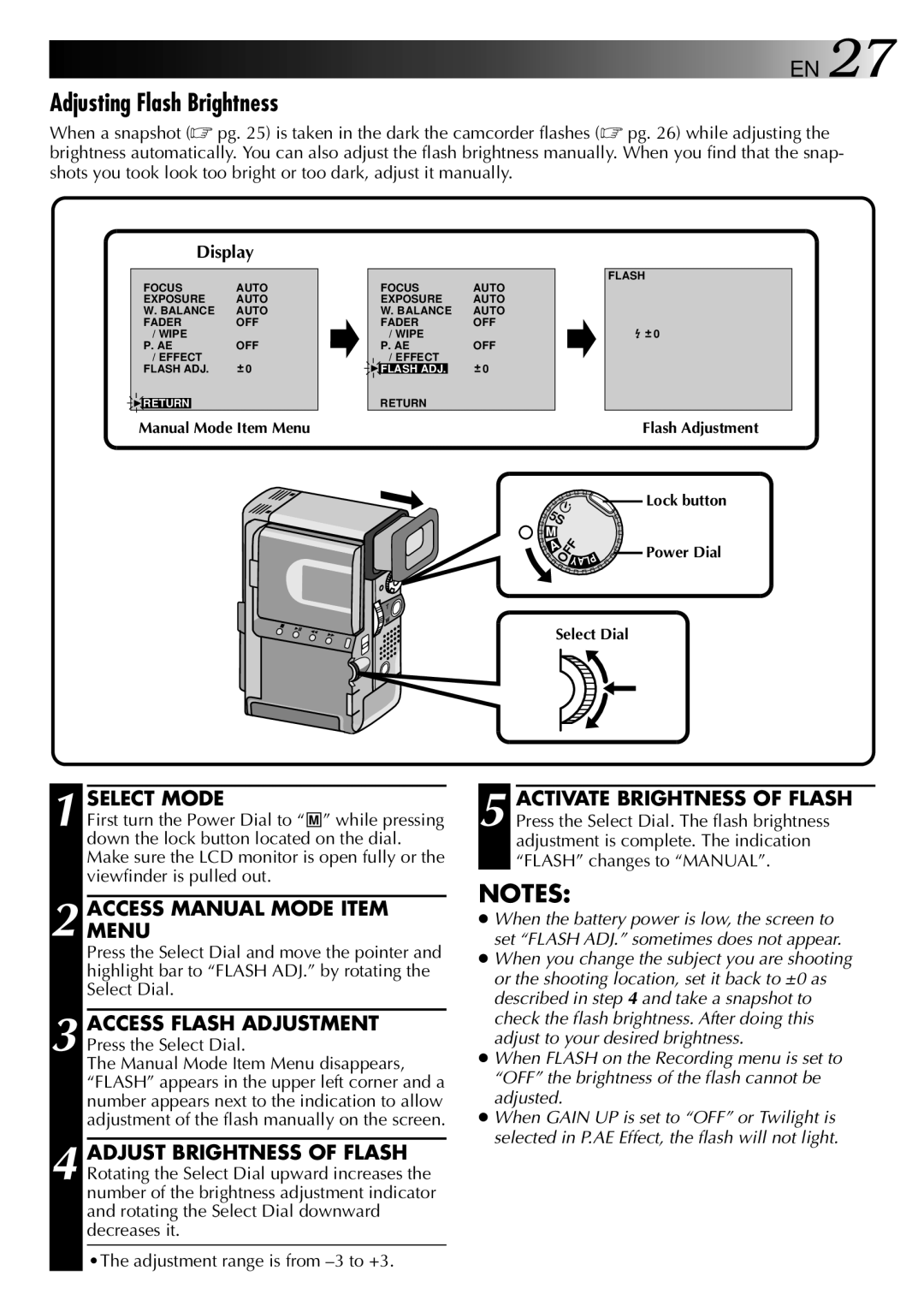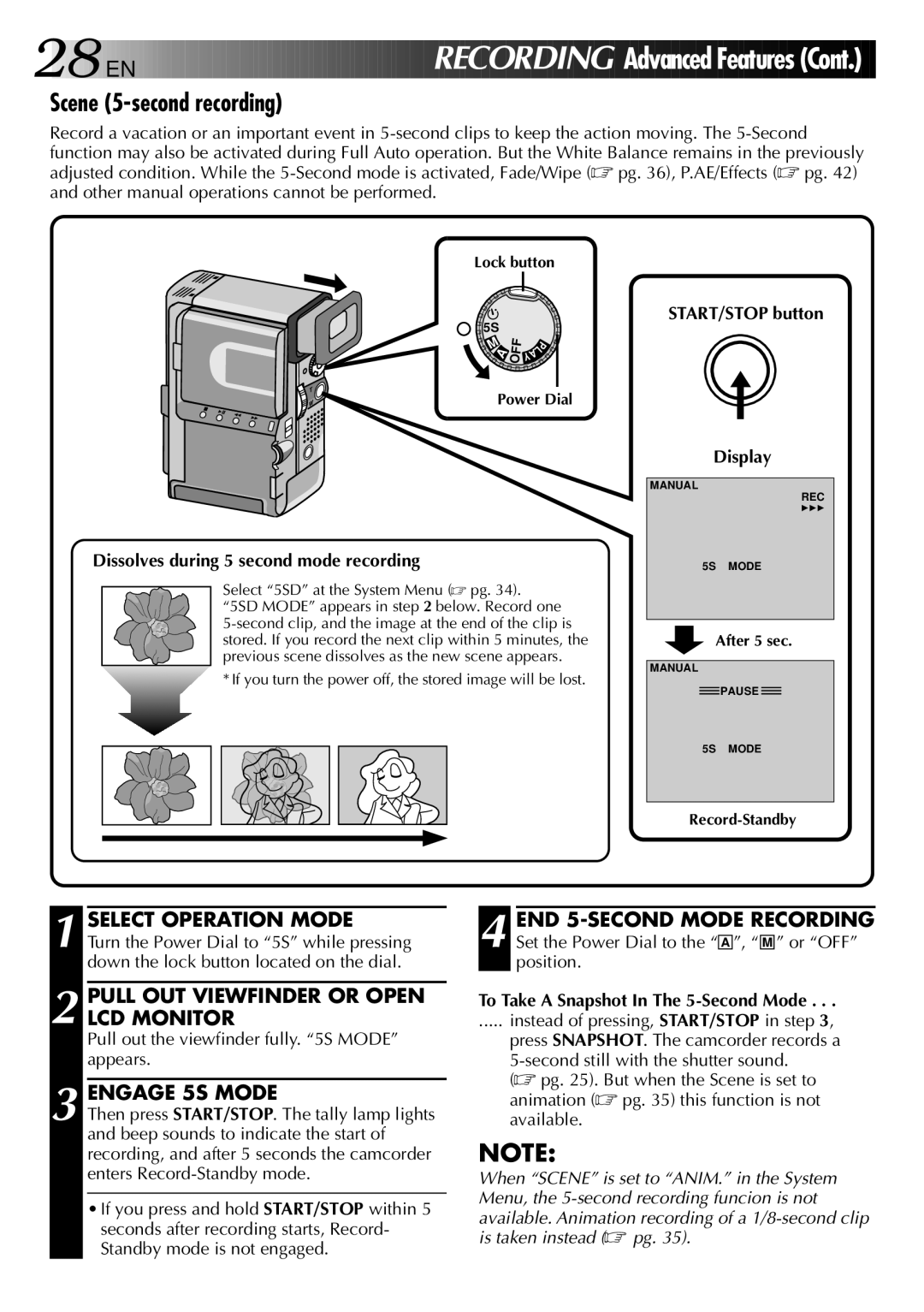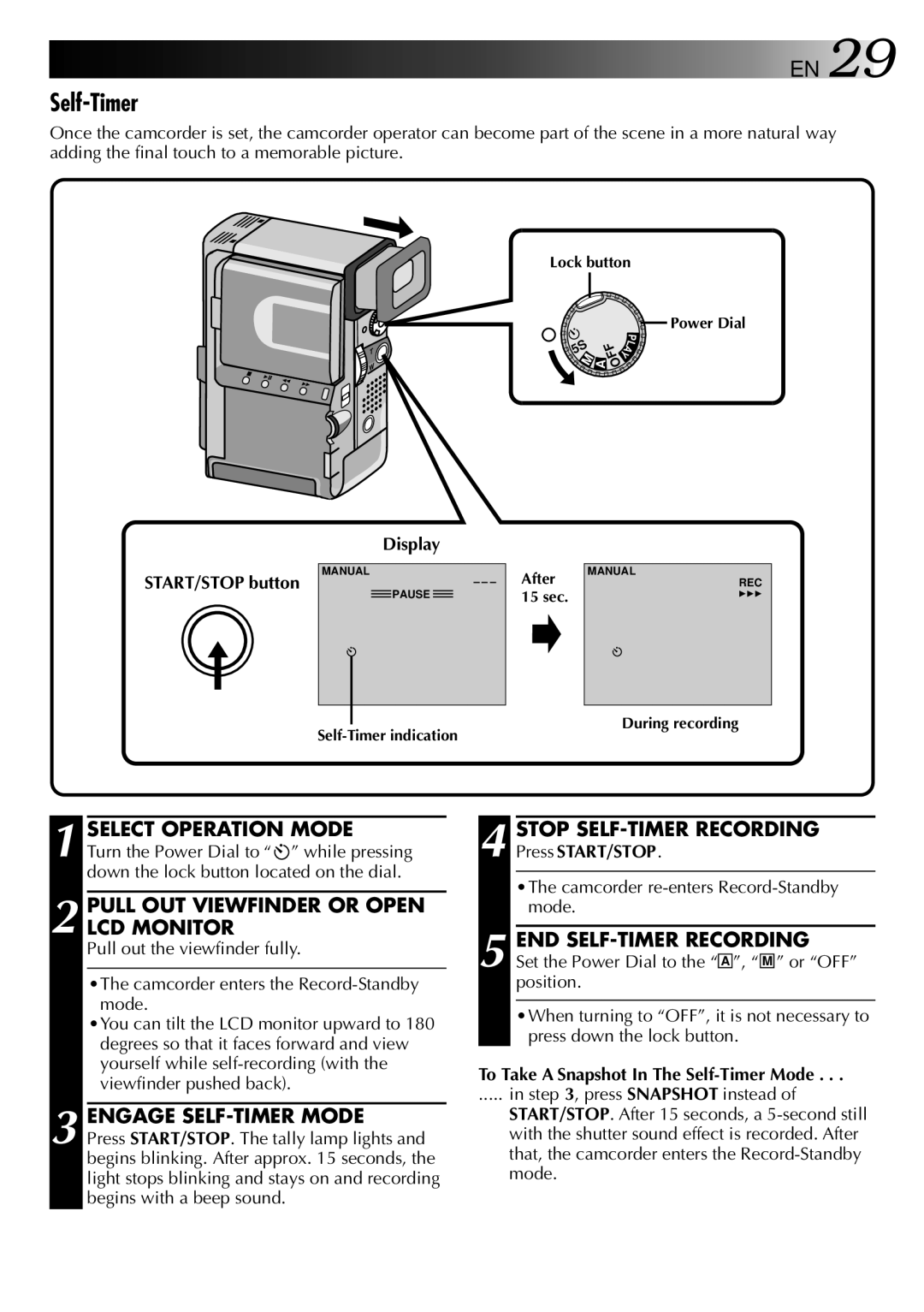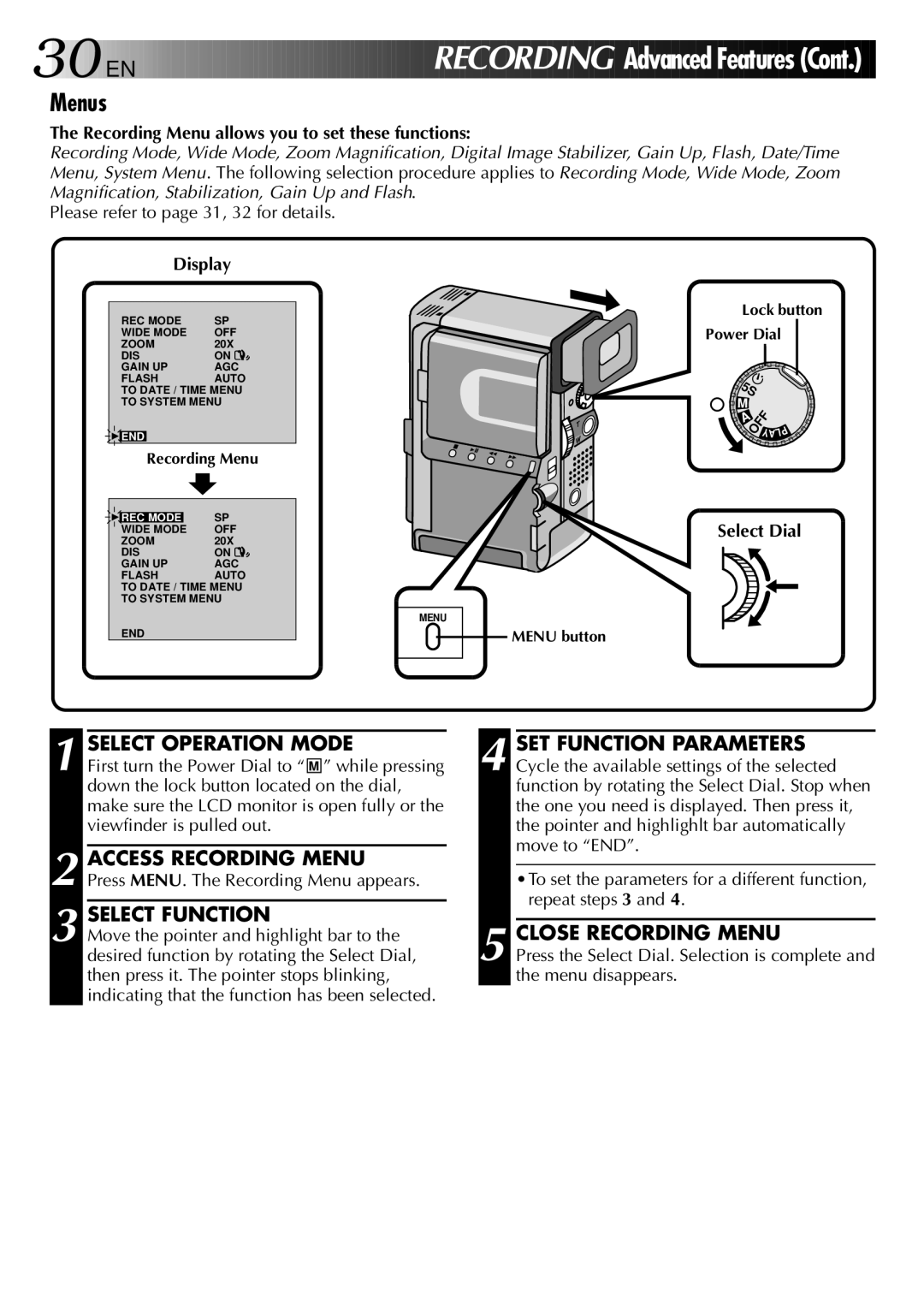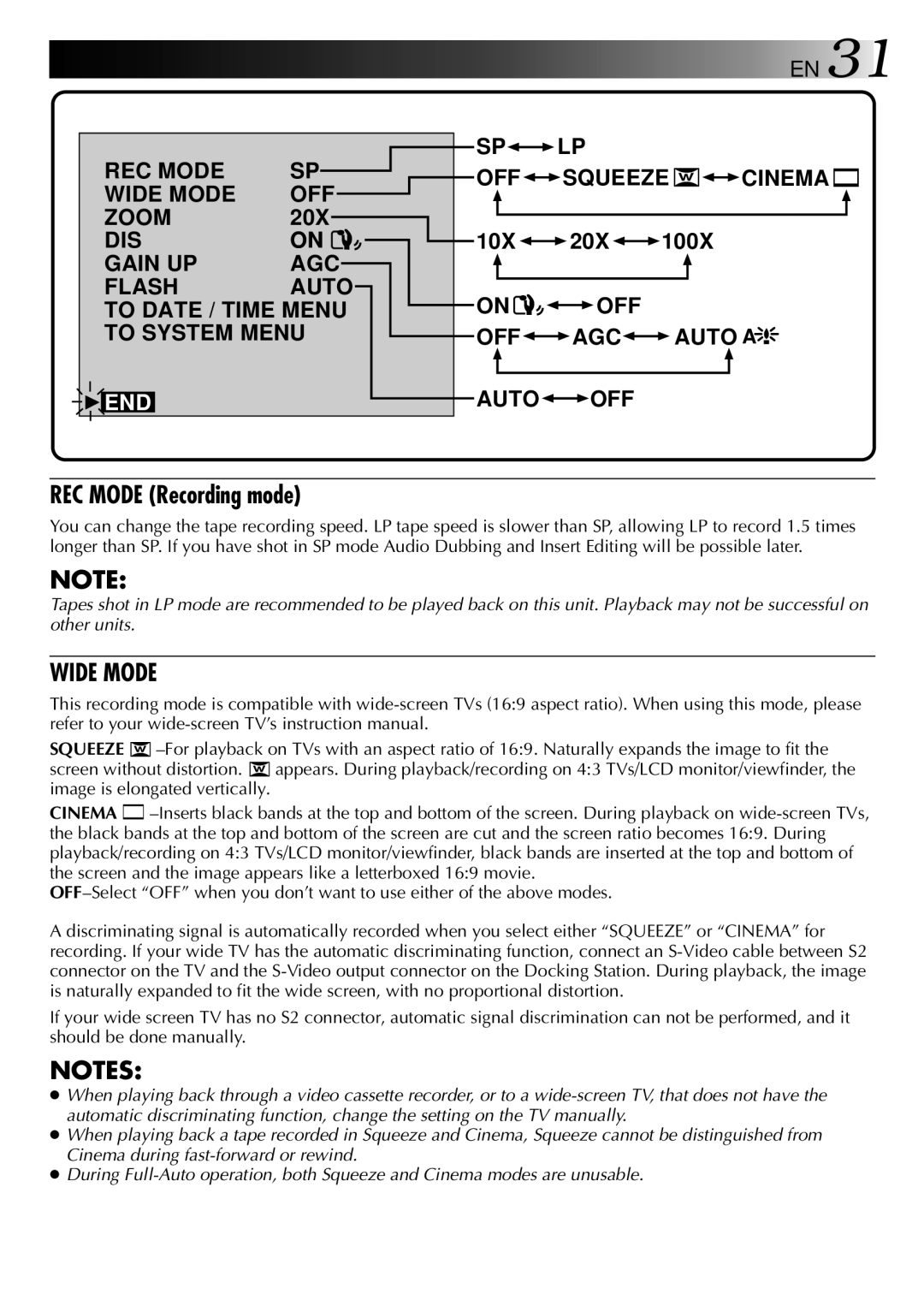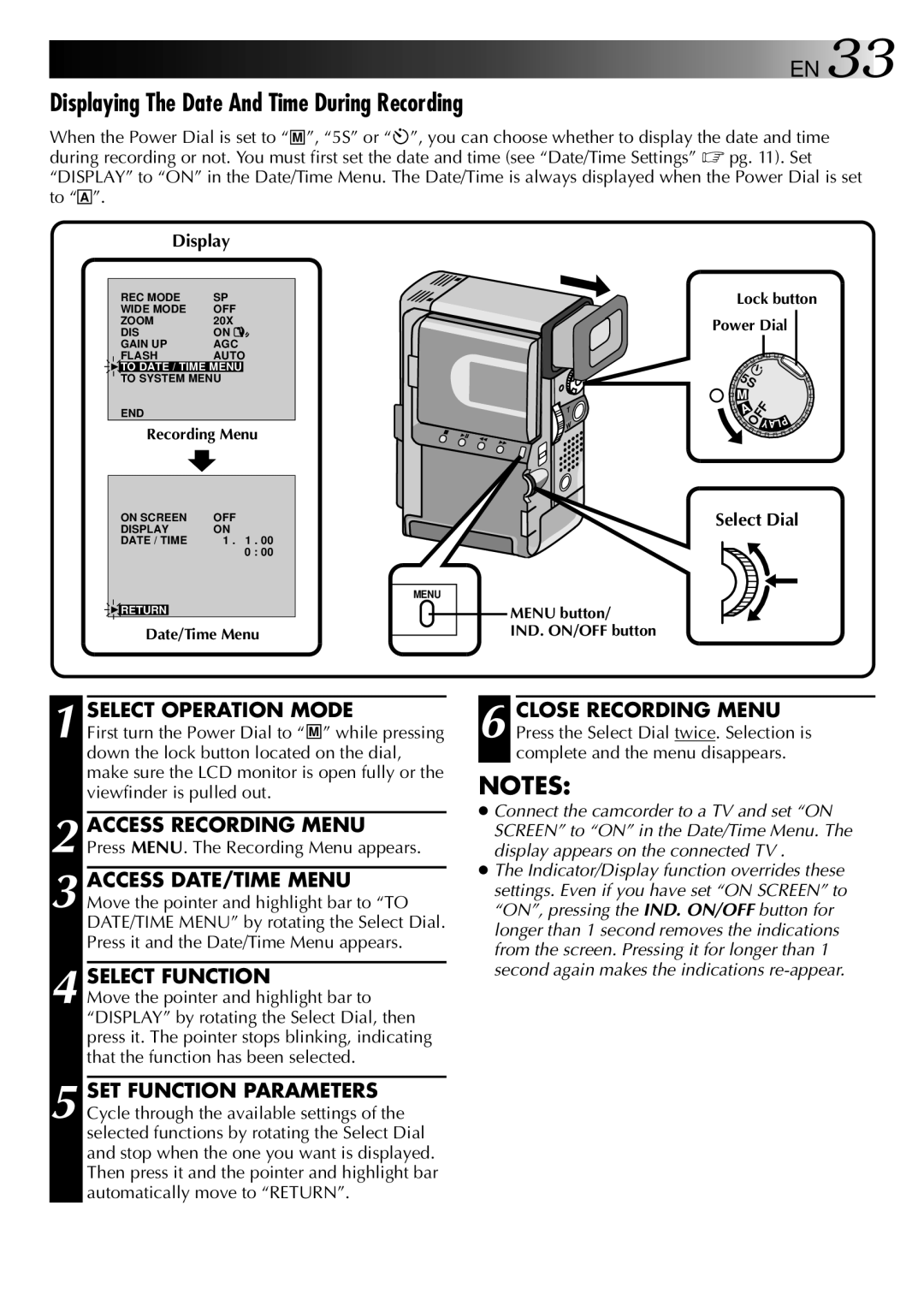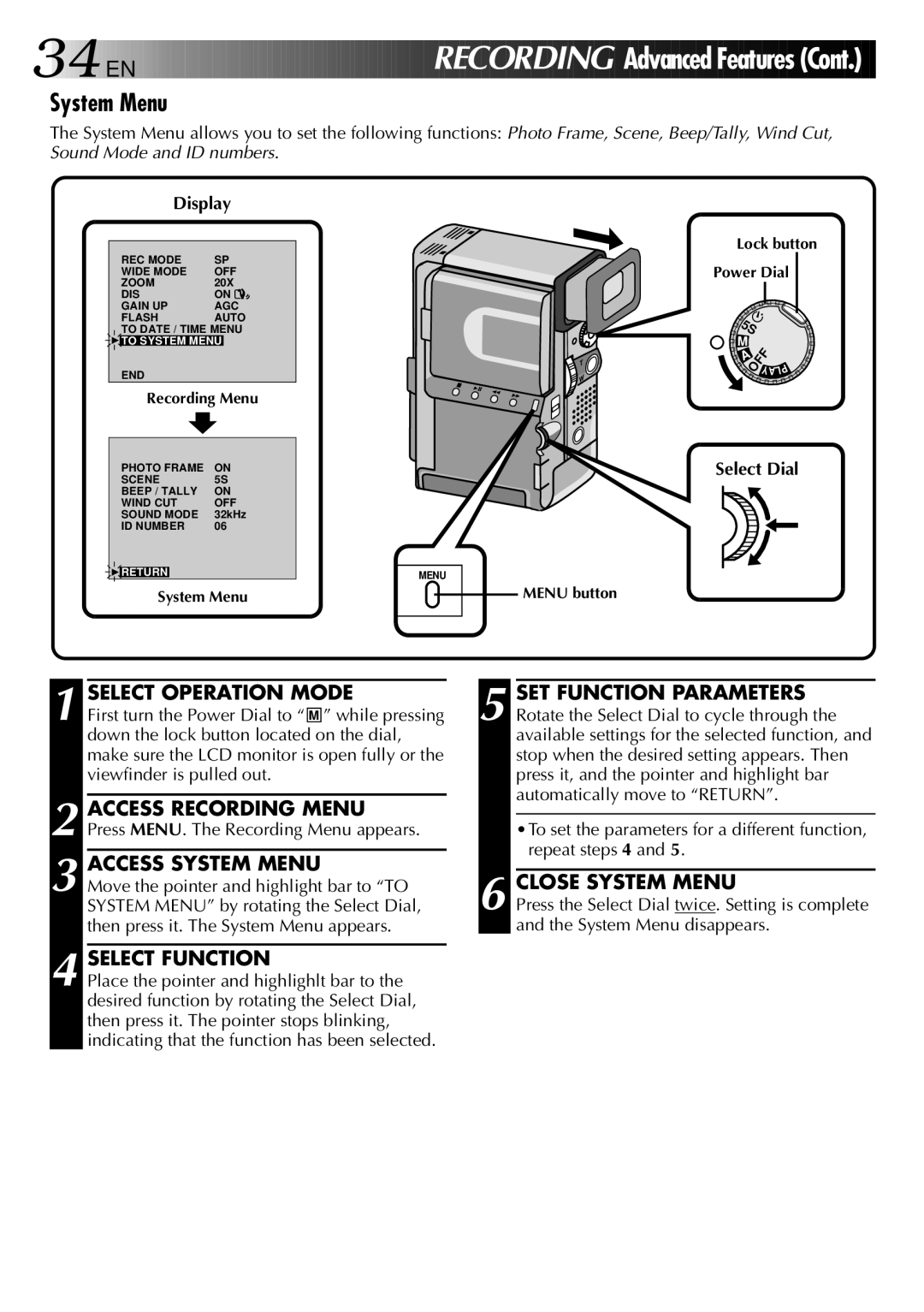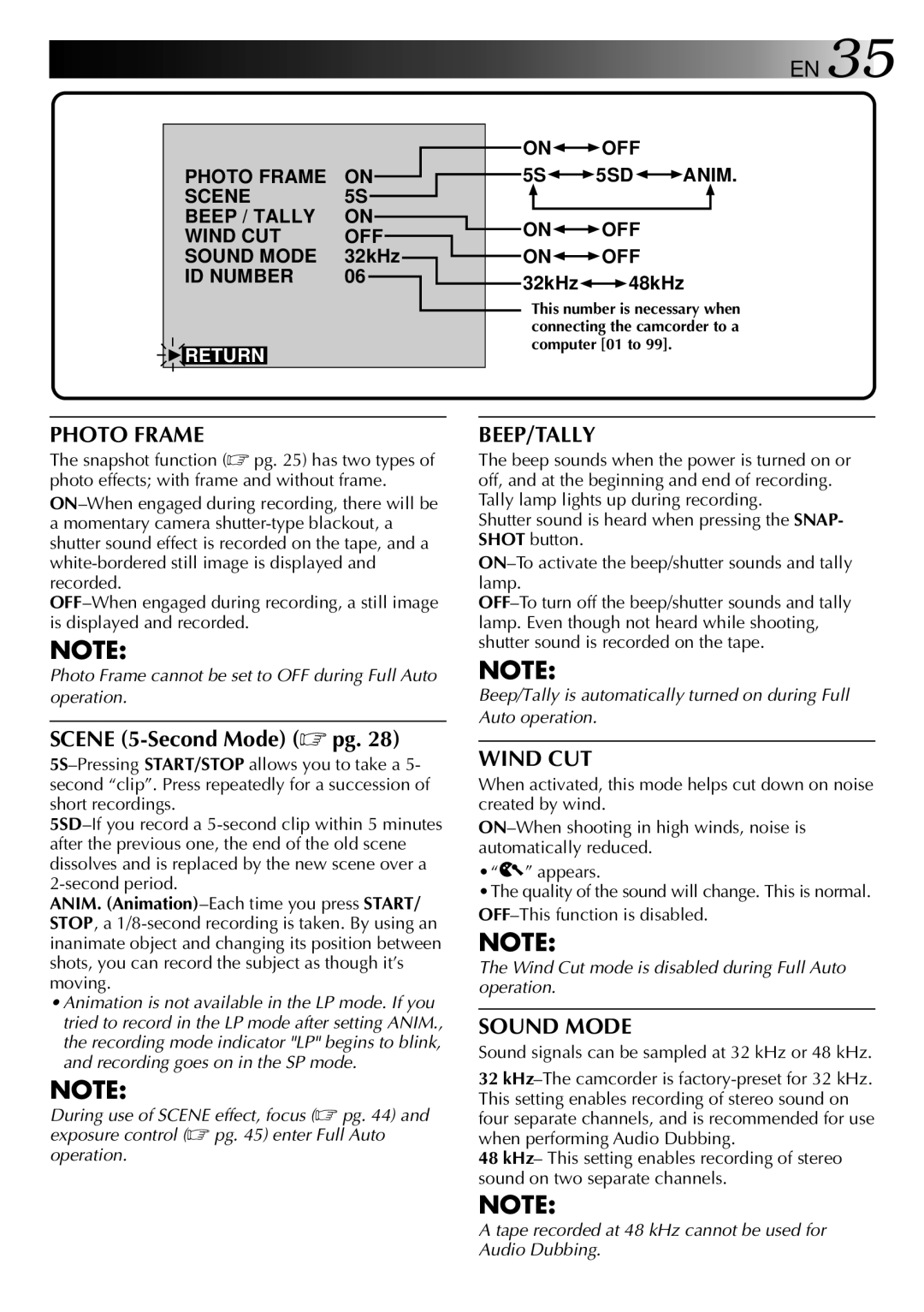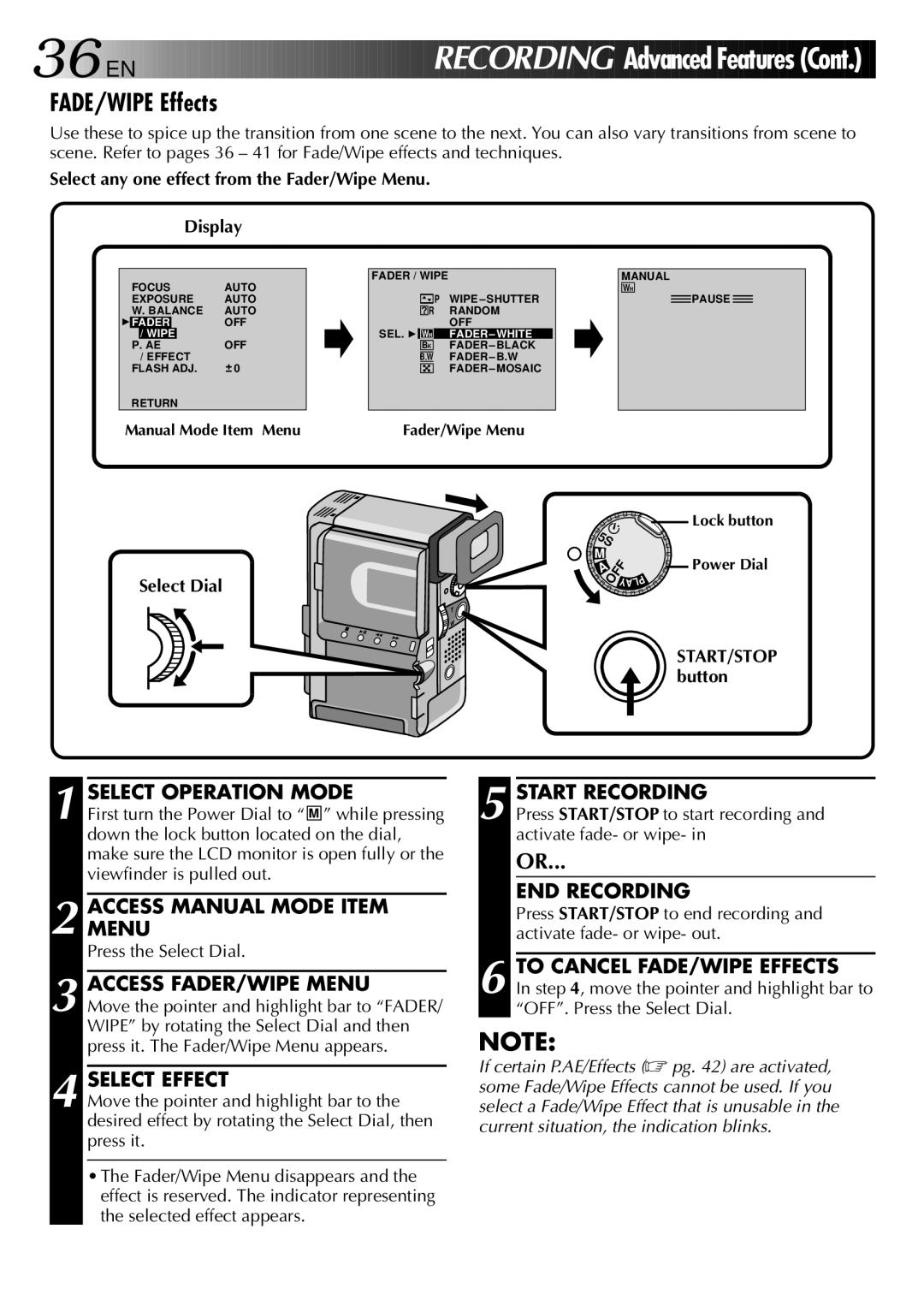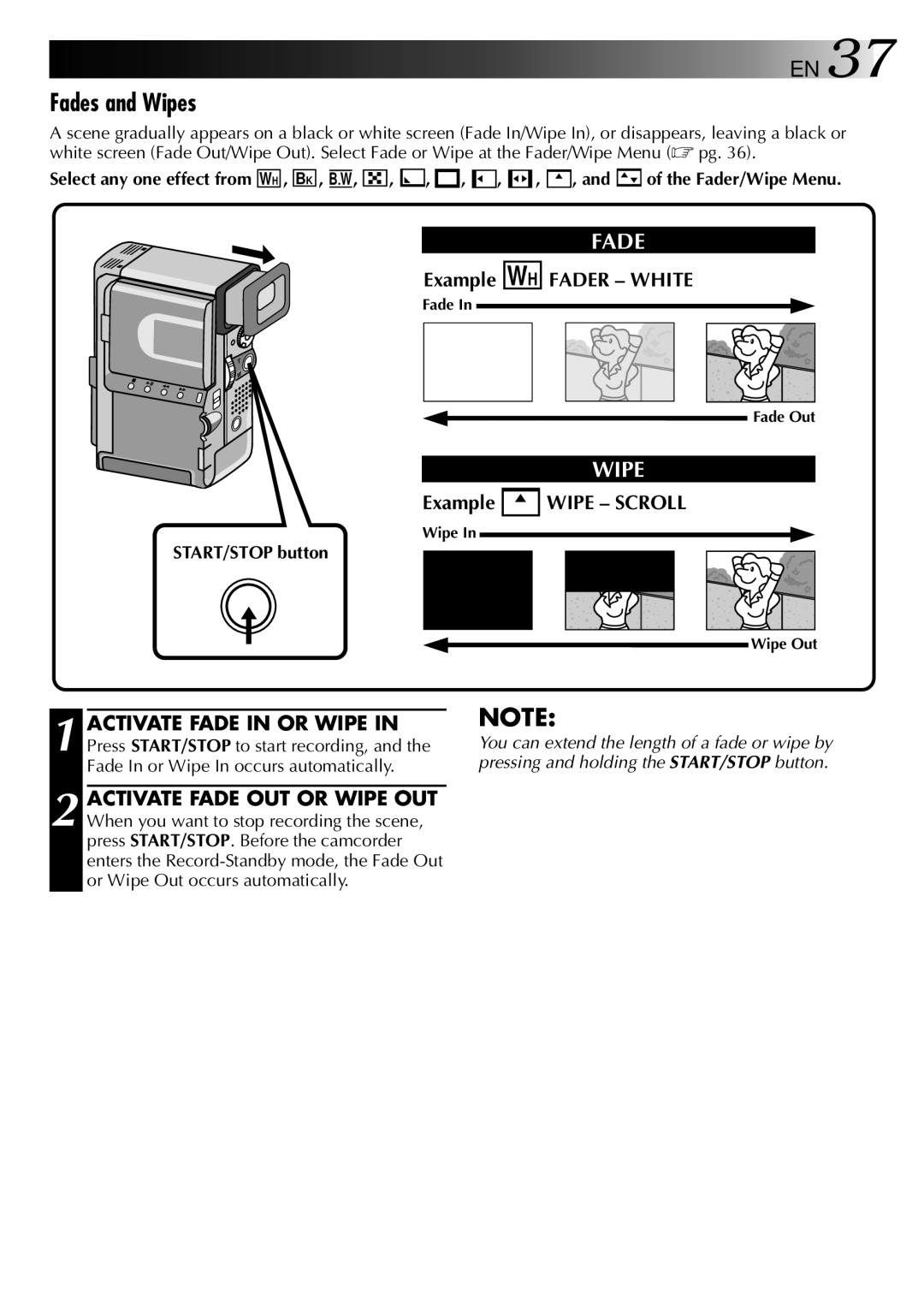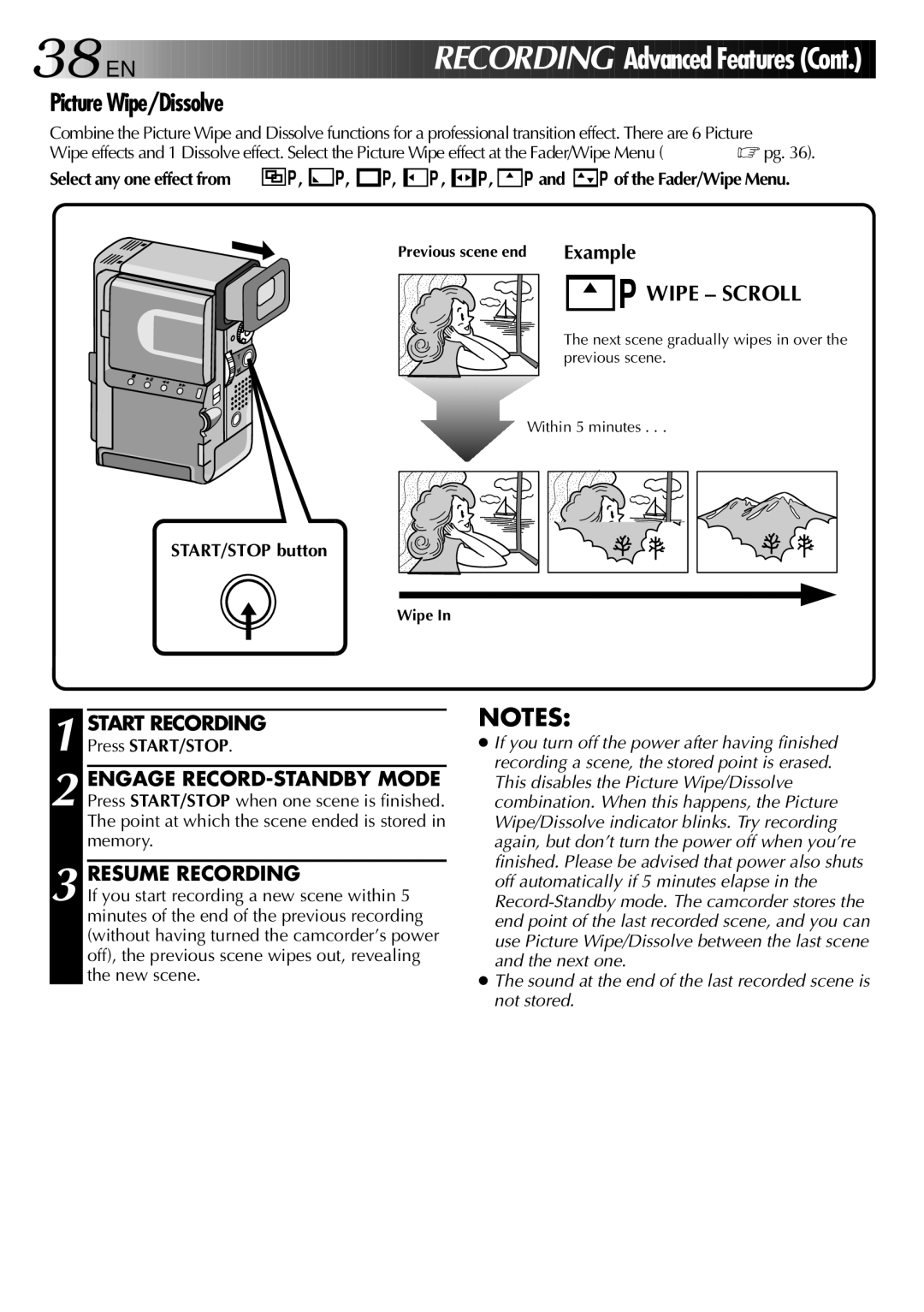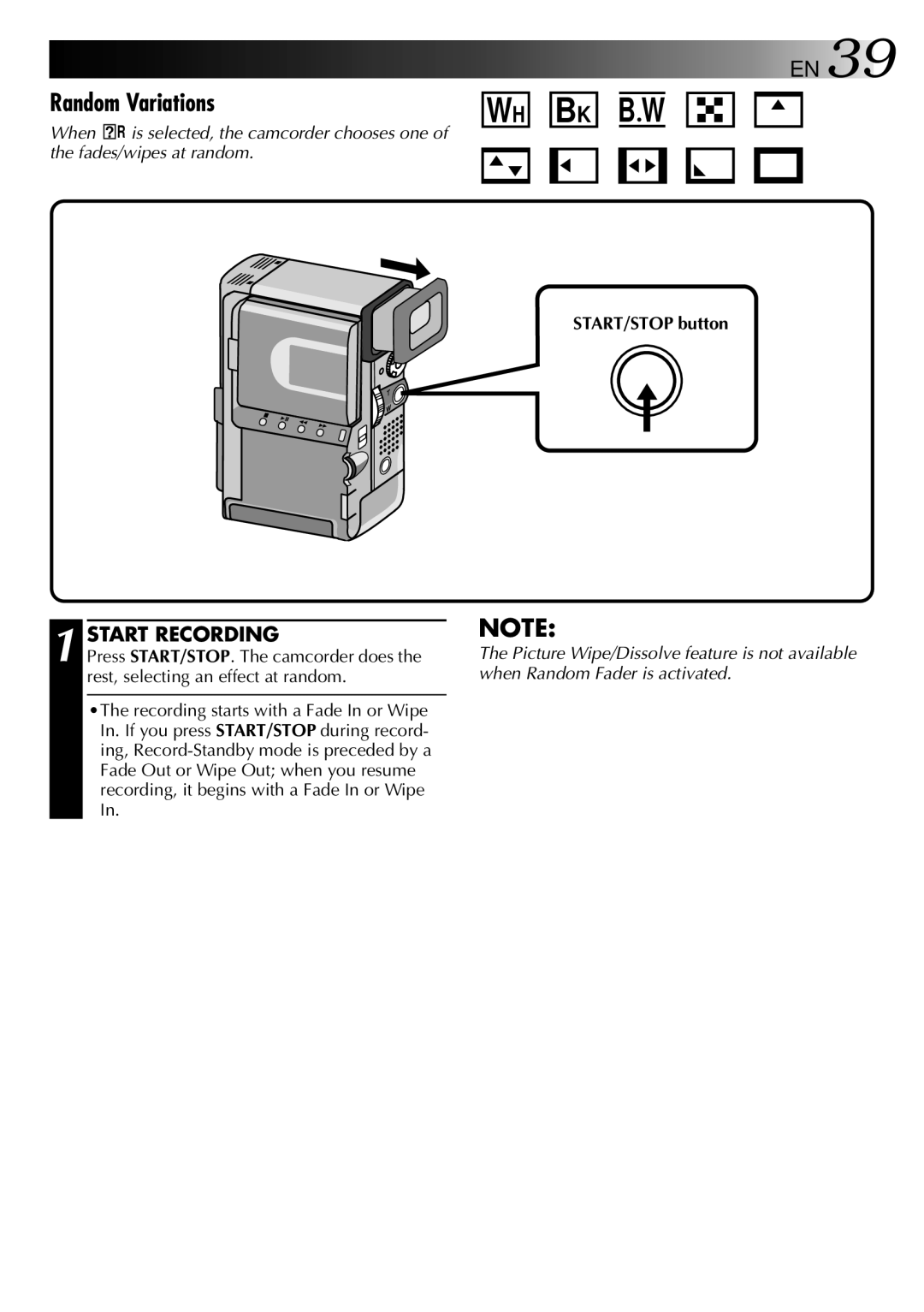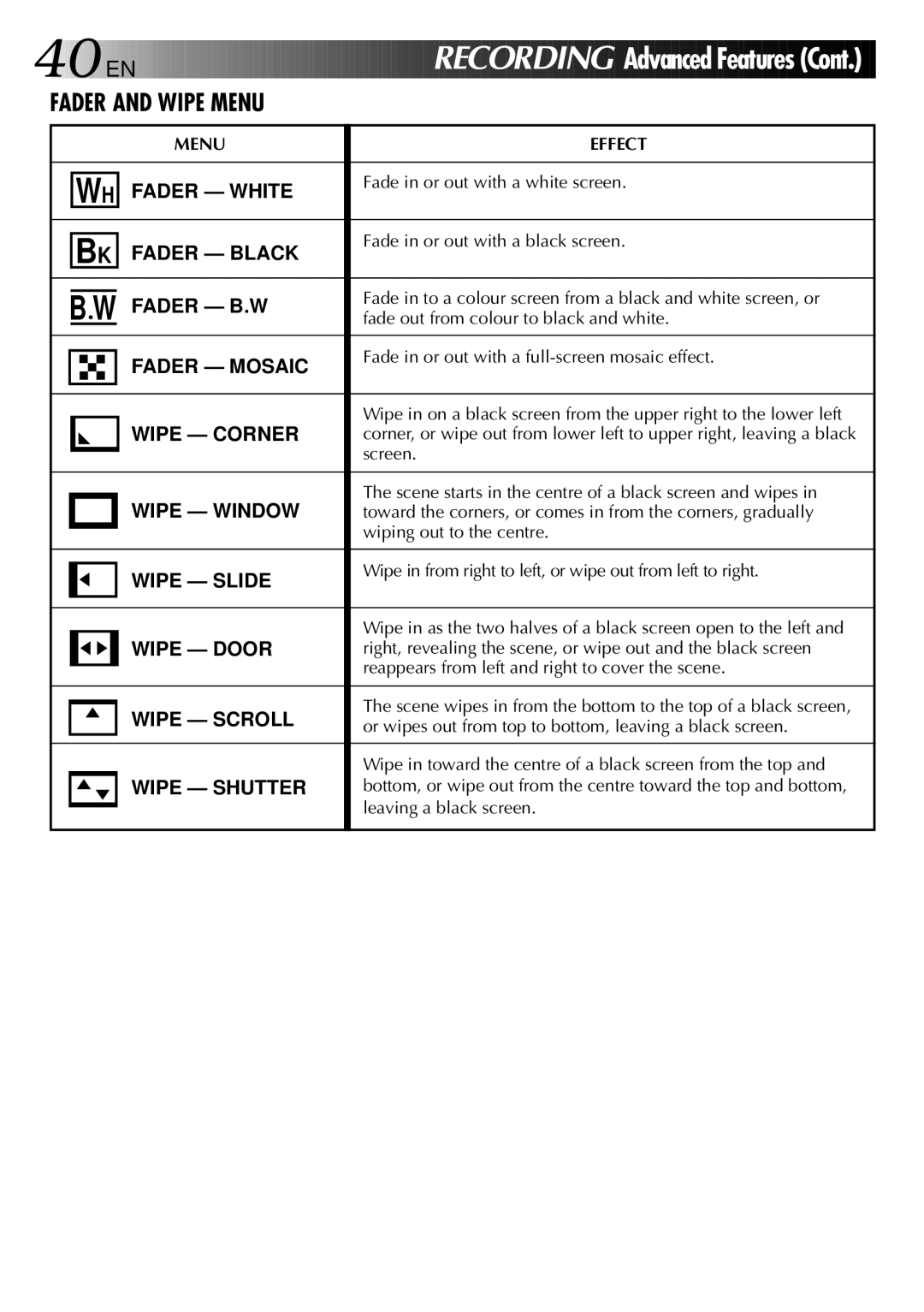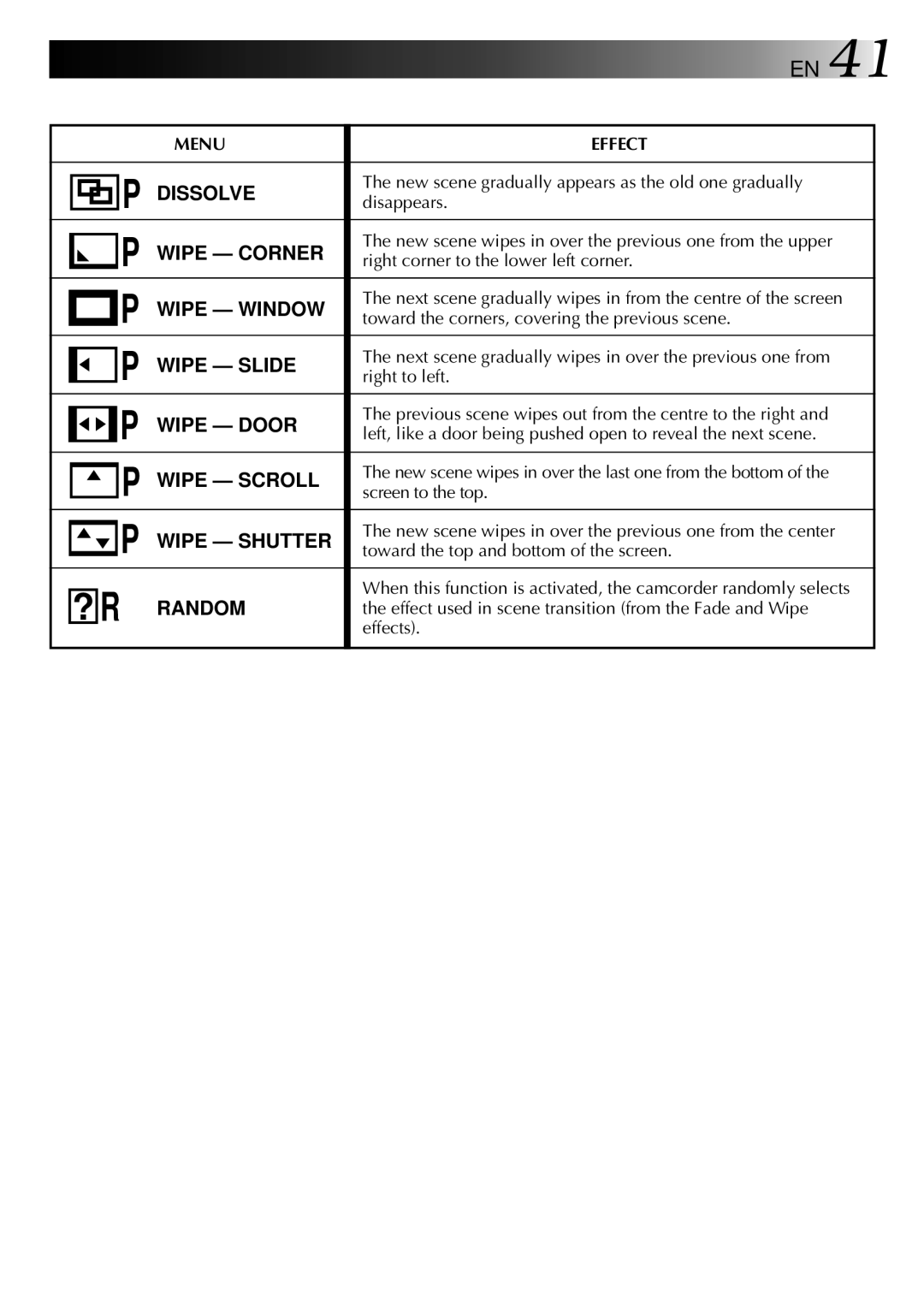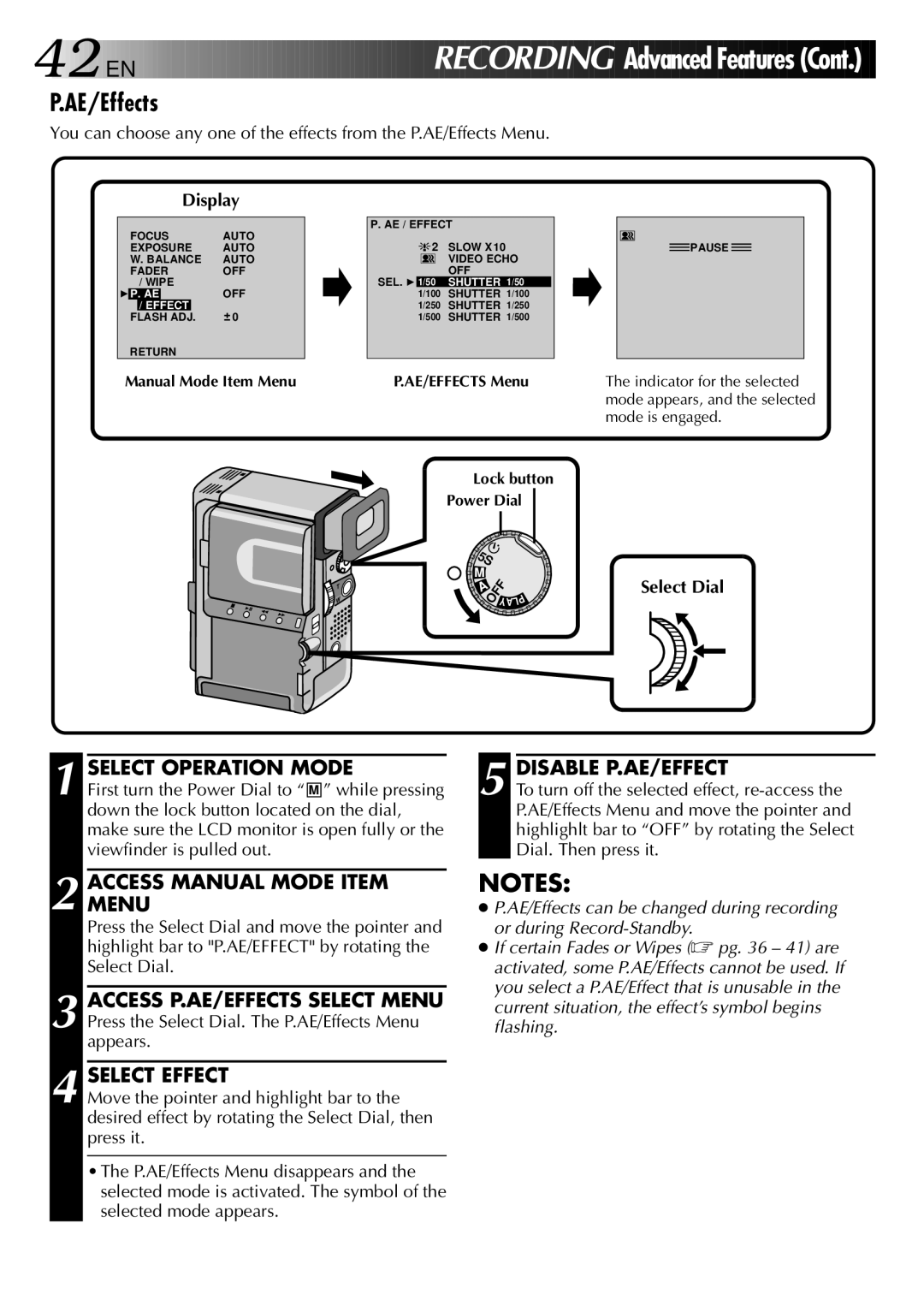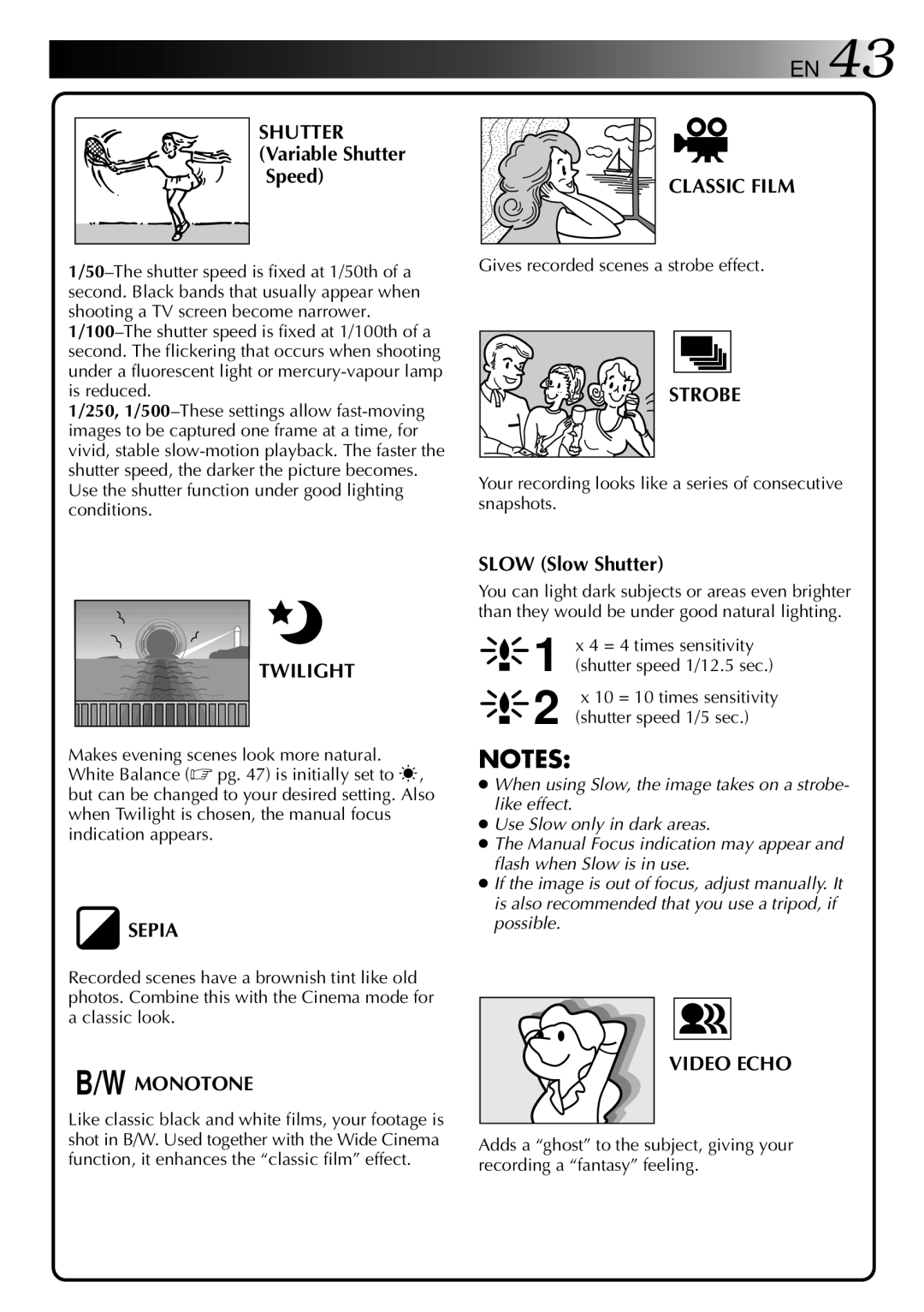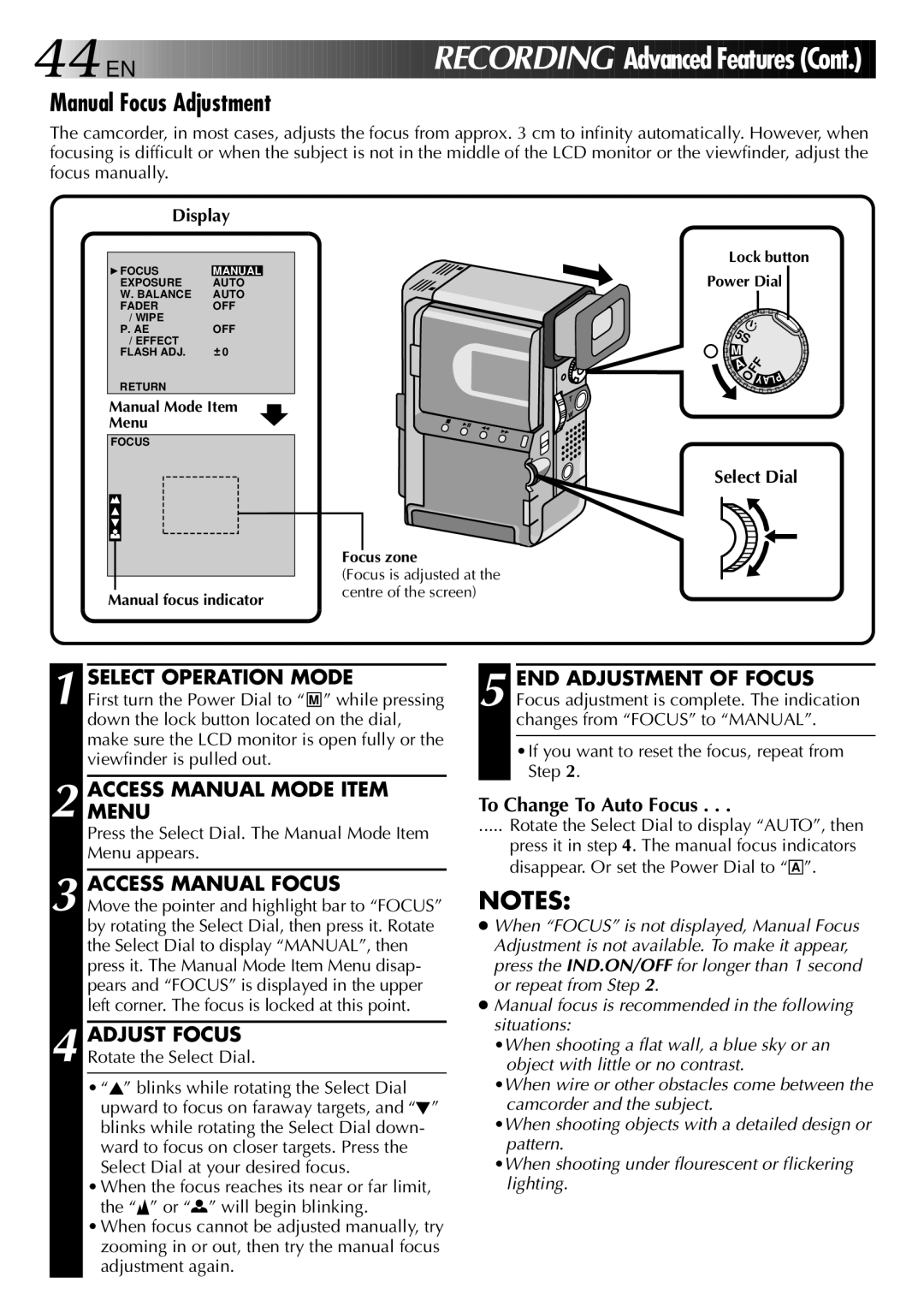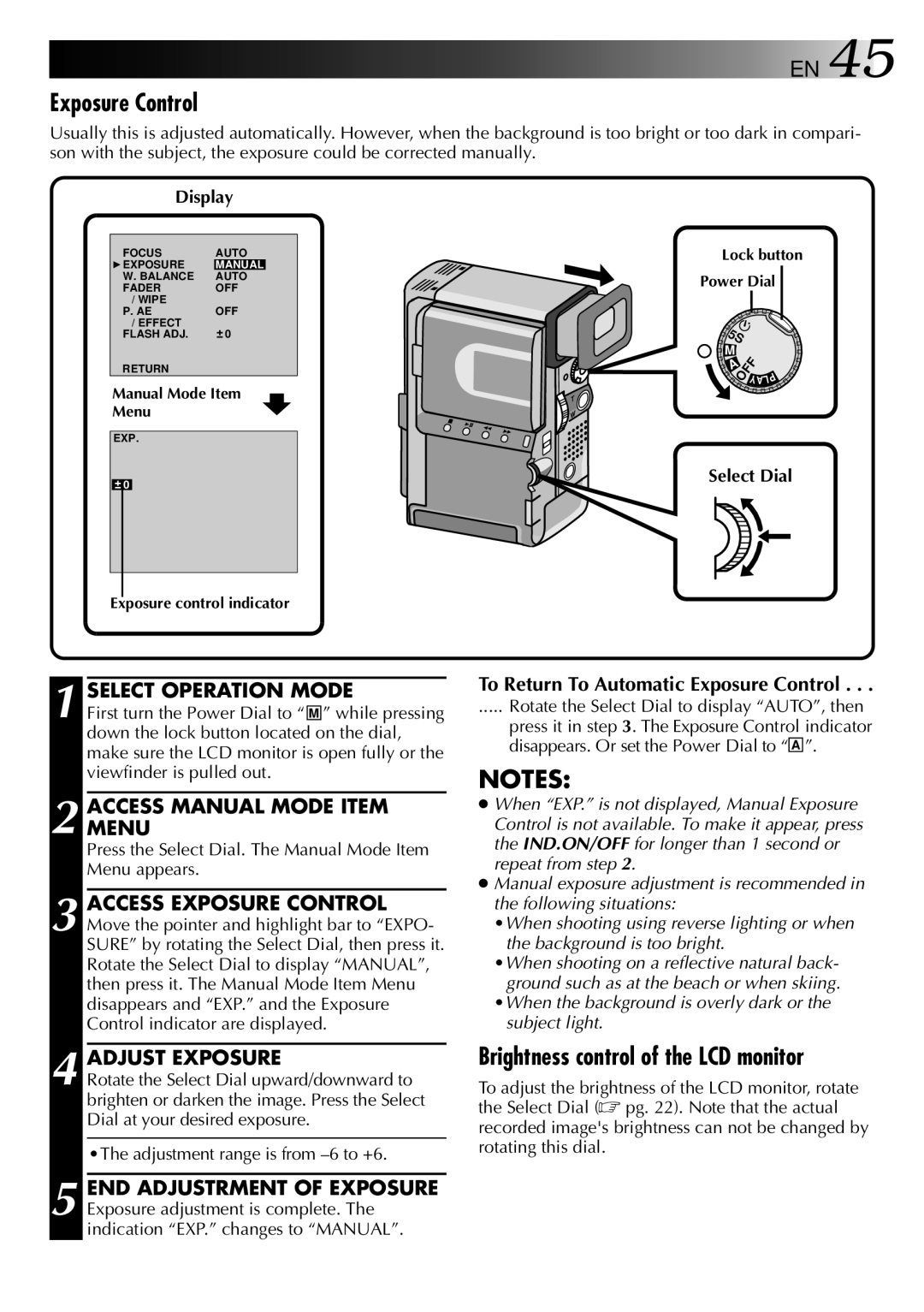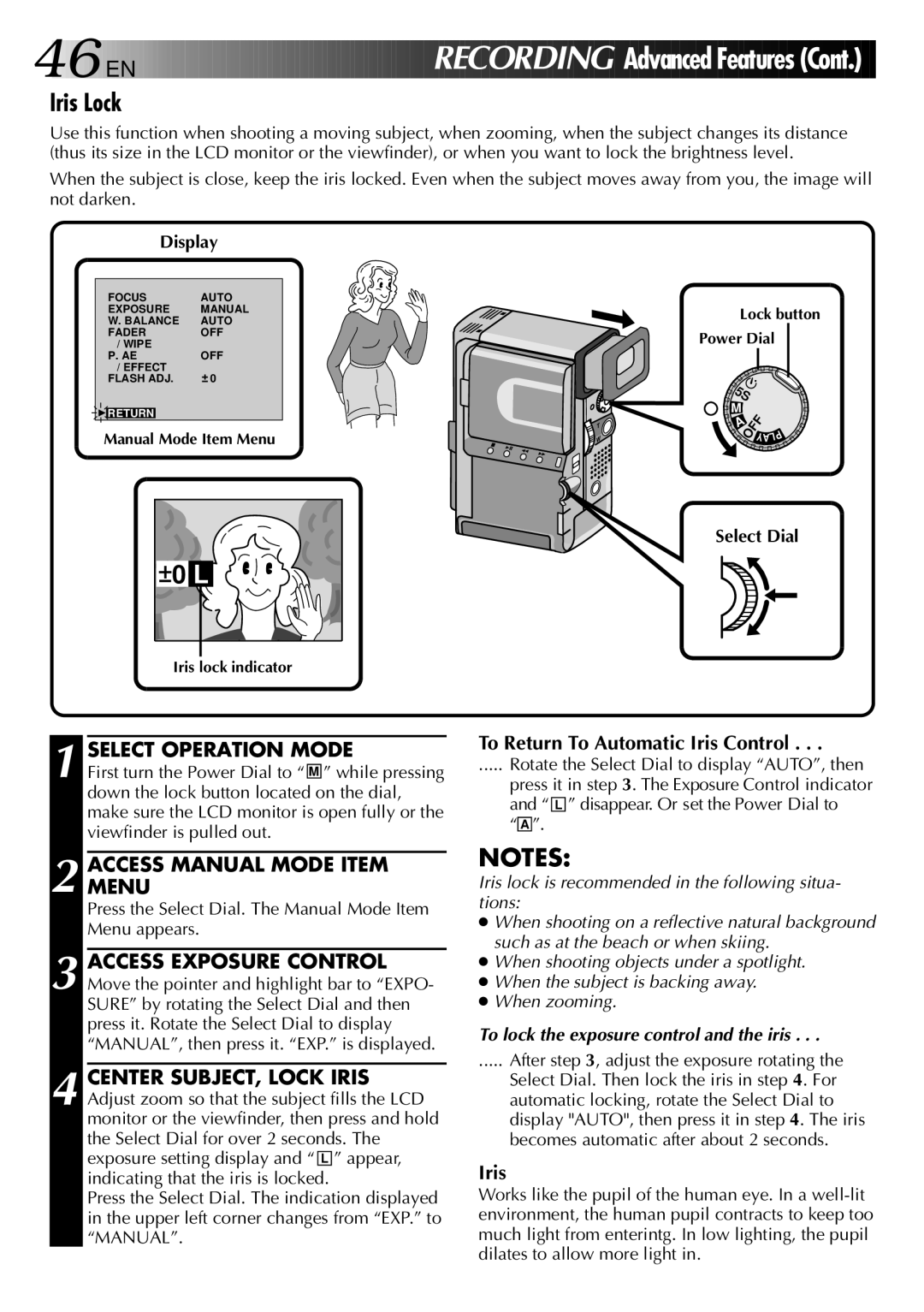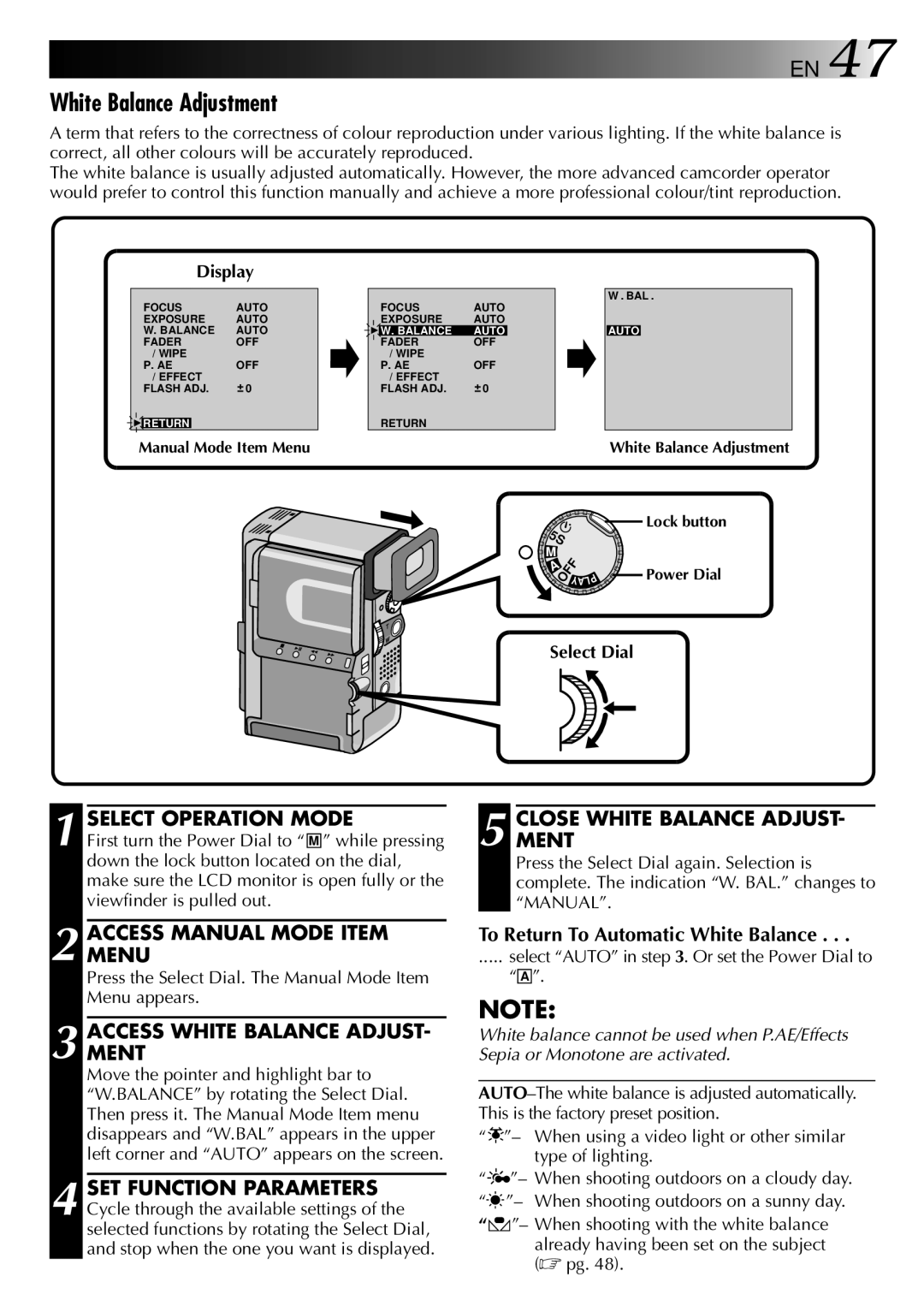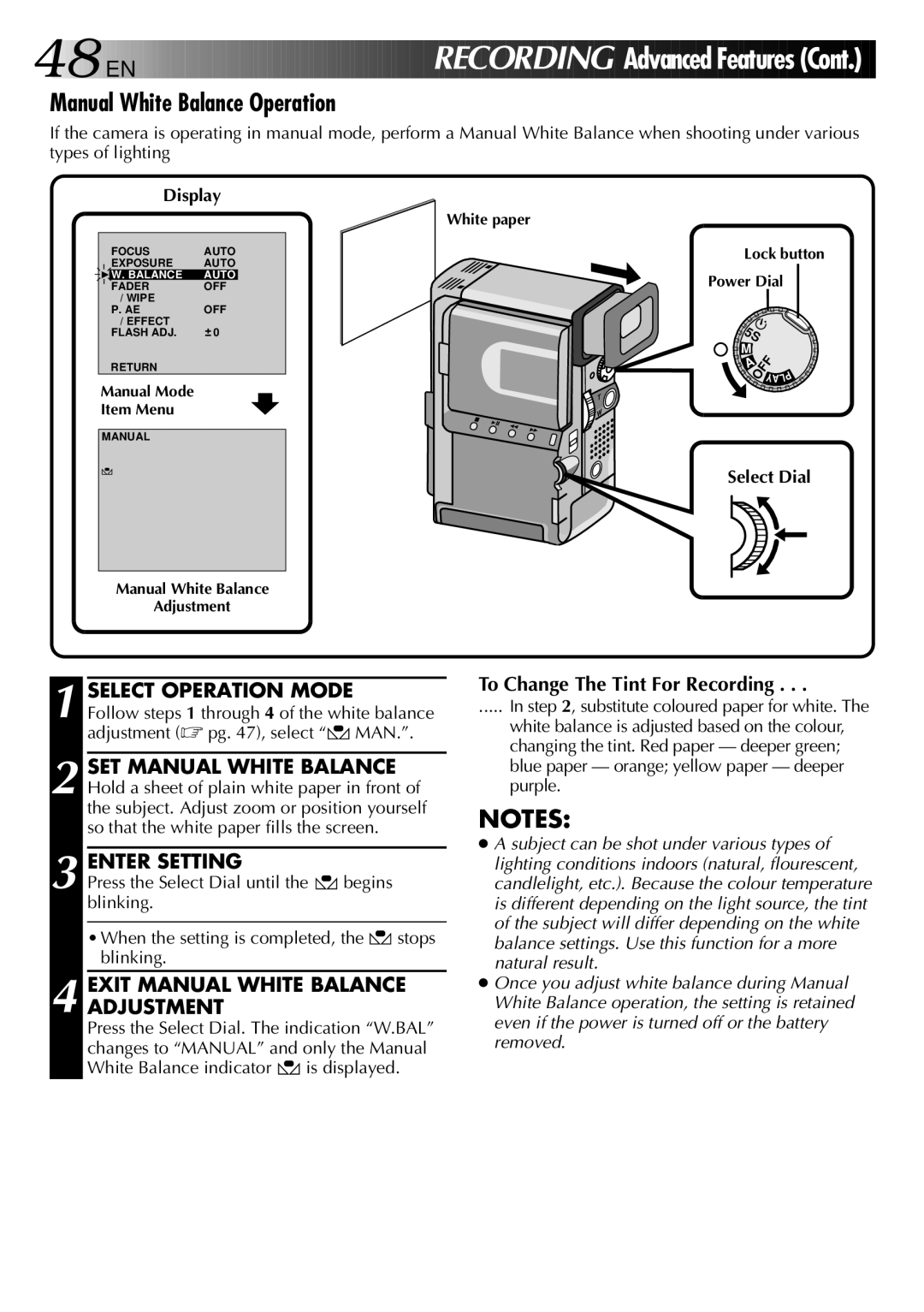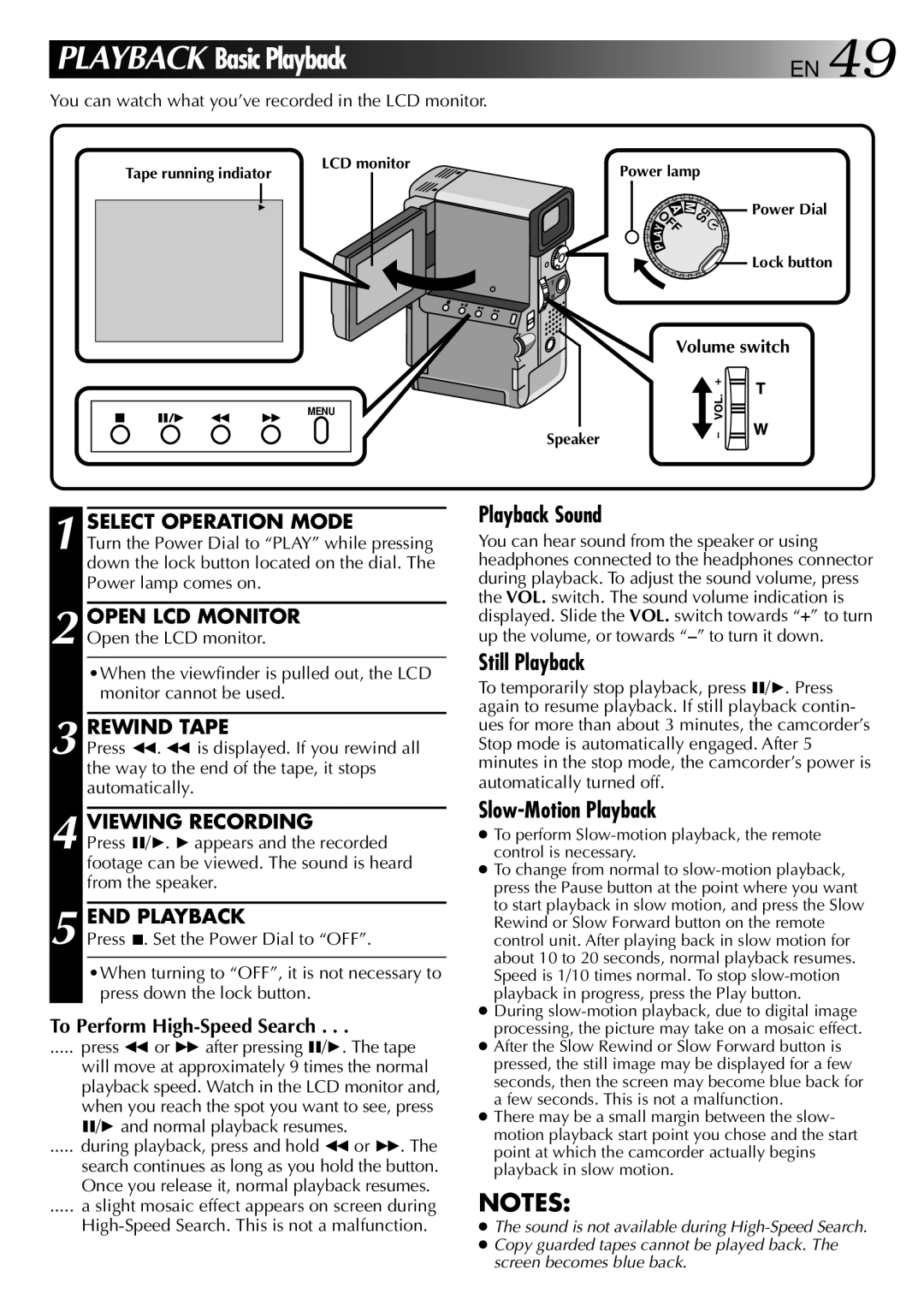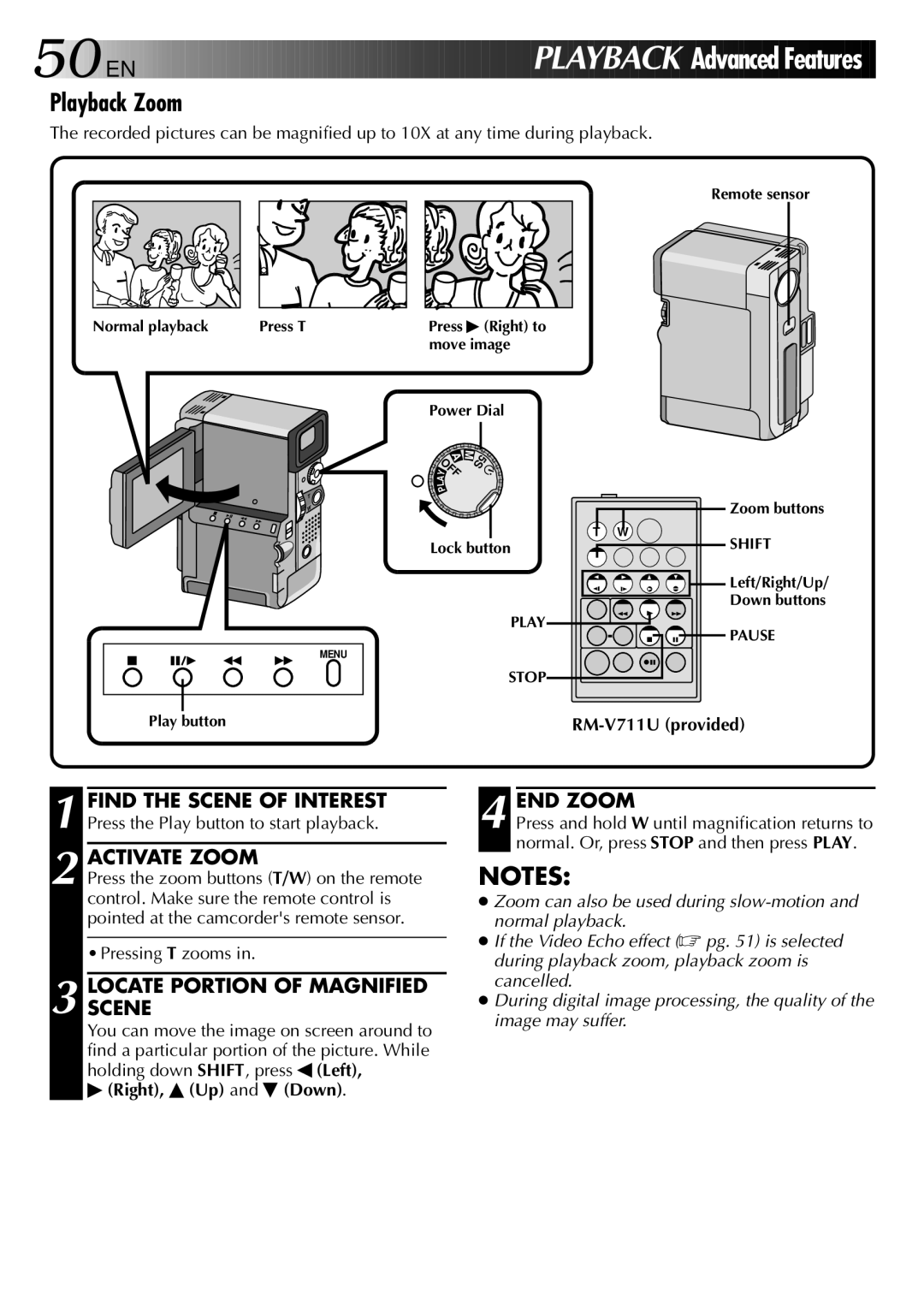![]()
![]()
![]()
![]()
![]()
![]()
![]() EN 27
EN 27
Adjusting Flash Brightness
When a snapshot (☞ pg. 25) is taken in the dark the camcorder flashes (☞ pg. 26) while adjusting the brightness automatically. You can also adjust the flash brightness manually. When you find that the snap- shots you took look too bright or too dark, adjust it manually.
Display
FOCUS | AUTO |
EXPOSURE | AUTO |
W. BALANCE | AUTO |
FADER | OFF |
/ WIPE |
|
P. AE | OFF |
/ EFFECT | 0 |
FLASH ADJ. |
4RETURN
Manual Mode Item Menu
| FOCUS | AUTO | |
| EXPOSURE | AUTO | |
| W. BALANCE | AUTO | |
| FADER | OFF | |
| / WIPE |
| |
| P. AE | OFF | |
| / EFFECT | 0 | |
4 | FLASH ADJ. |
| |
| RETURN |
| |
5S |
| |
M | OFFYA |
|
A | P | |
|
| |
| L | |
FLASH
![]()
![]() 0
0
Flash Adjustment
Lock button
![]() Power Dial
Power Dial
Select Dial
1 SELECT MODE
First turn the Power Dial to “ M ” while pressing down the lock button located on the dial. Make sure the LCD monitor is open fully or the viewfinder is pulled out.
2 ACCESSMENU MANUAL MODE ITEM
Press the Select Dial and move the pointer and highlight bar to “FLASH ADJ.” by rotating the Select Dial.
3 ACCESS FLASH ADJUSTMENT
Press the Select Dial.
The Manual Mode Item Menu disappears, “FLASH” appears in the upper left corner and a number appears next to the indication to allow adjustment of the flash manually on the screen.
4 ADJUST BRIGHTNESS OF FLASH Rotating the Select Dial upward increases the number of the brightness adjustment indicator and rotating the Select Dial downward decreases it.
•The adjustment range is from
5 ACTIVATE BRIGHTNESS OF FLASH Press the Select Dial. The flash brightness adjustment is complete. The indication “FLASH” changes to “MANUAL”.
NOTES:
●When the battery power is low, the screen to set “FLASH ADJ.” sometimes does not appear.
●When you change the subject you are shooting or the shooting location, set it back to ±0 as described in step 4 and take a snapshot to check the flash brightness. After doing this adjust to your desired brightness.
●When FLASH on the Recording menu is set to “OFF” the brightness of the flash cannot be adjusted.
●When GAIN UP is set to “OFF” or Twilight is selected in P.AE Effect, the flash will not light.