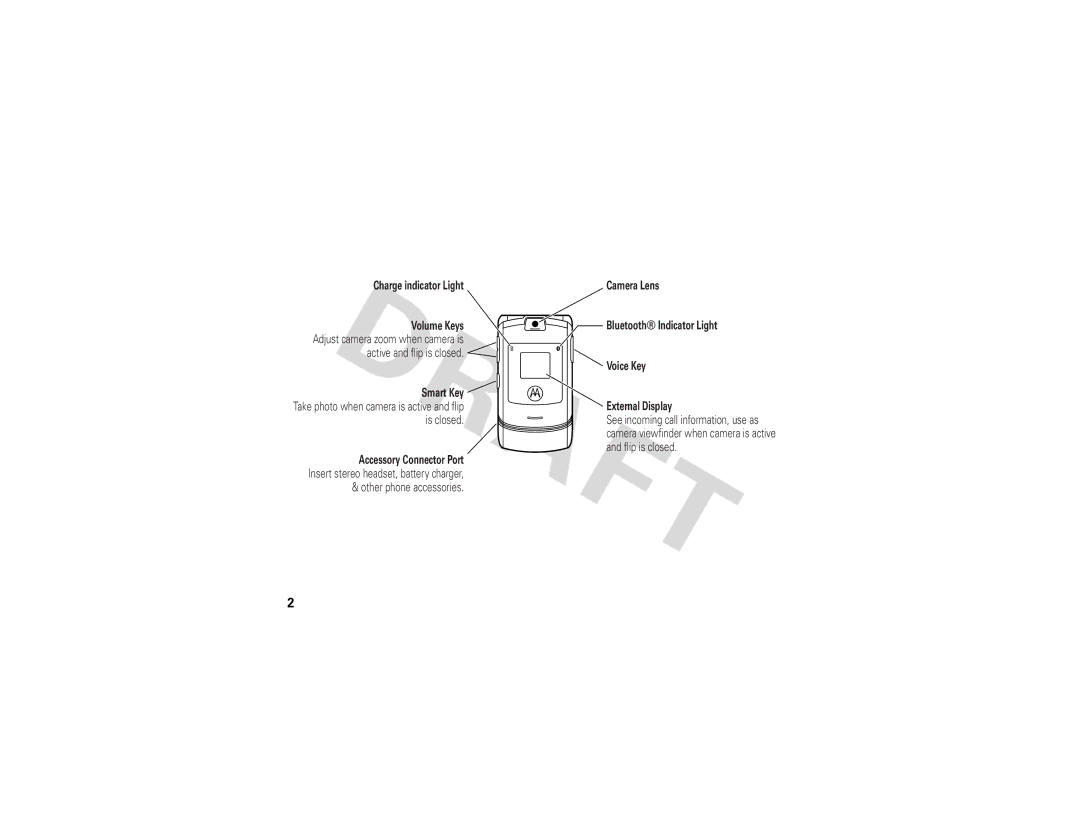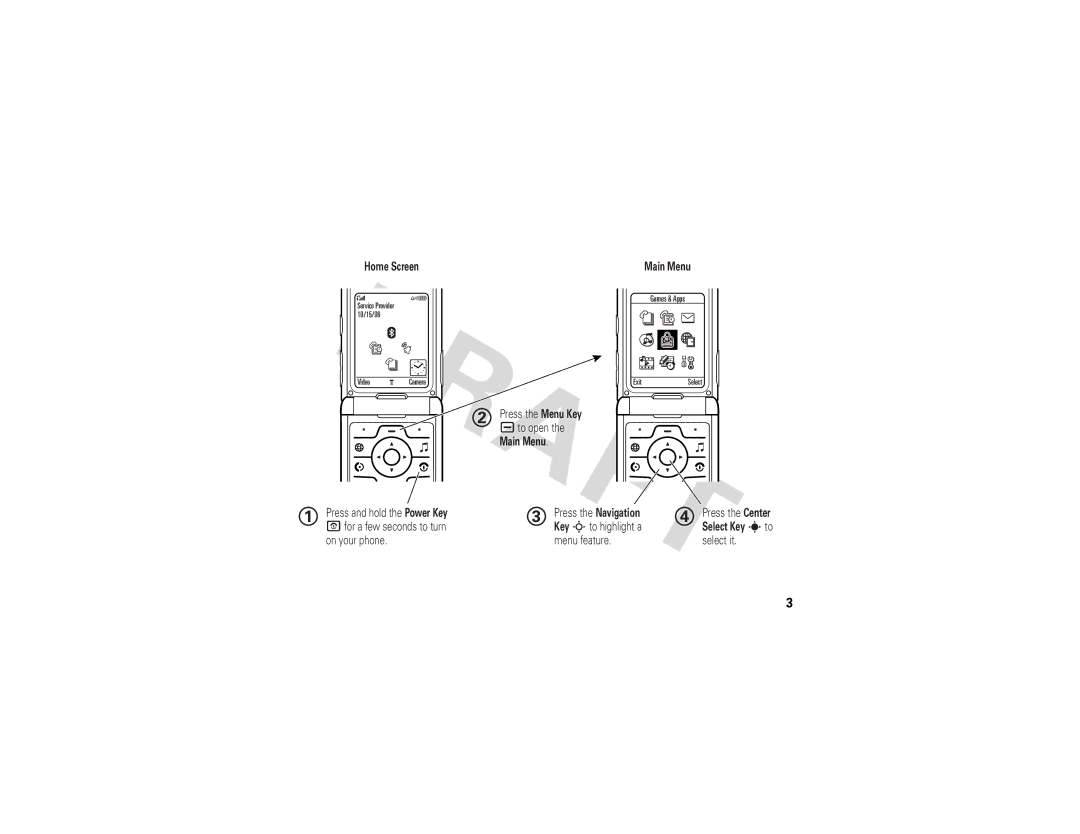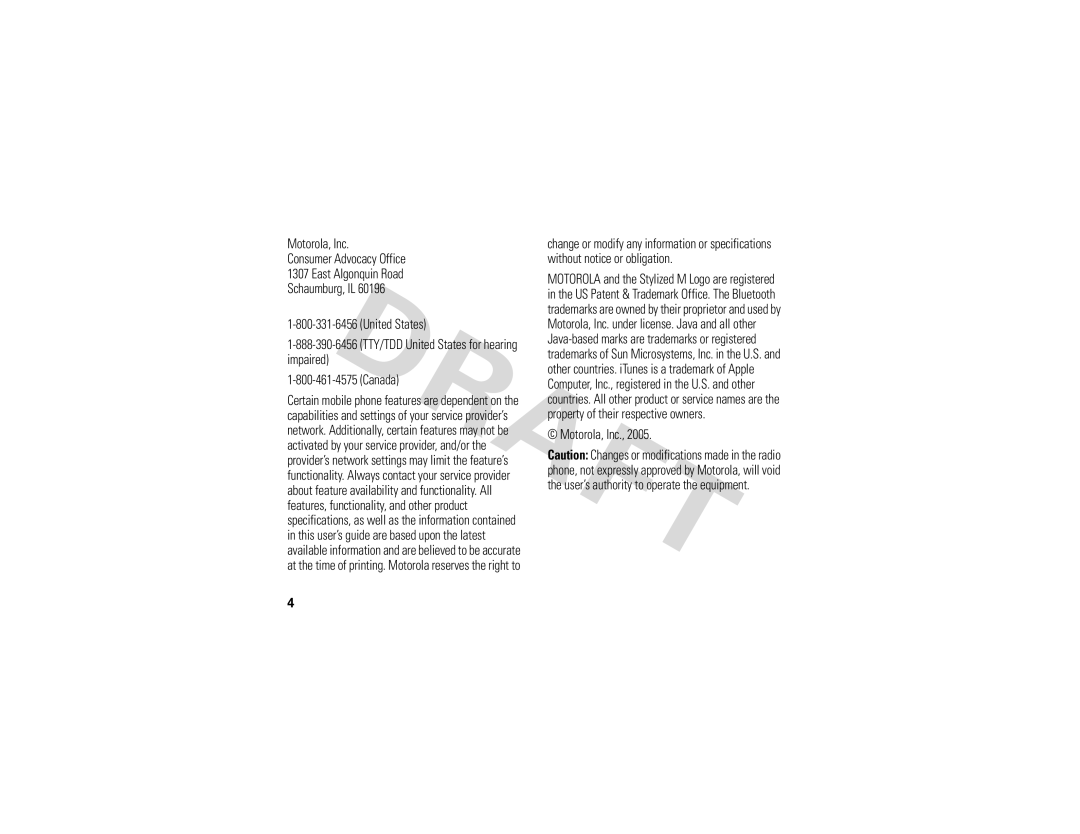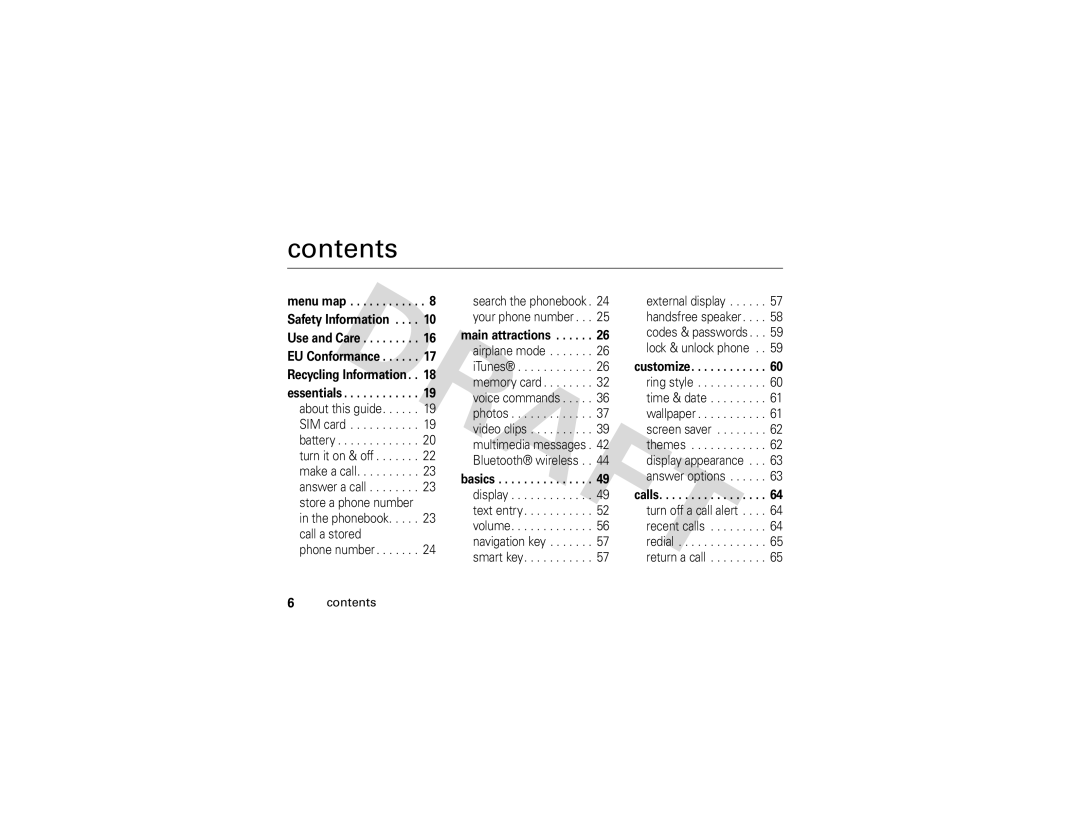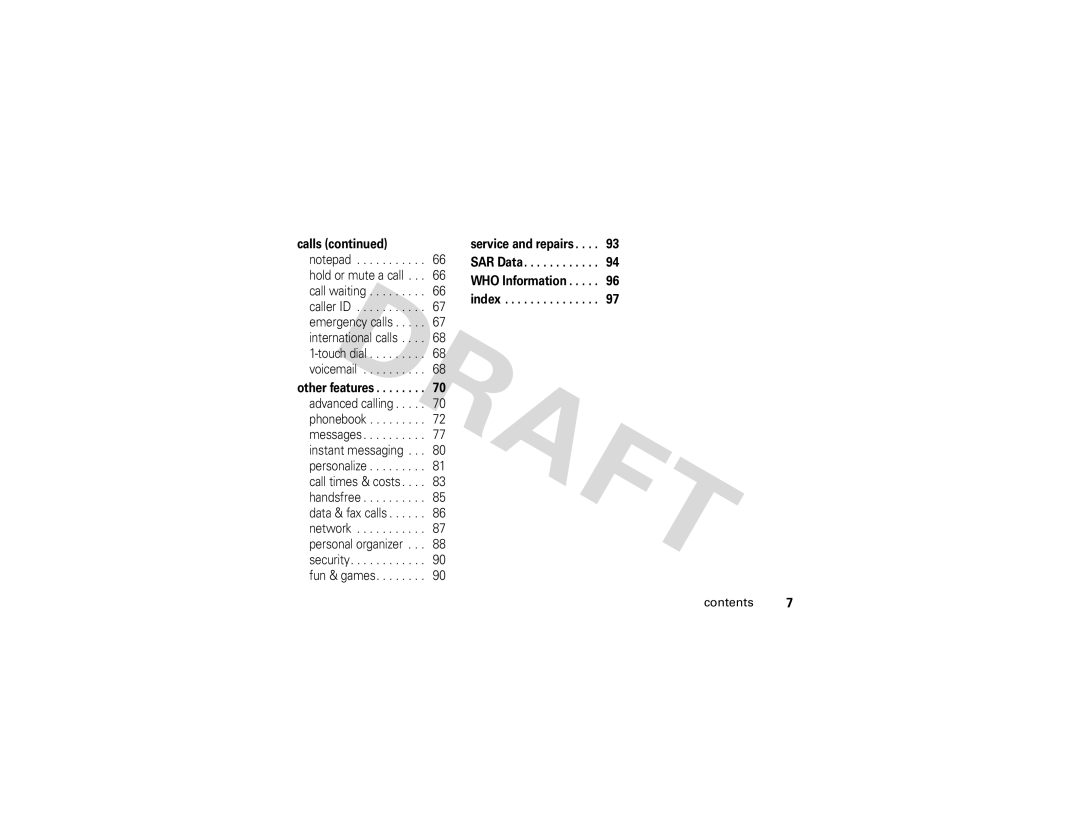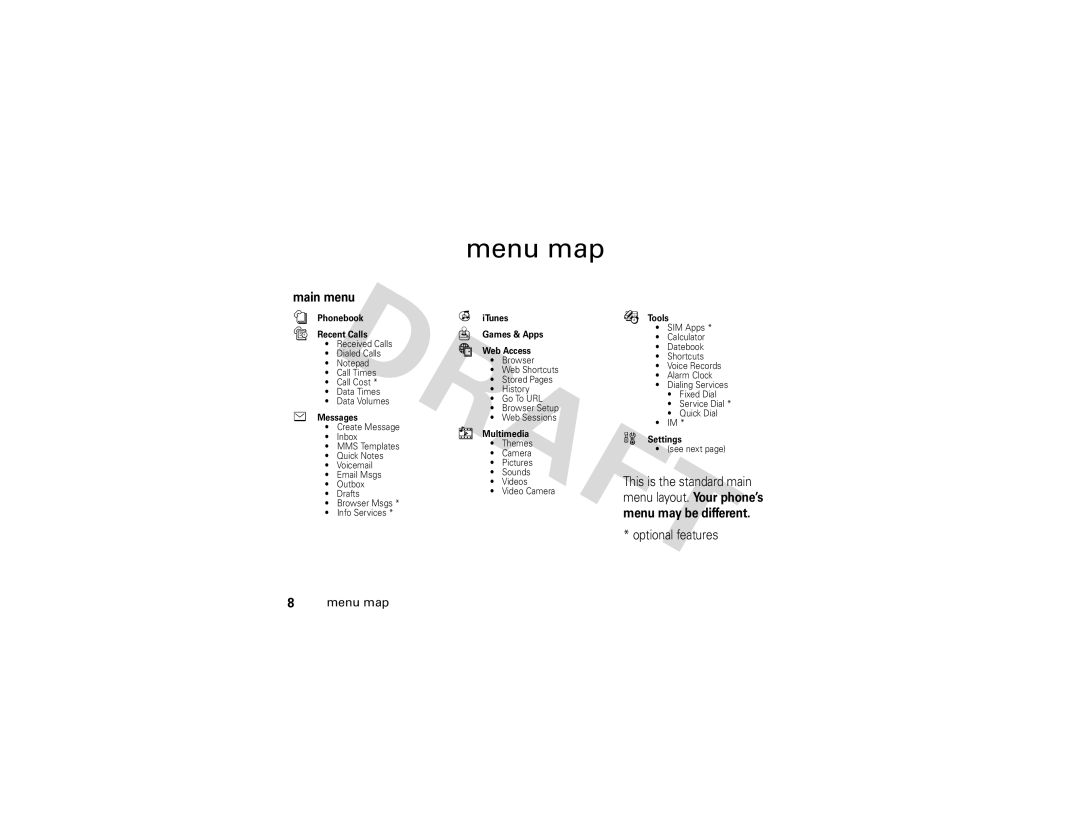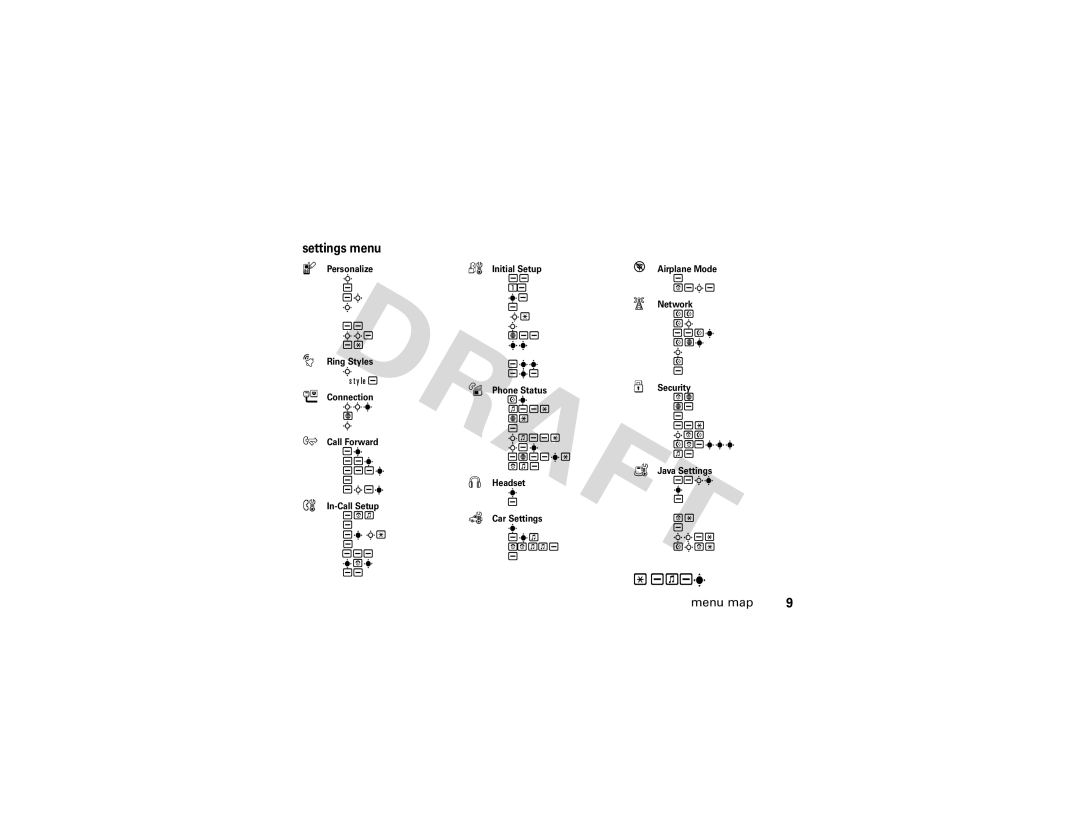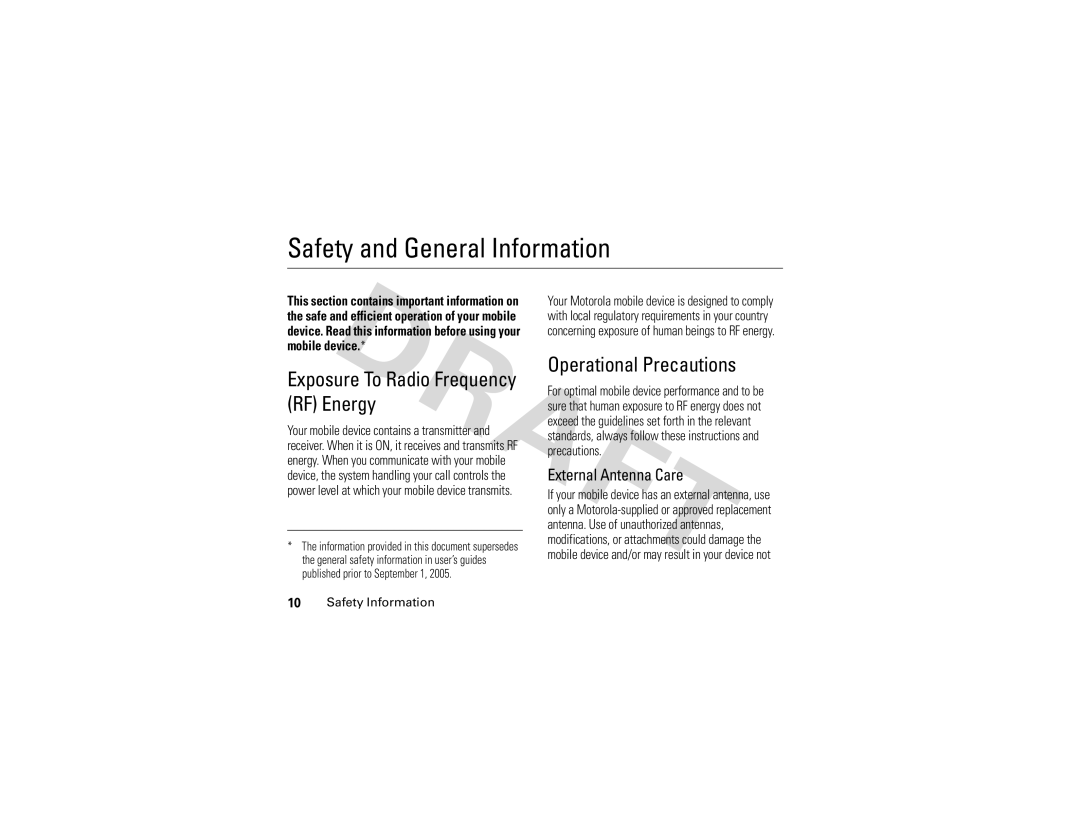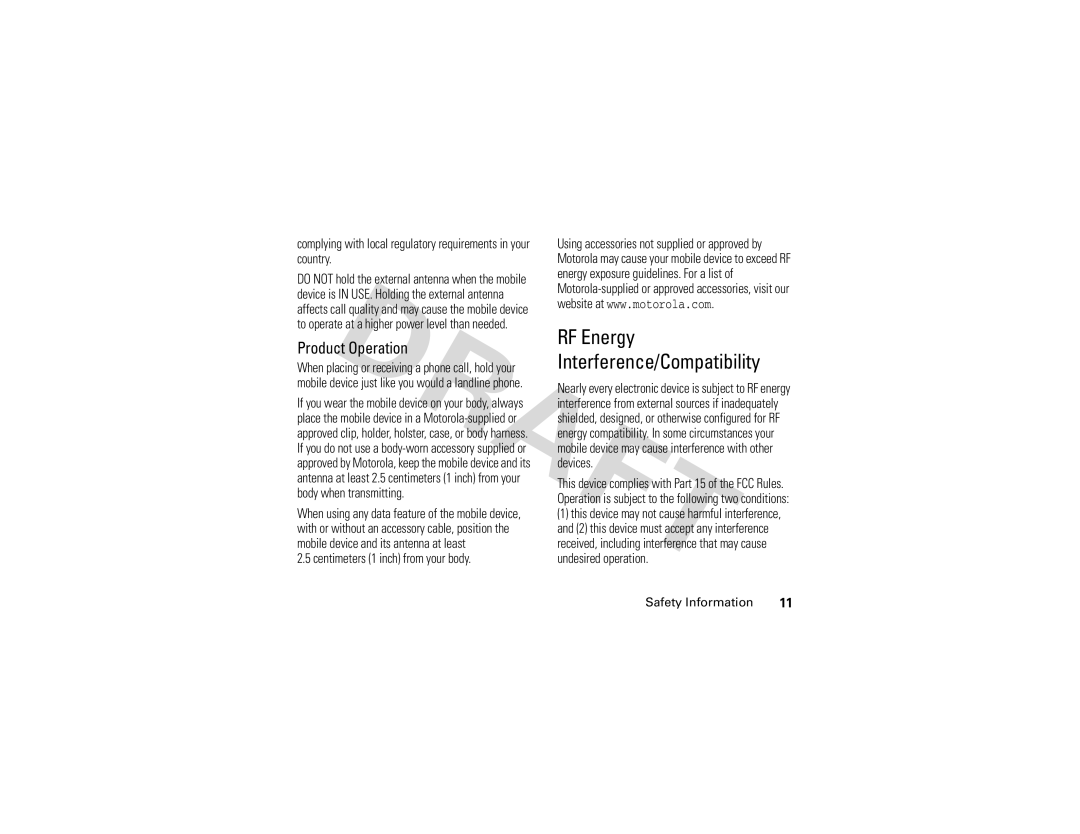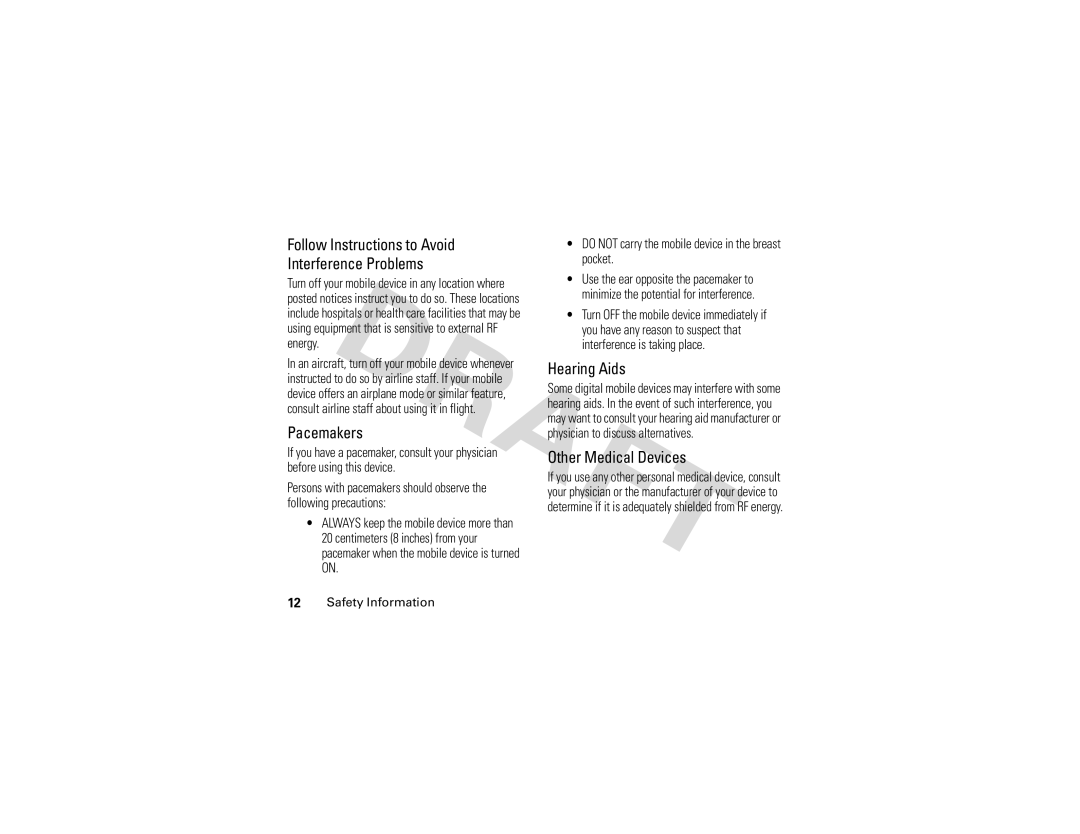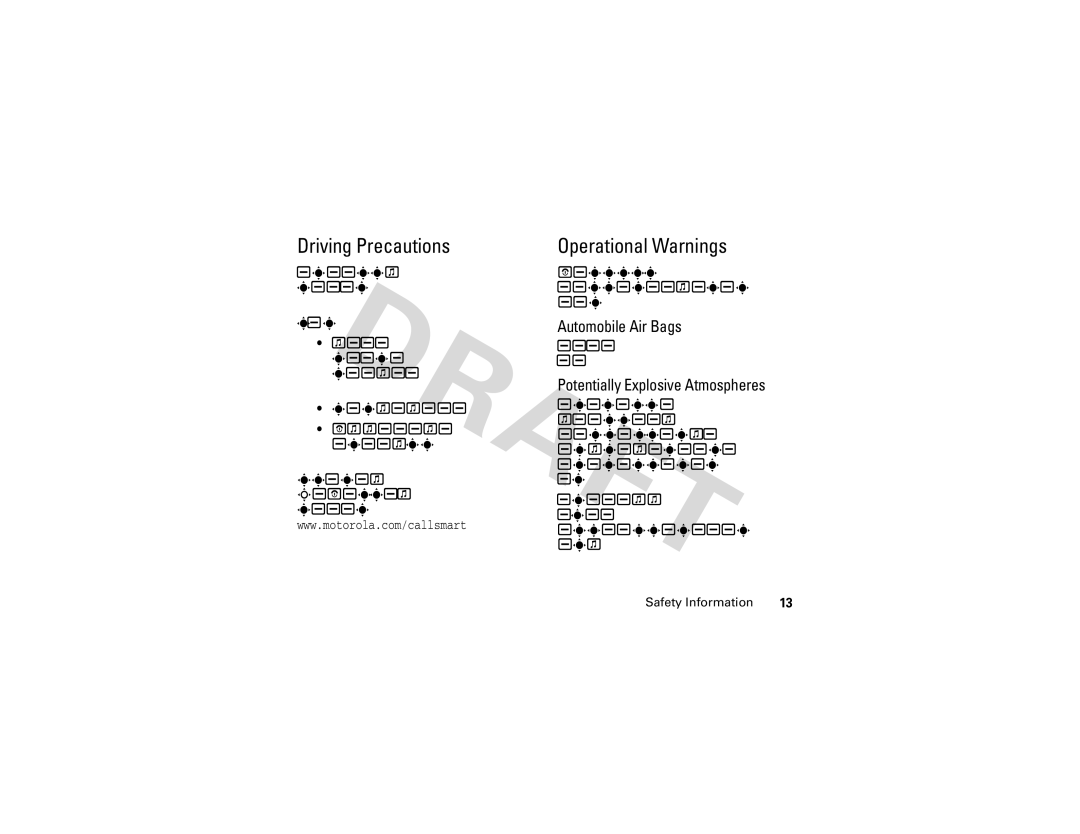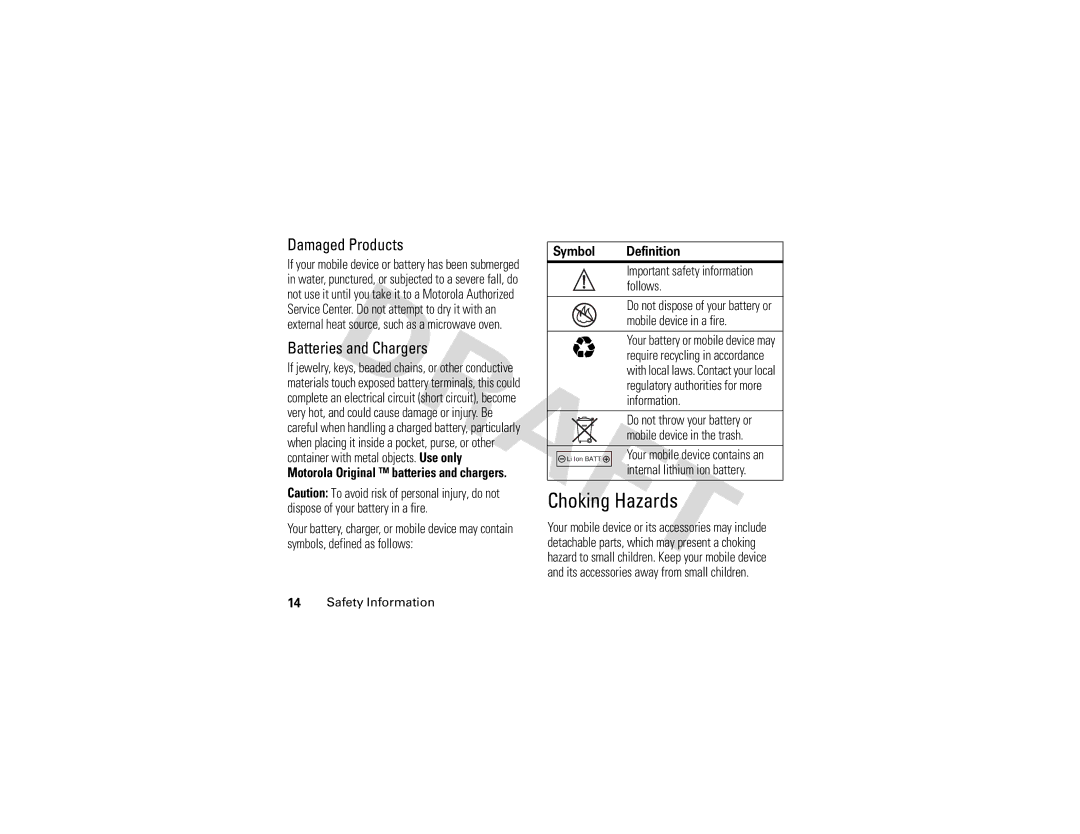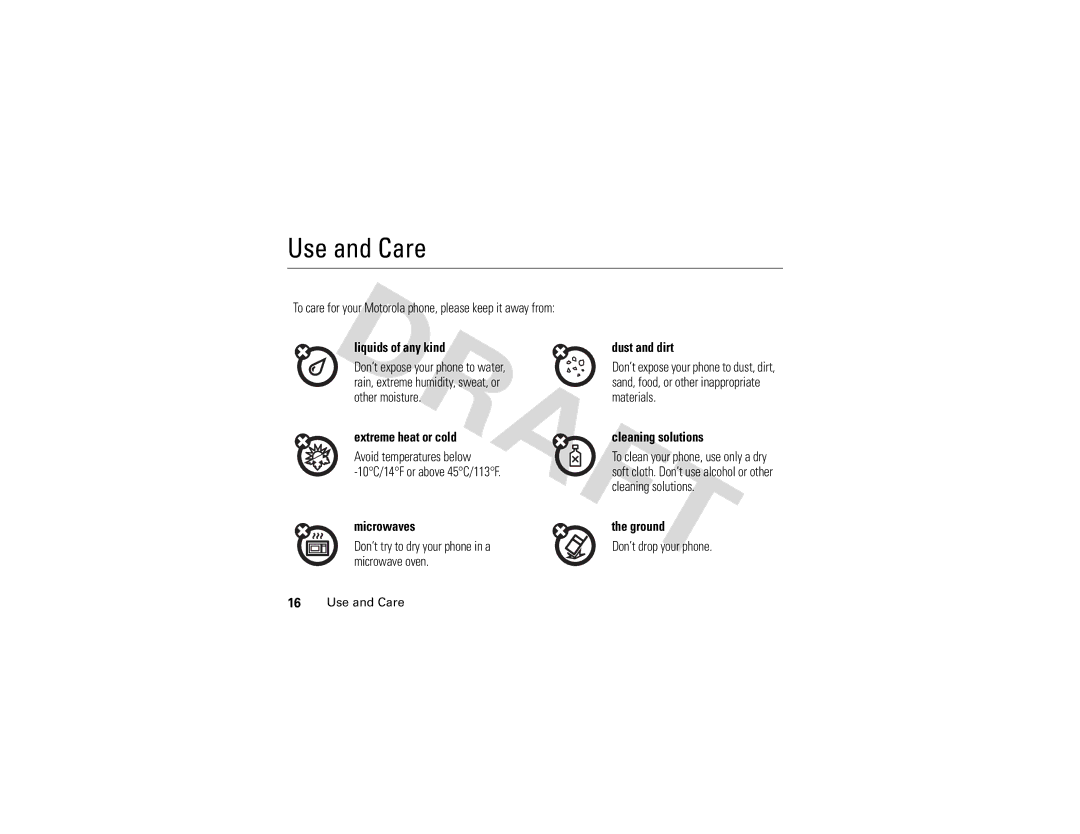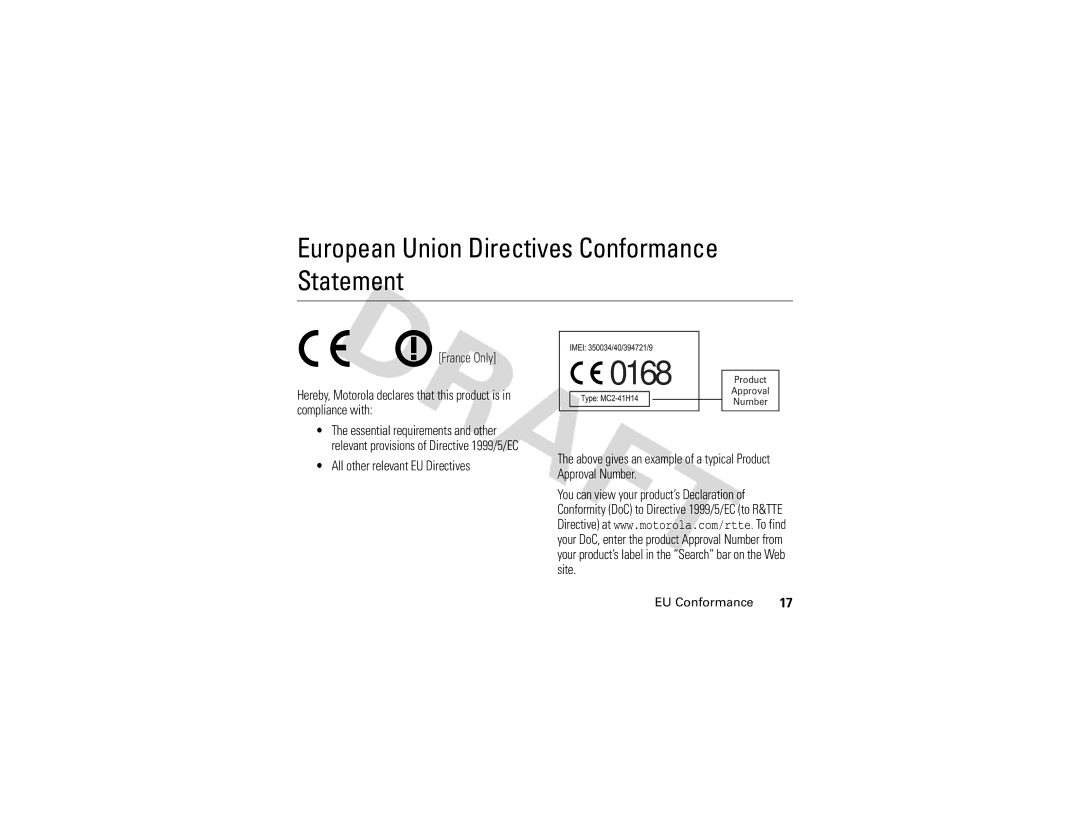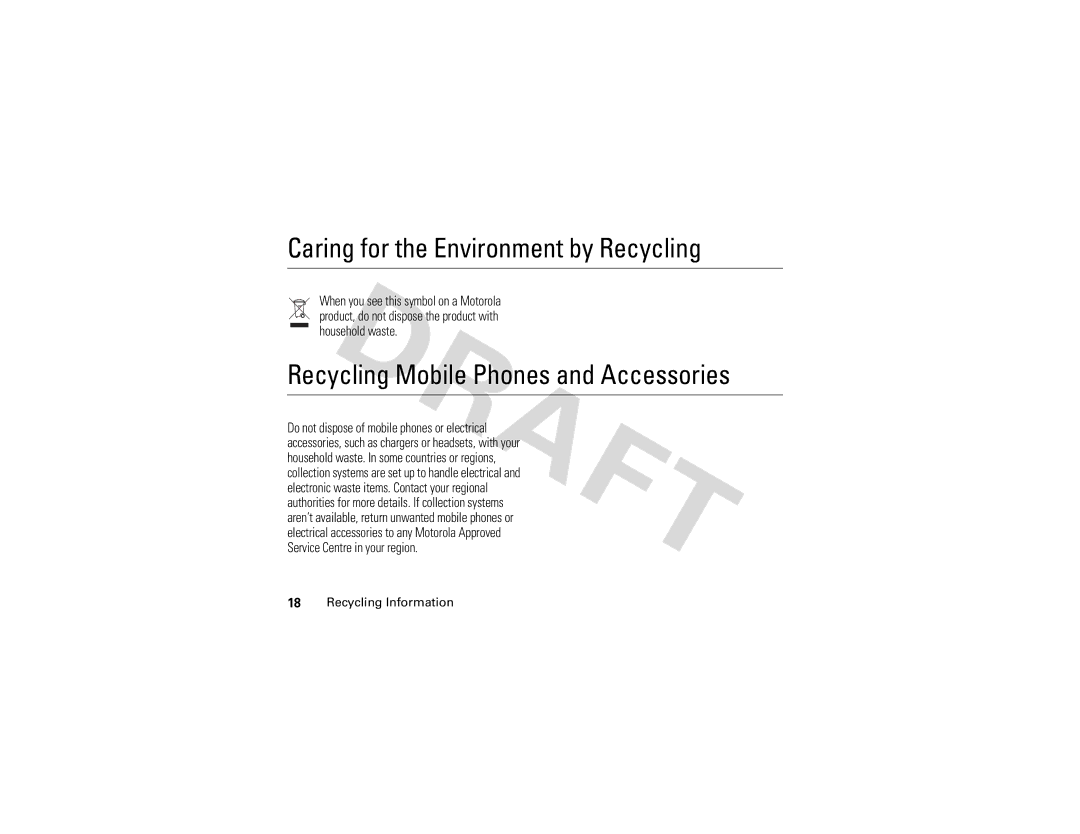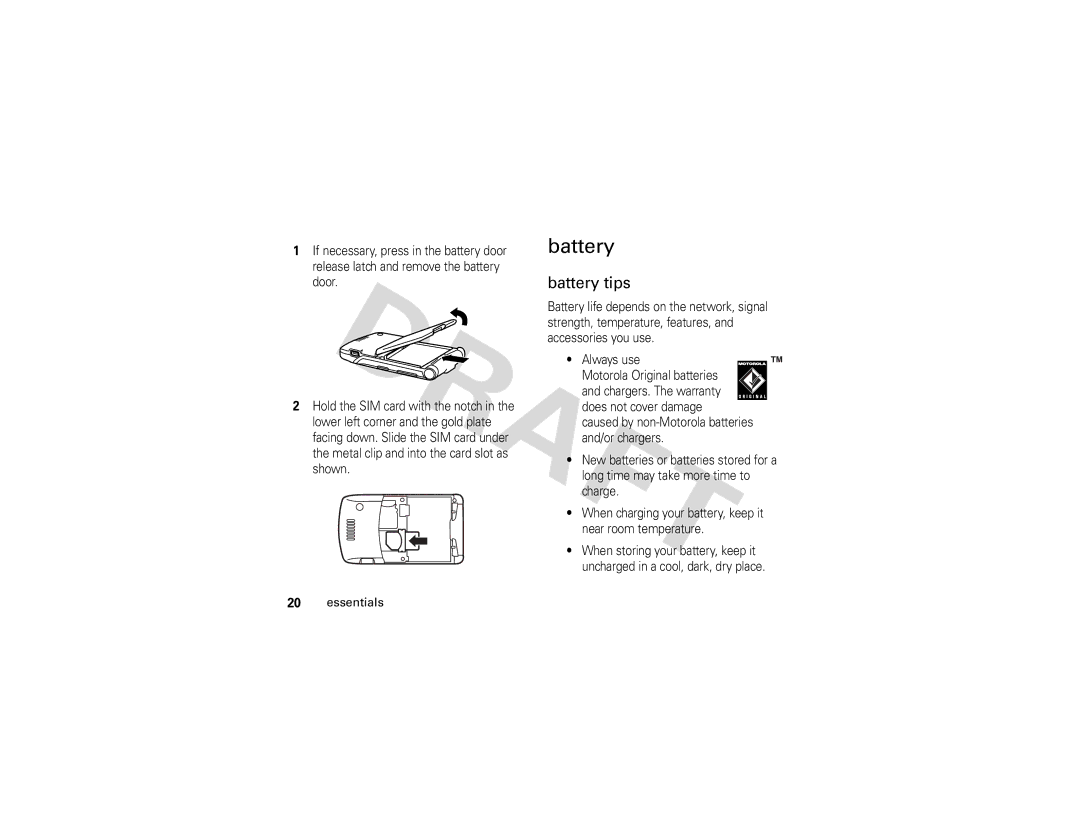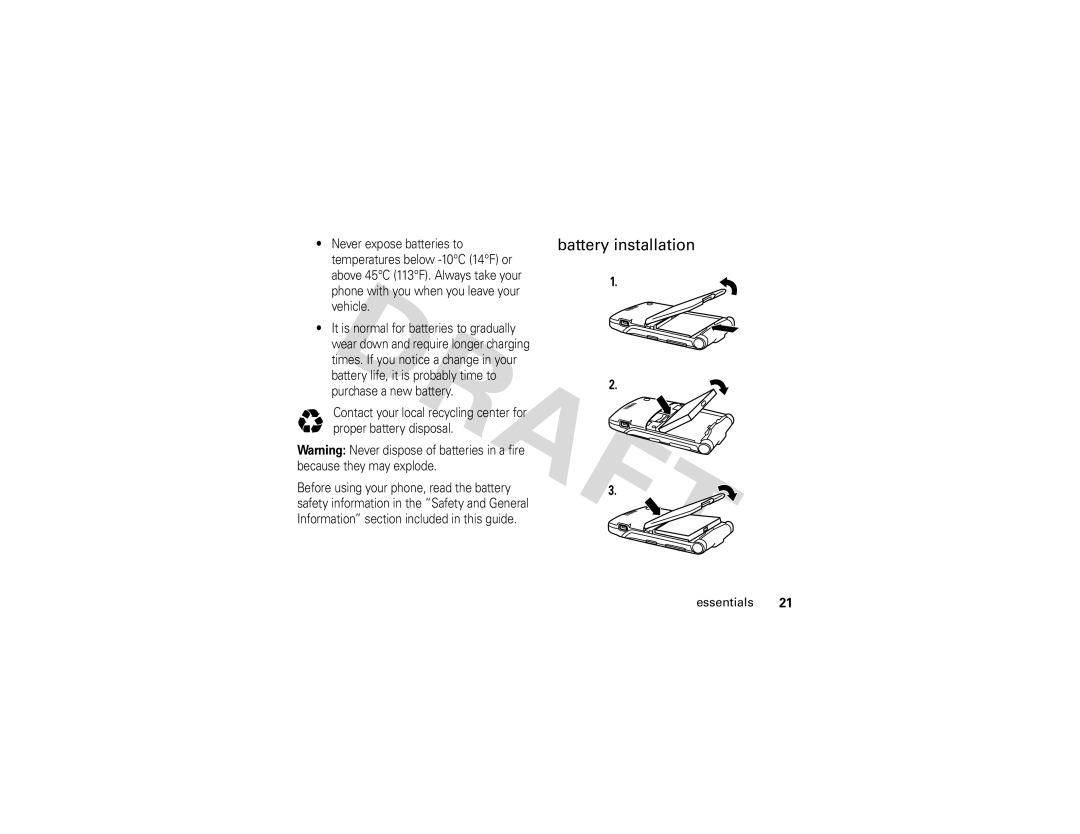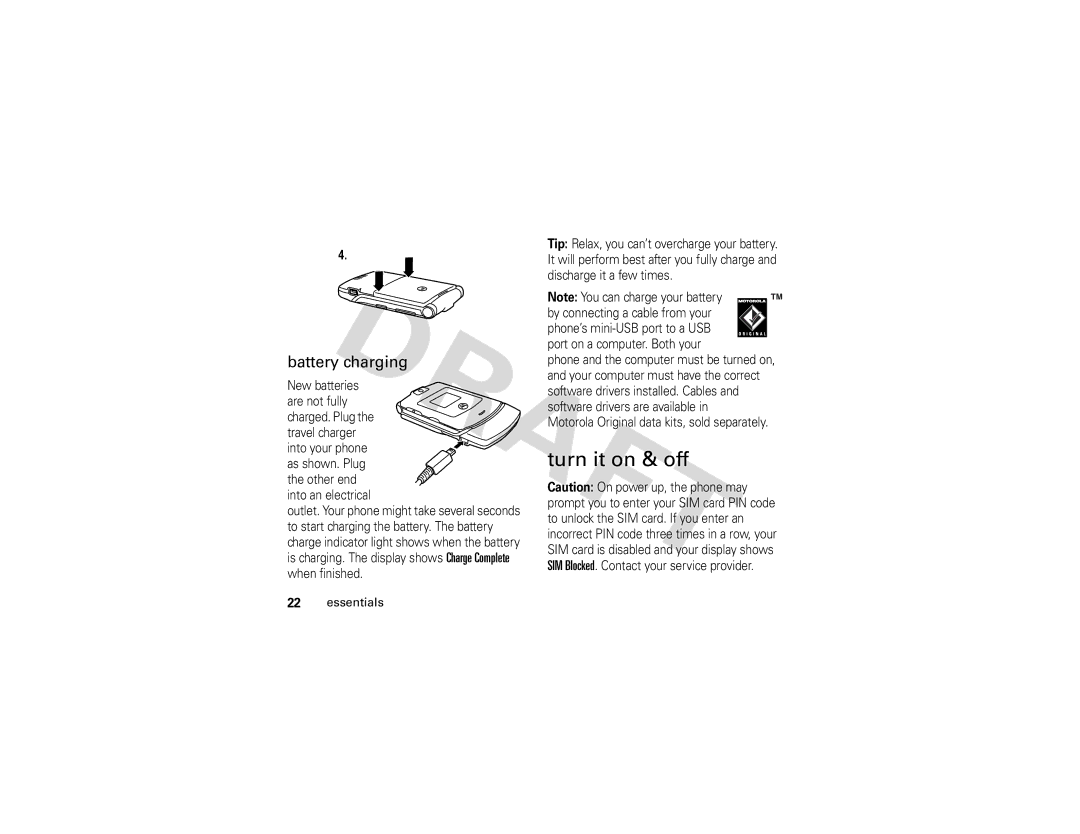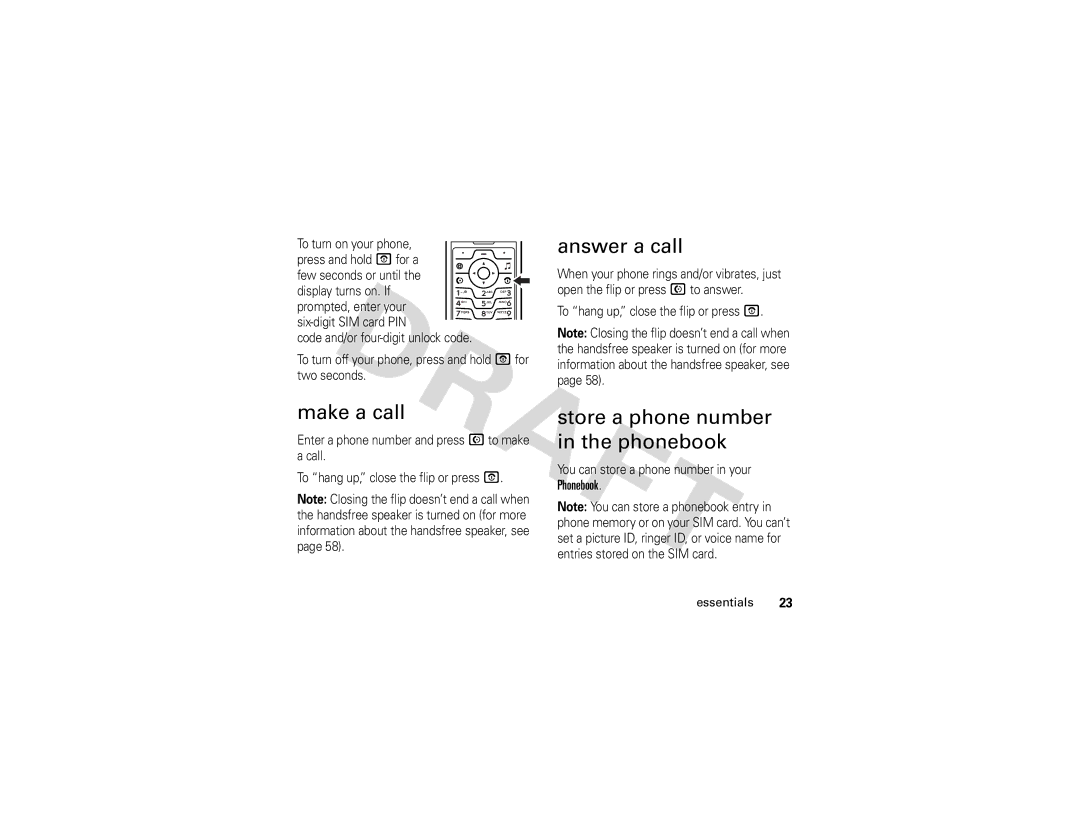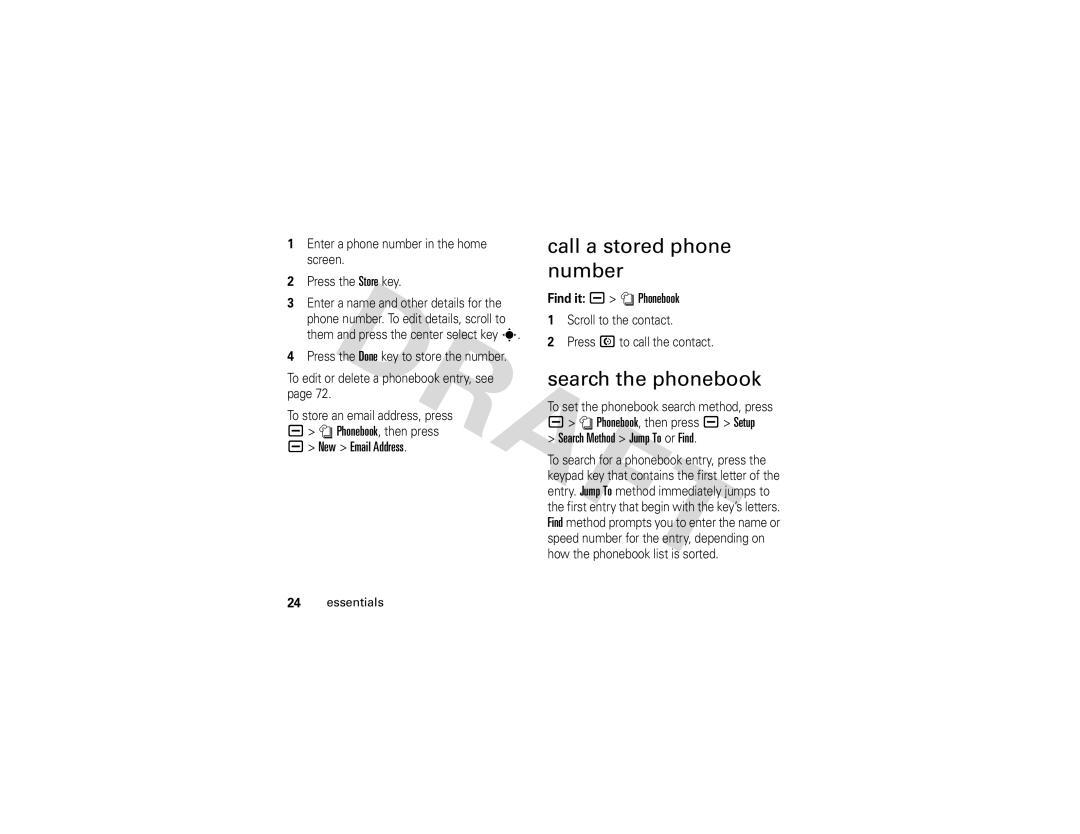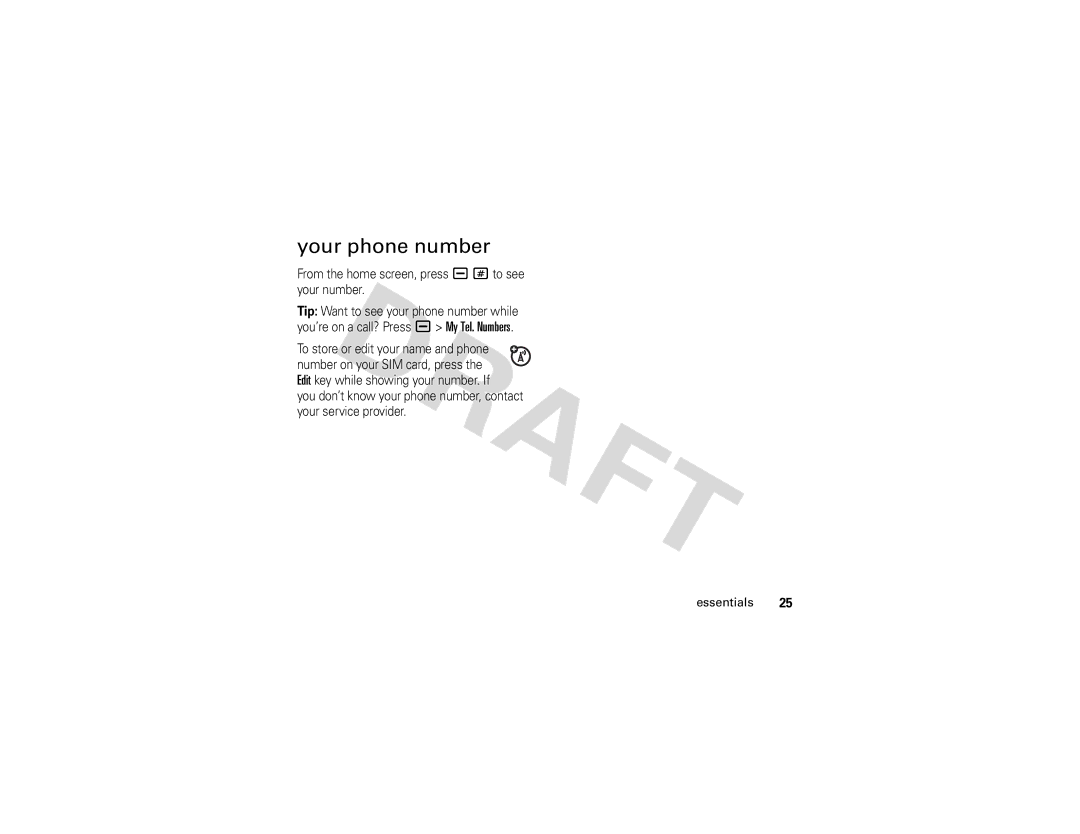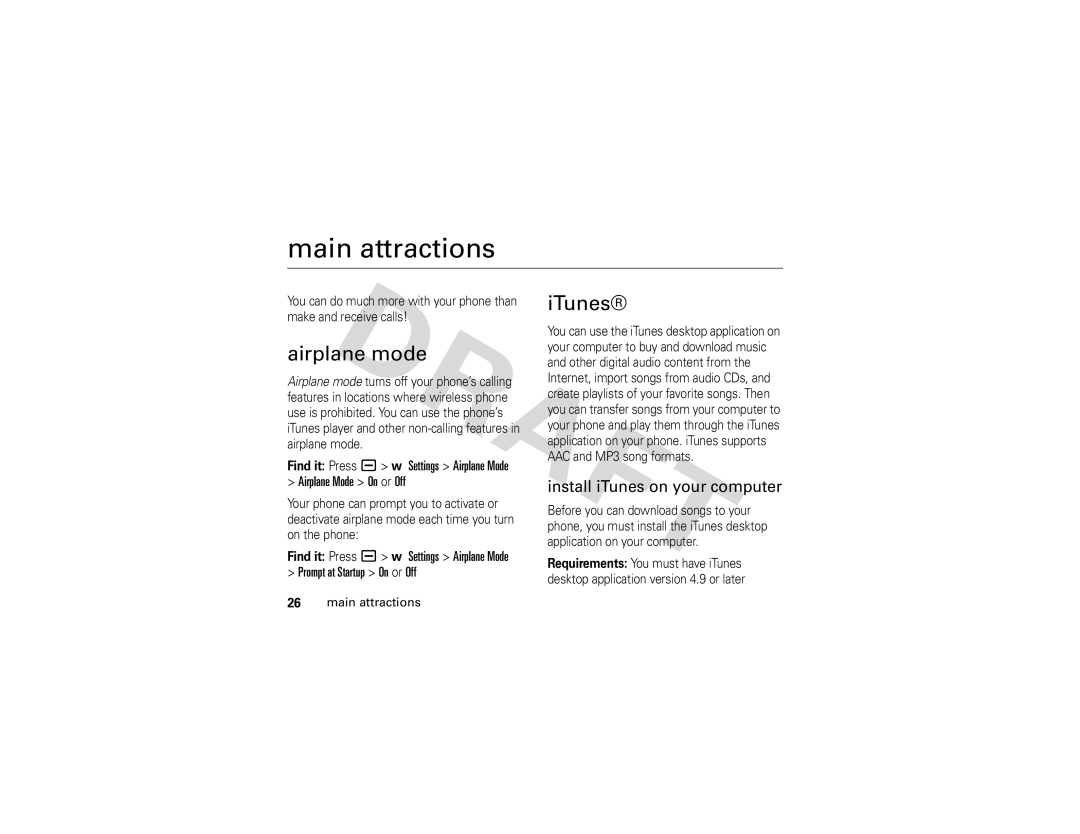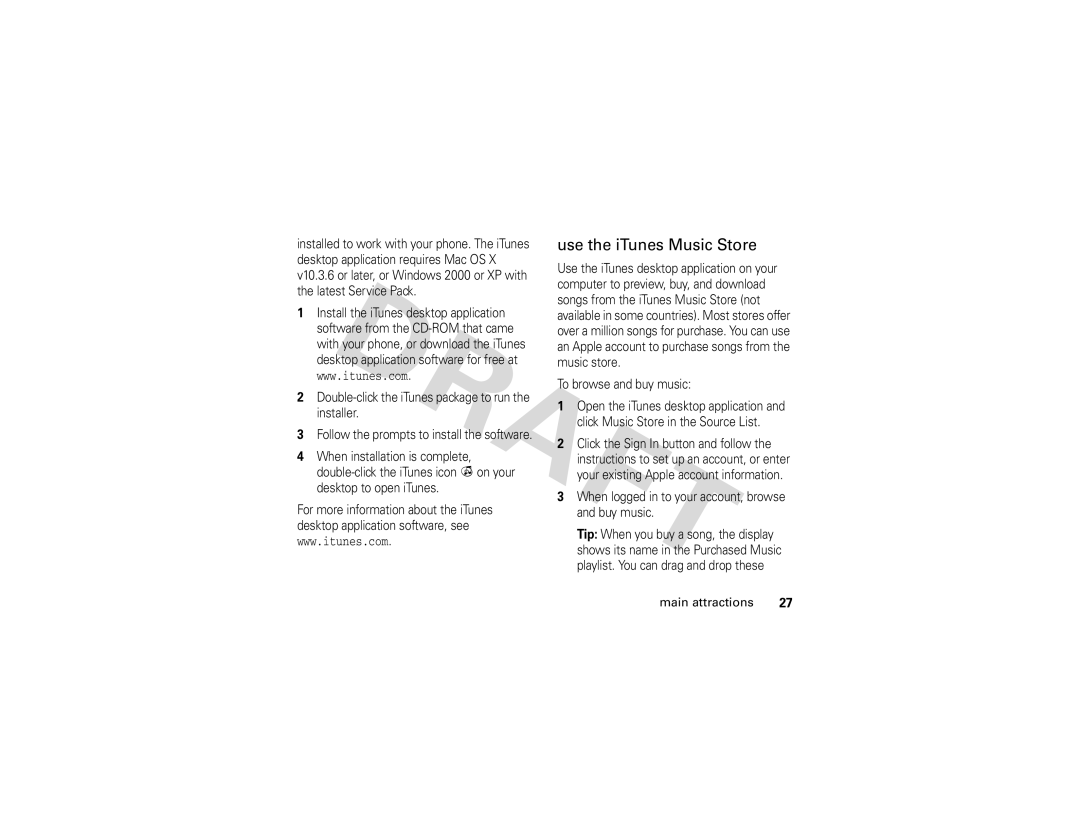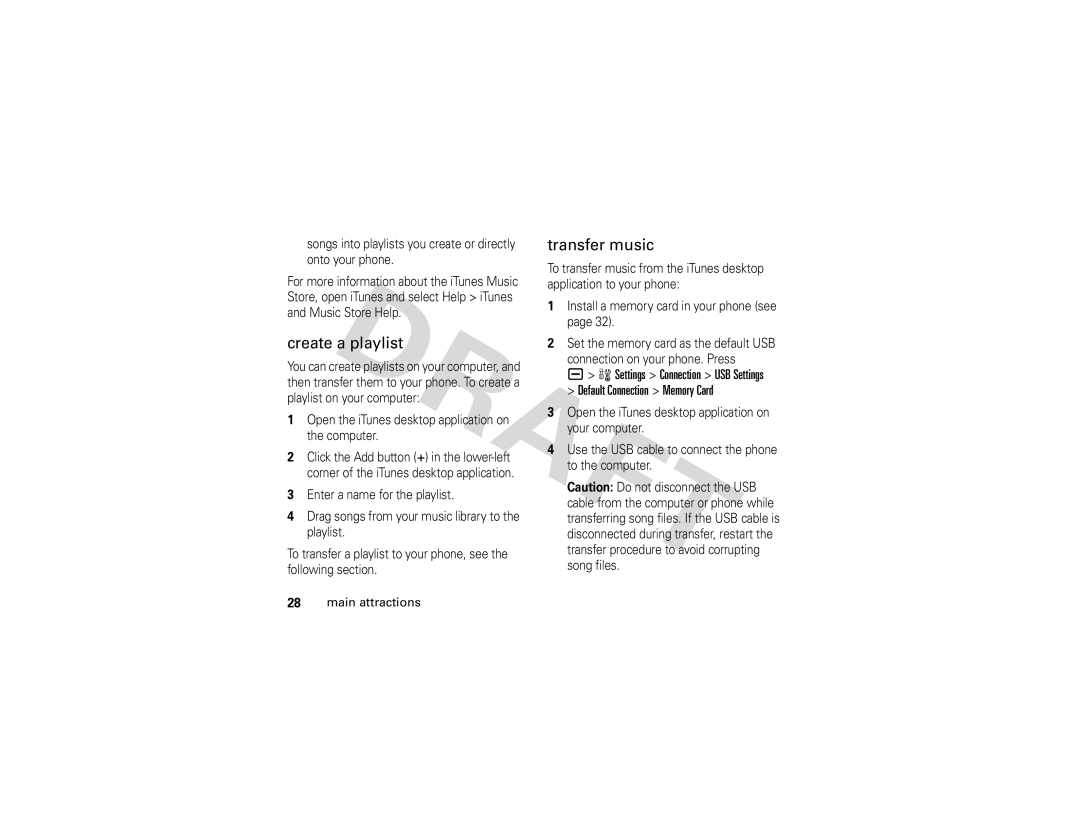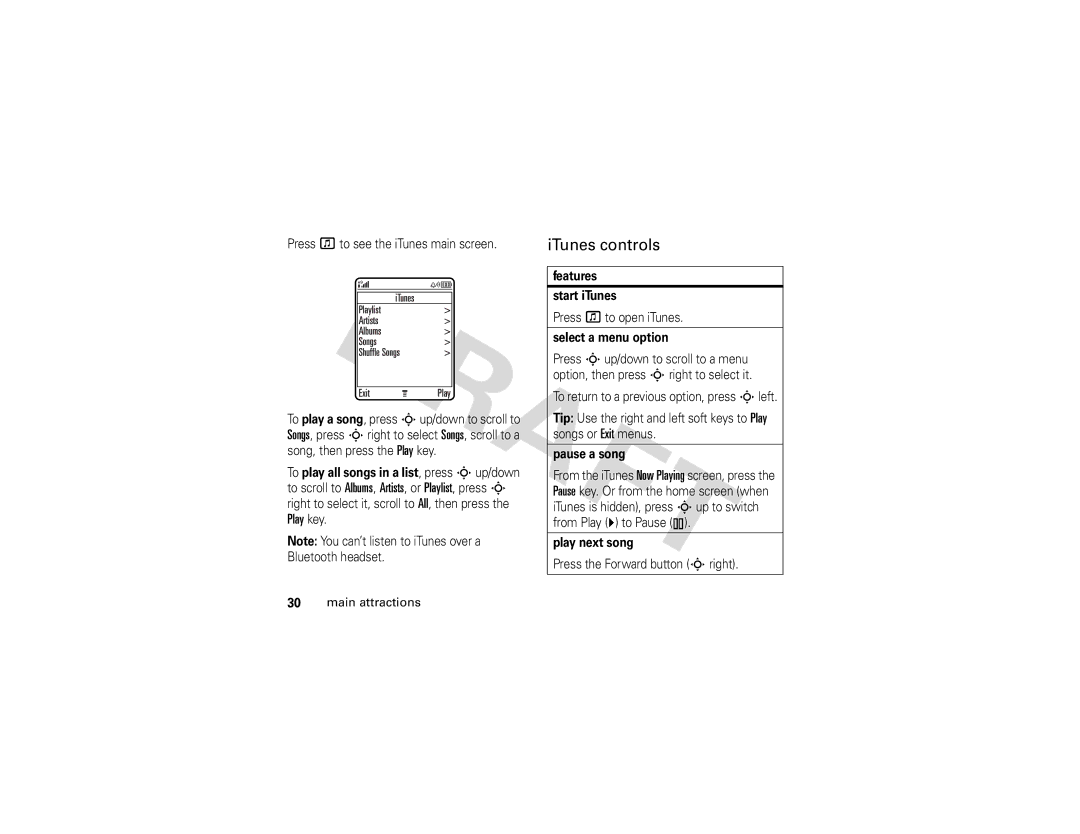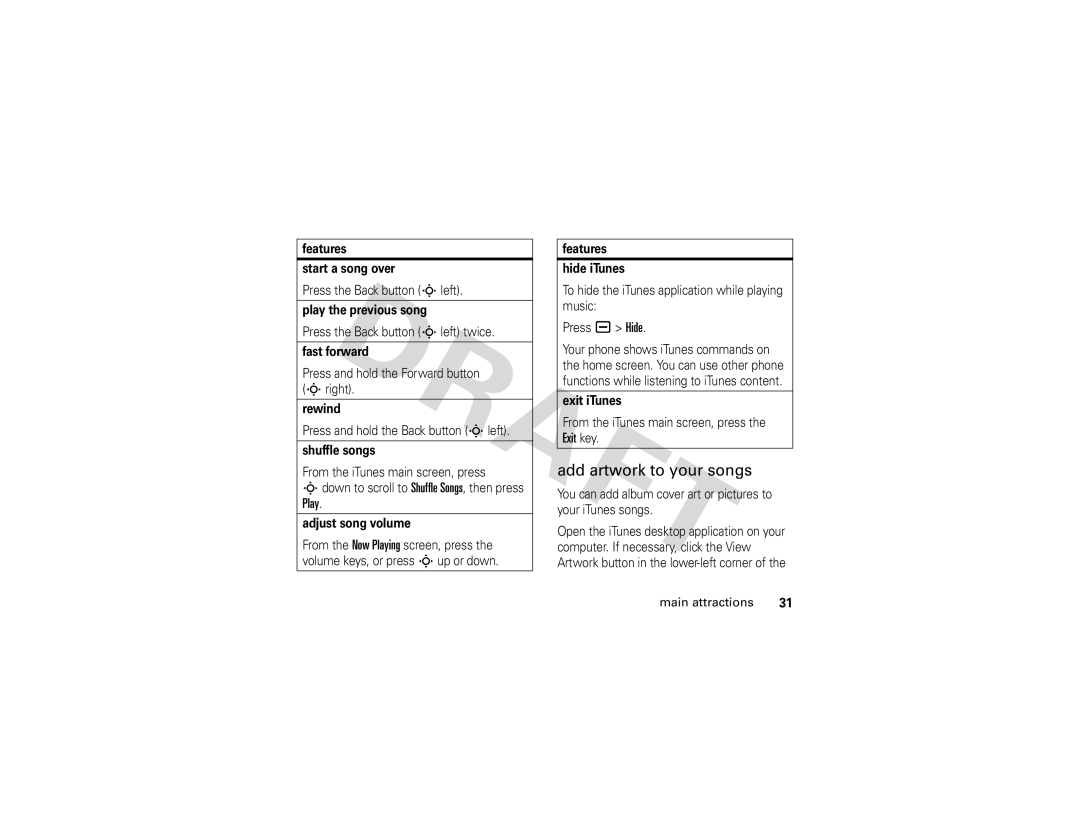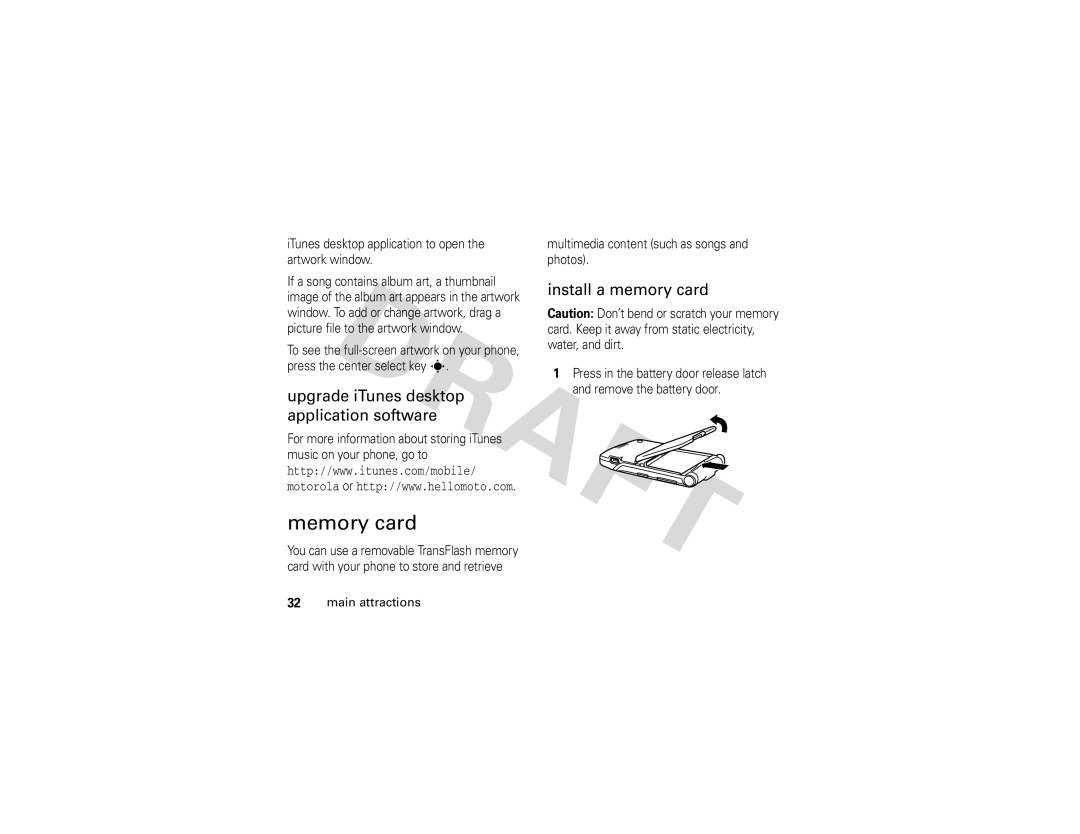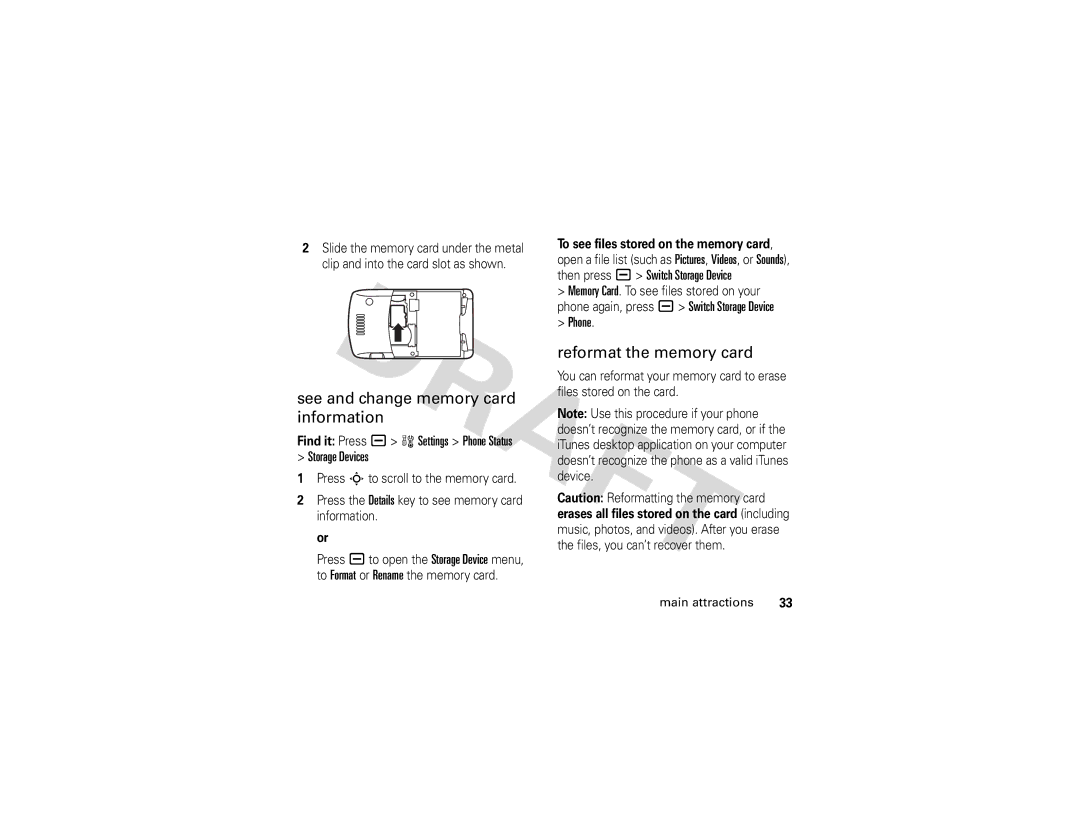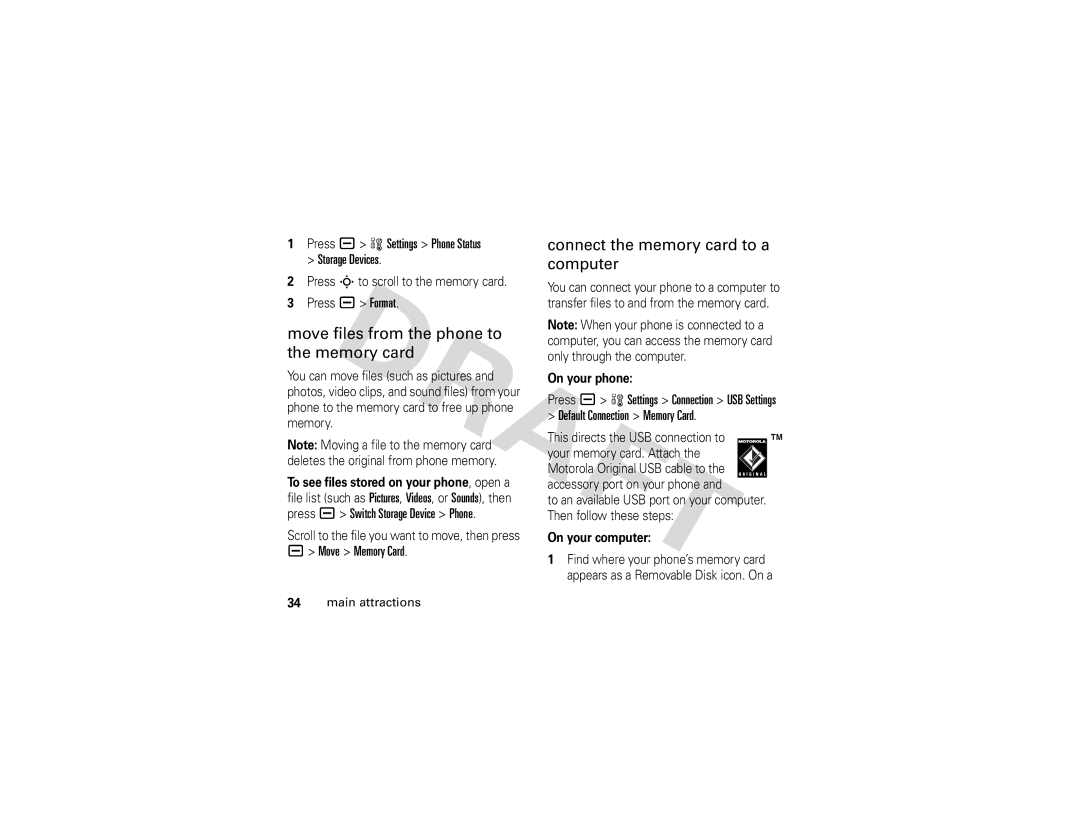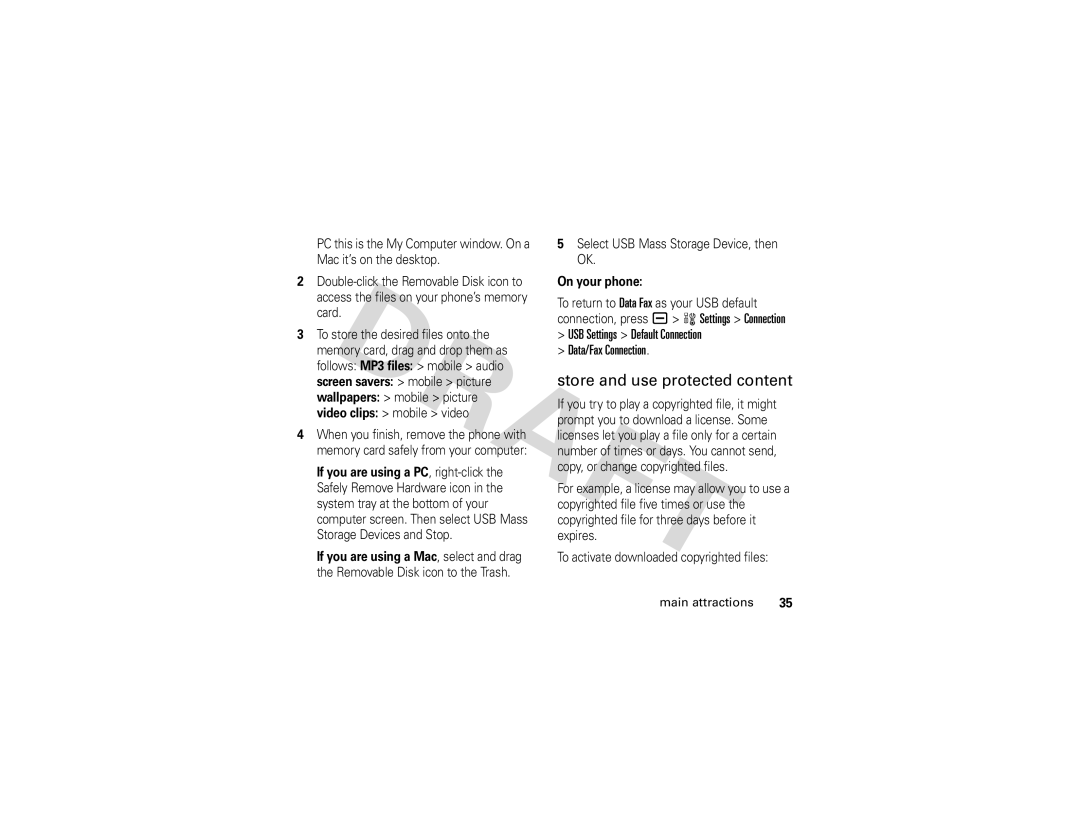Follow Instructions to Avoid
Interference Problems
Turn off your mobile device in any location where posted notices instruct you to do so. These locations include hospitals or health care facilities that may be using equipment that is sensitive to external RF energy. ![]()
In an aircraft, turn off your mobile device whenever instructed to do so by airline staff. If your mobile device offers an airplane mode or similar feature, consult airline staff about using it in flight.
Pacemakers
If you have a pacemaker, consult your physician before using this device.
Persons with pacemakers should observe the following precautions:
•ALWAYS keep the mobile device more than 20 centimeters (8 inches) from your pacemaker when the mobile device is turned ON.
•DO NOT carry the mobile device in the breast pocket.
•Use the ear opposite the pacemaker to minimize the potential for interference.
•Turn OFF the mobile device immediately if you have any reason to suspect that interference is taking place.
Hearing Aids
Some digital mobile devices may interfere with some hearing aids. In the event of such interference, you may want to consult your hearing aid manufacturer or physician to discuss alternatives.
Other Medical Devices
If you use any other personal medical device, consult your physician or the manufacturer of your device to determine if it is adequately shielded from RF energy.