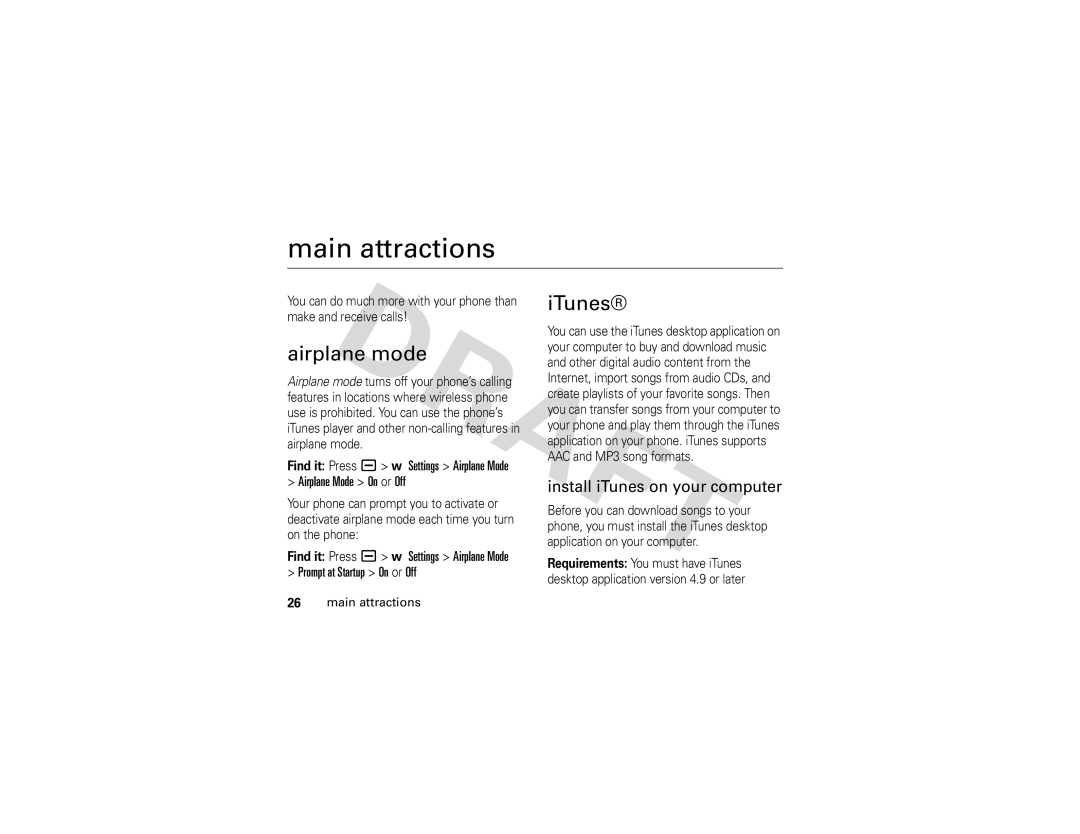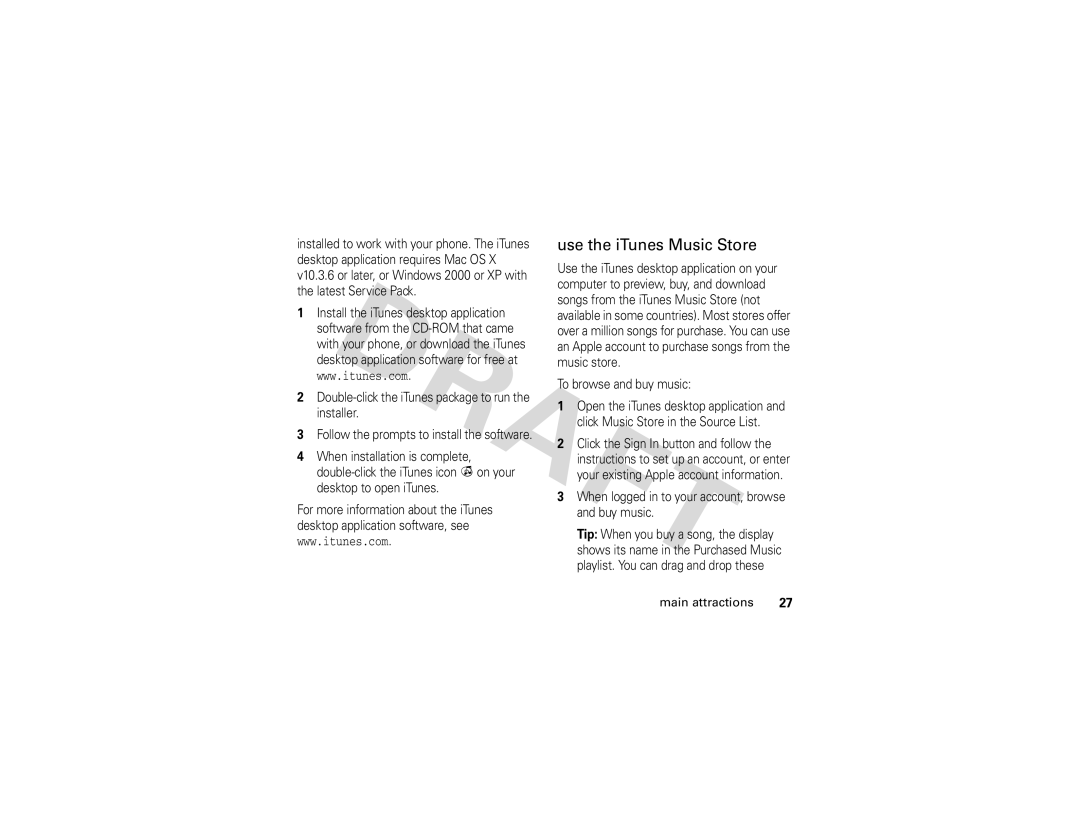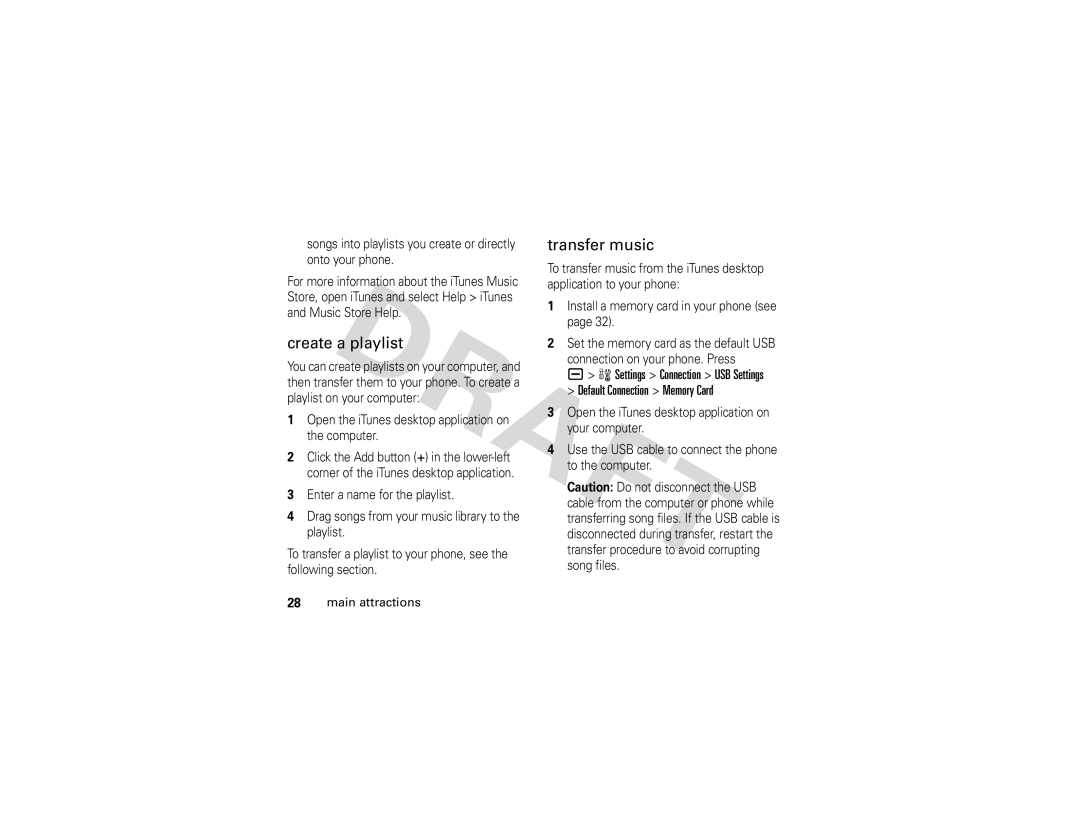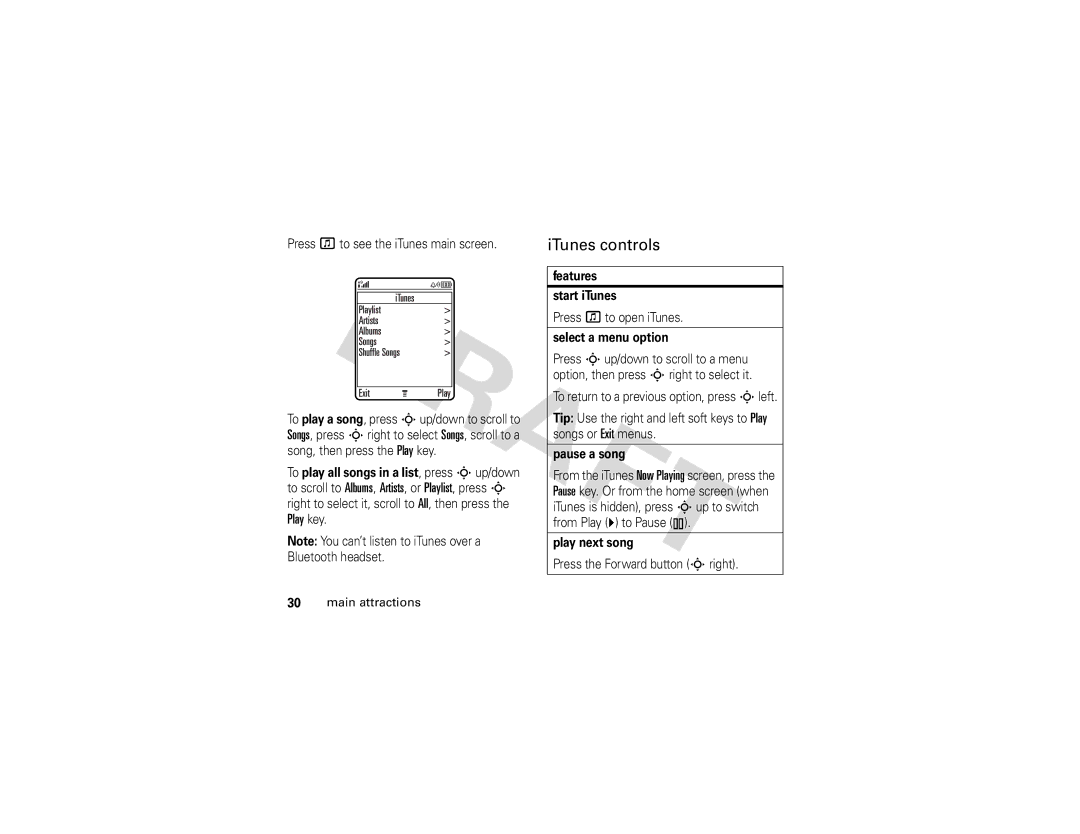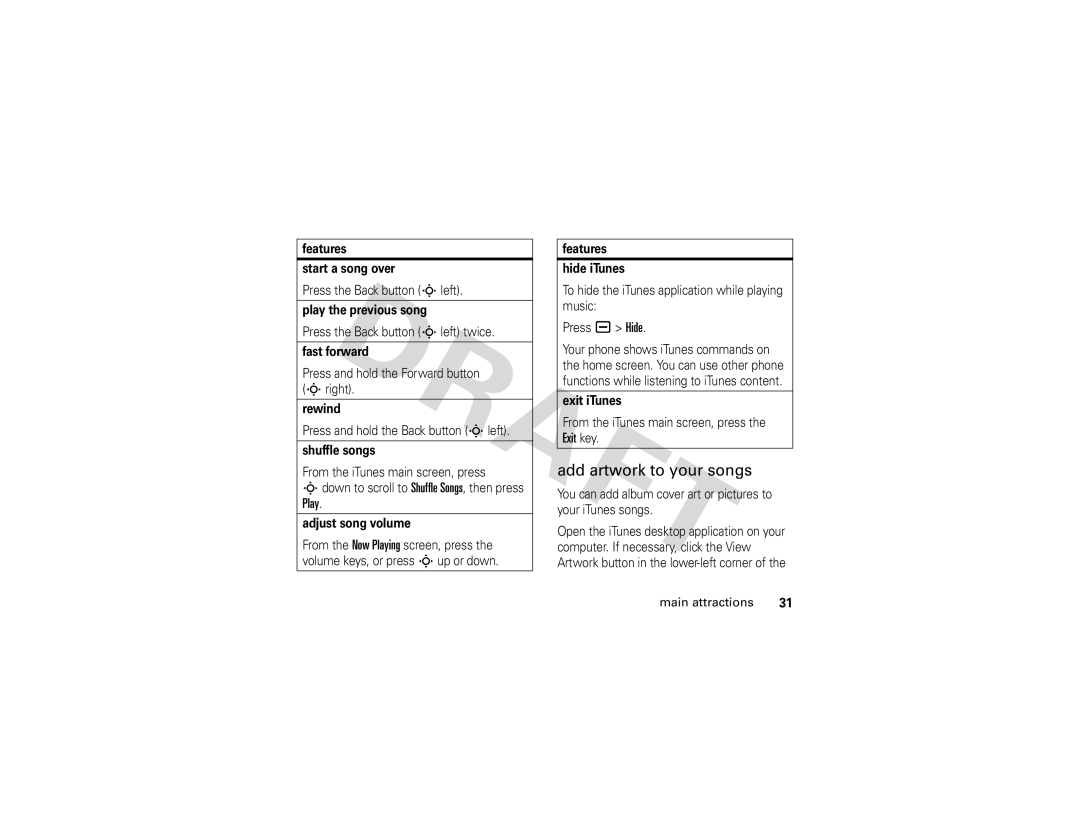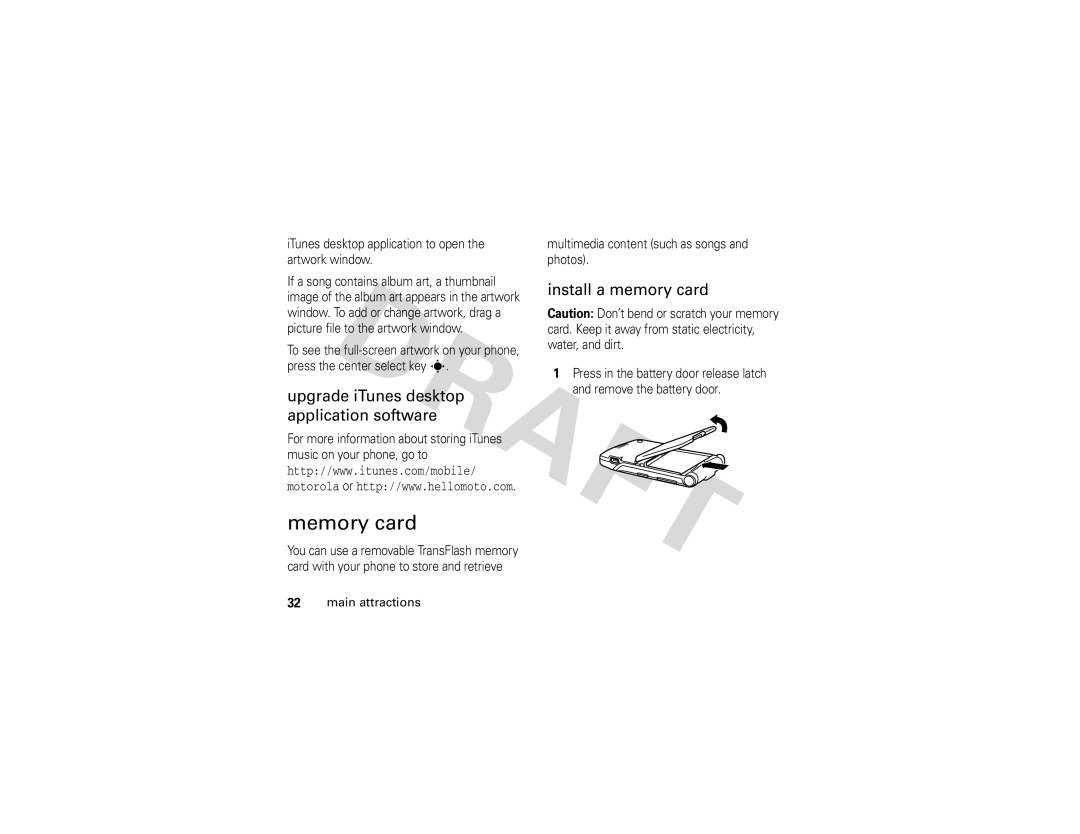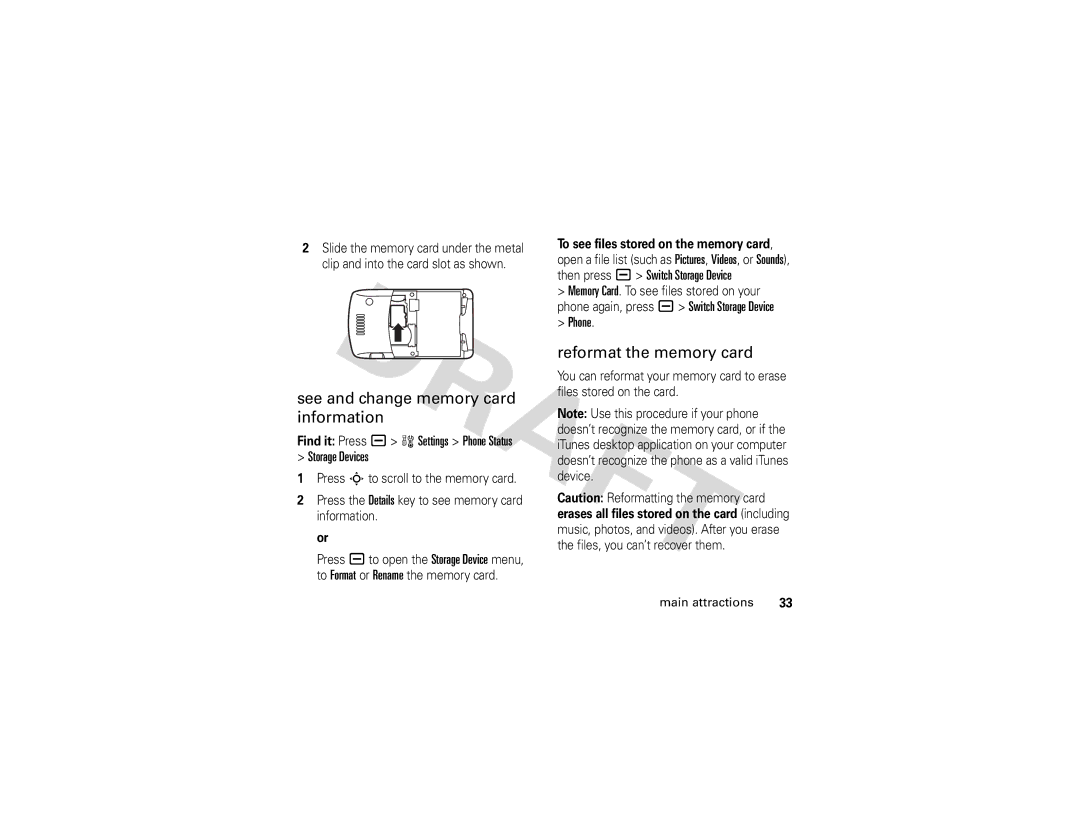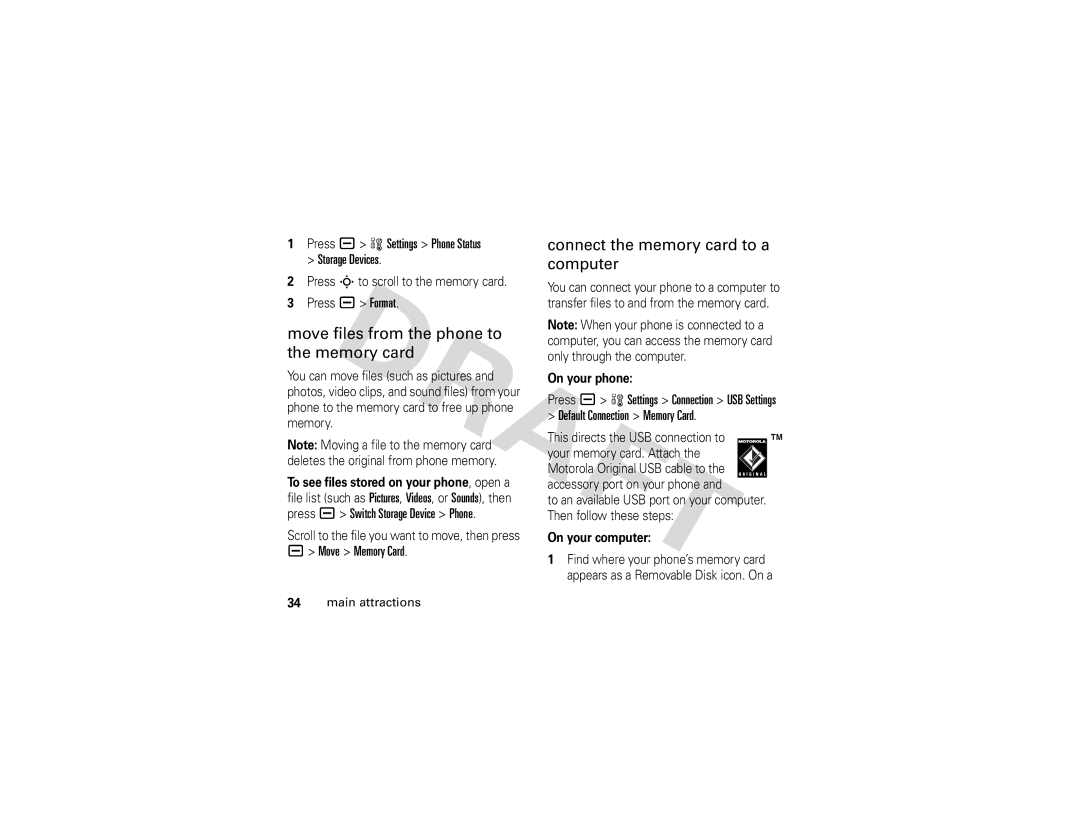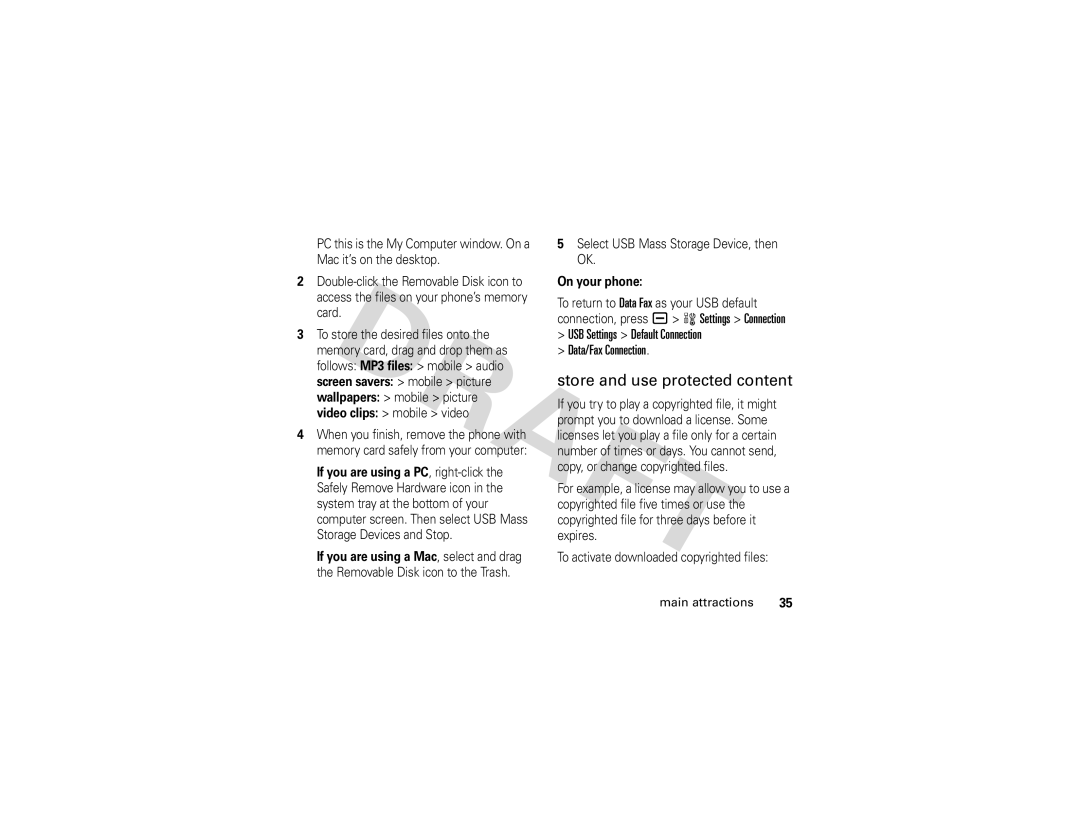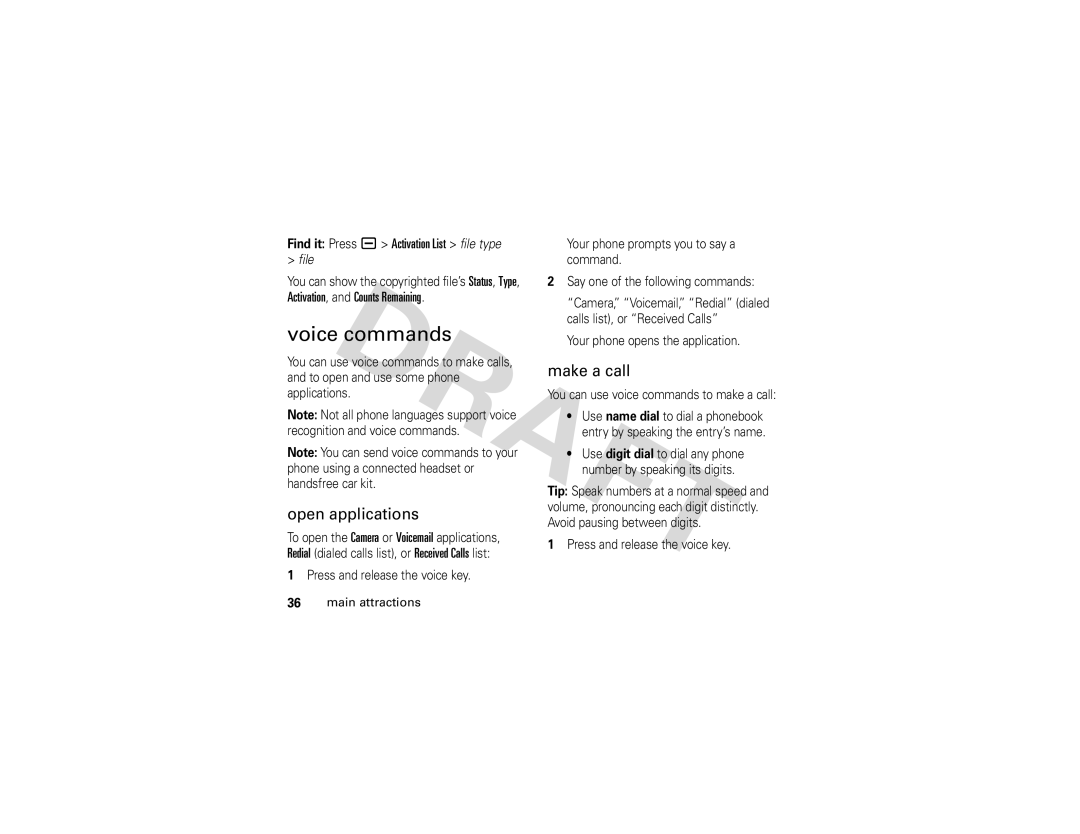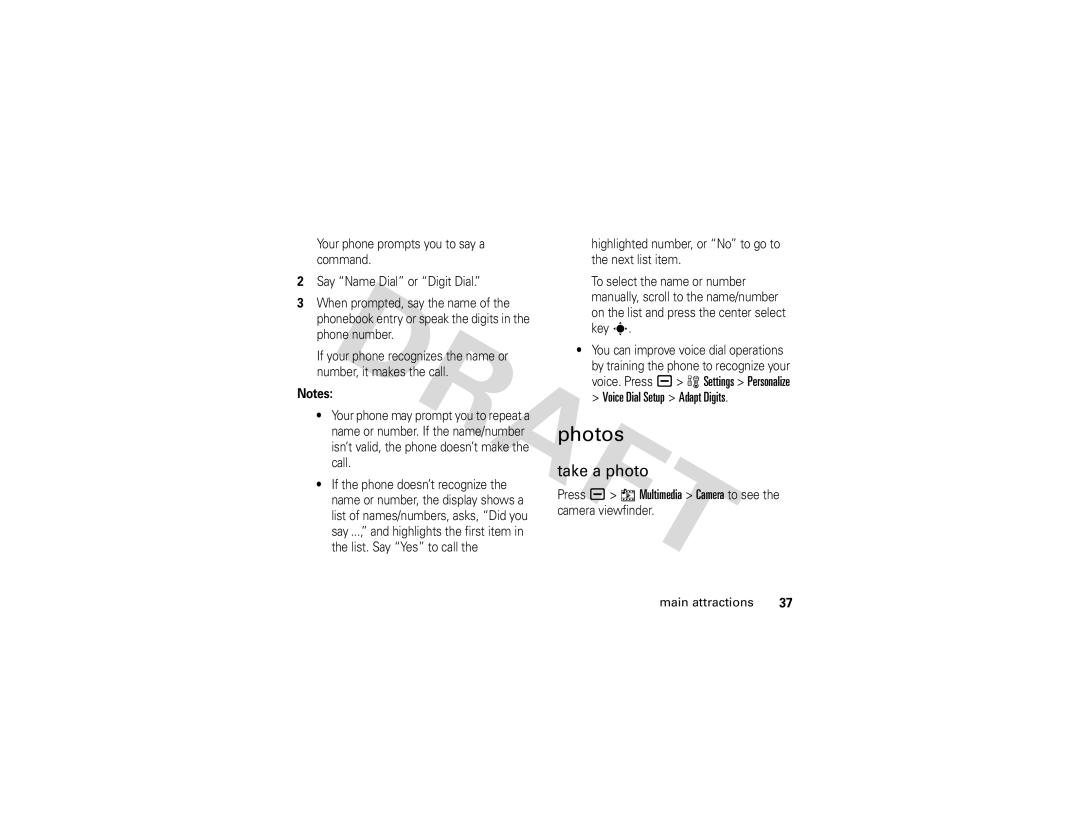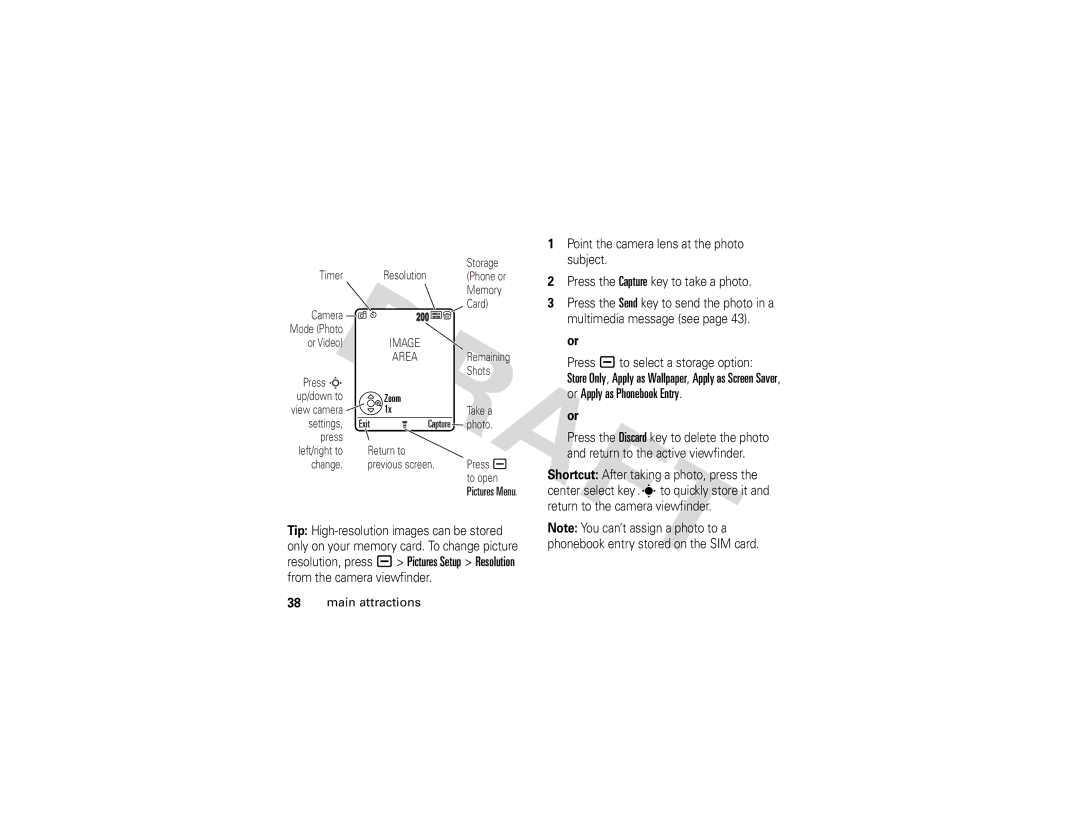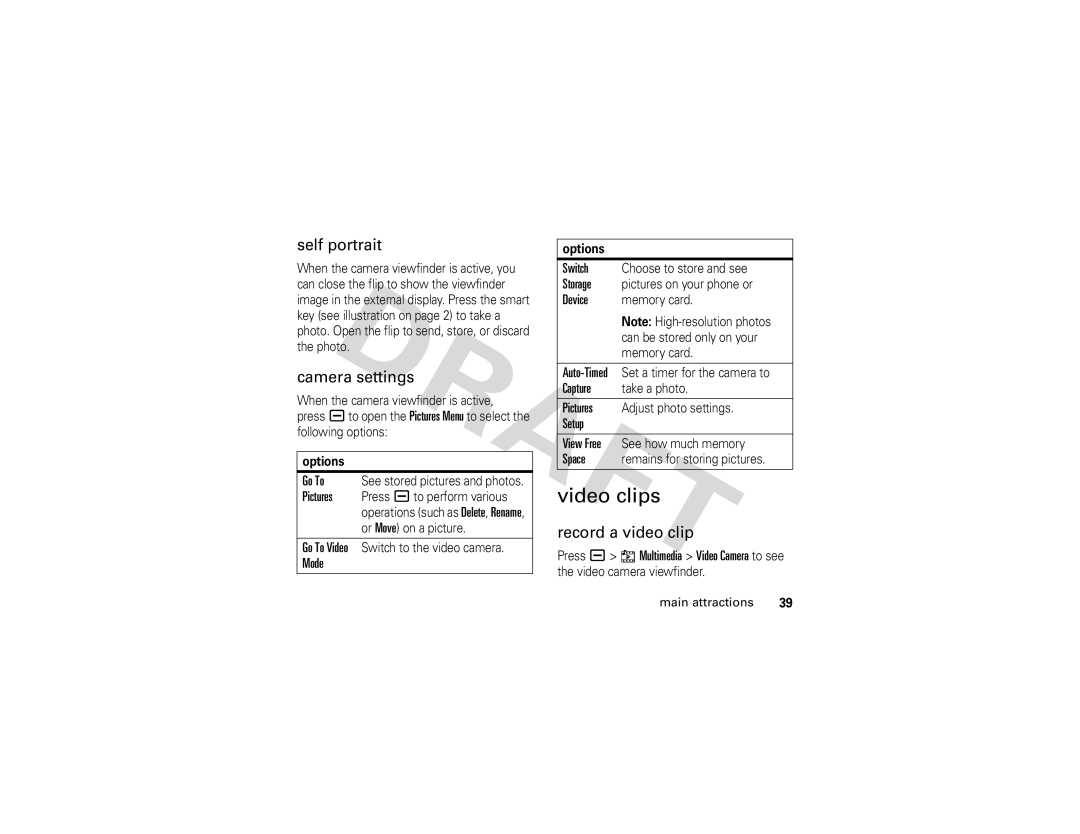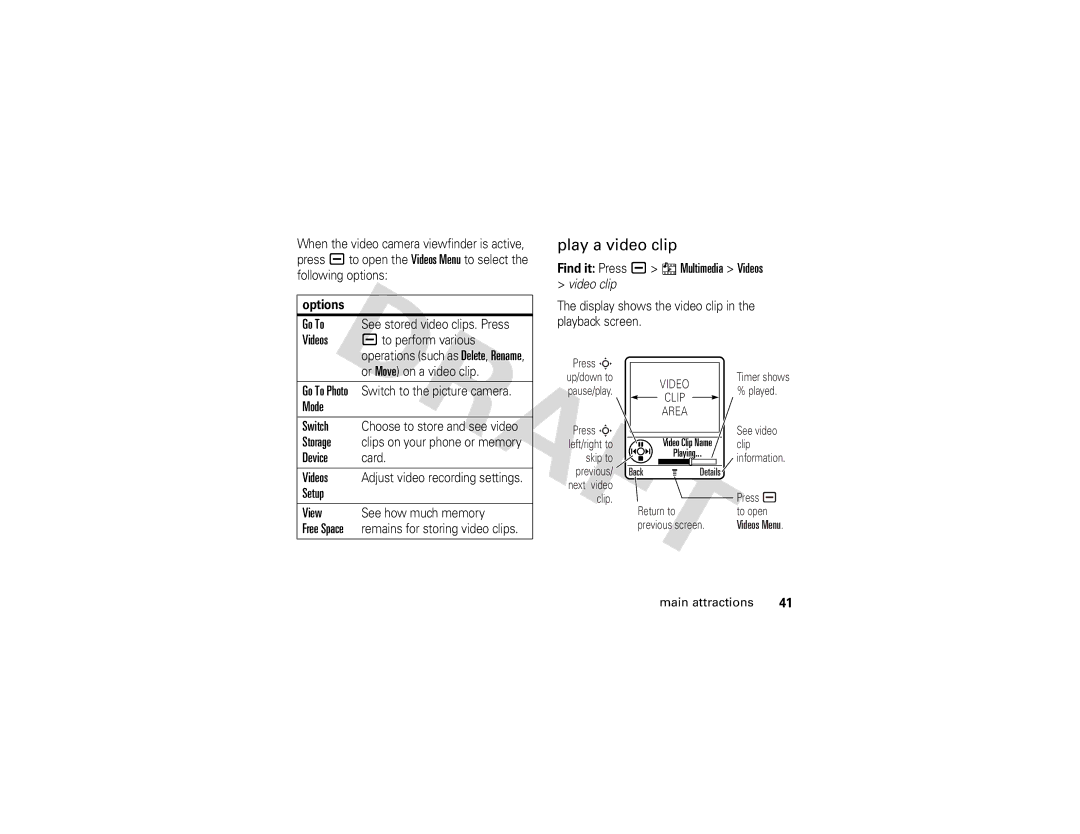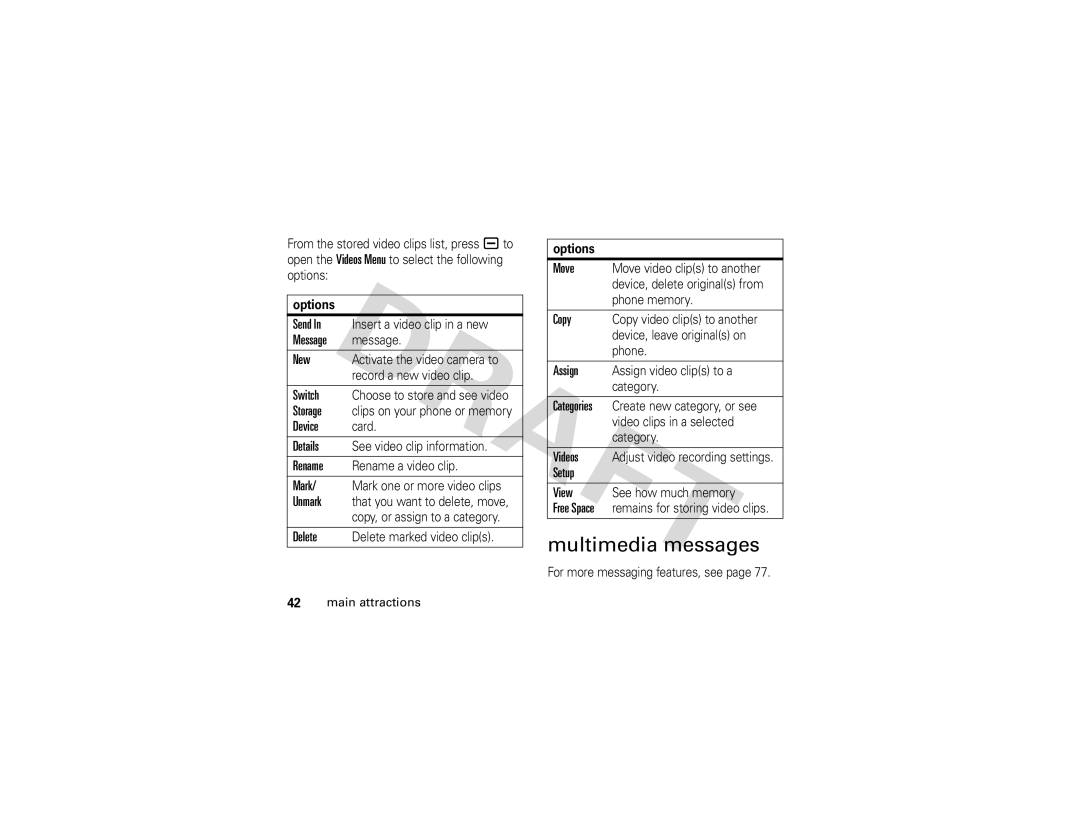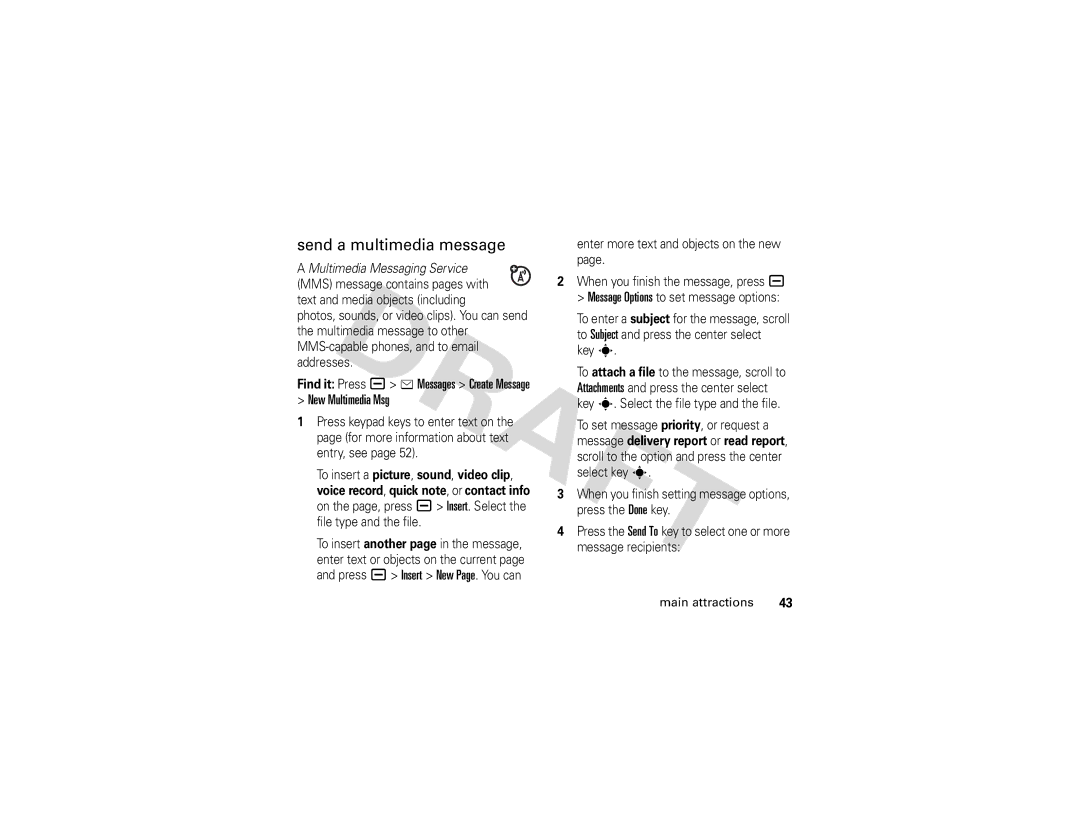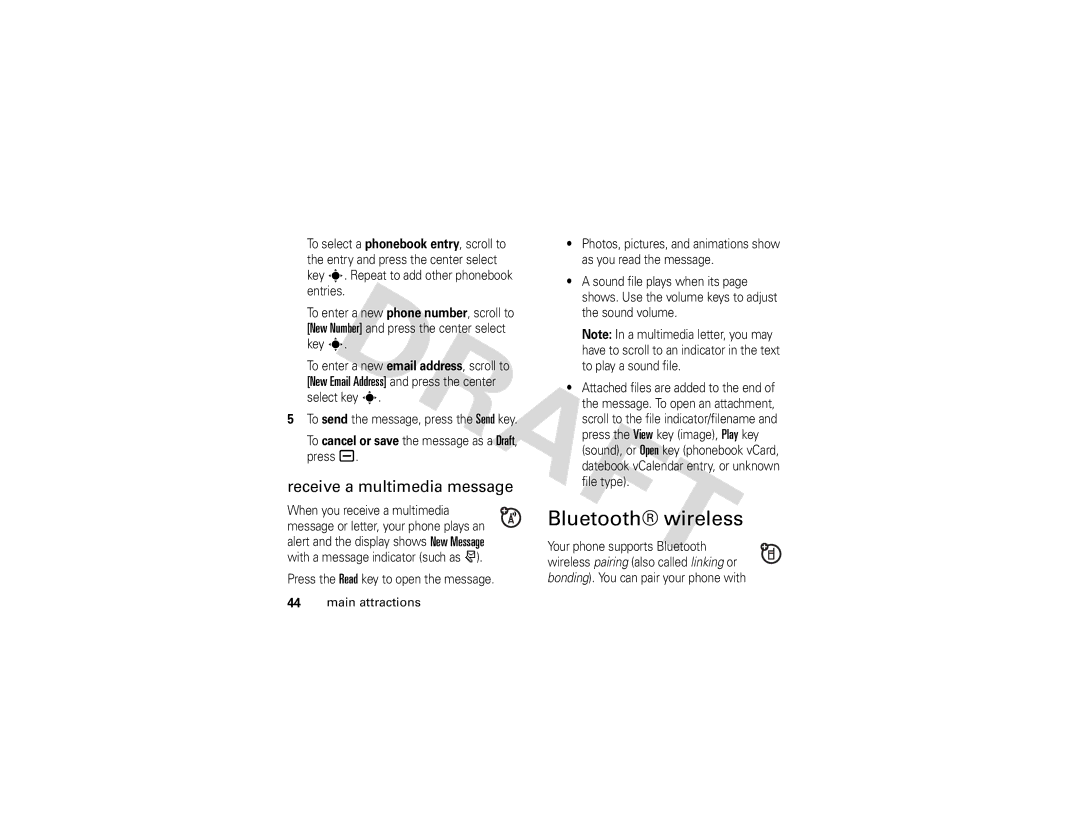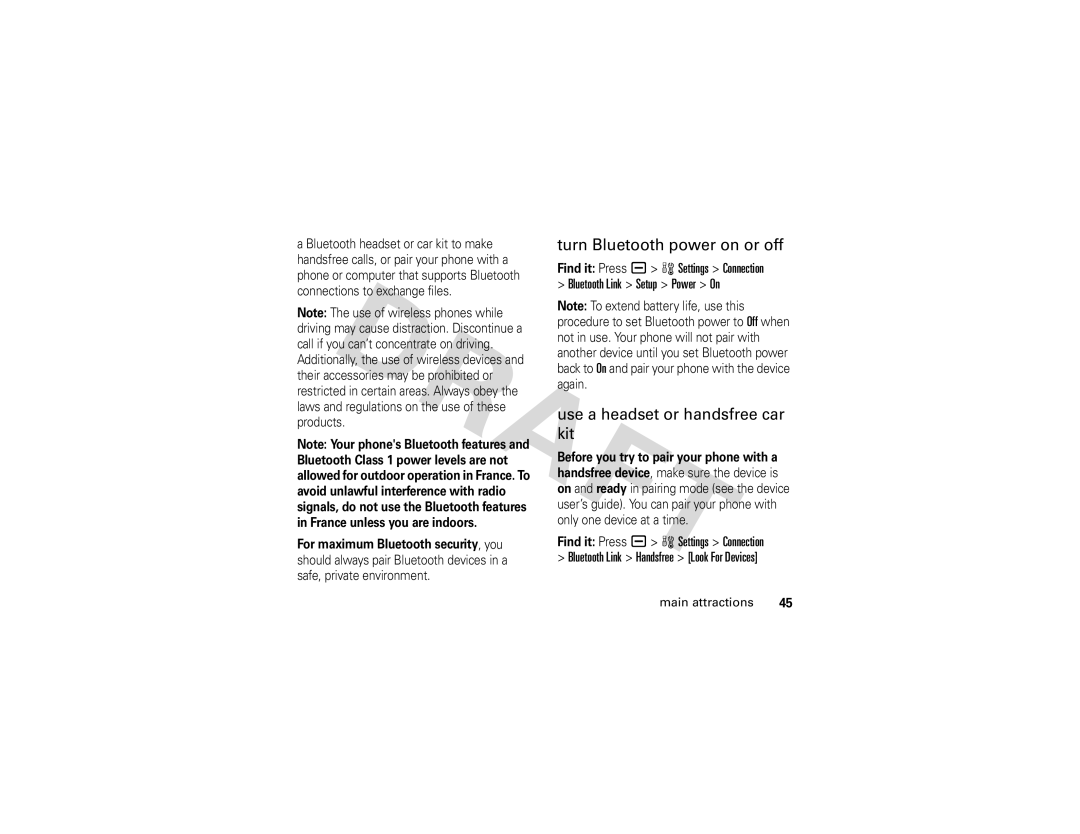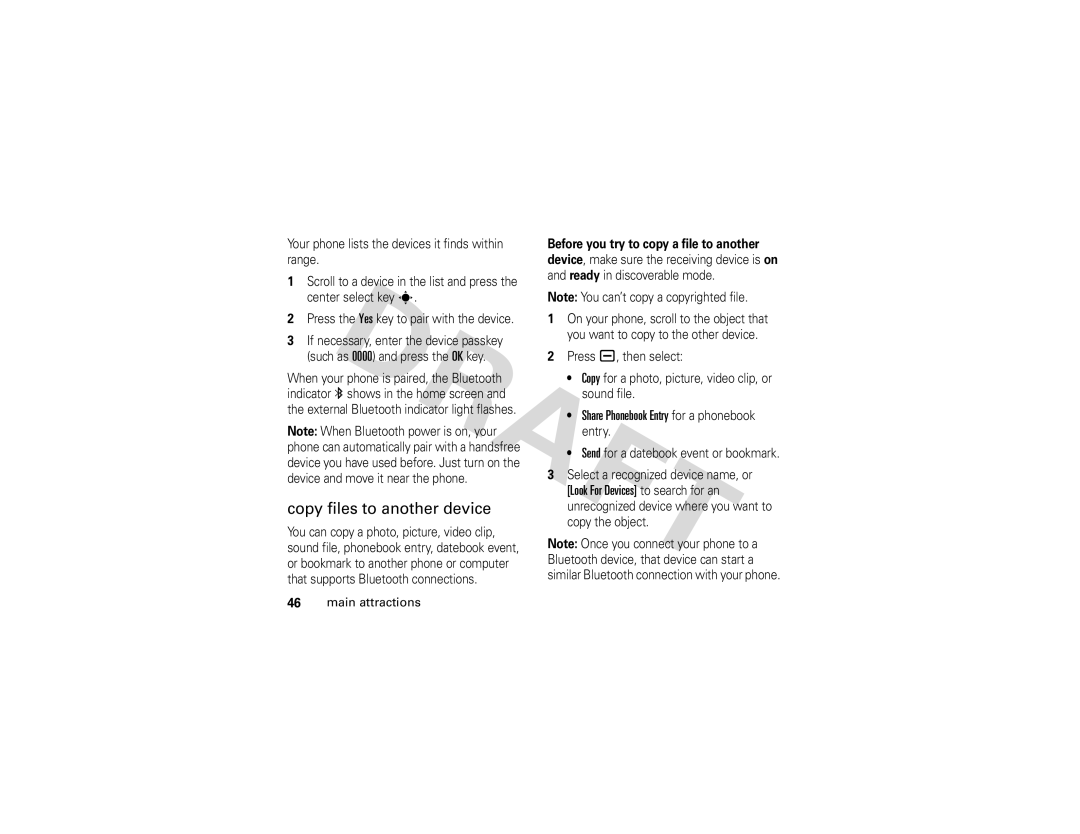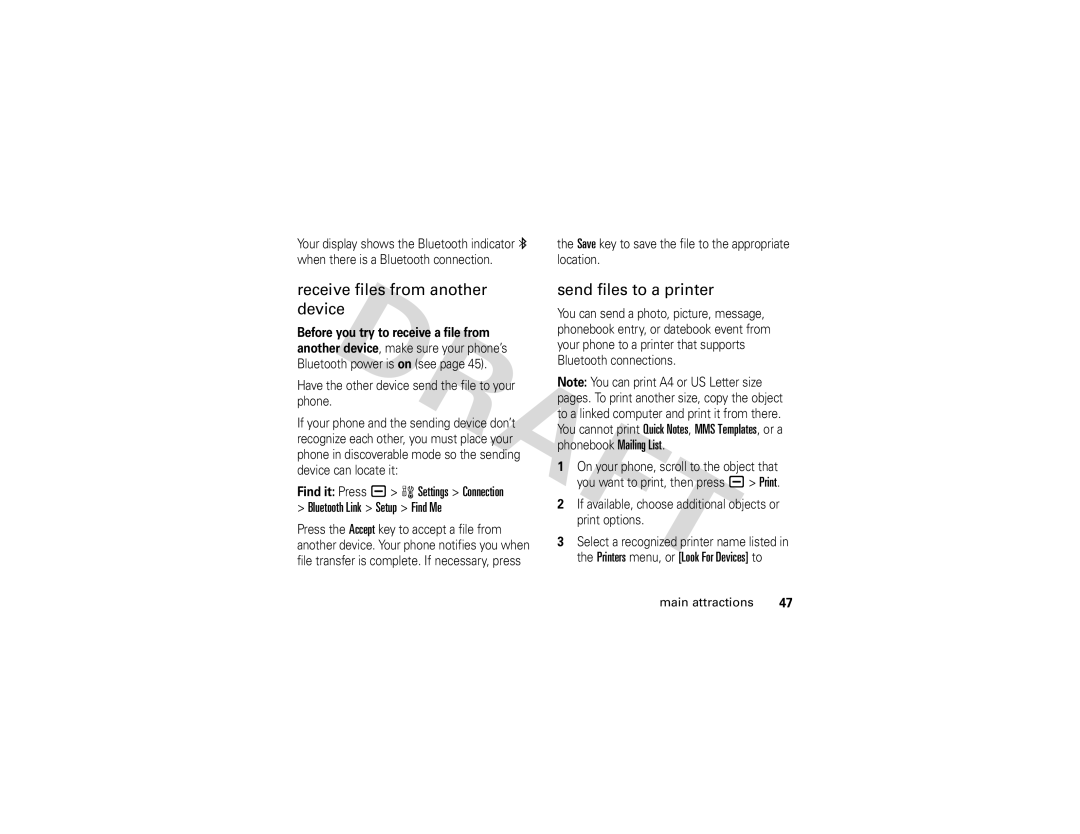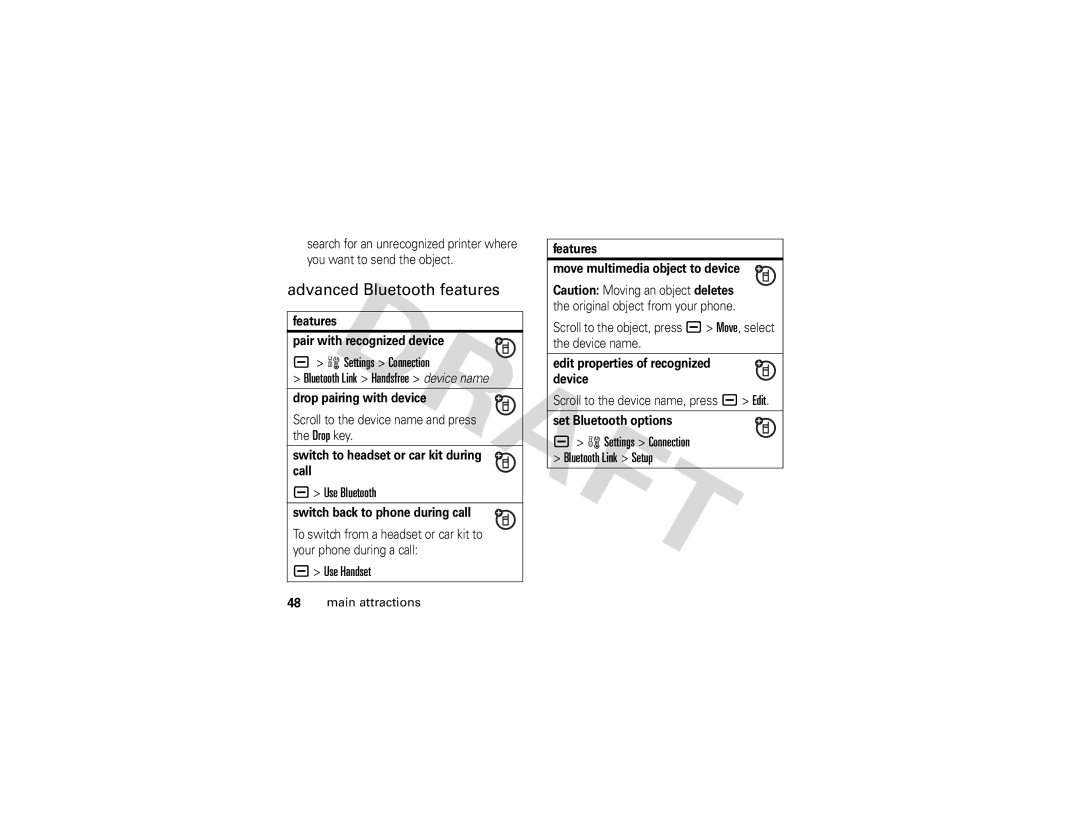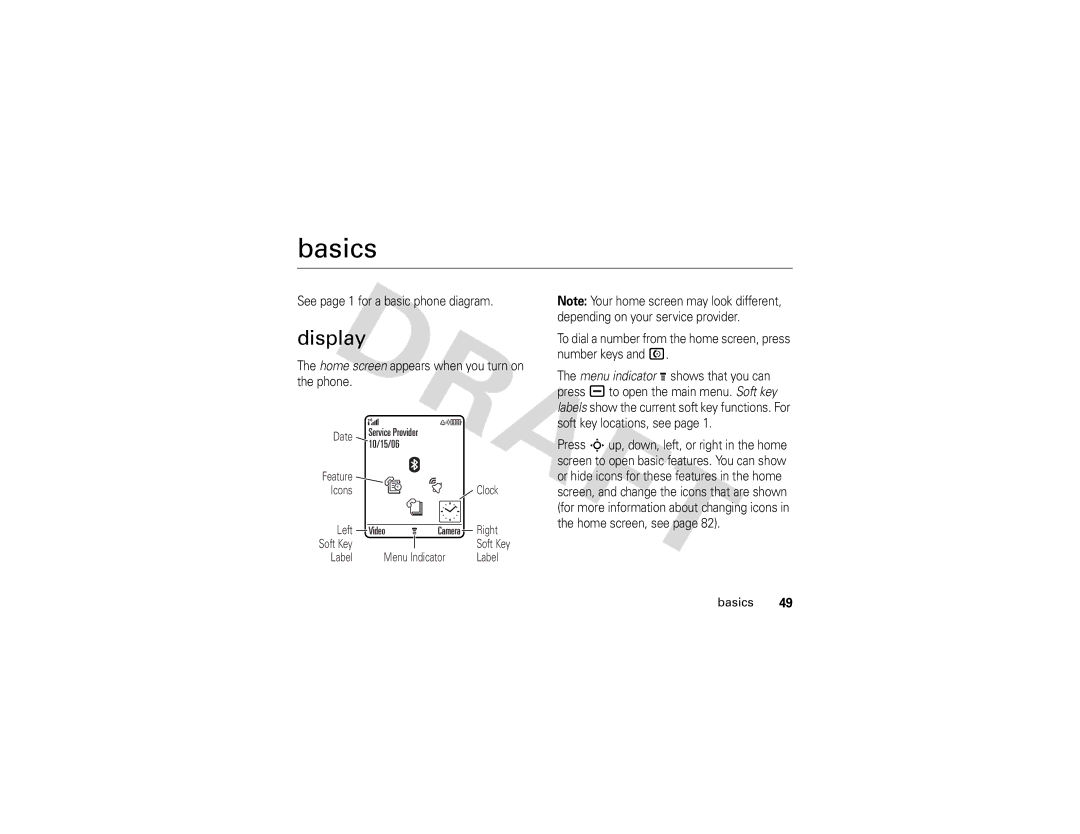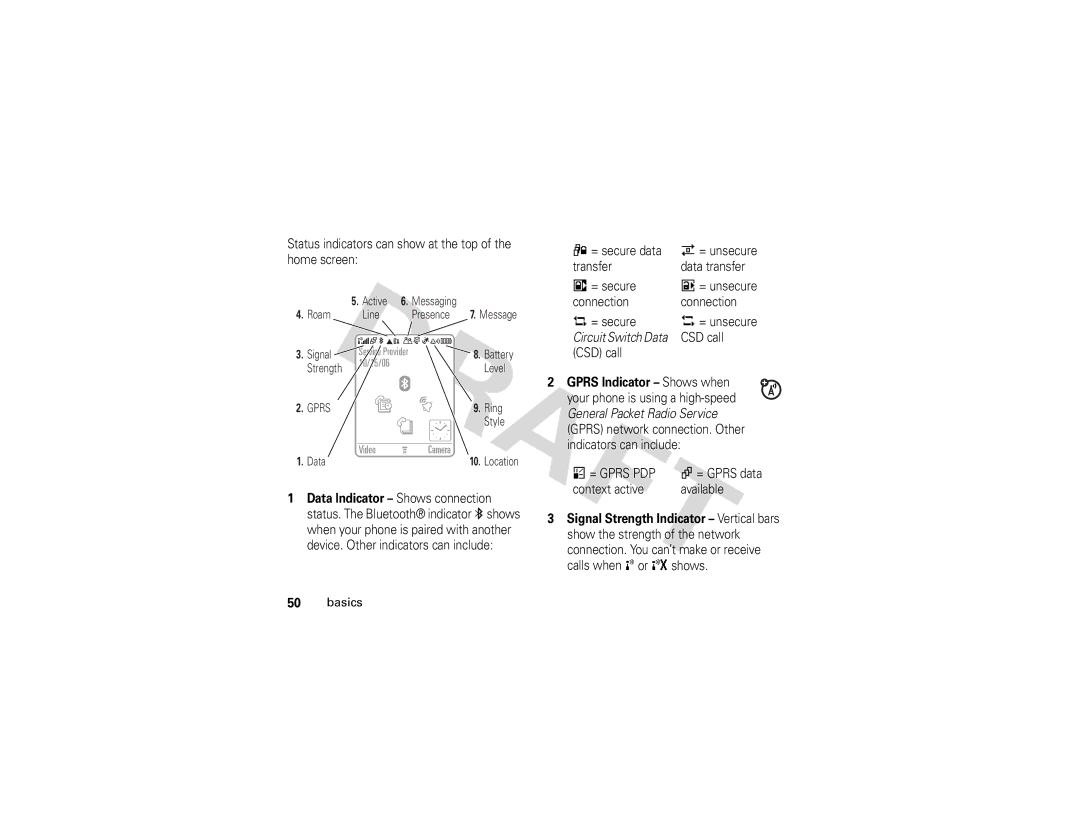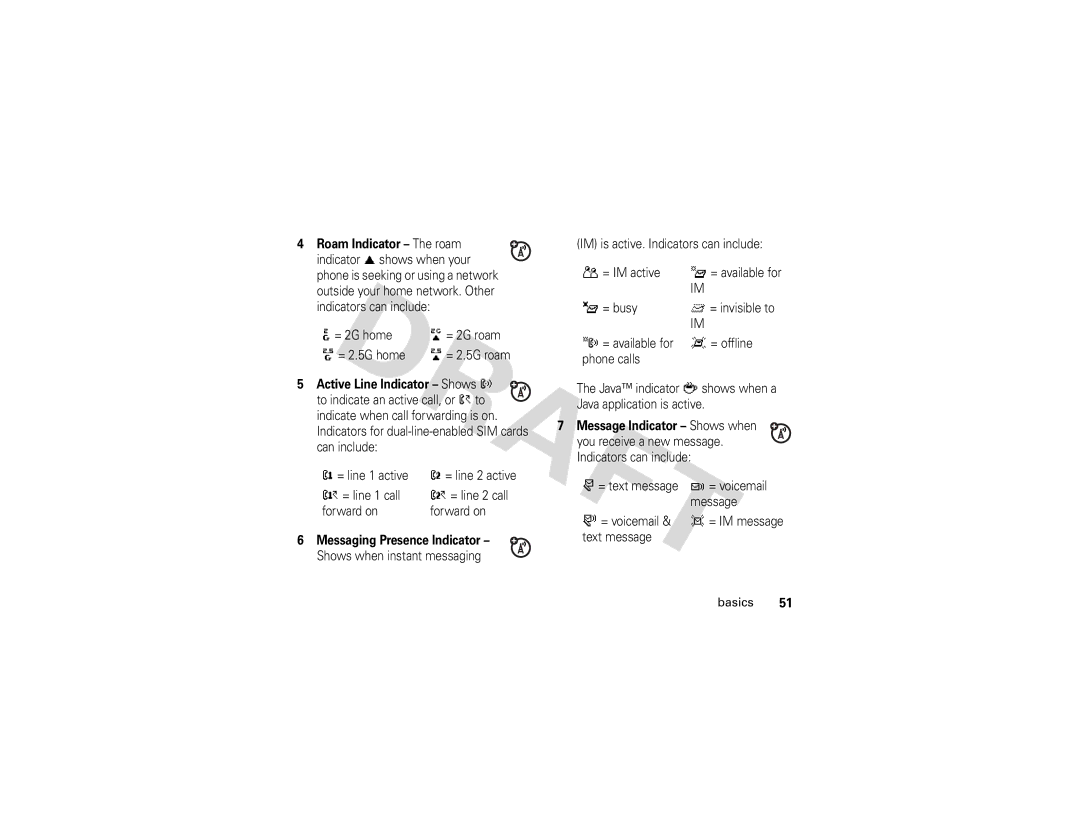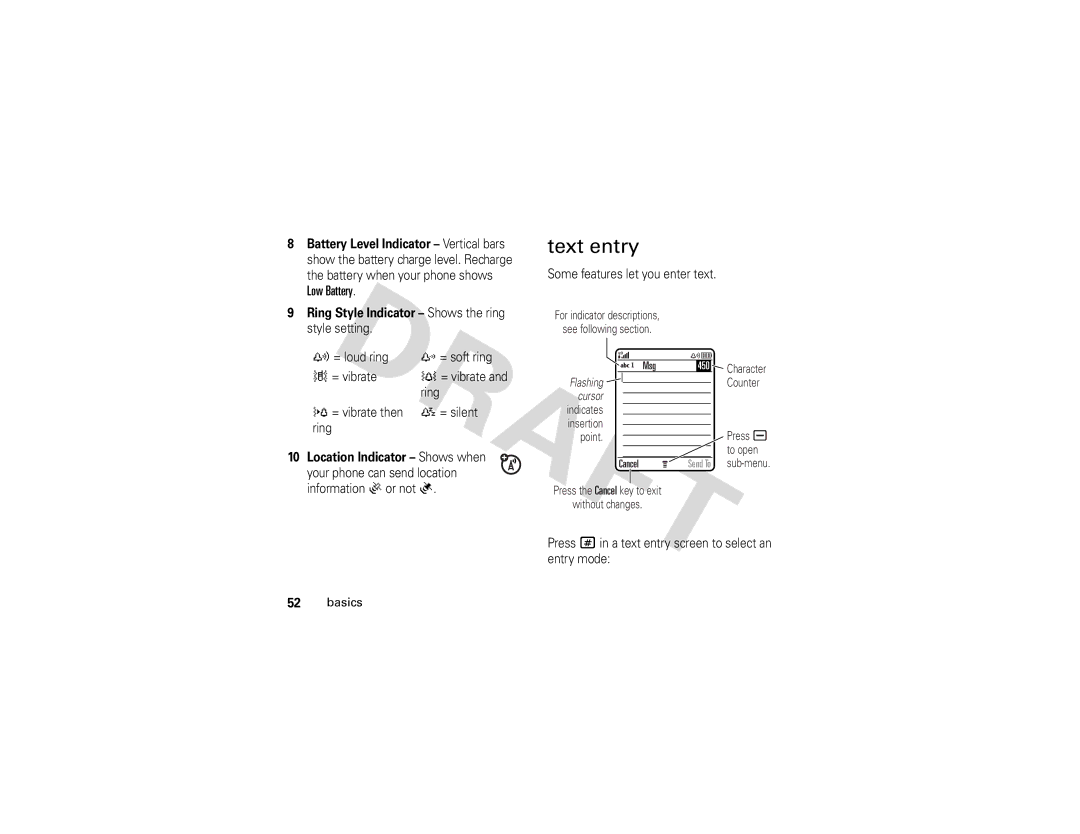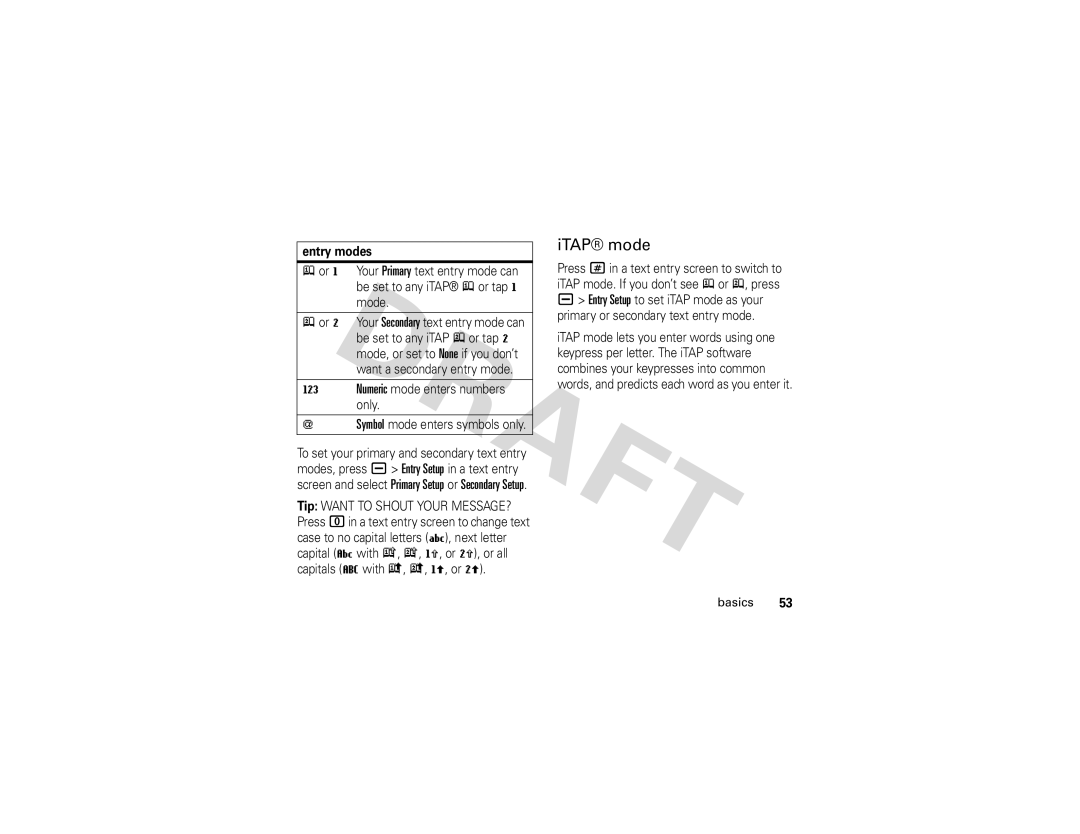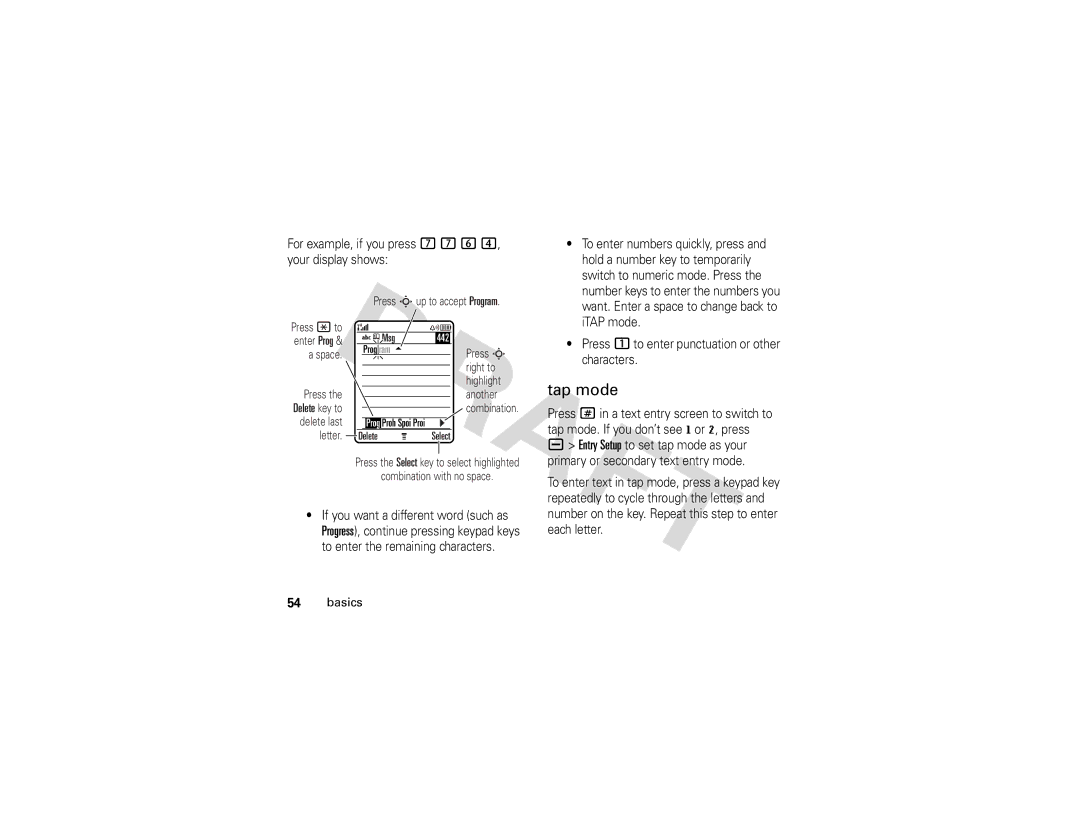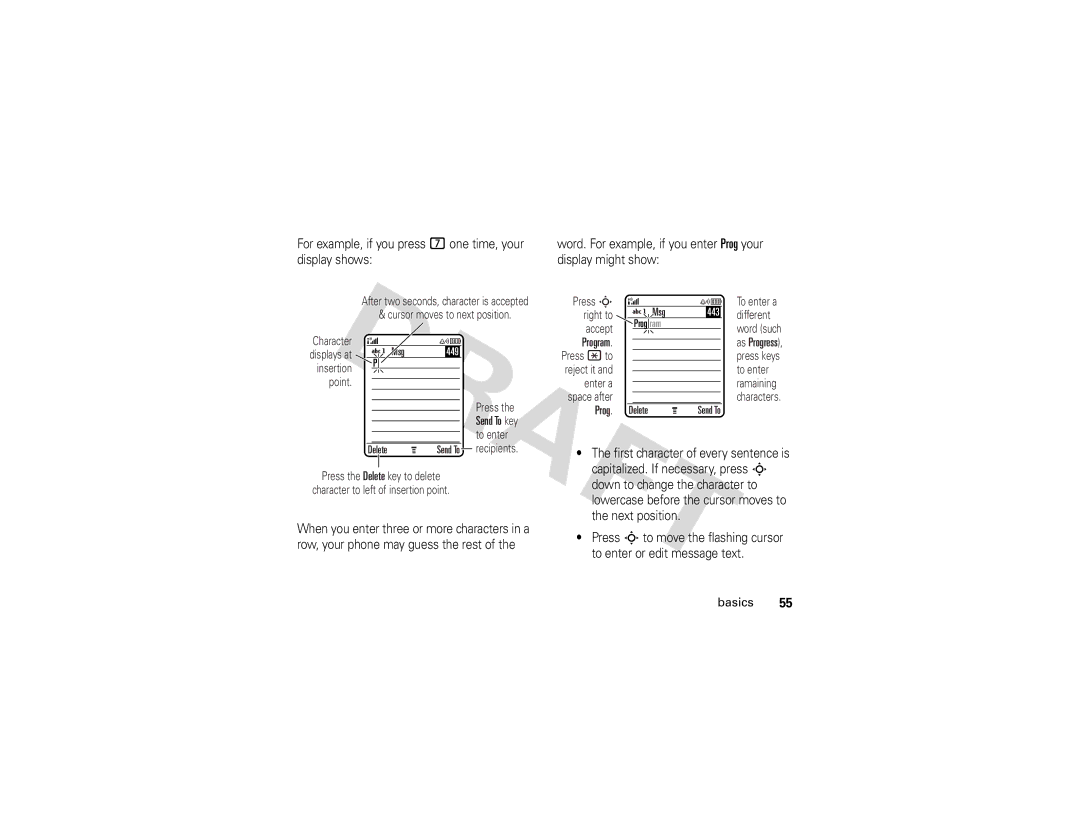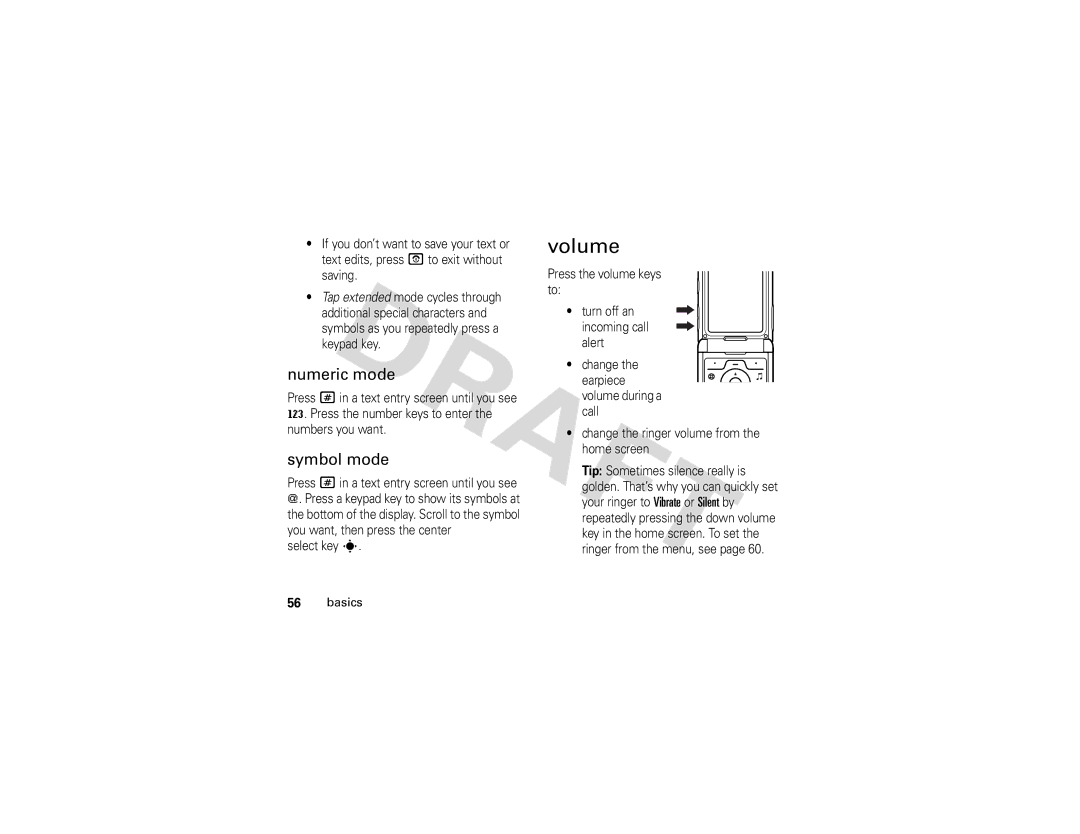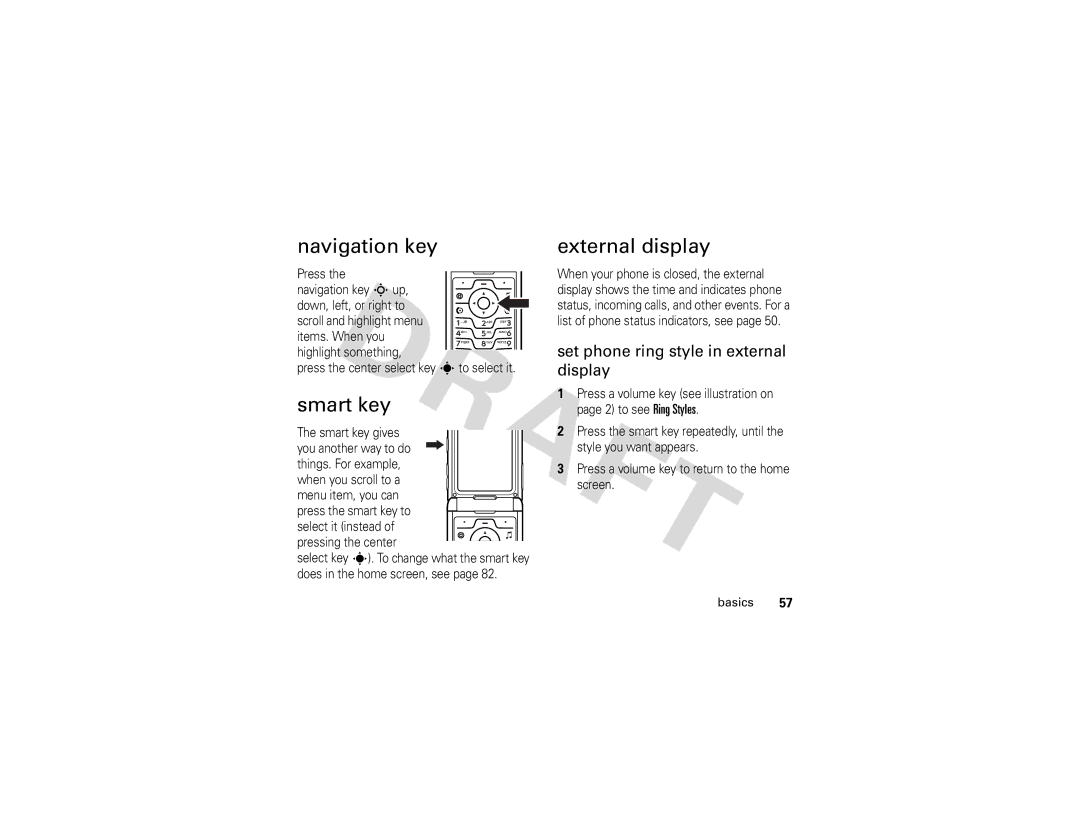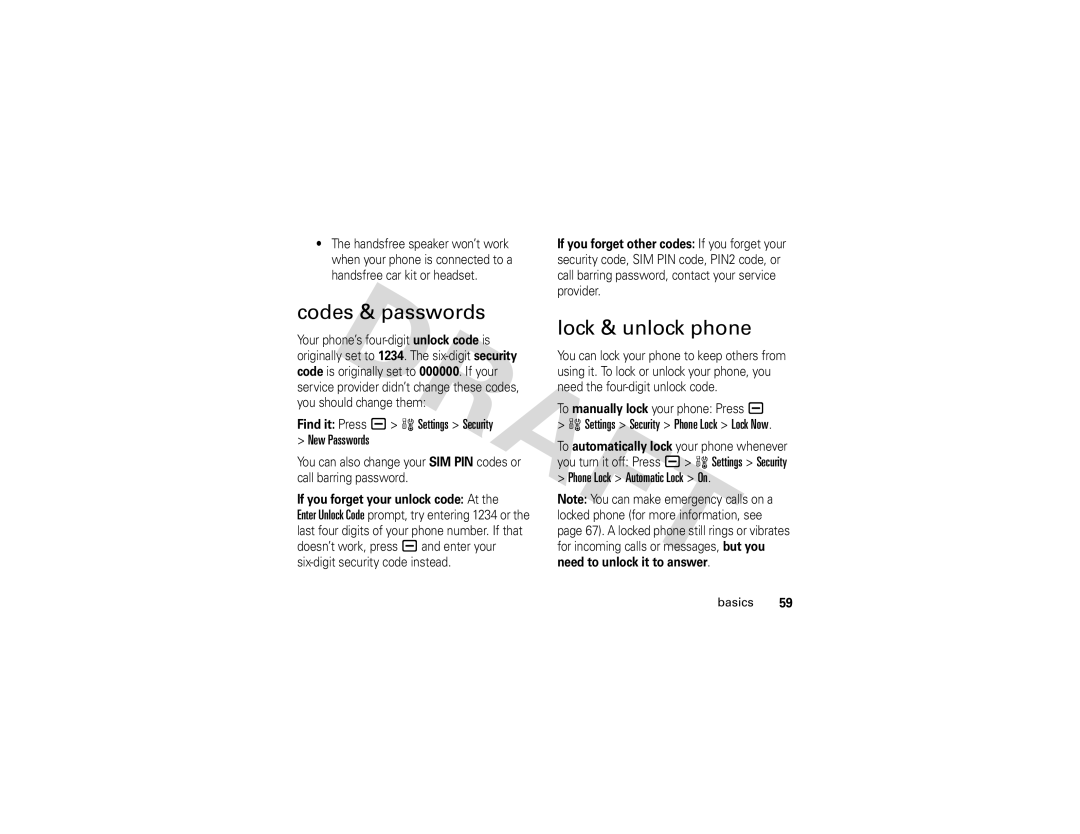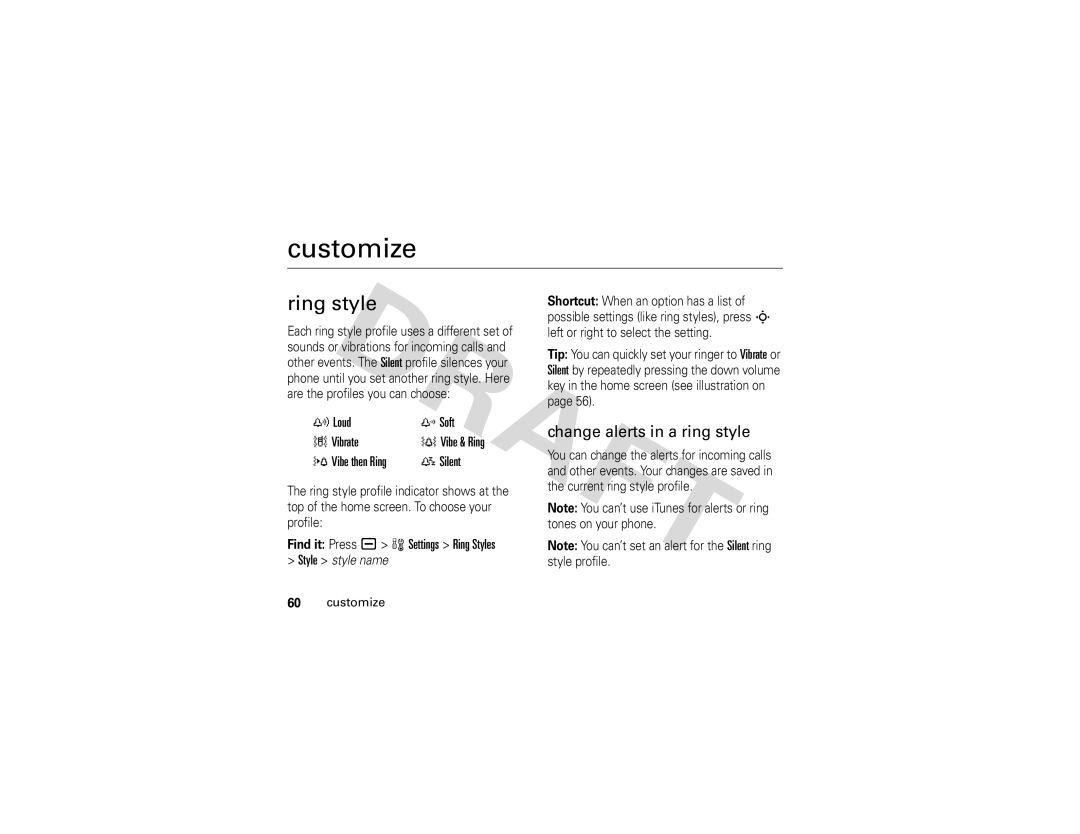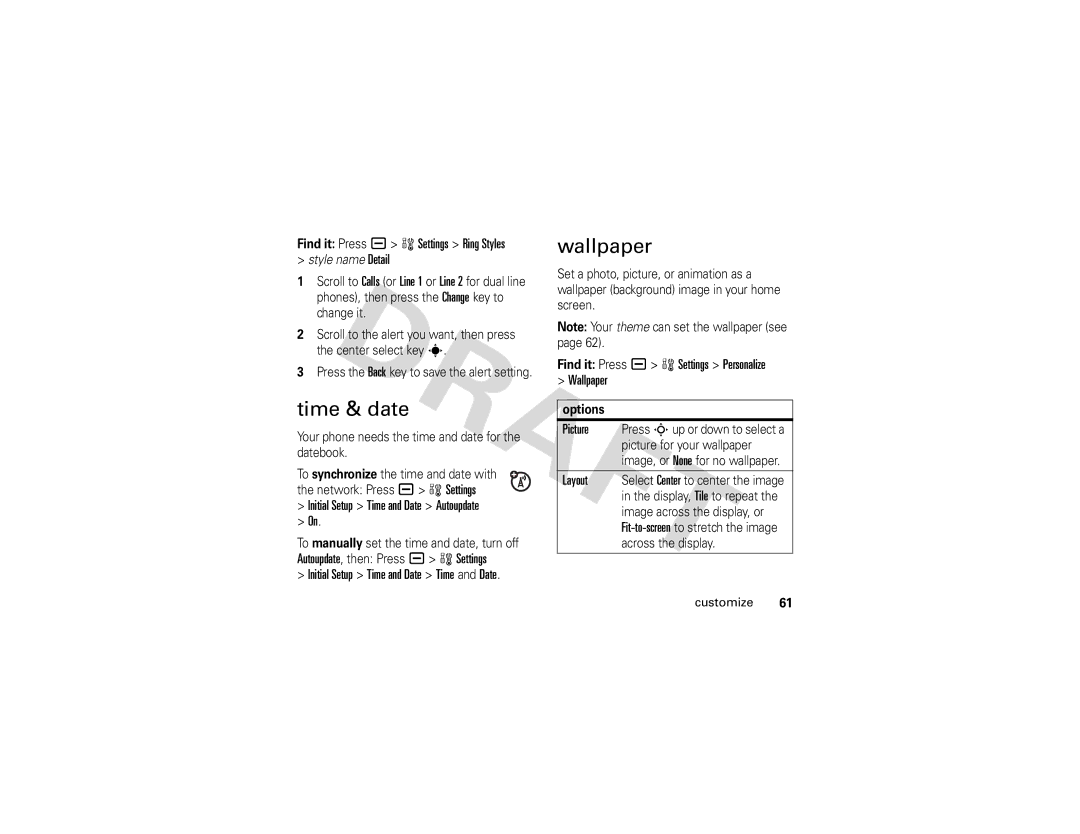Timer
Camera
Mode (Photo
or Video)
Press S up/down to view camera settings, press left/right to change.
Resolution
IMAGE
AREA
Zoom 1x
ExitCapture
Return to previous screen.
Storage (Phone or Memory Card)
Remaining Shots
Take a photo.
Press a to open
Pictures Menu.
1Point the camera lens at the photo subject.
2Press the Capture key to take a photo.
3Press the Send key to send the photo in a multimedia message (see page 43).
or
Press a to select a storage option:
Store Only, Apply as Wallpaper, Apply as Screen Saver, or Apply as Phonebook Entry.
or
Press the Discard key to delete the photo and return to the active viewfinder.
Shortcut: After taking a photo, press the center select key .s to quickly store it and return to the camera viewfinder.
Tip:
38main attractions
Note: You can’t assign a photo to a phonebook entry stored on the SIM card.