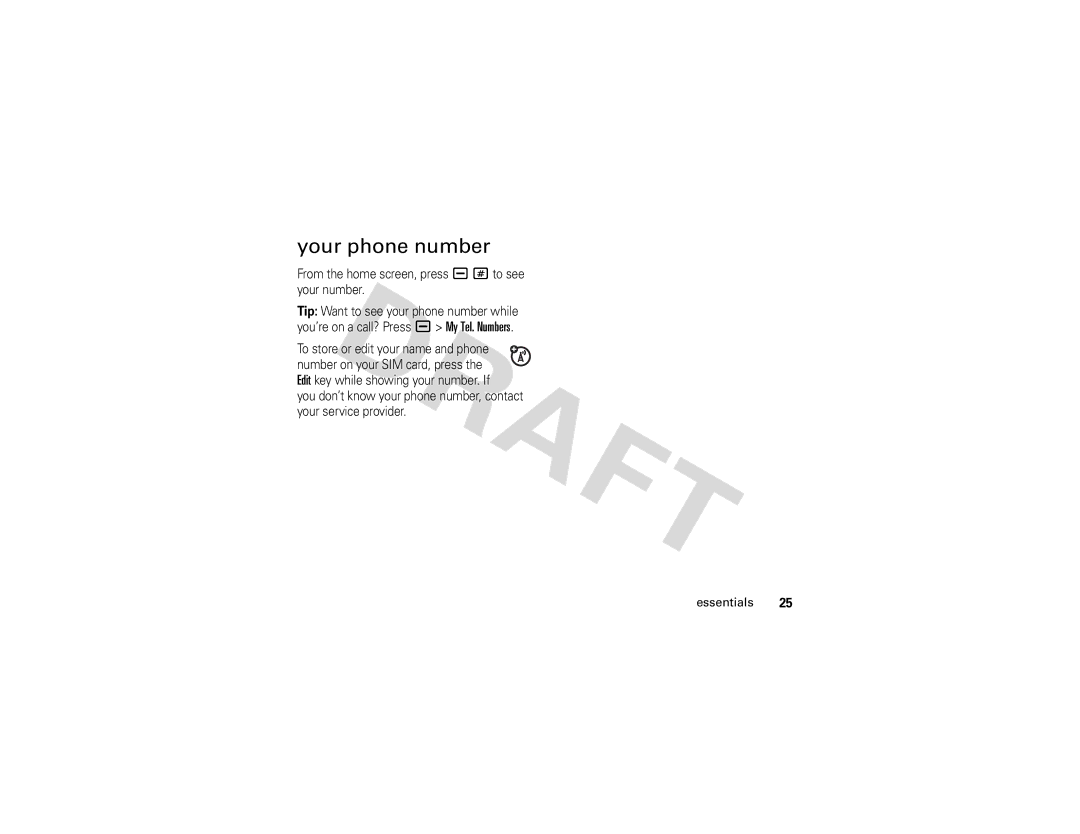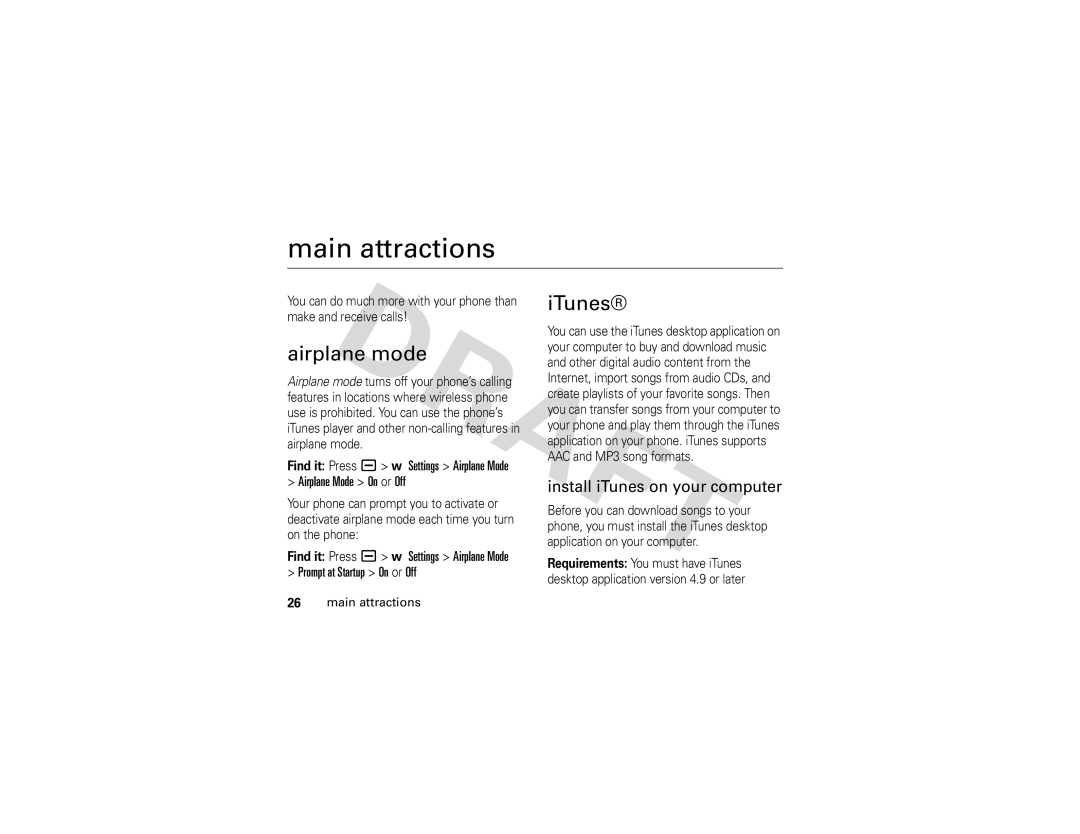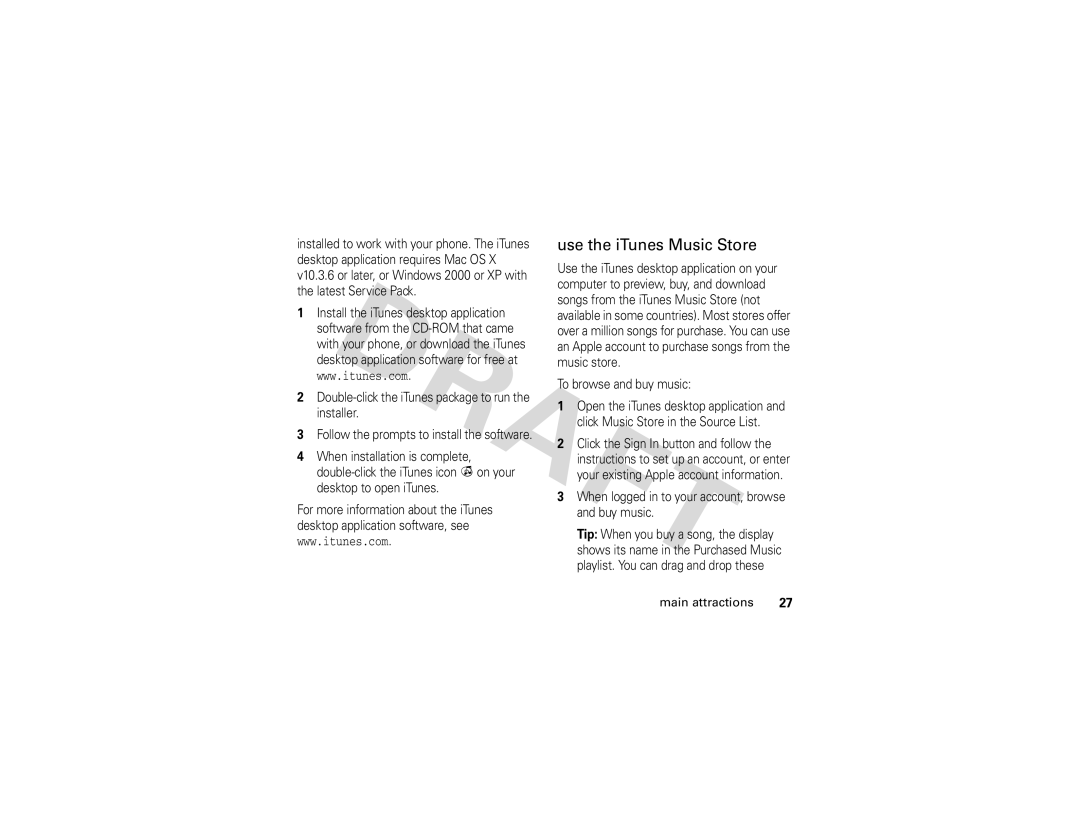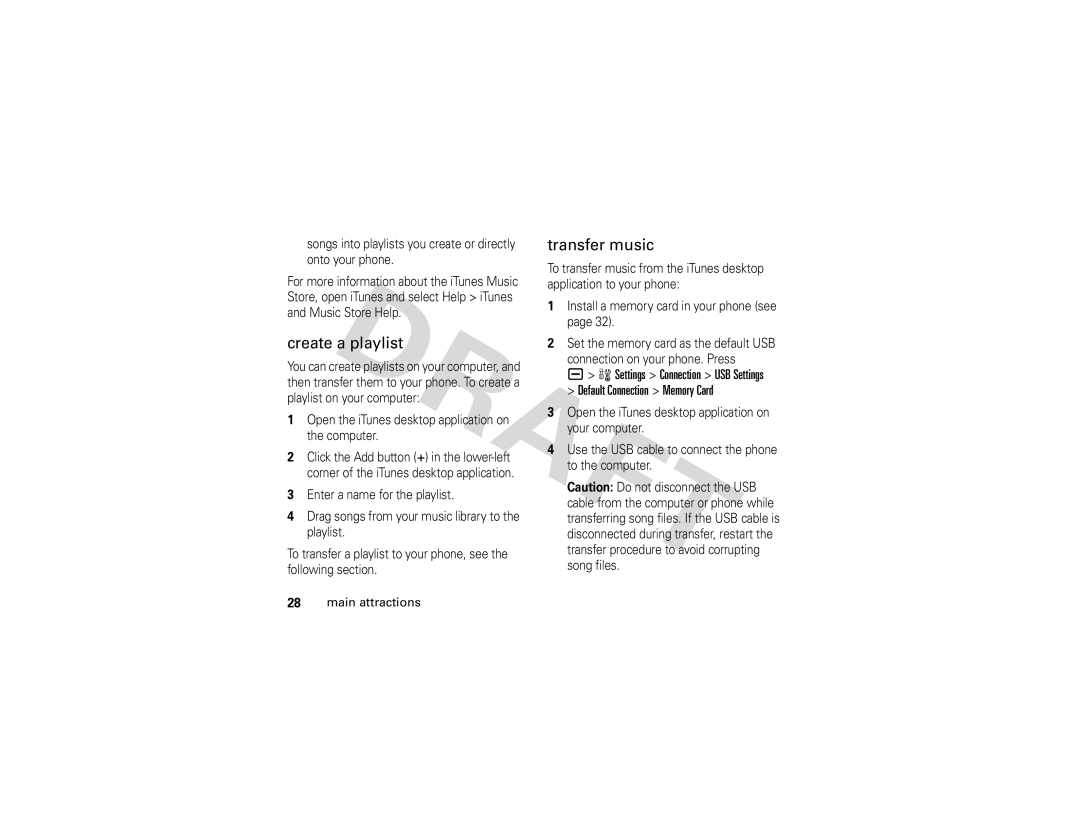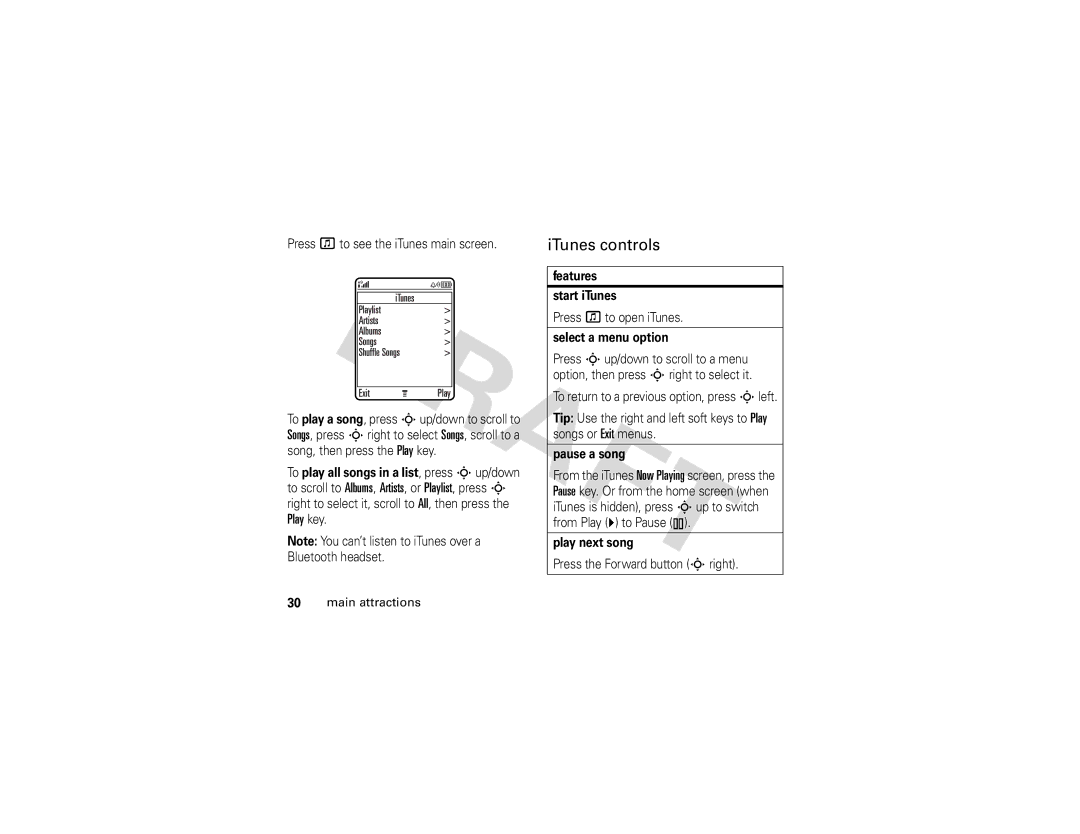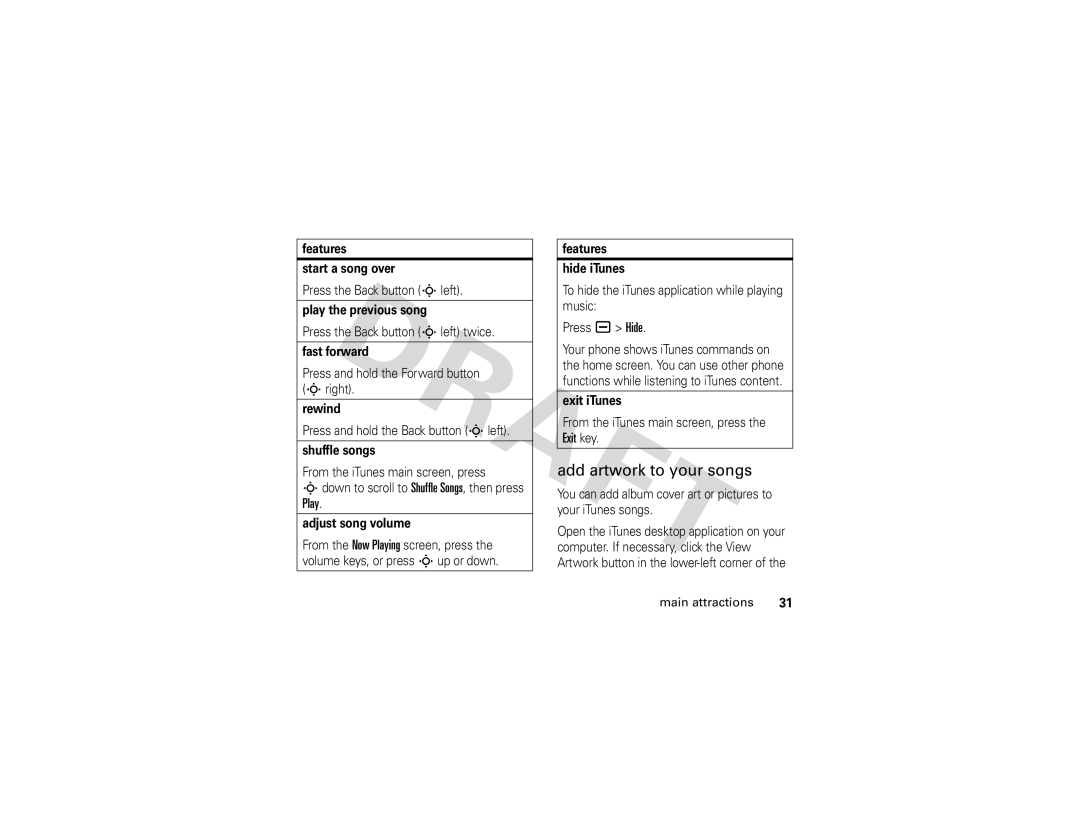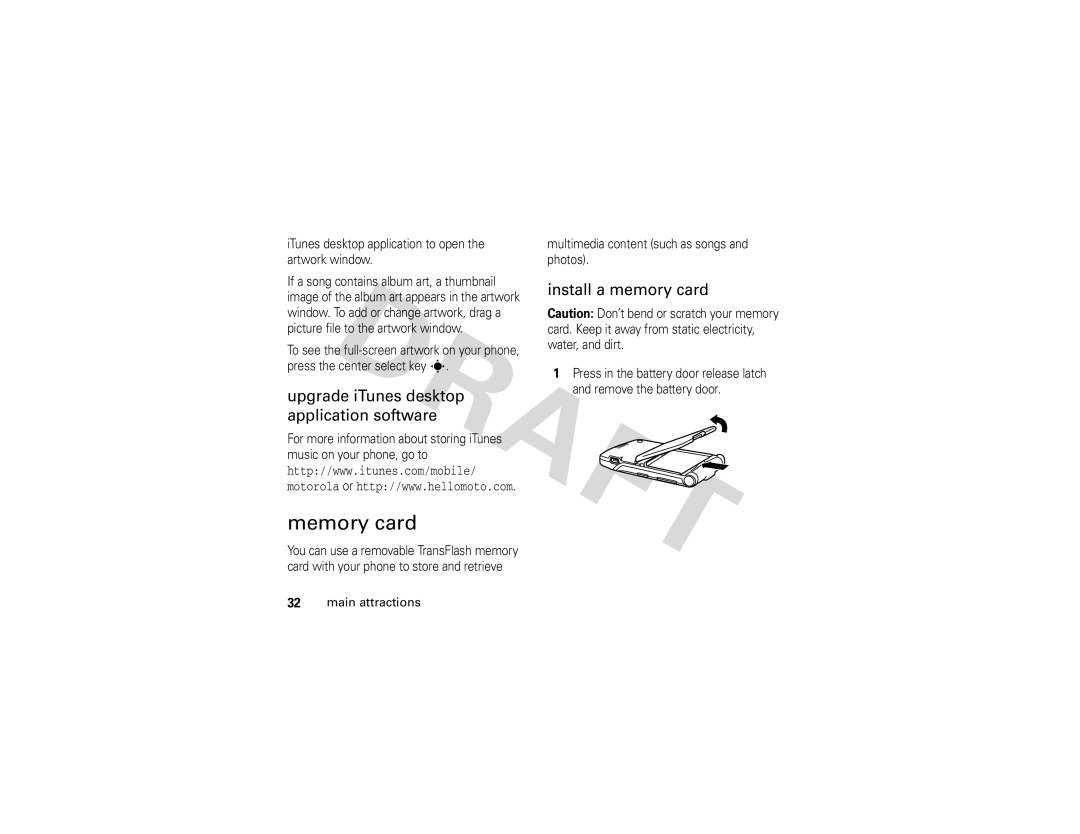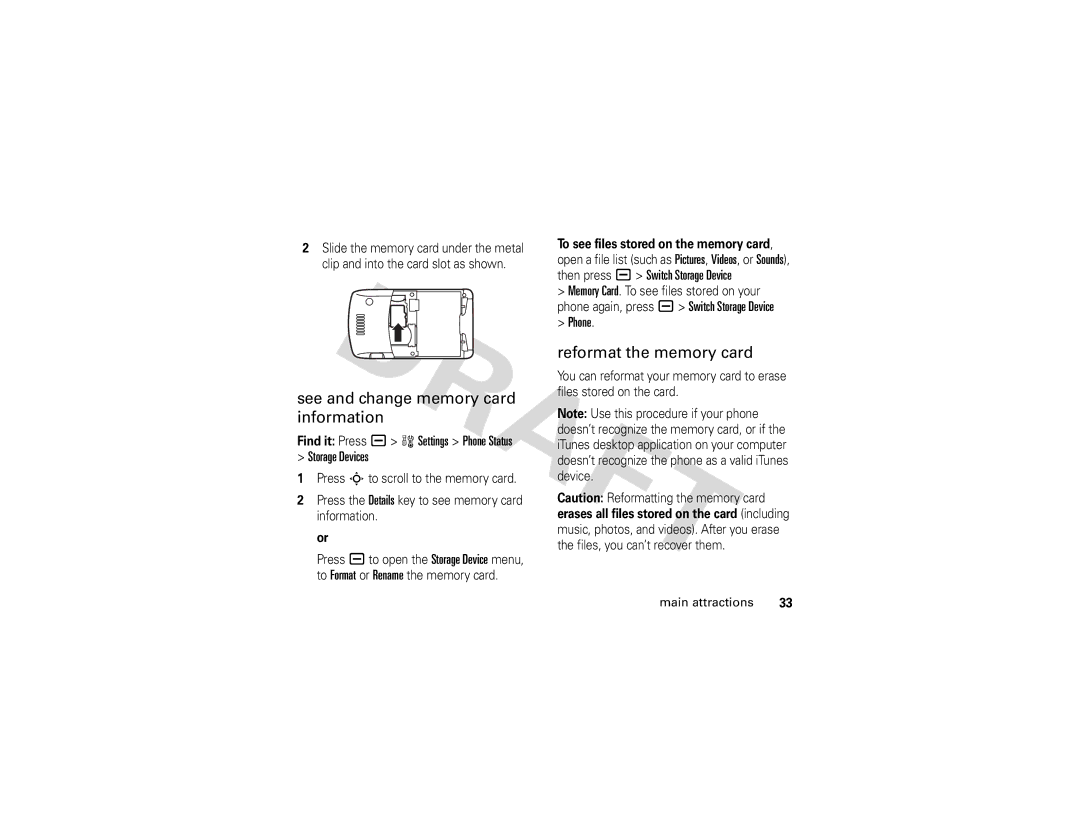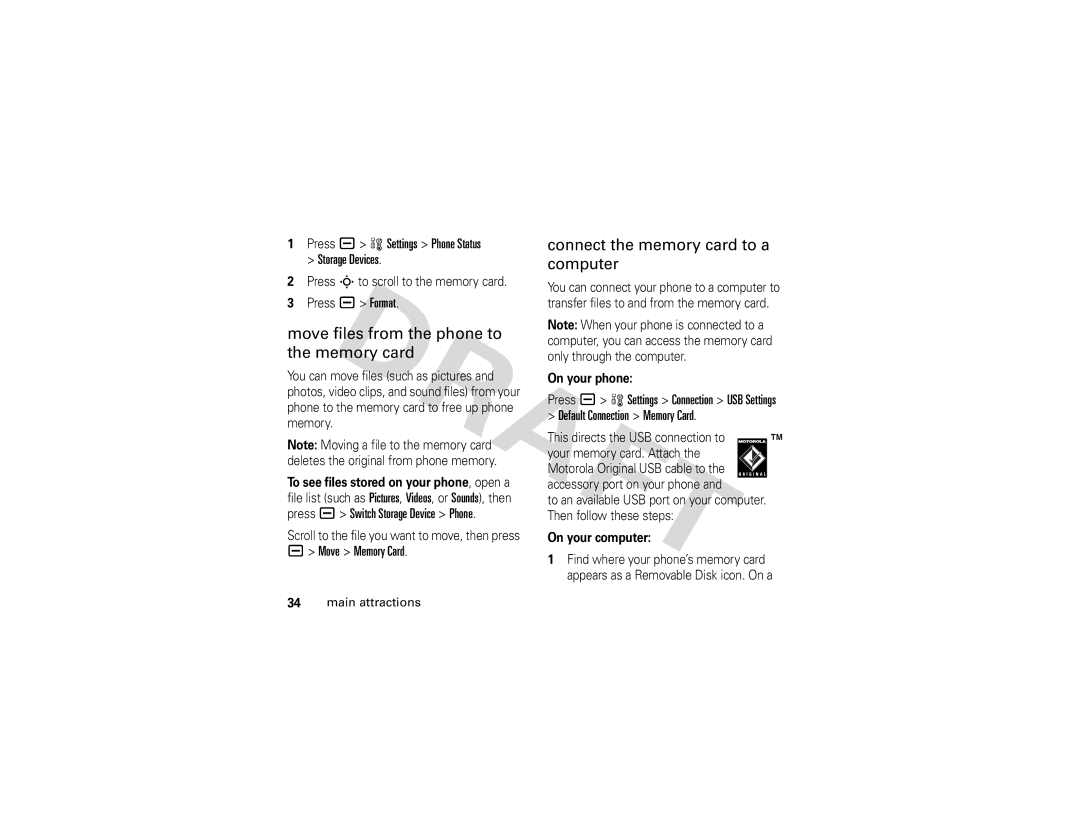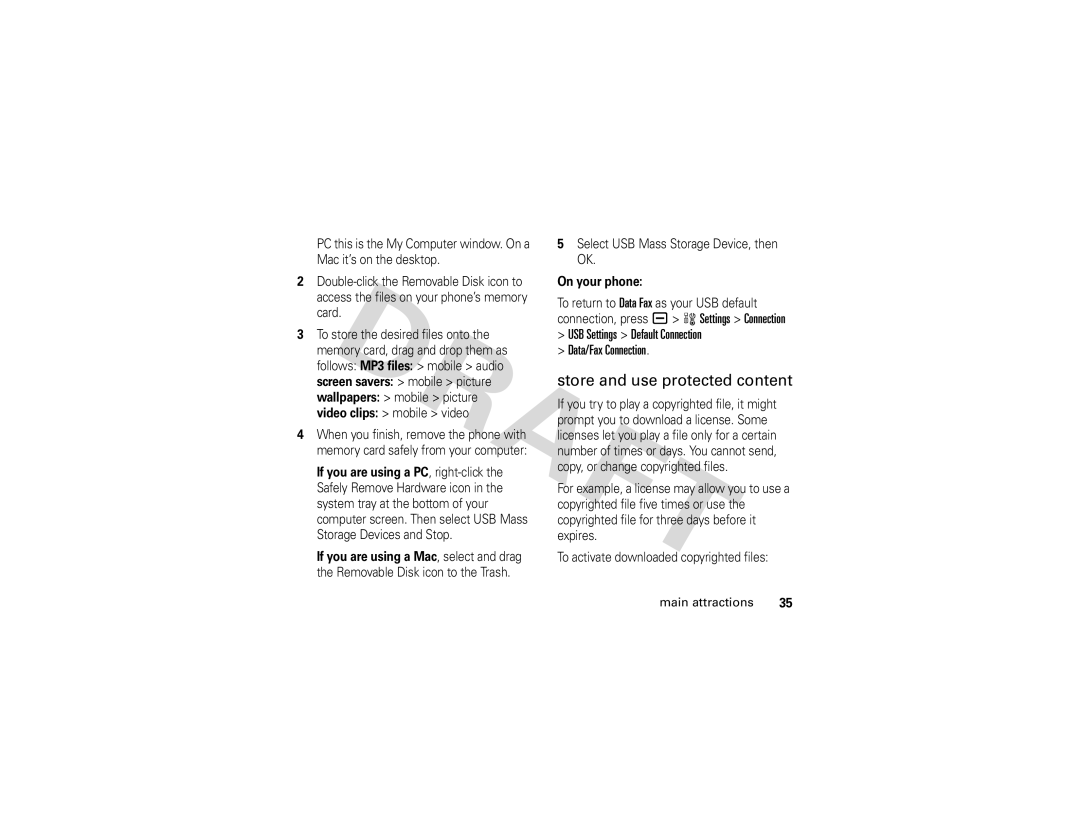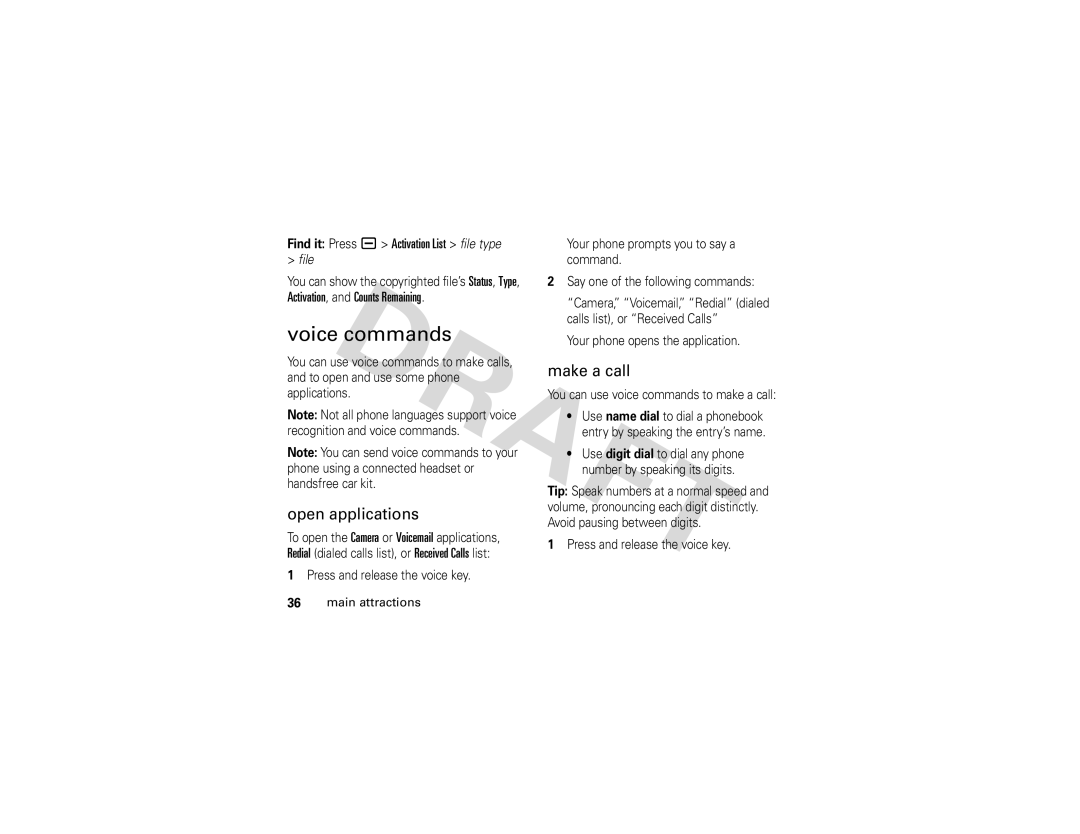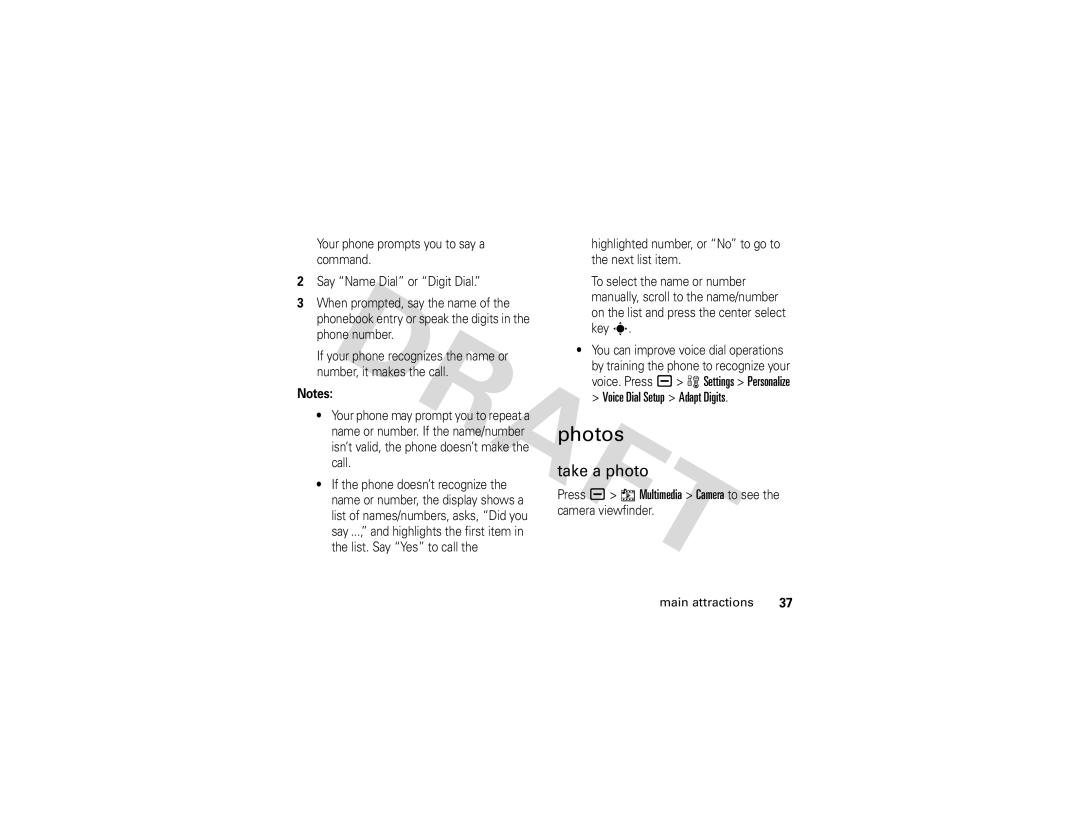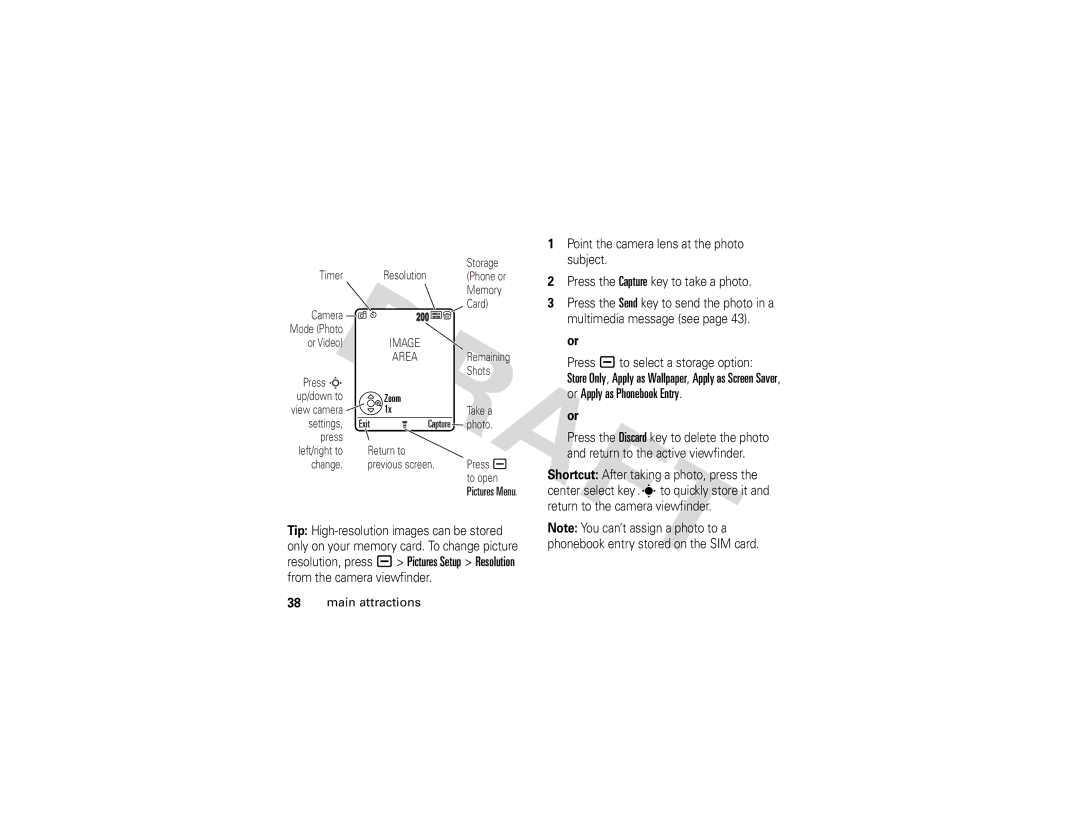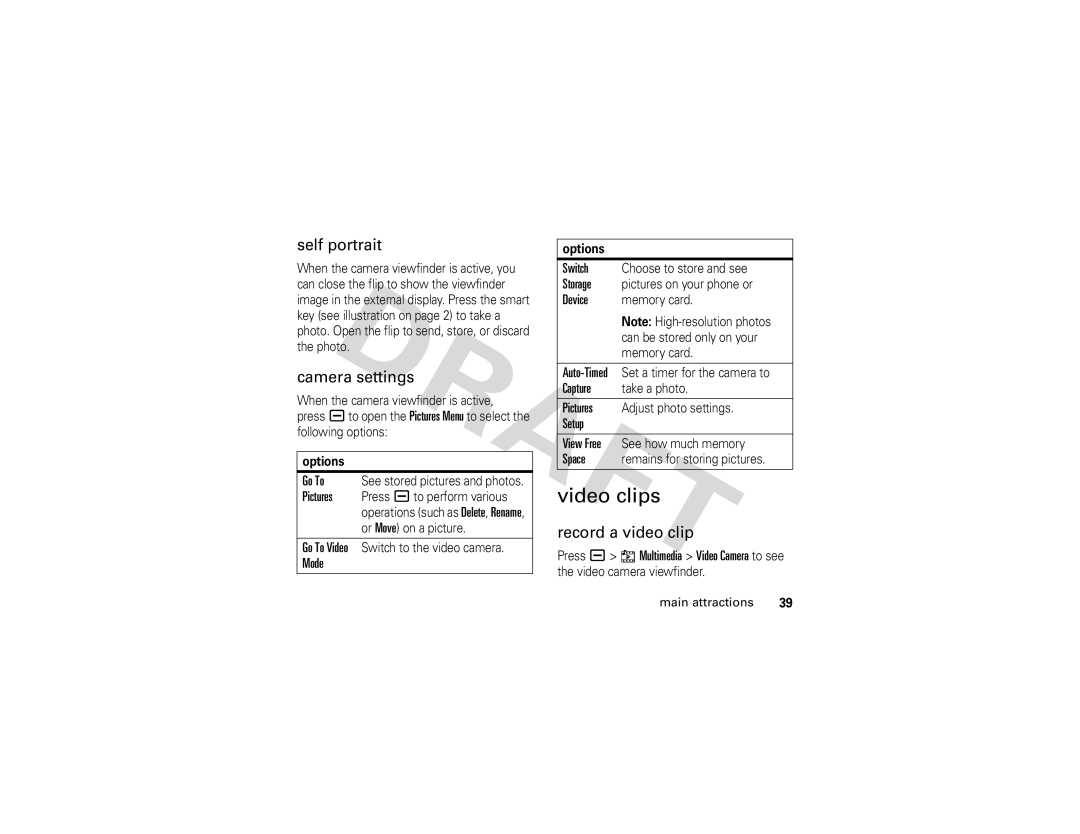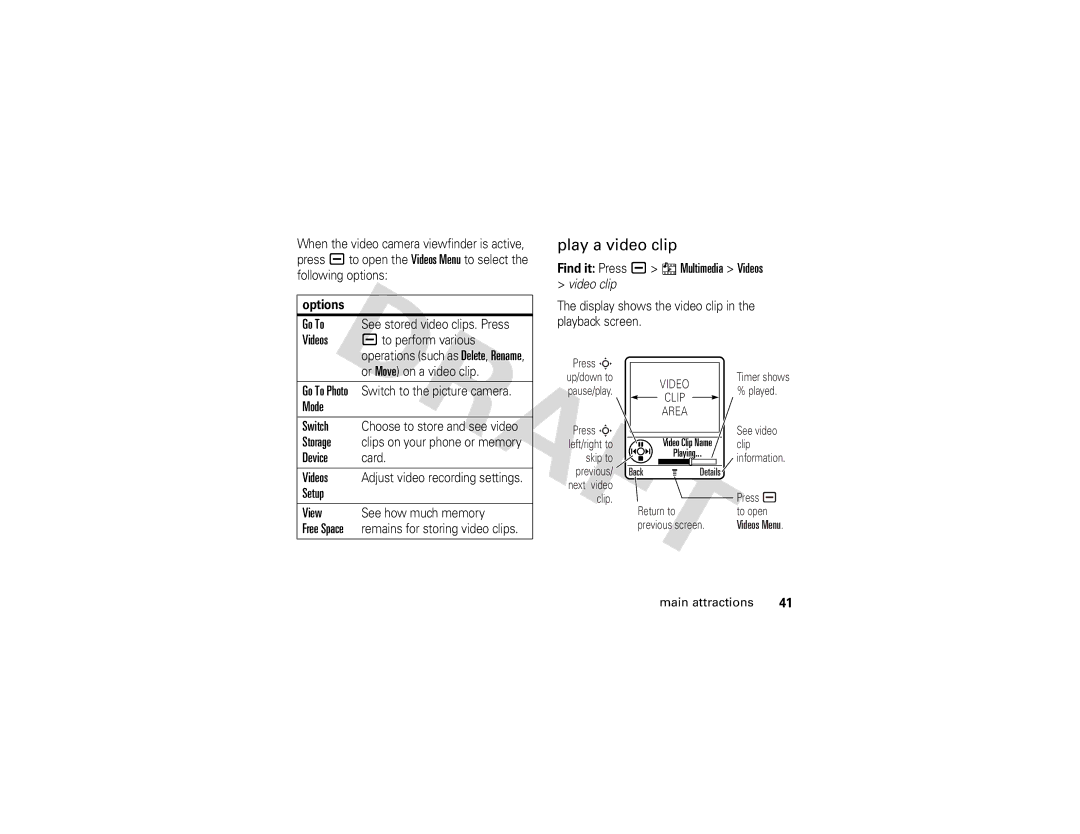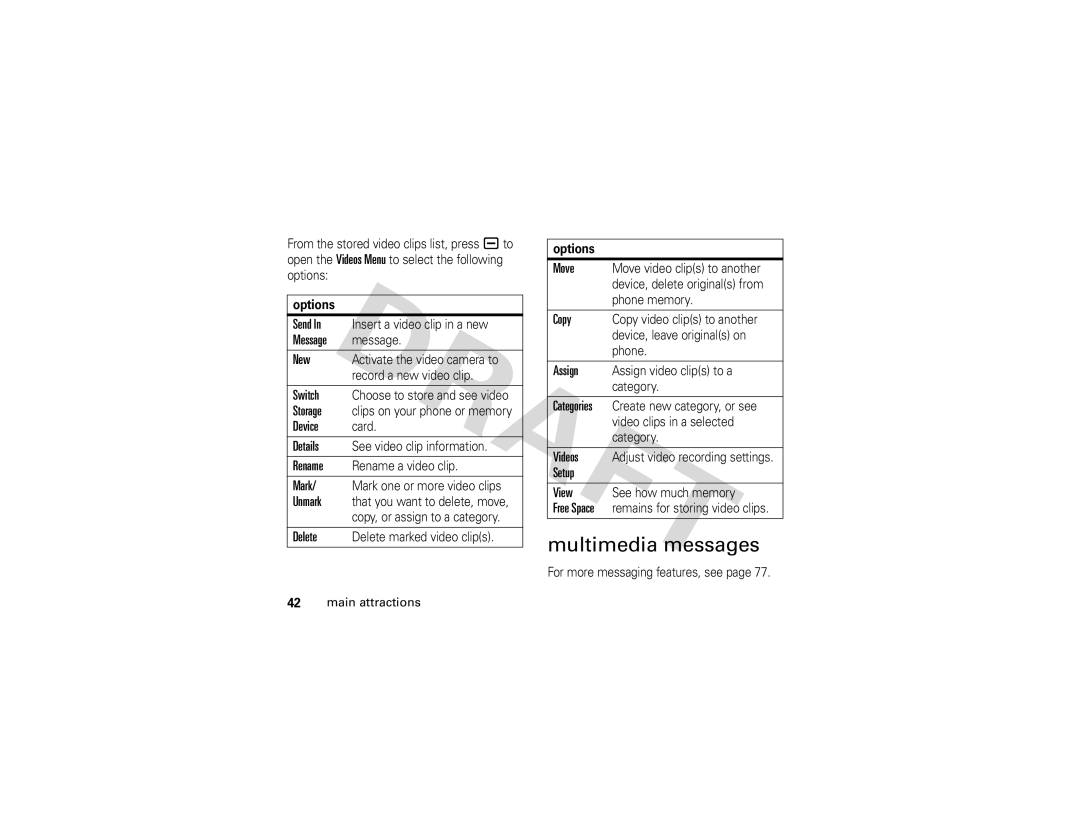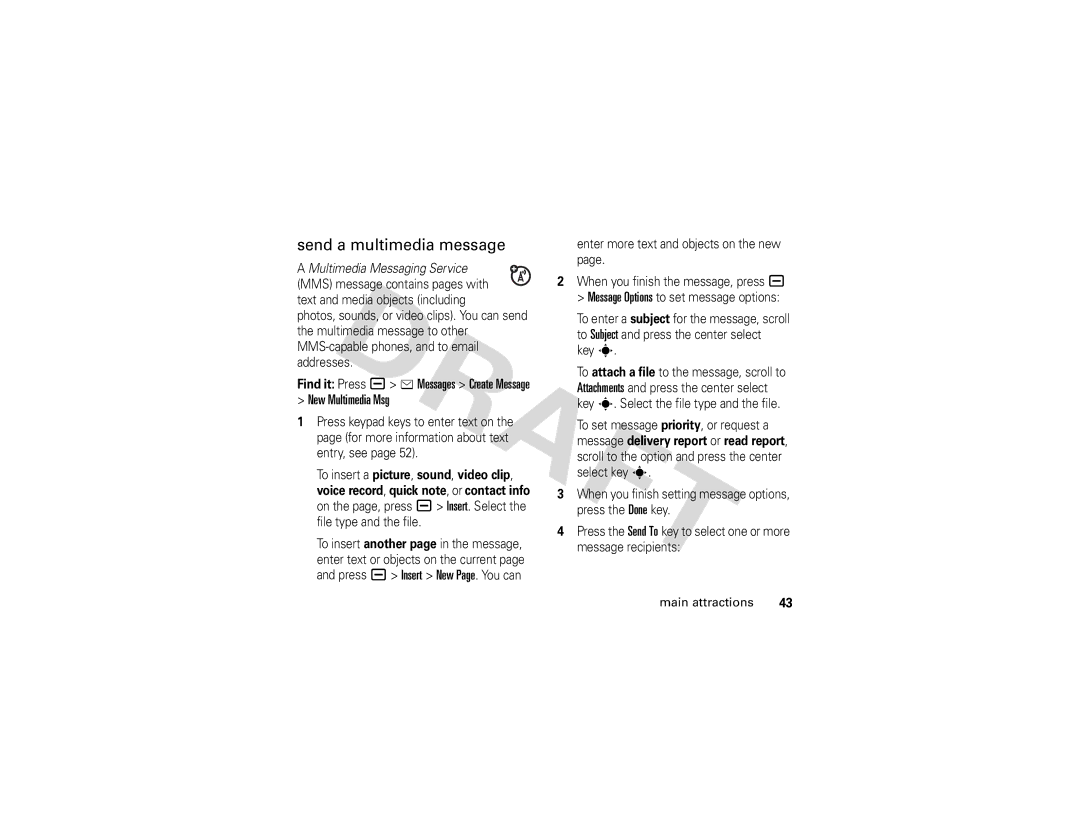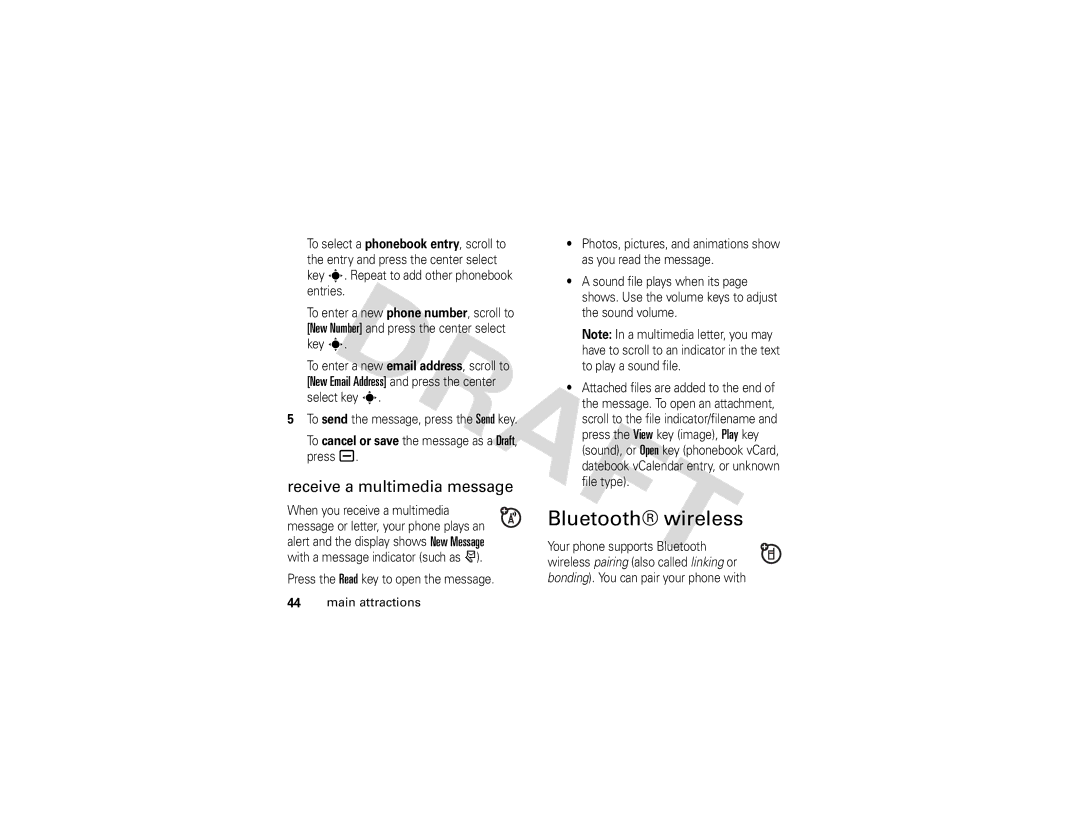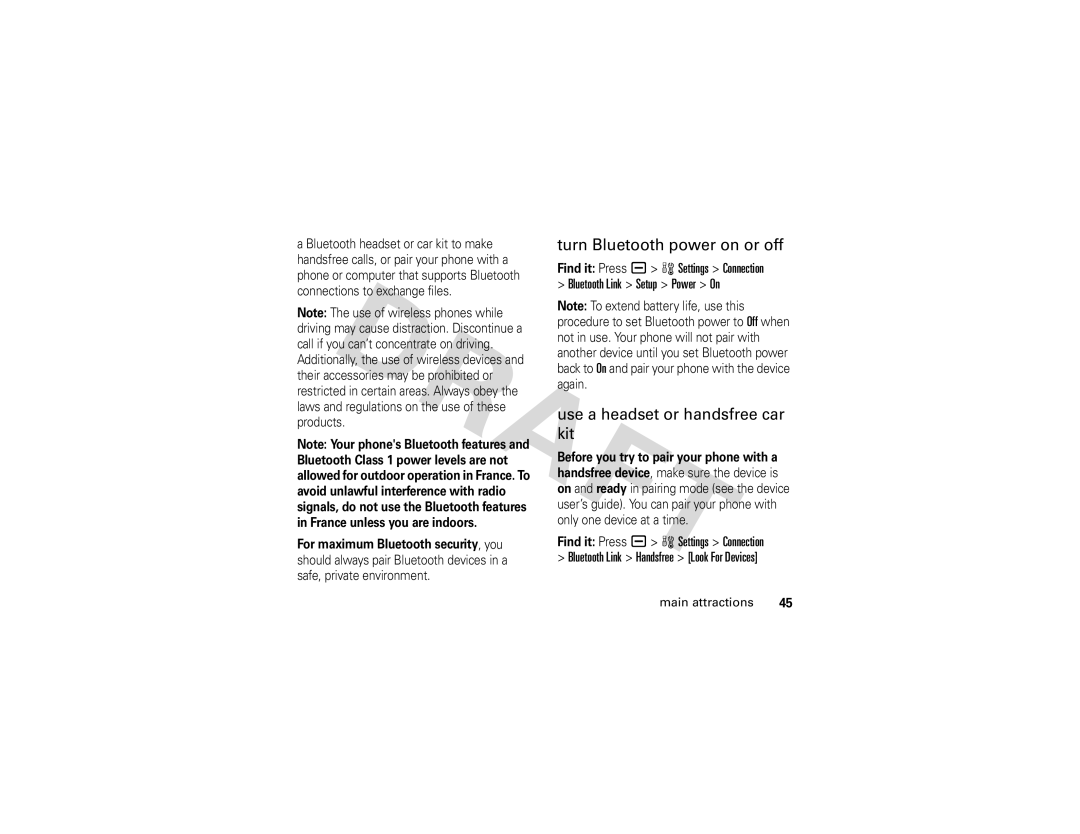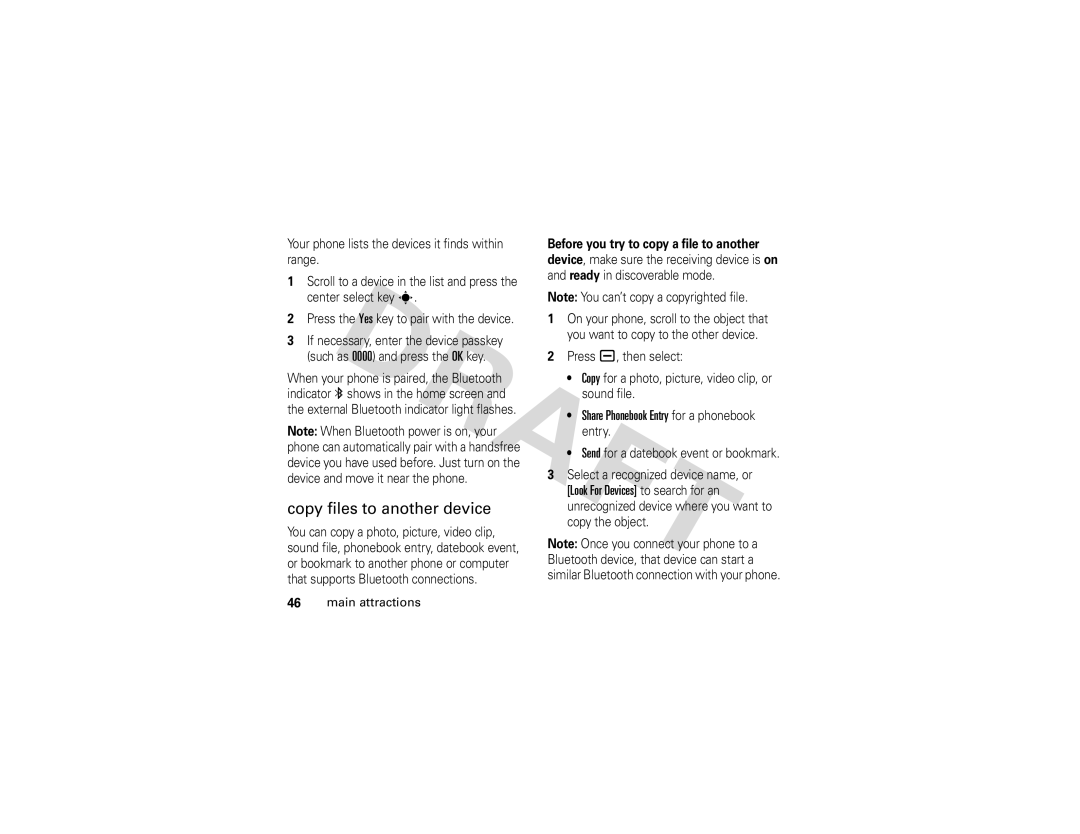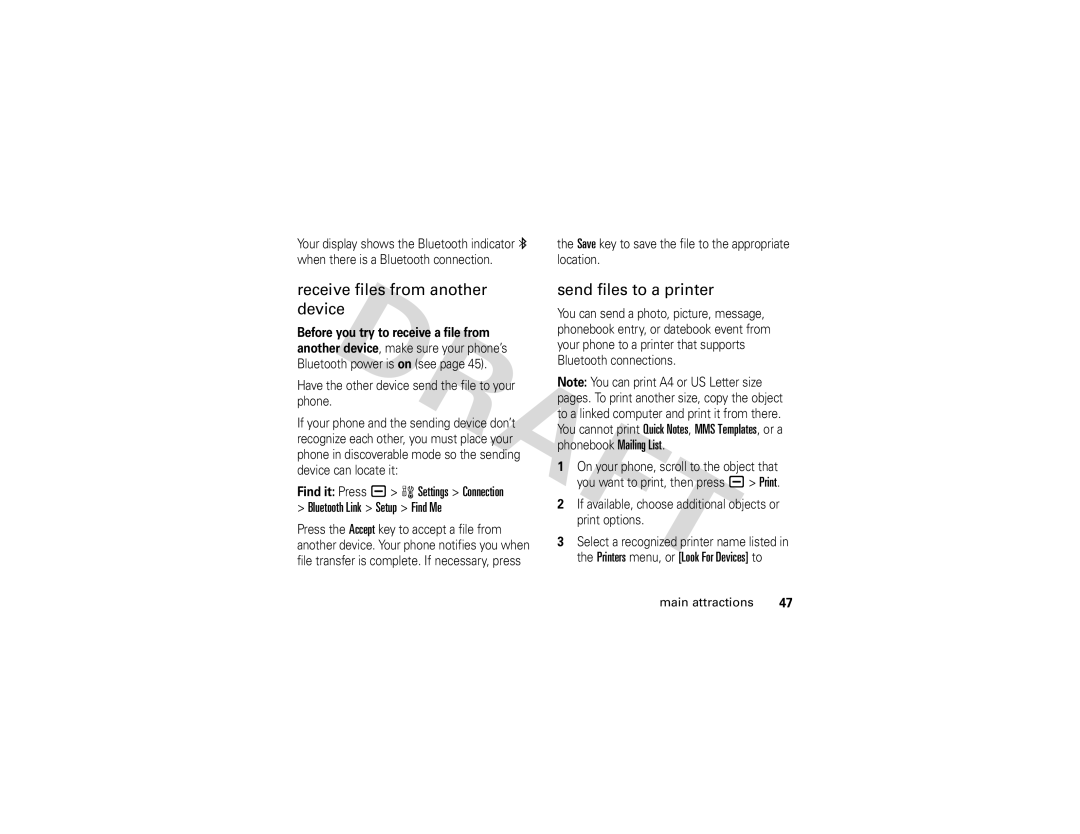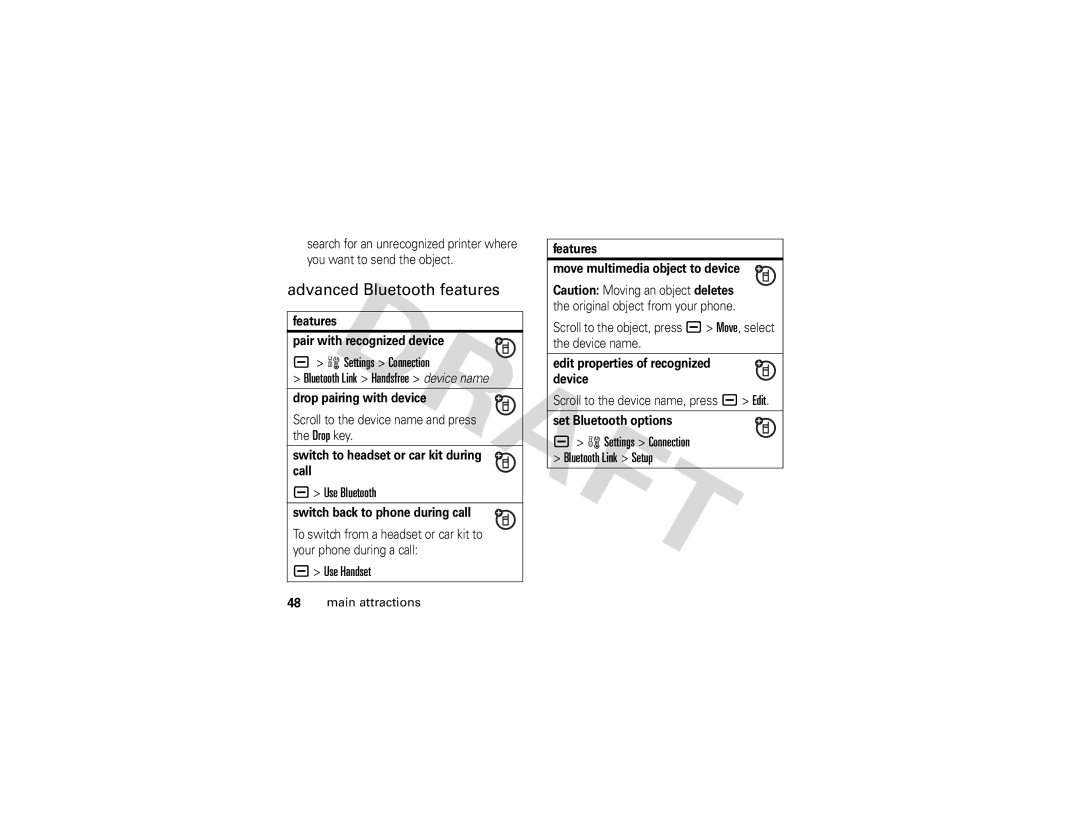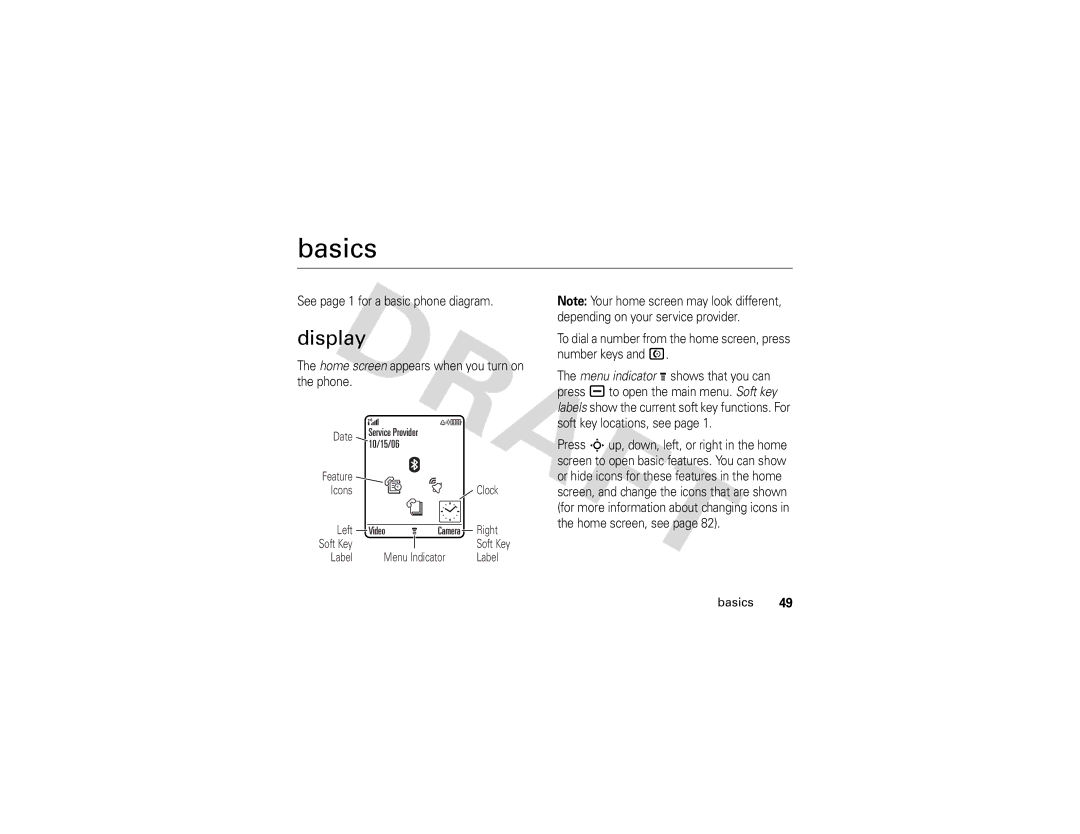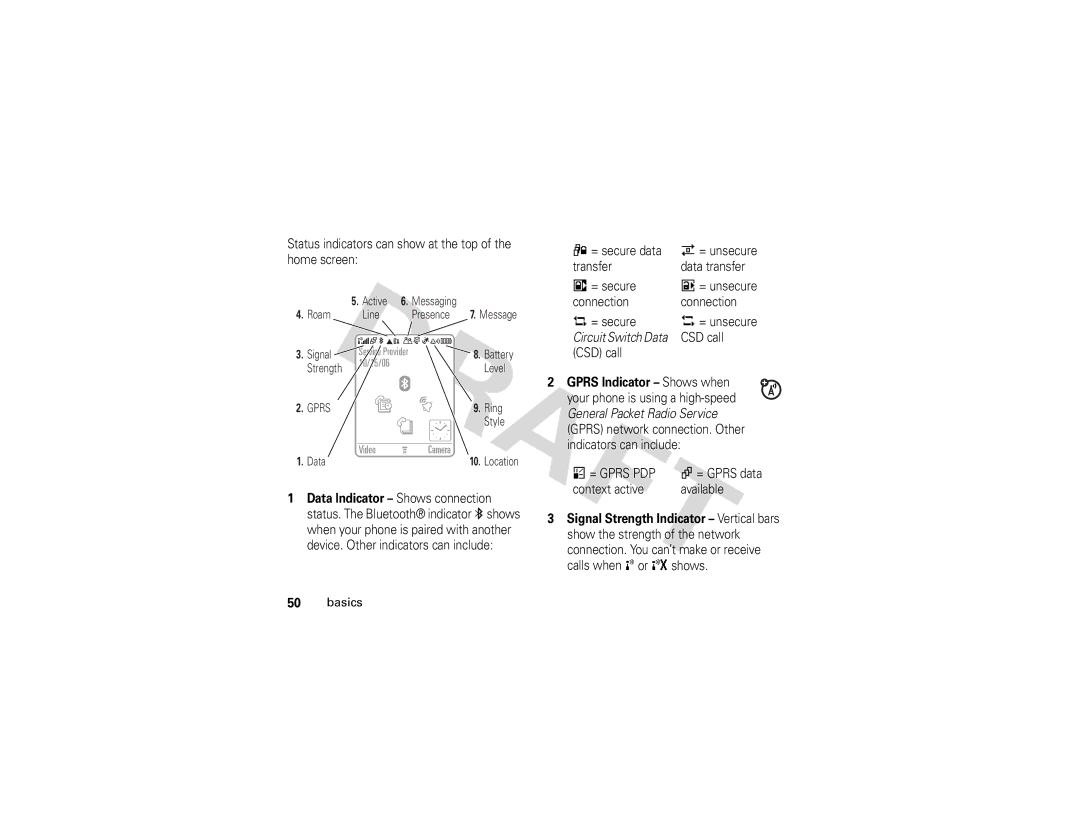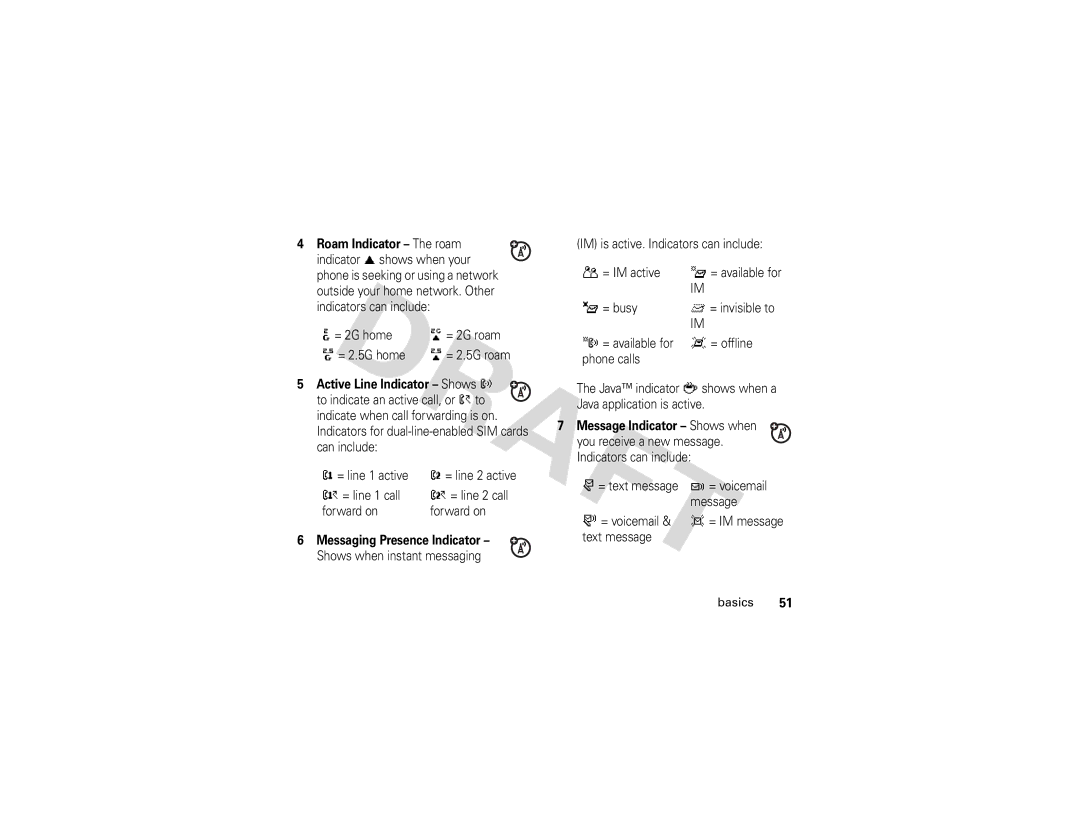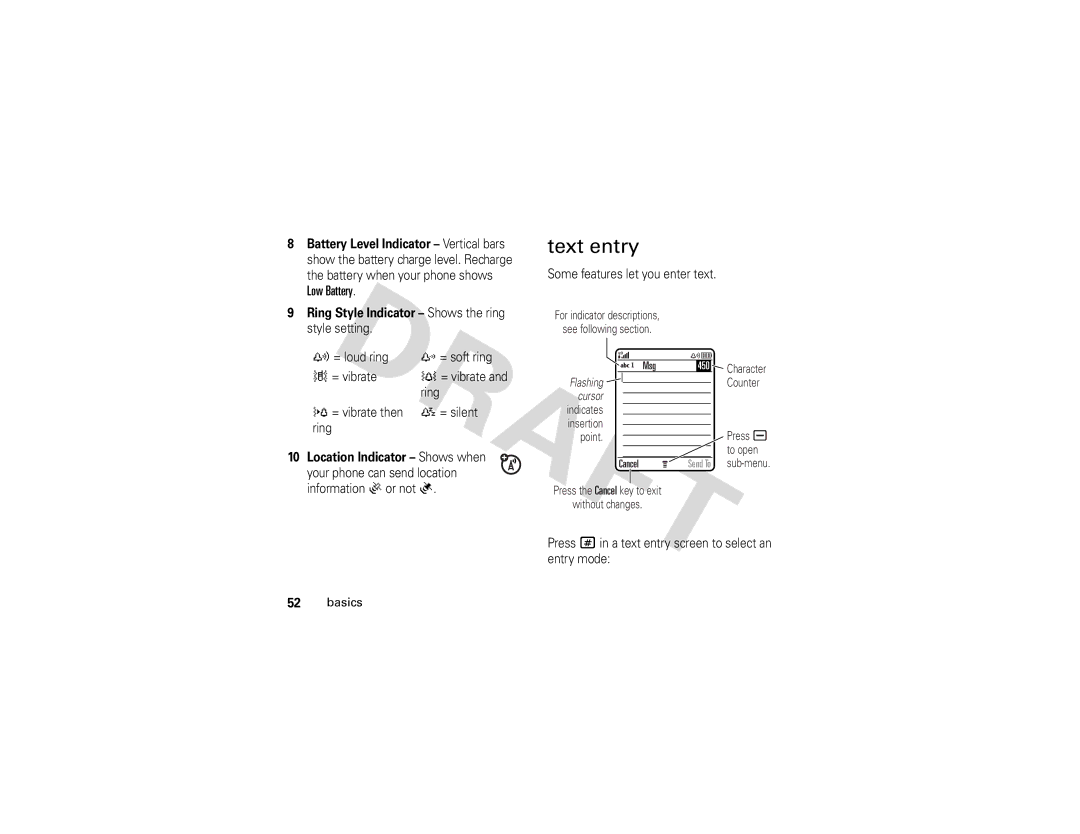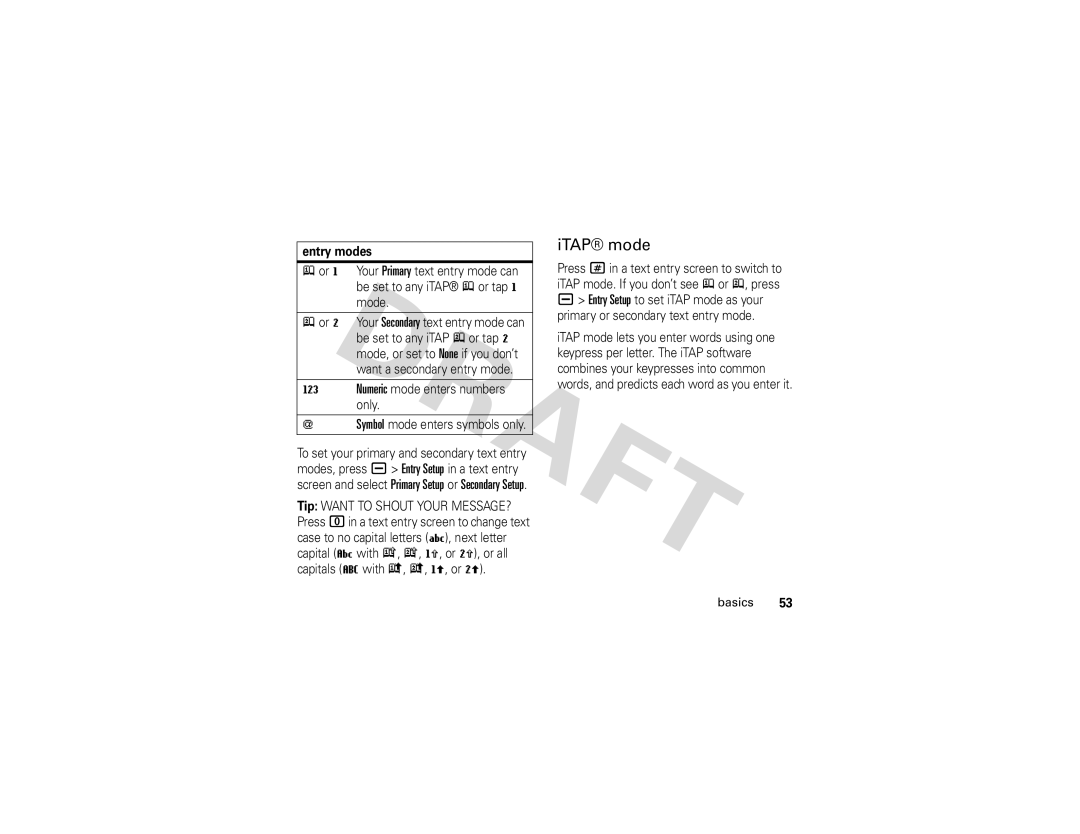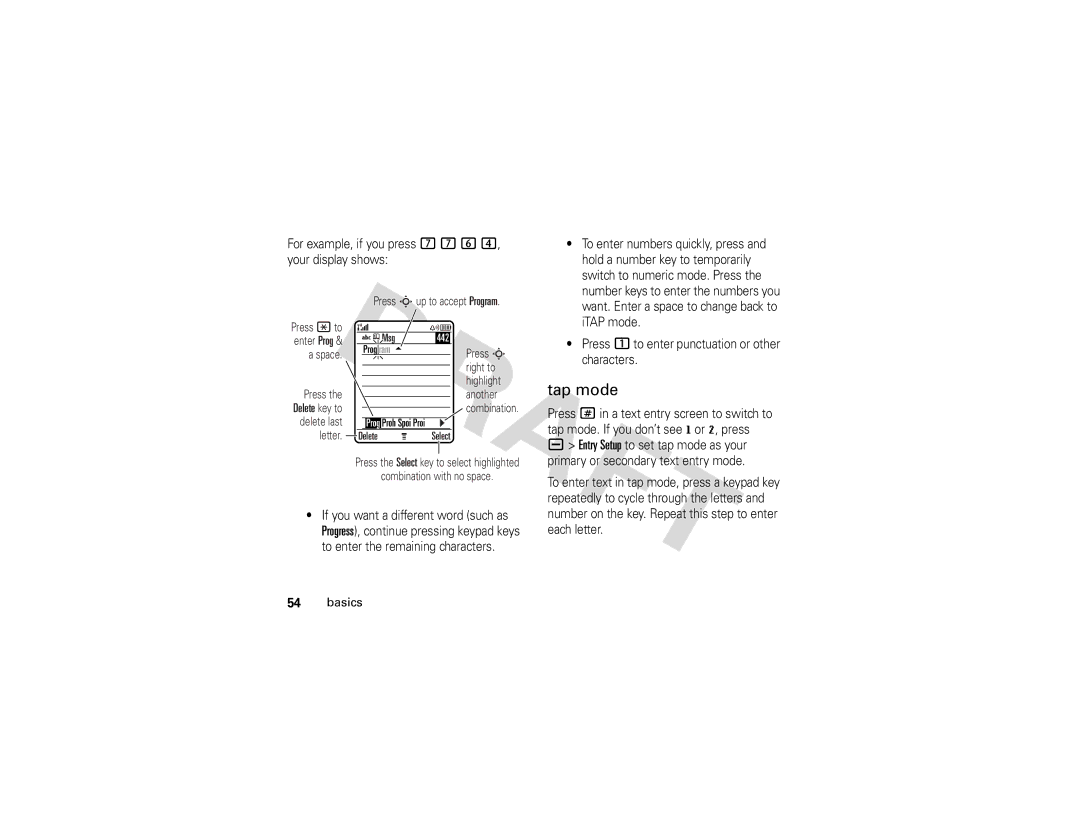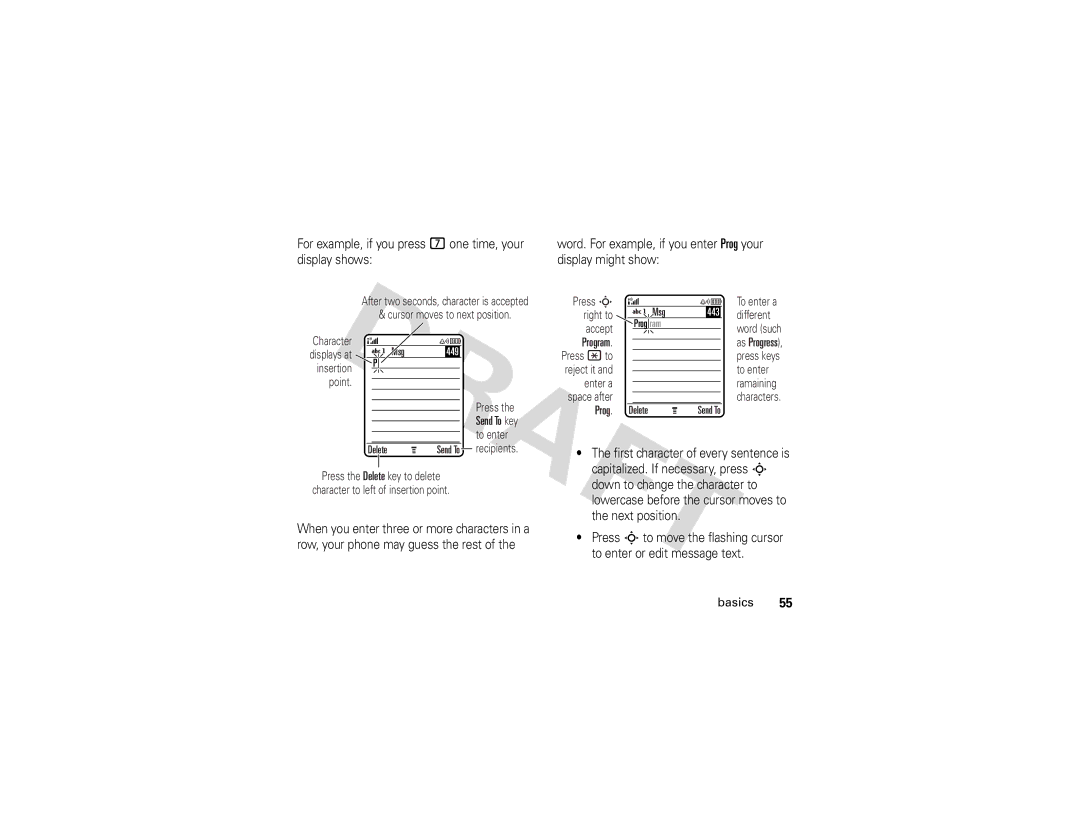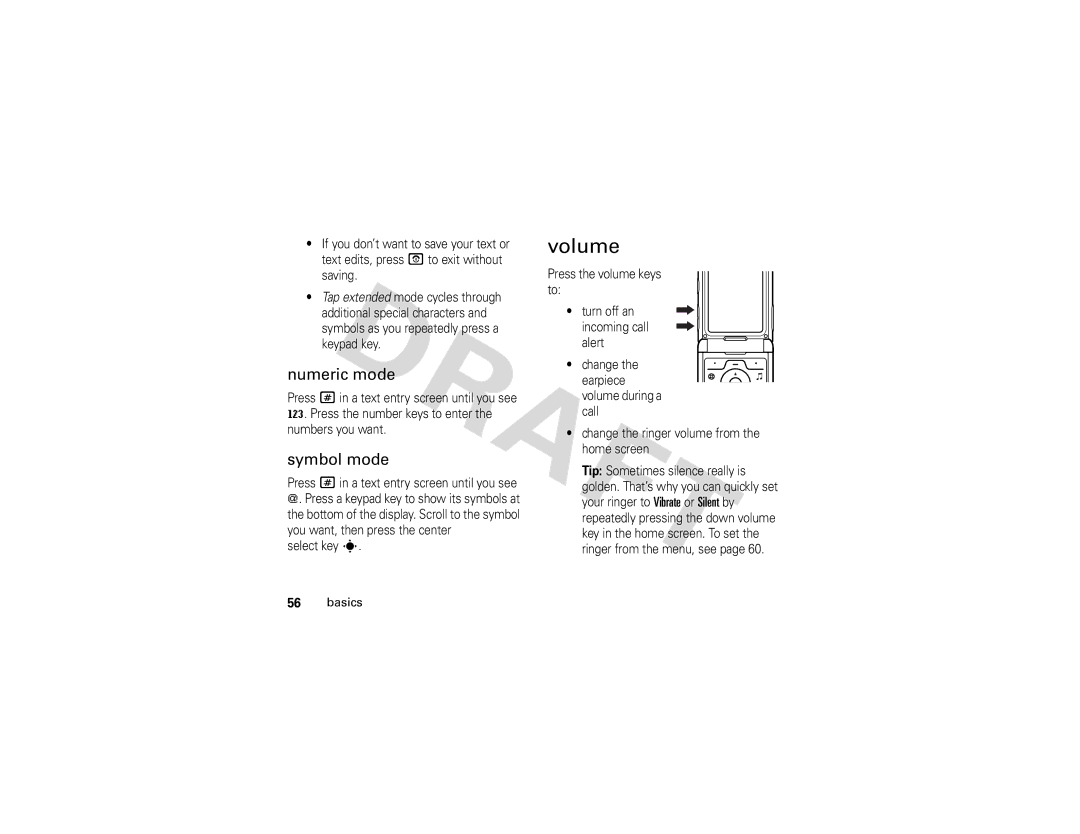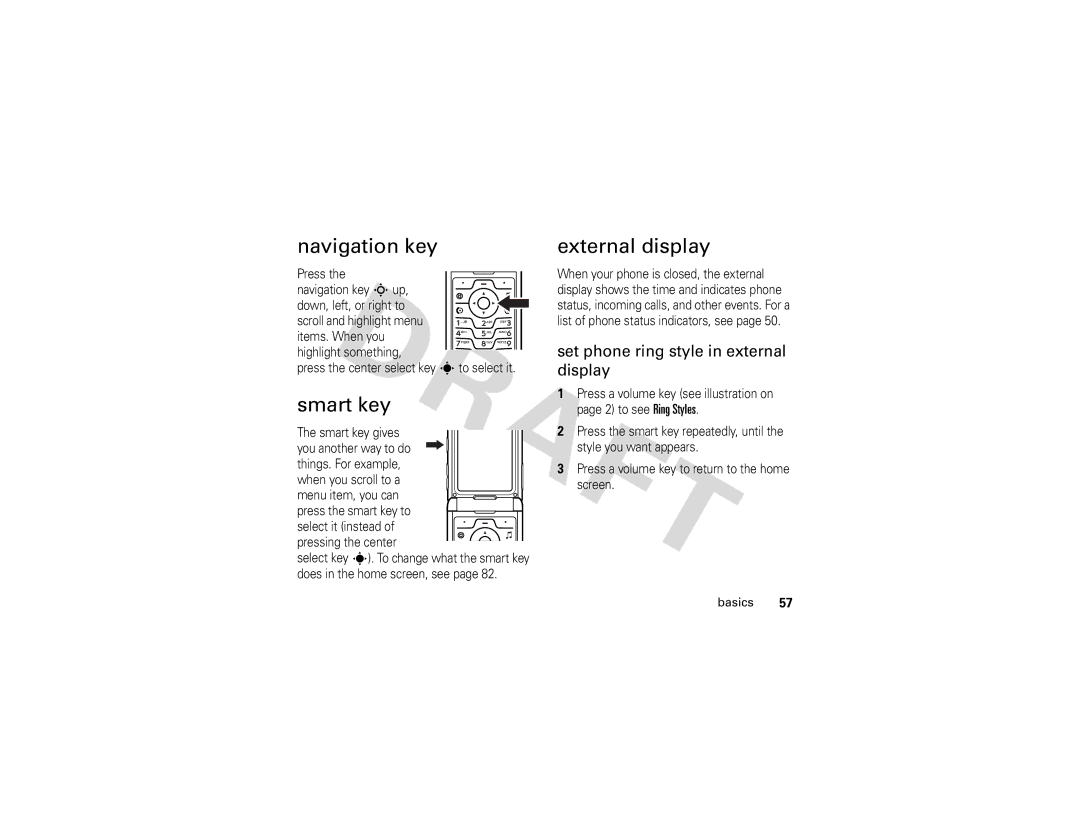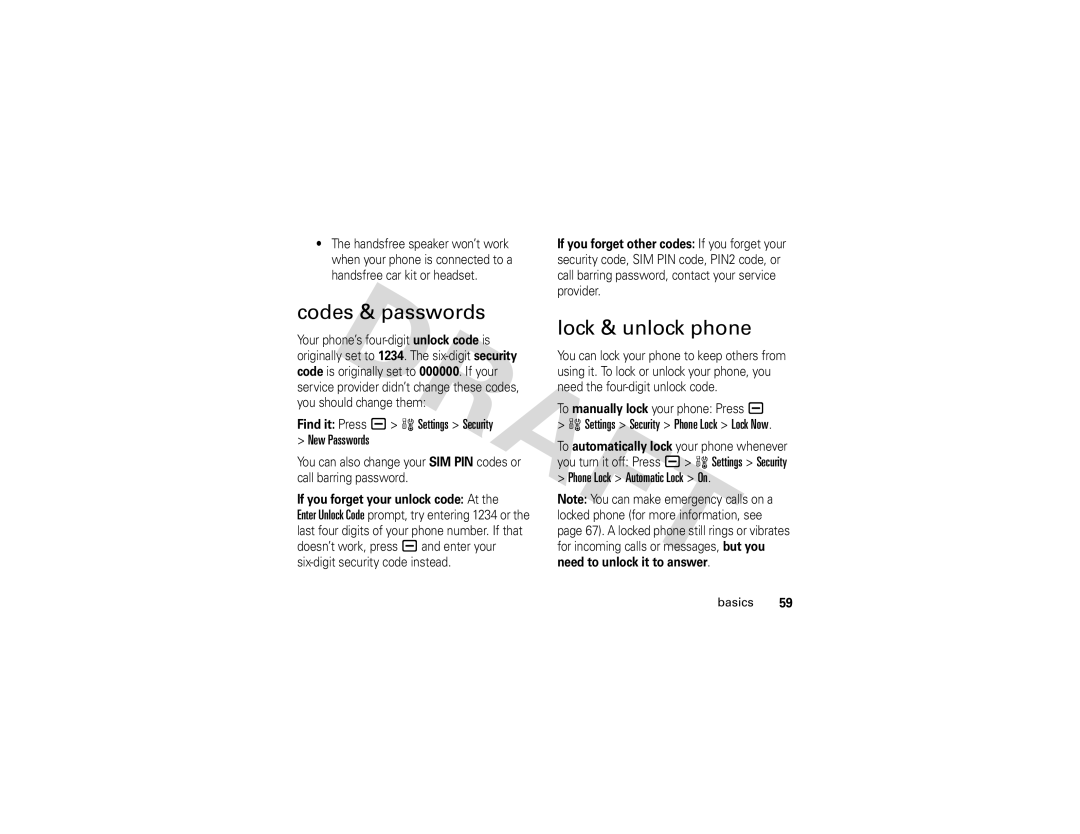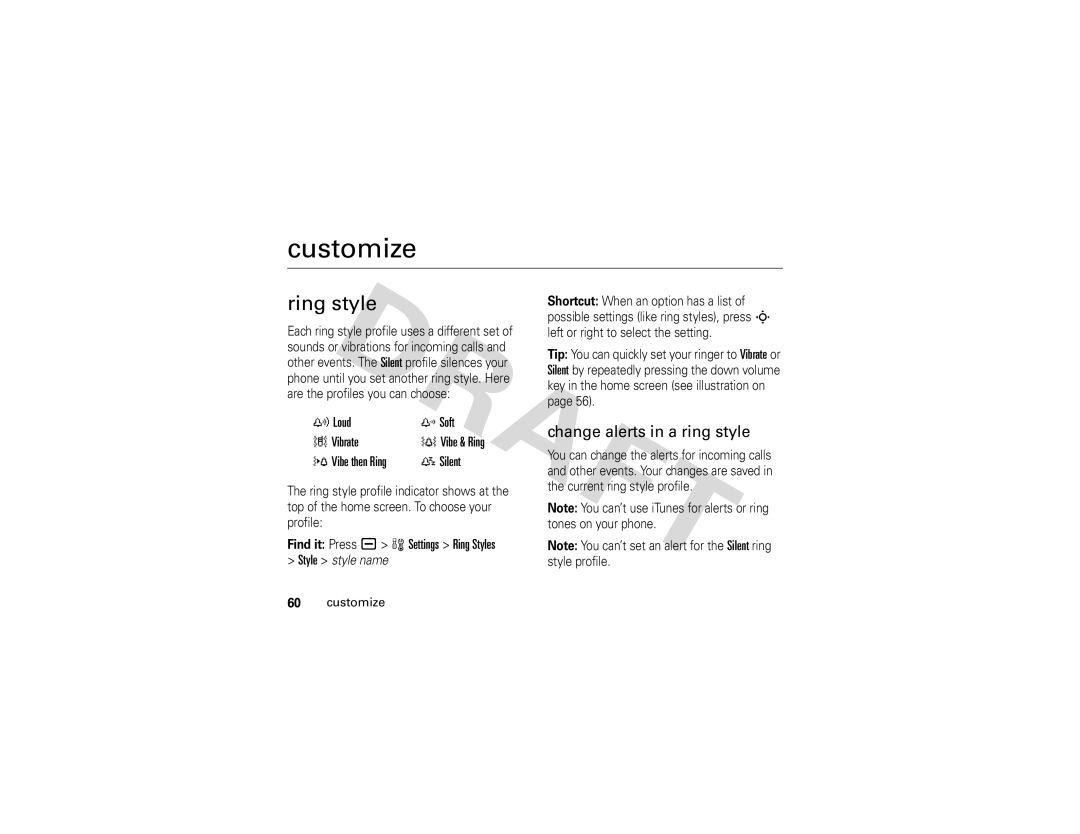Your phone prompts you to say a command.
2Say “Name Dial” or “Digit Dial.”
3When prompted, say the name of the phonebook entry or speak the digits in the phone number.
If your phone recognizes the name or number, it makes the call.
Notes:
•Your phone may prompt you to repeat a name or number. If the name/number isn’t valid, the phone doesn’t make the call.
•If the phone doesn’t recognize the name or number, the display shows a list of names/numbers, asks, “Did you say ...,” and highlights the first item in the list. Say “Yes” to call the
highlighted number, or “No” to go to the next list item.
To select the name or number manually, scroll to the name/number on the list and press the center select key s.
•You can improve voice dial operations by training the phone to recognize your voice. Press a> w Settings > Personalize > Voice Dial Setup > Adapt Digits.
photos
take a photo
Press a> h Multimedia > Camera to see the camera viewfinder.
main attractions | 37 |