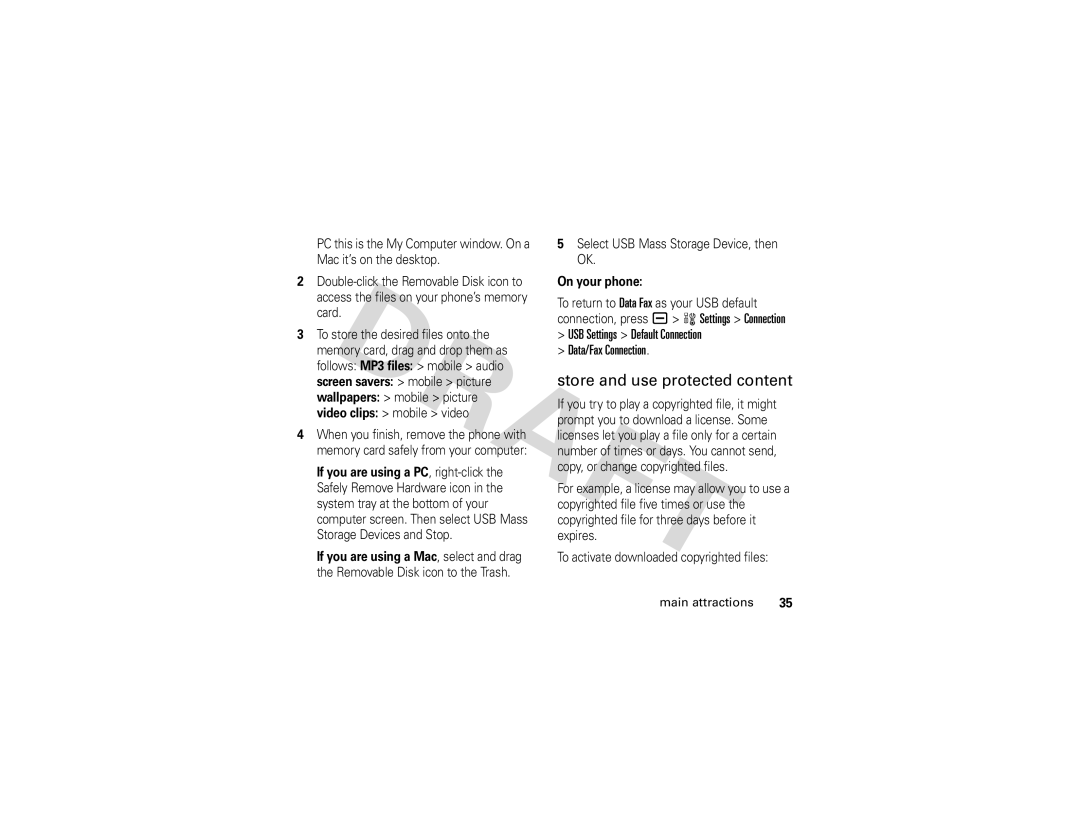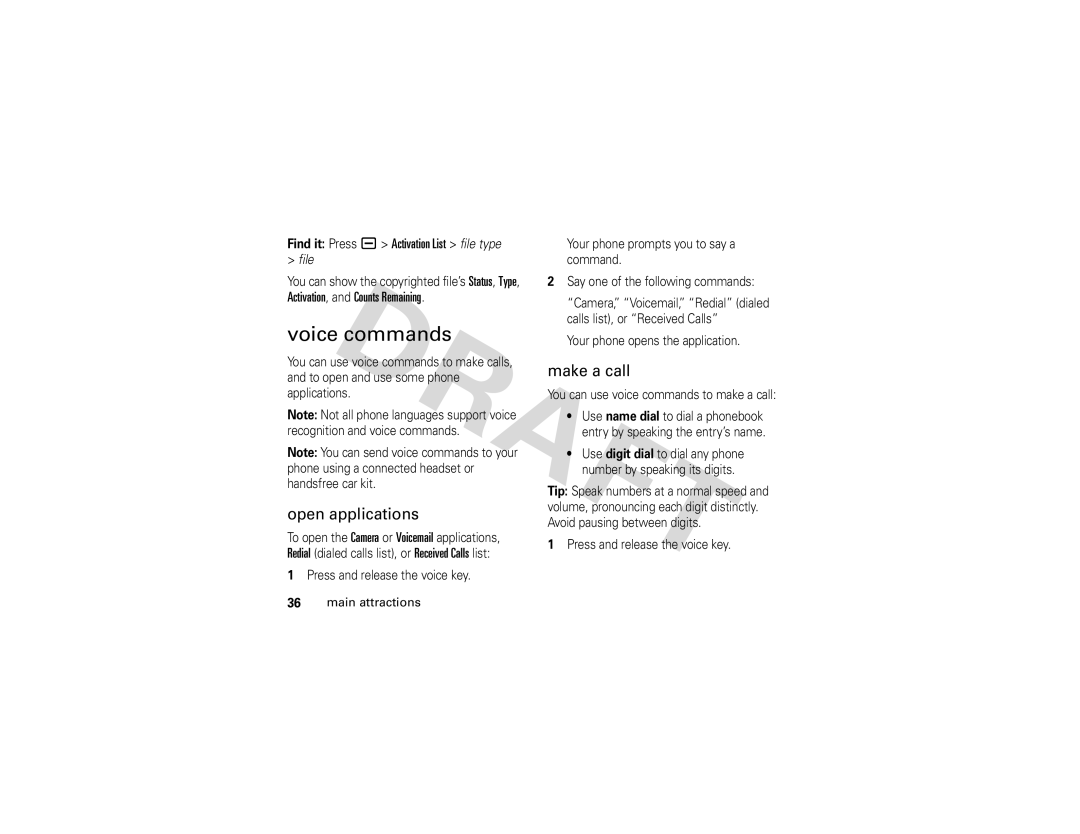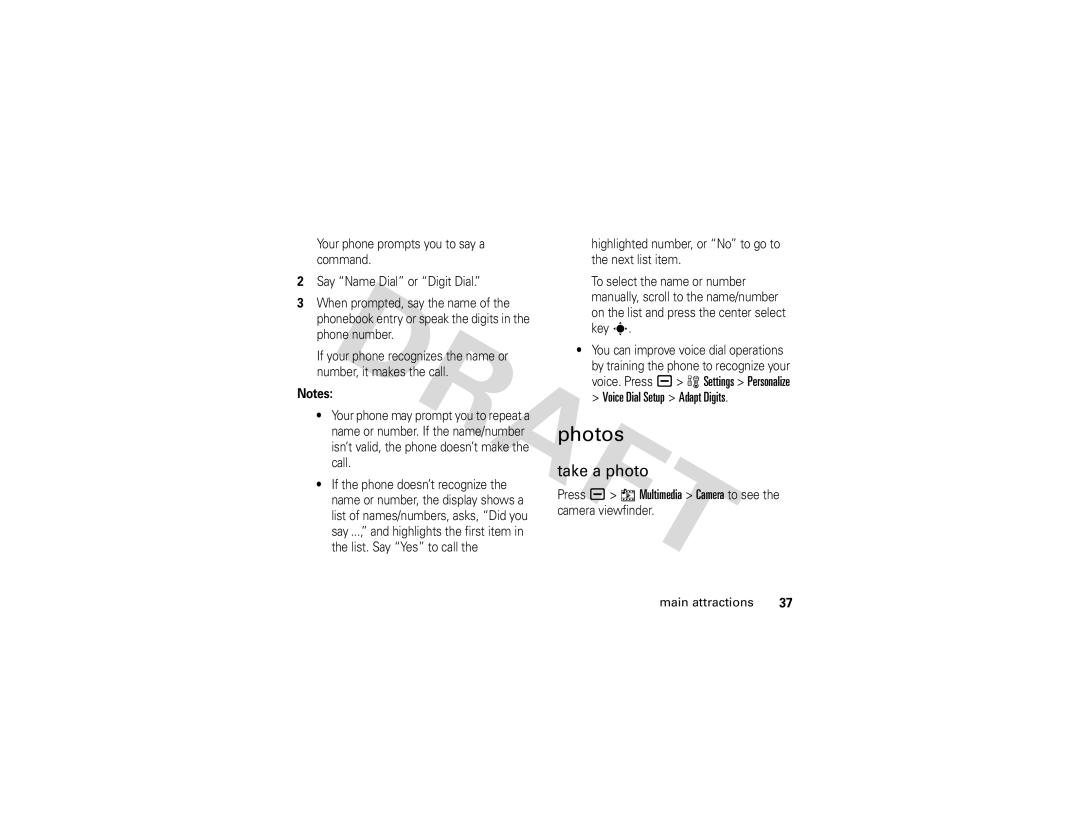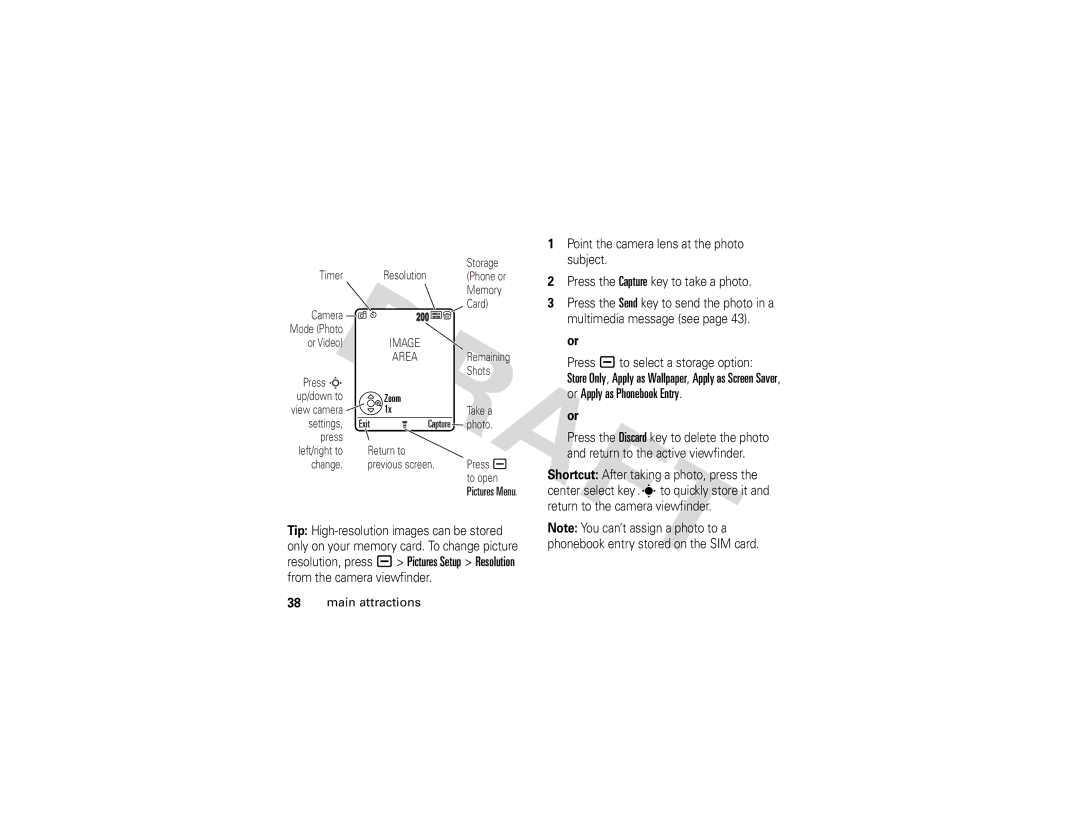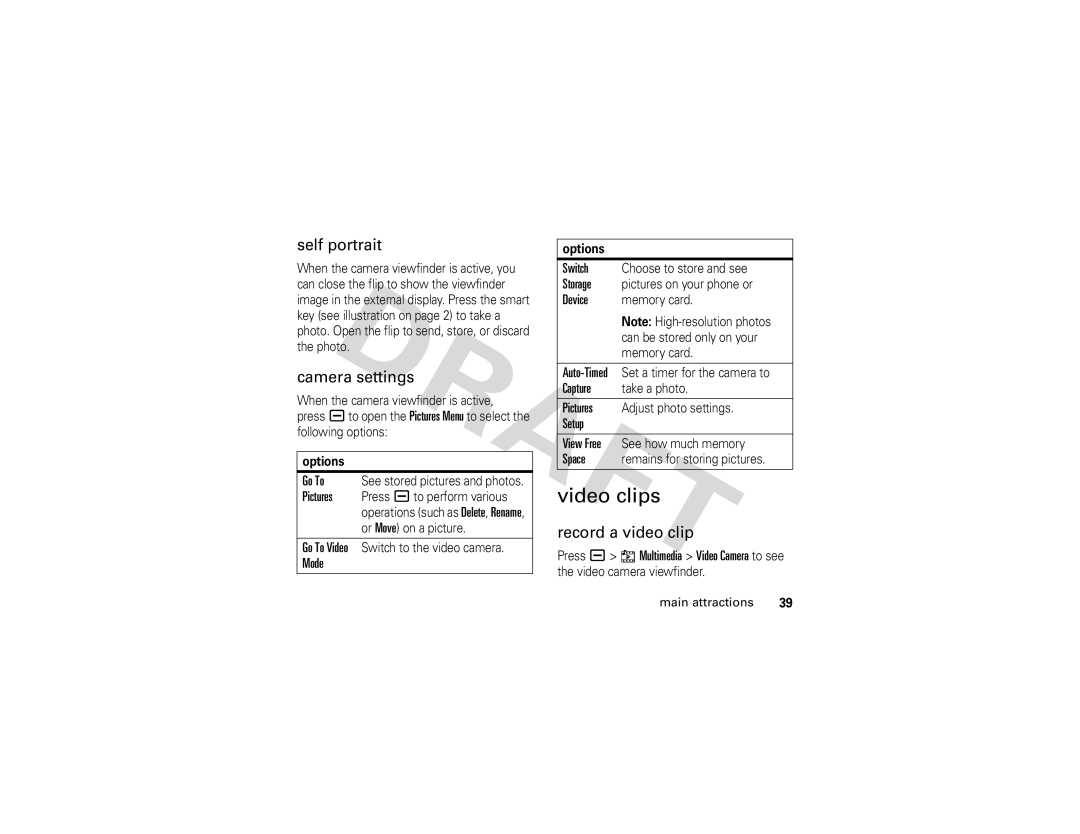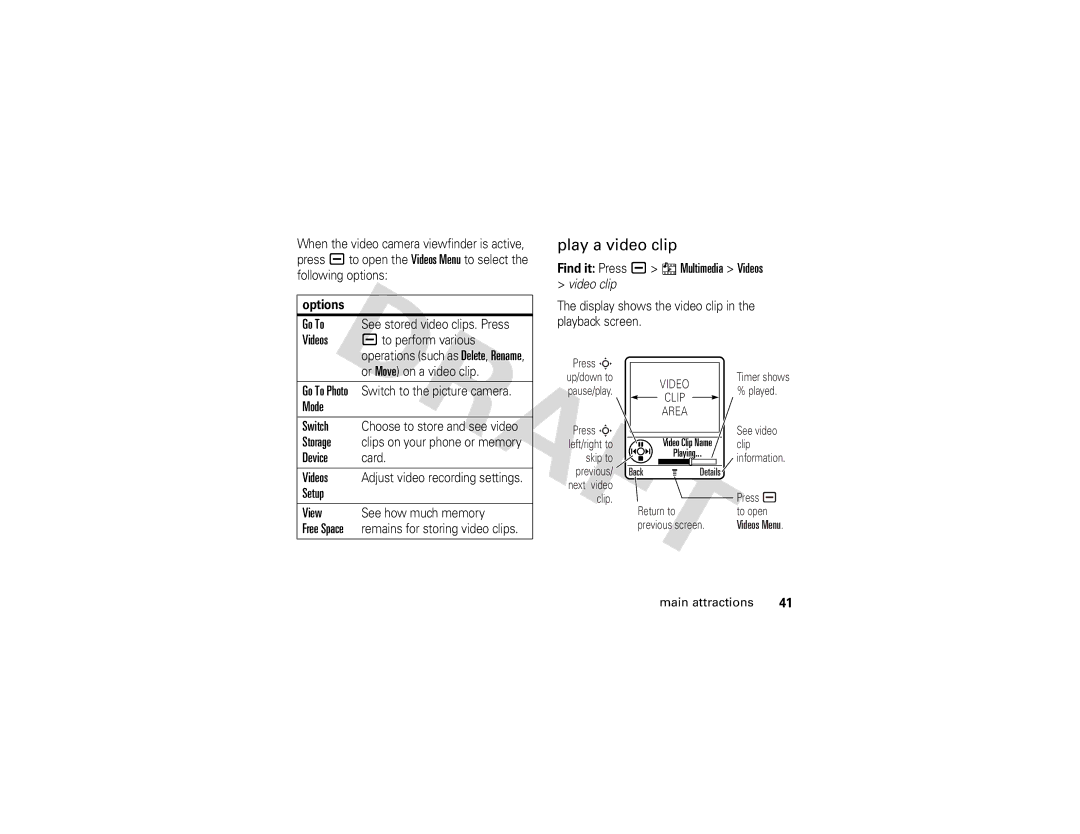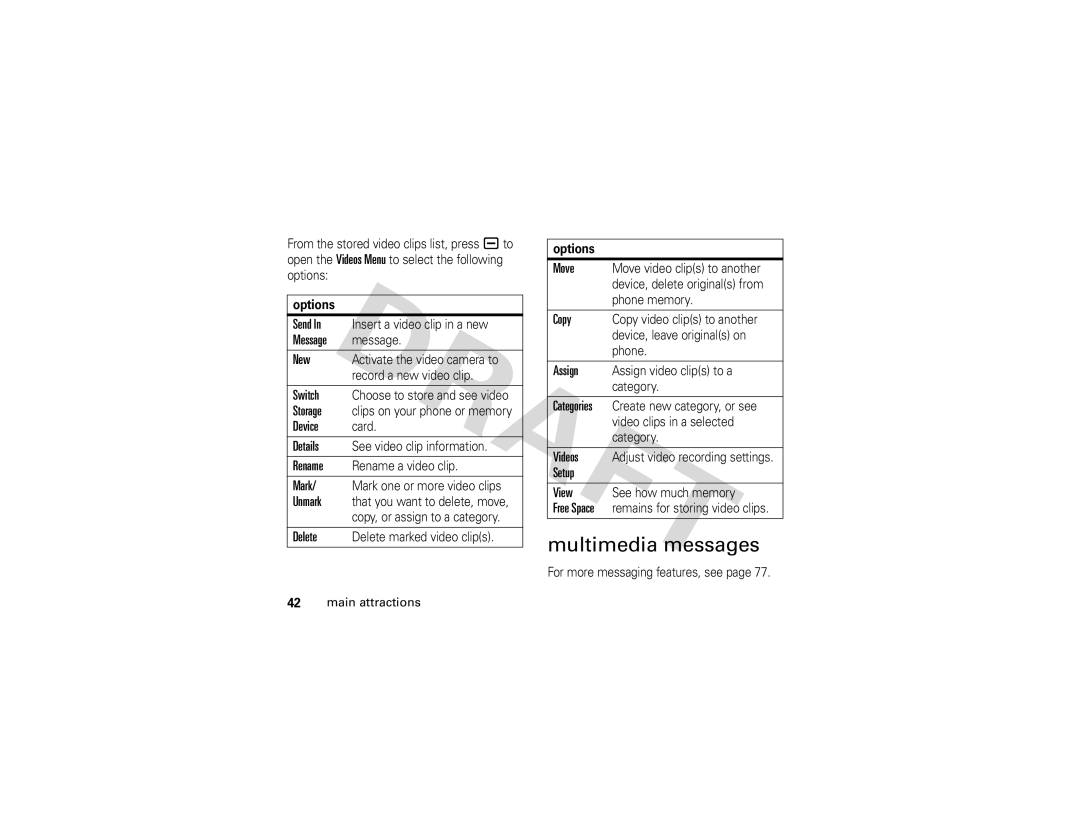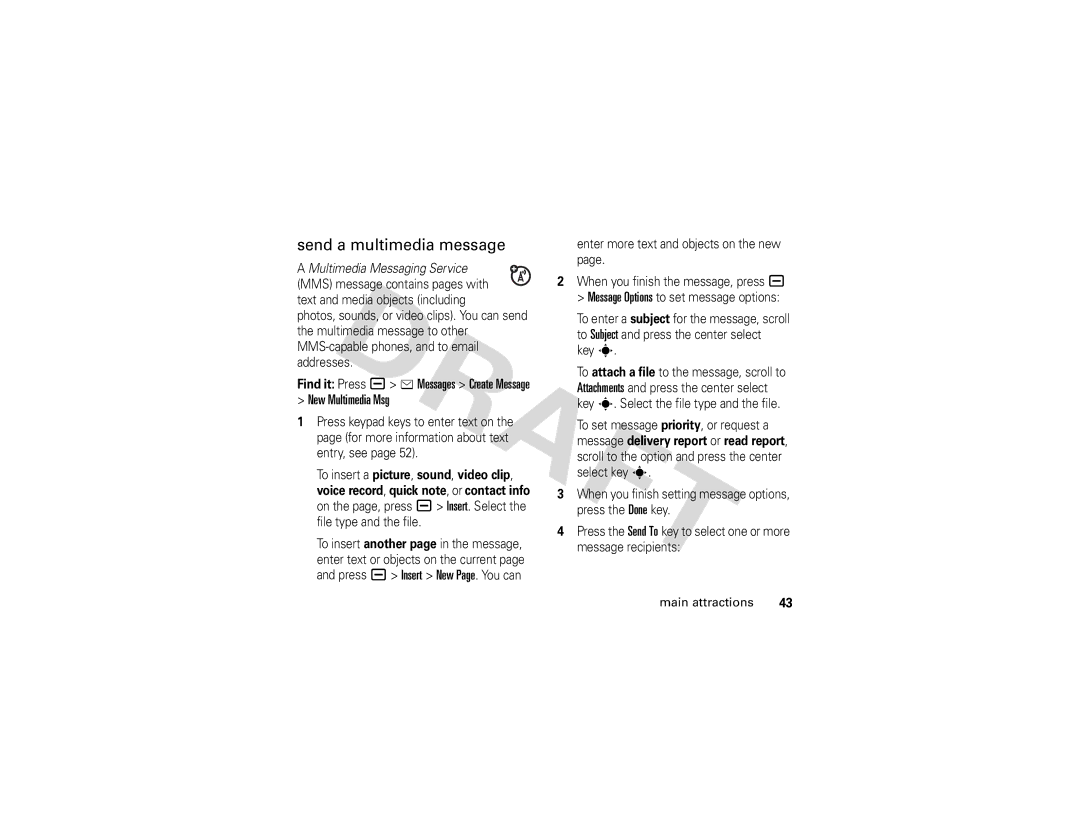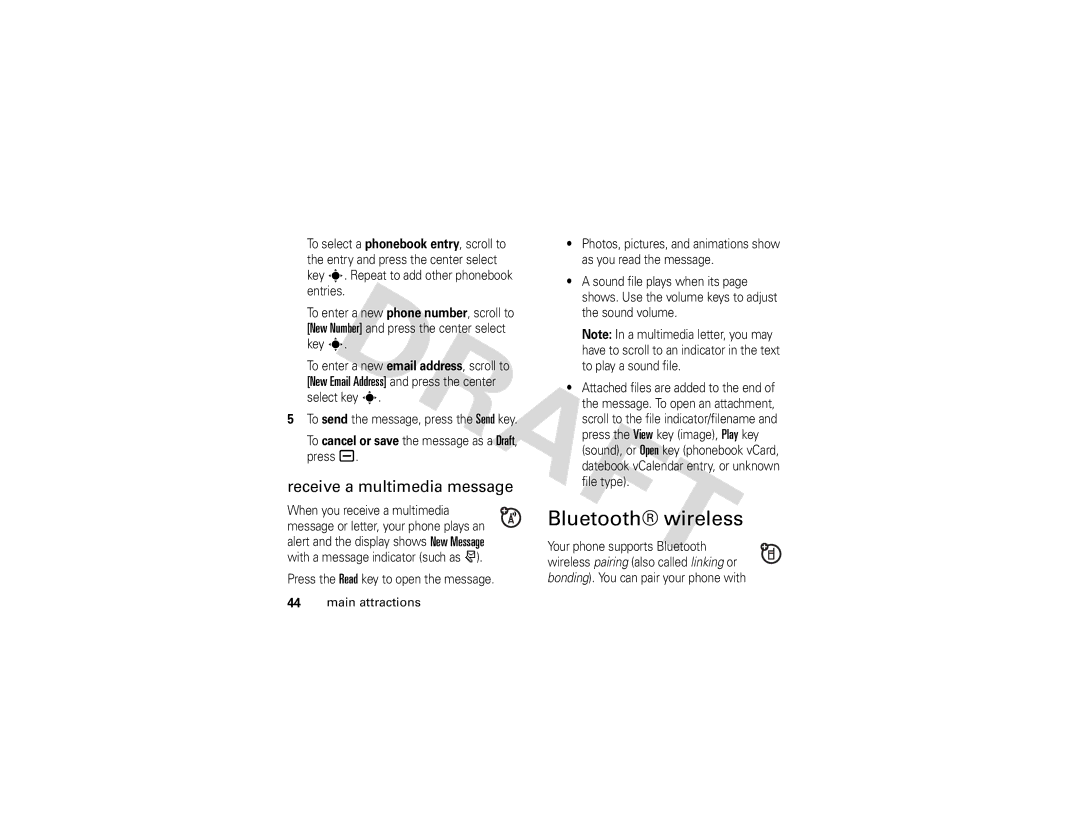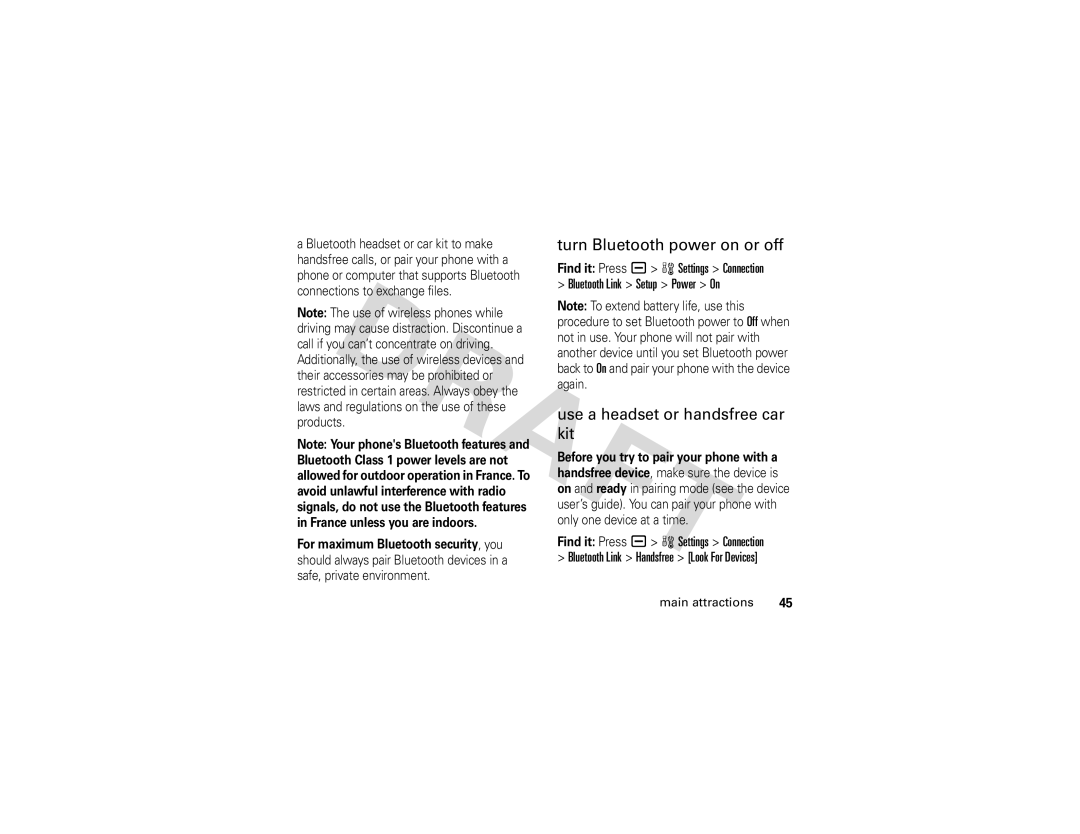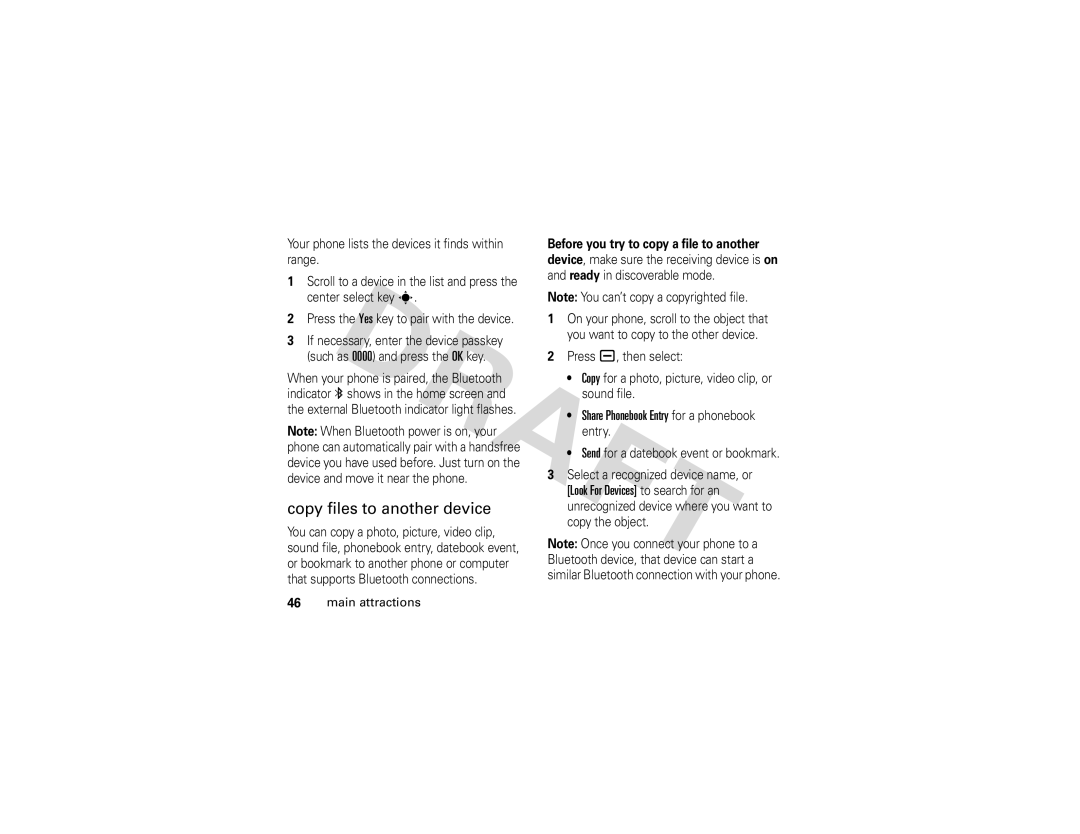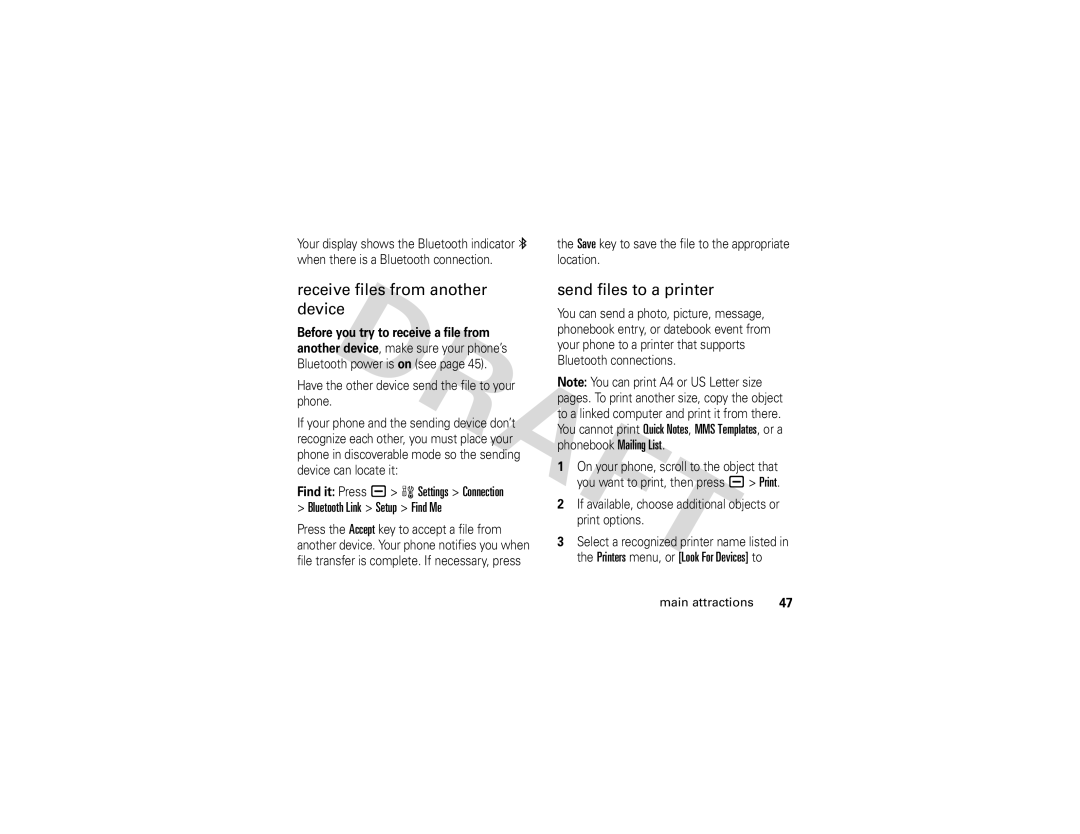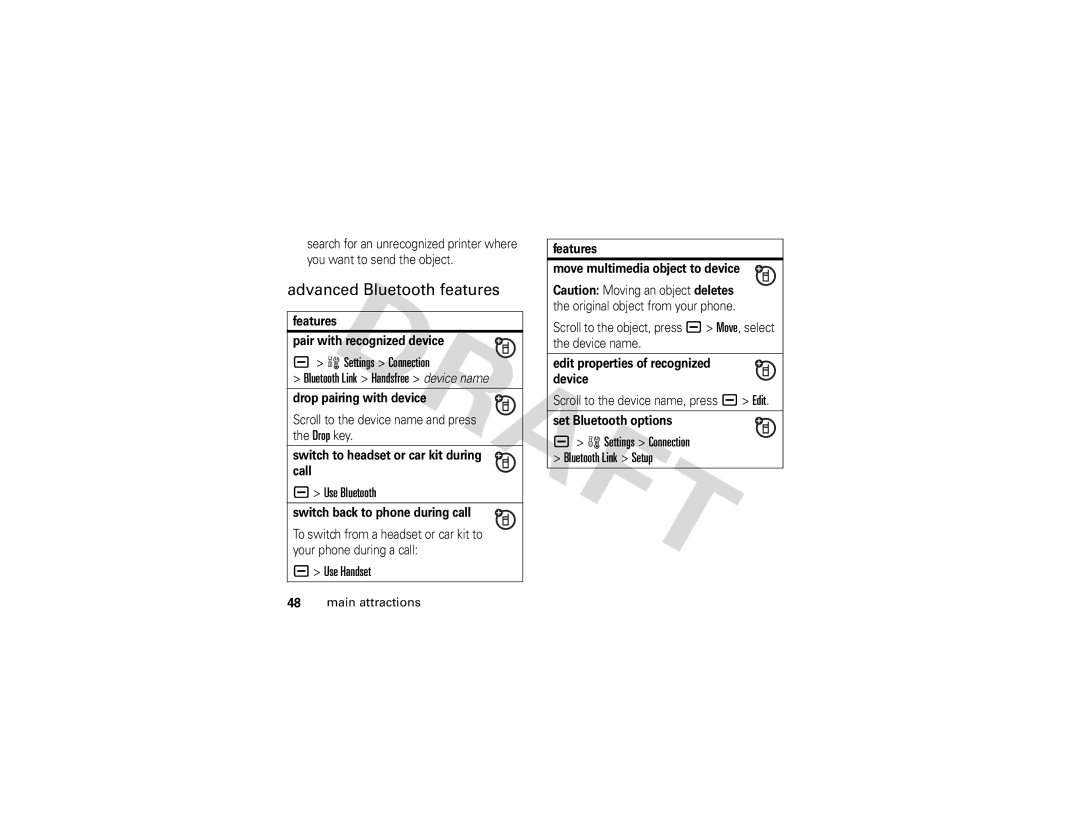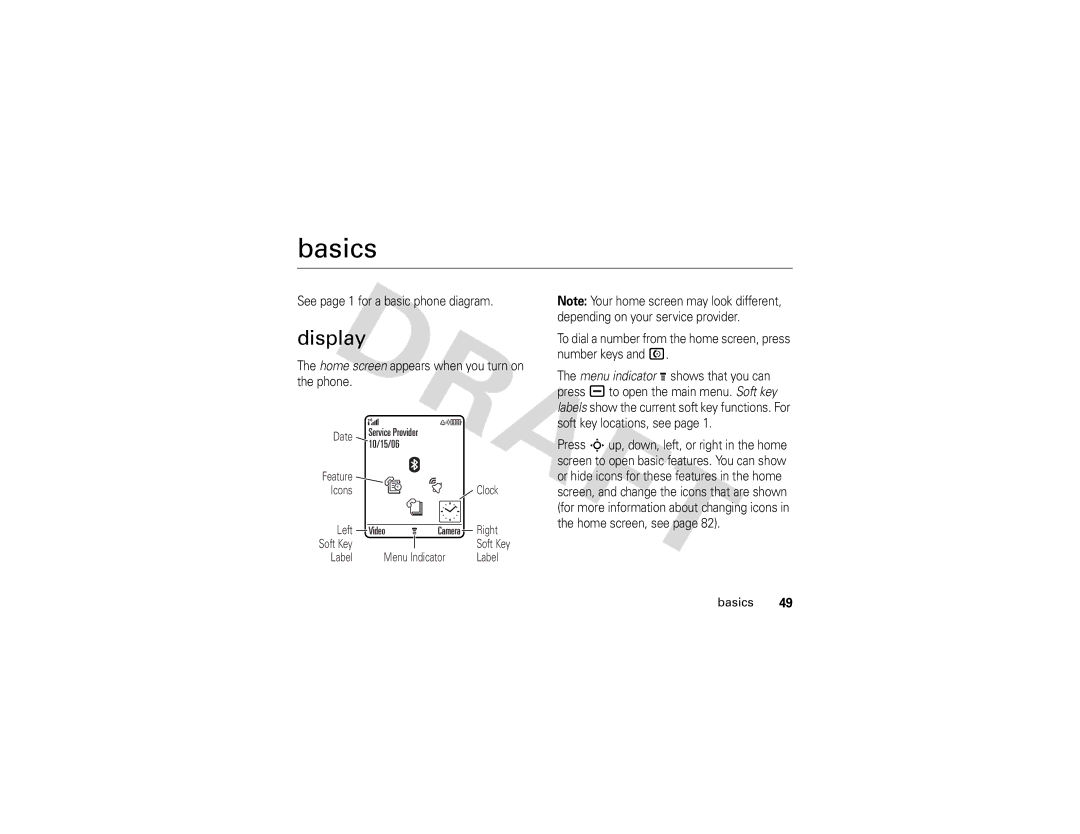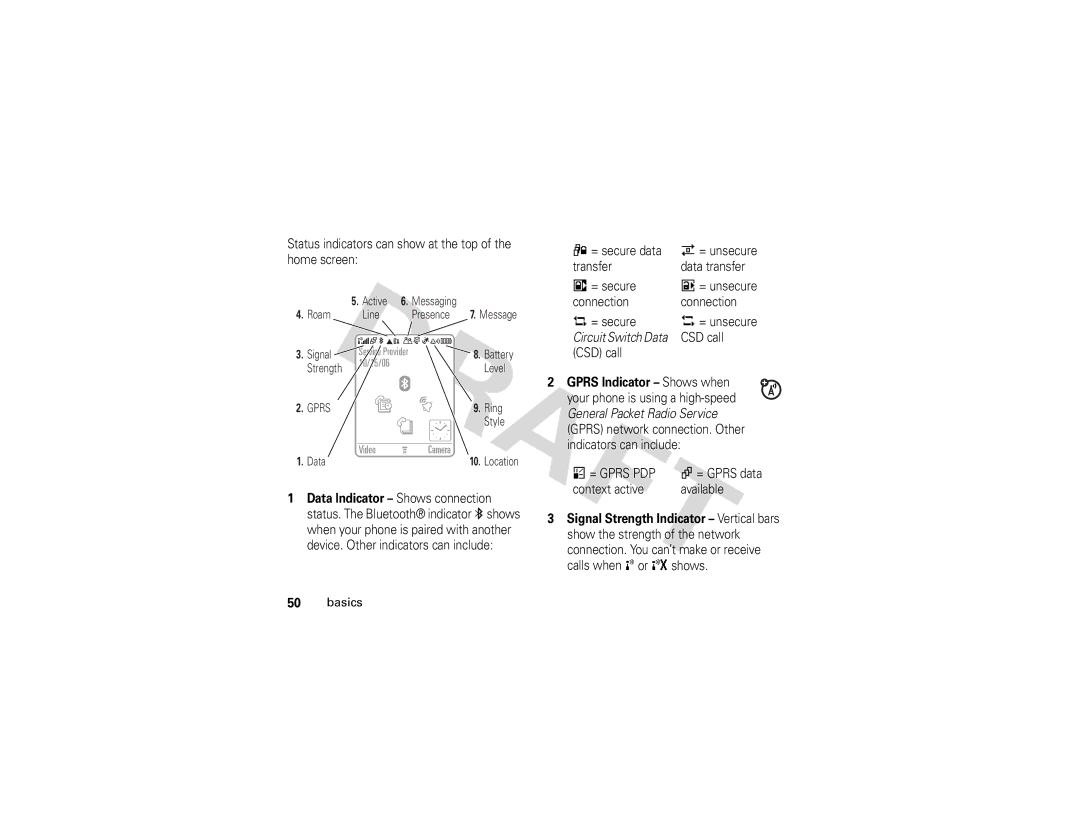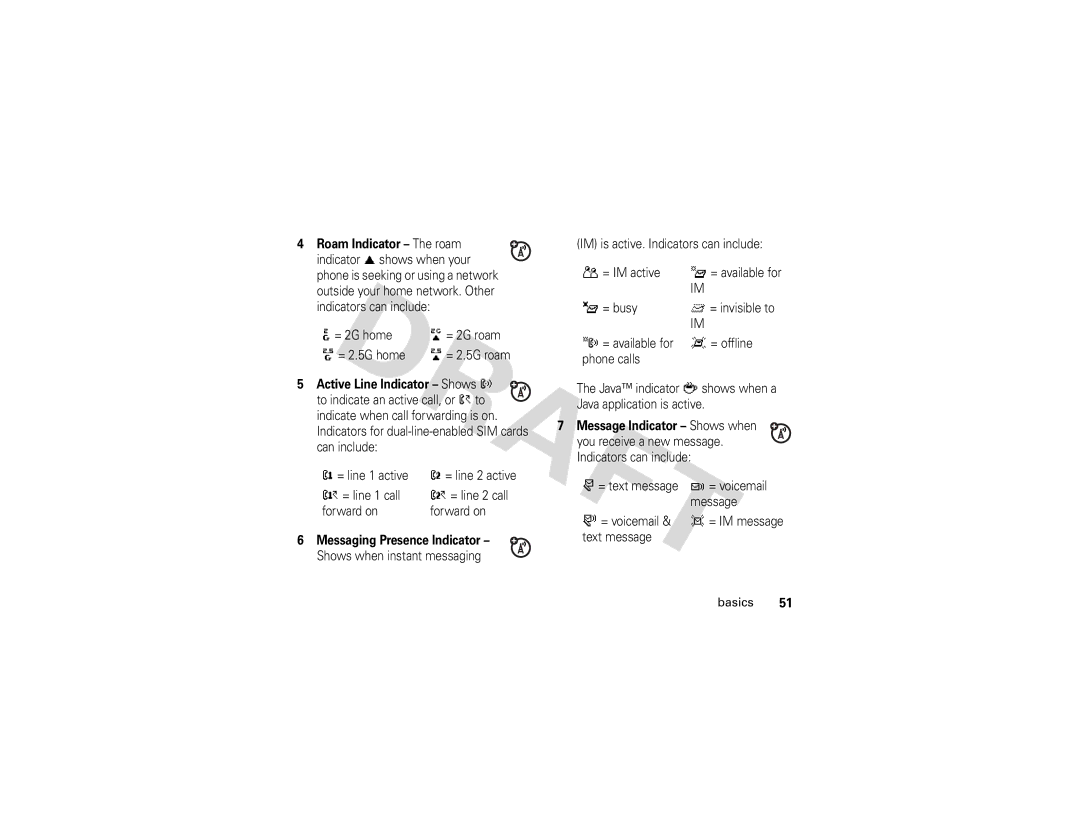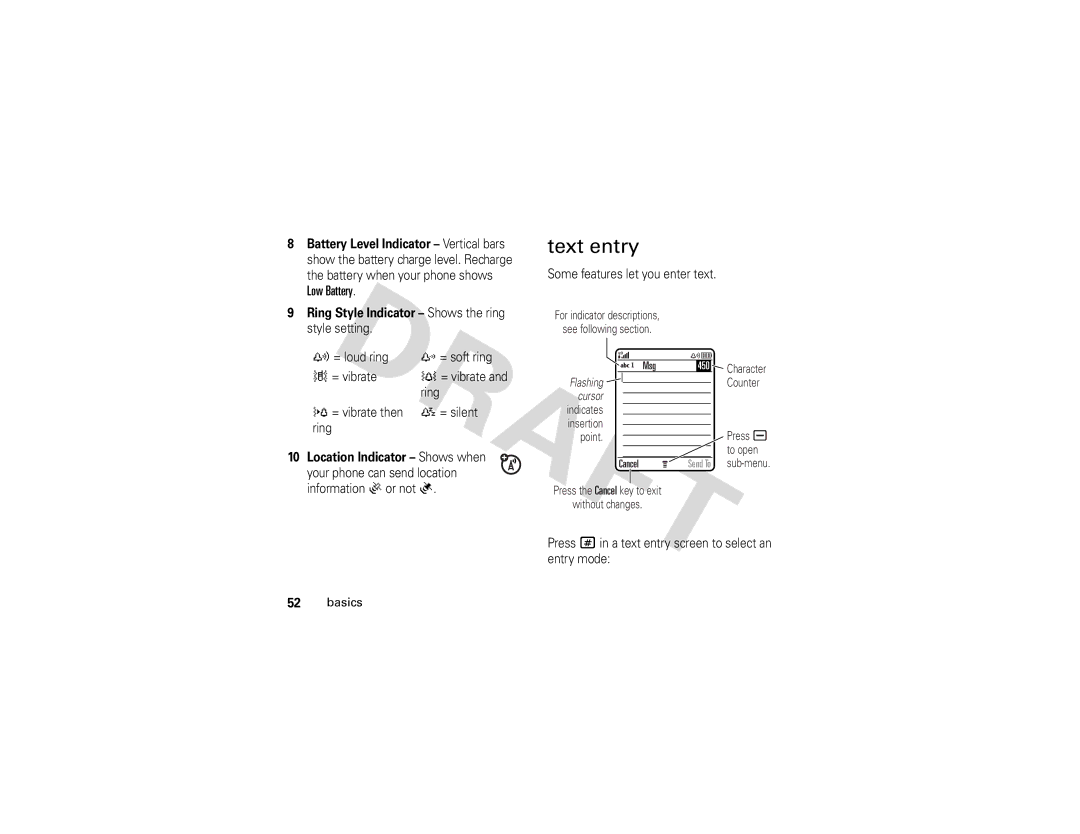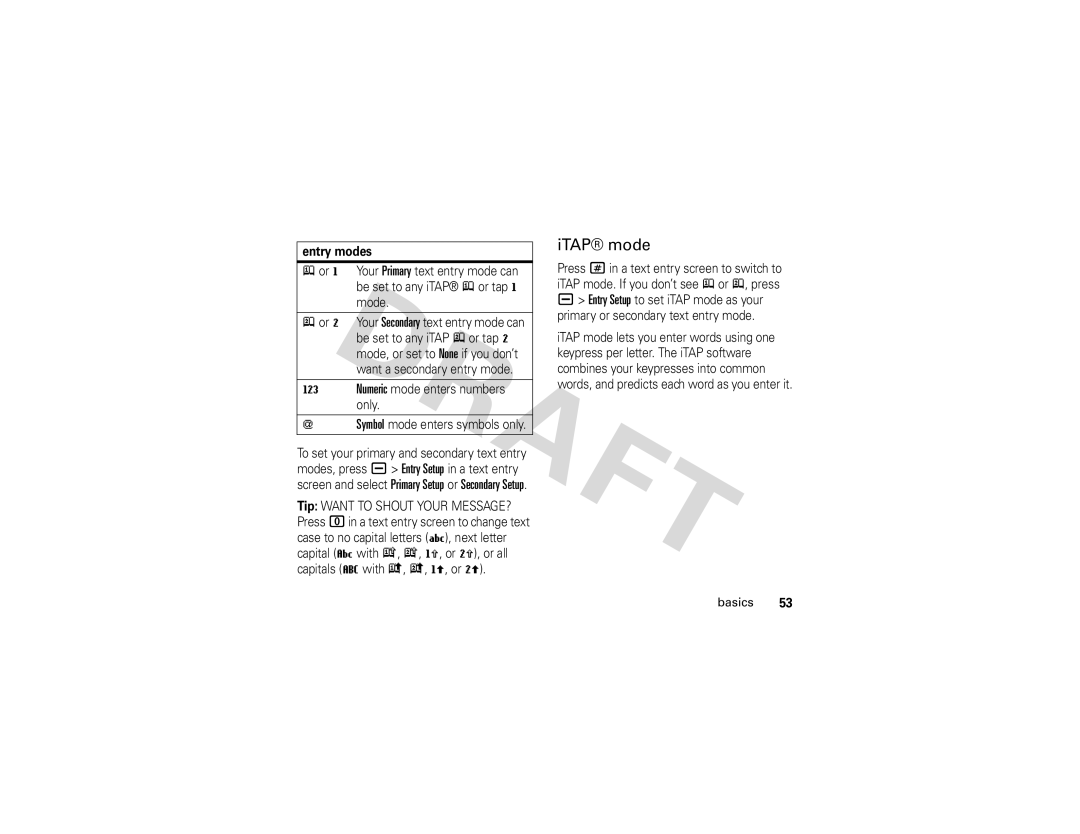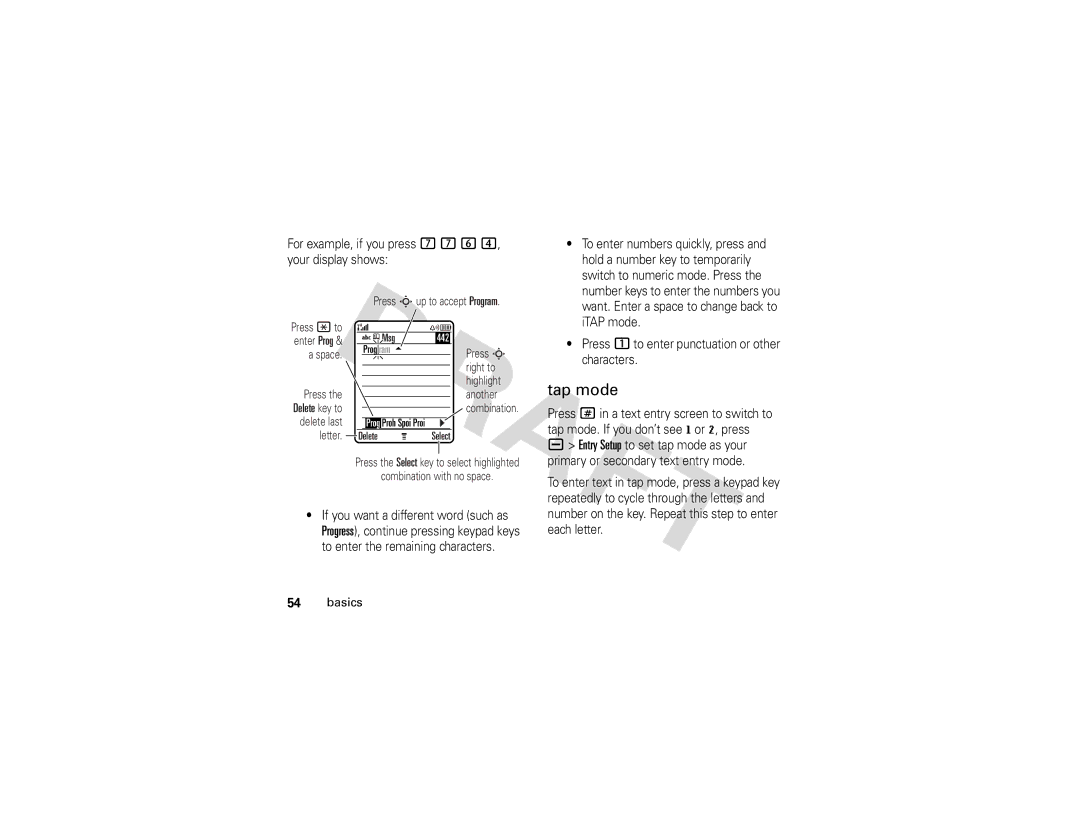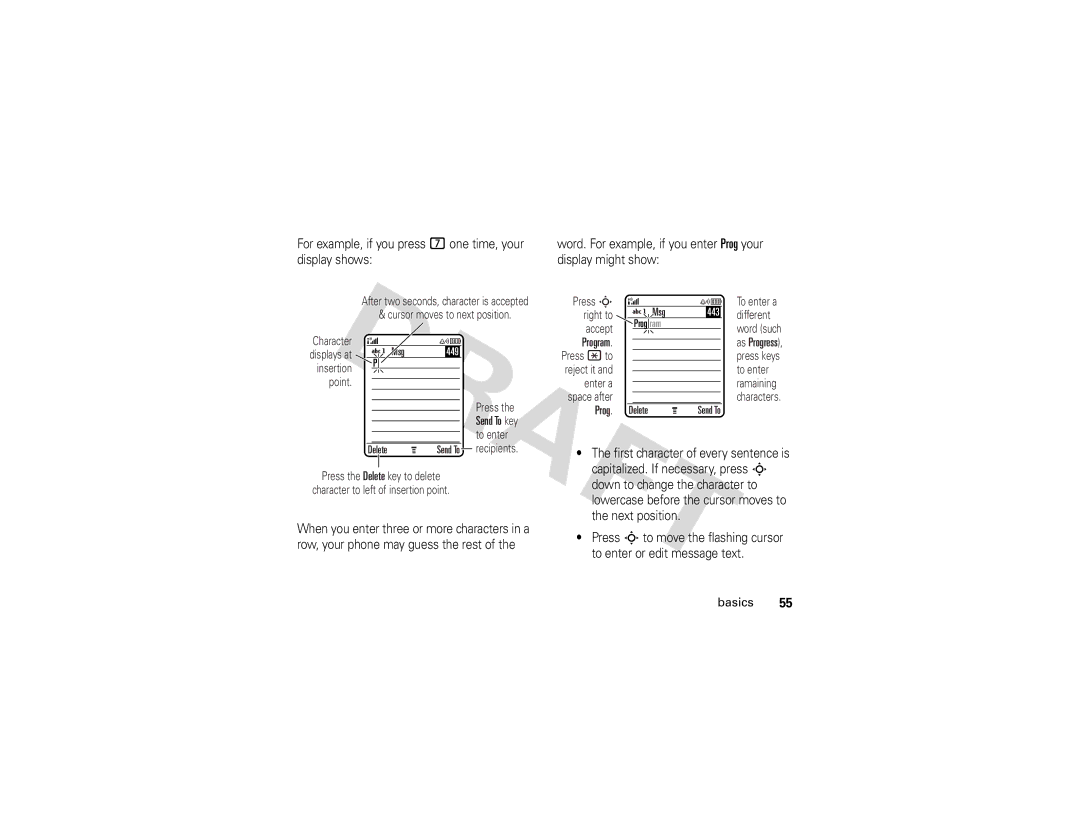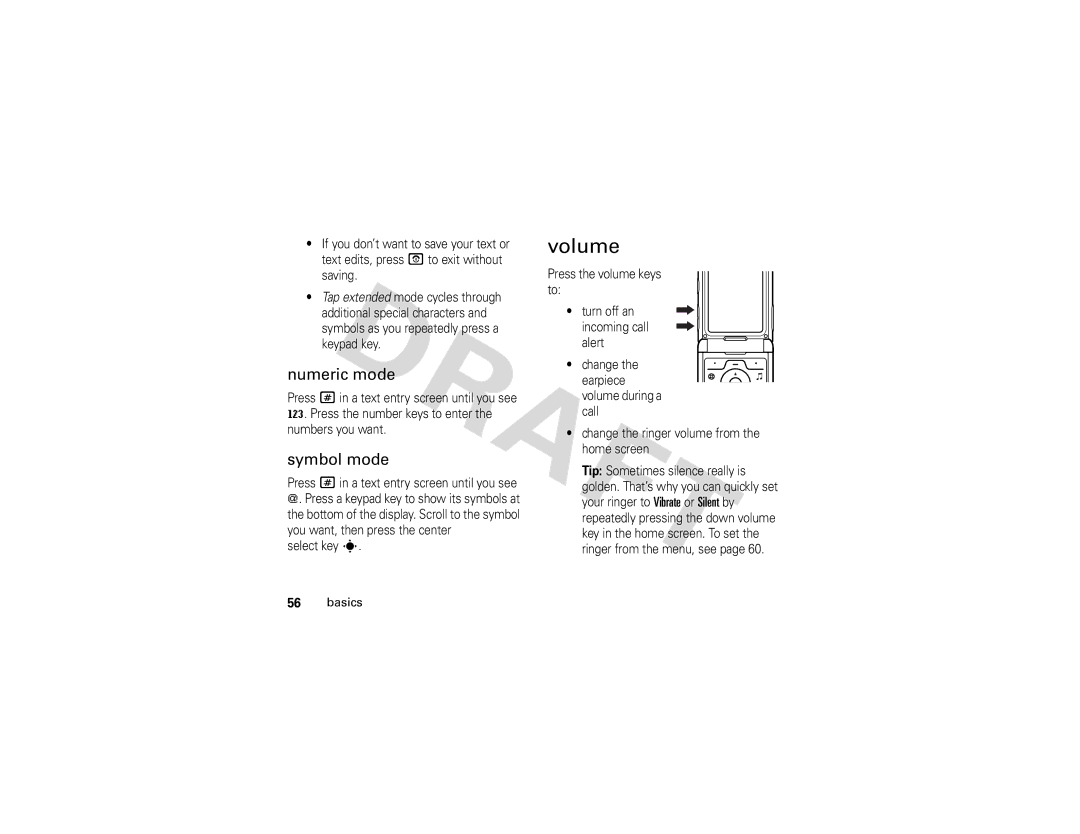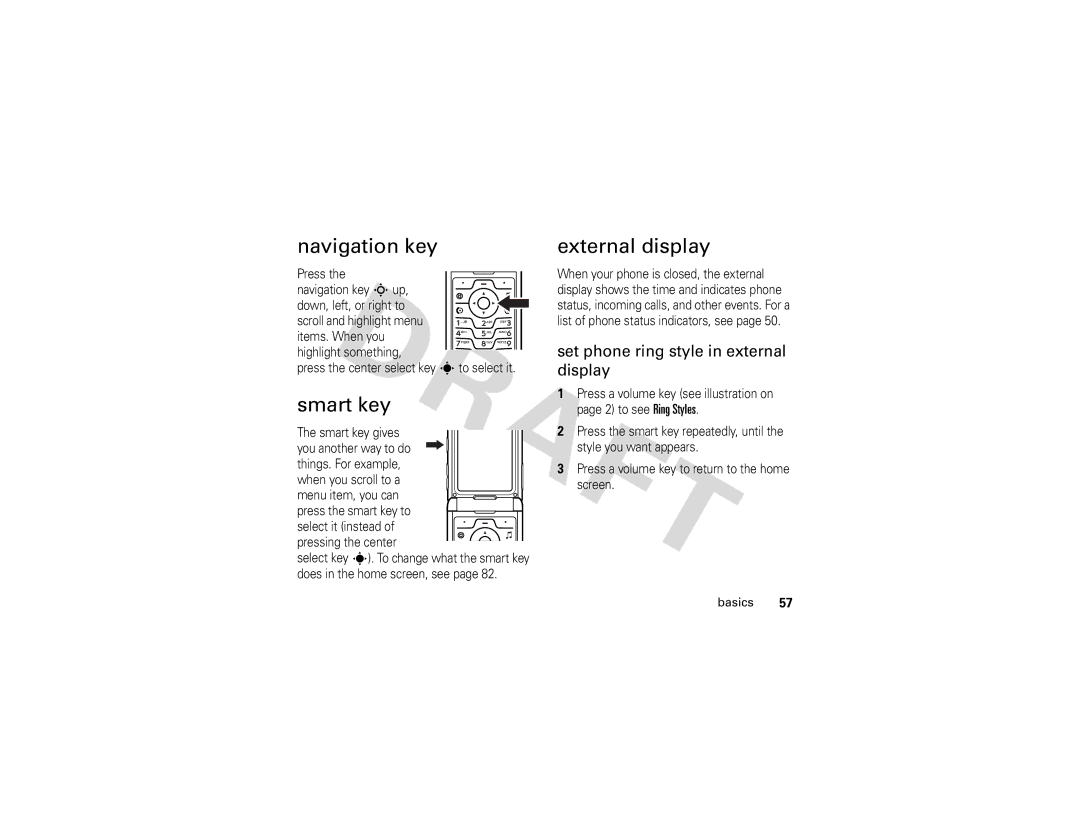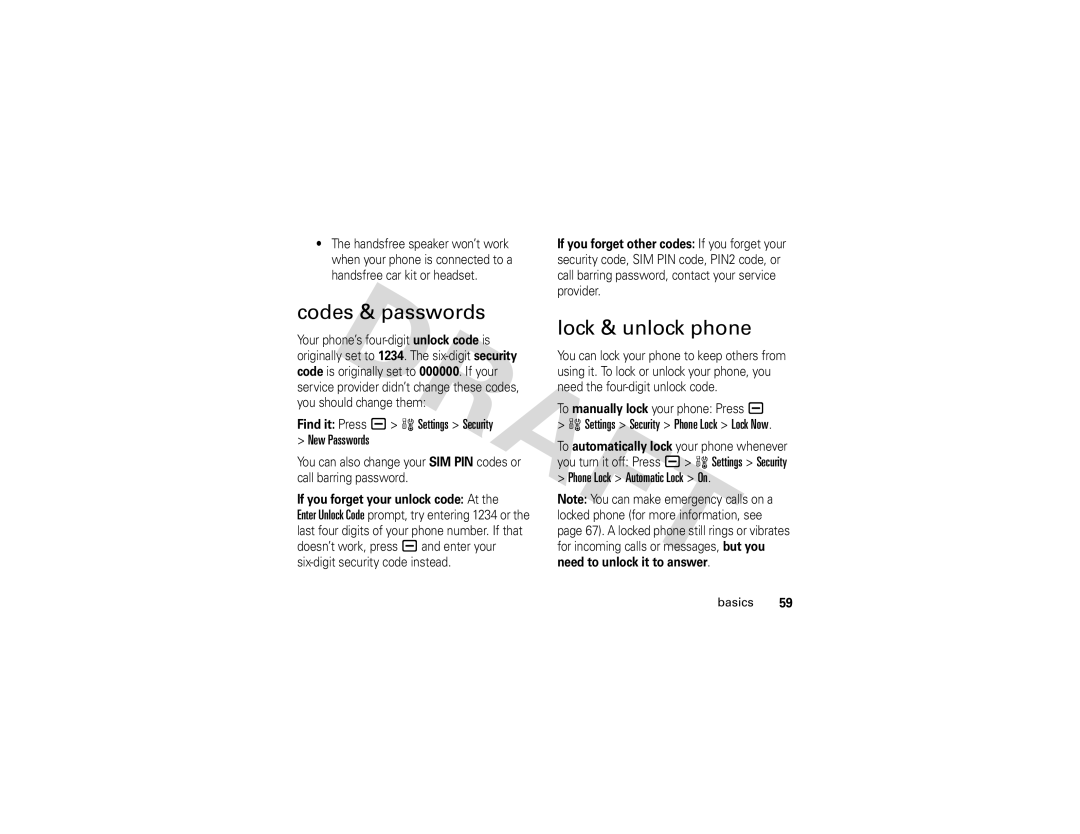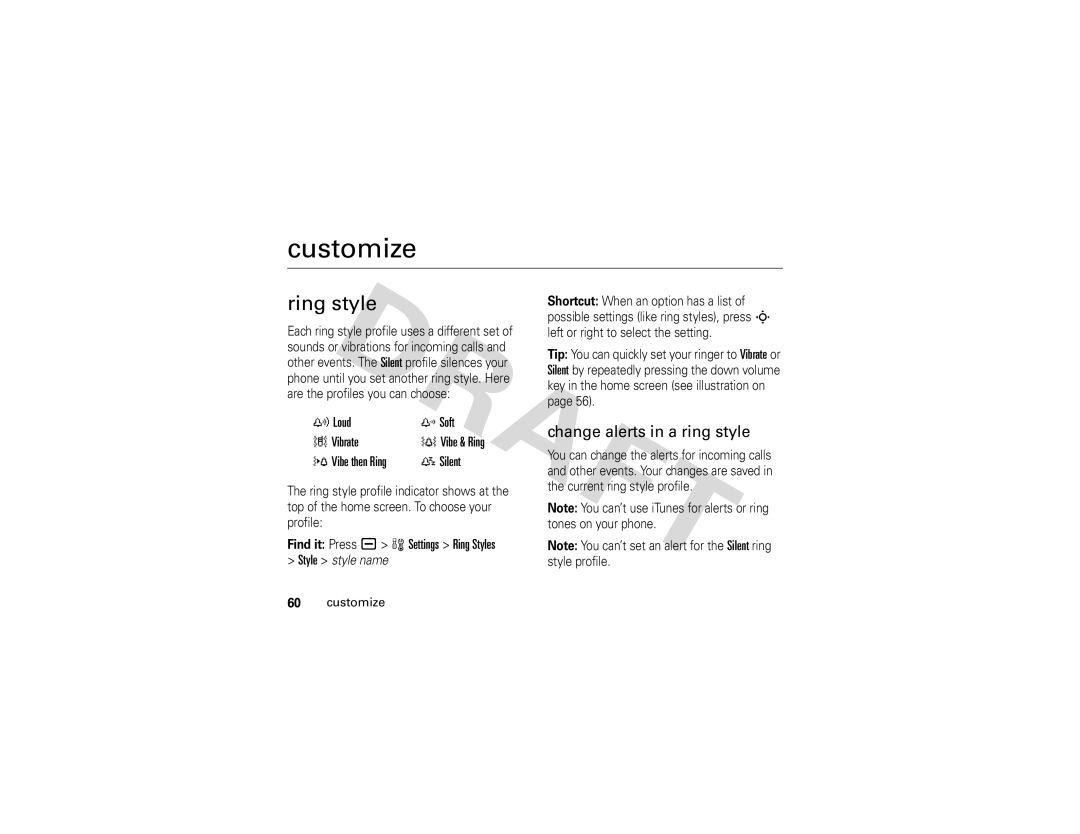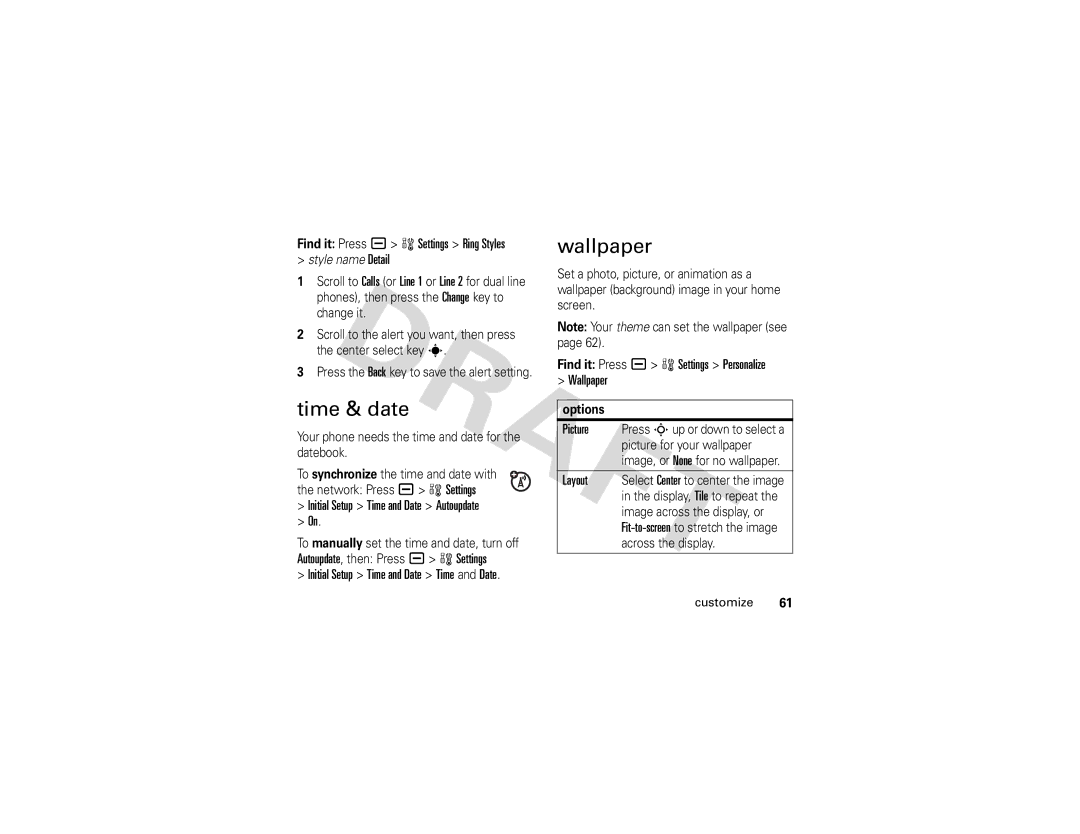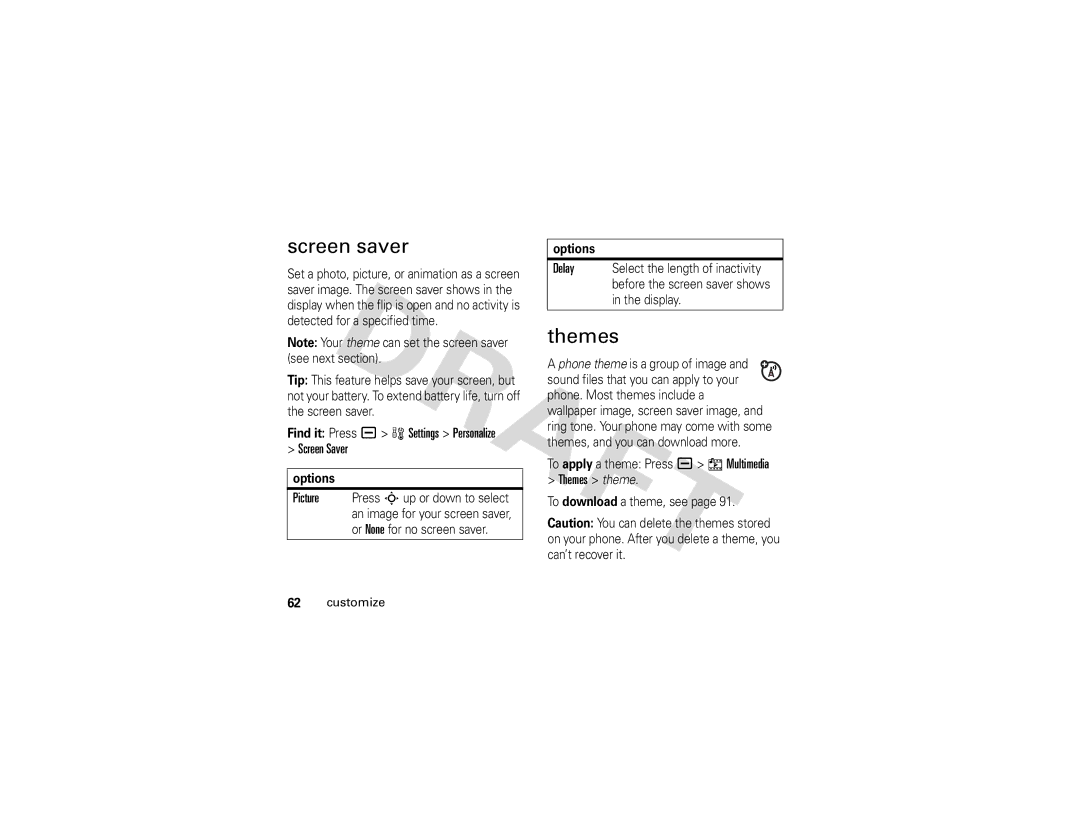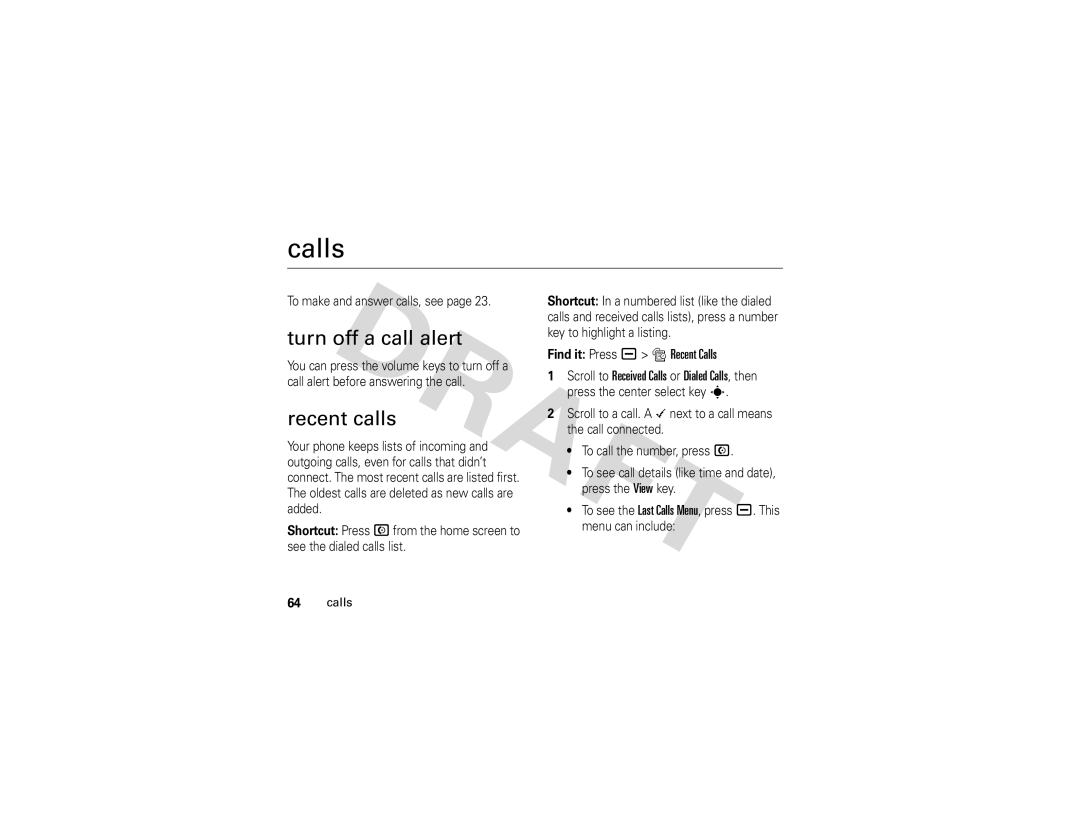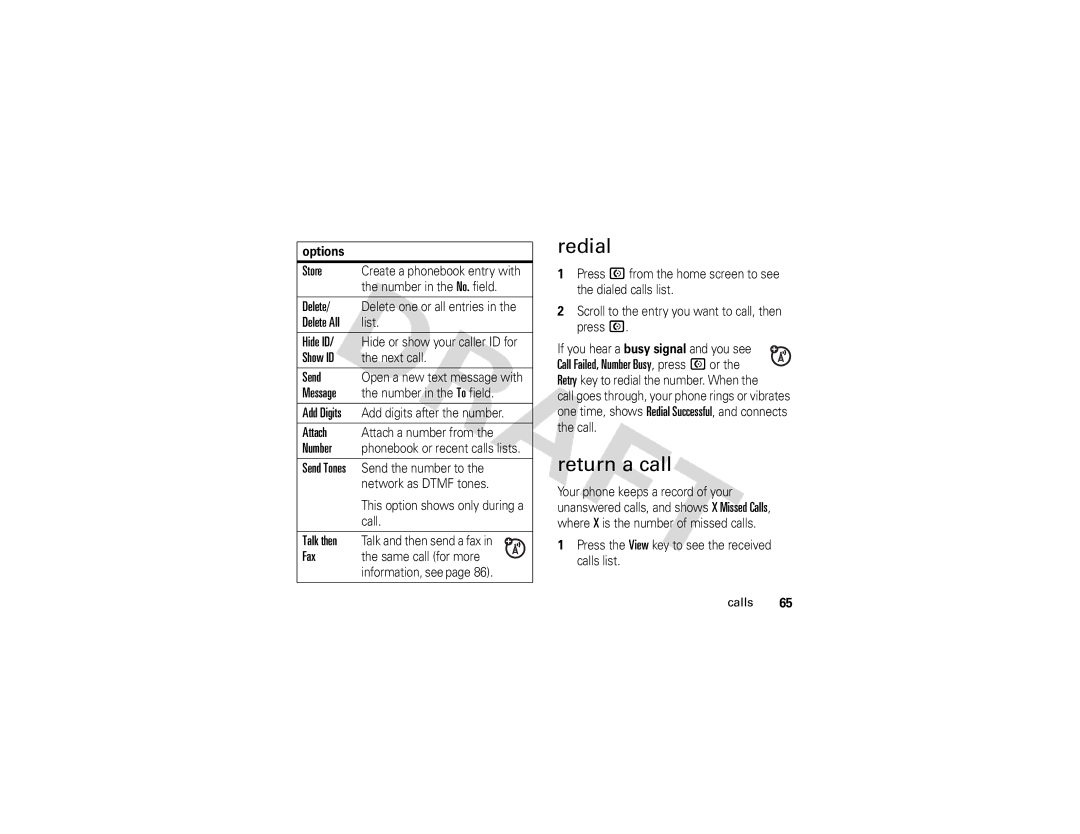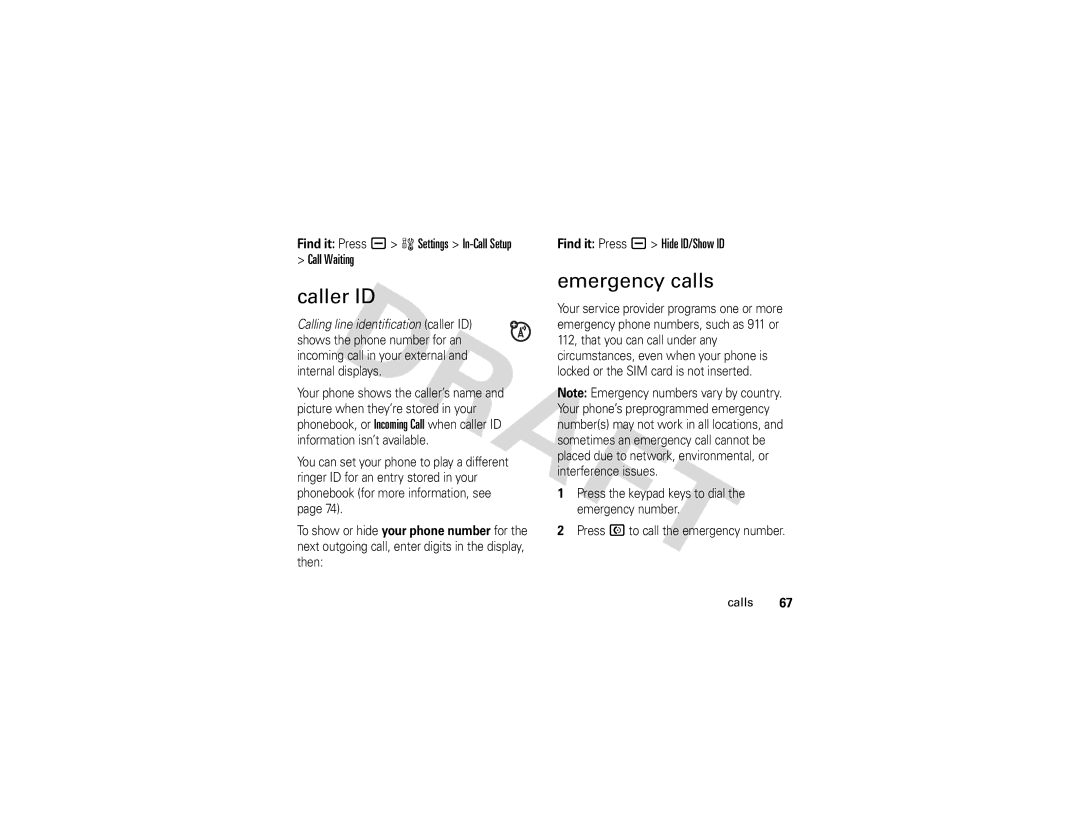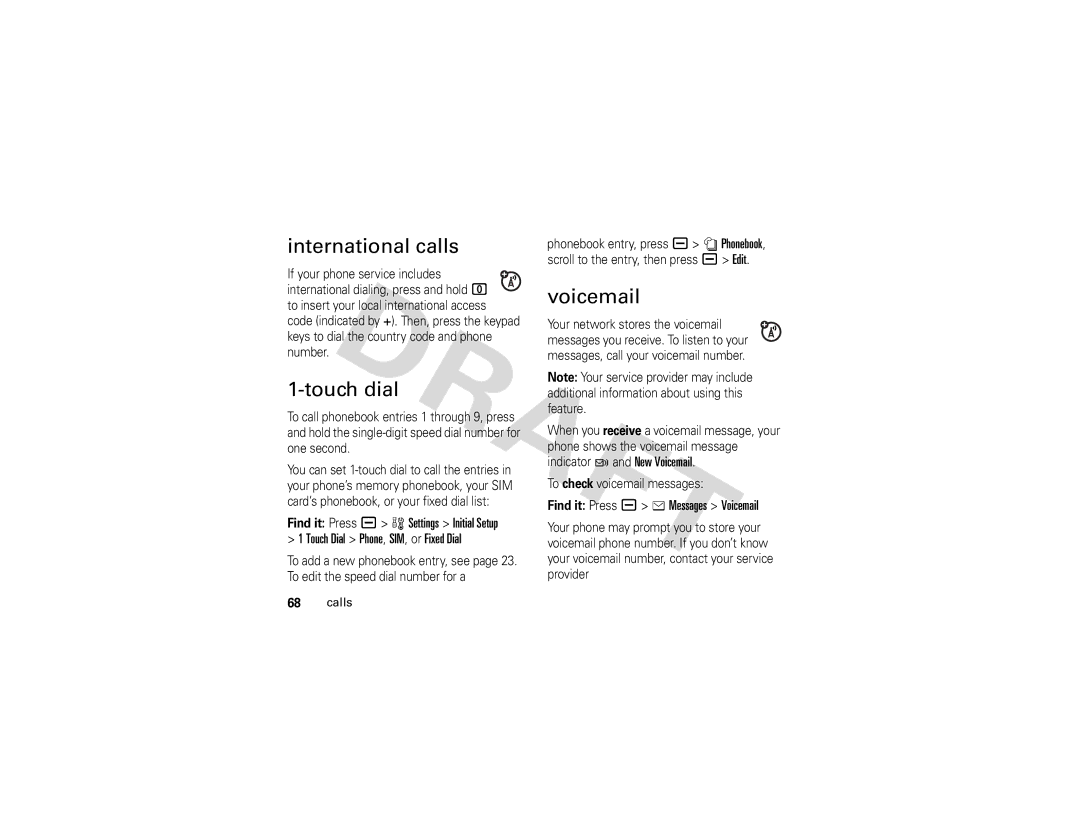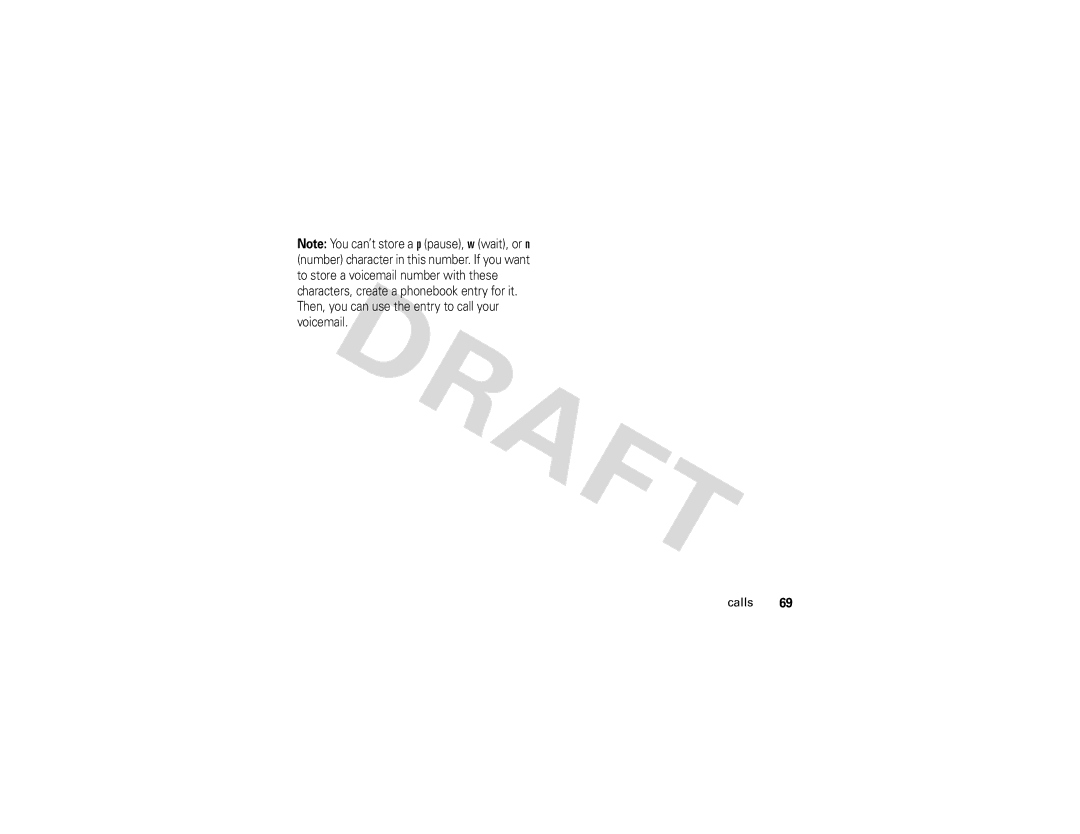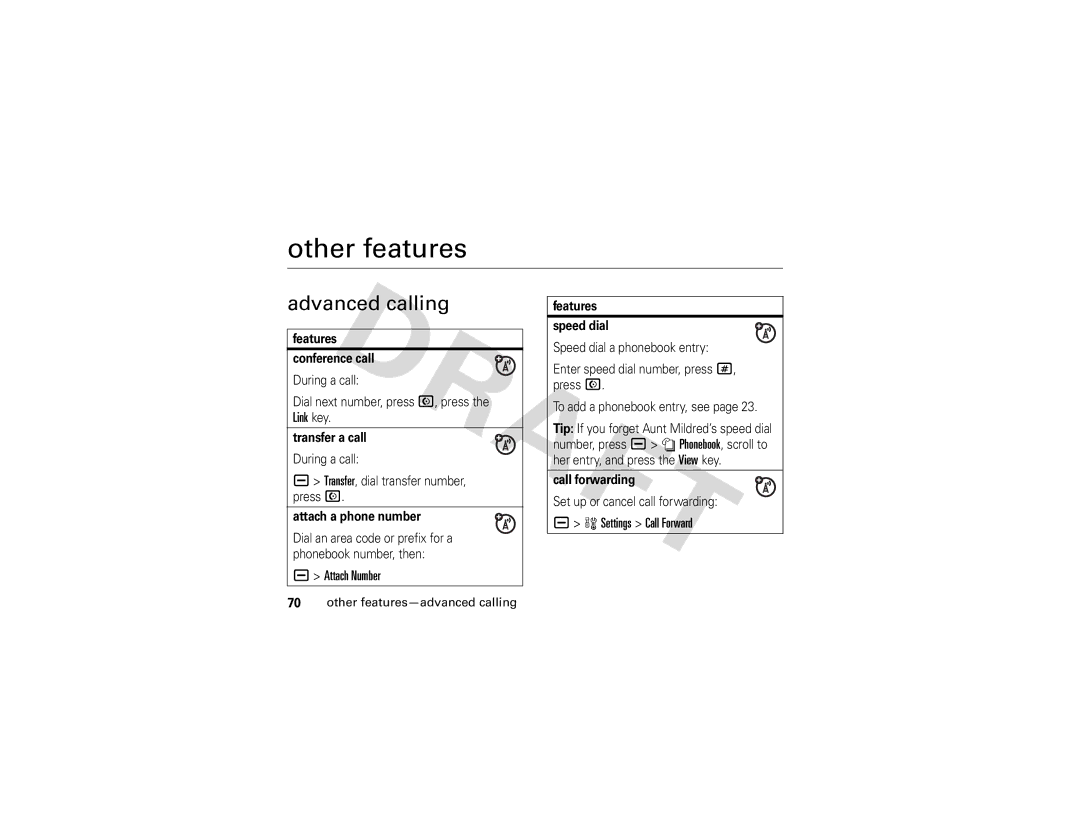Your display shows the Bluetooth indicator à when there is a Bluetooth connection.
the Save key to save the file to the appropriate location.
receive files from another device 
Before you try to receive a file from another device, make sure your phone’s Bluetooth power is on (see page 45).
Have the other device send the file to your phone.
If your phone and the sending device don’t recognize each other, you must place your phone in discoverable mode so the sending device can locate it:
Find it: Press a> w Settings > Connection
>Bluetooth Link > Setup > Find Me
Press the Accept key to accept a file from another device. Your phone notifies you when file transfer is complete. If necessary, press
send files to a printer
You can send a photo, picture, message, phonebook entry, or datebook event from your phone to a printer that supports Bluetooth connections.
Note: You can print A4 or US Letter size pages. To print another size, copy the object to a linked computer and print it from there. You cannot print Quick Notes, MMS Templates, or a phonebook Mailing List.
1On your phone, scroll to the object that you want to print, then press a> Print.
2If available, choose additional objects or print options.
3Select a recognized printer name listed in the Printers menu, or [Look For Devices] to
main attractions | 47 |