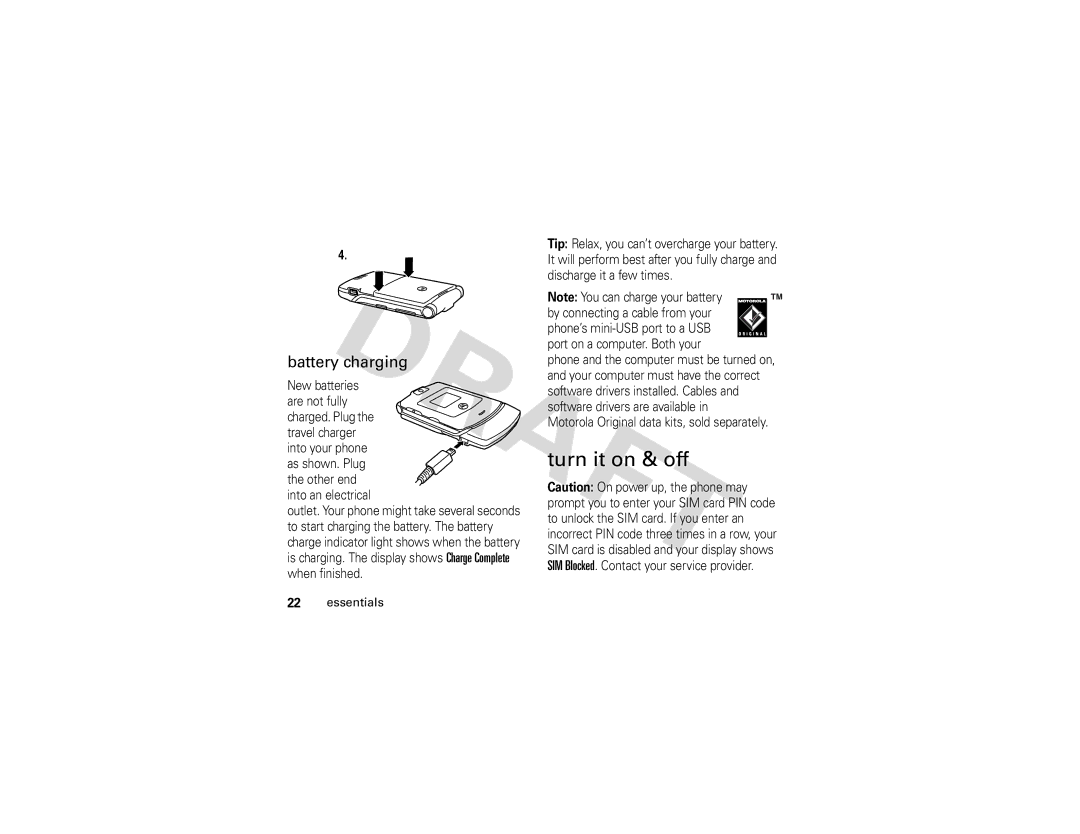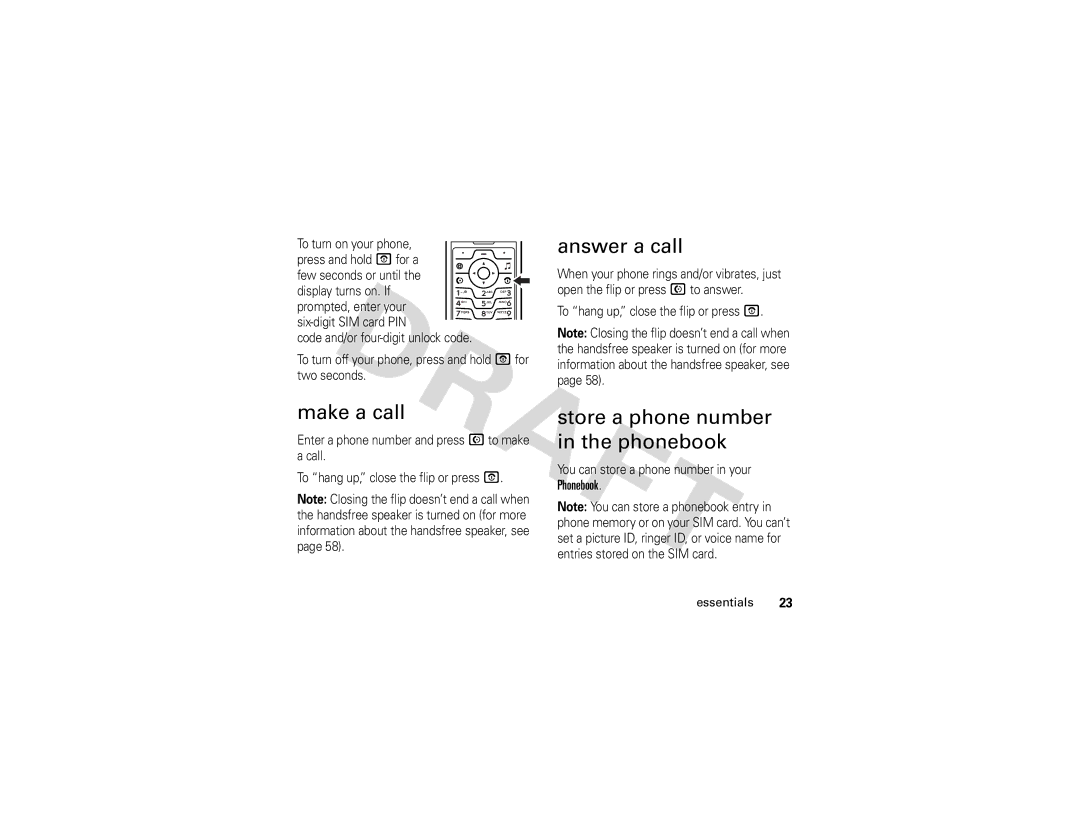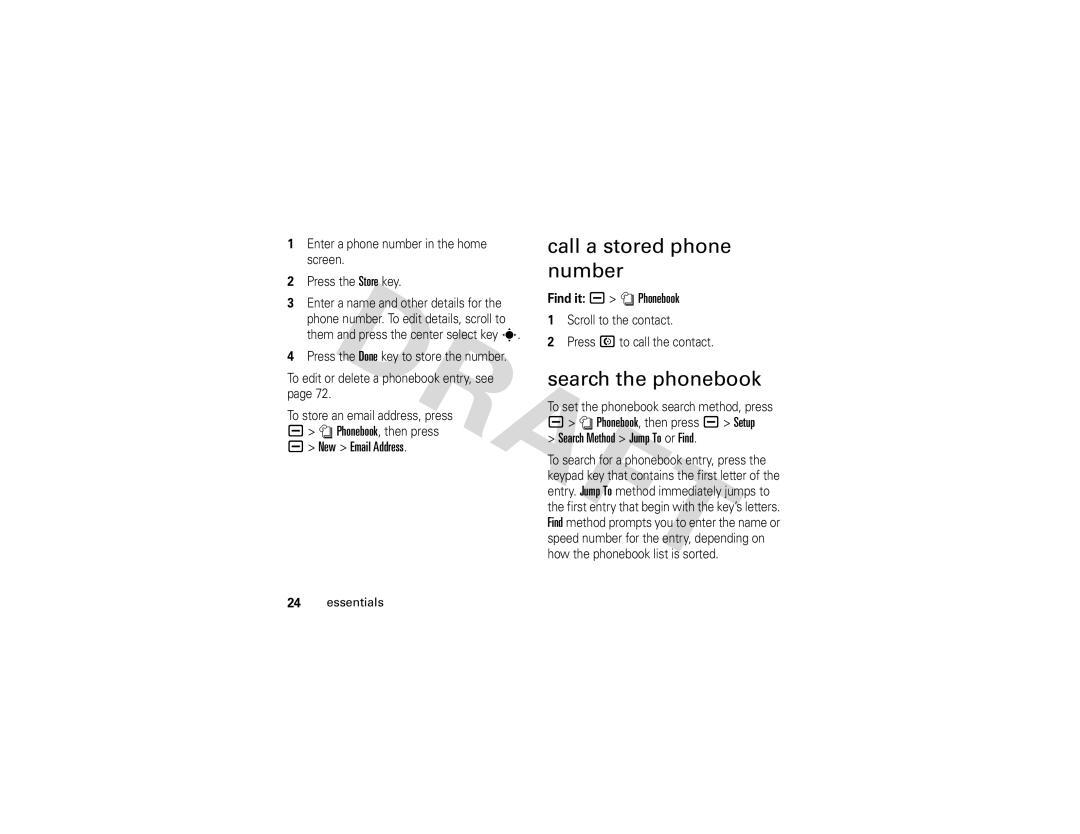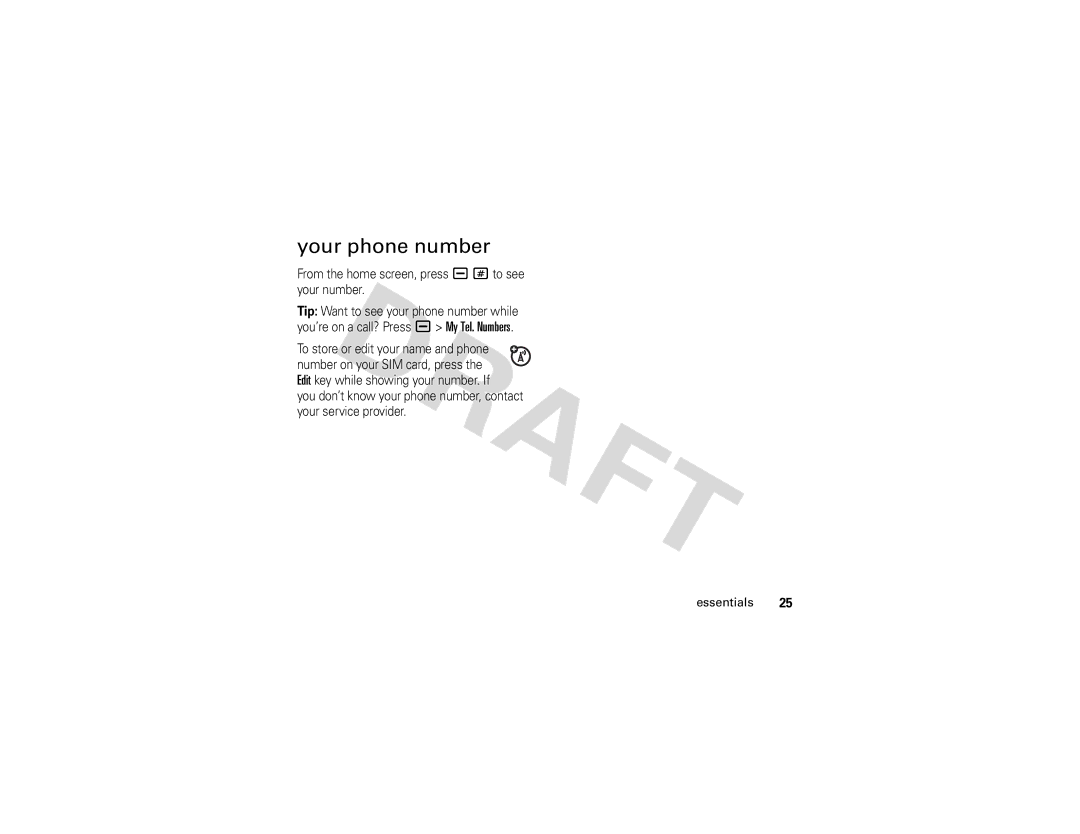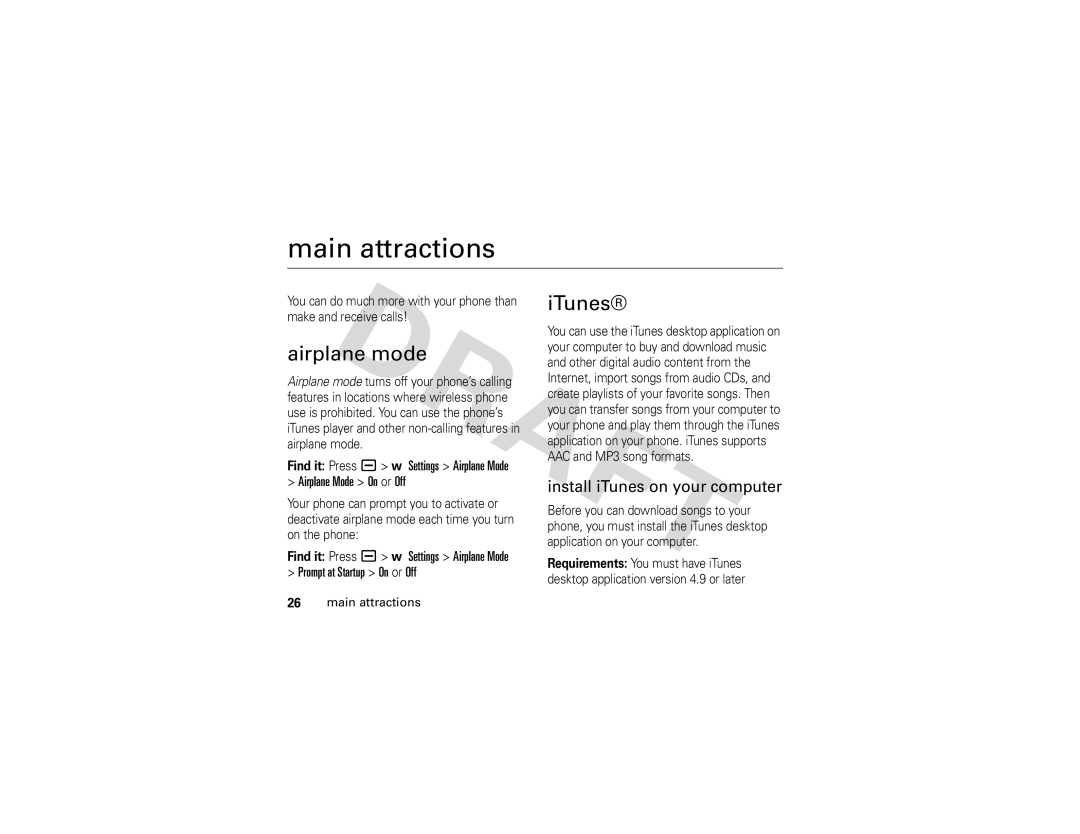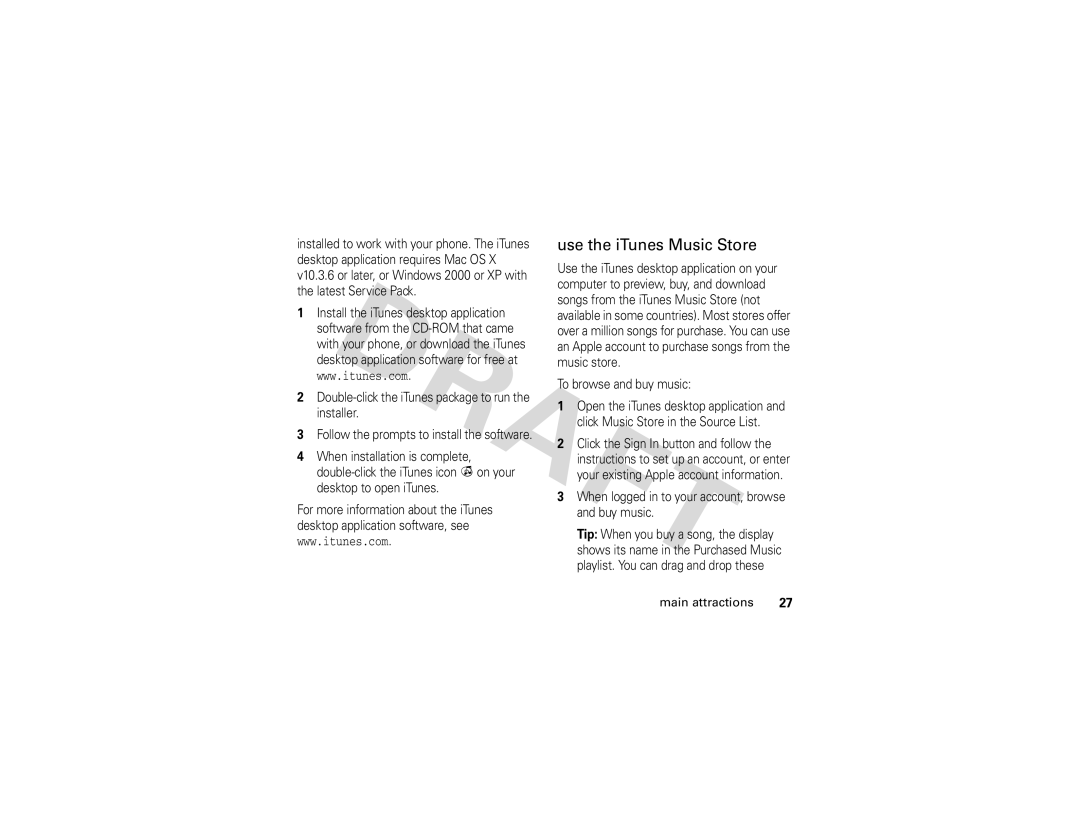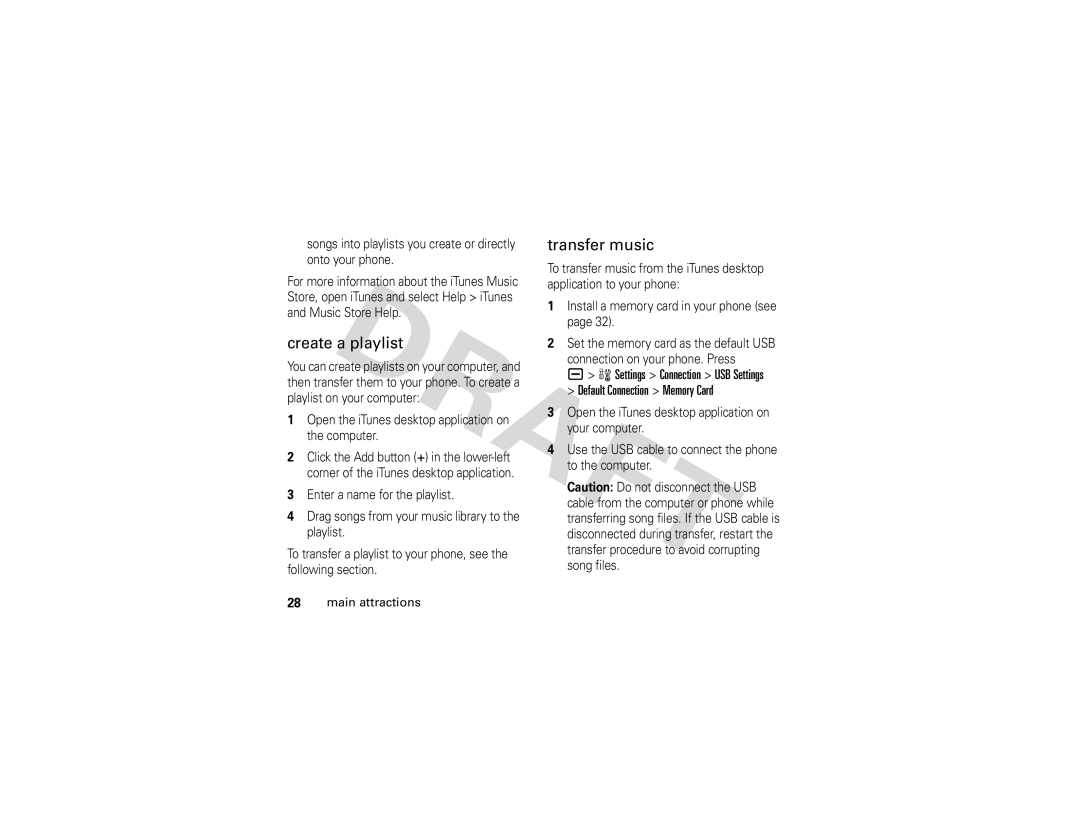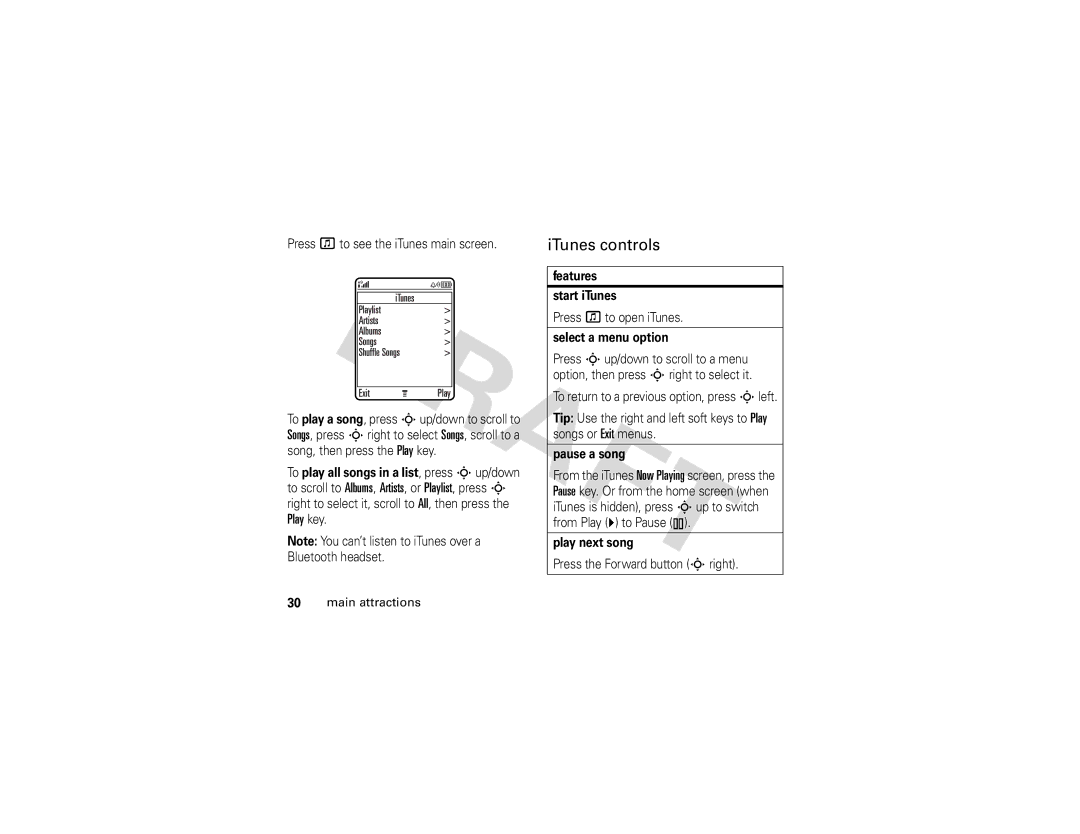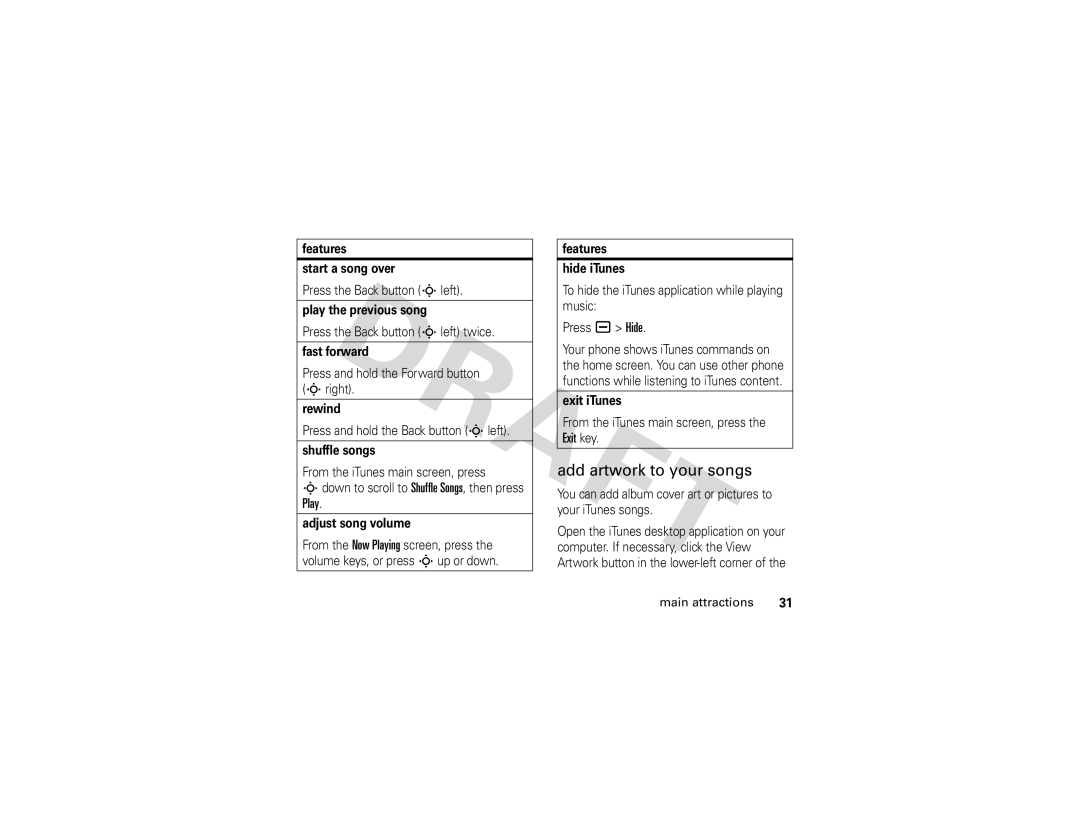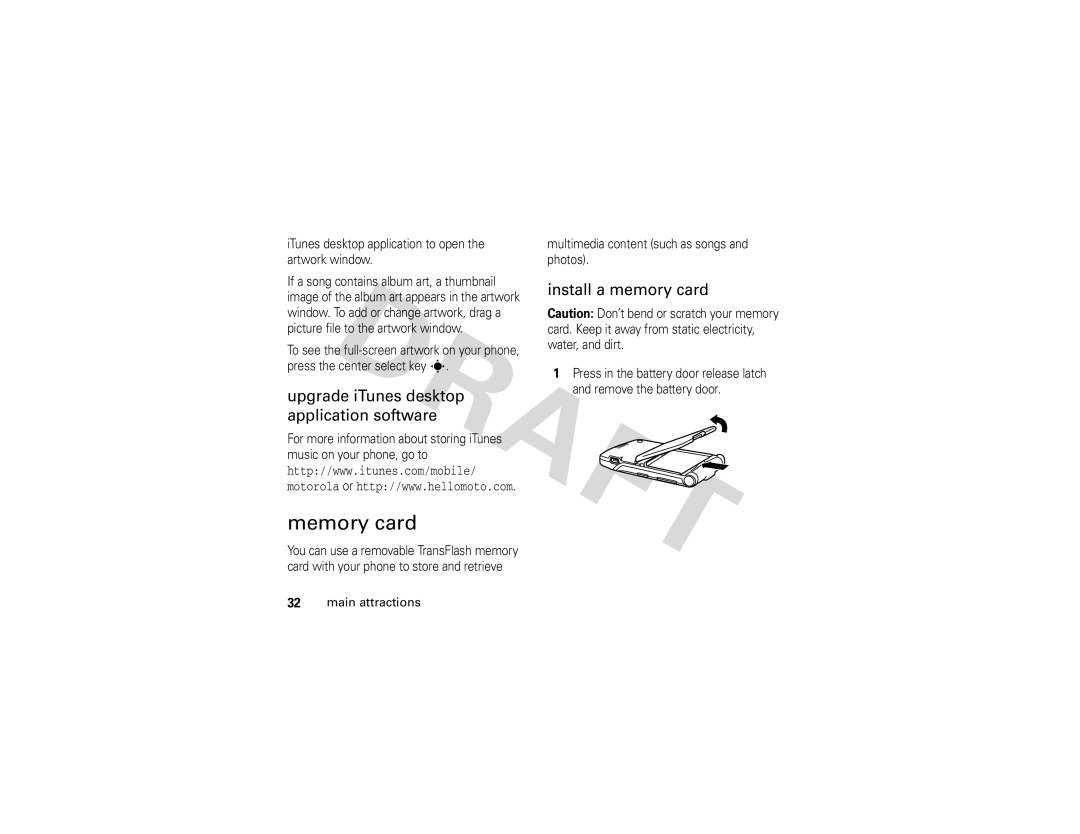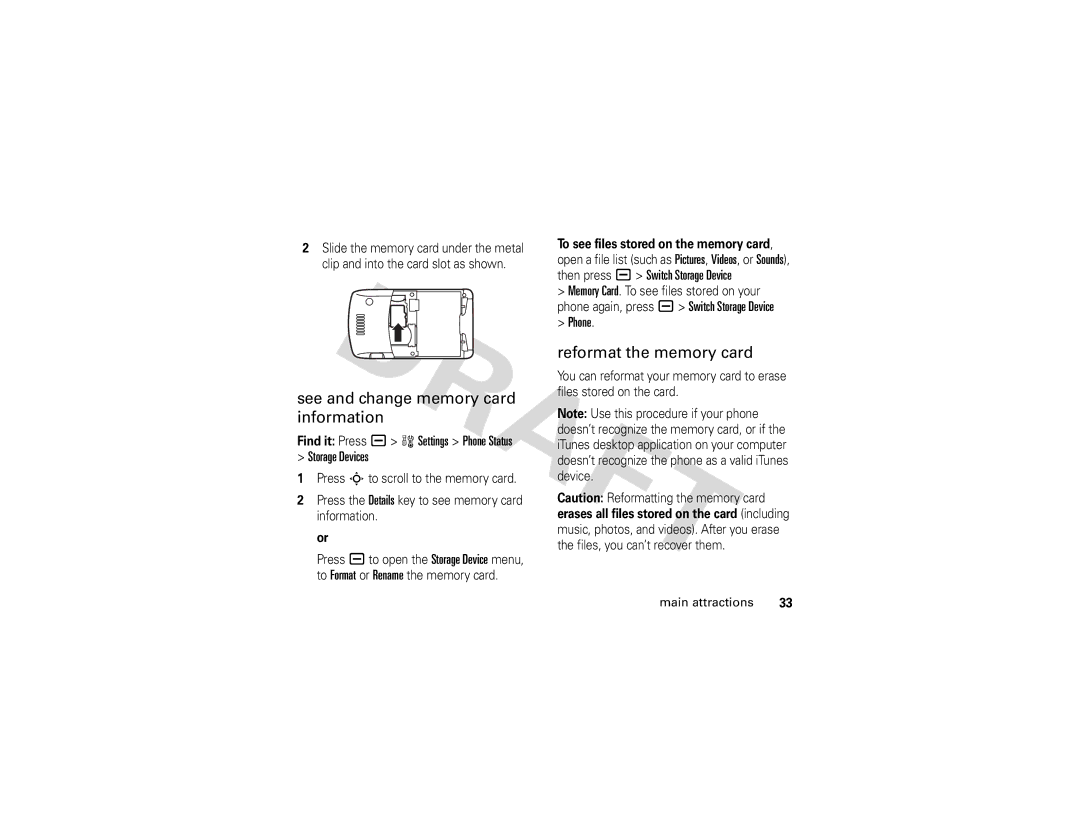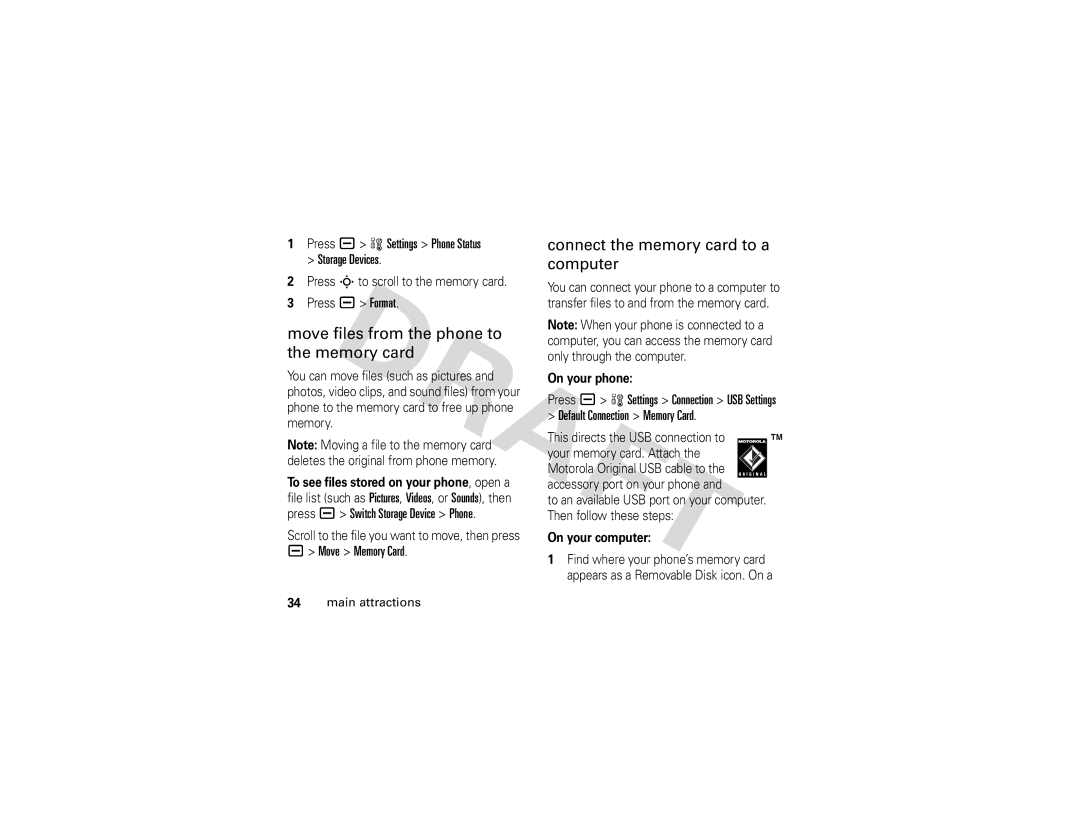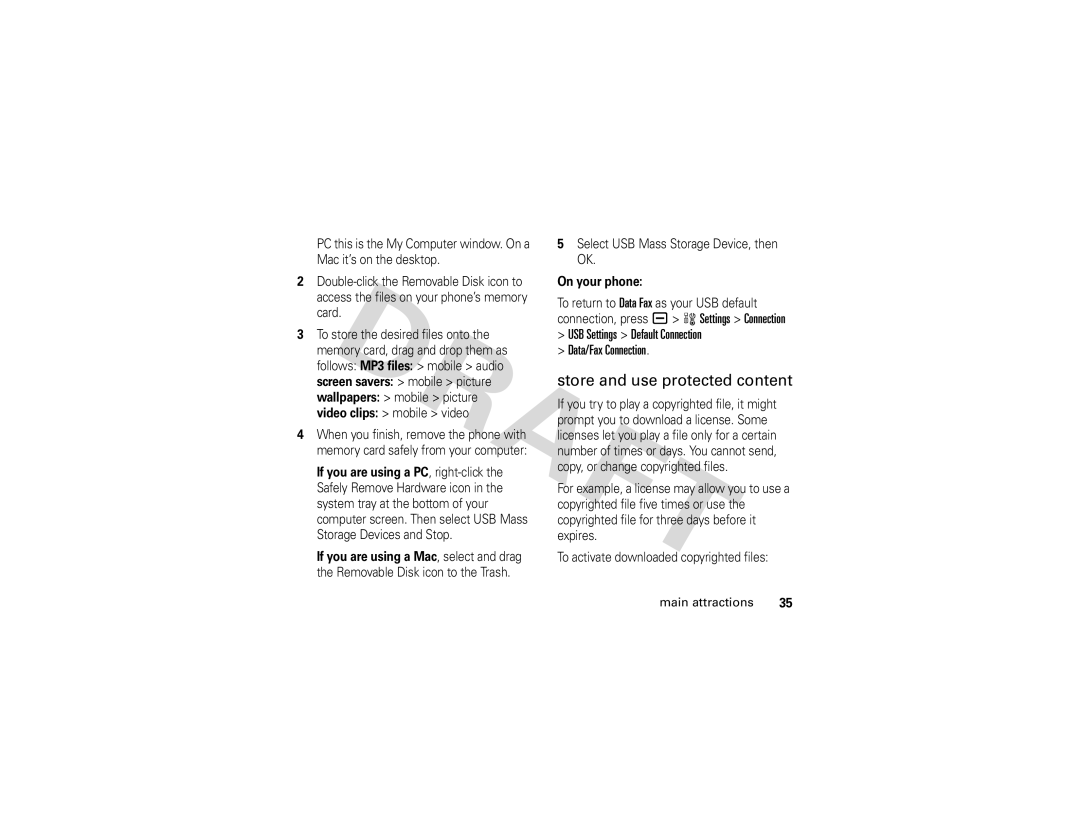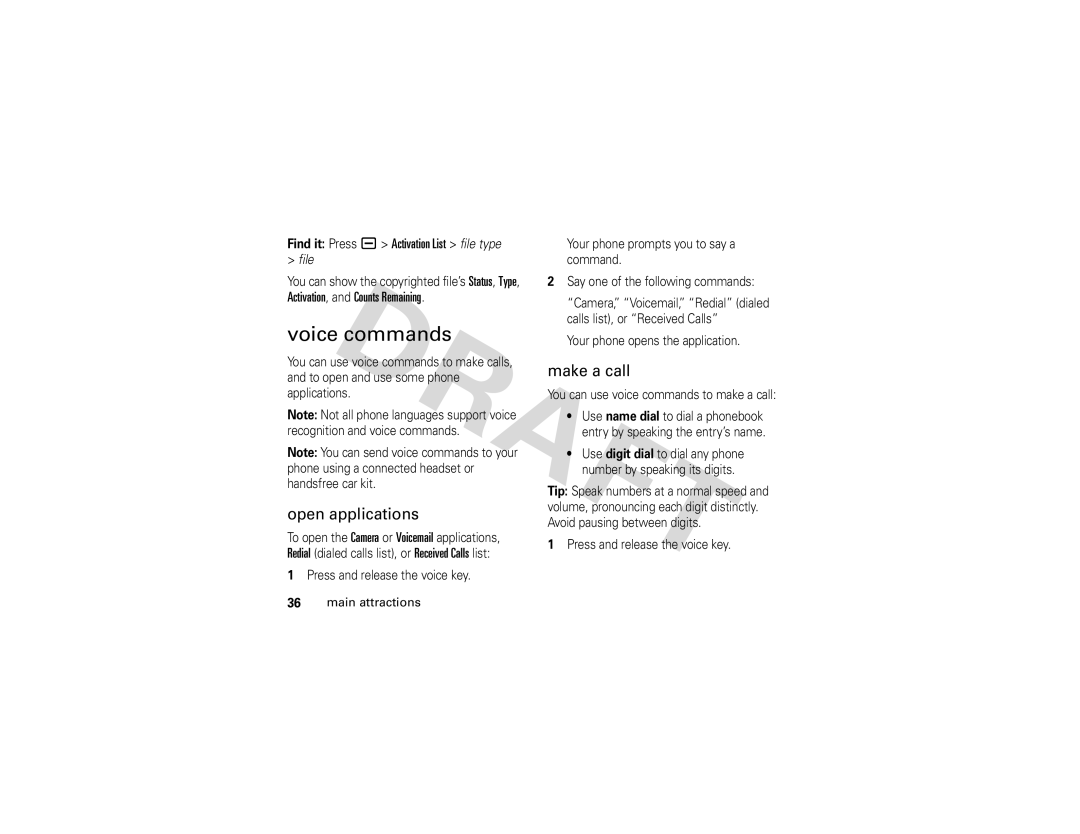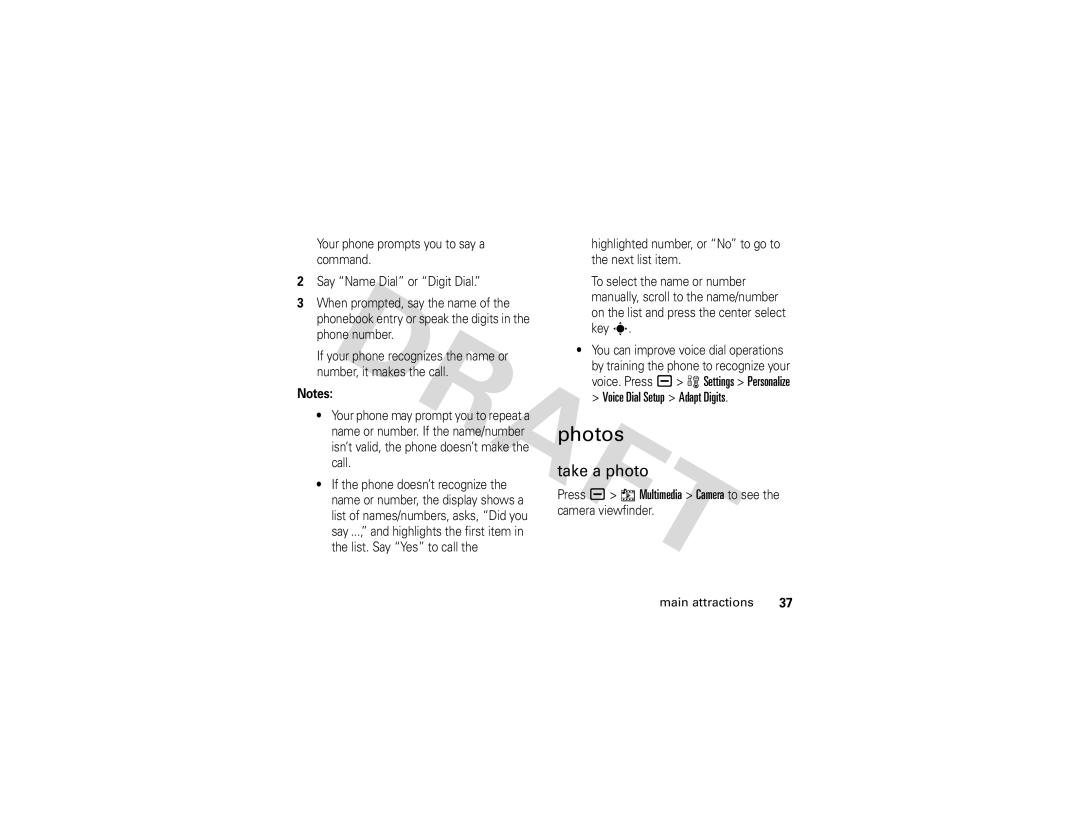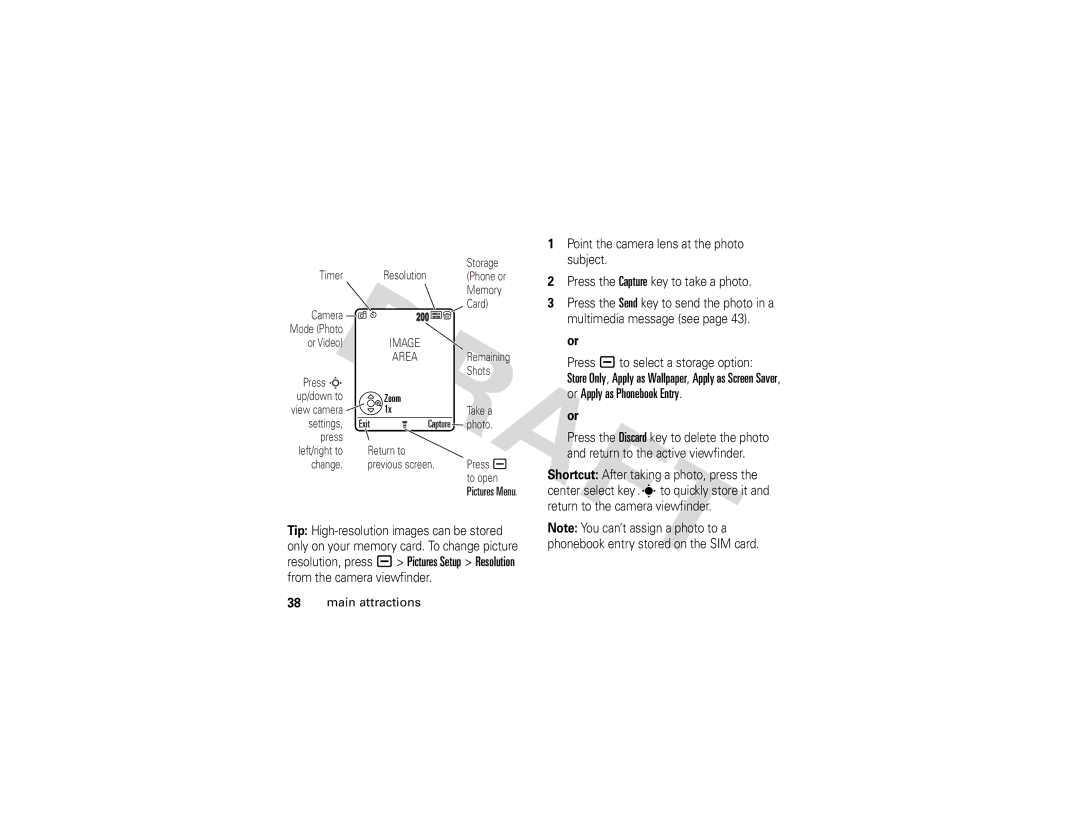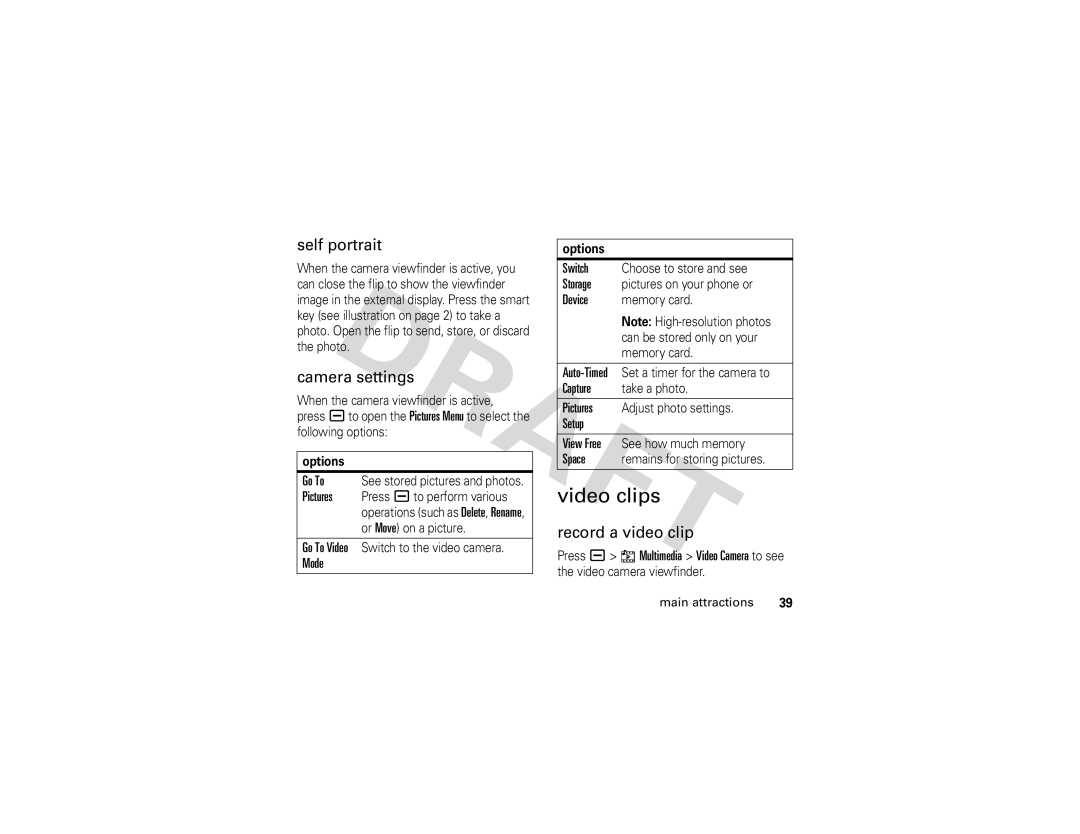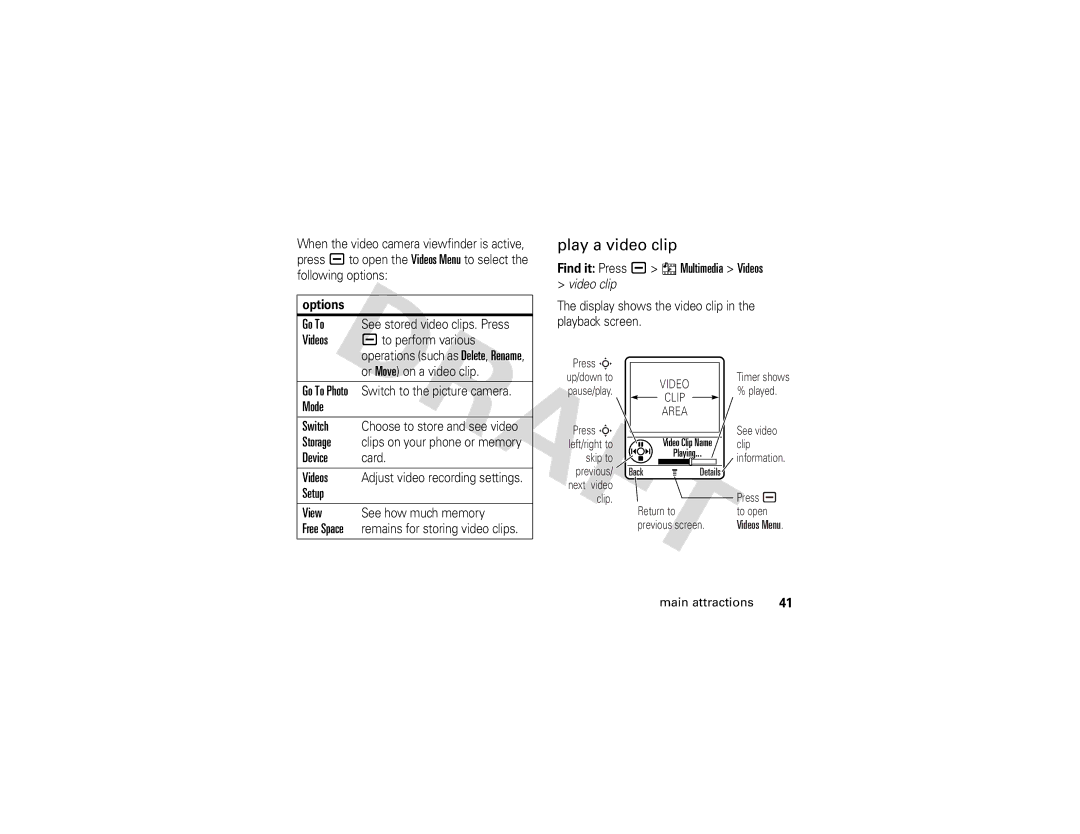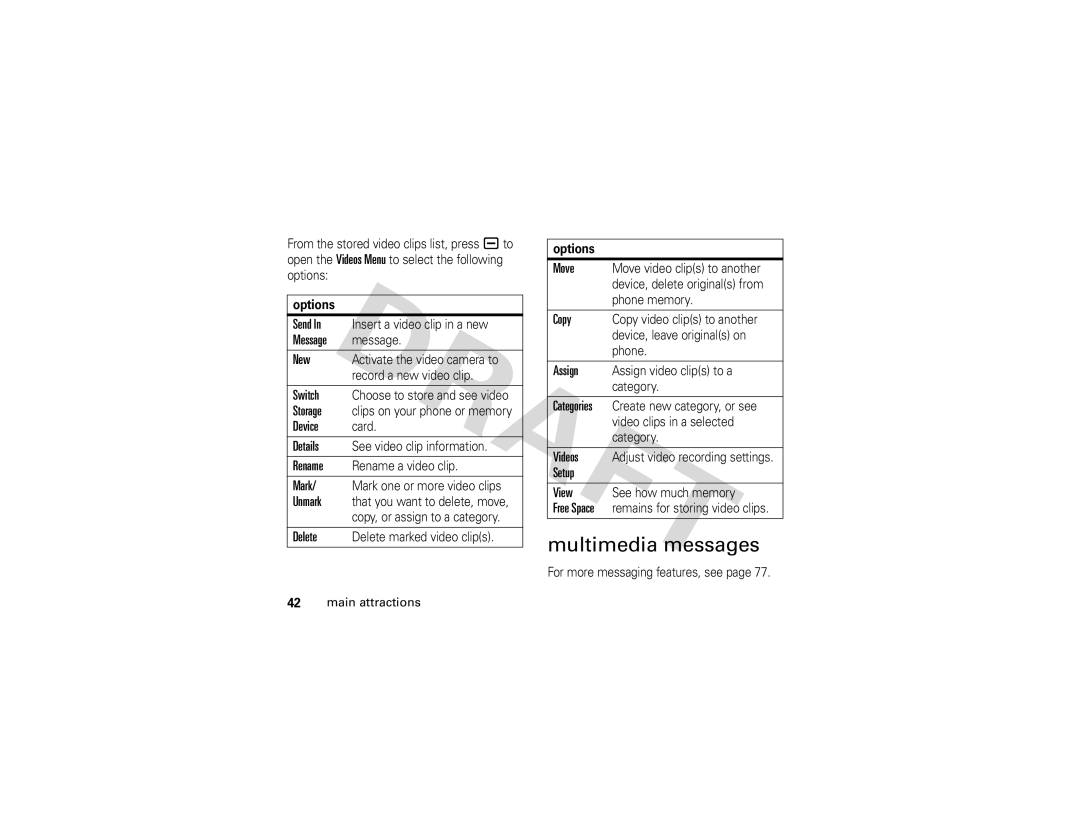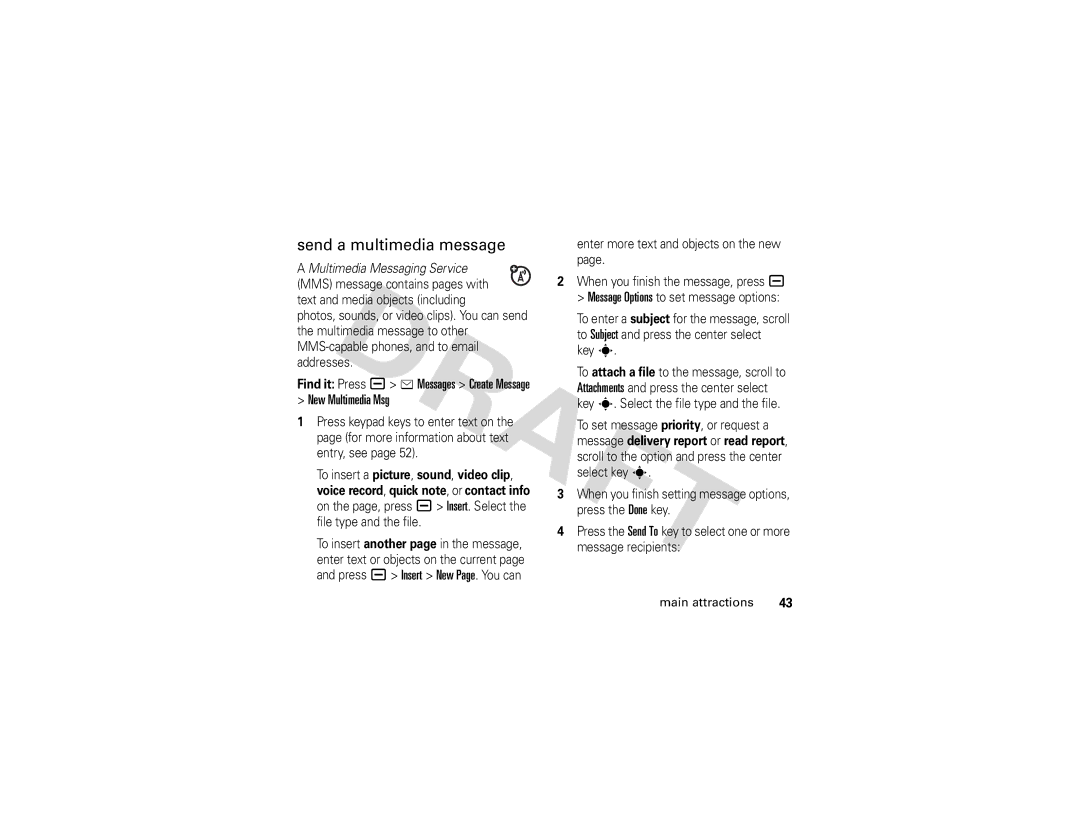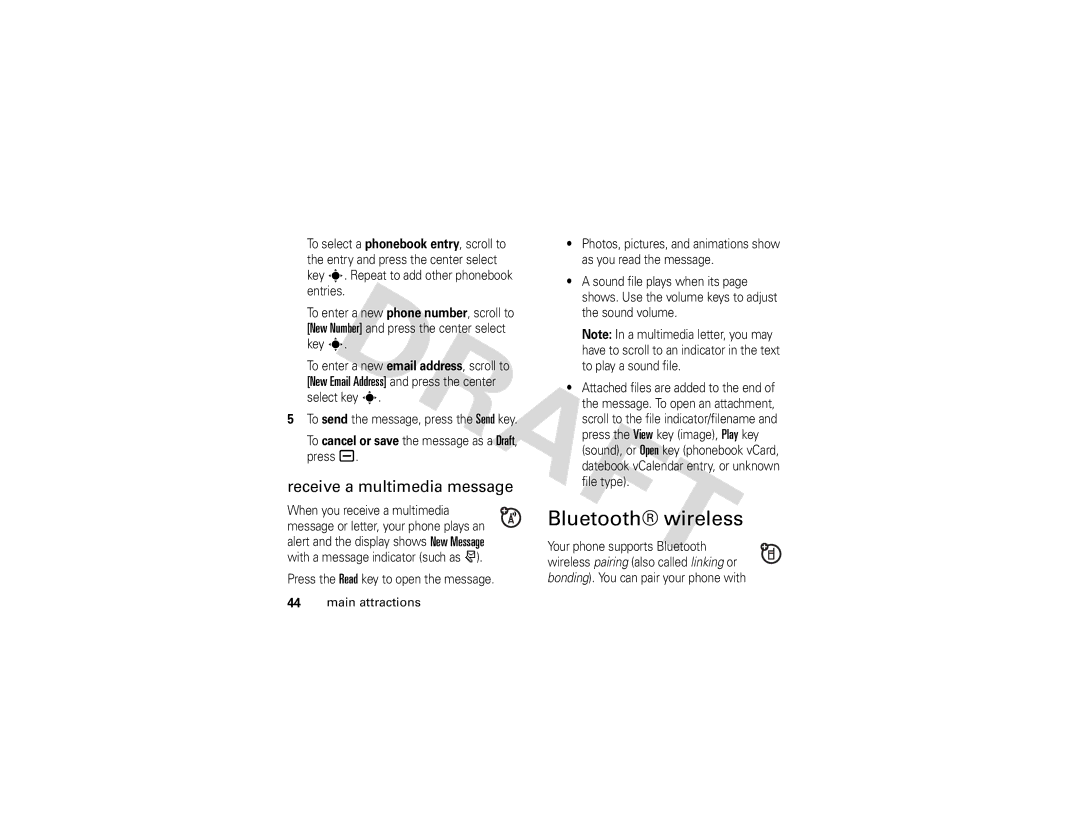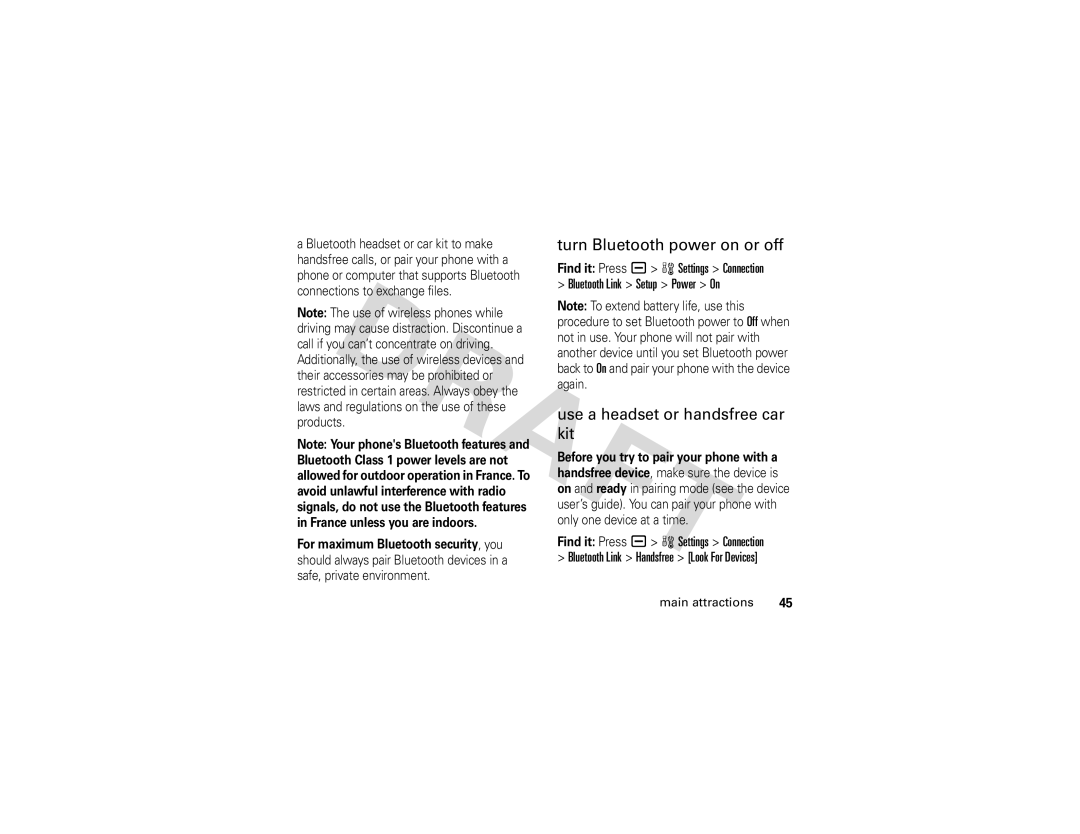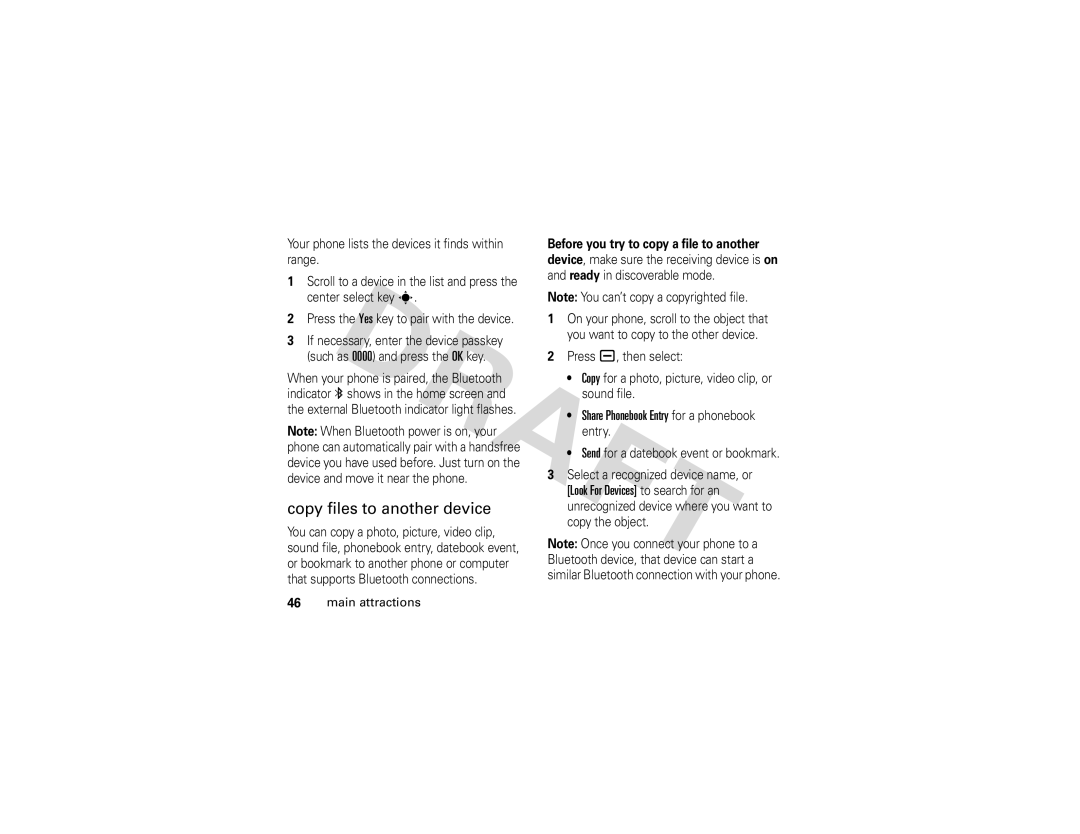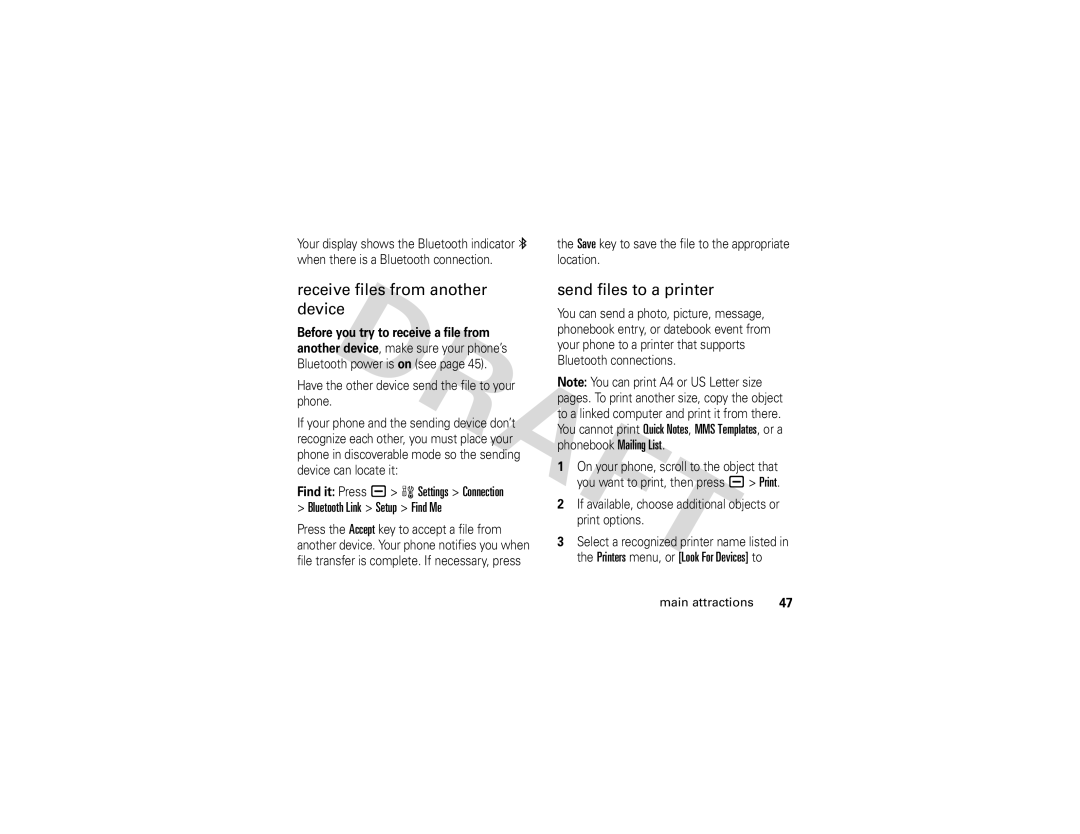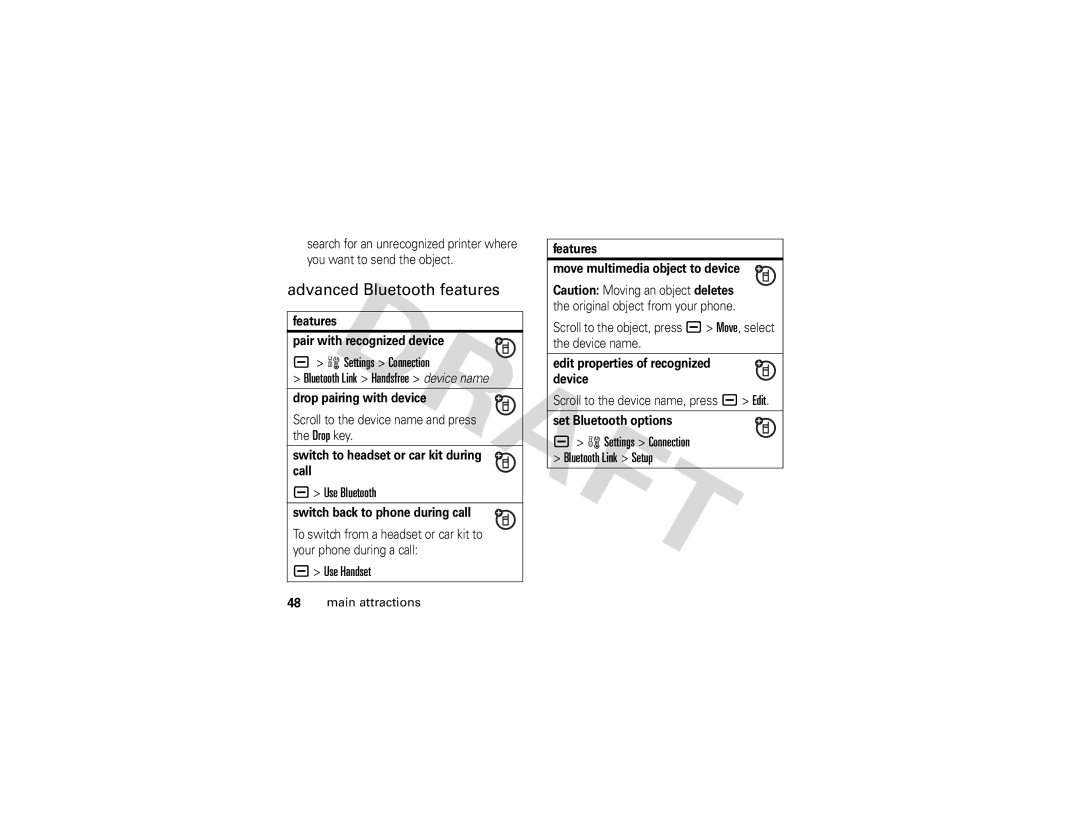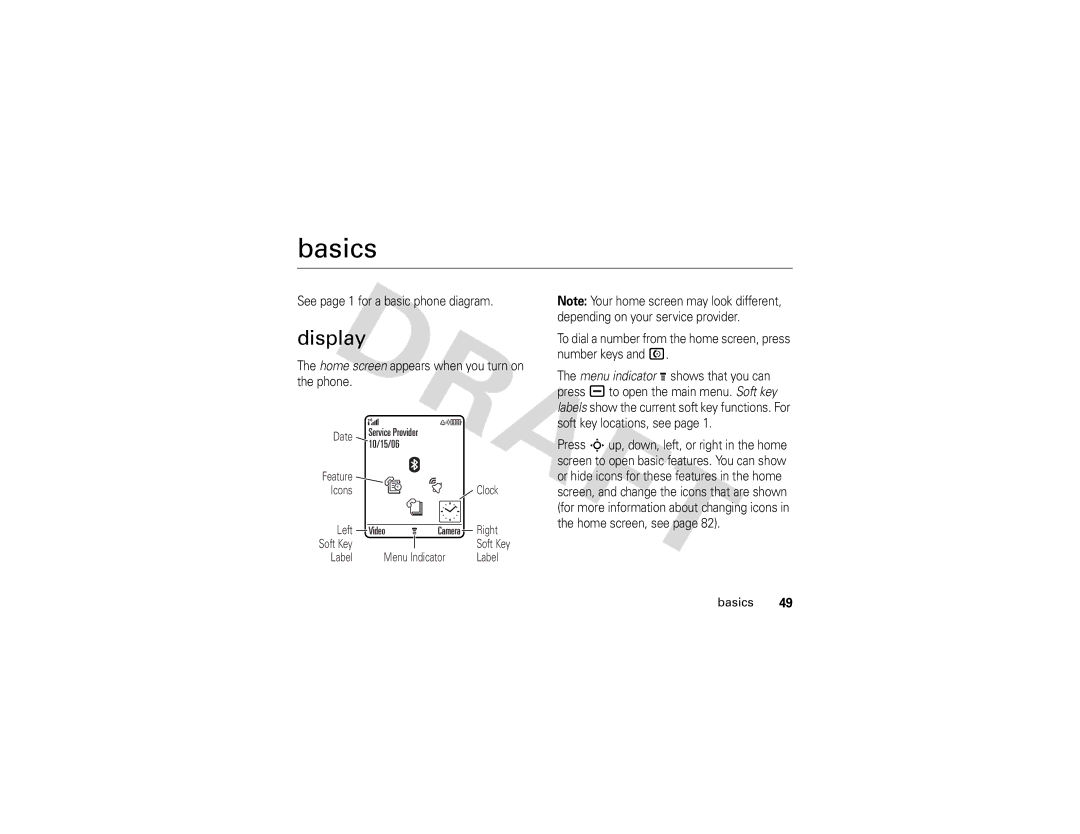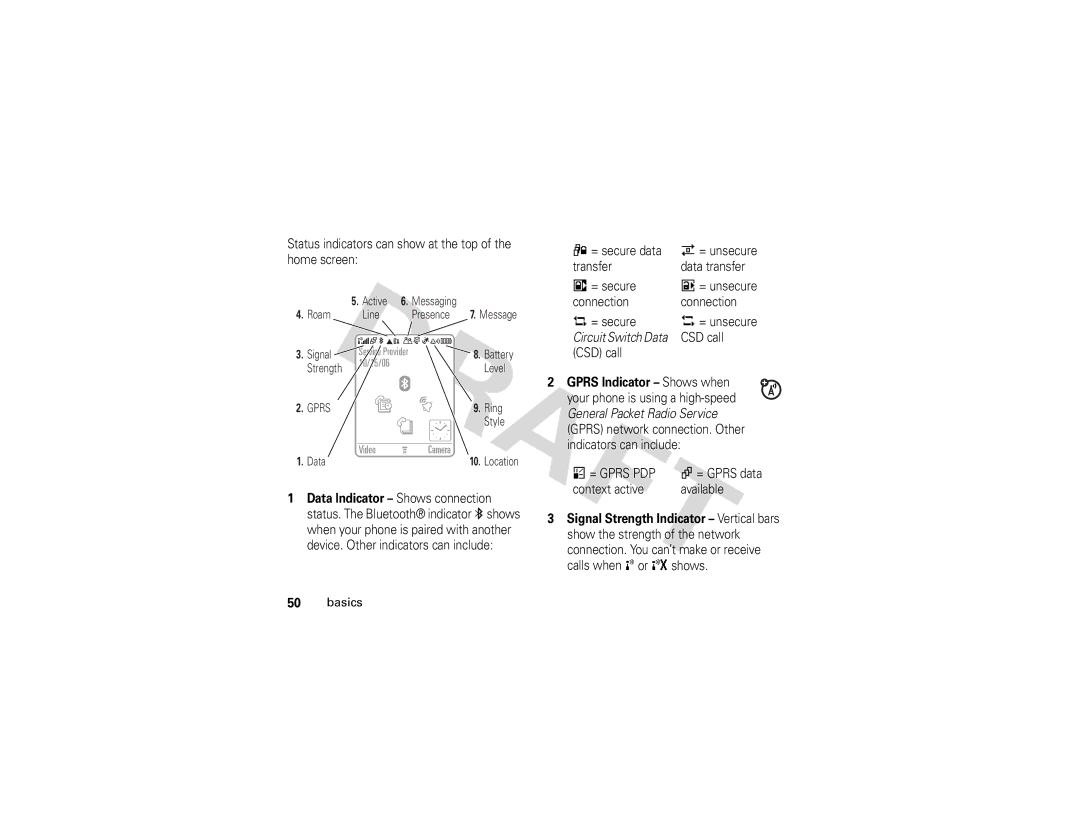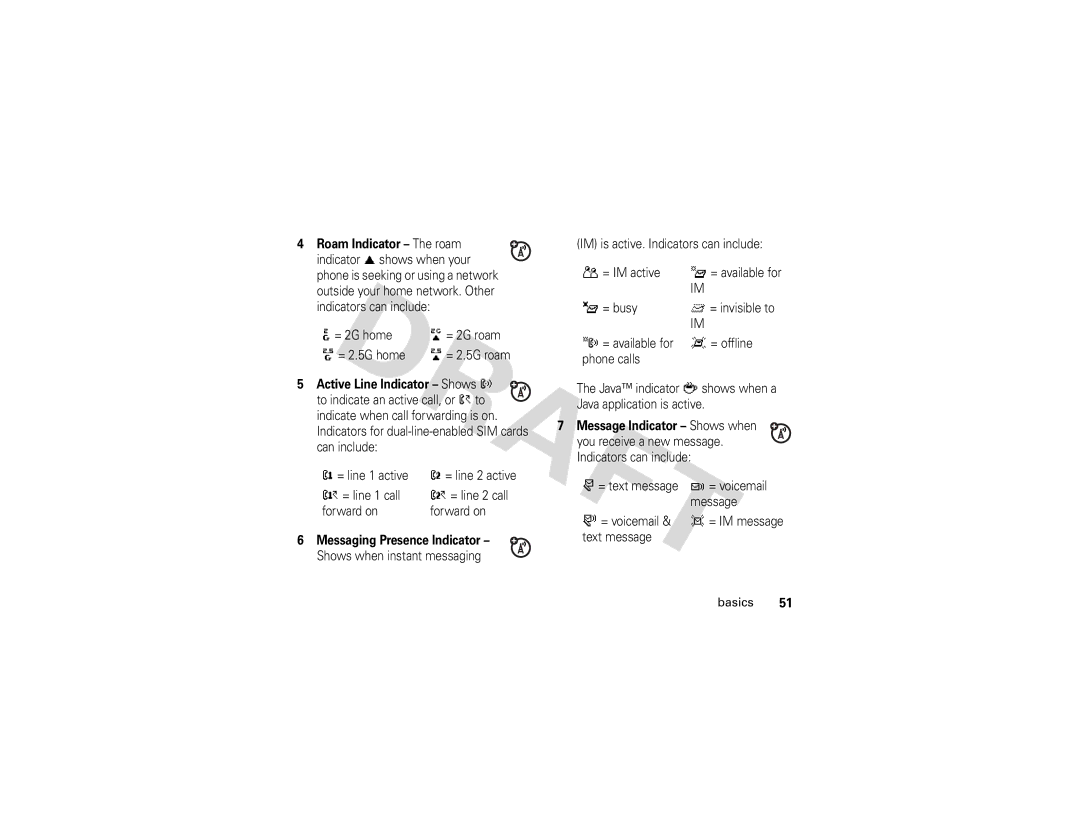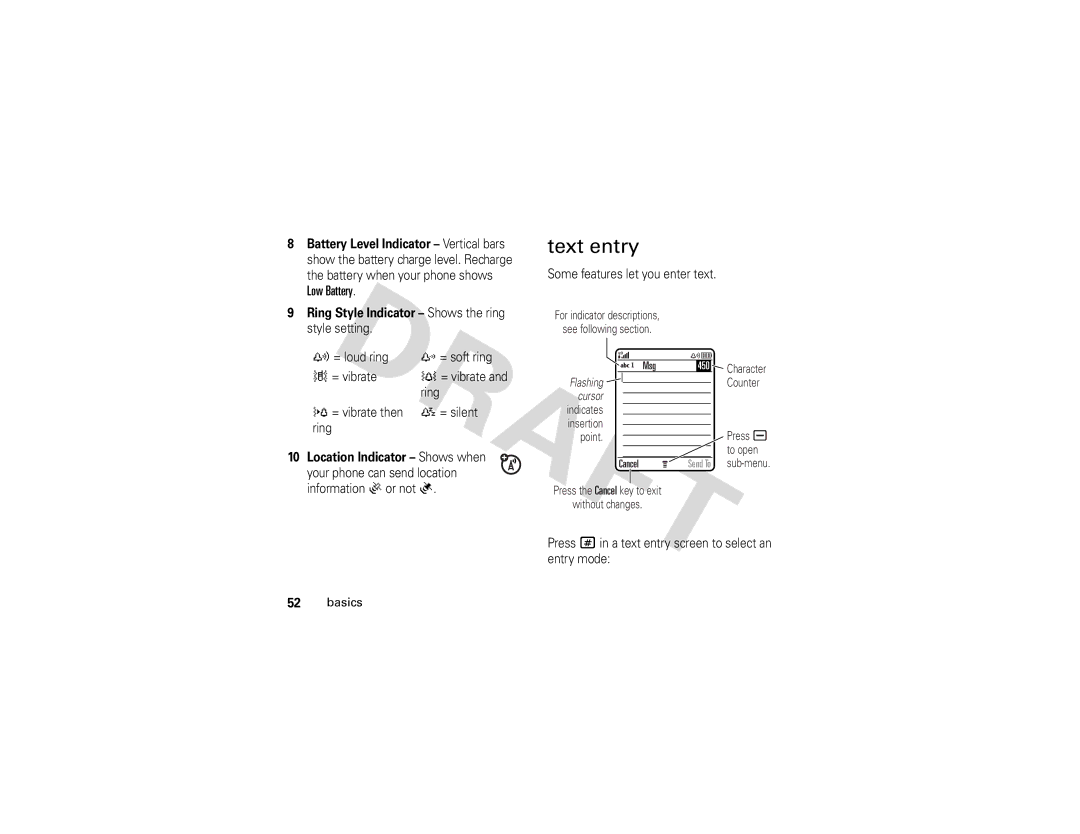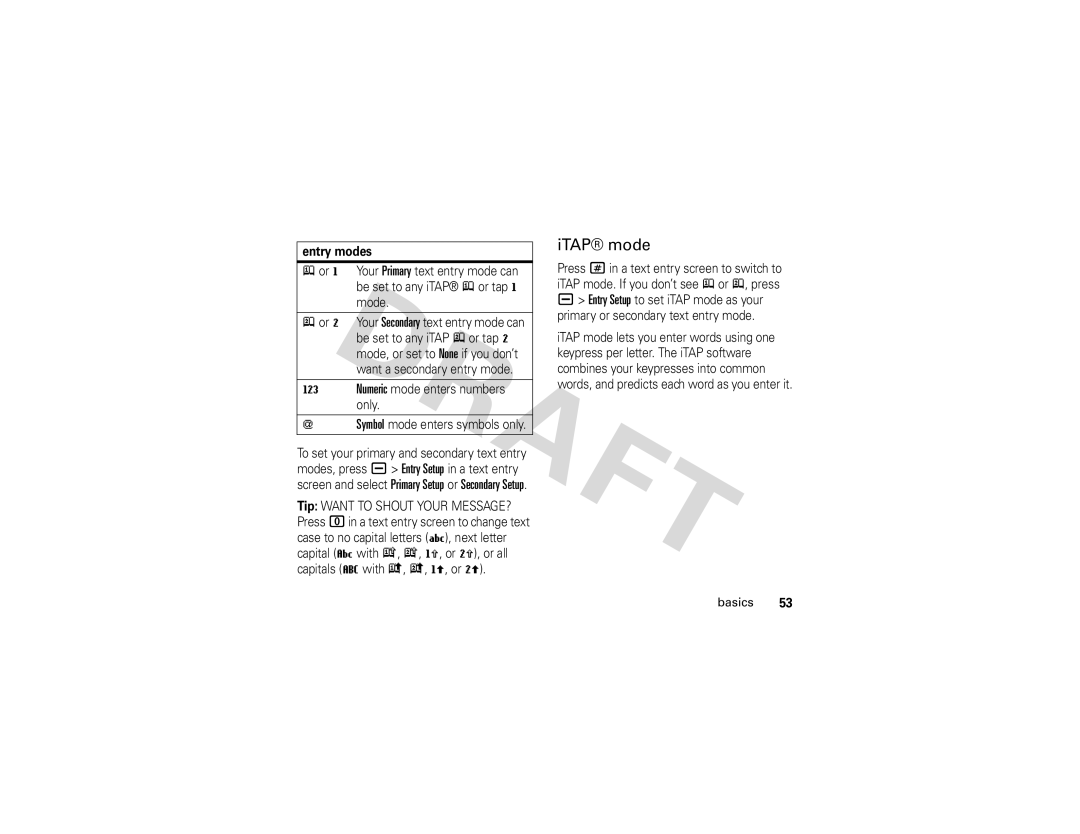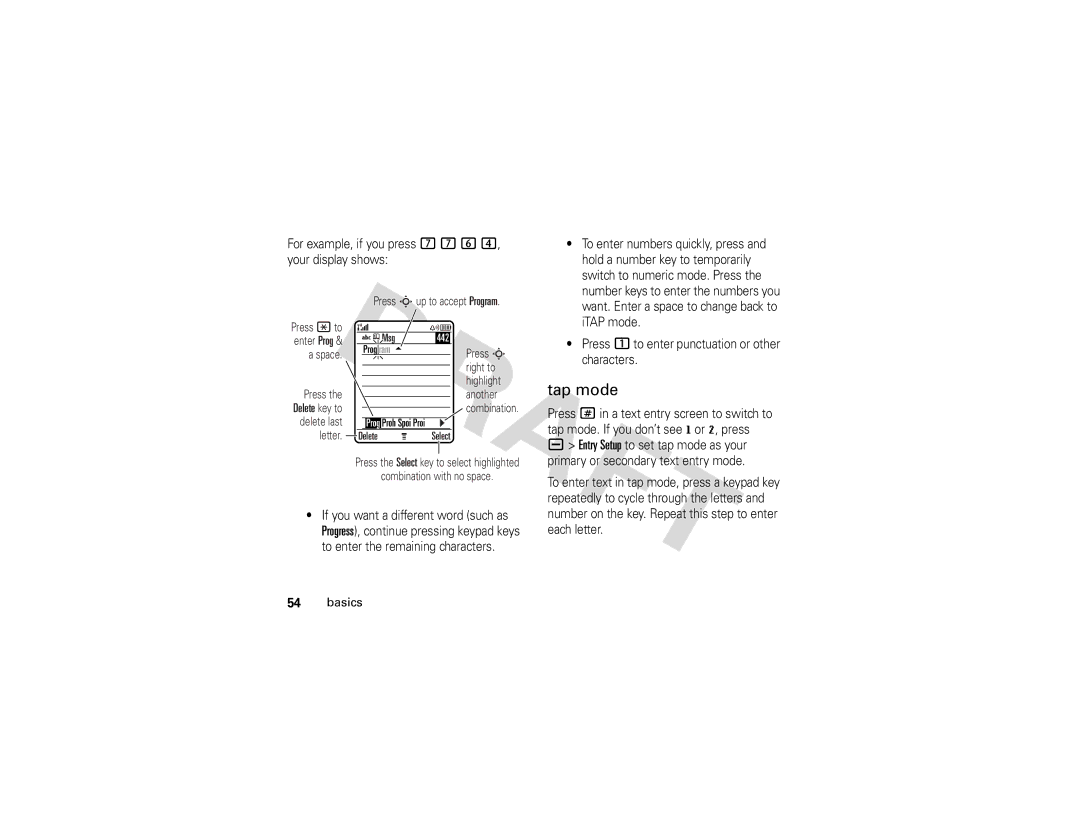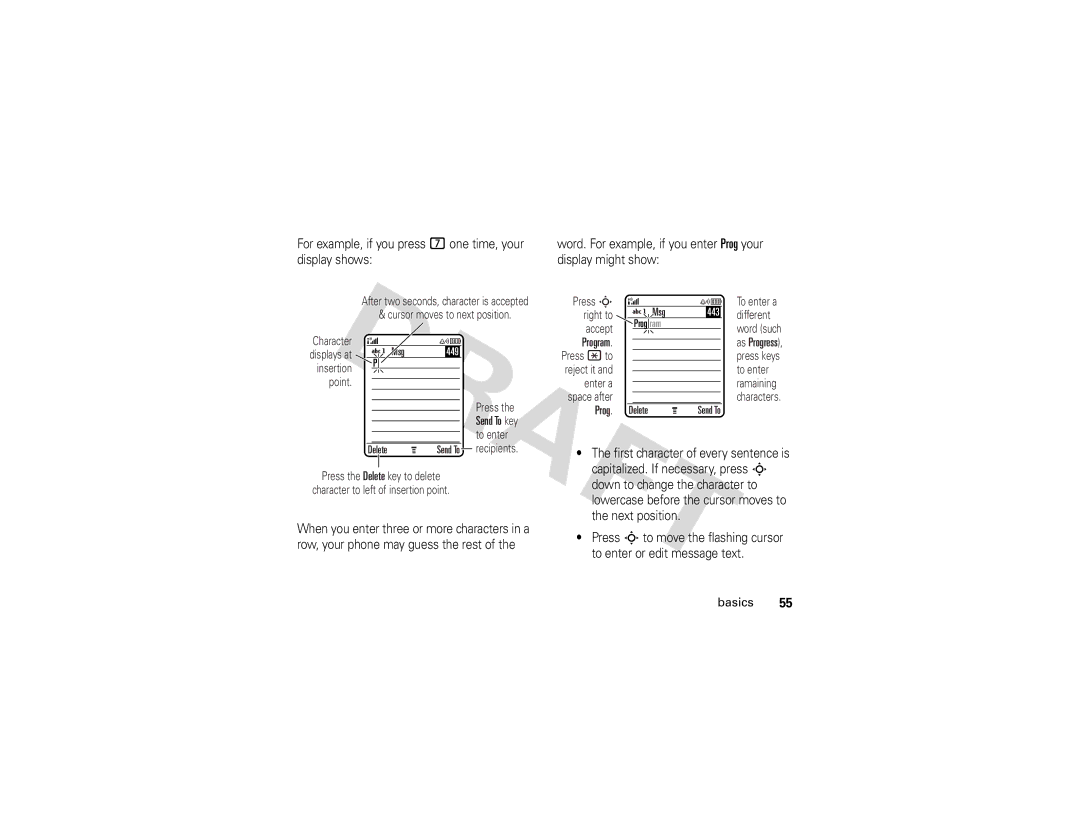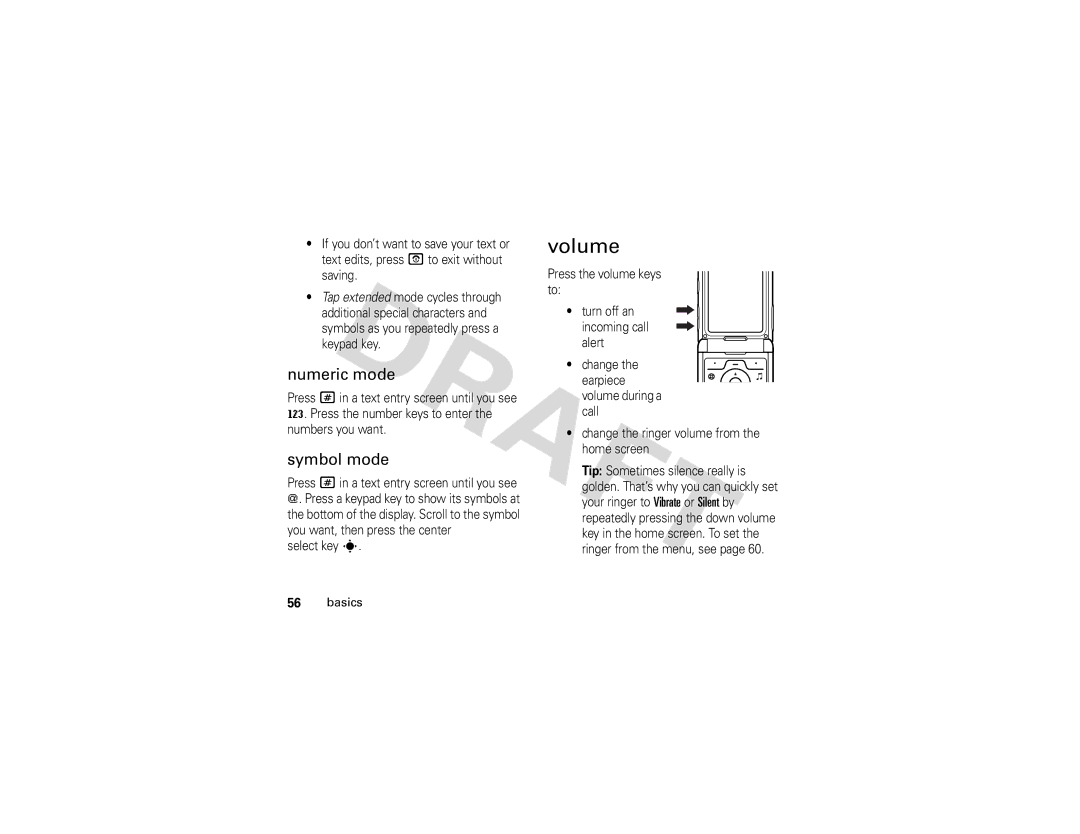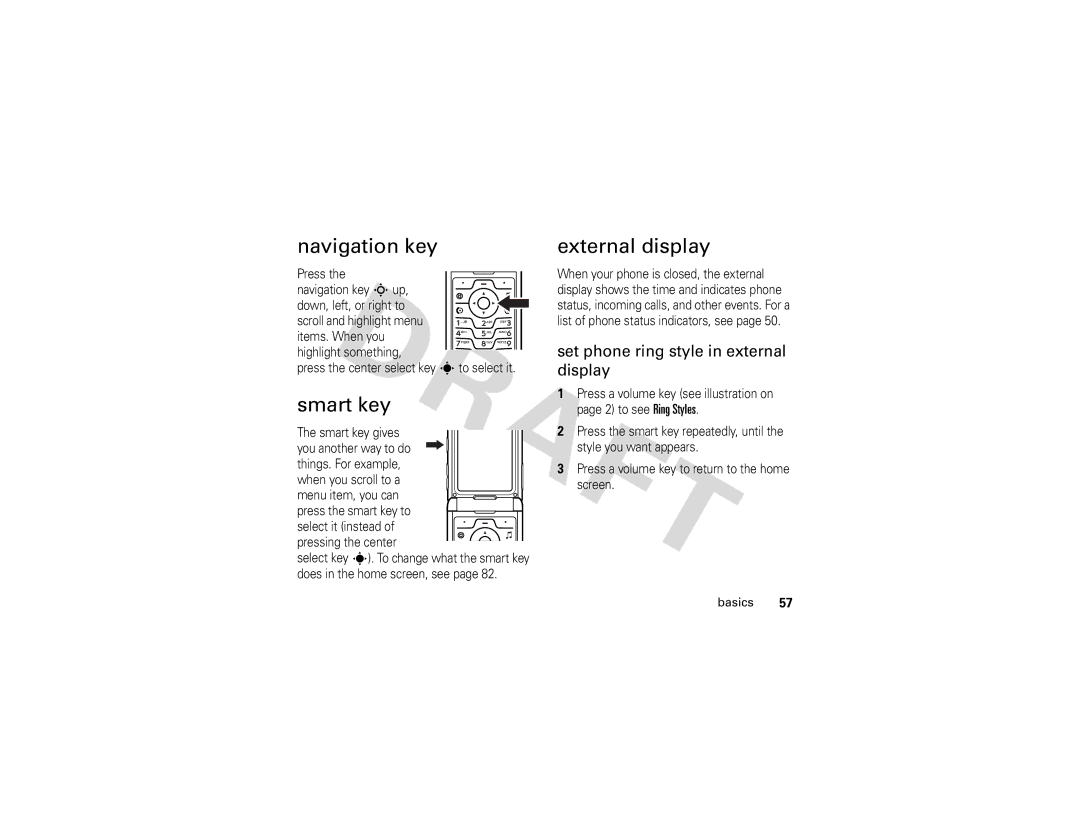1Press a> w Settings > Phone Status > Storage Devices.
2Press Sto scroll to the memory card.
3Press a> Format.
move files from the phone to the memory card
You can move files (such as pictures and photos, video clips, and sound files) from your phone to the memory card to free up phone memory.
Note: Moving a file to the memory card deletes the original from phone memory.
To see files stored on your phone, open a file list (such as Pictures, Videos, or Sounds), then press a> Switch Storage Device > Phone.
Scroll to the file you want to move, then press
a> Move > Memory Card.
34main attractions
connect the memory card to a computer
You can connect your phone to a computer to transfer files to and from the memory card.
Note: When your phone is connected to a computer, you can access the memory card only through the computer.
On your phone:
Press a > w Settings > Connection > USB Settings
>Default Connection > Memory Card.
This directs the USB connection to your memory card. Attach the
Motorola Original USB cable to the accessory port on your phone and
to an available USB port on your computer. Then follow these steps:
On your computer:
1Find where your phone’s memory card appears as a Removable Disk icon. On a