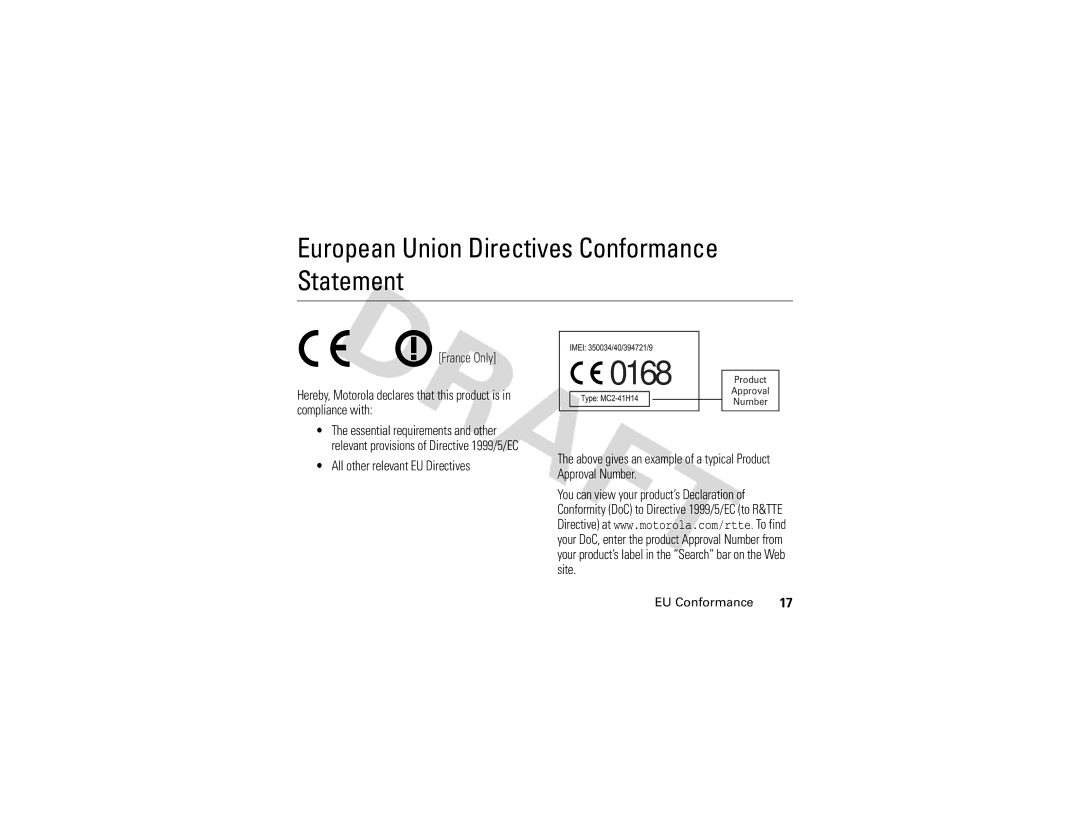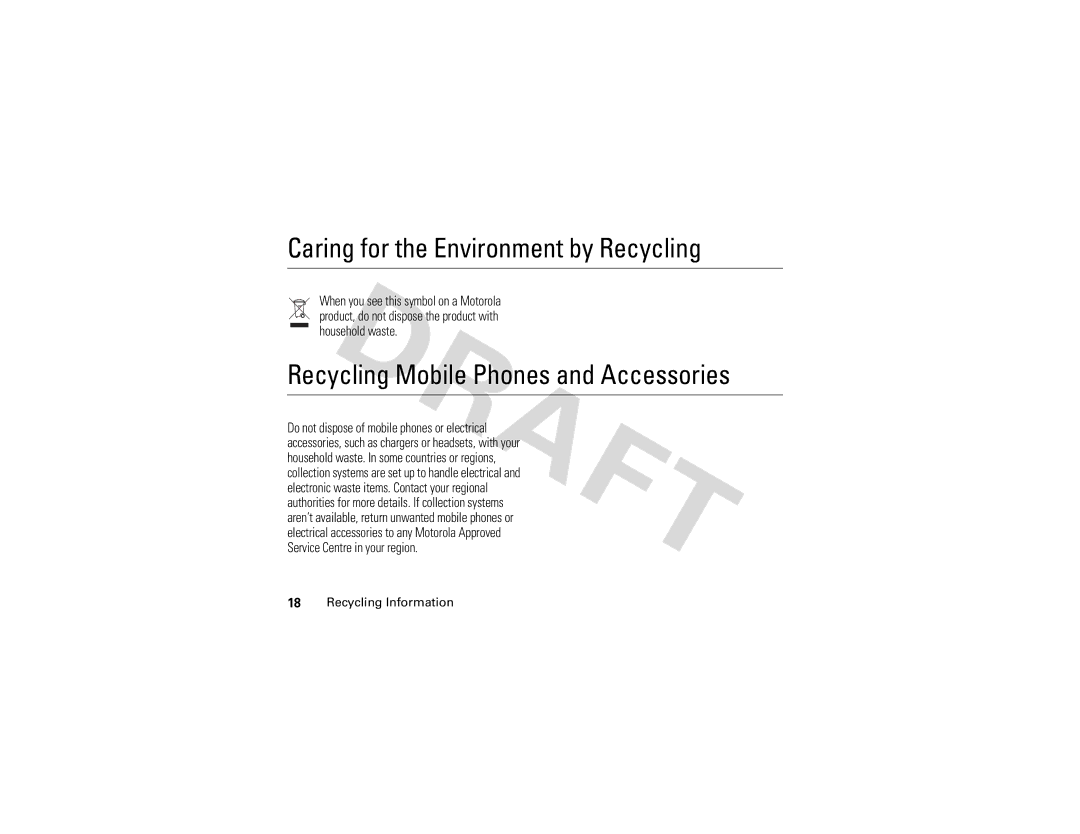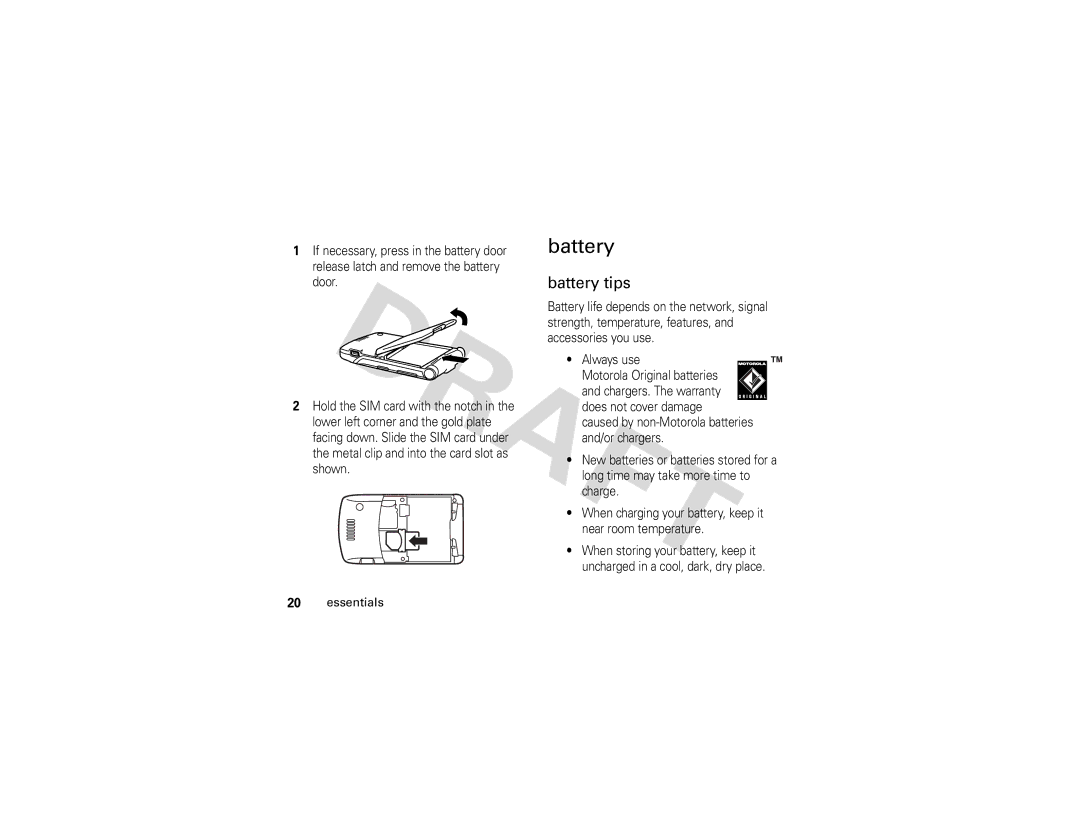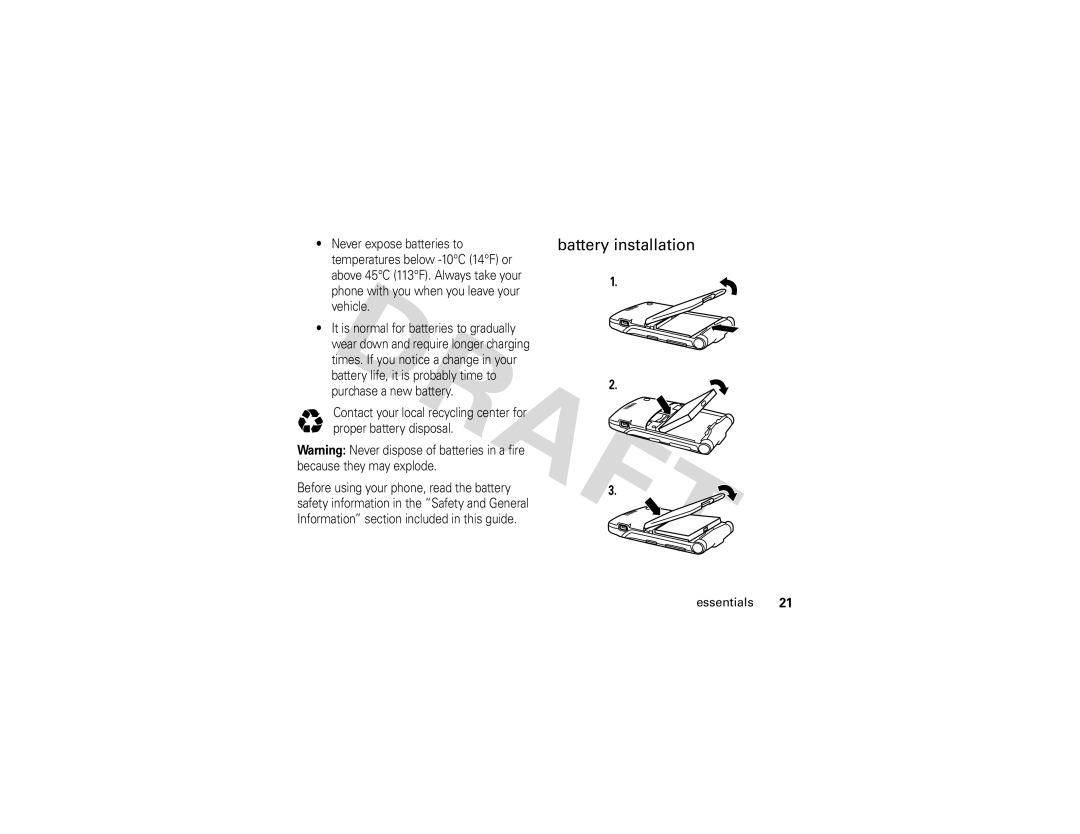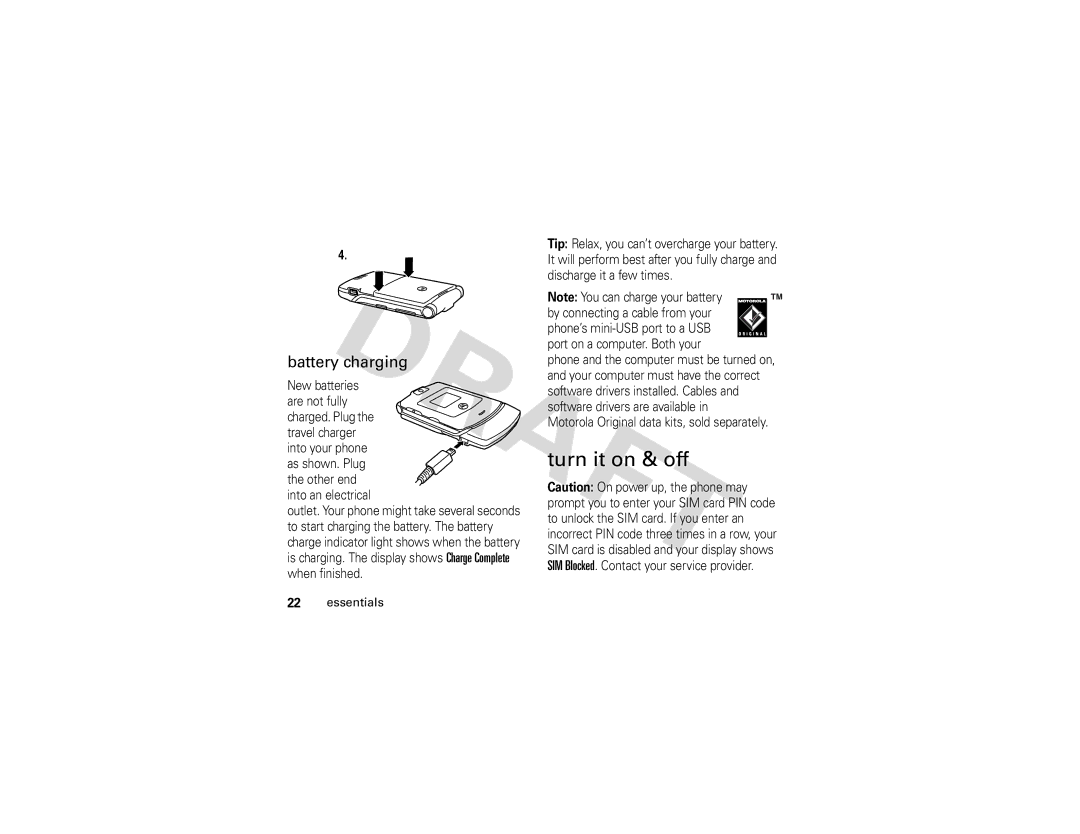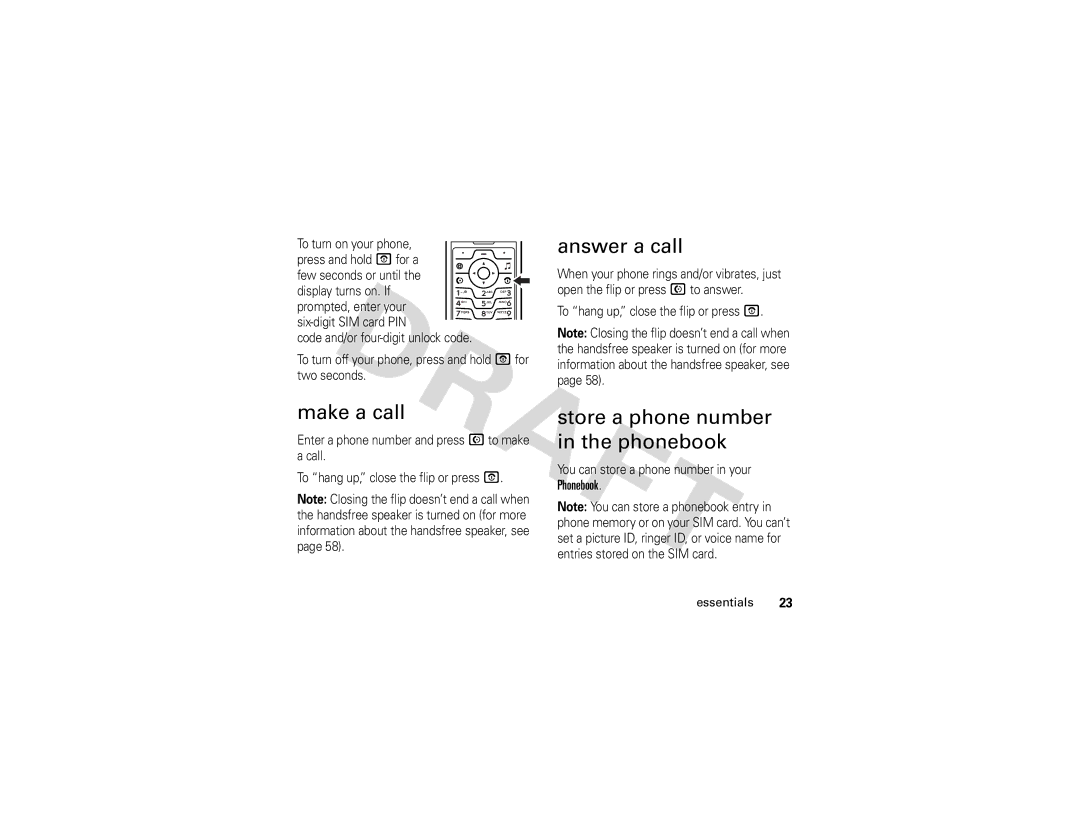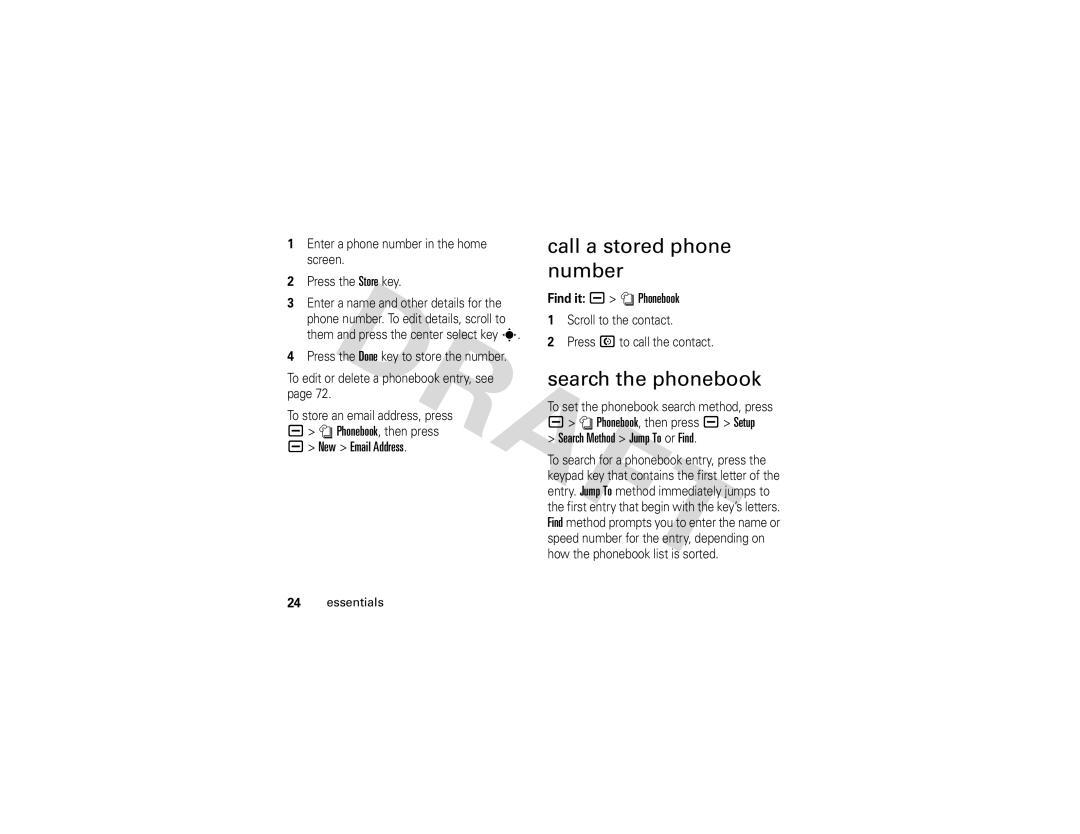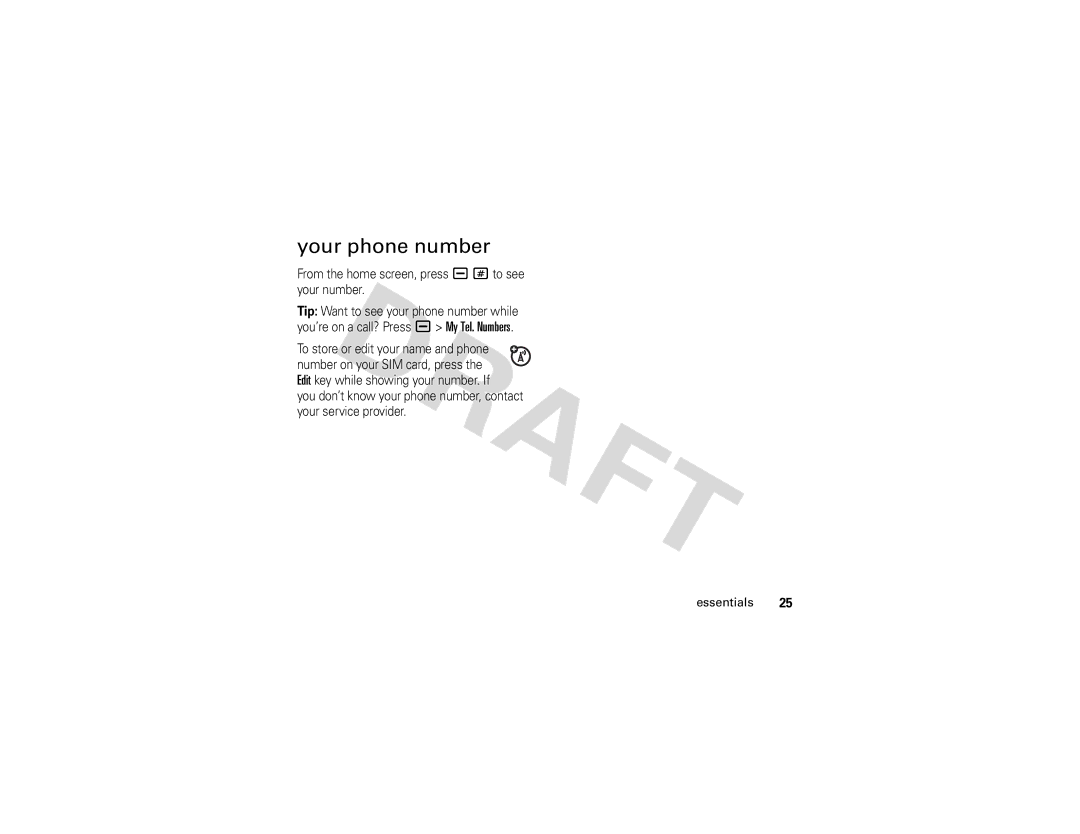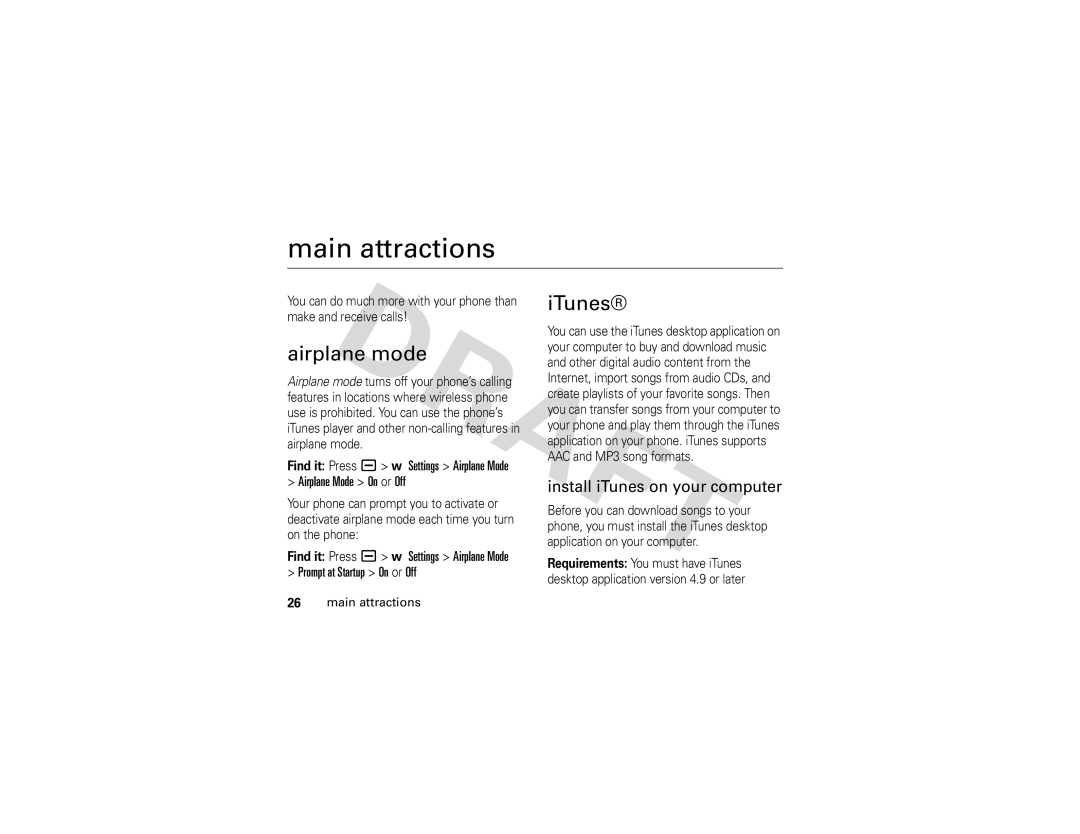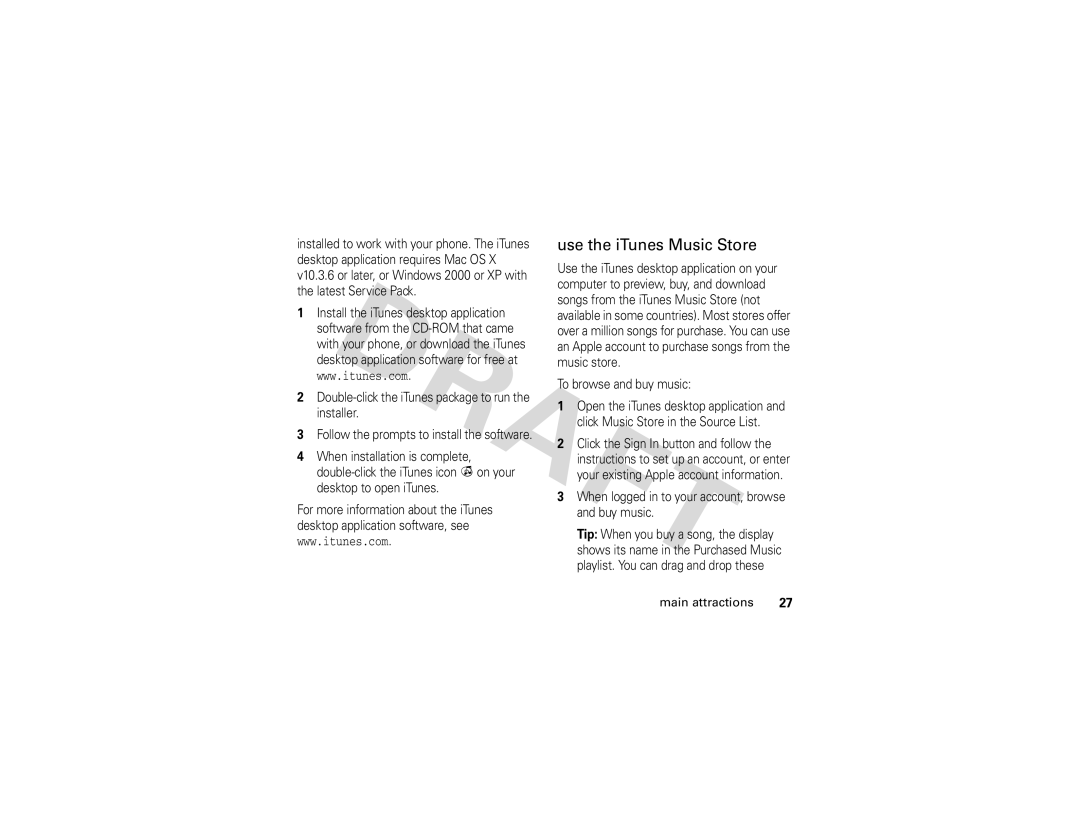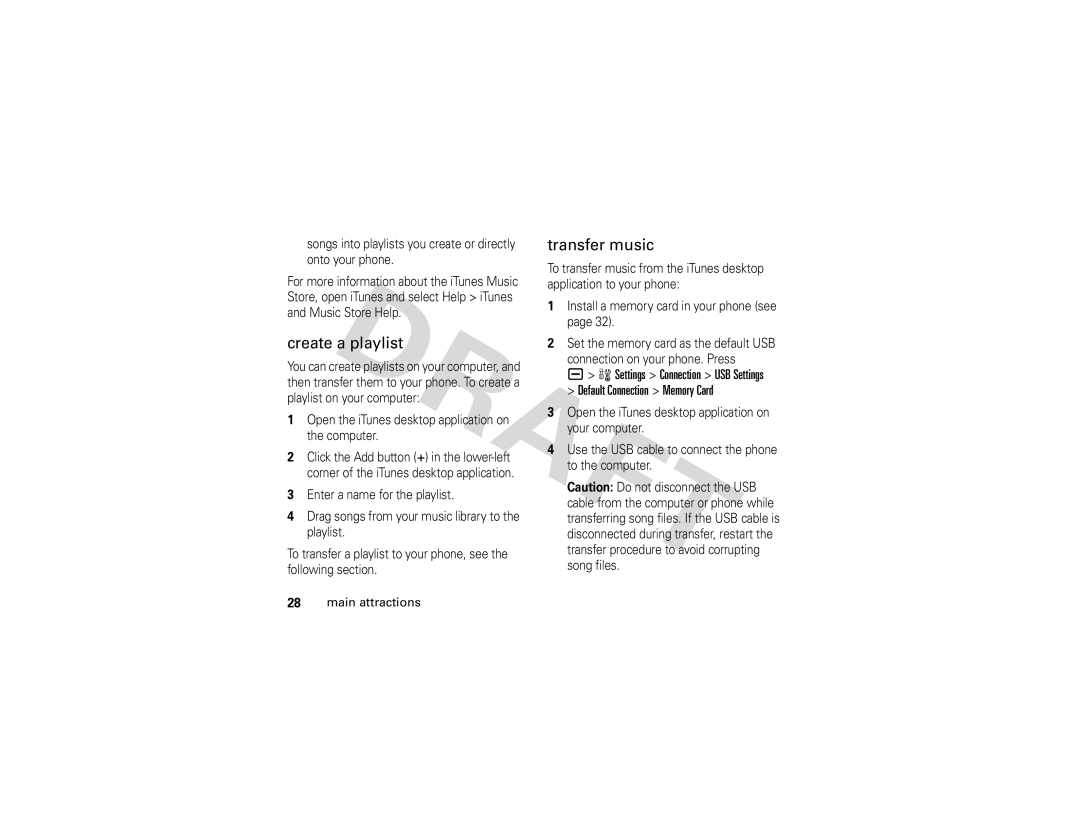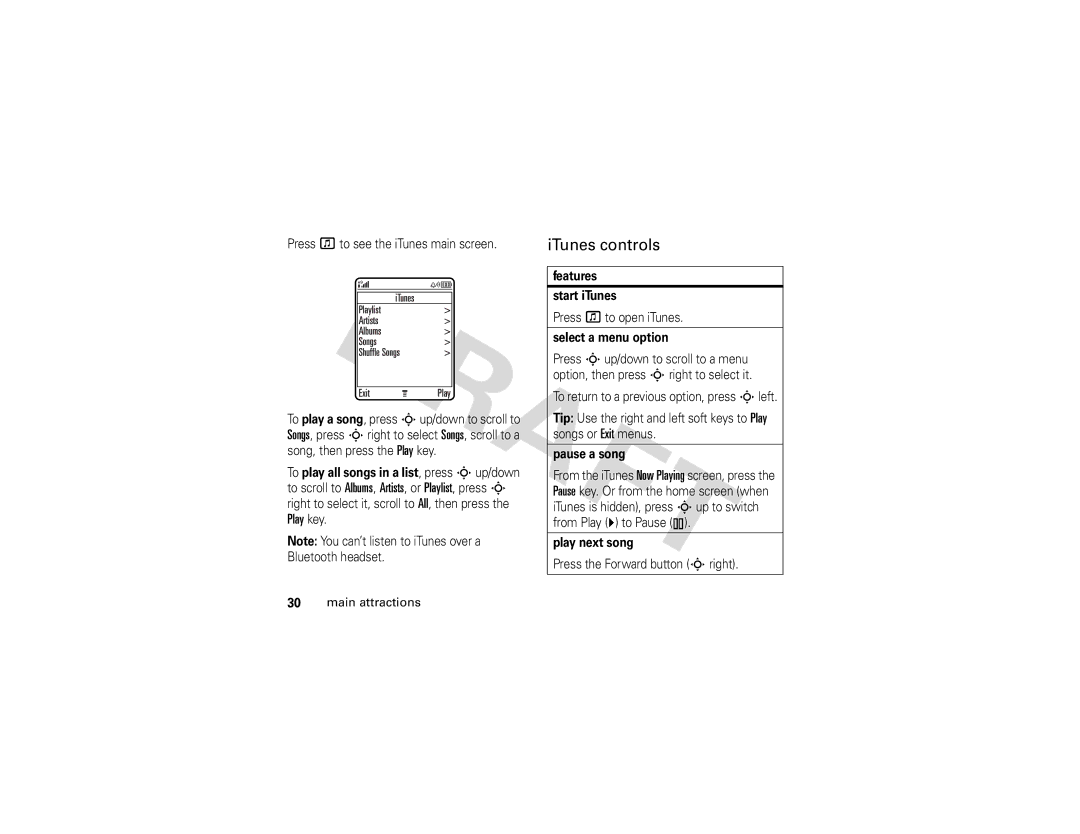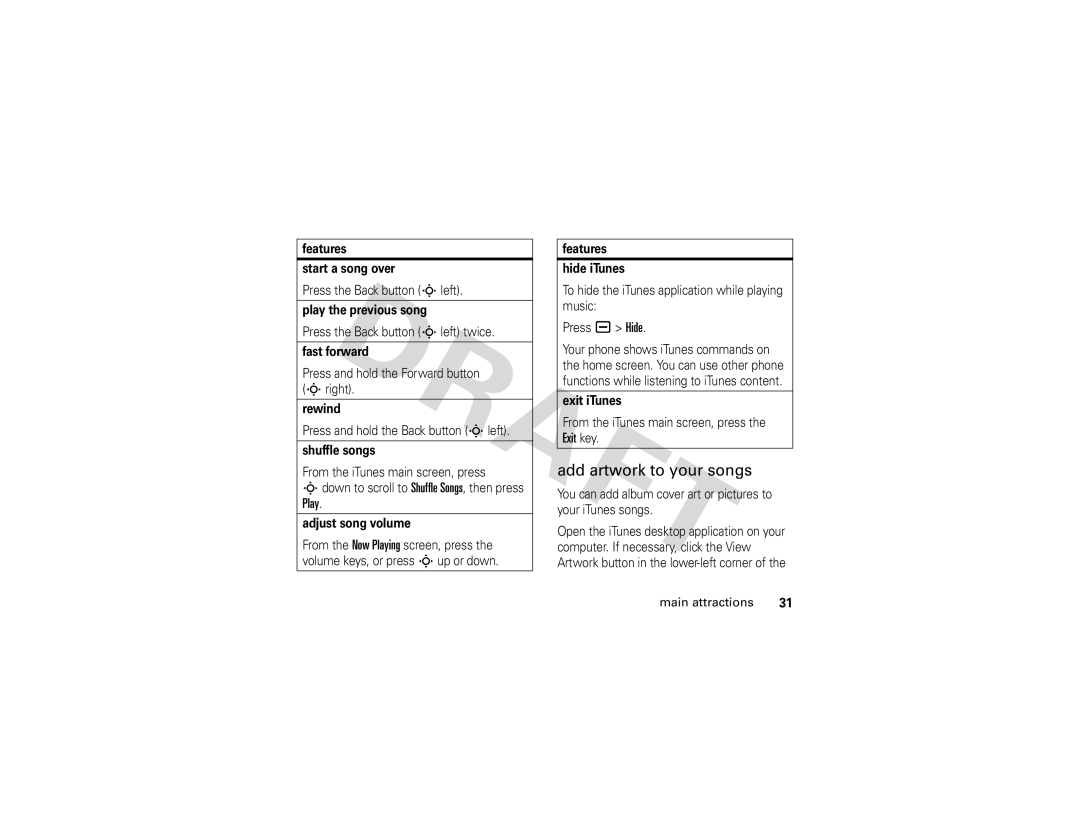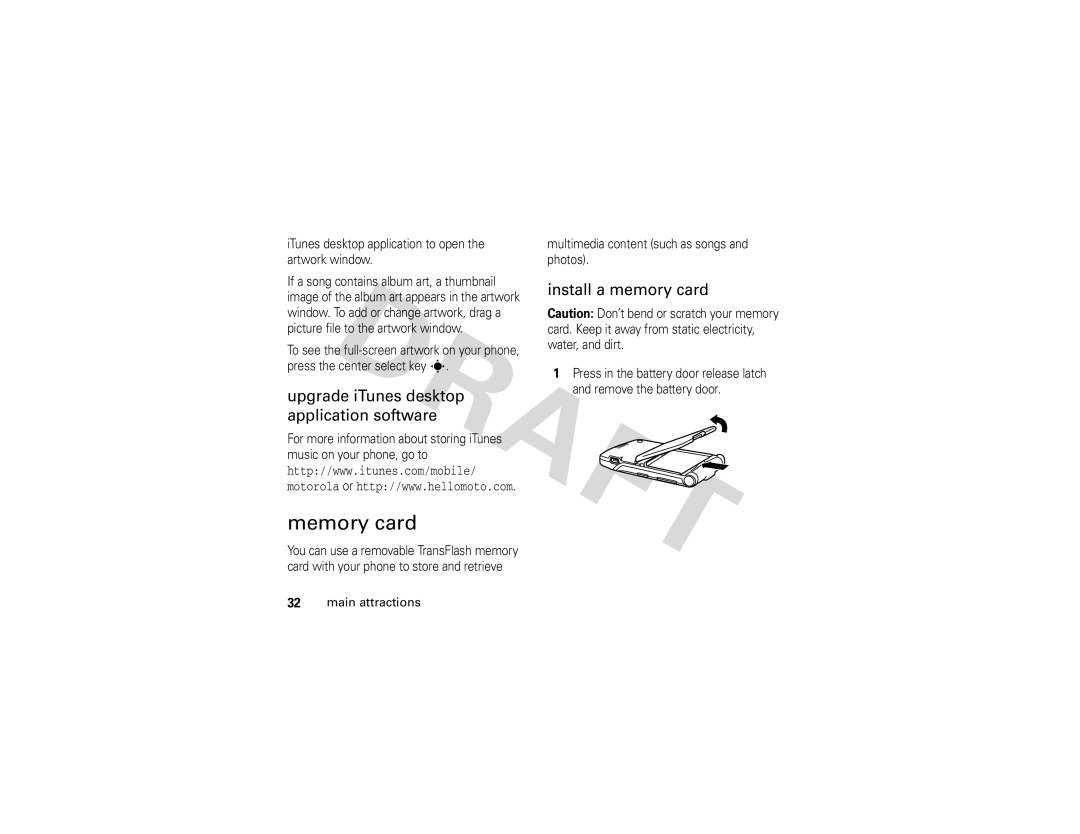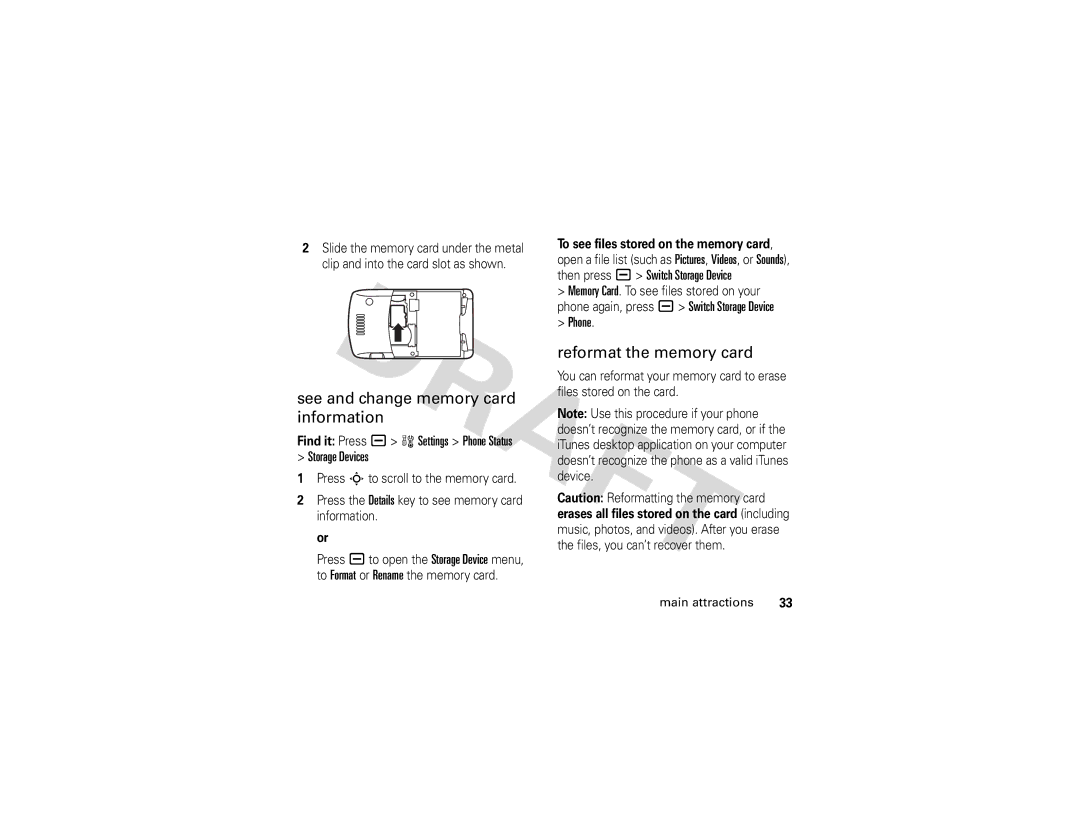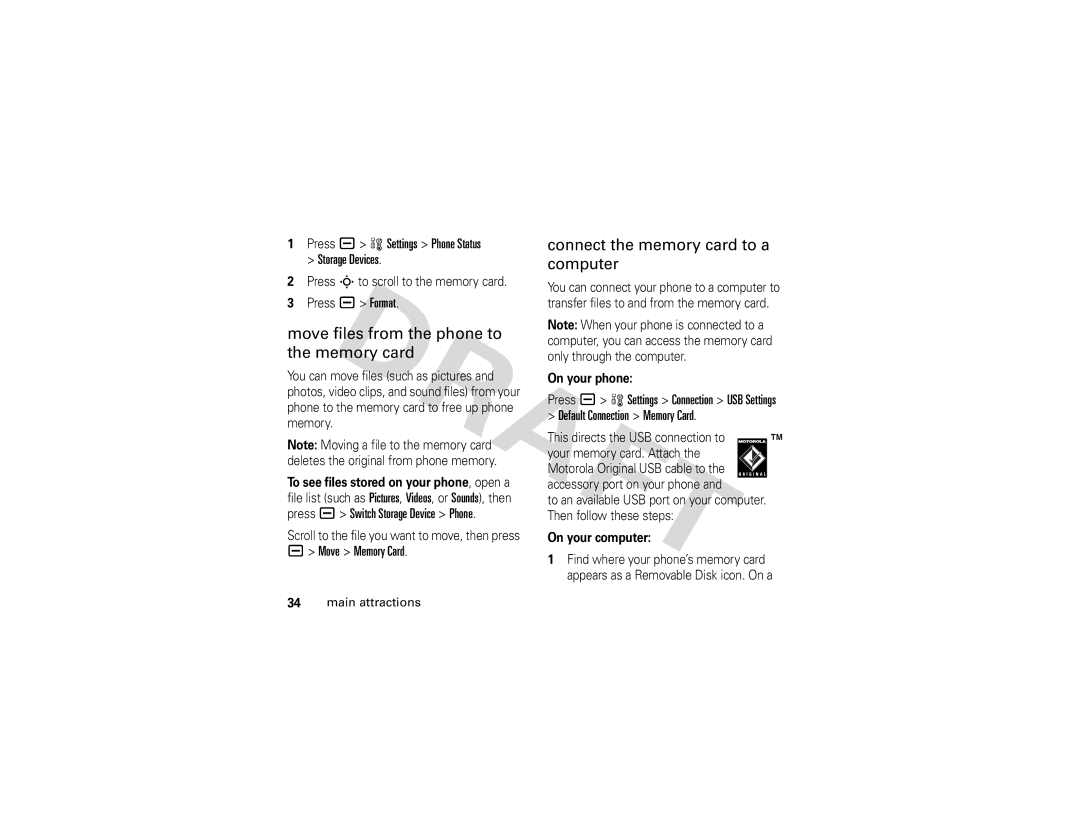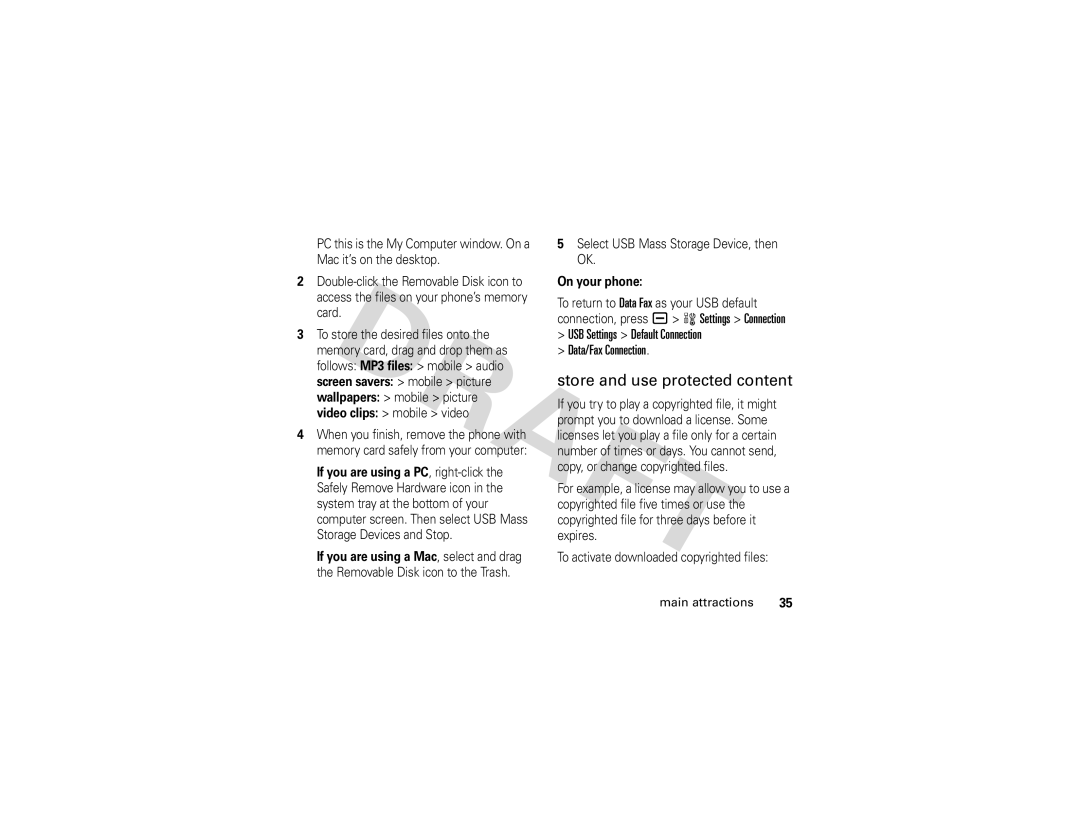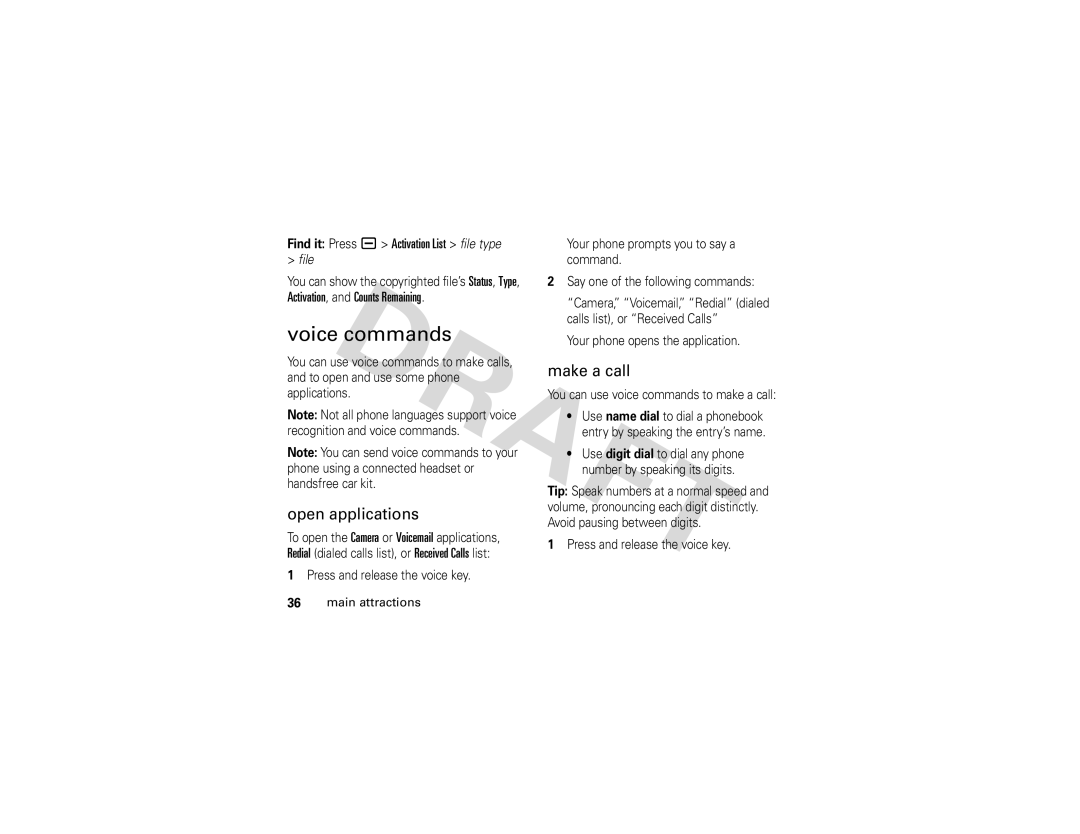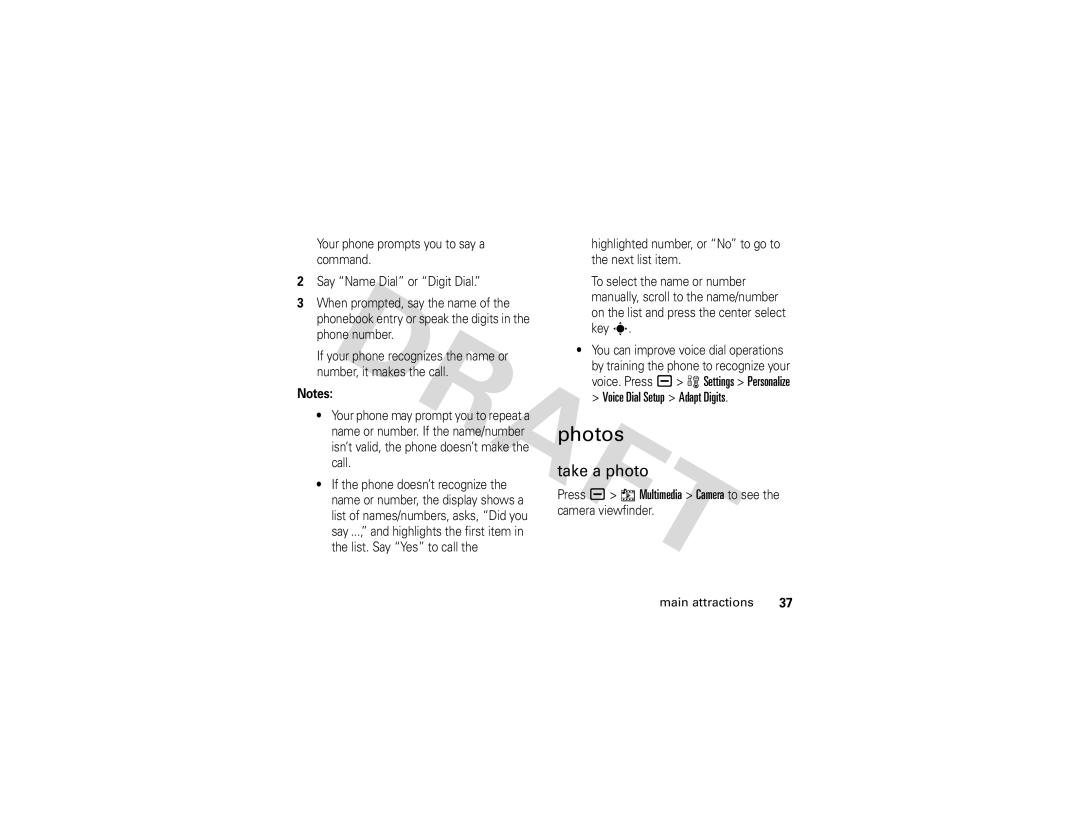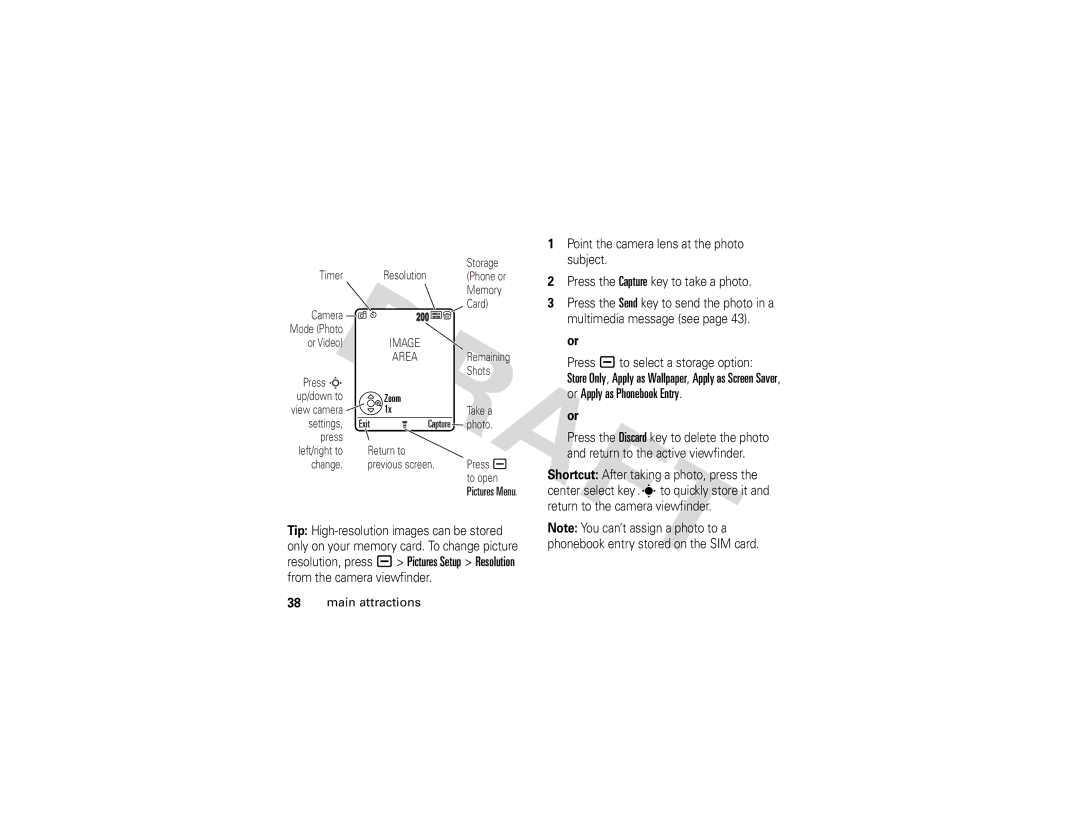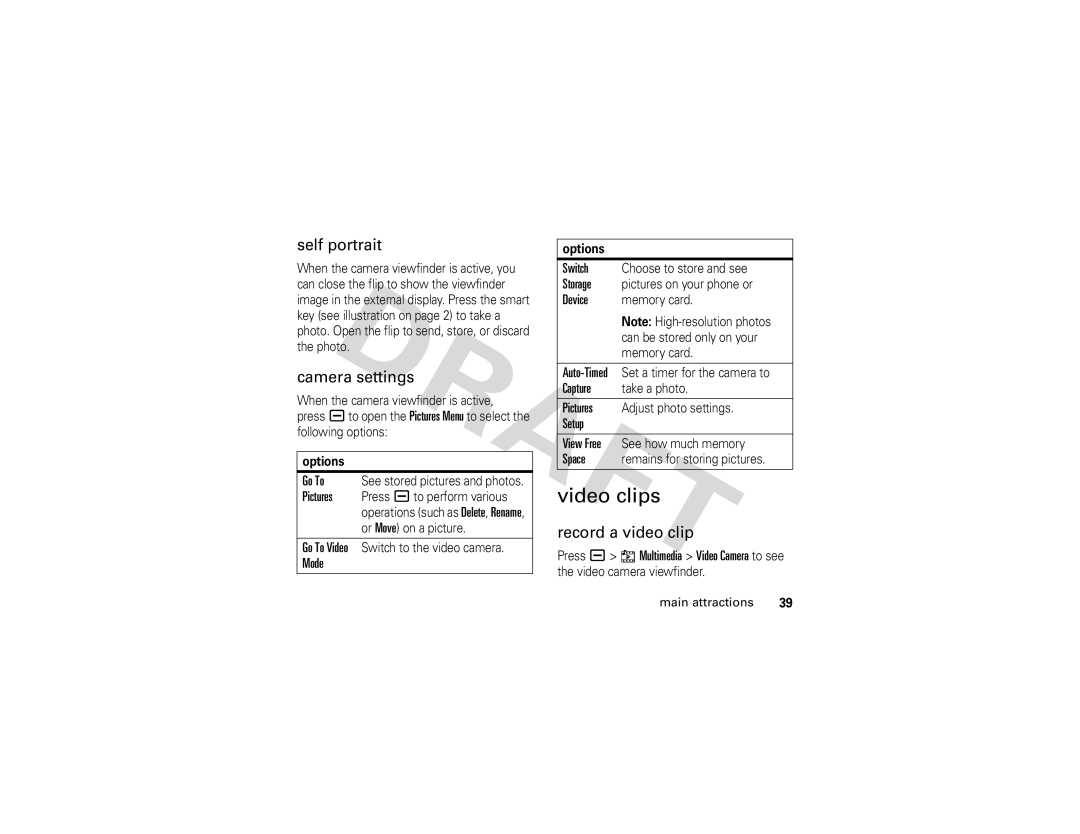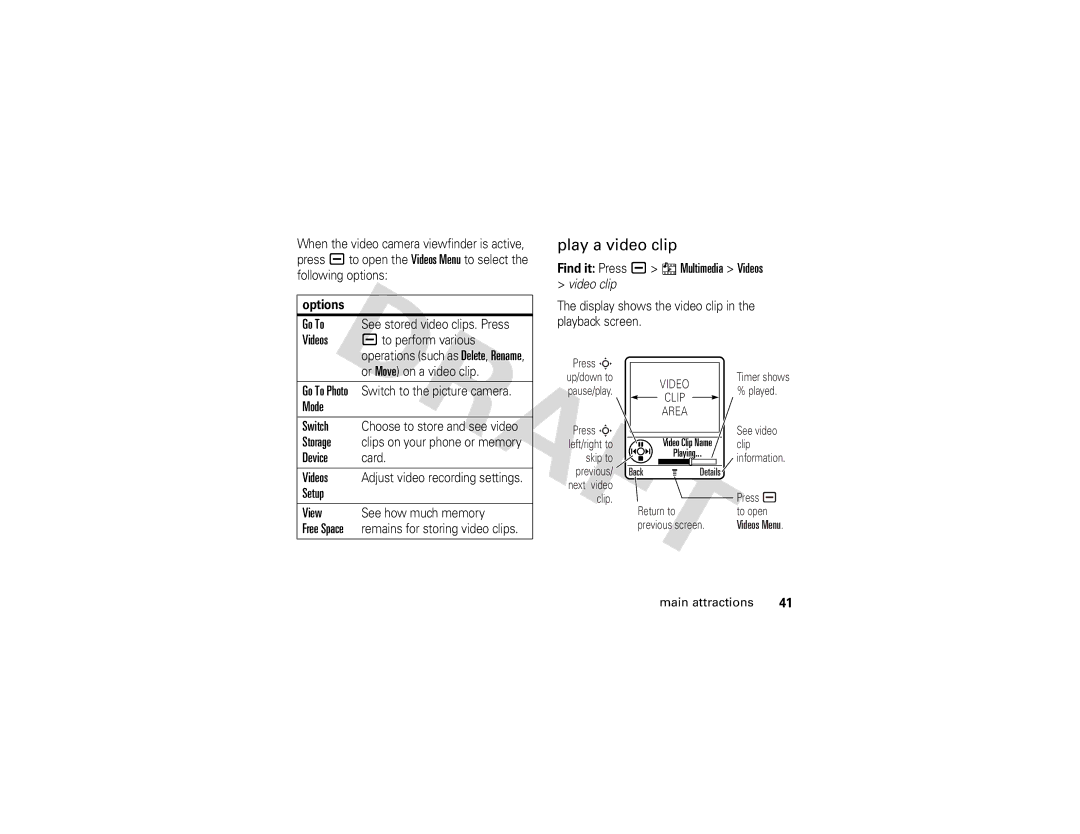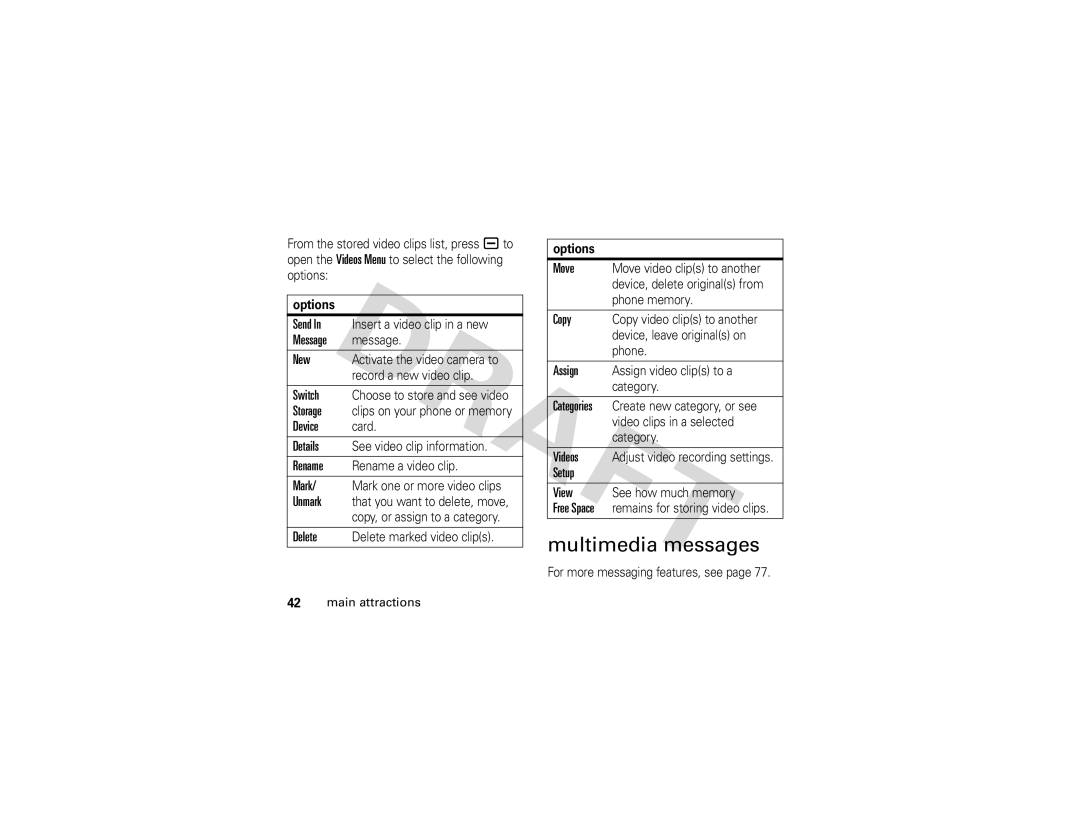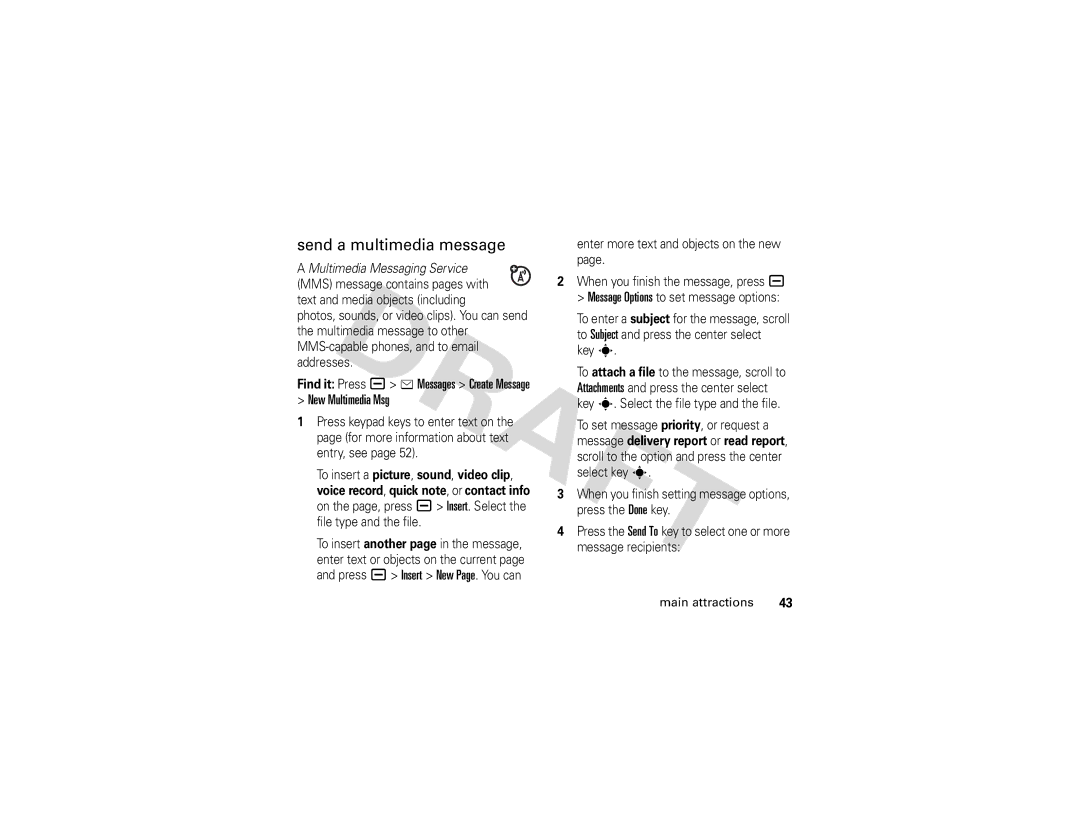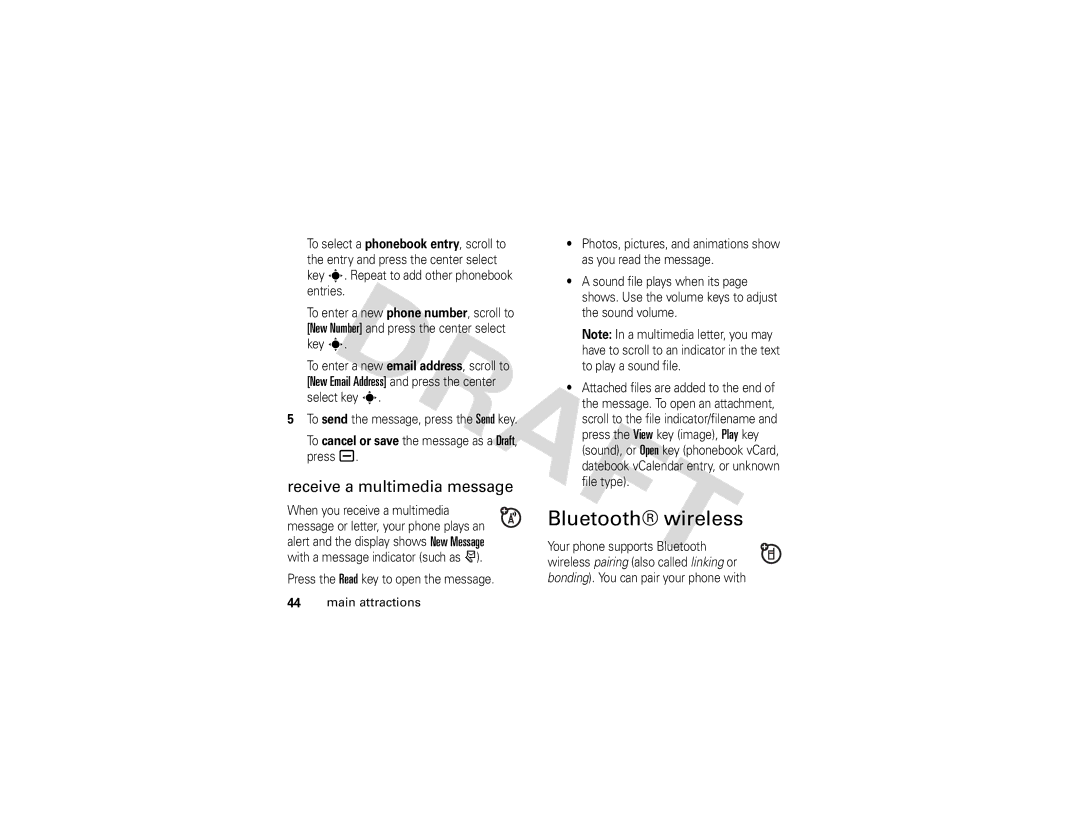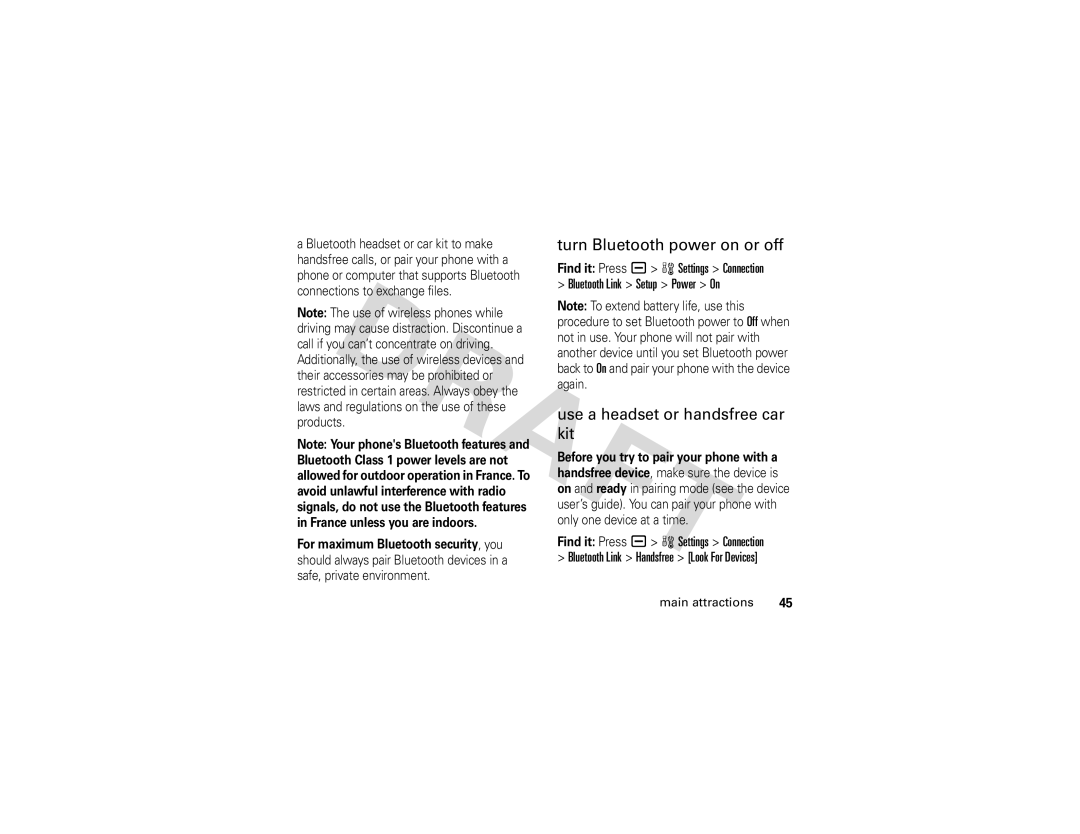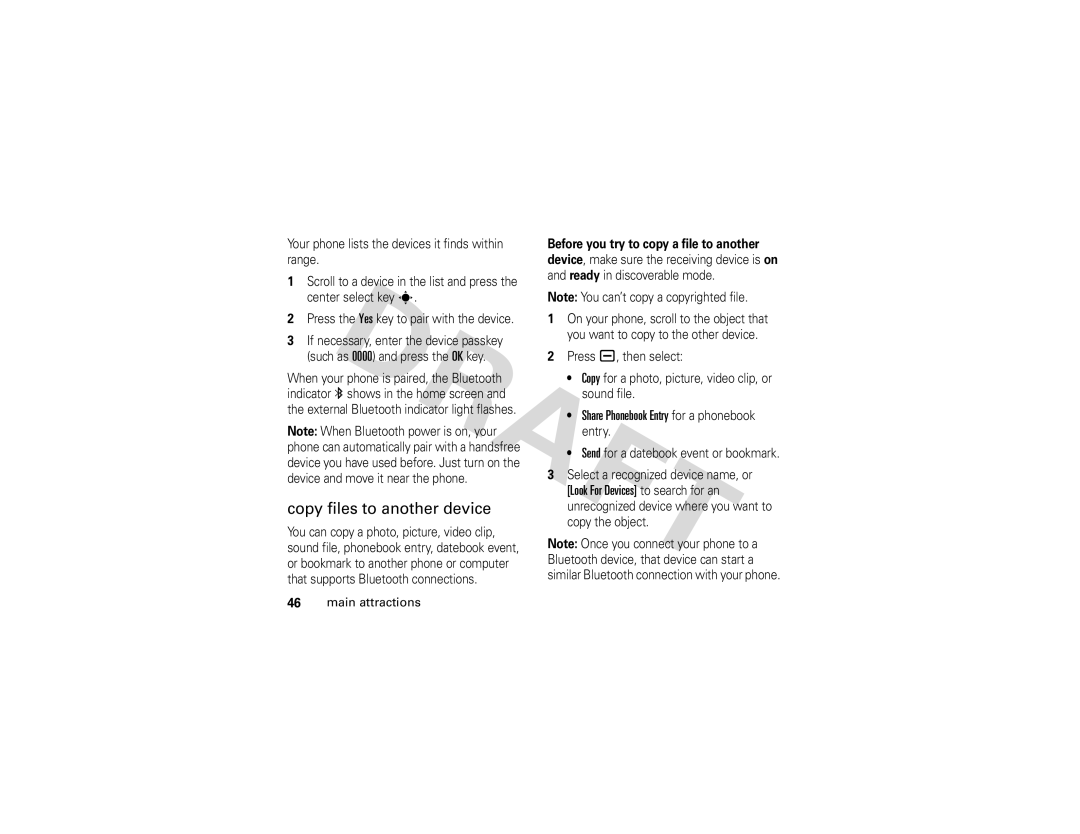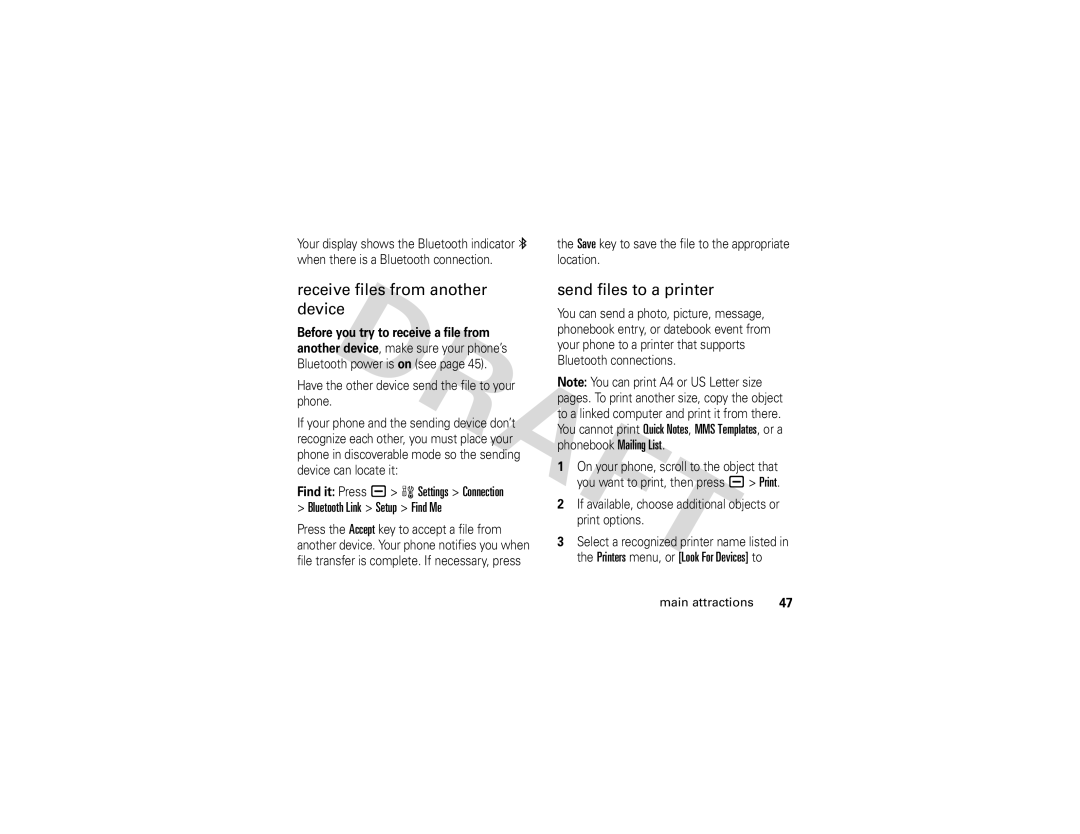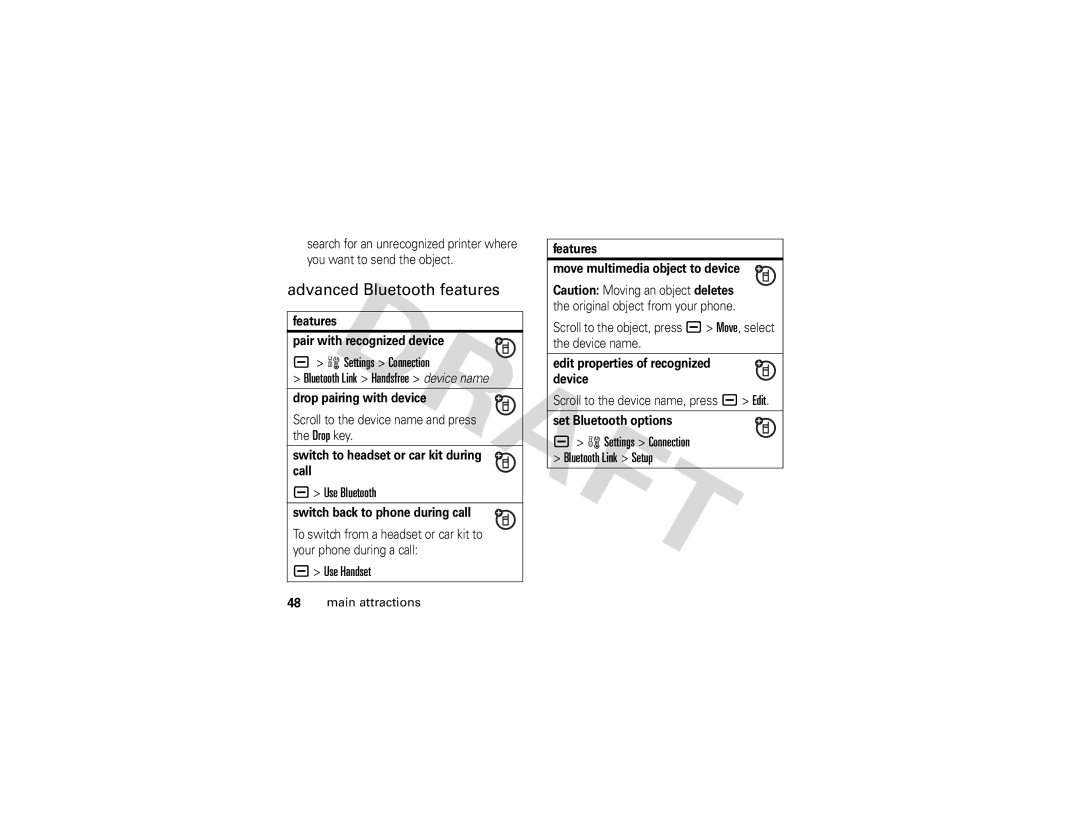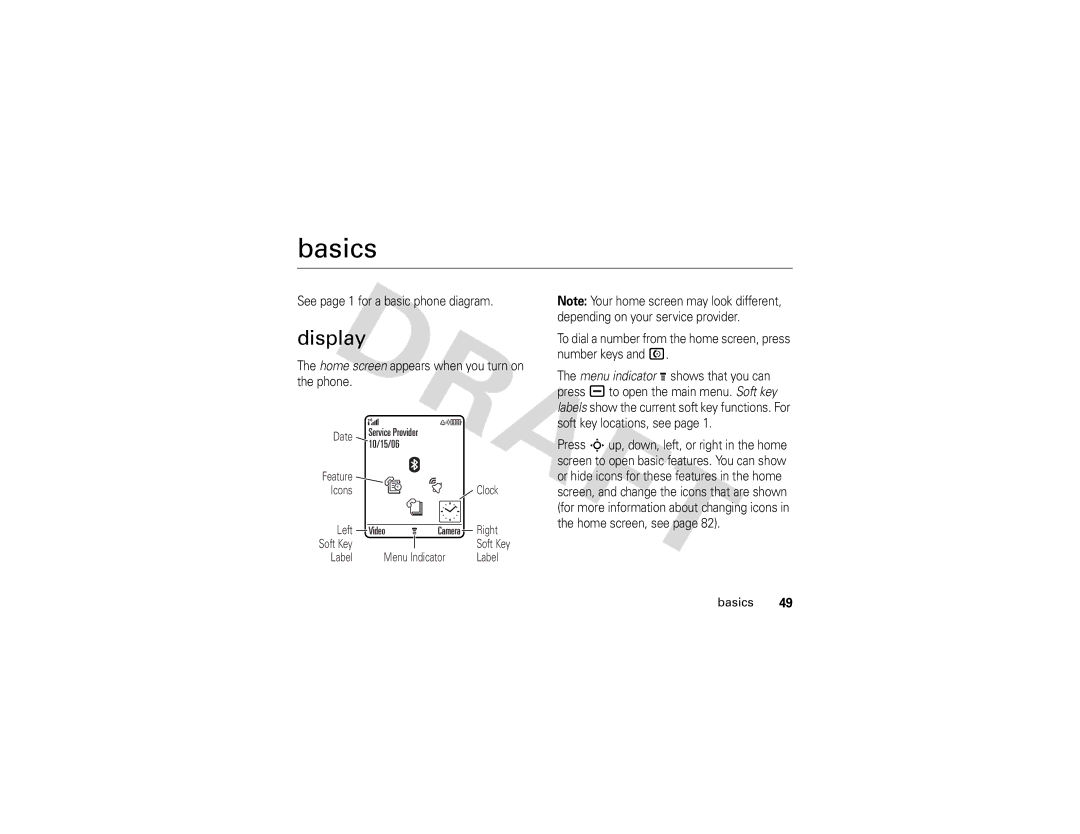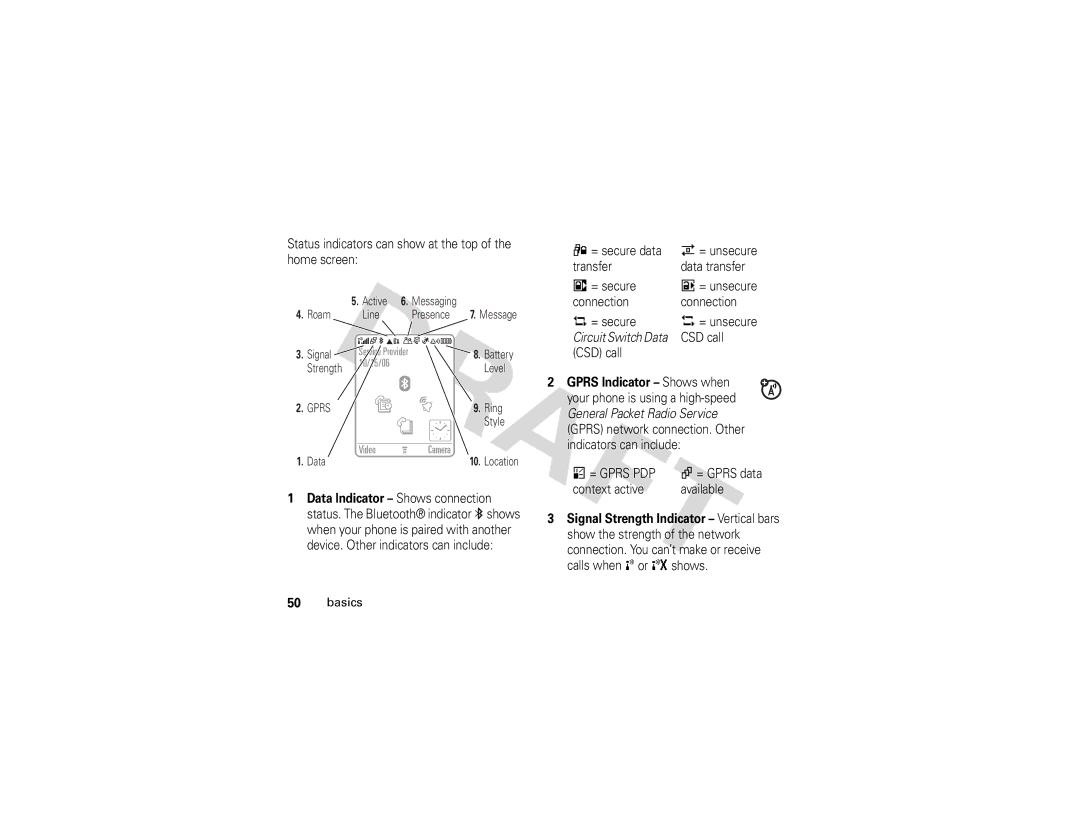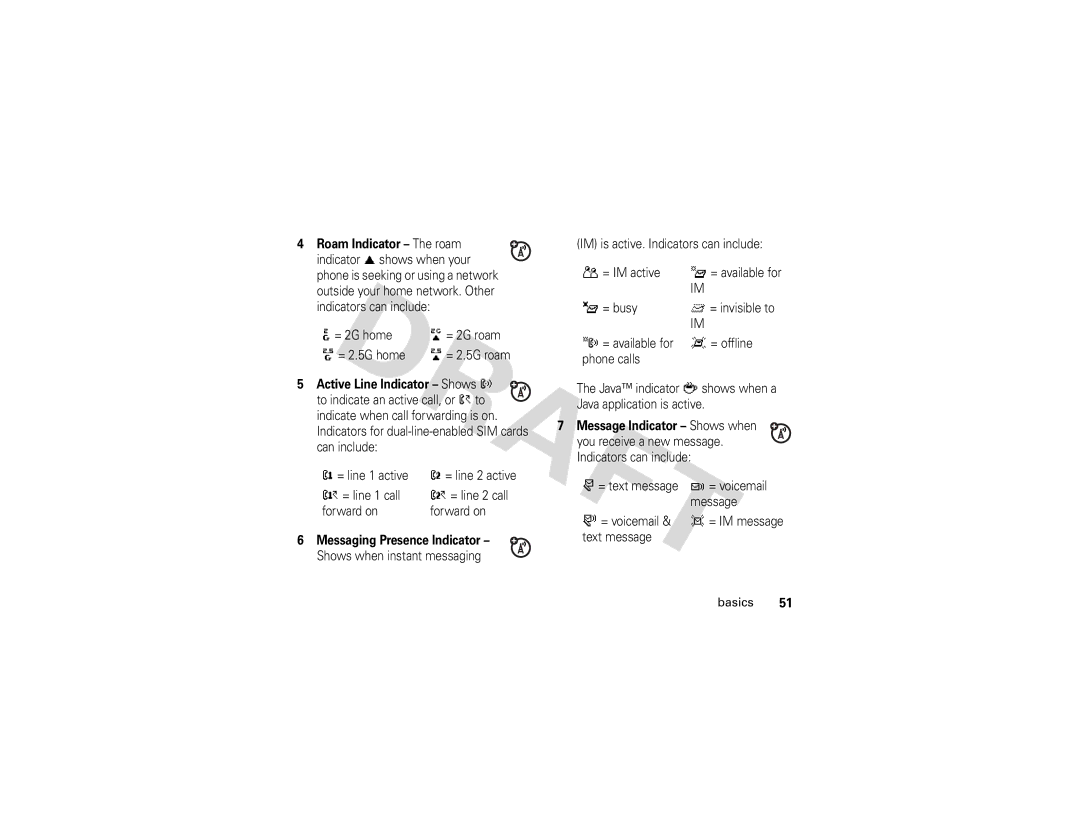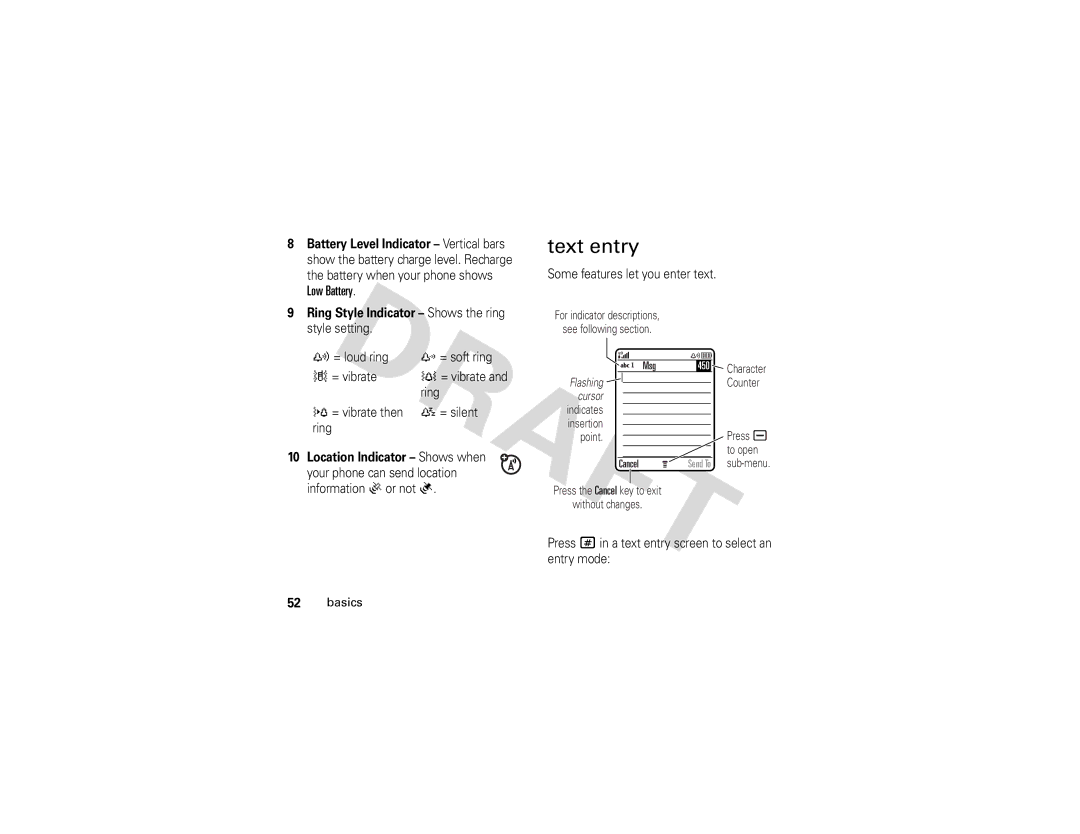5When the Phone icon appears in the Source List in the iTunes desktop application, drag and drop individual song files or a playlist onto your phone.
Note: It may take up to one minute for the Phone icon to appear in the Source list.
An average song file may take 45 seconds or longer to download to the phone.
6When iTunes is finished transferring music to your phone, the phone shows OK to Disconnect. Disconnect the USB cable from your phone.
Individual songs that you transfer are listed under the Songs menu on your phone. Playlist songs are listed under the Playlist menu on the phone.
Note: You can’t transfer music over a Bluetooth wireless connection.
play songs
Note: To play songs using iTunes on your phone, you must install a memory card in the phone (see page 32), and set the memory card as the default USB connection (press
a> w Settings > Connection > USB Settings > Default Connection > Memory Card).
Note: You must disconnect the USB cable from your phone to play songs. Don't disconnect the USB cable while music is transferring.
main attractions | 29 |